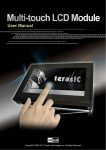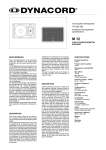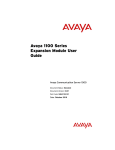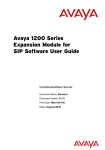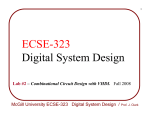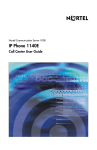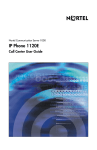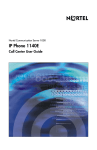Download Avaya 1100 Series Getting Started Manual
Transcript
Expansion Module for IP Phone 1100 Series features The Expansion Module for IP Phone 1100 Series (Expansion Module) supports the following features: • • • • • 18 self-labeled line/programmable feature keys Up to 36 self-labeled line/programmable feature keys are available with Shift key functionality on an IP Phone Upgradeable firmware using a TFTP or UFTP Server A desk-mount bracket and structural baseplate connect the Expansion Module to an IP Phone, or to another Expansion Module. IP Phone and Expansion Module combination can be wall-mounted using the wall mount template provided. Note: Shift function and UFTP server support are Nortel Communication Server dependent. Contact your site administrator to determine if supported at your location. Figure 1: IP Phone 1140E with Expansion Module for the IP Phone 1100 Series Regulatory information Nortel Expansion Module for IP Phone 1100 Series Emissions Statement This device complies with Part 15 of the FCC Rules. Operation is subject to the following two conditions: (1) this device may not cause harmful interference, and (2) this device must accept any interference received, including interference that may cause undesired operation. Note: This equipment has been tested and found to comply with the limits for a Class B digital device, pursuant to Part 15 of the FCC Rules. These limits are designed to provide reasonable protection against harmful interference in a residential installation. This equipment generates, uses and can radiate radio frequency energy and, if not installed and used in accordance with the instructions, may cause harmful interference to radio communications. However, there is no guarantee that interference will not occur in a particular installation. If this equipment does cause harmful interference to radio or television reception, which can be determined by turning the equipment off and on, the user is encouraged to try to correct the interference by one or more of the following measures: reorient or relocate the receiving antenna, increase the separation between the equipment and receiver, connect the equipment into an outlet on a circuit different from that to which the receiver is connected, or consult the dealer or an experienced radio or TV technician for help. The user should not make changes or modifications not expressly approved by Nortel Networks. Any such changes could void the user’s authority to operate the equipment. This Class B digital apparatus complies with Canadian ICES-003. Cet appareil numérique de la classe B est conforme à la norme NMB-003 du Canada. This device complies with the essential requirements and other relevant provisions of EMC and LVD directives. A copy of the Declaration may be obtained from Nortel Networks GmbH address: Ingolstaedter Strasse 14-18, 80807 Munich Germany. Date: December 2006 Document Release: Standard 01.01 Document Number: NN43130-100 Copyright © 2006 Nortel Networks. All Rights Reserved. * Nortel, Nortel (Logo), the Globemark, SL-1, Meridian 1, and Succession are trademarks of Nortel Networks. Expansion Module for IP Phone 1100 Series Getting Started Expansion Module for IP Phone 1100 Series installation Expansion Module for IP Phone 1100 Series installation Caution! To avoid damaging equipment, remove the power from the IP Phone before connecting the Expansion Module. The Expansion Module is shipped with the base locked in position. To avoid damaging the Expansion Module, press the tilt lever, located on the base at the front of the Expansion Module. Turn the wheel on the back right side (if viewed from the front) of the Expansion Module to loosen the stand hinge. Adjust the angle of the IP Phone using the tilt lever. When the IP Phone is set to a preferred angle, turn the wheel on the back of the Expansion Module to tighten the stand hinge and lock the stand at the same angle as the attached IP Phone. Step 1. Press the tilt lever to adjust the stand angle on the IP Phone. You can adjust the stand angle to maximum, instead of removing the stand. Figure 2: Adjusting the tilt base Step 2. At the back of the IP Phone, remove the rubber plug from the AEM port. Place the connecting arm of the Expansion Module behind the IP Phone and align the Expansion Module connection plug to the AEM port on the back of the IP Phone. Note: The second Expansion Module is attached to the right side of the first Expansion Module. The third Expansion Module is attached to the right side of the second Expansion Module. Adjusting the display The Expansion Module has an LCD display area beside the 18 self-labeled line/ programmable feature keys. Each of the 18 physical keys on the Expansion Module has a 10-character display label. This label is set automatically, however, the user can edit the label using the controls on the IP Phone. Step 5. Adjust the height of the IP Phone tilt adjustment to a comfortable viewing angle. Then adjust each of the Expansion Module footstands so they are flush to the desk surface. Turn the wheel on the back right side of the Expansion Module to the right (if viewed from the front) to tighten the Expansion Module. Do not over-tighten. Step 6. Connect power to the IP Phone. The Expansion Module powers up. Using the wall-mount option IP Phone and Expansion Module combination can be wall-mounted using the wall mount template provided. Adjusting the tilt base The Expansion Module stand provides a continuous tilt adjustment so the tilt angle matches the IP Phone stand angle while accommodating variations in the desk surface. A clamp mechanism is used to unlock and lock the foot stand angle. Do not over tighten clamp! Consult the Expansion Module for IP Phone 1100 Series User Guide for more information. The Expansion Module is tightened by spinning the wheel clockwise and loosened by spinning the wheel counter-clockwise. Controls and settings When an Expansion Module is installed on an IP Phone, the controls and settings of the IP Phone control the IP Phone and the Expansion Module. Use the Telephone Options menu on the attached IP Phone to set the contrast and feature key labels for the Expansion Module. Shift key functionality The IP Phone 1140E and IP Phone 1150E can have up to 36 self-labeled line/ programmable feature keys using a Shift key on one Expansion Module for desktop space savings. With more than one Expansion Module connected, Shift key functionality does not affect the Expansion Modules as the maximum number of self-labeled line/ programmable feature keys is already available. Note: The Shift function is Nortel Communication Server dependent. Contact your site administrator to determine if supported at your location. Step 4. If connecting a second, or a third Expansion Module, repeat steps 2 to 4. power. It does not have its own power source. Expansion Module controls For more information about controls and settings (including the Telephone Options menu) for your IP Phone, see the IP Phone User Guide. Step 3. Insert the screws in to the top and bottom holes of the connecting arm of the Expansion Module and tighten until snug. See Figure 3. Note: The Expansion Module uses the electrical connection of the IP Phone for Expansion Module for IP Phone 1100 Series controls Figure 3: Inserting the screws in to the top and bottom holes of the connecting arm To adjust the display and contrast on the Expansion Module, use the Contrast Adjustment option in the Telephone Options menu on the IP Phone. Any contrast changes you make on the IP Phone affect the Expansion Module. The Expansion Module and IP Phone do not have separate contrast adjustments. The type of power supply to the phone controls what is functional on the GEM. The GEM’s backlight can only light when the local 48V power supply is present. On the other hand, either local 48V power supply or Power over Ethernet (PoE) to the phone will power all of the GEM’s other functionality. Consult the Expansion Module for IP Phone 1100 Series User Guide for more information.