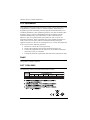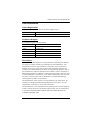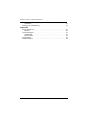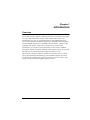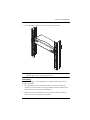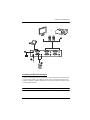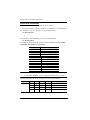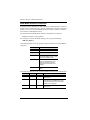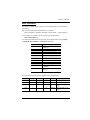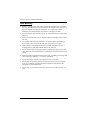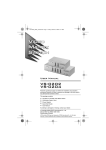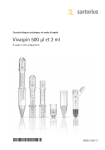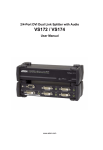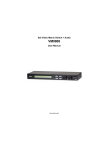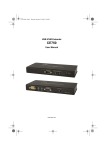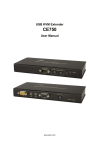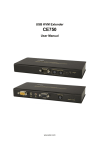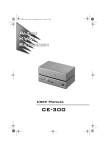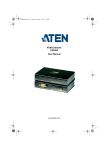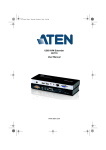Download ATEN Technology VS0108 User's Manual
Transcript
2/4/8-Port VGA Splitter with Audio VS0102 / VS0104 / VS0108 User Manual www.aten.com VS0102 / VS0104 / VS0108 User Manual FCC Information This equipment has been tested and found to comply with the limits for a Class A digital device, pursuant to Part 15 of the FCC Rules. These limits are designed to provide reasonable protection against harmful interference in a residential installation. This equipment generates, uses and can radiate radio frequency energy, and if not installed and used in accordance with the instruction manual, may cause interference to radio communications. However, there is no guarantee that the interference will not occur in a particular installation. If this equipment does cause harmful interference to radio or television reception, which can be determined by turning the equipment off and on, the user is encouraged to try to correct the interference by one or more of the following measures: Reorient or relocate the receiving antenna; Increase the separation between the equipment and receiver; Connect the equipment into an outlet on a circuit different from that which the receiver is connected; Consult the dealer/an experienced radio/television technician for help. RoHS This product is RoHS compliant. SJ/T 11364-2006 The following contains information that relates to China. ii VS0102 / VS0104 / VS0108 User Manual User Information Online Registration Be sure to register your product at our online support center: International http://support.aten.com North America http://www.aten-usa.com/product_registration Telephone Support For telephone support, call this number: International 886-2-8692-6959 China 86-10-5255-0110 Japan 81-3-5615-5811 Korea 82-2-467-6789 North America 1-888-999-ATEN ext 4988 United Kingdom 44-8-4481-58923 User Notice All information, documentation, and specifications contained in this manual are subject to change without prior notification by the manufacturer. The manufacturer makes no representations or warranties, either expressed or implied, with respect to the contents hereof and specifically disclaims any warranties as to merchantability or fitness for any particular purpose. Any of the manufacturer's software described in this manual is sold or licensed as is. Should the programs prove defective following their purchase, the buyer (and not the manufacturer, its distributor, or its dealer), assumes the entire cost of all necessary servicing, repair and any incidental or consequential damages resulting from any defect in the software. The manufacturer of this system is not responsible for any radio and/or TV interference caused by unauthorized modifications to this device. It is the responsibility of the user to correct such interference. The manufacturer is not responsible for any damage incurred in the operation of this system if the correct operational voltage setting was not selected prior to operation. PLEASE VERIFY THAT THE VOLTAGE SETTING IS CORRECT BEFORE USE. iii VS0102 / VS0104 / VS0108 User Manual Package Contents The VS0102 / VS0104 / VS0108 package consists of: 1 VS0102 / VS0104 / VS0108 2/4/8-Port VGA Splitter with Audio 1 Power Adapter 1 User Instructions* Check to make sure that all the components are present and that nothing got damaged in shipping. If you encounter a problem, contact your dealer. Read this manual thoroughly and follow the installation and operation procedures carefully to prevent any damage to the unit, and/or any of the devices connected to it. * Features may have been added to the VS0102 / VS0104 / VS0108 since this manual was published. Please visit our website to download the most up-todate version. © Copyright 2012 ATEN® International Co., Ltd. Manual Date: 2013-01-02 ATEN and the ATEN logo are registered trademarks of ATEN International Co., Ltd. All rights reserved. All other brand names and trademarks are the registered property of their respective owners. iv VS0102 / VS0104 / VS0108 User Manual Contents FCC Information . . . . . . . . . . . . . . . . . . . . . . . . . . . . . . . . . . . . . . . . . . . . . ii RoHS. . . . . . . . . . . . . . . . . . . . . . . . . . . . . . . . . . . . . . . . . . . . . . . . . . . . . . ii SJ/T 11364-2006. . . . . . . . . . . . . . . . . . . . . . . . . . . . . . . . . . . . . . . . . . . . . ii User Information . . . . . . . . . . . . . . . . . . . . . . . . . . . . . . . . . . . . . . . . . . . . .iii Online Registration . . . . . . . . . . . . . . . . . . . . . . . . . . . . . . . . . . . . . . . .iii Telephone Support . . . . . . . . . . . . . . . . . . . . . . . . . . . . . . . . . . . . . . . .iii User Notice . . . . . . . . . . . . . . . . . . . . . . . . . . . . . . . . . . . . . . . . . . . . . .iii Package Contents. . . . . . . . . . . . . . . . . . . . . . . . . . . . . . . . . . . . . . . . . . . iv About this Manual . . . . . . . . . . . . . . . . . . . . . . . . . . . . . . . . . . . . . . . . . . . vii Conventions . . . . . . . . . . . . . . . . . . . . . . . . . . . . . . . . . . . . . . . . . . . . . . .viii Product Information. . . . . . . . . . . . . . . . . . . . . . . . . . . . . . . . . . . . . . . . . .viii 1. Introduction Overview . . . . . . . . . . . . . . . . . . . . . . . . . . . . . . . . . . . . . . . . . . . . . . . . . . . 1 Features . . . . . . . . . . . . . . . . . . . . . . . . . . . . . . . . . . . . . . . . . . . . . . . . . . . 2 Requirements . . . . . . . . . . . . . . . . . . . . . . . . . . . . . . . . . . . . . . . . . . . . . . . 3 Source Device . . . . . . . . . . . . . . . . . . . . . . . . . . . . . . . . . . . . . . . . . . . . 3 Display Device. . . . . . . . . . . . . . . . . . . . . . . . . . . . . . . . . . . . . . . . . . . . 3 Cables . . . . . . . . . . . . . . . . . . . . . . . . . . . . . . . . . . . . . . . . . . . . . . . . . . 3 Operating Systems . . . . . . . . . . . . . . . . . . . . . . . . . . . . . . . . . . . . . . . . 3 Components . . . . . . . . . . . . . . . . . . . . . . . . . . . . . . . . . . . . . . . . . . . . . . . . 4 VS0102 / VS0104 / VS0108 Front View . . . . . . . . . . . . . . . . . . . . . . . . 4 VS0102 Rear View . . . . . . . . . . . . . . . . . . . . . . . . . . . . . . . . . . . . . . . . 4 VS0104 Rear View . . . . . . . . . . . . . . . . . . . . . . . . . . . . . . . . . . . . . . . . 5 VS0108 Rear View . . . . . . . . . . . . . . . . . . . . . . . . . . . . . . . . . . . . . . . . 5 2. Hardware Setup Rack Mounting . . . . . . . . . . . . . . . . . . . . . . . . . . . . . . . . . . . . . . . . . . . . . . 6 Grounding . . . . . . . . . . . . . . . . . . . . . . . . . . . . . . . . . . . . . . . . . . . . . . . 7 Installation . . . . . . . . . . . . . . . . . . . . . . . . . . . . . . . . . . . . . . . . . . . . . . . . . . 8 Single Stage . . . . . . . . . . . . . . . . . . . . . . . . . . . . . . . . . . . . . . . . . . . . . 8 Installing the RS-232 Controller . . . . . . . . . . . . . . . . . . . . . . . . . . . . . . 9 Cascade . . . . . . . . . . . . . . . . . . . . . . . . . . . . . . . . . . . . . . . . . . . . . . . 10 3. Operation Overview . . . . . . . . . . . . . . . . . . . . . . . . . . . . . . . . . . . . . . . . . . . . . . . . . . 11 RS-232 Serial Interface. . . . . . . . . . . . . . . . . . . . . . . . . . . . . . . . . . . . . . . 11 Configuring the Serial Port . . . . . . . . . . . . . . . . . . . . . . . . . . . . . . . . . 11 Switch Port Commands . . . . . . . . . . . . . . . . . . . . . . . . . . . . . . . . . . . . 12 Command for Cascaded Splitters . . . . . . . . . . . . . . . . . . . . . . . . . . . . 13 EDID Mode Selection Commands. . . . . . . . . . . . . . . . . . . . . . . . . . . . 14 Mute Commands . . . . . . . . . . . . . . . . . . . . . . . . . . . . . . . . . . . . . . . . . 15 Firmware Update Command . . . . . . . . . . . . . . . . . . . . . . . . . . . . . . . . 16 Read Command . . . . . . . . . . . . . . . . . . . . . . . . . . . . . . . . . . . . . . . . . 17 Reset Device Command . . . . . . . . . . . . . . . . . . . . . . . . . . . . . . . . . . . 18 v VS0102 / VS0104 / VS0108 User Manual Verification . . . . . . . . . . . . . . . . . . . . . . . . . . . . . . . . . . . . . . . . . . . . . 19 Powering Off and Restarting. . . . . . . . . . . . . . . . . . . . . . . . . . . . . . . . . . . 19 Appendix Safety Instructions . . . . . . . . . . . . . . . . . . . . . . . . . . . . . . . . . . . . . . . . . . 20 General . . . . . . . . . . . . . . . . . . . . . . . . . . . . . . . . . . . . . . . . . . . . . . . . 20 Technical Support. . . . . . . . . . . . . . . . . . . . . . . . . . . . . . . . . . . . . . . . . . . 23 International . . . . . . . . . . . . . . . . . . . . . . . . . . . . . . . . . . . . . . . . . . . . 23 North America . . . . . . . . . . . . . . . . . . . . . . . . . . . . . . . . . . . . . . . . . . . 23 Specifications . . . . . . . . . . . . . . . . . . . . . . . . . . . . . . . . . . . . . . . . . . . . . . 24 Limited Warranty. . . . . . . . . . . . . . . . . . . . . . . . . . . . . . . . . . . . . . . . . . . . 25 vi VS0102 / VS0104 / VS0108 User Manual About this Manual This User Manual is provided to help you get the most from your system. It covers all aspects of installation, configuration and operation. An overview of the information found in the manual is provided below. Chapter 1, Introduction, introduces you to the VS0102 / VS0104 / VS0108 system. Its purpose, features and benefits are presented, and its front and back panel components are described. Chapter 2, Hardware Setup, describes how to set up your installation. The necessary steps to begin operation are provided. Chapter 3, Operation, explains the fundamental concepts involved in operating the VS0102 / VS0104 / VS0108. An Appendix, provides specifications and other technical information regarding the VS0102 / VS0104 / VS0108. vii VS0102 / VS0104 / VS0108 User Manual Conventions This manual uses the following conventions: Monospaced Indicates text that you should key in. [] Indicates keys you should press. For example, [Enter] means to press the Enter key. If keys need to be chorded, they appear together in the same bracket with a plus sign between them: [Ctrl+Alt]. 1. Numbered lists represent procedures with sequential steps. ♦ Bullet lists provide information, but do not involve sequential steps. → Indicates selecting the option (on a menu or dialog box, for example), that comes next. For example, Start → Run means to open the Start menu, and then select Run. Indicates critical information. Product Information For information about all ATEN products and how they can help you connect without limits, visit ATEN on the Web or contact an ATEN Authorized Reseller. Visit ATEN on the Web for a list of locations and telephone numbers: International http://www.aten.com North America http://www.aten-usa.com viii Chapter 1 Introduction Overview The ATEN VS0102 / VS0104 / VS0108 2/4/8-Port VGA Splitter with Audio are VGA splitters that allow a single VGA video & audio signal to be distributed to two, four, or eight output displays with independent stereo control. The VS0102 and VS0104 support up to 450 MHz video bandwidth, and the VS0108 supports up to 400 MHz video bandwidth , which provides optimum video quality, supported by resolutions up to 1920x1440. Furthermore, for complete systems integration, serial control is standard through the VS0102 / VS0104 / VS0108’s built-in RS-232 ports, which allow the splitter to be controlled through a high-end controller or PC. The VS0102 / VS0104 / VS0108 is perfect for conference rooms, training facility & multi-display broadcasting, with cascadable support up to three levels allowing a single video signal to be sent across up to 8/64/512 video displays while sustaining the highest quality possible. 1 VS0102 / VS0104 / VS0108 User Manual Features One video input to 2/4/8 video outputs Superior video quality – up to 1920 x 1440 @ 60Hz Supports up to 450 MHz bandwidth (VS0102/VS0104), and 400 MHz bandwidth (VS0108) for high performance video Long distance transmission – up to 65m Supports VGA, SVGA, UXGA, WUXGA, and multisync EDID Expert -- selects the optimum EDID settings for smooth power-up and highest quality display Expandable – provides up to 8/64/512 video displays RS-232 chain control – use RS-232 commands to control cascaded devices via VGA cable* Supports stereo audio Plug-and-play – no software installation required Note: The VS0102 / VS0104 / VS0108 AP and GUI operational instructions can be downloaded from the ATEN website (www.aten.com). 2 Chapter 1. Introduction Requirements Source Device The following equipment must be installed on the source device or computer that acts as a source of VGA/Audio content: VGA video card with HDB-15 connector Audio source with stereo output Display Device A VGA, SVGA, UXGA, WUXGA or multisync monitor or multimedia projector with an HDB-15 connector Stereo and/or balanced audio speakers Cables 1 VGA/Audio cable for the source device you will be connecting 1 VGA/Audio cable for each display device you will be connecting Operating Systems Supported operating systems are shown in the table, below: OS Windows Linux UNIX Novell Version 2000 and higher RedHat 6.0 and higher SuSE 8.2 and higher Mandriva (Mandrake) 9.0 and higher AIX 4.3 and higher FreeBSD 3.51 and higher Sun Solaris 8 and higher Netware 5.0 and higher Mac OS 9 and higher DOS Note: 6.2 and higher 3 VS0102 / VS0104 / VS0108 User Manual Components VS0102 / VS0104 / VS0108 Front View 1 2 No Component Function 1 Power Pushbutton Push this button to turn on / off the switch. 2 Power LED The LED (green) lights up when the switch is powered on. The LED (orange) lights up to indicate that the switch is in standby mode. VS0102 Rear View 2 3 1 4 4 5 Chapter 1. Introduction VS0104 Rear View 2 3 1 4 5 VS0108 Rear View 2 3 1 4 No 5 Component Function 1 Grounding Terminal The grounding wire used to ground the unit attaches here. 2 RS-232 Serial Port This is the serial remote port for input source selection and high-end system control. 3 Video / Audio Output Each video output section is comprised of a VGA connector and a mini stereo audio jack. The cables that connect to the video and audio ports on the display devices plug in here. 4 Power Jack The power adapter cable plugs in here. 5 Video / Audio Input The cables that connect to the video and audio output ports on the computer/source device plug in here. 5 Chapter 2 Hardware Setup 1. Important safety information regarding the placement of this device is provided on page 20. Please review it before proceeding. 2. Make sure that the power to all devices connected to the installation are turned off. 3. Make sure that all devices you will be installing are properly grounded. Rack Mounting For convenience and flexibility, the VS0102 / VS0104 / VS0108 can be mounted on system racks. To rack mount a unit do the following: 1. Using the screws provided in the Rack Mount Kit, screw the mounting bracket into the side of the unit as show in the diagram below: Phillips hex head M3x6 6 Chapter 2. Hardware Setup 2. Screw the bracket into any convenient location on the rack. Note: These screws are not provided. We recommend that you use M5 x 12 Phillips Type I cross, recessed type screws. Grounding To prevent damage to your installation it is important that all devices are properly grounded. 1. Use a grounding wire to ground the VS0102 / VS0104 / VS0108 by connecting one end of the wire to the grounding terminal, and the other end of the wire to a suitable grounded object. 2. Make sure that the computer(s)/device(s) that the VS0102 / VS0104 / VS0108 connects to are properly grounded. 7 VS0102 / VS0104 / VS0108 User Manual Installation Single Stage Installation of the VS0102 / VS0104 / VS0108 is simply a matter of plugging in the appropriate cables. To install the splitter, refer to the installation diagram on page 10 as you perform the following steps: 1. Use a VGA/Audio cables to connect the VGA/Audio output ports on the source device to the VGA/Audio input ports on the VS0102 / VS0104 / VS0108. 2. Use VGA/Audio cables to connect the VGA/Audio inputs of the video displays and speaker devices to the VGA/Audio output ports on the rear of the VS0102 / VS0104 / VS0108. 3. Use a grounding wire to ground the unit by connecting one end of the wire to the grounding terminal, and the other end of the wire to a suitable grounded object. 4. Plug the provided power adapter into an appropriate AC power source; plug the power adapter cable into the power jack on the VS0102 / VS0104 / VS0108. 5. (Optional) To control the VS0102 / VS0104 / VS0108 system through the RS-232 port, connect the hardware/software controller here. The installation is complete, you may power on the display and source devices. Note: The VS0102 / VS0104 / VS0108 installations are the same, with the only difference being that the VS0102 has two video display ports, the VS0104 has four video display ports, and the VS0108 has eight video display ports. 8 Chapter 2. Hardware Setup OR 2 5 3 4 1 Installing the RS-232 Controller In order to use the RS-232 serial interface to attach a high-end controller (such as a PC) to the splitter, use a RS-232 serial cable. The end connecting to the VS0102 / VS0104 / VS0108 should have a 9-pin male connector. Refer to step 5 on the diagram above. Note: To configure the controller serial port, see page 11. 9 VS0102 / VS0104 / VS0108 User Manual Cascade To provide video/audio displays for more monitors, additional video splitters can be cascaded. Use a high density HDB-15 male/female video/audio extender cables to connect any available video/audio output port on the higher level video splitter to the video/audio input port of the lower level Video Splitter. Recommended distances between devices in all cascade levels for transmitting a high resolution signal, are as follows: Source to VS0102 / VS0104 / VS0108: 1.8 m VS0102 / VS0104 / VS0108 to VS0102 / VS0104 / VS0108: 15 m VS0102 / VS0104 / VS0108 to monitor: 65 m Note: In the diagram above any output port not connecting the cascade is available for extended display/audio connections. 10 Chapter 3 Operation Overview The VS0102 / VS0104 / VS0108 2/4/8-Port VGA Splitter with Audio offers simple plug and play operation. To use the splitter, simply connect your hardware as instructed in Chapter 2, power on all devices in your setup, and the splitter expands your source signal across two (VS0102), four (VS0104), or eight (VS0108) video displays. The remainder of this chapter describes the RS-232 serial interface, and how to power off/restart your device. RS-232 Serial Interface The VS0102 / VS0104 / VS0108’s built-in bi-directional RS-232 serial interface allows system control through a high-end controller, PC, and/or home automation / home theater software package. Advanced settings are controlled through the RS-232 serial interface. This section describes the RS-232 serial port device configuration and the port commands for Switch Port; EDID Mode Selection, Mute, Firmware Update, Read, and Reset. Configuring the Serial Port The controller’s serial port should be configured as follows: Baud Rate 19200 Data Bits 8 Parity None Stop Bits 1 Flow Control None 11 VS0102 / VS0104 / VS0108 User Manual Switch Port Commands The formula for Switch Port commands are as follows: 1. Switch Command + Output Command + Port Number + Control [Enter] For example, to turn on output port 02, type the following: sw o02 on [Enter] or For example, to turn off output port 01, input the following: sw o01 off [Enter] The following tables show the possible values and formats for the Output Command, Port Number and Control: Command sw Description Switch command Output Command o Description Output command Port number yy Description 01-08 port (default is 01) * All output ports Control Description on Turn on off Turn off Note: 1. Each command string can be separated with a space. 2. If the Port Number string is skipped, the default value is used. The following table shows the available switch port command list: 12 Command Output Port Control Enter Description sw o yy on [Enter] Turn on display o yy off [Enter] Turn off display o * on [Enter] Turn on all displays o * off [Enter] Turn off all displays Chapter 3. Operation Command for Cascaded Splitters Serial port commands for cascaded splitters require identifying the chain of ports to which the target device is connected. The formula for Switch Port commands are as follows: Switch Command + Output Command + Port Number (at first stage) + Port Number (at second stage) + Port Number (at third stage) + Control [Enter] Target Output Third Stage Unit Second Stage Unit First Stage Unit For the example above, the command for switching off the Target Output Port 4 of the splitter connected to Port 3 at the second stage of the cascade, which, in turn, is connected to output Port 4 at the first stage unit, is as follows: sw o04-03-04 off [Enter] This cascade command format is applied to Mute Commands, page 15, Read Commands, page 17, and Reset Commands,page 18. However, this is not applicable to EDID commands, which apply only to the first stage unit splitter, as well as the Firmware commands. 13 VS0102 / VS0104 / VS0108 User Manual EDID Mode Selection Commands Extended Display Identification Data (EDID) is a data format that contains a display's basic information and is used to communicate with the video source system. You can set up which EDID mode the VS0102 / VS0104 / VS0108 uses with the commands that follow. The formula for the EDID Mode Selection commands are as follows: EDID Command + Control [Enter] For example, to switch the EDID setting to auto, type the following: edid auto [Enter] The following tables show the possible values and formats for the Control command: Command edid Description Enable EDID selection Control Description port1 Implement the EDID of the connected display to Port 1, and pass it to the video source auto Implements the true EDID remix of all connected displays. The VS0102 / VS0104 / VS0108 uses the best resolution for all displays. default Implements ATEN’s default EDID The following table shows the available EDID mode selection command list: 14 Command Control Enter Description edid port1 [Enter] The EDID from Port 1 is passed to the video source edid auto [Enter] The VS0102 / VS0104 / VS0108 implements the true EDID remix of all connected displays and uses the best resolution for all displays. edid default [Enter] ATEN’s default EDID is passed to the video source Chapter 3. Operation Mute Commands To enable or disable audio coming from the output port, use the following commands. The formula for the Mute commands are as follows: Mute Command + Output Command + Port Number + Control [Enter] For example, to turn mute on for port 04, type the following: mute o04 on [Enter] The following tables show the possible values and formats for the Output Command, Port Number, and Control command: Command mute Description Enable / Disable audio of the output port Output Command o Description Output command Port Number yy Description 01-08 port (default is 01) * All ports Control Description on Mute on; audio from output port is disabled off Mute off; audio output enabled (default) The following table shows the available mute command list: Command Output Port Control Enter Description mute o yy on [Enter] Mute on (no audio) mute o yy off [Enter] Mute off (audio on) mute o * on [Enter] Mute on (no audio) all ports mute o * off [Enter] Mute off (audio on) all ports 15 VS0102 / VS0104 / VS0108 User Manual Firmware Update Command The Firmware Update feature readies the VS0102 / VS0104 / VS0108 for a firmware upgrade. The formula for the Firmware Update command is as follows: Command [Enter] For example, to start the firmware upgrade process, input the following: upgrade [Enter] The following tables show the possible values and formats for the command: Command upgrade Description Starts the upgrade process for the device The following table shows the available command list: 16 Command Enter upgrade [Enter] Description Starts the upgrade process Chapter 3. Operation Read Command The Read command allows you to read information about the VS0102 / VS0104 / VS0108. The formula for the Read commands are as follows: Read Command + Output Command + Port Number + Control Command [Enter] For example, to display the firmware version for the device, input the following: read version [Enter] For example, to display the video on/off status for port 03, input the following: read o03 video [Enter] The following tables show the possible values and formats for the Output Command, Port Number, and Control command: Command read Description Read information from device Output Command o Description Output command Port Number yy * Description 01-08 port (default is 01) All ports Control Description version Read firmware version edid Read EDID information video Read video on/off status audio Read audio on/off status (For port 01 only) Note: Each command can be separated with a space. 17 VS0102 / VS0104 / VS0108 User Manual The following table shows the available read command list: Command Output Port Control Enter Description read version [Enter] Read device firmware version read edid [Enter] Read EDID information read o yy video [Enter] Read port video on/off status read o yy audio [Enter] Read port audio on/off status read o * video [Enter] Read all port video on/off status read o * audio [Enter] Read all port audio on/off status Reset Device Command The Reset feature resets the VS0102 / VS0104 / VS0108 back to the factory default settings. The formula for the Rest commands are as follows: Command [Enter] For example, to reset port 02 back to the factory default settings, input the following: reset o02 [Enter] The following tables show the possible values and formats for the Output Command and Port Number command: Command reset Description Resets the device back to the factory default settings Output Command o Description Output Command Port Number yy Description 01-08 port (default is 01) * All ports The following table shows the available command list: Command Output Port Enter Description reset o yy [Enter] Reset port to factory default settings reset o * [Enter] Reset all ports to factory default settings 18 Chapter 3. Operation Verification After entering a command, a verification message appears at the end of the command line as follows: command ok- indicates that the command is correct and successfully performed by the switch command incorrect - indicates that the command has the wrong format and/or values. Powering Off and Restarting If you power off the VS0102 / VS0104 / VS0108, follows these steps before powering it on again: 1. Power off the attached devices. 2. Unplug the power adapter cable from the VS0102 / VS0104 / VS0108. 3. Wait 10 seconds, and then plug the power adapter cable back in. After the VS0102 / VS0104 / VS0108 is powered on, power on the attached devices. 19 Appendix Safety Instructions General Read all of these instructions. Save them for future reference. Follow all warnings and instructions marked on the device. Do not place the device on any unstable surface (cart, stand, table, etc.). If the device falls, serious damage will result. Do not use the device near water. Do not place the device near, or over, radiators or heat registers. The device cabinet is provided with slots and openings to allow for adequate ventilation. To ensure reliable operation, and to protect against overheating, these openings must never be blocked or covered. The device should never be placed on a soft surface (bed, sofa, rug, etc.) as this will block its ventilation openings. Likewise, the device should not be placed in a built in enclosure unless adequate ventilation has been provided. Never spill liquid of any kind on the device. Unplug the device from the wall outlet before cleaning. Do not use liquid or aerosol cleaners. Use a damp cloth for cleaning. The device should be operated from the type of power source indicated on the marking label. If you are not sure of the type of power available, consult your dealer or local power company. The device is designed for IT power distribution systems with 230V phase-to-phase voltage. To prevent damage to your installation it is important that all devices are properly grounded. The device is equipped with a 3-wire grounding type plug. This is a safety feature. If you are unable to insert the plug into the outlet, contact your electrician to replace your obsolete outlet. Do not attempt to defeat the purpose of the grounding-type plug. Always follow your local/national wiring codes. Do not allow anything to rest on the power cord or cables. Route the power cord and cables so that they cannot be stepped on or tripped over. 20 Appendix If an extension cord is used with this device make sure that the total of the ampere ratings of all products used on this cord does not exceed the extension cord ampere rating. Make sure that the total of all products plugged into the wall outlet does not exceed 15 amperes. To help protect your system from sudden, transient increases and decreases in electrical power, use a surge suppressor, line conditioner, or un-interruptible power supply (UPS). Position system cables and power cables carefully; Be sure that nothing rests on any cables. Never push objects of any kind into or through cabinet slots. They may touch dangerous voltage points or short out parts resulting in a risk of fire or electrical shock. Do not attempt to service the device yourself. Refer all servicing to qualified service personnel. If the following conditions occur, unplug the device from the wall outlet and bring it to qualified service personnel for repair. The power cord or plug has become damaged or frayed. Liquid has been spilled into the device. The device has been exposed to rain or water. The device has been dropped, or the cabinet has been damaged. The device exhibits a distinct change in performance, indicating a need for service. The device does not operate normally when the operating instructions are followed. Only adjust those controls that are covered in the operating instructions. Improper adjustment of other controls may result in damage that will require extensive work by a qualified technician to repair. 21 VS0102 / VS0104 / VS0108 User Manual Rack Mounting Before working on the rack, make sure that the stabilizers are secured to the rack, extended to the floor, and that the full weight of the rack rests on the floor. Install front and side stabilizers on a single rack or front stabilizers for joined multiple racks before working on the rack. Always load the rack from the bottom up, and load the heaviest item in the rack first. Make sure that the rack is level and stable before extending a device from the rack. Use caution when pressing the device rail release latches and sliding a device into or out of a rack; the slide rails can pinch your fingers. After a device is inserted into the rack, carefully extend the rail into a locking position, and then slide the device into the rack. Do not overload the AC supply branch circuit that provides power to the rack. The total rack load should not exceed 80 percent of the branch circuit rating. Make sure that all equipment used on the rack – including power strips and other electrical connectors – is properly grounded. Ensure that proper airflow is provided to devices in the rack. Ensure that the operating ambient temperature of the rack environment does not exceed the maximum ambient temperature specified for the equipment by the manufacturer. Do not step on or stand on any device when servicing other devices in a rack. 22 Appendix Technical Support International For online technical support – including troubleshooting, documentation, and software updates: http://support.aten.com For telephone support, Telephone Support, page iii: North America Email Support Online Technical Support [email protected] Troubleshooting Documentation Software Updates Telephone Support http://www.aten-usa.com/support 1-888-999-ATEN ext 4988 When you contact us, please have the following information ready beforehand: Product model number, serial number, and date of purchase. Your computer configuration, including operating system, revision level, expansion cards, and software. Any error messages displayed at the time the error occurred. The sequence of operations that led up to the error. Any other information you feel may be of help. 23 VS0102 / VS0104 / VS0108 User Manual Specifications Function Display Connections Connectors Input Output VS0102 VS0104 VS0108 2 4 8 Video 1 x HDB-15 Male (Blue) Audio 1 x Mini Stereo Jack Female (Green) Video 2 x HDB-15 Female (Blue) 4 x HDB-15 Female (Blue) 8 x HDB-15 Female (Blue) Audio 2 x Mini Stereo Jack Female (Green) 4 x Mini Stereo Jack Female (Green) 8 x Mini Stereo Jack Female (Green) RS-232 Port 1 x DB-9 Female (Black) Power 1 x DC Jack Switches Power 1 x Pushbuttons LEDs Power 1 x (Green / Orange) Video 1920x1440 @ 60Hz Power Consumption Environment DC5.3V, 0.8W Operating Temp. -20–60ºC Humidity 0–80% RH, Non-condensing Housing Metal Weight Dimensions (L x W x H) 24 DC5.3V, 2.3W 0–50ºC Storage Temp Physical Properties DC5.3V, 1.2W 0.46 kg 0.68 kg 0.87 kg 13.00 x 7.61 x 4.40 cm 20.00 x 7.61 x 4.40 cm 26.00 x 7.61 x 4.20 cm Appendix Limited Warranty IN NO EVENT SHALL THE DIRECT VENDOR'S LIABILITY EXCEED THE PRICE PAID FOR THE PRODUCT FROM DIRECT, INDIRECT, SPECIAL, INCIDENTAL, OR CONSEQUENTIAL DAMAGES RESULTING FROM THE USE OF THE PRODUCT, DISK, OR ITS DOCUMENTATION. The direct vendor makes no warranty or representation, expressed, implied, or statutory with respect to the contents or use of this documentation, and especially disclaims its quality, performance, merchantability, or fitness for any particular purpose. The direct vendor also reserves the right to revise or update the device or documentation without obligation to notify any individual or entity of such revisions, or update. For further inquiries, please contact your direct vendor. 25