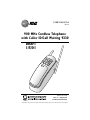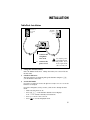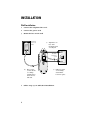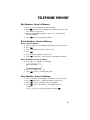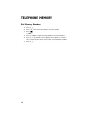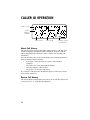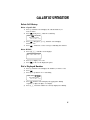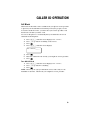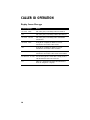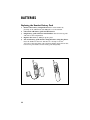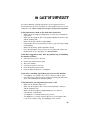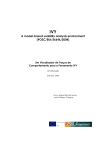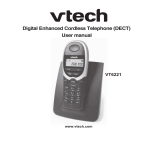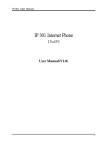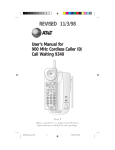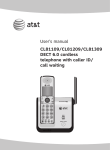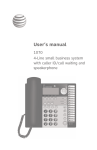Download AT&T 9230 User's Manual
Transcript
USER’S MANUAL Part 2 900 MHz Cordless Telephone with Caller ID/Call Waiting 9230 DRAFT 1/5/01 Please also read Part 1 — Important Product Information AT&T and the globe symbol are registered trademarks of AT&T Corp. licensed to Advanced American Telephones. © 2001 Advanced American Telephones. All rights reserved. Printed in China. 850005851 Issue 1AT&T 1/01 CONTENTS BEFORE YOU BEGIN . . . . . . . . . . . . . .3 TELEPHONE MEMORY . . . . . . . . 12 About Caller Identification . . . . . 3 Store Memory Numbers . . . . . . 12 Edit Numbers Stored in Memory . . . . . . . . . . . . . . 13 Delete Numbers Stored in Memory . . . . . . . . . . . . . . 13 Move Numbers Stored in Memory . . . . . . . . . . . . . . 13 Dial Memory Numbers . . . . . . . 14 INSTALLATION . . . . . . . . . . . . . . . . . . . . . . 4 Before You Install . . . . . . . . . . . . 4 Table/Desk Installation . . . . . . . . 5 Wall Installation . . . . . . . . . . . . . 6 FEATURE SETTINGS . . . . . . . . . . . . . 7 Time/Date . . . . . . . . . . . . . . . . . 7 Ringer Selection . . . . . . . . . . . . . 7 Auto Answer On/Off . . . . . . . . . . 7 TELEPHONE OPERATION . . . . . . 8 Make a Call . . . . . . . . . . . . . . . . . 8 Answer a Call . . . . . . . . . . . . . . . 8 End a Call . . . . . . . . . . . . . . . . . . 8 Change Channel . . . . . . . . . . . . . 8 Handset Volume . . . . . . . . . . . . . 8 Redial . . . . . . . . . . . . . . . . . . . . . 8 Flash/Call Waiting . . . . . . . . . . . . 8 Hold . . . . . . . . . . . . . . . . . . . . . . 8 Temporary Tone Dialing . . . . . . . 8 Page/Handset Locator . . . . . . . . . 9 Headset Jack . . . . . . . . . . . . . . . 10 Operating Range . . . . . . . . . . . . 11 Display Screen Messages . . . . . . 11 CALLER ID OPERATION . . . . . . 15 About Call History . . . . . . . . . . 16 Review Call History . . . . . . . . . 16 Delete Call History . . . . . . . . . .17 Dial a Displayed Number . . . . . .17 Store Call in Memory . . . . . . . . 18 Call Block . . . . . . . . . . . . . . . . . 19 Display Screen Messages . . . . . . 20 BATTERIES . . . . . . . . . . . . . . . . . . . . . . . . . 21 Charging the Handset Battery Pack . . . . . . . . . . . . . 21 Replacing the Handset Battery Pack . . . . . . . . . . . . . 22 IN CASE OF DIFFICULTY . . . . . . .23 1 BEFORE YOU BEGIN About Caller Identification (Caller ID) This product has a Caller ID with Call Waiting feature that works with service from your local phone service provider. Caller ID with Call Waiting lets you see who’s calling before you answer the phone, even when you’re on another call. You may need to change your phone service to use this feature. Contact your phone service provider if: • You have both Caller ID and Call Waiting, but as separate services (you may need combined service) • You have only Caller ID service, or only Call Waiting service • You don’t subscribe to any Caller ID or Call Waiting services. You can use this product with regular Caller ID service, and you can use this product’s other features without subscribing to either Caller ID or combined Caller ID with Call Waiting service. There are fees for Caller ID services, and they may not be available in all areas. This product can provide information only if both you and the caller are in areas offering Caller ID service, and if both telephone companies use compatible equipment. 3 INSTALLATION Before You Install 1 2 Choose a location for the base near an electrical outlet and a telephone jack. This phone requires a modular telephone jack and a standard electrical outlet (110v AC) not controlled by a wall switch. Install the handset battery. a) Remove battery compartment cover by pressing on the indentation and sliding downward. b) Plug battery pack connector into handset. Use only AT&T battery 3301 (SKU#91076). c) Place battery pack and wires in compartment. d) Replace cover by sliding it up into place. 4 INSTALLATION Table/Desk Installation Standard electrical outlet Modular telephone jack 1 2 3 4 5 Connect the telephone line cord. Connect the power cord. Use only the power cord supplied with this product. If you need a replacement, call 1 800 222-3111 Charge the handset battery. Place the handset in the base. Charge the battery for at least 24 hours the first time. Check for dial tone. After the batteries are charged, pick up the handset and press P; you should hear a dial tone. Set the dial mode. If you have touch tone service, the phone is ready to use as soon as the batteries are charged. If you have dial pulse (rotary) service, you’ll need to change the dial mode. • Make sure the phone is off. • Press G on the handset until the screen displays DIAL TYPE: and the currently selected mode. • Press > to select TONE or PULSE. • Press to save the displayed mode. 5 INSTALLATION Wall Installation 1 Connect the telephone line cord . 2 Connect the power cord. 3 Mount the base on the wall. Standard electrical outlet a) Align holes on base with mounting studs on wall jack. Modular telephone jack b) Place power cord as shown, so it hangs straight down between base and wall. 4 6 c) Follow Steps 3–5 in Table/Desk Installation. Pull base down on mounting studs until it locks into place. FEATURE SETTINGS Time/Date 1 Press G until the screen displays SET TIME 4/26 2 3 4 5 4:02 PM Press . The month flashes. Use < or > to select the correct month. Press . Repeat Steps 3 and 4 to set the day, hour, minute and AM or PM. Ringer Selection 1 Press G until the screen displays RINGER? 2 3 1 Press > to select 1, 2, 3, 4, or OFF. You hear a sample of each ring displayed. Press to choose the displayed ringer. Auto Answer On/Off You can set the handset to answer a call automatically when you lift it from the base (you won’t have to press any keys). 1 Press G until the screen displays AUTO ANS? 2 3 ON Press > to select OFF (you must press a key to answer a call) or ON (the call is automatically connected when you lift the handset from the base). Press to choose the displayed setting. 7 TELEPHONE OPERATION Answer a Call Press any key except O. Hendset Volume While on a call, adjust volume of what you hear. Make a Call Press P, then dial the number — OR — Dial the number (use < on the back of the handset to backspace and correct digits), then press P to call. Flash/ Call Waiting Access special telephone company subscriber services. Temporary Tone Change from dial pulse to tone dialing during a call. 1 Dial the number. 2 Press *. All buttons pressed after this send tone signals. 3 After you hang up, the phone returns to dial pulse service. 8 Hold Press to put a call on hold. Press again to release hold, or lift the handset of an extension. End a Call Press O — OR — Place handset in base Exit programming. Cancel a page. Redial Press P, then press R to call last number dialed (up to 24 digits). Change Channel Switch to a clearer channel while on a call. Enter programming while not on a call. TELEPHONE OPERATION If you subscribe to telephone company voice mail with a visual message waiting signal, light is on when you have voice mail waiting. On steadily when you have unreviewed call information. On steadily when handset is in use or is charging in base. Page/ Handset Locator Press once to page the handset for up to one minute — OR — Press twice to cancel. 9 TELEPHONE OPERATION Headset Jack You can use this telephone hands-free when you install a 2.5 mm headset (SKU 24099), purchased separately. Plug the headset into the jack located on the right side of the handset (under the small rubber flap). Do not force the connection, but make sure the plug fits securely. 10 TELEPHONE OPERATION Operating Range This cordless telephone operates within the maximum power allowed by the Federal Communications Commission (FCC). Even so, this handset and base can communicate over only a certain distance — which can vary with the locations of the base and handset, the weather, and the construction of your home or office. For best performance, keep the base antenna fully upright. If you receive a call while you are out of range, the handset might not ring — or if it does ring, the call might not connect when you press P. Move closer to the base, then press P to answer the call. If you move out of range during a phone conversation, you might hear noise or interference. To improve reception, move closer to the base. If you move out of range without pressing O, your phone will be left “off the hook.” To hang up properly, walk back into range, periodically pressing O. Display Screen Messages Screen Displays: When: STANDBY The handset is not in use. NO LINE The base is not connected to the telephone line, or the line is not working. RINGING There is a call coming in. CONNECTING The handset is waiting for a dial tone. PHONE ON The handset is in use. MESSAGE WAITING You have received telephone company voice mail. PAGING The base is paging the handset. 11 TELEPHONE MEMORY This cordless phone can store 50 telephone numbers with names, each up to 16 digits long. Store Memory Numbers 1 2 3 4 5 Make sure the handset is off. Press M. The first available location is displayed in the lower right corner of the screen. Enter the telephone number. Use < to backspace and make a correction. Use > to switch between name and number editing. Press R to store a pause in the dialing sequence. If you wish to store a name with the number, press >. If you do not want to store a name, skip to Step 6. Using the chart below, enter up to 16 characters for the name you’re storing with the number. Use < to backspace and make corrections; use > to advance and add a space. Presses 6 12 Dial Key 1 2 3 4 1 . ’ & 1 2 A B C 2 3 D E F 3 4 G H I 4 5 J K L 5 6 M N O 6 7 P Q R S 8 T U V 8 9 W X Y Z 0 0 Press to store your entry in the displayed location. 5 7 9 TELEPHONE MEMORY Edit Numbers Stored in Memory 1 2 3 4 Press < to review numbers stored in memory. Press when the screen displays the number you want to edit. EDIT flashes on the screen. Edit the name/number displayed. Press > to switch between name and number. Press to save the edited information. Delete Numbers Stored in Memory Delete a Specific Number 1 2 3 4 5 6 Press < until the screen displays the number you want to delete. Press . Press > until the DEL flashes on the screen. Press . Press > until YES flashes on the screen. Press . You’ll hear a series of beeps confirming the deletion. Delete All Numbers Stored in Memory 1 Press G until the screen displays DEL PHN BOOK? 2 3 Press > to display YES or NO. Press to choose the displayed option. Move Numbers Stored in Memory 1 2 3 4 Press < until the screen displays the number you want to move. Press , then press > until MOVE flashes on the screen. Press . The first available location is displayed. Press to move the number to the displayed location — OR — Press <, enter a new location (01-50), then press . 13 TELEPHONE MEMORY Dial Memory Numbers 1 2 3 1 2 3 14 Press P. Press M, then enter the memory location (01-50) Press . — OR — Press < (DIR) to begin reviewing numbers stored in memory. Press < or > until the screen displays the number you want to call, or enter the first letter of the name stored with the number. Press P. CALLER ID OPERATION Save selections when storing numbers in memory. Enter Caller ID records. Review numbers stored in telephone memory. 15 CALLER ID OPERATION Caller’s name Caller’s telephone number Date of call Time of call Position of call in call history About Call History This phone assigns each incoming call a number from 1 to 50. The most recent call will have the highest number. When the memory is full, the oldest call information is deleted to make room for new incoming call information. For each call that comes in, the screen displays the following information between the first and second rings: • Your caller’s name (15 letters are sent by your telephone company); • The caller’s area code and telephone number; • The time and date of the call; and • The position of the call in call history. If you answer a call before the information appears on the screen, it will not be in the call history. Review Call History The screen displays call information for about 30 seconds after it has been received. Press > to scroll through call history. 16 CALLER HEADLINE ID OPERATION RIGHT HEADLINE R-SUB Delete Call History Delete a Specific Call 1 2 Press > until the screen displays the call information you want to delete. Press , then press > until DEL is flashing. SAVE DEL AltDial 973-555-0123 5/01 5:40PM 3 4 CALL 28 Press , then press < or > until the screen displays DELETE? YES. Press . You’ll hear a series of beeps confirming the deletion. Delete All Calls 1 Press G until the screen displays DEL ALL CID? NO 2 3 Press > to display YES or NO. Press to choose the displayed option. Dial a Displayed Number 1 2 3 Press > until the screen displays the number you want to call. Press . Press < or > until AltDial is flashing. SAVE DEL AltDial 973-555-0123 5/01 5:40PM 4 5 CALL 28 Press until the screen displays the appropriate dialing sequence (7 digits, 10 digits, or 11 digits). Press P when the number is correctly displayed for dialing. 17 CALLER ID OPERATION Store Call in Memory 1 Press > until the screen displays the call information you want to store. SAVE DEL AltDial 973-555-0123 5/01 5:40PM 2 Press CALL 28 twice. TO LOCATION? 01 973-555-0123 5/01 5:40PM 3 4 5 CALL 28 Press to store the call information in the memory location displayed in the upper right corner — OR — Press <, then enter a two-digit memory location (01-50). Press . You’ll hear a series of beeps confirming the number was stored. If you try to store information in an already occupied location, the screen displays OVERWRITE? NO 973-555-0123 5/01 5:40PM CALL 28 Press to exit without replacing the number already stored in that location — OR — Press > to display YES, then press to replace the previous number with the new one. 18 CALLER ID OPERATION Call Block This feature works with service available from your phone service provider to prevent your call information from being seen by the people you call. To activate call block service, you must enter your service provider’s call block code each time you make a call. You can set the phone to automatically dial your call block code for all calls made from this phone. 1 2 3 4 Press G until the screen displays CALL BLOCK?. Press < or > until ON is flashing on the screen. Press . Press G until the screen displays BLK PREFIX_____ 5 6 7 Press . Enter the call block code used by your telephone service provider. Press . Turn Off Call Block 1 2 3 Press G until the screen displays CALL BLOCK?. Press < or > until OFF is flashing. Press . NOTE: There may be a fee for Call Block service, and it may not be available in all areas. Check with your telephone service provider. 19 CALLER ID OPERATION Display Screen Messages Screen Displays: When: PRIVATE NAME The other party is blocking name information. PPP The other party is blocking number information. PRIVATE CALLER The other party is blocking name and number information. UNKNOWN NAME Your phone company is unable to receive information about this caller’s name. UUU Your phone company is unable to receive information about this caller’s number. UNKNOWN CALLER Your phone company is unable to receive information about this caller’s name and number. EXTENSION IN USE An extension phone on this line is being used, so call information cannot be received. Err 20 There is a problem with Caller ID transmission from the telephone company. HEADLINE BATTERIES RIGHT HEADLINE R-SUB Charging the Handset Battery Pack This battery should remain charged up to six days with the ringer turned on and up to 12 days with the ringer off. A fully charged battery provides an average talk time of about five hours. The battery pack needs charging when: • A new battery is installed in the handset. • The phone beeps twice every 16 seconds. • The screen displays LOW BATTERY and the low battery icon. Place the handset in the base so the CHARGING light turns on. The battery pack is typically fully charged in eight hours. You can keep the battery fully charged by returning the handset to the base after each use. If you repeatedly get a low battery indicator, even after charging overnight, the battery should be replaced. Use only AT&T battery 3301 (SKU# 91076). CAUTION: Charge the battery provided with or identified for use with this product only in accordance with the instructions and limitations specified in the User’s Manual, Part 1. 21 BATTERIES Replacing the Handset Battery Pack 1 2 3 4 5 22 Remove the battery compartment cover on the handset by pressing on the indentation and sliding the cover downward. Lift out the old battery pack and disconnect. Plug battery pack connector into handset. Place the battery pack and wires in the compartment. Replace the cover by sliding it up into place. The new battery pack must be charged before using the phone. Place the handset in the base and allow it to charge for at least 24 hours for the first charge. The telephone might operate before that, but for best performance, let the battery pack charge fully. IN CASE HEADLINE OF DIFFICULTY RIGHT HEADLINE R-SUB If you have difficulty operating this phone, try the suggestions below. For Customer Service, visit our website at www.telephones.att.com or call 1 800 222–3111. Please retain your receipt as your proof of purchase. If the phone doesn’t work at all, check these items first: • • • • • • Make sure the AC adapter is plugged into an outlet not controlled by a wall switch. Make sure the telephone line cord is plugged firmly into the base unit and the modular jack. Make sure the base antenna is fully upright. If the handset does not beep when you press P, the battery might need charging. Make sure the battery pack is installed correctly. If you have dial pulse (rotary) service on your phone line, make sure the dial mode is set to dial pulse (see INSTALLATION). If the above suggestions don’t solve the problem, try re-initializing the handset and base: 1 2 3 4 5 6 Disconnect the power to the base. Remove the handset battery pack. Wait a few minutes. Connect the power to the base. Insert the handset battery pack. Put the handset in the base to re-initialize. If you hear a two-beep signal when you try to use the handset: • • You might be out of range. Move closer to the base and try again. If moving closer to the base doesn’t help, try following the directions above for re-initializing the handset and base. If the phone does not ring when you receive a call: • • • • • Make sure the handset ringer is on. Make sure the telephone line cord is connected firmly to the base and the telephone jack. Make sure the AC adapter is plugged firmly into an outlet not controlled by a wall switch. You might be too far from the base; move closer. You might have too many extension phones on your telephone line to allow all of them to ring. Try unplugging some of them. 23 IN CASE OF DIFFICULTY If you hear noise or interference when using the phone: • • • • • • Make sure the base antenna is fully upright. You may be out of range. Move closer to the base. Press and release G to change to another of the 30 channels available. If noise is exceptionally loud, move closer to the base before changing channels. Household appliances plugged into the same circuit as the base can sometimes cause interference. Try moving the appliance or the base to another outlet. The layout of your home or office might be limiting the operating range. Try moving the base to another location, preferably on an upper floor. If the buttons don’t work, try placing the handset in the base for at least 15 seconds. If you hear other calls while using your phone: • • Press G to change to another channel. Disconnect the base from the modular jack and plug in a corded telephone. If you still hear other calls, the problem is probably in your wiring or local service. Call your local telephone service company. If you lose a call after changing channels: You were probably almost out of range. Move closer to the base before changing channels. Before placing another call, set the handset in the base for at least 15 seconds. If you are unable to operate special telephone services or other equipment requiring touch tone signals: If you have dial pulse (rotary) service, follow the directions under “Temporary Tone Dialing” in the TELEPHONE OPERATION section of this manual. If the MESSAGE light does not go off even after you’ve listened to voice mail messages: 1 2 3 24 Press G until the screen displays MSG WAIT OFF?. Press > to display YES or NO. Press to choose the displayed setting.