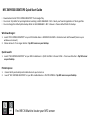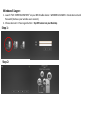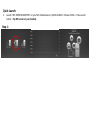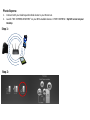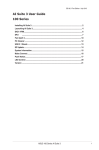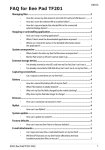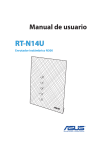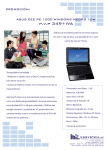Download ASUS M70AD User's Manual
Transcript
NFC EXPRESS DESKTOPS Quick Start Guide • Download and install “NFC EXPRESS DESKTOPS” from Google Play. • You can set 10 profiles for quick Application launching in ASUS MANAGER > NFC > Select your favorite Application or files by profiles. • You can change the default photo backup folder in ASUS MANAGER > NFC > Browse > Choose default folder for backup. Windows 8 Logon: 1. Launch “NFC EXPRESS DESKTOPS” on your NFC-Enable device > WINDOWS 8 LOGON > Create Account and Password (Same as your window user account). 2. Choose Account > Press Logon button > Tap NFC sensor on your Desktop Quick Launch: 1. Launch “NFC EXPRESS DESKTOPS” on your NFC-Enable device > QUICK LAUNCH > Choose Profile > Press Launch button > Tap NFC sensor on your Desktop Photo Express: 1. 2. Connect both your desktop and mobile device to your Home Lan Launch “NFC EXPRESS DESKTOPS” on your NFC-enabled devices > PHOTO EXPRESS > Tap NFC sensor on your Desktop Find NFC N Mark to locate your NFC sensor Windows 8 Logon: 1. Launch “NFC EXPRESS DESKTOPS” on your NFC-Enable device > WINDOWS 8 LOGON > Create Account and Password (Same as your window user account). 2. Choose Account > Press Logon button > Tap NFC sensor on your Desktop Step 1: Step 2: Quick Launch: 2. Launch “NFC EXPRESS DESKTOPS” on your NFC-Enable device > QUICK LAUNCH > Choose Profile > Press Launch button > Tap NFC sensor on your Desktop Step 1: Photo Express: 1. 2. Connect both your desktop and mobile device to your Home Lan Launch “NFC EXPRESS DESKTOPS” on your NFC-enabled devices > PHOTO EXPRESS > Tap NFC sensor on your Desktop Step 1: Step 2: