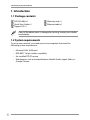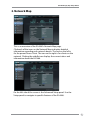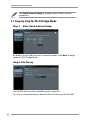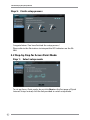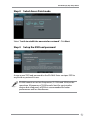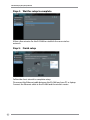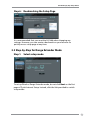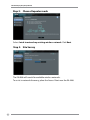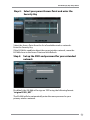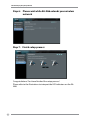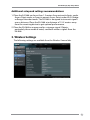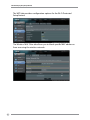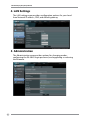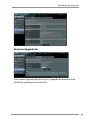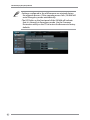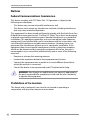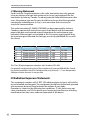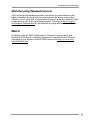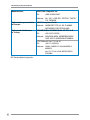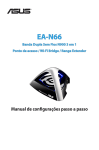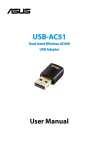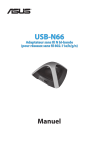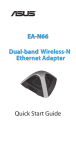Download ASUS EA-N66 E7648 User's Manual
Transcript
® EA-N66 3-in-1 Dual-Band Wireless-N900 Gigabit Access Point / Wi-Fi Bridge / Range Extender Step-by-Step Setup Manual E7648 First Edition August 2012 Copyright © 2012 ASUSTeK Computer Inc. All Rights Reserved. No part of this manual, including the products and software described in it, may be reproduced, transmitted, transcribed, stored in a retrieval system, or translated into any language in any form or by any means, except documentation kept by the purchaser for backup purposes, without the express written permission of ASUSTeK Computer Inc. (“ASUS”). Product warranty or service will not be extended if: (1) the product is repaired, modified or altered, unless such repair, modification of alteration is authorized in writing by ASUS; or (2) the serial number of the product is defaced or missing. ASUS PROVIDES THIS MANUAL “AS IS” WITHOUT WARRANTY OF ANY KIND, EITHER EXPRESS OR IMPLIED, INCLUDING BUT NOT LIMITED TO THE IMPLIED WARRANTIES OR CONDITIONS OF MERCHANTABILITY OR FITNESS FOR A PARTICULAR PURPOSE. IN NO EVENT SHALL ASUS, ITS DIRECTORS, OFFICERS, EMPLOYEES OR AGENTS BE LIABLE FOR ANY INDIRECT, SPECIAL, INCIDENTAL, OR CONSEQUENTIAL DAMAGES (INCLUDING DAMAGES FOR LOSS OF PROFITS, LOSS OF BUSINESS, LOSS OF USE OR DATA, INTERRUPTION OF BUSINESS AND THE LIKE), EVEN IF ASUS HAS BEEN ADVISED OF THE POSSIBILITY OF SUCH DAMAGES ARISING FROM ANY DEFECT OR ERROR IN THIS MANUAL OR PRODUCT. SPECIFICATIONS AND INFORMATION CONTAINED IN THIS MANUAL ARE FURNISHED FOR INFORMATIONAL USE ONLY, AND ARE SUBJECT TO CHANGE AT ANY TIME WITHOUT NOTICE, AND SHOULD NOT BE CONSTRUED AS A COMMITMENT BY ASUS. ASUS ASSUMES NO RESPONSIBILITY OR LIABILITY FOR ANY ERRORS OR INACCURACIES THAT MAY APPEAR IN THIS MANUAL, INCLUDING THE PRODUCTS AND SOFTWARE DESCRIBED IN IT. Products and corporate names appearing in this manual may or may not be registered trademarks or copyrights of their respective companies, and are used only for identification or explanation and to the owners’ benefit, without intent to infringe. Table of contents 1. Introduction............................................................................... 4 1.1 Package contents....................................................................................4 1.2 System requirements............................................................................4 2. Network Map.............................................................................. 5 2.1 Step-by-Step for Wi-Fi Bridge Mode................................................6 2.2 Step-by-Step for Access Point Mode................................................8 2.3 Step-by-Step for Range Extender Mode.........................................11 3. Wireless Settings........................................................................ 15 4. LAN Settings............................................................................... 18 5. Administration........................................................................... 18 6. System Log................................................................................. 21 Notices............................................................................................ 22 EA-N66 Step-by-Step Setup Manual 1. Introduction 1.1 Package contents ASUS EA-N66 x1 Quick Start Guide x1 Support CD x1 Warranty card x1 Ethernet cable x1 If any of the above items is damaged or missing, contact your retailer immediately. 1.2 System requirements To set up your network, you need one or two computers that meet the following system requirements: • Ethernet RJ-45 (LAN) port • IEEE 802.11 b/g/n wireless capability • An installed TCP/IP service • Web browser such as Internet Explorer, Mozilla Firefox, Apple Safari, or Google Chrome. EA-N66 Step-by-Step Setup Manual 2. Network Map This is an overview of the EA-N66’s Network Map page. Click each of the icons on the Network Map to display detailed information regarding each network device. The icon on the left is for the parent Access Point. The icon on the right is for clients on the network. Clicking the middle icon displays the current status and information about the EA-N66. On the left side of the screen is the Advanced Setup panel. Use the Setup panel to navigate to specific features of the EA-N66. EA-N66 Step-by-Step Setup Manual Click Quick Internet Setup to configure the EA-N66’s network connection. 2.1 Step-by-Step for Wi-Fi Bridge Mode Step 1: Enter Quick Internet Setup By default, the EA-N66 serves as a network adapter. Click Next to begin setup for Wi-Fi Bridge Mode. Step 2: Site Survey The EA-N66 will search for available wireless networks. To assist in network discovery, place the Access Point near the EA-N66. EA-N66 Step-by-Step Setup Manual Step 3: Select your parent Access Point and enter the Security Key Select the Access Point from the list of available wireless networks. Enter the Security Key. If the EA-N66 is unable to detect the correct wireless network, move the EA-N66 closer to the Access Point and click Refresh. Step 4: Wait for the EA-N66 to connect to the parent Access Point Allow the EA-N66 a few minutes to connect to your parent Access Point. EA-N66 Step-by-Step Setup Manual Step 5: Finish setup process Congratulations! You have finished the setup process! Please refer to the illustrations to interpret the LED indicators on the EAN66. 2.2 Step-by-Step for Access Point Mode Step 1: Select setup mode To set up Access Point mode, do not click Next on the first page of Quick Internet Setup. Instead, click the link provided to switch setup mode. EA-N66 Step-by-Step Setup Manual Step 2: Select Access Point mode Select “I wish to establish a new wireless network”. Click Next. Step 3: Set up the SSID and password Assign a new SSID and password to the EA-N66. Enter a unique SSID to any avoid any network issues. EA-N66 cannot run on two frequencies (2.4 GHz and 5GHz) at the same time. A frequency of 2.4GHz works best for most wireless devices but a frequency of 5GHz is recommended for better performance and less interference. EA-N66 Step-by-Step Setup Manual Step 4: Wait for setup to complete Allow a few minutes for the EA-N66 to establish the new wireless network. Step 5: Finish setup Follow the short tutorial to complete setup. Disconnect the Ethernet cable between the EA-N66 and your PC or laptop. Connect the Ethernet cable to the EA-N66 and the wireless router. 10 EA-N66 Step-by-Step Setup Manual Step 6: Bookmarking the Setup Page It is recommended that you reset the EA-N66 when changing any settings. However, you can create a bookmark on your browser to quickly access setup page at any time. 2.3 Step-by-Step for Range Extender Mode Step 1: Select setup mode To set up Wireless Range Extender mode, do not click Next on the first page of Quick Internet Setup. Instead, click the link provided to switch setup mode. 11 EA-N66 Step-by-Step Setup Manual Step 2: Choose Repeater mode Select I wish to extend my existing wireless network. Click Next. Step 3: Site Survey The EA-N66 will search for available wireless networks. To assist in network discovery, place the Access Point near the EA-N66. 12 EA-N66 Step-by-Step Setup Manual Step 4: Select your parent Access Point and enter the Security Key Select the Access Point from the list of available wireless networks. Enter the Security Key. If the EA-N66 is unable to detect the correct wireless network, move the EA-N66 closer to the Access Point and click Refresh. Step 5: Set up the SSID and password for your extended network By default, the EA-N66 will assign an SSID using the following format: “original-SSID_RPT”. The EA-N66 will also automatically enter the same password as your primary wireless network. 13 EA-N66 Step-by-Step Setup Manual Step 6: Please wait while EA-N66 extends your wireless network Step 7: Finish setup process Congratulations! You have finished the setup process! Please refer to the illustrations to interpret the LED indicators on the EAN66. 14 EA-N66 Step-by-Step Setup Manual Additional setup and settings recommendations 1. Place the EA-N66 no closer than 1.5 meters from network clients under Access Point mode, or from its parent Access Point under Wi-Fi Bridge or Range Extender mode. The EA-N66 is designed to transmit signals over a distance. Place the EA-N66 at a distance of 1.5-3 meters away from the receiving device to get optimal performance. 2. Place the EA-N66 in an open are for a stronger signal. Objects, particularly those made of metal, can block wireless signals from the EA-N66. 3. Wireless Settings The following settings are available from the Wireless General tab: 15 EA-N66 Step-by-Step Setup Manual The WPS tab provides configuration options for the Wi-Fi Protected Setup feature. The Wireless MAC Filter tab allows you to block specific MAC addresses from accessing the wireless network. 16 EA-N66 Step-by-Step Setup Manual The RADIUS Setting tab allows you to set up additional parameters for authorizing wireless clients through a RADIUS server. Configure RADIUS settings when using [WPA-ENTERPRISE / WPA2ENTERPRISE] as Authentication Method in the Wireless General tab. 17 EA-N66 Step-by-Step Setup Manual 4. LAN Settings The LAN settings area provides configuration options for your Local Area Network IP address, DNS, and default gateway. 5. Administration The Administration area provides options for changing modes, configuring the EA-N66’s login password, and upgrading or restoring the firmware. 18 EA-N66 Step-by-Step Setup Manual Firmware Upgrade tab The Firmware Upgrade tab allows users to upgrade the firmware of the EA-N66 by uploading the firmware file. 19 EA-N66 Step-by-Step Setup Manual • Settings configured in the old firmware are retained during the upgrade process. If the upgrade process fails, EA-N66 will enter Emergency mode automatically. • The LED lights on the front panel of the EA-N66 will indicate that it is currently in Emergency mode. Use the Firmware Restoration utility on the CD to restore the firmware to factory defaults. 20 EA-N66 Step-by-Step Setup Manual 6. System Log Events and errors that occur while using the EA-N66 are recorded on the System Log. Refer to information provided by the System Log when contacting ASUS for technical support. 21 EA-N66 Step-by-Step Setup Manual Notices Federal Communications Commission This device complies with FCC Rules Part 15. Operation is subject to the following two conditions: • This device may not cause harmful interference, and • This device must accept any interference received, including interference that may cause undesired operation. This equipment has been tested and found to comply with the limits for a class B digital device pursuant to part 15 of the FCC Rules. These limits are designed to provide reasonable protection against harmful interference in a residential installation. This equipment generates, uses and can radiate radio frequency energy and, if not installed and used in accordance with the instructions, may cause harmful interference to radio communications. However, there is no guarantee that interference will not occur in a particular installation. If this equipment does cause harmful interference to radio or television reception, which can be determined by turning the equipment off and on, the user is encouraged to try to correct the interference by one or more of the following measures: • Reorient or relocate the receiving antenna. • Increase the separation between the equipment and receiver. • Connect the equipment into an outlet on a circuit different from that to which the receiver is connected. • Consult the dealer or an experienced radio/TV technician for help. WARNING: Any changes or modifications not expressly approved by the party responsible for compliance could void the user’s authority to operate the equipment. Prohibition of Co-location This device and its antenna(s) must not be co-located or operating in conjunction with any other antenna or transmitter. 22 EA-N66 Step-by-Step Setup Manual FCC Radiation Exposure Statement This equipment complies with RFCC radiation exposure limits set forth for an uncontrolled environment . This equipment should be installed and operated with minimum 20cm between the radiator and your body. CE Mark Warning This is a Class B product, in a domestic environment, this product may cause radio interference, in which case the user may be required to take adequate measures. Operation Channels: Ch1~11 for N. America, Ch1~14 Japan, Ch1~ 13 Europe (ETSI) DGT Warning Statement Article 12 Without permission, any company, firm or user shall not alter the frequency, increase the power, or change the characteristics and functions of the original design of the certified lower power frequency electric machinery. Article 14 The application of low power frequency electric machineries shall not affect the navigation safety nor interfere a legal communication, if an interference is found, the service will be suspended until improvement is made and the interference no longer exists. 低功率電波輻射性電機管理辦法 (1)「經型式認證合格之低功率射頻電機,非經許可,公司、商號或使用者均不得擅自變更頻率、 加大功率或變更原設計之特性及功能」以及 (2)「低功率射頻電機之使用不得影響飛航安全及 干擾合法通信;經發現有干擾現象時,應立即停用,並改善至無干擾時方得繼續使用。前項合 法通信,指依電信法規定作業之無線電通信。低功率射頻電機須忍受合法通信或工業、科學及 醫療用電波輻射性電機設備之干擾」。 23 EA-N66 Step-by-Step Setup Manual IC Warning Statement Under Industry Canada regulations, this radio transmitter may only operate using an antenna of a type and maximum (or lesser) gain approved for the transmitter by Industry Canada. To reduce potential radio interference to other users, the antenna type and its gain should be so chosen that the equivalent isotropically radiated power (e.i.r.p.) is not more than that necessary for successful communication. This radio transmitter(IC: 3568A-USB-N66) has been approved by Industry Canada to operate with the antenna types listed below with the maximum permissible gain and required antenna impedance for each antenna type indicated. Antenna types not included in this list, having a gain greater than the maximum gain indicated for that type, are strictly prohibited for use with this device. Ant. Antenna Type Connector A B C D E Dipole Antenna Dipole Antenna Dipole Antenna Dipole Antenna Dipole Antenna Reversed-SMA Reversed-SMA Reversed-SMA Reversed-SMA Reversed-SMA Gain (dBi) 5.00 3.00 3.00 2.00 2.00 Remark TX / RX TX / RX TX / RX TX / RX TX / RX This Class [B] digital apparatus complies with Canadian ICES-003. Cet appareil numérique de la classe [B] est conforme à la norme NMB-003 du Canada. For product available in the USA/Canada market, only channel 1~11 can be operated. Selection of other channels is not possible. IC Radiation Exposure Statement: This equipment complies with IC RSS-102 radiation exposure limits set forth for an uncontrolled environment. This equipment should be installed and operated with minimum distance 20cm between the radiator & your body. Operation is subject to the following two conditions: (1) this device may not cause interference, and (2) this device must accept any interference, including interference that may cause undesired operation of the device. 24 EA-N66 Step-by-Step Setup Manual ASUS Recycling/Takeback Services ASUS recycling and takeback programs come from our commitment to the highest standards for protecting our environment. We believe in providing solutions for you to be able to responsibly recycle our products, batteries, other components as well as the packaging materials. Please go to http://csr.asus. com/english/Takeback.htm for the detailed recycling information in different regions. REACH Complying with the REACH (Registration, Evaluation, Authorisation, and Restriction of Chemicals) regulatory framework, we published the chemical substances in our products at ASUS REACH website at http://csr.asus.com/ english/REACH.htm. 25 EA-N66 Step-by-Step Setup Manual Manufacturer: ASUSTeK Computer Inc. Tel: Authorised representative in Europe: Authorised distributors in Turkey: +886-2-2894-3447 Address: No. 150, LI-DE RD., PEITOU, TAIPEI 112, TAIWAN ASUS Computer GmbH Address: HARKORT STR. 21-23, D-40880 RATINGEN, DEUTSCHLAND BOGAZICI BIL GISAYAR SAN. VE TIC. A.S. Tel: +90 212 3311000 Address: AYAZAGA MAH. KEMERBURGAZ CAD. NO.10 AYAZAGA/ISTANBUL CIZGI Elektronik San. Tic. Ltd. Sti. Tel: +90 212 3567070 Address: CEMAL SURURI CD. HALIM MERIC IS MERKEZI No: 15/C D:5-6 34394 MECIDIYEKOY/ ISTANBUL EEE Yönetmeliğine Uygundur. 26