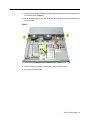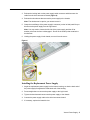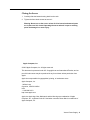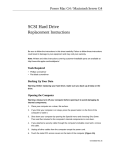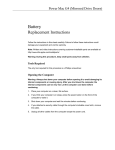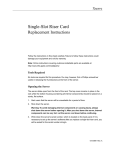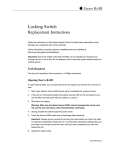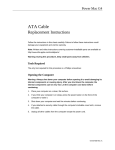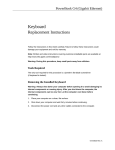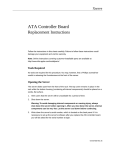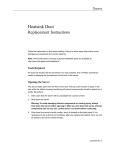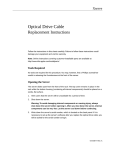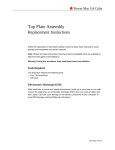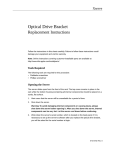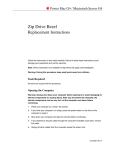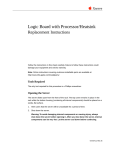Download Apple Xserve 073-0668 User's Manual
Transcript
Xserve Power Supply Replacement Instructions Follow the instructions in this sheet carefully. Failure to follow these instructions could damage your equipment and void its warranty. Note: Online instructions covering customer-installable parts are available at http://www.info.apple.com/installparts/. Tools Required No tools are required for this procedure. You may, however, find a Phillips screwdriver useful in releasing the thumbscrews at the front of the server. Opening the Server The server slides open from the front of the rack. The top cover remains in place in the rack while the bottom housing (containing all internal components) should be placed on a sturdy, flat surface. Note: Two people are required to slide the server open: one to depress the chassis levers and one to pull the bottom housing out of the rack. 1. Alert users that the server will be unavailable for a period of time. 2. Shut down the server. Warning: To avoid damaging internal components or causing injury, always shut down the server before opening it. After you shut down the server, internal components can be very hot. Let the server cool down before continuing. 3. Write down the server’s serial number, which is located on the back panel. If it is necessary to set up the server’s software after you replace the power supply, you will be asked for the serial number at login. 073-0668 Rev. B 4. If the hard drives are in the locked position (the yellow security LED on the front panel is on), use the Allen key that came with the server to unlock them. 5. If the cable management arm is not in use, unplug all external cables except the power cord. 6. Touch the server’s metal case to discharge any static electricity. Important: Always ground yourself by touching the server’s case before you touch any parts or install any components inside the server. To avoid static electricity building back up in your body, do not walk around the room until you have completed your work and closed the computer. 7. Unplug the power cord. 8. Release the two thumb screws at the front of the server. (Figure 1) Note: The thumbscrews are captive and do not separate from the bottom housing. Figure 1 Xserve Power Supply - 2 9. Grasp the thumbscrews and slide the bottom housing forward part way to expose the two chassis levers. (Figure 2) 10. While depressing both levers, pull the bottom housing all the way forward and remove it from the rack. Figure 2 11. Place the bottom housing on a sturdy, flat surface and ESD mat. 12. Put on the ESD wrist strap. Xserve Power Supply - 3 Removing the Installed Power Supply Warning: The power supply is a high-voltage component and should not be opened for any reason, even when the server is off. Note: There are two versions of Xserve. If your version does not include a plastic duct over the heatsink, skip to step 3. 1. Release the latch on the heatsink duct from its slot, slide the cover away from the blower, and lift the end of the duct as shown. (Figure 3) 2. Remove the duct from the server. Figure 3 Xserve Power Supply - 4 3. Release the locking latch on the power supply cable connector and disconnect the cable from the drive interconnect board. (Figure 4) 4. Release the thumbscrew that secures the power supply to the chassis. Note: The thumbscrew is captive; you cannot remove it. 5. Grasp the metal flange of the power supply’s connector (on the left side) and lift up to disconnect the power supply from the logic board. Note: You may need to loosen the left side of the power supply and then lift at another point near the front to disengage it. Do not lift the small lip that contains the thumbscrew. 6. Holding the power supply in both hands, remove it from the server. Figure 4 Installing the Replacement Power Supply 1. Angle the replacement power supply into the bottom housing, so that the back end of the power supply fits against the inside back wall of the housing. 2. Press straight down to connect the power supply to the logic board. 3. Tighten the thumbscrew that secures the power supply to the chassis. 4. Connect the power supply cable to the drive interconnect board. 5. If necessary, replace the heatsink duct. Xserve Power Supply - 5 Closing the Server 1. Carefully slide the bottom housing back into the rack. 2. Tighten the front thumb screws to secure it. Warning: Never turn on the server unless all of its internal and external parts are in place and it is closed. Operating the server when it is open or missing parts can damage it or cause injury. Apple Computer, Inc. © 2003 Apple Computer, Inc. All rights reserved. This document is protected under U.S. Copyright Law and International Treaties, and no part of this document may be reproduced in any form without written permission from Apple. Apple is not responsible for typographical, printing, or inadvertent errors. Apple Computer, Inc. 1 Infinite Loop Cupertino, CA 95014-2084 USA + 1 408 996 1010 http://www.apple.com Apple, the Apple logo, Mac, Macintosh, and the Mac logo are trademarks of Apple Computer, Inc., registered in the U.S. and other countries. Power Mac is a trademark of Apple Computer, Inc. Xserve Power Supply - 6