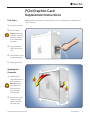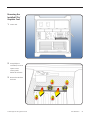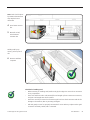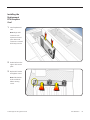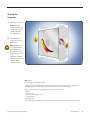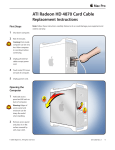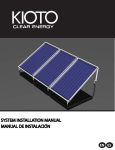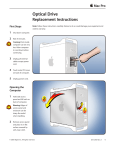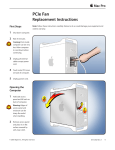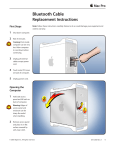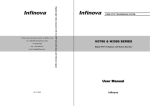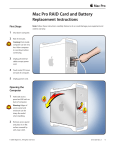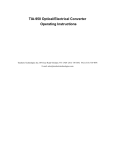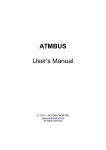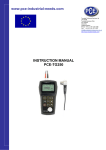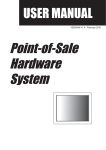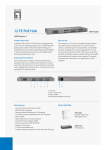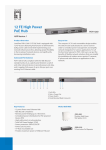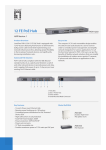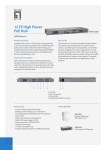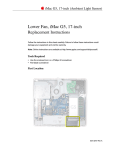Download Apple PCIe/Graphics Card User's Manual
Transcript
Mac Pro PCIe/Graphics Card Replacement Instructions First Steps 1 Shut down computer. 2 Wait 10 minutes. Note: Follow these instructions carefully. Failure to do so could damage your equipment and void its warranty. Warning: Parts inside computer can be very hot. Allow computer to cool down before continuing. 3 Unplug all external cables except power cord. 4 Touch metal PCI cover on back of computer. 5 Unplug power cord. Opening the Computer 1 Hold side access panel and lift latch on back of computer. Warning: Edges of access panel and enclosure can be sharp. Be careful when handling. 2 Remove access panel and place it on flat surface covered by soft, clean cloth. © 2009 Apple Inc. All rights reserved. 073-1248 Rev. A 1 PCIe Slots Your computer’s backplane board includes one double-wide PCI Express (PCIe) graphics slot and three PCIe expansion slots, for a total of four slots. All four slots physically support cards of up to x16 slot width. Slot electrical specs: • Slots 1 and 2: x16 PCIe 2.0 • Slots 3 and 4: x4 PCIe 2.0 Important: Combined maximum power consumption for all four PCIe slots must not exceed 300 W. Required Tool Phillips #1 screwdriver © 2009 Apple Inc. All rights reserved. 073-1248 Rev. A 2 Removing the Installed PCIe/ Graphics Card 1 Locate card. 2 Using Phillips #1 screwdriver, loosen 2 captive screws securing card’s bracket to enclosure. 3 Remove bracket from enclosure. © 2009 Apple Inc. All rights reserved. 073-1248 Rev. A 3 Note: Card is held in place by retention bar. Next two steps explain how to release bar. 4 Press button on PCIe fan. 5 Move fan to left, which releases retention bar. Holding card by top corners, pull it up out of slot. 6 Remove card from computer. Checklist for handling card: • When removing or installing card, handle it only by the edges. Do not touch its connectors or any components. • Don’t rock card from side to side; instead, lift card straight up from connecotr to remove it, and press card straight into slot to install it. • Don’t force card. If you meet a lot of resistance, pull card out. Check connector and slot for damage or obstructions, then try inserting card again. • Pull card gently to see if it is properly connected. If it resists and stays in place and its gold connectors are barely visible, card is connected. © 2009 Apple Inc. All rights reserved. 073-1248 Rev. A 4 Installing the Replacement PCIe/Graphics Card 1 Install replacement card. Note: Align card’s connector with expansion slot and press down until connector is inserted all the way into slot. 2 Slide PCIe fan to the right to lock card in place. 3 Replace PCI bracket and tighten screws. Note: Slide bracket under circled tab before securing screws. © 2009 Apple Inc. All rights reserved. 073-1248 Rev. A 5 Closing the Computer 1 Replace access panel. Note: Make sure latch is up before you replace panel. If latch is down, panel will not seat correctly. 2 Push latch down to close and secure access panel. Warning: Never turn on computer unless all its internal and external parts are in place and it is closed. Operating computer when open or missing parts can cause damage or injury. Apple Inc. © 2009 Apple Inc. All rights reserved. This document is protected under U.S. Copyright Law and International Treaties, and no part of this document may be reproduced in any form without written permission from Apple. Apple is not responsible for typographical, printing, or inadvertent errors. Apple Inc. 1 Infinite Loop Cupertino, CA 95014-2084 USA + 1 408 996 1010 www.apple.com Apple, the Apple logo, and Mac are trademarks of Apple Inc., registered in the U.S. and other countries. © 2009 Apple Inc. All rights reserved. 073-1248 Rev. A 6