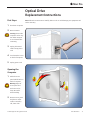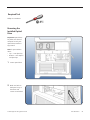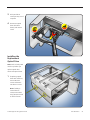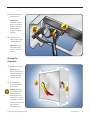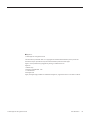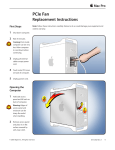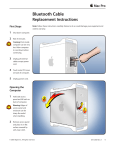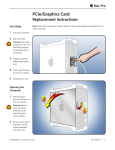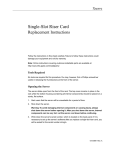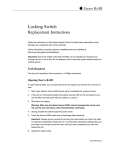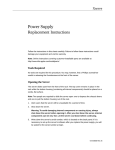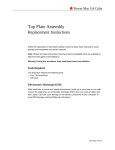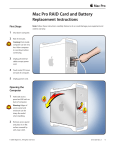Download Apple Optical Drive User's Manual
Transcript
Mac Pro Optical Drive Replacement Instructions First Steps 1 Shut down computer. 2 Wait 10 minutes. Note: Follow these instructions carefully. Failure to do so could damage your equipment and void its warranty. Warning: Parts inside computer can be very hot. Allow computer to cool down before continuing. 3 Unplug all external cables except power cord. 4 Touch metal PCI cover on back of computer. 5 Unplug power cord. Opening the Computer 1 Hold side access panel and lift latch on back of computer. Warning: Edges of access panel and enclosure can be sharp. Be careful when handling. 2 Remove access panel and place it on flat surface covered by soft, clean cloth. © 2009 Apple Inc. All rights reserved. 073-1245 Rev. A 1 Required Tool Phillips #1 screwdriver Removing the Installed Optical Drive Important: Optical drive bay allows two drives. If computer has only one optical drive, install it in top position. Note: To eject media in drives: • Top — Press Eject key. • Bottom— Press Option and Eject keys. 1 Locate optical drive. 2 Make sure latch on back panel is up, so that drives and carriers are unlocked. © 2009 Apple Inc. All rights reserved. 073-1245 Rev. A 2 3 Pull optical drive carrier part way out of computer. 4 Disconnect optical drive cable from drive(s) and remove carrier. Installing the Replacement Optical Drive Note: Latch on back panel must be up before you replace optical drive carrier and optical drives. 1 If replacing optical drive with new drive, remove 4 carrier screws and mount new drive in carrier. Note: If adding a second drive to carrier, mount drive using 4 screws stored on back of carrier. © 2009 Apple Inc. All rights reserved. 073-1245 Rev. A 3 2 Attach drive cable to back of drive(s). Note: Middle connector (marked A) goes to top drive and end connector (marked B) goes to bottom drive (if installed). 3 Slide carrier over guides and into place in optical drive bay. Important: Do not catch cable under carrier as you slide it into bay. Closing the Computer 1 Replace access panel. Note: Make sure latch is up before you replace panel. If latch is down, panel will not seat correctly. 2 Push latch down to close and secure access panel. Warning: Never turn on computer unless all its internal and external parts are in place and it is closed. Operating computer when open or missing parts can cause damage or injury. © 2009 Apple Inc. All rights reserved. 073-1245 Rev. A 4 Apple Inc. © 2009 Apple Inc. All rights reserved. This document is protected under U.S. Copyright Law and International Treaties, and no part of this document may be reproduced in any form without written permission from Apple. Apple is not responsible for typographical, printing, or inadvertent errors. Apple Inc. 1 Infinite Loop Cupertino, CA 95014-2084 USA + 1 408 996 1010 www.apple.com Apple, the Apple logo, and Mac are trademarks of Apple Inc., registered in the U.S. and other countries. © 2009 Apple Inc. All rights reserved. 073-1245 Rev. A 5