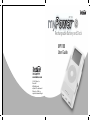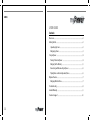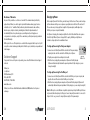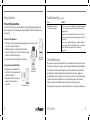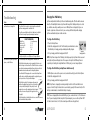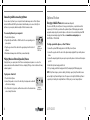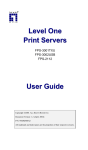Download Apple MP1100 User's Manual
Transcript
MP1100 for iPod Rechargeable Battery and Dock MP1100 User Guide www.tekkeon.com © 2004 Tekkeon, Inc. Revision R1 All Rights Reserved myPower™ is a trademark of Tekkeon, Inc. iPod® is a registered trademark of Apple. MP1100 NOTES: USER GUIDE Contents Overview ......................................................................................................................................2 Getting Started............................................................................................................................2 Unpacking myPower ..........................................................................................................2 Charging myPower ..............................................................................................................3 Using myPower ..........................................................................................................................4 Placing iPod into myPower ..............................................................................................4 Charging the iPod Battery ................................................................................................5 Connecting and Disconnecting myPower ..................................................................6 Playing Music on External Speakers/Stereo..............................................................6 Optional Feature........................................................................................................................7 Charging a Mobile Phone..................................................................................................7 Troubleshooting ........................................................................................................................8 Limited Warranty ......................................................................................................................9 Customer Support ..................................................................................................................10 12 Disclaimer of Warranties Overview NOTES: Charging myPower Any user of this product does so at the user’s own risk. To the maximum extent permitted by myPowerlaw, combines of a rechargeable batteryand with convenience applicable Tekkeon, the Inc. power and its suppliers provide the hardware anythe support services of arelated portable dock. myPower gives you an extra 16 hours of extended play time so thereto “as is” and with all faults; and hereby disclaim all warranties and conditions, now you can use justorone device to charge andlimited synctoyour iPod on the of go. Because whether express, implied statutory, including, but not implied warranties myPower simultaneously charges and powers your iPod, can enjoyornon-stop merchantability, fitness for a particular purpose, non-infringement, lackyou of negligence music—even when your iPod battery has nothingspecifically left to give. correspondence to description, except for those warranties and expressly provided in the Limited Just plug Warranty. and go to download music via myPower’s high-speed FireWire and USB Before using myPower for the first time, you must charge it for three hours. Then you must recharge myPower whenever all the green or red power capacity indicators on the front of the unit are off. There are two ways to charge myPower: using the iPod power adapter, and through a 6-pin FireWire port on your computer (if available). As myPower is charging, the red and green lights on the front of the unit will turn on in sequence from left to right. When myPower is charged to 65% capacity, the third green light turns on. Continue to charge myPower for an additional 2 hours. 2.0 can music you chargebeyour Withports. respectYou to the useeven of thisdownload product, in no eventwhile shall the company liableiPod. for any loss of profit or any other commercial damage, including but not limited to special, incidental, consequential and myPower is compatible with all 3G iPods (15G, 20G, 30G, and 40G) and all 4G other damages. iPods (20G and 40G with Click Wheel). Customer Support Getting Started If you product is in need of repair or replacement, please contact the Tekkeon Customer Support Unpacking myPower Center at: Your myPower package includes the following: Tekkeon, Inc. c/o myPower 3002USB Dow2.0Avenue, myPower Cable #218 Tustin, CA 92780 with Belt Clip 888-787-5888 / 714-832-1266 www.tekkeon.com Tekkeon, Inc. will issue a Return Merchandise Authorization (RMA) number for all repairs or exchanges. FireWire Cable To charge myPower using the iPod power adapter: 1. Connect one end of the myPower FireWire cable into the iPod power adapter, and plug the other end of the cable into the FireWire port on myPower. myPower 2. Plug the power adapter into a working electrical outlet. FireWire Port 3. After three hours, unplug the power adapter as myPower will be fully charged. (myPower will automatically shut down the power input when it is fully charged, so you can charge it overnight.) To charge myPower using the FireWire port: 1. Connect one end of the myPower FireWire cable into the FireWire port on your computer, and plug the other end of the cable into the FireWire port on myPower. 2. After three hours, unplug the power adapter as myPower will be fully charged. (myPower will automatically shut down the power input when it is fully charged, so you can charge it overnight.) Note: FireWire ports on some Windows-compatible computers may be 4-pin FireWire ports that are not powered (rather than 6-pin ports). A 4-pin port cannot charge myPower when it is connected to that port. In this case, you need to charge myPower using the iPod power adapter. Sizing Pads (4 sets) 10 2 USER GUIDE 11 3 Disclaimer of Warranties Overview NOTES: Charging myPower Any user of this product does so at the user’s own risk. To the maximum extent permitted by myPower combines of a rechargeable batteryand with convenience applicable law, Tekkeon, the Inc. power and its suppliers provide the hardware anythe support services of arelated portable dock. myPower gives you an extra 16 hours of extended play time so thereto “as is” and with all faults; and hereby disclaim all warranties and conditions, now you can use justorone device to charge andlimited synctoyour iPod on the of go. Because whether express, implied statutory, including, but not implied warranties myPower simultaneously charges and powers your iPod, can enjoyornon-stop merchantability, fitness for a particular purpose, non-infringement, lackyou of negligence music—even when your iPod battery has nothingspecifically left to give. correspondence to description, except for those warranties and expressly provided in the Limited Just plug Warranty. and go to download music via myPower’s high-speed FireWire and USB Before using myPower for the first time, you must charge it for three hours. Then you must recharge myPower whenever all the green or red power capacity indicators on the front of the unit are off. There are two ways to charge myPower: using the iPod power adapter, and through a 6-pin FireWire port on your computer (if available). As myPower is charging, the red and green lights on the front of the unit will turn on in sequence from left to right. When myPower is charged to 65% capacity, the third green light turns on. Continue to charge myPower for an additional 2 hours. 2.0 can music you chargebeyour Withports. respectYou to the useeven of thisdownload product, in no eventwhile shall the company liableiPod. for any loss of profit or any other commercial damage, including but not limited to special, incidental, consequential and myPower is compatible with all 3G iPods (15G, 20G, 30G, and 40G) and all 4G other damages. iPods (20G and 40G with Click Wheel). Customer Support Getting Started If you product is in need of repair or replacement, please contact the Tekkeon Customer Support Unpacking myPower Center at: Your myPower package includes the following: Tekkeon, Inc. c/o myPower 3002USB Dow2.0Avenue, Cable #218 Tustin, CA 92780 888-787-5888 / 714-832-1266 To charge myPower using the iPod power adapter: 1. Connect one end of the myPower FireWire cable into the iPod power adapter, and plug the other end of the cable into the FireWire port on myPower. myPower 2. Plug the power adapter into a working electrical outlet. FireWire Port 3. After three hours, unplug the power adapter as myPower will be fully charged. (myPower will automatically shut down the power input when it is fully charged, so you can charge it overnight.) To charge myPower using the FireWire port: myPower with Belt Clip www.tekkeon.com Tekkeon, Inc. will issue a Return Merchandise Authorization (RMA) number for all repairs or exchanges. FireWire Cable 1. Connect one end of the myPower FireWire cable into the FireWire port on your computer, and plug the other end of the cable into the FireWire port on myPower. 2. After three hours, unplug the power adapter as myPower will be fully charged. (myPower will automatically shut down the power input when it is fully charged, so you can charge it overnight.) Note: FireWire ports on some Windows-compatible computers may be 4-pin FireWire ports that are not powered (rather than 6-pin ports). A 4-pin port cannot charge myPower when it is connected to that port. In this case, you need to charge myPower using the iPod power adapter. Sizing Pads (4 sets) 2 10 USER GUIDE 11 3 Charging the iPod Battery Troubleshooting (continued) Troubleshooting Using myPower Issue Placing iPod into myPowerSolution myPower does not charge iPod. Check that iPod is inserted securely into myPower and that the To place iPod into myPower, you must1.first adhere two of the providing sizing pads into the back myPower charging switch is switched to On. plate on myPower. Each set of sizing pads is marked to identify the iPod model for which the pads 2. Check the capacity lights on the front of myPower to verify that should be used. myPower has enough capacity remaining as shown here: To place iPod in myPower: 1. 2. CAPACITY INFORMATION When LED is on Peel the paper from the appropriate sizing pad LED and adhere Third Green circles on the back plate of myPower.Second Green LED First Green LED LEDthe iPod Dock Slide iPod down the face of myPower Red until No LED each % Capacity Remaining pad onto one of the 75 - 100 50 - 75 25 - 50 1 – 25 0 Connector is firmly inserted in to the 30-pin myPower connecter. myPower’s arms will hold iPod in place. 3. If only the red light is on or all lights are off, charge myPower. Adhering the 3. To remove iPod, gently iPod up the face myPower. myPower does not power yourslide mobile 1. Check thatofthe myPower charging switch is switched to On.Sizing Pads phone, or other 5V device. 2. Verify that the voltage and current consumption of the device you To remove the optional belt clip:wish to charge is not more than 5V or 500mA. If the device consumes myPower, the device will shut 1. Gently push one arm toward the backmore than the maximum provided byPlacing iPod down when turned on and cannot be charged by myPower. into myPower of myPower. The belt clip and arms will 3. Check that the USB charging cable is connected to both myPower separate from myPower. and the device, and that the adapter plug fits snugly into the power 2. Unclip the belt clip from the arms, and jack on your device. If not, try another adapter. snap the arms back into place to 4. Verify that the polarity of the charging cable power jack matches the adapter plug. In most cases, the polarity is secure iPod. Removable Belt right). Clip If the polarity is center center positive (bottom negative, disconnect the adapter plug from the charging cable, and reconnect the plug in the opposite direction (top right). 5. Verify that a battery is installed in the device as some devices will not function without a battery installed. 8 4 myPower will provide iPod with up to 16 hours of additional play time. (This time will be reduced Solution Issue when the iPod backlight is turned on.) myPower will charge the iPod battery while you’re on the 1. Check the cable connection. Unplug the cableiPod, at both ends Nothing happens when iPod is go—without connecting to another power source. While myPower is charging you canand make sure no foreign objects are in the FireWire or USB ports, and then connected to your computer. transfer or play music at the same time.plug Or you can charge the iPod battery while charging in the cable. myPower and transferring music at the same time. 2. Ensure that you have installed the software from the iPod CD, and To charge the iPod battery: that you are using the required computer and software. See the iPod User’s Guide. 3. If you are connected via that USB port, ensure that the USB port on 1. Place iPod into myPower. your computer is USB 2.0 and not USB 1.1. USB 1.1 is not supported 2. Switch the charging switch to On. The battery icon willthan animate to show andiPod is significantly slower the USB 2.0 and FireWire that the battery is charging, and stopconnections. animating when fully charged. myPower 3. To stop charging, switch the charging switch to Off. Charging Switch NOTE: As myPower charges the iPod battery, the battery capacity in myPower will decrease and each light on myPower will begin to turn off in sequence from right to left. When myPower is completely of battery, the is red light will to turn point, youdefects must charge myPower. The productout enclosed herein warranted beoff. freeAtofthis operational for a period of one year from the date of purchase. In the event of a defect in operation during the warranty period Tekkeon, To charge the iPod battery and myPower simultaneously: Inc. will replace the defective product when the owner returns all product contents. The limited warranty will be considered the unit is tampered with, subject misuse, negligence or 1. With myPower connectedvoid to a ifpower source (as described earlier),toplace iPod into myPower. accidental damage, hasswitch been improperly serviced, or if the security seal is removed. This warranty 2. Switch the charging to On. is replacement only shall not covertoany 3. limited To stoptocharging, switch theand charging switch Off.other damages. Any product returned to Tekkeon, Inc. with no fault found will be returned to the owner at the owner’s expense. NOTE: As myPower is charging, the red and green lights on the front of the unit will turn on in To obtain warranty please complete and submit thecapacity. enclosedAtmyPower card. sequence from left coverage, to right to indicate the increase in battery the sameregistration time, the iPod battery icon will animate to show that the battery is charging. Limited Warranty TIP: If you are charging both units via the FireWire port, you can transfer music to iPod at the same time. If you are charging both units using the iPod power adapter, you can use the myPower USB 2.0 cable to transfer music to iPod. (See Connecting and Disconnecting myPower.) USER GUIDE 5 9 Charging the iPod Battery Troubleshooting (continued) Troubleshooting Using myPower Issue Placing iPod into myPowerSolution myPower does not charge iPod. Check that iPod is inserted securely into myPower and that the To place iPod into myPower, you must1.first adhere two of the providing sizing pads into the back myPower charging switch is switched to On. plate on myPower. Each set of sizing pads is marked to identify the iPod model for which the pads 2. Check the capacity lights on the front of myPower to verify that should be used. myPower has enough capacity remaining as shown here: To place iPod in myPower: 1. 2. CAPACITY INFORMATION When LED is on Peel the paper from the appropriate sizing pad LED and adhere Third Green circles on the back plate of myPower.Second Green LED First Green LED LEDthe iPod Dock Slide iPod down the face of myPower Red until No LED each % Capacity Remaining pad onto one of the 75 - 100 50 - 75 25 - 50 1 – 25 0 Connector is firmly inserted in to the 30-pin myPower connecter. myPower’s arms will hold iPod in place. 3. If only the red light is on or all lights are off, charge myPower. Adhering the 3. To remove iPod, gently iPod up the face myPower. myPower does not power yourslide mobile 1. Check thatofthe myPower charging switch is switched to On.Sizing Pads phone, or other 5V device. 2. Verify that the voltage and current consumption of the device you To remove the optional belt clip:wish to charge is not more than 5V or 500mA. If the device consumes myPower, the device will shut 1. Gently push one arm toward the backmore than the maximum provided byPlacing iPod down when turned on and cannot be charged by myPower. into myPower of myPower. The belt clip and arms will 3. Check that the USB charging cable is connected to both myPower separate from myPower. and the device, and that the adapter plug fits snugly into the power 2. Unclip the belt clip from the arms, and jack on your device. If not, try another adapter. snap the arms back into place to 4. Verify that the polarity of the charging cable power jack matches the adapter plug. In most cases, the polarity is secure iPod. Removable Belt right). Clip If the polarity is center center positive (bottom negative, disconnect the adapter plug from the charging cable, and reconnect the plug in the opposite direction (top right). 5. Verify that a battery is installed in the device as some devices will not function without a battery installed. 4 8 myPower will provide iPod with up to 16 hours of additional play time. (This time will be reduced Solution Issue when the iPod backlight is turned on.) myPower will charge the iPod battery while you’re on the 1. Check the cable connection. Unplug the cableiPod, at both ends Nothing happens when iPod is go—without connecting to another power source. While myPower is charging you canand make sure no foreign objects are in the FireWire or USB ports, and then connected to your computer. transfer or play music at the same time.plug Or you can charge the iPod battery while charging in the cable. myPower and transferring music at the same time. 2. Ensure that you have installed the software from the iPod CD, and To charge the iPod battery: that you are using the required computer and software. See the iPod User’s Guide. 3. If you are connected via that USB port, ensure that the USB port on 1. Place iPod into myPower. your computer is USB 2.0 and not USB 1.1. USB 1.1 is not supported 2. Switch the charging switch to On. The battery icon willthan animate to show andiPod is significantly slower the USB 2.0 and FireWire that the battery is charging, and stopconnections. animating when fully charged. myPower 3. To stop charging, switch the charging switch to Off. Charging Switch NOTE: As myPower charges the iPod battery, the battery capacity in myPower will decrease and each light on myPower will begin to turn off in sequence from right to left. When myPower is completely of battery, the is red light will to turn point, youdefects must charge myPower. The productout enclosed herein warranted beoff. freeAtofthis operational for a period of one year from the date of purchase. In the event of a defect in operation during the warranty period Tekkeon, To charge the iPod battery and myPower simultaneously: Inc. will replace the defective product when the owner returns all product contents. The limited warranty will be considered the unit is tampered with, subject misuse, negligence or 1. With myPower connectedvoid to a ifpower source (as described earlier),toplace iPod into myPower. accidental damage, hasswitch been improperly serviced, or if the security seal is removed. This warranty 2. Switch the charging to On. is replacement only shall not covertoany 3. limited To stoptocharging, switch theand charging switch Off.other damages. Any product returned to Tekkeon, Inc. with no fault found will be returned to the owner at the owner’s expense. NOTE: As myPower is charging, the red and green lights on the front of the unit will turn on in To obtain warranty please complete and submit thecapacity. enclosedAtmyPower card. sequence from left coverage, to right to indicate the increase in battery the sameregistration time, the iPod battery icon will animate to show that the battery is charging. Limited Warranty TIP: If you are charging both units via the FireWire port, you can transfer music to iPod at the same time. If you are charging both units using the iPod power adapter, you can use the myPower USB 2.0 cable to transfer music to iPod. (See Connecting and Disconnecting myPower.) USER GUIDE 9 5 Connecting and Disconnecting myPower Optional Feature You can connect myPower to your computer to transfer and manage music on iPod. myPower includes FireWire and USB 2.0 ports and cables that will enable you to connect directly from myPower to your computer, without using the iPod Dock Connector Cable. To connect myPower to your computer: 1. Place iPod into myPower. 2. Plug in the myPower FireWire or USB 2.0 cable to the corresponding port on your computer. 3. Plug the opposite end of the cable into the appropriate port on the bottom of myPower. 4. Download and manage music with iPod as you would normally. myPower FireWire and USB Ports Playing Music on External Speakers/Stereo Using myPower, you can play music from iPod over external powered speakers or a stereo. You need an audio cable with a standard 3.5 mm stereo miniplug. (This type of cable is attached to many external speakers.) 6 You can use the USB port on myPower to charge your mobile phone, or any other device that requires up to 5V. To do this, you will need the optional myPower USB charging cable and the appropriate adapter plug for your mobile phone or other device. You can obtain the optional USB charging cable and adapter plugs from Tekkeon at www.tekkeon.com/mpadapters or at 888-787-5888 or 1-714-832-1266. To charge your mobile phone, or other 5V device: 1. Connect the optional USB charging cable into the USB port on myPower. 2. Connect the opposite end of the cable to the optional adapter plug that fits your mobile phone or device. 3. Connect the adapter plug into the power jack on your mobile phone or other device that requires up to 5V. 4. Switch the myPower charging switch to On. 5. To stop charging, switch the charging switch to Off, and unplug the USB charging cable. NOTE: As myPower charges your device battery, the battery capacity in myPower will decrease and each light on myPower will begin to turn off in sequence from right to left. When myPower is completely out of battery, the red light will turn off. At this point, you must charge myPower. To play music from iPod: 1. Place iPod into myPower. 2. Connect the speakers or stereo to the Line Out port using an audio cable with a 3.5 mm stereo miniplug. 3. Use iPod controls to play music, and the volume controls on the external music source to adjust the volume. Charging a Mobile Phone (Additional Hardware Required) myPower Line Out Port USER GUIDE 7