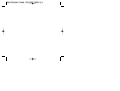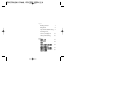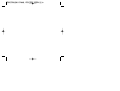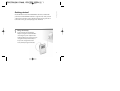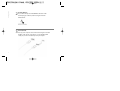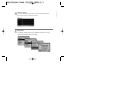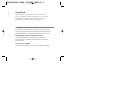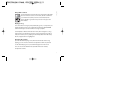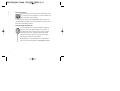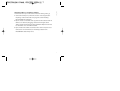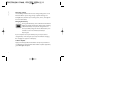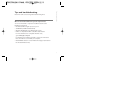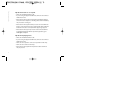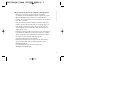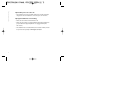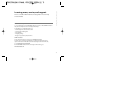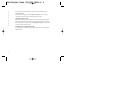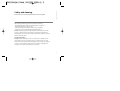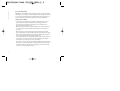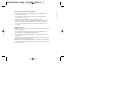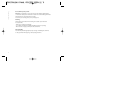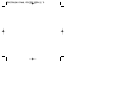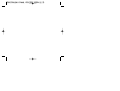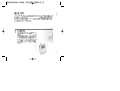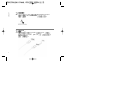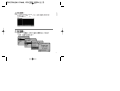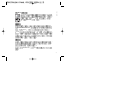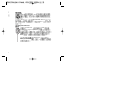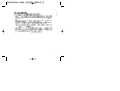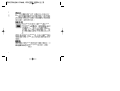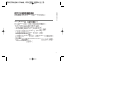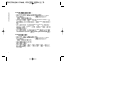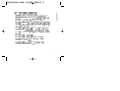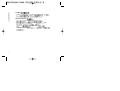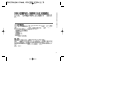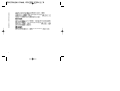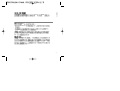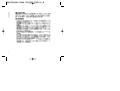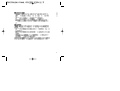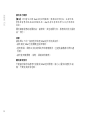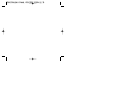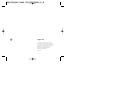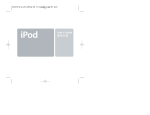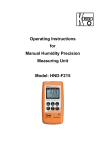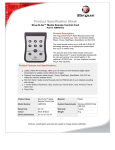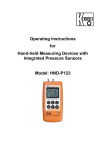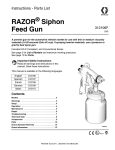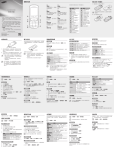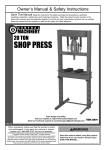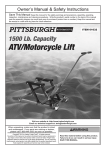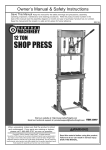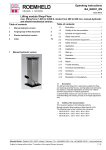Download Apple iPod Touch User's Manual
Transcript
User’s Guide Windows 使用手冊 Windows English Getting started 1 Using iPod 4 Tips and troubleshooting 9 Learning more, service, and support 13 Safety and cleaning 15 21 iPod 24 29 33 35 iPod for Windows works with MUSICMATCH Jukebox, included with your iPod. Use MUSICMATCH Jukebox to organize music from your CD collection, then transfer songs to iPod for listening on the go. Read on to find out how to get started playing music with iPod. 1 Getting started Getting started Charge the battery. Connect iPod to the iPod Power Adapter using the included FireWire cable. Plug the power adapter into a working outlet for at least one hour to charge the battery. iPod’s battery is 80-percent charged in about an hour, and fully charged in 4 hours. 1 Getting started 2 2 Install software. If you don’t already have MUSICMATCH Jukebox 7 with the iPod plug-in software, install it using the “iPod for Windows” CD. 3 Connect iPod. Start up your computer and connect iPod using the included FireWire cable. If your computer has a 4-pin FireWire (IEEE 1394) port, use the included 6-pin to 4-pin adapter. 5 Play music. Use iPod’s scroll wheel and Select button to browse for a song. Then press the Play button and enjoy! Getting started 4 Transfer music. When MUSICMATCH Jukebox opens, it automatically transfers the songs in your music library to iPod. 3 Using iPod Using iPod Once you transfer songs to iPod, it’s easy to browse for and listen to songs. Read on for tips on using iPod.You can also find information about using iPod in iPod onscreen help and on the Web (see “Learning more, service, and support”). Turning iPod on and off To turn iPod on, press any button. If a song is paused or no song is playing, iPod turns off automatically after two minutes.To turn iPod off immediately, press and hold the Play button for a few seconds. Disabling iPod’s buttons using the Hold switch If you’re carrying iPod in your pocket and you don’t want to press the buttons accidentally, set the Hold switch to make the buttons inactive. Turning on the backlight To turn iPod’s backlight on or off, press and hold the Menu button. 4 Using iPod Using iPod’s controls Use iPod’s buttons and scroll wheel to navigate through iPod’s onscreen menus.To select a menu item, use the scroll wheel to scroll to the item, then press the Select button (in the center of iPod).To go back to the previous menu, press the Menu button. Playing a song You can browse for songs by artist, album, title, genre, or composer. If you transfer playlists (songs you’ve organized into lists) from MUSICMATCH Jukebox to iPod, you can also browse for songs in playlists. Select Playlists or Browse in iPod’s main menu, then navigate to a song and press the Select button to play the song.To play all the songs by an artist, on an album, or in a playlist, press the Play button when the artist, album, or playlist name is highlighted. Changing the volume If you see the Now Playing screen, which shows the title of the song playing, you can use the scroll wheel to adjust the volume. If you don’t see the Now Playing screen, select Now Playing in the main menu. You can also use the iPod Remote (available with some models) to adjust the volume. 5 Using iPod Transferring music By default, iPod is set to transfer music automatically when you connect it to your computer.You can also transfer and delete individual songs manually. To change iPod’s settings, open MUSICMATCH Jukebox and select “Download files to portable devices” from the File menu.Then select iPod and click the Options button. Using the Apple iPod Remote To use the iPod Remote, connect it to iPod’s headphones port, then connect the Apple Earphones (or another set of headphones) to the remote. Use the remote to adjust volume, play or pause a song, fast-forward and rewind, and skip to the next or previous song. Set the remote’s Hold switch to lock the remote’s buttons. The iPod Remote is included with some models of iPod and can be purchased separately at www.apple.com/store 6 Using iPod Importing addresses and phone numbers Your iPod can store up to a thousand contacts for viewing on the go. 1 Connect iPod and open your favorite email or contacts application. Importing contacts works with such programs as Palm Desktop, Microsoft Outlook, and Eudora. 2 Export contacts as vCard files and copy them to the Contacts folder on iPod.You can do this by dragging contacts from the application’s address book to iPod’s Contacts folder in Windows Explorer. iPod must be enabled for use as a FireWire hard disk. 3 Eject and disconnect iPod. Select Extras in the main menu, then select Contacts. For more information, see iPod Help, available in the MUSICMATCH Jukebox Help menu. 7 Using iPod Changing settings Select Settings in iPod’s main menu to change settings.You can set iPod to shuffle or repeat songs, change equalizer settings, set a backlight timer, and more (see “Learning more, service, and support” for more information). Charging the battery To charge iPod’s battery, connect iPod to the iPod Power Adapter (included) and plug the adapter into a working outlet. iPod’s battery is 80-percent charged in about an hour, and fully charged in 4 hours. If the battery icon on iPod’s screen is not animated, its battery is fully charged. If your computer has a 6-pin FireWire port, you may be able to charge iPod by connecting it to your computer. If iPod is charging, the charging icon appears on its display. Software Update Apple periodically updates iPod software to improve performance or add features.To download the iPod Software Updater application, go to www.apple.com/ipod 8 Read on for advice about using and troubleshooting iPod. What are the iPod for Windows system requirements? Tips and troubleshooting Tips and troubleshooting You can use iPod with a computer and software that meet the following requirements: • PC with 300 MHz or higher processor speed • 96 MB RAM (128 MB for Windows XP) • Windows ME,Windows 2000,Windows XP or later • Built-in or compatible FireWire card (IEEE 1394) installed For more information on compatible FireWire cards, go to www.apple.com/ipod For information on installing a FireWire card, see the instructions that came with the card or with your computer. • MUSICMATCH Jukebox 7 or later with the iPod plug-in (included on the “iPod for Windows” CD) 9 Tips and troubleshooting My iPod won’t turn on or respond. • Make sure iPod’s Hold switch is off. • If you’re using the Apple iPod Remote, make sure the remote’s Hold switch is off. • If that doesn’t work, connect iPod to the iPod Power Adapter and connect the adapter to a working outlet.Your iPod battery may need to be recharged. • If that doesn’t work, your iPod may need to be reset.While the iPod is connected to power, press and hold the Play and Menu buttons for at least 5 seconds, until the Apple logo appears. • If that doesn’t work, you may need to restore iPod’s software. To download the iPod Software Updater application, go to www.apple.com/ipod My iPod isn’t playing music. • Make sure iPod’s Hold switch is off. • If you’re using the Apple iPod Remote, make sure the remote’s Hold switch is off. • Make sure the earphone connector is pushed in all the way. • Make sure the volume is turned up. • If that doesn’t work, push the Play/Pause button.Your iPod may be paused. 10 • Make sure you have the required computer and software. See “What are the iPod for Windows system requirements?” above. • Open MUSICMATCH Jukebox and choose “Download files to portable devices” from the File menu.You should see the iPod icon in the devices window. • If that doesn’t work, check the FireWire connections. Unplug the FireWire cable at both ends and make sure no foreign objects are in the FireWire ports.Then plug the cable back in securely. Use only the Apple 6-pin to 6-pin FireWire cable and 6-pin to 4-pin adapter (if necessary). • If that doesn’t work, your iPod may need to be reset. Connect iPod to the iPod Power Adapter and connect the adapter to a working electrical outlet.Then press and hold the Play and Menu buttons for at least 5 seconds, until the Apple logo appears. • If that doesn’t work, restart your computer. • If that doesn’t work, you may need to restore the iPod software. To download the iPod Software Updater application, go to Tips and troubleshooting When I connect my iPod to my computer, nothing happens. www.apple.com/ipod For more information, go to the iPod support site at www.apple.com/support/ipod 11 Tips and troubleshooting 12 My FireWire port cover came off. • The FireWire port cover (available with some models of iPod) is designed to be removable. If it comes off, you can reinsert it. My Apple iPod Remote isn’t working. • Make sure the remote’s Hold switch is off. • Make sure the remote is plugged firmly into iPod’s headphones port, and that the Apple Earphones are plugged firmly into the remote. • The iPod Remote is included with some models of iPod, and can be purchased separately at www.apple.com/store There is a wealth of information about using iPod in onscreen help and on the Web. iPod onscreen help To access iPod Help, open MUSICMATCH Jukebox and choose MUSICMATCH Jukebox Help from the Help menu.Then click “Apple iPod Help.” In iPod Help, you can find information on • transferring music and data files to iPod • automatically updating iPod • using playlists • changing settings • file types supported by iPod, and more Learning more, service, and support Learning more, service, and support Online resources For the latest information on iPod, go to www.apple.com/ipod For iPod service and support information, a variety of forums with productspecific information and feedback, and the latest Apple software downloads, go to www.apple.com/support/ipod For MUSICMATCH Jukebox service and support information, go to www.musicmatch.com 13 Learning more, service, and support For service and support information related to Microsoft Windows, go to www.microsoft.com For international support, go to www.apple.com/support and choose your country from the pop-up menu at the bottom of the screen. Obtaining warranty service If the product appears to be damaged or does not function properly, please follow the advice in this booklet, the onscreen help, and the online resources. If the unit still does not function, go to www.apple.com/support for instructions on how to obtain warranty service. Communications regulation information For information on communications regulations, see the file on the “iPod for Windows” CD. 14 Read on to learn about using iPod safely and cleaning iPod. Safety and cleaning Safety and cleaning Important safety instructions When setting up and using your iPod, remember the following: • Read all the installation instructions carefully before you plug your iPod Power Adapter into a power outlet. • Keep these instructions handy for reference by you and others. • Follow all instructions and warnings dealing with your iPod. Warning Electrical equipment may be hazardous if misused. Operation of this product, or similar products, must always be supervised by an adult. Do not allow children access to the interior of any electrical product and do not permit them to handle any cables. Avoid hearing damage Warning Permanent hearing loss may occur if earphones or headphones are used at high volume.You can adapt over time to a higher volume of sound, which may sound normal but can be damaging to your hearing. Set your iPod’s volume to a safe level before that happens. If you experience ringing in your ears, reduce the volume or discontinue use of your iPod. 15 Safety and cleaning 16 Do not use while driving Important Use of headphones while operating a vehicle is not recommended and is illegal in some areas. Be careful and attentive while driving. Stop listening to your iPod if you find it disruptive or distracting while operating any type of vehicle or performing any other activity that requires your full attention. Using the power adapter • Use only the power adapter that came with your iPod. Adapters for other electronic devices may look similar, but they may damage your iPod. • The only way to shut off power completely to your power adapter is to disconnect it from the power source. • Always leave space around your power adapter. Do not use this equipment in a location where airflow around the power adapter is confined, such as a bookcase. • When connecting or disconnecting your power adapter, always hold the power adapter by its sides. Keep fingers away from the metal part of the plug. • Before connecting the FireWire cable to the power adapter, make sure there are no foreign objects inside the adapter’s FireWire port. • The power adapter for your iPod is a high-voltage component and should not be opened for any reason, even when the iPod is off. If the power adapter needs service, see “Learning more, service, and support.” • Never force a connector into the power adapter FireWire port. If the connector and port do not join with reasonable ease, they probably don’t match. Make sure that the connector matches the port and that you have positioned the connector correctly in relation to the port. Safety and cleaning About operating and storage temperatures • Operate your iPod in a place where the temperature is always between 0 and 35º C (32 to 95º F). • Store your iPod in a place where the temperature is always between –20 and 45º C (-4 to 113º F). • iPod’s battery life may shorten in low-temperature conditions. • When you are using your iPod or charging the battery, it is normal for the bottom of the case to get warm.The bottom of the iPod case functions as a cooling surface that transfers heat from inside the unit to the cooler air outside. Avoid wet locations Warning To reduce the chance of shock or injury, do not use your iPod in or near water or wet locations. • Keep your iPod and power adapter away from sources of liquids, such as drinks, wash basins, bathtubs, shower stalls, and so on. • Protect your iPod and the power adapter from direct sunlight and rain or other moisture. • Take care not to spill any food or liquid on iPod or its power adapter. If you do, unplug iPod before cleaning up the spill. Depending on what you spilled and how much of it got into your equipment, you may have to send your equipment to Apple for service. See “Learning more, service, and support.” 17 Safety and cleaning Do not make repairs yourself Warning Do not attempt to open your iPod or power adapter, disassemble it, or remove the battery.You run the risk of electric shock and voiding the limited warranty. No user-serviceable parts are inside. For service, see “Learning more, service, and support.” Cleaning Follow these general rules when cleaning the outside of your iPod and its components: • Make sure your iPod is unplugged. • Use a damp, soft, lint-free cloth. Avoid getting moisture in openings. • Don’t use aerosol sprays, solvents, alcohol, or abrasives. About handling Your iPod may be damaged by improper storage or handling. Be careful not to drop your iPod when playing or transporting the device. 18 MUSICMATCH Jukebox iPod MUSICMATCH Jukebox iPod iPod Windows iPod 1 iPod FireWire iPod Power Adapter iPod 1 80% 4 21 2 3 MUSICMATCH Jukebox 7 iPod iPod for Windows iPod 4 4 22 FireWire FireWire IEEE 1394 iPod 6 4 5 MUSICMATCH Jukebox iPod iPod 23 iPod iPod iPod iPod iPod iPod iPod iPod iPod iPod Hold iPod iPod Hold Menu 24 iPod iPod iPod iPod iPod iPod iPod Menu MUSICMATCH Jukebox iPod iPod iPod Remote iPod 25 iPod iPod iPod iPod MUSICMATCH Jukebox iPod Apple iPod Remote iPod Remote Apple Earphones Hold iPod www.apple.com/store 26 iPod Remote iPod iPod iPod 1 iPod Palm Desktop 2 vCard Explorer iPod 3 Microsoft Outlook Eudora iPod Contacts Windows iPod Contacts FireWire iPod iPod MUSICMATCH Jukebox 27 iPod iPod iPod iPod Power Adapter iPod 4 6 iPod 1 FireWire iPod iPod iPod Software Updater www.apple.com.tw/ipod 28 iPod 80% iPod iPod iPod iPod iPod Windows iPod • 300 MHz PC • 96 MB Windows XP 128 MB • Windows ME Windows 2000 Windows XP • FireWire IEEE 1394 FireWire www.apple.com.tw/ipod FireWire • iPod iPod for Windows FireWire MUSICMATCH Jukebox 7 29 iPod • • iPod Hold Apple iPod Remote • Hold iPod • iPod Power Adapter iPod iPod 5 iPod Menu • iPod iPod Software Updater www.apple.com.tw/ipod iPod • • Hold Apple iPod Remote • • • iPod 30 Hold iPod • • iPod Windows MUSICMATCH Jukebox • FireWire iPod FireWire FireWire 6 6 FireWire 6 4 • iPod iPod iPod Power Adapter Menu 5 • • iPod iPod Software Updater www.apple.com.tw/ipod iPod www.apple.com/support/ipod 31 FireWire iPod • FireWire Apple iPod Remote • • Hold iPod Earphones • iPod www.apple.com/store 32 iPod Remote Apple iPod iPod iPod iPod MUSICMATCH Jukebox iPod iPod iPod MUSICMATCH Jukebox iPod • • • • • iPod iPod www.apple.com.tw/ipod iPod www.apple.com/support/ipod MUSICMATCH Jukebox www.musicmatch.com 33 Microsoft Windows www.microsoft.com www.apple.com/support www.apple.com/support iPod for Windows 34 iPod • • • iPod iPod iPod Power Adapter iPod iPod iPod 35 iPod • iPod iPod • • • • FireWire FireWire • iPod • 36 iPod FireWire • • • • 0 iPod 35 -20 iPod 32 95 45 iPod -4 113 iPod iPod iPod • iPod iPod • iPod • iPod iPod 37 安全與清潔 請勿自行維修 【警告】請勿嘗試打開 iPod 或電源轉換器、解體或拆卸電池。這樣可能 會導致電擊和使產品的保固失效。iPod 本身沒有使用者可以自行維修的 部份。 關於維修服務的相關資訊,請參閱“其他相關內容、服務和技術支援資 訊”部份。 清潔 請依照以下的一般規則來清理 iPod 的外部及其組件: • 請先確定 iPod 已經關機並拔掉電源。 • 使用微濕、柔軟且沒有線頭的布料輕輕擦拭。並避免讓機身的開口處 受潮。 • 請勿使用噴霧劑、溶劑、酒精或研磨劑。 關於處理使用 不適當的儲存或處理可能會對 iPod 造成損害。請小心播放或運送本設 備,不要使其摔落地面。 38 apple.com © 2002 Apple Computer, Inc. All rights reserved. Apple, the Apple logo, and FireWire are trademarks of Apple Computer, Inc., registered in the U.S. and other countries. iPod is a trademark of Apple Computer, Inc. MUSICMATCH is a registered trademark of MUSICMATCH, Inc. MUSICMATCH Jukebox is a trademark of MUSICMATCH, Inc. Z034-2158-A