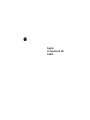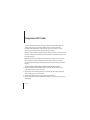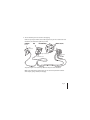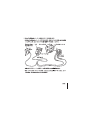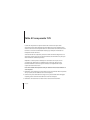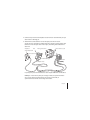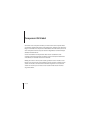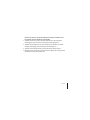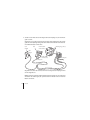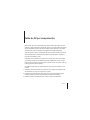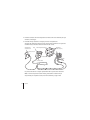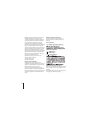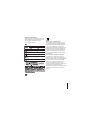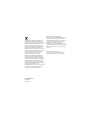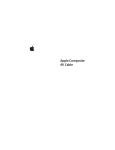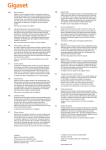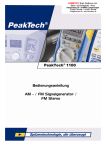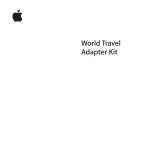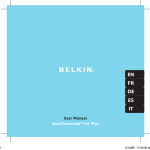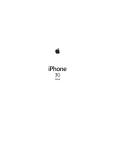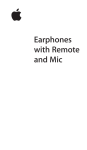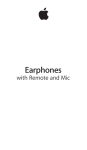Download Apple Component AV Cable User's Manual
Transcript
Apple Component AV Cable 1 Component AV Cable Use the Component AV Cable to connect your iPod to the component video and analog audio ports on your TV, home theater receiver, or stereo receiver. The Component AV Cable features a USB connector that you can plug into a power source, such as a computer or the included USB Power Adapter. Before you begin connecting components, turn down the volume on iPod and turn off the power to all your components. Remember to make all connections firmly to avoid humming and noise. Important: Never force a connector into a port. If the connector and port don’t join with reasonable ease, they probably don’t match. Make sure that the connector matches the port and that you have positioned the connector correctly in relation to the port. To use the Component AV Cable to connect iPod to your TV or receiver: 1 Plug the red, green, and blue video connectors into the component video input (Y, Pb, and Pr) ports on your TV or receiver. 2 Plug the white and red audio connectors into the left and right analog audio input ports, respectively, on your TV or receiver. 3 Plug the iPod Dock Connector into your iPod or Universal Dock. 4 Plug the USB connector into your USB Power Adapter or your computer to keep your iPod charged. 2 English 5 Turn on iPod and your TV or receiver to start playing. Make sure you set your iPod to send a video signal out to your TV or receiver. For more information, see the features guide for your iPod. USB Power Adapter iPod Left audio (white) Video in (Y, Pb, Pr) USB connector Right audio (red) Television Dock Connector The ports on your TV or receiver may differ from the ports in the illustration. Note: If your iPod doesn’t support video, you can use the Component AV Cable for audio output, syncing content, and charging. English 3 2 4 Component AV Cable 5 3 Câble AV composante YUV Le câble AV composante YUV permet de brancher votre iPod aux ports vidéo composante YUV et audio analogique de votre téléviseur, de votre récepteur home cinéma ou encore de votre récepteur stéréo. Ce câble est doté d’un connecteur USB à brancher sur une source d’alimentation électrique, par exemple un ordinateur ou l’adaptateur secteur USB inclus. Avant de brancher des composants, baissez le volume de l’iPod et éteignez tous vos composants. Assurez-vous que tous les branchements sont fermement en place pour éviter les effets de souffle et de parasites. Important : ne forcez jamais en enfonçant un connecteur dans un port. S’ils ne s’accouplent pas facilement, il est probable qu’ils ne soient pas faits pour être branchés ensemble. Assurez-vous que le connecteur corresponde bien au port et qu’il soit mis dans le bon sens. Pour utiliser le câble AV composante YUV pour brancher l’iPod à votre téléviseur ou votre récepteur : 1 Branchez les prises vidéo rouge, verte et bleue sur les ports d’entrée vidéo composante YUV (Y, Pb, et Pr) de votre téléviseur ou de votre récepteur. 2 Connectez les prises audio blanche et rouge sur les ports d’entrée audio analogique respectifs gauche et droit de votre téléviseur ou de votre récepteur. 3 Branchez le connecteur Dock sur votre iPod ou votre socle Universal Dock. 6 Français 4 Connectez la prise USB à votre adaptateur secteur USB ou à votre ordinateur pour que votre iPod ne se décharge pas. 5 Allumez l’iPod et votre téléviseur ou votre récepteur pour lancer la lecture. Assurez-vous que votre iPod est configuré de façon à envoyer les signaux vidéo à votre téléviseur ou votre récepteur. Pour en savoir plus, consultez le guide d’utilisation de votre iPod. Adaptateur iPod d’alimentation USB Audio gauche (blanc) Entrée vidéo (Y, Pb, Pr) Connecteur USB Audio droit (rouge) Télévision Connecteur Dock Il se peut que les ports de votre téléviseur ou votre récepteur diffèrent de ceux illustrés ici. Remarque : si votre iPod ne prend pas en charge la vidéo, vous pouvez néanmoins vous servir du câble AV composante YUV pour assurer la sortie audio, la synchronisation des données et la recharge de la batterie. Français 7 4 Component AV-Kabel Verwenden Sie das Component AV-Kabel, um Ihren iPod mit den Component-Videound analogen Audioanschlüssen Ihres Fernsehgeräts, Ihres Heimkino- oder Stereoempfängers zu verbinden. Das Component AV-Kabel besitzt einen USB-Stecker, den Sie mit einer Stromquelle wie Ihrem Computer oder dem mitgelieferten USB Power Adapter (Netzteil) verbinden können. Vor dem Anschließen von Komponenten sollten Sie die Lautstärke Ihres iPod reduzieren und alle Komponenten ausschalten. Achten Sie darauf, alle Kabel korrekt anzuschließen, um störende Geräusche zu vermeiden. Wichtig: Versuchen Sie niemals, einen Stecker gewaltsam mit dem Anschluss zu verbinden. Lässt sich der Stecker nicht problemlos mit dem Anschluss verbinden, passen Stecker und Anschluss vermutlich nicht zueinander. Vergewissern Sie sich, dass der Stecker zum Anschluss passt und dass Sie den Stecker korrekt mit dem Anschluss ausgerichtet haben. 8 Deutsch Gehen Sie wie folgt vor, um den iPod mithilfe des Component AV-Kabels an Ihr Fernsehgerät oder Ihren Empfänger anzuschließen: 1 Schließen Sie den roten, grünen und blauen Videostecker an den ComponentVideoeingängen (Y, Pb und Pr) Ihres Fernsehgeräts oder Empfängers an. 2 Schließen Sie den weißen und den roten Audiostecker an die linken und rechten analogen Audioeingänge Ihres Fernsehgeräts oder Empfängers an. 3 Schließen Sie den iPod Dock-Stecker an Ihren iPod oder das Universal Dock an. 4 Verbinden Sie den USB-Stecker mit Ihrem USB Power Adapter oder Computer, damit die Batterie Ihres iPod nicht entladen wird. Deutsch 9 5 Schalten Sie den iPod und das Fernsehgerät bzw. den Empfänger ein, um die Wiedergabe zu starten. Vergewissern Sie sich, dass Sie Ihren iPod zum Senden eines Videosignals an Ihr Fernsehgerät bzw. Ihren Empfänger konfiguriert haben. Weitere Informationen hierzu finden Sie im Funktionshandbuch zu Ihrem iPod. USBNetzteil iPod Linker Audioanschluss (weiß) Videoeingang (Y, Pb, Pr) USBStecker Rechter Audioanschluss (rot) Fernsehgerät Dock-Stecker Möglicherweise sehen die Anschlüsse an Ihrem Fernsehgerät oder Empfänger anders als hier dargestellt aus. Hinweis: Wenn Ihr iPod keine Videounterstützung bietet, können Sie das Component AV-Kabel für die Audioausgabe, das Synchronisieren von Inhalten und zum Laden der Batterie verwenden. 10 Deutsch 5 Cable de AV por componentes Utilice el cable de AV por componentes para conectar el iPod a los puertos de audio analógico y vídeo de su televisor, receptor de cine en casa o equipo estéreo. El cable de AV por componentes incorpora un conector USB que puede conectarse a una fuente de alimentación, como un ordenador o el adaptador de corriente USB incluido. Antes de empezar a conectar componentes, desactive el sonido del iPod y desconecte de la corriente todos los componentes. Recuerde acoplar bien todas las conexiones para evitar oír zumbidos y ruidos. Importante: Nunca introduzca un conector en un puerto por la fuerza. Si el conector y el puerto no encajan con una facilidad razonable, probablemente es que no estén hechos el uno para el otro. Asegúrese de que el conector encaja con el puerto y de que lo ha colocado en la posición correcta. Para utilizar el cable de AV por componentes para conectar el iPod al televisor o a un receptor: 1 Enchufe los conectores de vídeo rojo, verde y azul en los puertos de entrada de vídeo de componentes (Y, Pb y Pr) de su televisor o receptor. 2 Enchufe los conectores de audio blanco y rojo en los puertos de entrada de audio analógico izquierdo y derecho, respectivamente, de su televisor o receptor. 3 Enchufe el conector iPod Dock Connector al iPod o a la base Universal Dock. Español 11 4 Enchufe el conector USB en el adaptador de corriente USB o en el ordenador para que el iPod no se descargue. 5 Encienda el iPod y el televisor o receptor para iniciar la reproducción. Asegúrese de configurar el iPod para enviar señal de vídeo al televisor o receptor. Para más información, consulte el manual de funciones de su iPod. Adaptador de corriente USB iPod Audio izquierdo (blanco) Entrada de vídeo (Y, Pb, Pr) Conector USB Audio derecho (rojo) Televisor Conector Dock Los puertos del televisor o receptor pueden diferir de los puertos de la ilustración. Nota: Si su iPod no permite visualizar vídeos, puede utilizar el cable de AV por componentes para reproducir audio, sincronizar contenidos y cargar el iPod. 12 Español Regulatory Compliance Information Compliance Statement This device complies with part 15 of the FCC rules. Operation is subject to the following two conditions: (1) This device may not cause harmful interference, and (2) this device must accept any interference received, including interference that may cause undesired operation. See instructions if interference to radio or television reception is suspected. L‘utilisation de ce dispositif est autorisée seulement aux conditions suivantes: (1) il ne doit pas produire de brouillage et (2) l’utilisateur du dispositif doit étre prêt à accepter tout brouillage radioélectrique reçu, même si ce brouillage est susceptible de compromettre le fonctionnement du dispositif. Radio and Television Interference The equipment described in this manual generates, uses, and can radiate radio-frequency energy. If it is not installed and used properly—that is, in strict accordance with Apple’s instructions—it may cause interference with radio and television reception. This equipment has been tested and found to comply with the limits for a Class B digital device in accordance with the specifications in Part 15 of FCC rules. These specifications are designed to provide reasonable protection against such interference in a residential installation. However, there is no guarantee that interference will not occur in a particular installation. You can determine whether your computer system is causing interference by turning it off. If the interference stops, it was probably caused by the computer or one of the peripheral devices. If your computer system does cause interference to radio or television reception, try to correct the interference by using one or more of the following measures: Â Turn the television or radio antenna until the interference stops. Â Move the computer to one side or the other of the television or radio. Â Move the computer farther away from the television or radio. Â Plug the computer into an outlet that is on a different circuit from the television or radio. (That is, make certain the computer and the television or radio are on circuits controlled by different circuit breakers or fuses.) If necessary, consult an Apple Authorized Service Provider or Apple. See the service and support information that came with your Apple product. Or, consult an experienced radio or television technician for additional suggestions. 13 Important: Changes or modifications to this product not authorized by Apple Inc., could void the FCC compliance and negate your authority to operate the product. This product was tested for FCC compliance under conditions that included the use of Apple peripheral devices and Apple shielded cables and connectors between system components. It is important that you use Apple peripheral devices and shielded cables and connectors between system components to reduce the possibility of causing interference to radios, television sets, and other electronic devices. You can obtain Apple peripheral devices and the proper shielded cables and connectors through an Apple-authorized dealer. For non-Apple peripheral devices, contact the manufacturer or dealer for assistance. European Compliance Statement This product complies with the requirements of European Directives 72/23/EEC, 89/336/EEC, and 1999/5/EC. Korea Statements Taiwan Class B Statement Responsible party (contact for FCC matters only): Apple Inc., Product Compliance 1 Infinite Loop M/S 26-A Cupertino, CA 95014-2084 Industry Canada Statements Complies with the Canadian ICES-003 Class B specifications. Cet appareil numérique de la classe B est conforme à la norme NMB-003 du Canada. This device complies with RSS 210 of Industry Canada. 14 Disposal and Recycling Information This Class B device meets all requirements of the Canadian interference-causing equipment regulations. When this product reaches its end of life, please dispose of it according to your local environmental laws and guidelines. Cet appareil numérique de la Class B respecte toutes les exigences du Règlement sur le matériel brouilleur du Canada. For information about Apple’s recycling programs, visit: www.apple.com/environment/recycling Apple and the Environment Apple Inc. recognizes its responsibility to minimize the environmental impacts of its operations and products. More information is available on the web at: www.apple.com/environment European Union—Disposal Information The symbol above means that according to local laws and regulations your product should be disposed of separately from household waste. When this product reaches its end of life, take it to a collection point designated by local authorities. Some collection points accept products for free. The separate collection and recycling of your product at the time of disposal will help conserve natural resources and ensure that it is recycled in a manner that protects human health and the environment. Union Européenne—informations sur l’élimination Le symbole ci-dessus signifie que vous devez vous débarasser de votre produit sans le mélanger avec les ordures ménagères, selon les normes et la législation de votre pays. Lorsque ce produit n’est plus utilisable, portez-le dans un centre de traitement des déchets agréé par les autorités locales. Certains centres acceptent les produits gratuitement. Le traitement et le recyclage séparé de votre produit lors de son élimination aideront à préserver les ressources naturelles et à protéger l’environnement et la santé des êtres humains. 15 Europäische Union—Informationen zur Entsorgung Das Symbol oben bedeutet, dass dieses Produkt entsprechend den geltenden gesetzlichen Vorschriften und getrennt vom Hausmüll entsorgt werden muss. Geben Sie dieses Produkt zur Entsorgung bei einer offiziellen Sammelstelle ab. Bei einigen Sammelstellen können Produkte zur Entsorgung unentgeltlich abgegeben werden. Durch das separate Sammeln und Recycling werden die natürlichen Ressourcen geschont und es ist sichergestellt, dass beim Recycling des Produkts alle Bestimmungen zum Schutz von Gesundheit und Umwelt beachtet werden. Unione Europea—informazioni per l’eliminazione Questo simbolo significa che, in base alle leggi e alle norme locali, il prodotto dovrebbe essere eliminato separatamente dai rifiuti casalinghi. Quando il prodotto diventa inutilizzabile, portarlo nel punto di raccolta stabilito dalle autorità locali. Alcuni punti di raccolta accettano i prodotti gratuitamente. La raccolta separata e il riciclaggio del prodotto al momento dell’eliminazione aiutano a conservare le risorse naturali e assicurano che venga riciclato in maniera tale da salvaguardare la salute umana e l’ambiente. www.apple.com ZM034-4447-A Printed in XXXX Europeiska unionen—uttjänta produkter Symbolen ovan betyder att produkten enligt lokala lagar och bestämmelser inte får kastas tillsammans med hushållsavfallet. När produkten har tjänat ut måste den tas till en återvinningsstation som utsetts av lokala myndigheter. Vissa återvinningsstationer tar kostnadsfritt hand om uttjänta produkter. Genom att låta den uttjänta produkten tas om hand för återvinning hjälper du till att spara naturresurser och skydda hälsa och miljö. © 2007 Apple Inc. All rights reserved. Apple, the Apple logo, and iPod are trademarks of Apple Inc., registered in the U.S. and other countries.
This document in other languages
- français: Apple Component AV Cable
- español: Apple Component AV Cable
- Deutsch: Apple Component AV Cable