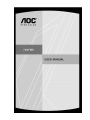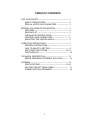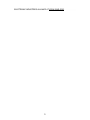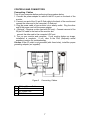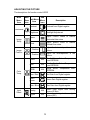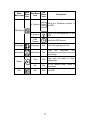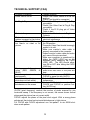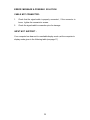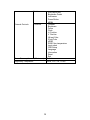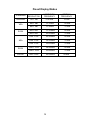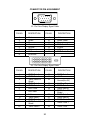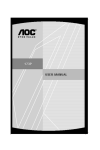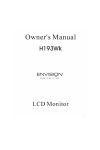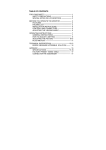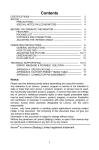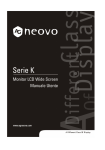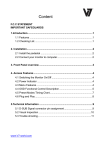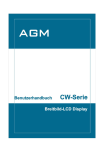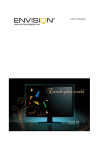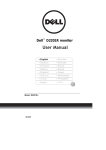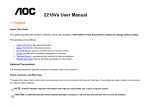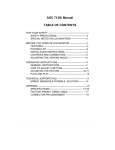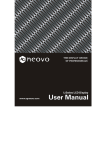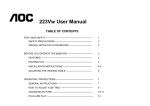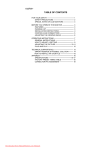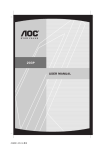Download AOC 193FWK User's Manual
Transcript
TABLE OF CONTENTS FOR YOUR SAFETY -------------------------------------------------- 1 SAFETY PRECAUTIONS -------------------------------------- 2 SPECIAL NOTES ON LCD MONITORS ------------------- 3 BEFORE YOU OPERATE THE MONITOR --------------------- 3 FEATURES -------------------------------------------------------- 3 PACKING LIST --------------------------------------------------- 3 INSTALLATION INSTRUCTIONS ---------------------------4 CONTROLS AND CONNECTORS -------------------------- 5 ADJUSTING THE VIEWING ANGLE ----------------------- 6 OPERATING INSTRUCTIONS ------------------------------------- 7 GENERAL INSTRUCTIONS ---------------------------------- 7 HOW TO ADJUST A SETTING ------------------------------ 9 ADJUSTING THE PICTURE ----------------------------- 10-11 PLUG AND PLAY ----------------------------------------------- 12 TECHNICAL SUPPORT(FAQ) ------------------------------------ 13 ERROR MESSAGE & POSSIBLE SOLUTION -------- 14 APPENDIX -------------------------------------------------------------- 15 SPECIFICATIONS ------------------------------------------ 15-16 FACTORY PRESET TIMING TABLE ---------------------- 17 CONNECTOR PIN ASSIGNMENT ------------------------- 18 1 Before operating the monitor, please read this manual thoroughly. This manual should be retained for future reference. FCC Class B Radio Frequency Interference Statement WARNING: (FOR FCC CERTIFIED MODELS) NOTE: This equipment has been tested and found to comply with the limits for a Class B digital device, pursuant to Part 15 of the FCC Rules. These limits are designed to provide reasonable protection against harmful interference in a residential installation. This equipment generates, uses and can radiate radio frequency energy, and if not installed and used in accordance with the instructions, may cause harmful interference to radio communications. However, there is no guarantee that interference will not occur in a particular installation. If this equipment does cause harmful interference to radio or television reception, which can be determined by turning the equipment off and on, the user is encouraged to try to correct the interference by one or more of the following measures: 1. Reorient or relocate the receiving antenna. 2. Increase the separation between the equipment and receiver. 3. Connect the equipment into an outlet on a circuit different from that to which the receiver is connected. 4. Consult the dealer or an experienced radio/TV technician for help. NOTICE: 1. 2. 3. The changes or modifications not expressly approved by the party responsible for compliance could void the user's authority to operate the equipment. Shielded interface cables and AC power cord, if any, must be used in order to comply with the emission limits. The manufacturer is not responsible for any radio or TV interference caused by unauthorized modification to this equipment. It is the responsibilities of the user to correct such interference. As an ENERGY STAR Partner our company has determined that this product meets the ENERGY STAR guidelines for energy efficiency. WARNING: To prevent fire or shock hazard, do not expose the monitor to rain or moisture. Dangerously high voltages are present inside the monitor. Do not open the cabinet. Refer servicing to qualified personnel only. SAFETY: Lamp Disposal LAMP(S) INSIDE THIS PRODUCT CONTAIN MERCURY AND MUST BE RECYCLED OR DISPOSED OF ACCORDING TO LOCAL, STATE OR FEDERAL LAWS. FOR MORE INFORMATION, CONTACT THE 2 ELECTRONIC INDUSTRIES ALLIANCE AT WWW.EIAE.ORG. 3 PRECAUTIONS Do not use the monitor near water, e.g. near a bathtub, washbowl, kitchen sink, laundry tub, swimming pool or in a wet basement. Do not place the monitor on an unstable cart, stand, or table. If the monitor falls, it can injure a person and cause serious damage to the appliance. Use only a cart or stand recommended by the manufacturer or sold with the monitor. If you mount the monitor on a wall or shelf, use a mounting kit approved by the manufacturer and follow the kit instructions. Slots and openings in the back and bottom of the cabinet are provided for ventilation. To ensure reliable operation of the monitor and to protect it from overheating, be sure these openings are not blocked or covered. Do not place the monitor on a bed, sofa, rug, or similar surface. Do not place the monitor near or over a radiator or heat register. Do not place the monitor in a bookcase or cabinet unless proper ventilation is provided. The monitor should be operated only from the type of power source indicated on the label. If you are not sure of the type of power supplied to your home, consult your dealer or local power company. The monitor is equipped with a three-pronged grounded plug, a plug with a third (grounding) pin. This plug will fit only into a grounded power outlet as a safety feature. If your outlet does not accommodate the three-wire plug, have an electrician install the correct outlet, or use an adapter to ground the appliance safely. Do not defeat the safety purpose of the grounded plug. Unplug the unit during a lightening storm or when it will not be used for long period of time. This will protect the monitor from damage due to power surges. Do not overload power strips and extension cords. Overloading can result in fire or electric shock. Never push any object into the slot on the monitor cabinet. It could short circuit parts causing a fire or electric shock. Never spill liquids on the monitor. Do not attempt to service the monitor by yourself; opening or removing covers can expose you to dangerous voltages and other hazards. Please refer all servicing to qualified service personnel. To ensure satisfactory operation, use the monitor only with UL listed computers which have appropriate configured receptacles marked between 100 - 240V AC, Min. 5A. The wall socket shall be installed near the equipment and shall be easily accessible. For use only with the attached power adapter (Output 12Vdc) which have UL, CSA listed license. 4 SPECIAL NOTES ON LCD MONITORS The following symptoms are normal with LCD monitor and do not indicate a problem. NOTES Due to the nature of the fluorescent light, the screen may flicker during initial use. Turn off the Power Switch and then turn it on again to make sure the flicker disappears. You may find slightly uneven brightness on the screen depending on the desktop pattern you use. The LCD screen has effective pixels of 99.99% or more. It may include blemishes of 0.01% or less such as a missing pixel or a pixel lit all of the time. Due to the nature of the LCD screen, an afterimage of the previous screen may remain after switching the image when the same image has been displayed for a long time. The monitor will slowly recover from this. BEFORE YOU OPERATE THE MONITOR FEATURES 19” (48cm) Wide screen TFT Color LCD Monitor Crisp, Clear Display for Windows Recommened Resolutions: 1440 X 900@60Hz EPA ENERGY STAR® Dual Input (DVI + Analog) Ergonomic Design Space Saving, Compact Case Design CHECKING THE CONTENTS OF THE PACKAGE The product package should include the following items: 1. 2. 3. 4. 5. 6. LCD Monitor Owner's Manual Power Cord D-Sub Cable DVI Cable External Adapter 5 INSTALLATION INSTRUCTIONS SWIVEL BASE Install Figure 1 Remove Installing and Removing the Swivel Base POWER CORD Power Source: 1. Make sure that the power cord is the correct type required in your area. 2. This LCD monitor has an External universal power supply that allows operation in either 100/120V AC or 220/240V AC voltage area (No user adjustment is required.) 3. Connect the AC-power cord into your LCD monitor’s External Adapter input socket, and then plug the other end of External adapter to LCD monitor’s DC-power-input. The AC-power cord may be connected to either a wall power outlet or the power outlet socket on your PC, depending on the type of power cord supplied with your LCD monitor. NOTES A certified power supply cord has to be used with this equipment. The relevant national installation and/or equipment regulations shall be considered. A certified power supply cord not lighter than ordinary polyvinyl chloride flexible cord according to IEC 60227 (designation H05VV-F 3G 0.75mm2 or H05VVH2-F2 3G 0.75mm2) shall be used. Alternative a flexible cord be of synthetic rubber according to IEC 60245 (designation H05RR-F 3G 2 0.75mm ) shall be used. 6 CONTROLS AND CONNECTORS Connecting Cables Turn off your computer before performing the procedure below. 1. Connect the power adapter dc cable to the DC-In port on the back of the monitor. 2. Connect one end of the 15-pin D-Sub cable to the back of the monitor and connect the other end to the computer’s D-Sub port. 3. Plug the power cable of your monitor into a nearby outlet. Plug the other end of the power cord into the power adapter. 4. (Optional – Requires a video card with DVI port) - Connect one end of the 24-pin DVI cable to the back of the monitor and connect the other end to the computer’s DVI port. 5. Turn on your monitor and computer. If you monitor diplays an image, installation is complete. If not, refer to the FAQ (frequently asked questions) section for troubleshooting. Caution: If the AC outlet is not grounded (with three holes), install the proper grounding adapter (not supplied). Figure 2 1. 2. 3. 4. Connecting Cables DC-Jack Power Cable D-sub Cable AC Power Cord DVI Cable 7 ADJUSTING THE VIEWING ANGLE For optimal viewing it is recommended to look at the full face of the monitor, then adjust the monitor’s angle to your own preference. Hold the stand so you do not topple the monitor when you change the monitor’s angle. You are able to adjust the monitor’s angle from -5 to 20. Figure 3 NOTES Do not touch the LCD screen when you change the angle. It may cause damage or break the LCD screen. Careful attention is required not to catch your fingers or hands when you change the angle. 8 OPERATING INSTRUCTIONS GENERAL INSTRUCTIONS Press the power button to turn the monitor on or off. The other control buttons are located at front panel of the monitor (See Figure 4). By changing these settings, the picture can be adjusted to your personal preferences. The power cord should be connected. Connect the video cable from the monitor to the video card. Press the power button to turn on the monitor position. The power indicator will light up. Figure 4 External Control Button EXTERNAL CONTROLS 1. Power Key 3. MENU/ENTER 5. Brightness Preset 2. LED 4. Luminance 6. Auto Adjust Key/Exit 9 FRONT PANEL CONTROL Power Button: Press this button to switch ON/OFF of monitor’s power. MENU / ENTER : Activate OSD menu when OSD is OFF or activate/de-activate adjustment function when OSD is ON or Exit OSD menu when in Brightness/ Contrast Adjust OSD status. Luminance : Adjust contrast and brightness or function adjust. *Only adjustable at “STD” mode (see Brightness Preset below) Brightness Preset: Switch between “STD”, “OFFICE” & “VIVID”. Auto Adjust button / Exit: 1. 2. When OSD menu is in active status, this button will act as EXIT-KEY (EXIT OSD menu). When OSD menu is in off status, press this button over 2 seconds to activate the Auto Adjustment function. The Auto Adjustment function is used to set the HPos, VPos, Clock and Focus. Power Indicator: Blue — Power On mode. Orange — Off mode. OSD Lock Function: To lock the OSD, press and hold the MENU button while the monitor is off and then press power button to turn the monitor on. To un-lock the OSD - press and hold the MENU button while the monitor is off and then press power button to turn the monitor on. NOTES Do not install the monitor in a location near heat sources such as radiators or air ducts, or in a place subject to direct sunlight, or excessive dust or mechanical vibration or shock. Save the original shipping carton and packing materials, as they will come in handy if you ever have to ship your monitor. For maximum protection, repackage your monitor as it was originally packed at the factory. To keep the monitor looking new, periodically clean it with a soft cloth. Stubborn stains may be removed with a cloth lightly dampened with a mild detergent solution. Never use strong solvents such as thinner, benzene, or abrasive cleaners, since these will damage the cabinet. As a safety precaution, always unplug the monitor before cleaning it. 10 HOW TO ADJUST A SETTING 1. Press the MENU-button to activate the OSD window. 2. Press or to navigate through the functions. Once the desired function is highlighted, press the MENU-button to activate it. If the function selected has a sub-menu, press or again to navigate through the sub-menu functions. Once the desired function is highlighted, press MENU-button to activate it. 3. Press or to change the settings of the selected function. 4. To exit and save, select the exit function. If you want to adjust any other function, repeat steps 2-3. Figure 5 The OSD Message 11 ADJUSTING THE PICTURE The descriptions for function control LEDS Main Menu Item Main Sub Sub Menu Menu Menu Item Icon Icon Description Contrast Contrast from Digital-register. Brightness Backlight Adjustment Focus Adjust Picture Phase to reduce Horizontal-Line noise Clock Adjust picture Clock to reduce Vertical-Line noise. H. Position Adjust the horizontal position of the picture. V. Position Adjust the verticalposition of the picture. Luminance Image Setup Image Position Color Temp. Input Select Warm N/A Cool N/A sRGB N/A Recall Warm Color Temperature from EEPROM. Recall Cool Color Temperature from EEPROM. Recall sRGB Temperature from EEPROM. User / Red Red Gain from Digital-register. User / Green Green Gain Digital-register. User / Blue Blue Gain from Digital-register. Analog N/A Digital N/A 12 Select input signal from analog source (D-Sub) Select input signal from digital source (DVI) Main Sub Main Sub Menu Menu Menu Menu Item Item Icon Icon Description H. Position Adjust the horizontal position of the OSD. V. Position Adjust the verticalposition of the OSD. OSD Setup OSD Timeout Adjust the OSD timeout. Language Language N/A Select the language you like. Information Information N/A Show the resolution, H/V frequency and input port of current input timing. Yes N/A Clear each old status of Autoconfiguration . No N/A Do not execute reset, return to main menu. N/A N/A Exit OSD Reset Exit 13 PLUG AND PLAY Plug & Play DDC 2B Feature This monitor is equipped with VESA DDC 2B capabilities according to the VESA DDC STANDARD. It allows the monitor to inform the host system of its identity and, depending on the level of DDC used, communicate additional information about its display capabilities. The DDC 2B is a bidirectional data channel based on the I²C protocol. The host can request EDID information over the DDC 2B channel. THIS MONITOR WILL APPEAR TO BE NON-FUNCTIONAL IF THERE IS NO VIDEO INPUT SIGNAL. IN ORDER FOR THIS MONITOR TO OPERATE PROPERLY, THERE MUST BE A VIDEO INPUT SIGNAL. This monitor meets the Green monitor standards as set by the Video Electronics Standards Association (VESA) and/or the United States Environmental Protection Agency (EPA) and The Swedish Confederation Employees (NUTEK). This feature is designed to conserve electrical energy by reducing power consumption when there is no video-input signal present. When there is no video input signal this monitor, following a time-out period, will automatically switch to an OFF mode. This reduces the monitor's internal power supply consumption. After the video input signal is restored, full power is restored and the display is automatically redrawn. The appearance is similar to a "Screen Saver" feature except the display is completely off. The display is restored by pressing a key on the keyboard, or clicking the mouse. USING THE RIGHT POWER CORD : The accessory power cord for the Northern American region is the wallet plug with NEMA 5-15 style and is UL listed and CSA labeled. The voltage rating for the power cord shall be 125 volts AC. Supplied with units intended for connection to power outlet of personal computer: Please use a cord set consisting of a minimum No. 18 AWG, type SJT or SVT three conductors flexible cord. One end terminates with a grounding type attachment plug, rated 10A, 250V, CEE-22 male configuration. The other end terminates with a molded-on type connector body, rated 10A, 250V, having standard CEE-22 female configuration. Please note that power supply cord needs to use VDE 0602, 0625, 0821 approval power cord in European counties. 14 TECHNICAL SUPPORT (FAQ) Problem & Question Power LED is not on Possible Solution *Check if the Power Switch is in the ON position *Power Cord should be connected No Plug & Play *Check if the PC system is Plug & Play compatible *Check if the Video Card is Plug & Play compatible *Check if the D-15 plug pin of Video Cable is bent Picture is fuzzy *Adjust the Contrast and Brightness Controls. Picture bounces or a wave *Move electrical devices that may cause pattern is present in the picture electrical interference. The power LED is ON (orange) *Computer Power Switch should be in but there’s no video or no the ON position. picture. *Computer Video Card should be snugly seated in its slot. *Make sure monitor’s video cable is properly connected to the computer. *Inspect monitor’s video cable and make sure none of the pins are bent. *Make sure computer is operational by hitting the CAPS LOCK key on the keyboard while observing the CAPS LOCK LED. The LED should either turn ON or OFF after hitting the CAPS LOCK key. Missing one of the primary *Inspect the monitor’s video cable and colors (RED, GREEN, or make sure that none of the pins are BLUE) bent. Screen image is not centered or *Adjust pixel frequency (CLOCK) and sized properly. FOCUS or press hot-key (AUTO). Picture has color defects *Adjust RGB color or select color (white does not look white) temperature. Horizontal or vertical *Use win 95/98 shut-down mode Adjust disturbances on the screen CLOCK and FOCUS or perform hotkey (AUTO-key). CLOCK (pixel frequency) controls the number of pixels scanned by one horizontal sweep. If the frequency is not correct, the screen shows vertical stripes and the picture has not correct width. FOCUS adjusts the phase of the pixel clock signal. With a wrong phase adjustment the picture has horizontal disturbances in light picture. For FOCUS and CLOCK adjustment use “dot-pattern” or win 95/98 shutdown mode pattern. 15 ERROR MESSAGE & POSSIBLE SOLUTION CABLE NOT CONNECTED : 1. Check that the signal-cable is properly connected , If the connector is loose, tighten the connector’s screws. 2. Check the signal-cable’s connection pins for damage. INPUT NOT SUPPORT : Your computer has been set to unsuitable display mode ,set the computer to display mode given in the following table.(see page 17) 16 APPENDIX SPECIFICATIONS LCD Panel Driving system TFT Color LCD Size 48cm(19") Pixel pitch 0.285mm( H ) × 0.285mm( V ) Video R,G,B Analog Interface Digital Interface Input Separate Sync. H/V TTL H-Frequency 30kHz –83kHz V-Frequency 55-75Hz Display Colors 16.2M Colors Dot Clock 135MHz Max. Resolution 1440 × 900 @60Hz Plug & Play EPA ENERGY STAR® ON Mode VESA DDC 2BTM ≤36W OFF Mode ≤1W Input Connector 15-pin D-Sub DVI 24pin Input Video Signal Analog:0.7Vp-p(standard), 75 OHM, Positive Digital signal Maximum Screen Size Horizontal : 410mm Vertical : 256mm 100~240VAC,47~63Hz Power Source Environmental Considerations Dimension Operating Temp: 5° to 50°C Storage Temp.: -20° to 60°C Operating Humidity : 10% to 85% 440×356×215 (W ×H×D)mm Weight (N. W.) 4kg Unit (net) 17 Switch External Controls: Functions Power Consumption ( Maximum ) Regulatory Compliance Auto Adjust Key Brightness Preset Luminance Power Button MENU Contrast Brightness Focus Clock H. Position V. Position (Warm)Color (Cool)Color sRGB RGB Color temperature Input select OSD Setup Language Information Reset Exit 36 Watts cULus, FCC, CE, TUV/S 18 Preset Display Modes STANDARD RESOLUTION HORIZONTAL FREQUENCY VERTICAL FREQUENCY Dos-mode 720 × 400 31.47kHz 70.0Hz VGA SVGA XGA SXGA WXGA+ 640 × 480 31.47kHz 60.0Hz 640 × 480 37.50kHz 75.0Hz 800 × 600 37.879kHz 60.0Hz 800 × 600 46.875kHz 75.0Hz 1024 × 768 48.363kHz 60.0Hz 1024 × 768 56.476kHz 70.0Hz 1024 × 768 60.021kHz 75.0Hz 1280 × 1024 64.000kHz 60.0Hz 1280 × 1024 80.000kHz 75.0Hz 1440 × 900 55.935kHz 19 59.8Hz CONNECTOR PIN ASSIGNMENT 1 5 6 10 11 15 15 - Pin Color Display Signal Cable PIN NO. 1. 2. 3. 4. 5. 6. 7. 8. DESCRIPTION PIN NO. DESCRIPTION 9. 10. 11. 12. 13. 14. 15. +5V Detect Cable Ground DDC-Serial Data H-Sync V-Sync DDC-Serial Clock Red Green Blue Ground Ground R-Ground G-Ground B-Ground 24 - Pin Color Display Signal Cable PIN NO. DESCRIPTION PIN NO. 1. 2. 3. TMDS Data 2TMDS Data 2+ TMDS Data 2/4 Shield TMDS Data 4TMDS Data 4+ DDC Clock 13. 14. 15. TMDS Data 3+ +5V Power 16. 17. 18. 19. Hot Plug Detect TMDS Data 0TMDS Data 0+ TMDS Data 0/5 Shield TMDS Data 5TMDS Data 5+ TMDS Clock Shield 4. 5. 6. 7. 8. 9. 10. 11. 12. DDC Data N.C. TMDS Data 1TMDS Data 1+ TMDS Data 1/3 Shield TMDS Data 3- 20. 21. 22. 23. 24. 20 DESCRIPTION Ground(for+5V) TMDS Clock + TMDS Clock - 21