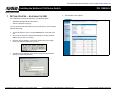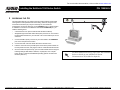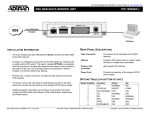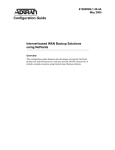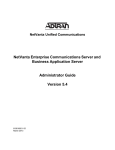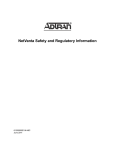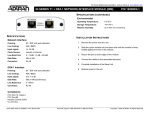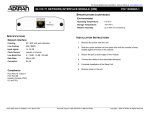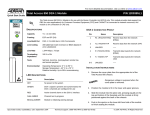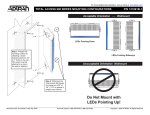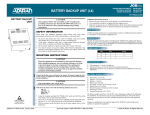Download ADTRAN NetVanta 1524 User's Manual
Transcript
For more detailed documentation, visit us online at www.adtran.com Installing the NetVanta 1524 Series Switch P/N 1200560L1 Quick Start Guide 1 GETTING STARTED — ACCESSING THE GUI 4. The initial GUI screen appears. Two configuration methods are available for your NetVanta Switch: • • Web-Based GUI (discussed in this section) AOS CLI (discussed on page 2) You may access the web-based GUI from any web browser on your network by following these steps: 1. Connect the switch to your PC using the ETH 0/0 port on the back of the unit. 2. Set your PC to obtain an IP address automatically (or if using a fixed IP address, set your PC to 10.10.20.2). 3. Enter the unit’s IP address in your browser address line (see example, below). The default IP address is 10.10.20.1. 4. You will then be prompted for the username and password (the default settings are admin and password). Quick Start Guide, 61200560L1-13A, November 2004 Technical Support 1-888-4ADTRAN (1-888-423-8726) © 2004 ADTRAN, All Rights Reserved For more detailed documentation, visit us online at www.adtran.com Installing the NetVanta 1524 Series Switch P/N 1200560L1 Quick Start Guide 2 ACCESSING THE CLI The web-based GUI lets you configure the main switch settings and provides online guidance and explanations for each setting. However, using the AOS command line interface (CLI) may be necessary for more advanced configurations. Access the AOS CLI via the CONSOLE port or a Telnet session. To establish a connection to the NetVanta 1524 Switch CONSOLE port, you need the following items: • VT100 terminal or PC (with VT100 terminal emulation software) • Straight-through serial cable with a DB-9 (male) connector on one end and the appropriate interface for your terminal or PC communication port on the other end 1. Connect the DB-9 (male) connector of your serial cable to the CONSOLE port on the rear panel of the switch. 2. Connect the other end of the serial cable to the terminal or PC. 3. Insert the connector of the provided power cord into the power interface on the rear panel of the unit, and plug the cord into a standard electrical outlet. 4. Once the switch has powered up, open a VT100 terminal session using the following settings: 9600 baud, 8 data bits, no parity bits, and 1 stop bit. Press <Enter> to activate the ADTRAN operating system command line interface (AOS CLI). Quick Start Guide, 61200560L1-13A, November 2004 For more details on CLI access, refer to the AOS Command Reference Guide on your ADTRAN OS System Documentation CD (included in shipment). Technical Support 1-888-4ADTRAN (1-888-423-8726) © 2004 ADTRAN, All Rights Reserved