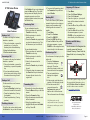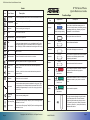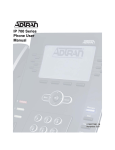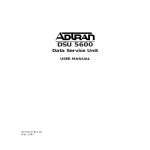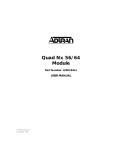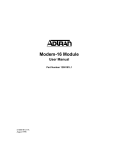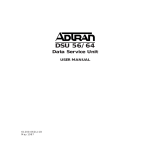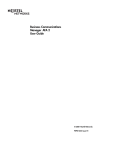Download ADTRAN IP 700 User's Manual
Transcript
61200770E1-30B IP 700 Series Phone IP 700 Series Phone Quick Reference Guide If the Redial soft key is not displayed, press the More soft key. The redial history screen will display. Use the navigation arrows to scroll to a previously dialed number, then press the Dial soft key. Transferring Calls Basic Features Making a Call To make a call using the handset, headset, or speaker: 1. Pick up the handset, or press the speaker key, or if using the headset, press the headset key. 2. Listen for the dial tone. 3. Dial the desired number. Answering a Call To answer a call using the handset, headset, or speaker: 1. Pick up the handset, or press the headset key, or press the speaker key. 2. If you have multiple incoming phone lines, press the key next to the extension receiving the call. Ending a Call To disconnect from a call, use one of the following: • Press the Goodbye function key. • Return the handset to the cradle. • Press the headset key (if using the headset). • Press the speaker key (if using speaker). Redialing a Number To dial the last number called, press the Redial soft key on the idle screen. Page 2 To use unattended transfer: 1. During an active call, select the Transfer function key. 2. Dial the extension to which to transfer the call. 3. Press the Transfer key again when you hear the extension ring. This will disconnect you from the call. To use attended transfer: 1. During an active call, select the Transfer function key. 2. Dial the extension to which to transfer the call. 3. Listen for the second call to connect. 4. Press the Transfer key to transfer the call. 5. If the party does not answer, press the Cancel soft key to disconnect the new call and return to the original call. Forwarding Calls To forward calls to another extension: 1. Press the More soft key on the idle screen. 2. Press the Forward soft key. 3. Enter the extension to which calls will be forwarded. 4. Using the navigation arrows, highlight All and press the Enable soft key. Press Ok. 61200770E1-30B 5. To cancel call forwarding, select the Forward soft key and then select Disable. Enabling DND The Do Not Disturb (DND) feature prevents the phone from ringing or paging over the speaker when incoming calls are received. To enable: 1. Press Menu. 2. Press 3 for Features. 3. Press 2 for DND Off. 4. Select the DND On soft key. 5. Press the Exit soft key until the idle screen appears, or press CANCEL on the navigation bar to return directly to the idle screen. Conferencing a Call To conference a third party into the active call: 1. Press the Conference function key during an active call. The active call will be placed on hold, and the exclusive hold icon appears. 2. The next available line displays the ringback icon. 3. At the prompt, enter the phone number of the third party to add. 4. When the second call is connected, press the Conference key again to add the call to the conference. The conferenced icon will display. Adjusting LCD Contrast 1. Press Menu. 2. Press 2 for Phone Settings. 3. Press 5 for Contrast. 4. Press the + (plus) or - (minus) soft keys until the desired contrast is reached. 5. Press the Ok soft key or OK on the navigation bar. 6. Press the Exit soft key until the idle screen appears, or press CANCEL on the navigation bar to return directly to the idle screen. Directory and Call History Shortcuts Use the arrows on the Navigation Bar to quickly access the Personal Contacts Directory, Placed Calls List, Missed Calls List, or Incoming Calls List. Personal Contacts Placed Calls Incoming Calls MENU OK CANCEL Missed Calls This is a basic guide to using your phone. For more detailed information, refer to the IP 700 Series Phone User Manual, as well as other resources available at: www.adtran.com/phones. Only three parties can be conferenced at a time. If one party disconnects, another party can be added. Copyright © 2007 ADTRAN, Inc., All Rights Reserved 901 Explorer Boulevard P.O. Box 140000 Huntsville, AL 35814-4000 Phone: (256) 963-8000 Page 3 IP 700 Series Phone Quick Reference Guide IP 700 Series Phone Quick Reference Guide Icons Icon Icon Name Description On hook/idle The line has registered with the SIP server and is available for use. Not registered The line has not registered with the SIP server and is not available for use. Alarm bell The line is receiving an incoming call. In use A call is active on the line. Speed dial entry The line is set to speed dial. DND The first icon indicates that the line key is dedicated to the Do Not Disturb (DND) feature, but is not activated. Once the icon appears with an X through it, DND is activated and incoming lines will not ring. DND - enabled Function Key A call is on hold. Calls forwarded The line is forwarded to another extension or number. Call conferenced A three-way conference call is in progress on the line. Speaker with volume Messages LED illuminates Blue to indicate message waiting. Hold Transfer The minus (-) end of the volume control bar has been pressed to decrease volume. Voicemail Indicates the user has voicemail. Progressing ringback The line has been seized by another member of a ring group. This icon only displays to the members that did not answer the call. This icon displays for approximately 5 seconds before being replaced with the in-use icon. Page 4 Goodbye Mute Headset Speaker The line is currently making a call. The line is set as a Busy Lamp Field (BLF) and is monitoring another Busy Lamp Field phone that is not in use. Line is in use Directories Hold Transfer Copyright © 2007 ADTRAN, Inc., All Rights Reserved Conference Directories Press to add a third party to an active call. Press to access the System and Personal Contacts directories, as well as display placed, missed, and incoming call histories. Goodbye Press to disconnect from the current call. LED flashes Red when active. LED illuminates Green when in use. LED illuminates Green when active. Volume - 61200770E1-30B The LED can be configured to illuminate solid, flash, or blink to indicate the message count. It can be set to directly access voicemail by pressing the message indicator key. Contact your system administrator for more information. Press to initiate a call transfer. + The line is set as a Busy Lamp Field (BLF) and is monitoring another phone that is in use. Description Press to place the current call on hold. The plus (+) end of the volume control bar has been pressed to increase volume. Speaker with no volume Line seized Appearance Messages Conference Hold Function Keys Press to silence the speaker, handset, or headset microphone. Press the mute key again to reactivate audio. Indicates that the headset is active. You must have a headset connected to your phone to use this function. Press to enable the speaker. The ringer volume is adjusted using this function key while the phone is idle. The call volume is adjusted using this function key during an active call. Press the + (plus) end of the key to increase the volume or press the _ (minus) end of the key to decrease the volume. Page 1