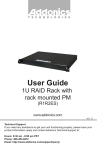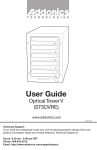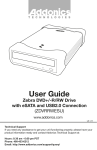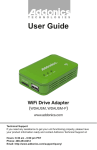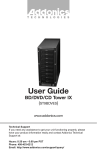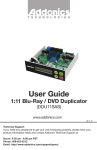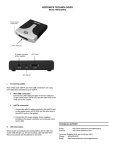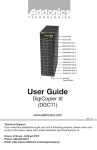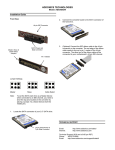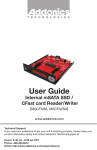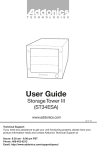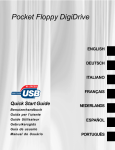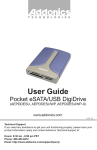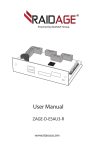Download Addonics Technologies ST5BDVES User's Manual
Transcript
T E C H N O L O G I E S User Guide Optical Tower V - BD (ST5BDVES) www.addonics.com v3.1.11 Technical Support If you need any assistance to get your unit functioning properly, please have your product information ready and contact Addonics Technical Support at: Hours: 8:30 am - 6:00 pm PST Phone: 408-453-6212 Email: http://www.addonics.com/support/query/ Bottom Front Bottom Back eSATA Port Tower Power LED Power Switch HPM-XA Dipswitch and RAID button Connecting Data Cable from the Tower to the System Using an eSATA to eSATA cable, connect one end to the eSATA port on the tower and the other to the eSATA port on the system. Note: It is required that the Optical Tower V - BD be connected to a port multiplier compatible eSATA host controller for the system to see all ve optical drives. It is assumed that the driver for the eSATA host controller is correctly installed. The Dipswitch and RAID button controls are not to be used on the Storage Tower V- BD. Dipswitches must be left in the OFF (upward) position at all times. Using these controls will cause the unit to malfunction. Connecting the Power Cable and Turning on the Optical Tower V - BD a. Connect the power cord provided from the wall outlet to the back of the tower. b. A main power switch is located on the front of the tower. Sharing the Optical Drives in Windows Right click the drive in My Computer, select Sharing, Select Advanced Sharing, share it and set the permissions (full control). CONTACT US www.addonics.com Phone: Fax: Email: 408-573-8580 408-573-8588 http://www.addonics.com/sales/query/