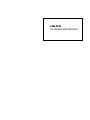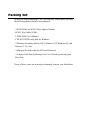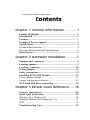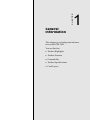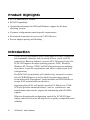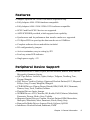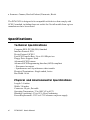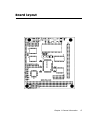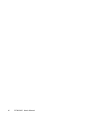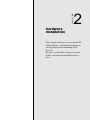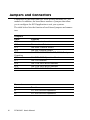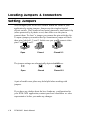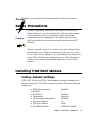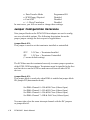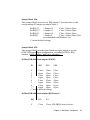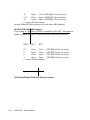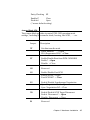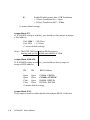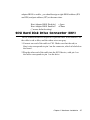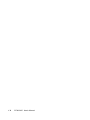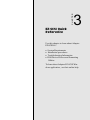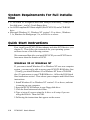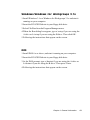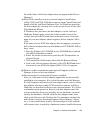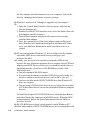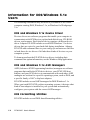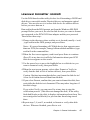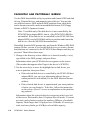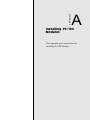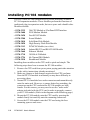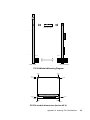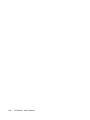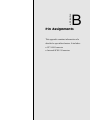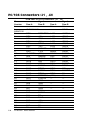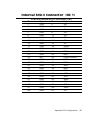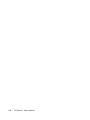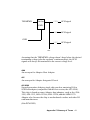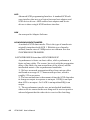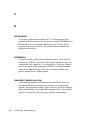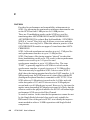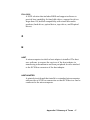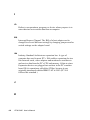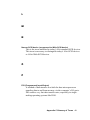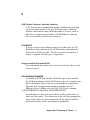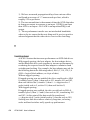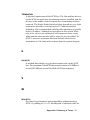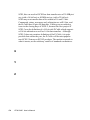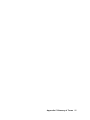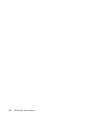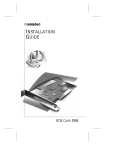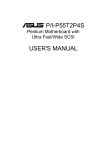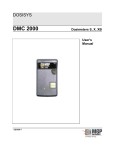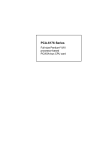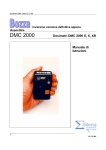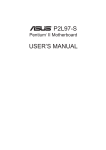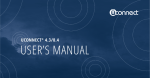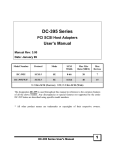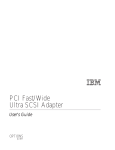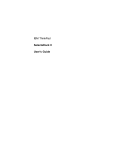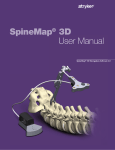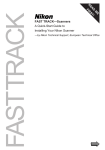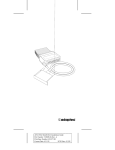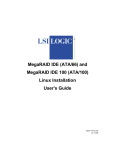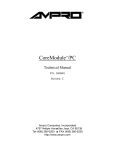Download Adaptec PC/104 User's Manual
Transcript
PCM-3420 PC/104 Fast SCSI-2 Module Copyright Notice This document is copyrighted, 1997. All rights are reserved. The original manufacturer reserves the right to make improvements to the products described in this manual at any time without notice. No part of this manual may be reproduced , copied , translated or transmitted in any form or by any means without the prior written permission of the original manufacturer. Information provided in this manual is intended to be accurate and reliable . However, the original manufacturer assumes no responsibility for its use , nor for any infringements upon the rights of third parties which may result from its use. Acknowledgements Adaptec , Adaptec logo, AHA, and EZ-SCSI are trademarks of Adaptec Inc. PC/104 and the PC/104 logo are registered trademarks of the PC/104 Consortium Floptical is a trademark of Insite Peripherals Windows and Windows 95 are registered trademarks of Microsoft Corporation Windows NT is a trademark of Microsoft Corporation IBM, AT, OS/2 and Micro Channel are registered trademarks of International Business Machines Corporation Microsoft, MS-DOS, and MS are registered trademarks of Microsoft Corporation Novell and Netware are registered trademarks of Novell, Inc. SCO is a registered trademark of The Santa Cruz operation, Inc. UNIX is a registered trademark; and USL is a trademark of UNIX system Laboratories. All other product names or trademarks are properties of their respective owners. 2007342000 Manual PCM-3420 Rev.A1 1st Ed. Printed in Taiwan March 1997 Packing Set Before you begin installing PCM-3420 Module, please make sure that the following materials have been shipped : - 1 PCM-3420 Fast SCSI-2 Host Adapter Module - SCSI-2 Flat Cable (50 Pin) - 1 PCM-3420 User's Manual - 1 EZ-SCSI LITE utility disk for Windows - 1 Manager Set utility disk for OS/2, Windows NT, Windows 95, and Netware v3.1x, v4.xx - 1 Manager Set utility disk for SCO and Unixware - 1 Adaptec 6000 Family Manager Set User’s Guide (postscript print files) disk If any of these items are missing or damaged, contact your distributor or sales representative immediately. Contents Chapter 1 General Information ............. 1 Product Highlights ................................................................ 2 Introduction ........................................................................... 2 Features ................................................................................. 3 Peripheral Device Support .................................................. 3 Specifications ........................................................................ 4 Technical Specifications ........................................................... 4 Physical and Environmental Specifications .............................. 4 Board layout ........................................................................... 5 Chapter 2 Hardware Installation ............ 7 Jumpers and connectors ..................................................... 8 Locating jumpers .................................................................. 9 Locating connectors ........................................................... 10 Setting jumpers ................................................................... 11 Safety precautions ............................................................... 12 Installing PCM-3420 Module ........................................... 12 Factory default settings ........................................................... 12 Jumper configuration reference .............................................. 13 SCSI hard disk drive connecting ...................................... 18 Chapter 3 EZ-SCSI Quick Reference...... 19 System requirements .......................................................... 20 Quick start instructions ..................................................... 20 Windows 95 or Windows NT ..................................................20 Windows/Windows for Workgroups 3.1x ................................ 21 DOS ........................................................................................21 Troubleshooting Tips ......................................................... 22 SCSI Device Troubleshooting ............................................... 22 Windows 95/Windows NT Troubleshooting .......................... 22 Information for DOS/Windows 3.1x users ...................... 26 Appendix A Installing PC/104 Modules 31 Appendix B Pin Assignments ............... 35 PC/104 connectors .................................................................. 36 SCSI Hard Drive Connector ...................................................37 Appendix C Glossary of Technical Terms39 CHAPTER General Information 1 This chapter gives background information on the PCM-3420. You can find out : l Product Highlights l Product Features l Compatibility l Product Specifications l Card Layout Chapter 1 General Information 1 Product Highlights l PC/104 Embedded-PC Module l SCSI-2 Compatibility l Optimized performance for DOS and Windows; support for all major operating systems l Customer configuration to match specific requirements l Economical connection of up to seven(7) SCSI devices l Proven Adaptec quality and reliability Introduction The PCM-3420 host adapter offers a wide range of flexible, economical and expandable solutions that can satisfy diverse needs in SCSI connectivity. Based on Adpatec’s proven AIC-6360 protocol chip, the PCM-3420 supports all major operating systems - DOS, Windows, Windows NT, Netware, UNIX, and OS/2 that permit precise matching of products to specific requirements, and allows rapid system-level configurations. The PCM-3420 is particularly well suited to easy, inexpensive connection of CD-ROM drivers as well as ideal for connecting a stack of seven different SCSI peripheral - from hard disks and CD-ROM drives to tape, DAT and removable-media drives. Supporting Fast SCSI, with transfer speeds of 10 Mbytes/sec, PCM3420 also provides advanced features such as synchronous and asynchronous data transfer, support for multitasking and full DMA support. Whatever the particular configuration, each of the PCM-3420 host adapter can be relied on for the high levels of quality, compatibility and reliability. 2 PCM-3420 User's Manual Features l Adaptec’s proven AIC-6360 16-bit fast SCSI protocol chip. l Fully Adaptec AHA-1520A hardware compatible. l Fully Adaptec AHA-1510A/1520A/1522A software compatible. l SCSI-2 and Fast SCSI-2 devices are supported. l ASW SCSI BIOS provided, which supports boot capability. l Synchronous and Asynchronous data transfer modes are supported. l 128 Bytes FIFO to speed up the data transfer rate to 10MB/sec. l Complete software drivers and utilities included. l I/O configuration by jumpers. l Active termination, easy to setting by JP2. l Line busy status LED indicator. l Single power supply: +5V. Peripheral Device Support l l l l l l l l l Hard Disk Drivers: Conner, Fujitsu, Hewlett-Packard, Hitachi, IBM, Maxtor, Micropolis, Quantum, Segate. QIC Tape Drivers: Archive, Cipher, Sankyo, Tallgrass, Tandberg, Teac, Tecmar, Wangtek. DAT Drivers: Archive, Exabyte, Gigatrend, Hewlett-Packard, JVC, Maynard, R-Byte, Sony, Tecmar, WangDat, Wangtek. CD-ROM Drivers: Chinon, Denon, Hitachi, IBM, LMSI, NEC, Panasonic, Pioneer, Sony, Texel, Toshiba, Goldstar. Floptical Drivers: Insite, Iomega. WORM Drivers: ATG, Cherokee, ISI, Kodak, LMS I, Maxtor, Mitsubishi, Panasonic, Pioneer, Richo, Sony, Toshiba. Magneto-Optical Drivers: Cannon, Hewlett-Packard, IBM, Matsushita, Maxoptix, Mitsubishi, Most, Panasonic, Ricoh, Sharp, Sony. Removable Media Drivers: Iomega, Ricoh, SyQuest, SyDOS. JukeBoxes: Hewlett-Packard, Panasonic, LMSI. Chapter 1 General Information 3 l Scanners: Cannon, Hewlett-Packard, Panasonic, Ricoh. The PCM-3420 is designed to be compatible with devices that comply with SCSI-2 standard, including those not on this list. Not all models from a given manufacturer have been tested. Specifications Technical Specifications Computer BUS: PC/104 (ISA) Standard Interface Protocol: PIO Device Protocol: SCSI-2 Fast SCSI Transfer Rate: Up to 10.0 Mbytes/sec Floppy Drive Support: None Advanced SCSI Features: Advanced SCSI Programming Interface(APSI) compliant - Disconnect/reconnect - Synchronous and Asynchronous data transfer Electrical Terminations : Single-ended, Active Bus Width: 16-bit Physical and Environmental Specifications Length: 3.6 inches Width: 3.8 inches Connector: 50-pin , flat cable Operating Temperature: 32 to 140 F (0º to 60 ºC) Humidity (operating): 5% to 95%, Non-Condensing Power Requirements: 5.25V to 4.75V tolerance on power supply 4 PCM-3420 User's Manual Board layout AIC-6360 Chapter 1 General Information 5 6 PCM-3420 User's Manual CHAPTER Hardware Installation 2 This chapter tells how to set up the PCM3420 hardware , including instructions on setting jumpers and connecting SCSI devices. Be sure to read all the safety precautions before you begin the installation procedure. Chapter 2 Hardware Installation 7 Jumpers and Connectors Connectors on the board link it to SCSI devices and other PC/104 modules. In addition, the board has a number of jumpers that allow you to configure the SCSI application to suit your systems. The table below lists the function of each board jumpers and connectors: Jumpers Label Function JP1 LED Indicator Location JP2 Termination Select JP3 Set DMA Channel Select JP4 Set IRQ Channel Select JP5 Checking Set PCM-3420 SCSI ID, IRQ, DMA, Parity JP6 Set PCM-3420 Operation Mode JP7 Set Port Address JP8 Set PCM-3420 BIOS Address JP9 Set PCM-3420 BIOS Address JP10 Set PCM-3420 BIOS Function Connectors 8 Label Function J1 PC/104 ISA-bus expansion J2 PC/104 ISA-bus expansion PCM-3420 User's Manual CN1 JP6 Operation Mode JP1 LED JP7 Port Addr. JP2 Termination Select SCSI-2 CN1 AIC-6360 JP8 BIOS Addr. SCSI-2 connector JP9 BIOS Addr. JP10 BIOS Func. JP4 IRQ Channel JP5 SCSI ID,DMA IRQ, Parity JP3 DMA Channel PC/104 J1,J2 Chapter 2 Hardware Installation 9 Locating Jumpers & Connectors Setting Jumpers You configure your PCM-3420 card to match the needs of your application by setting jumpers. Jumpers are the simplest kind of electric switch. They consist of two metal pins and a small metal clip (often protected by a plastic cover) that slides over the pins to connect them. To close” a jumper you connect the pins with the clip. To open a jumper you remove the clip. Sometimes a jumper will have 3 connect either three pins, labeled 1, 2, and 3. In this case you would 2 1 pins 1 and 2 or 2 and 3. Open Closed Closed 2-3 23 The jumper settings are schematically depicted as1 follows: Open Closed Closed 2-3 A pair of needle-nose pliers may be helpful when working with jumpers. If you have any doubts about the best hardware configuration for your PCM-3420 application, contact your local distributor or sales representative before you make any changes. 10 PCM-3420 User's Manual Generally, you simply need a standard cable to make most connecWarning ! tions. Safety Precautions Caution ! Always completely disconnect the power cord from your chassis whenever you are working on it. Do not make connections while the power is on because sensitive electronic components can be damaged by the sudden rush of power . Only experienced electronics personnel should open the PC chassis. Always ground yourself to remove any static charge before touching the card. Modern electronic devices are very sensitive to static electric charges. Use a grounding wrist strap at all times. Place all electronic components on a static-dissipative surface or in a static-shielded bag when they are not in the chassis. Installing PCM-3420 Module Factory Default Settings PCM-3420 16-bit fast SCSI-2 host adapter are factory configured to operate in most PC/104 (ISA) computer systems. The factory default settings are: l l l l l l l l SCSI Disconnection SCSI ID SCSI Parity Terminators Synchronous Negotiation Interrupt Channel ISA Port Address ISA BIOS Address Enabled 7 Enabled Installed Enabled 11 340h DC000h , Enabled Chapter 2 Hardware Installation 11 Data Transfer Mode Programmed I/O SCSI Floppy/Floptical Disabled l Fast SCSI Disabled l > 1 Gbyte Translation Disabled In most cases, you will not need to change these settings. l l Jumper Configuration Reference Nine jumper blocks on the PCM-3420 host adapter are used to configure user-selectable options. The following description shows the proper jumper settings for their respective applications. Jumper Block JP2 : This jumper is used to set the terminator installed or uninstalled. JP2* 2-3 Close = Terminator Installed JP2 1-2 Close = Terminator Uninstalled (* means default setting) The SCSI bus must be terminated correctly to ensure proper operation of the PCM-3420 host adapter. Terminators must be installed in the first and last devices on the SCSI bus and removed from all other SCSI devices. Jumper Block JP3 : This jumper block is used only when DMA is enabled on jumper block JP6 jumper DT (data transfer mode). Set DMA Channel 0 = D0 & D0 Close (Others Open) Set DMA Channel 5 = D5 & D5 Close (Others Open) Set DMA Channel 6 = D6 & D6 Close (Others Open) Set DMA Channel 7 = DR & DA Close (Others Open) You must also select the same interrupt channel with the DC jumpers on jumper block 5. 12 PCM-3420 User's Manual Jumper Block JP4 : This jumper block is used to set IRQ channel. You must also set the corresponding IC jumper on jumper block 5. Set IRQ 12 Set IRQ 11 * Set IRQ 10 Set IRQ 9 = Jumper 12 Close , Others Open = Jumper 11 Close , Others Open = Jumper 10 Close , Others Open = Jumper 9 Close , Others Open (Not recommended with Windows 3.x) (* means default setting) Jumper Block JP5 : This jumper block provides four functions eight jumper to set the PCM-3420 host adapter configuration , including SCSI ID , IRQ channel , DMA channel , and parity checking. JP5 Set PCM-3420 host adapter SCSI ID : ID SD0 SD1 0 Close Close 1 Open Close 2 Close Open 3 Open Open 4 Close Close 5 Open Close 6 Close Open 7* Open Open (* means default setting) SD2 Close Close Close Close Open Open Open Open JP5 Set PCM-3420 host adapter IRQ Channel : IRQ IC0 IC1 9 Close Close (JP4/IRQ 9 also set close) Chapter 2 Hardware Installation 13 10 Open Close (JP4/IRQ10 also set close) 11 * Close Open (JP4/IRQ11 also set close) 12 Open Open (JP4/IRQ12 also set close) (* means default setting) Jumper Block JP4 also needs to set to the same IRQ channel. JP5 Set PCM-3420 DMA Channel : This setting is valid only if DMA is enabled on JP6 (DT - data transfer mode). (Jumper Block JP3 must also be the same DMA channel) DMA DC1 DC2 0* Close Close 5 Open Close 6 Close Open 7 Open Open (* means default setting) (JP3/DMA0 also set close) (JP3/DMA5 also set close) (JP3/DMA6 also set close) (JP3/DMA7 also set close) JP5 Enable/Disable PCM-3420 Parity Checking : 14 PCM-3420 User's Manual Parity Checking SP Enabled * Close Disabled Open (* means default setting) Jumper Block JP6 : This jumper block provides six major PCM-3420 operation mode settings , including data transfer mode, booting, fast SCSI , ..... etc. Jumper Description DT Set data transfer mode DMA Enabled = Open PIO (Programmed I/O)* = Close BT Enable/Disable Boot from PCM-3420 BIOS Enable* = Open Disable = Close M0 Reserved M1 Enable/Disable Fast SCSI Fast SCSI On = Open Fast SCSI Off* = Close SN Enable/Disable Synchronous Negotiation Sync. Negotiation On* = Open Sync. Negotiation Off = Close DN Enable/Disable SCSI Target Disconnect Enable Disconnect* = Open Disable Disconnect = Close R0 Reserved Chapter 2 Hardware Installation 15 R1 Enable/Disable greater than 1 GB Translation > 1 Gbyte Translation On = Open > 1 Gbyte Translation Off* = Close (* means default setting) Jumper Block JP7 : If JP10 BIOS setting is enabled , you should use this jumper to assign a Port address. Port 340h * = 2-3 Close Port 140h = 1-2 Close (* means default setting) Notes : The PCM-3420 host adapter BIOS supports booting only for the default port address of 340h. Jumper Block JP8 & JP9 : If JP10 BIOS setting is enabled , you should use these jumper to assign a BIOS address. JP9 JP8 BIOS Address Open Open C8000h - CBFFFh Open Close CC000h - CFFFFh * Close Open D8000h - DBFFFh Close Close DC000h - DFFFFh (* means default setting) Jumper Block JP10 : This jumper is used to enable/disable host adapter BIOS . If the host 16 PCM-3420 User's Manual adapter BIOS is enable , you should assign a right BIOS address (JP8 and JP9) and port address (JP7) at the same time. Host Adapter BIOS Disabled Host Adapter BIOS Enabled* (* means default setting) = Open = Close SCSI Hard Disk Drive Connector (CN1) The SCSI hard disk drives require a 50-pin flat cable. Wire number 1 on the cable is red or blue, and the others wires are gray. 1.Connect one end of the cable to CN1. Make sure that the red (or blue) wire corresponds to pin 1 on the connector, which is labeled on the board . 2.Plug the other end of the cable into the SCSI device, with pin 1 on the cable corresponds to pin 1 on the drive. Chapter 2 Hardware Installation 17 18 PCM-3420 User's Manual CHAPTER EZ-SCSI Quick Reference 3 Use this chapter to learn about Adaptec EZ-SCSI 4.0 : l l l l System Requirements Installation procedures Troubleshooting Information DOS Device Drivers and Formatting Utilities To learn about Adaptec EZ-SCSI Windows application , see their online help. Chapter 1 General Information 19 System Requirements for Full Installation l l l A 386-based PC or higher with at least 4Mbytes of memory , 10MBytes of free disk space , and a 3.5-inch floppy drive An ASPI-compliant SCSI host adapter (like PCM-3420) and a CD-ROM drive Microsoft Windows 95 , Windows NT version 3.51 or above , Windows 3.1x, Windows for Workgroups 3.1x, or DOS 6.x or above. Quick Start Instructions First, install your PCM-3420 host adapter and other SCSI devices (see chapter 2) . Then follow the instruction for your operating system software in one of the following sections. We recommend that after you install EZ-SCSI you can SCSI Tutor to learn more about the features of SCSI. Windows 95 or Windows NT If you want to install Windows 95 or Windows NT on a new computer system , you may not be able to access your SCSI CD-ROM drive first . (Usually, you install Windows 95 or Windows NT from a CD-ROM disc.) To gain access to your CD-ROM device , follow the DOS Quick Start instruction section . Then reboot your computer and follow these instructions: 1.Install Windows 95 or Windows NT version 3.51 or above, and start it running on your computer. 2.Insert the EZ-SCSI Diskette in your floppy disk drive. 3.Click the Start button and select Run. 4.Type a:\setup if you are using the A drive or b:\setup if you are using the B drive. Then click OK. 5.Following the instructions that appear on the screen. 20 PCM-3420 User's Manual Windows/Windows for Workgroups 3.1x 1.Install Windows 3.1x or Windows for Workgroups 3.1x and start it running on your computer. 2.Insert the EZ-SCSI Diskette in your floppy disk drive. 3.Select File/Run from the Program Manager menu. 4.When the Run dialog box appear, type a:\setup if you are using the A drive or b:\setup if you are using the B drive. Then click OK. 5.Following the instructions that appear on the screen. DOS 1.Install DOS 6.x or above ,and start it running on your computer. 2.Insert the EZ-SCSI Diskette in your floppy disk drive. 3.At the DOS prompt, type a:\dosinst if you are using the A drive or b:\dosinst if you are using the B drive. Then press Enter. 4.Following the instructions that appear on the screen. Chapter 1 General Information 21 Troubleshooting Tips SCSI Device Troubleshooting Review this checklist if your newly-installed SCSI disk drivers , CDROM drivers, and other devices do not seem to work properly. l Be sure that termination setting are set correctly for all devices on the SCSI bus, as described in chapter 2. l Be sure there are no hardware conflicts, such as devices in your computer trying to use the same interrupts(IRQs) or DMA channels. l Be sure the cables connecting SCSI devices and the PCM-3420 are attached securely. Also be sure the pin-1 orientation is correct for internal cables. l Be sure that each SCSI device connected to the PCM-3420 host adapter has a unique SCSI ID. l Be sure CD-ROM drivers and other SCSI devices are attached to a power source and turned ON. Windows 95/Windows NT Troubleshooting Q:What is a miniport driver, and how do I make sure that the miniport driver for my host adapter is installed correctly ? A:Miniport drivers are a new kind of 32-bit protect mode device driver used by Windows 95 and Windows NT to control host adapters and other kinds of devices. Windows 95 and Windows NT include a set of miniport drivers for various types of SCSI host adapters. The host adapter miniport driver is automatically installed and configured during Windows 95 and Windows NT installation if your host adapter is already installed. To make sure the driver is installed correctly in systems running Windows 95, open the control panel, double-click on system, and click the Device Manager Tab. Then double-click the SCSI Controllers icon; you should see the model name of the SCSI host adapter(s) installed in your system. (Not PCM-3420 , but AHA-152x) Q:What if there is no SCSI controller icon under Device Manager, or 22 PCM-3420 User's Manual the model name of the host adapter does not appear under Device Manager? A:If the SCSI controllers icon or your host adapter's model name (AHA-152X, not PCM-3420) do not appear, open Control Panel and double-click the Add New Hardware icon. Let Windows search for the host adapter by selecting Yes on the second screen of the Add New Hardware Wizard. If Windows does not detect the host adapter, run the Add new Hardware Wizard again, select No on the second screen of the wizard, then select SCSI controllers on the next screen. Select the name of your host adapter when it appears (Select Adaptec AHA152x). If the name of your SCSI host adapter does not appear, you may be able to find its miniport driver on the Windows 95 CD-ROM. Follow these steps: 1. Place the Windows 95 CD-ROM in your CD-ROM driver and run the Add New Hardware wizard. 2. Select No on the second screen, and select SCSI controllers on the next Screen. 3. Click on the Have Disk button, then click the Browser Button. 4. Look in the \drivers\storage directory of the CD-ROM and select the name of your SCSI host adapter (AHA-152x) if it appears. Q:What if a yellow exclamation point and red X appears in Device Manager in front of my host adapter? A:This means there is some kind of resource problem. First, see if the name of host adapters appear that are not actually installed in your computer. If so, select the name and click Remove. If a red X appears in front of your host adapter name, remove all the host adapter references under SCSI controllers and run Add New Hardware, as described in the previous question/answer. If a yellow exclamation point appears in front of your host adapter name, the resources that the driver use probably do not match the resources used by the hardware. Double-click the host adapter name, then click on the Resource tab. Deselect the Use automatic settings box and edit the resources (Interrupt Request, Direct Memory Access, etc.), so they match those used by the host adapter. If the problem still remains, there is probably a hardware resource conflict between Chapter 1 General Information 23 the host adapter and other hardware in your computer. You can fix this zby changing the hardware resource settings. Q:What do I need to do if I change or upgrade my host adapter ? A: 1. Open the Control Panel, double-click on system, and click the Device Manager tab. 2. Double-click the SCSI Controllers icon, select the name of the old host adapter, and click remove. 3. Turn off the computer and physically remove the currently installed host adapter. 4. Turn the computer On. If the host adapter supports Plug and Play, Windows will install and configure it automatically. Otherwise, run Add New Hardware to make sure the new driver is loaded. Q:If I am running under Windows 95, do I need lines for the Adaptec real mode ASPI drivers and mscdex in my config.sys and autoexec.bat files? A:Usually, you do not need to use these real mode ASPI drivers, because the new Windows miniport drivers support most SCSI host adapters and SCSI Devices. However, you need to load the drivers (including mscdex, if you have a CD-ROM drive) if any of the following is true : l You are running in MS-DOS mode. l You are using a scanner or another SCSI device with config.sysbased or autoexec.bat-based drivers, such as HP's sjiix.sys. l You have an older model SCSI CD-ROM drive that Windows 95 does not support. l You are using a CD-Recorder drive (however, some newer models of CD-Recorder drivers can use the embedded Windows miniport drivers) To install the Adaptec EZ-SCSI DOS drivers, click the Start Button and select Restart the computer in MS-DOS mode. When the DOS prompt appears, follow the Quick Start instructions for DOS on previous section. Q:My CD-ROM driver doesn’t work properly under Windows 95 ? A:Some older models of SCSI CD-ROM drivers are not compatible with 24 PCM-3420 User's Manual the embedded Windows 95 CD-ROM driver. You can add support for the CD-ROM drive by doing the following : 1. Click the start button and select restart the computer in MS-DOS mode. 2. When the DOS prompt appears, follow the Quick Start instructions for DOS on previous page. 3. When you are finished running Adaptec EZ-SCSI for DOS, find the file named cdtsd.vxd in the Windows\system\iosubsys directory and rename it cdtsd.sav. Q:My CD-ROM drive shows up as more than one icon under my computer. A:The mapping between mscdex, which runs in real mode, and the Windows 95 CD-ROM drive does not match. You can correct this in one of two ways : l Comment out the line that loads mscdex.exe in the autoexec.bat file l Change the /L switch on the line that loads mscdex.exe in the autoexec.bat file so it assigns the CD-ROM drive the next highest logical drive letter after the hard disk drives. Chapter 1 General Information 25 Information for DOS/Windows 3.1x Users The following information may be useful if you install EZ-SCSI on a computer running DOS, Windows 3.1x, or Windows for Workgroups 3.1x. DOS and Windows 3.1x Device Driver Devices drivers are software programs that enable your computer to communicate with SCSI devices such as hard disk drivers, CD-ROM drivers, and scanners. Each kind of device requires a different device driver. Adaptec EZ-SCSI includes several DOS/Windows 3.1x device drivers that are copied to your hard disk during installation. Adaptec EZ-SCSI adds command lines to your config.sys and autoexec.bat files to load these device drivers if it finds these kinds of devices on your computer system. To learn more about the EZ-SCSI device drivers, including their command line option information, see the Windows Help application. DOS and Windows 3.1x ASPI Managers ASPI (Advances SCSI Programming Interface) managers are software programs that enable the SCSI device drivers, your PCM-3420 host adapter, and your SCSI devices to communicate with each other. ASPI managers are written for a specific operating system, such as DOS, and a specific family of AIC’s chip host adapters. EZ-SCSI includes several ASPI managers for DOS/Windows 3.1x. When you install EZ-SCSI on these operating systems, it detects what kind of host adapter is installed in your system and automatically configures your system with the correct ASPI manager. DOS Formatting Utilities EZ-SCSI includes several DOS-based formatting utilities : 26 PCM-3420 User's Manual Low-level Formatter (scsifmt) Use the DOS-based scsifmt utility for low-level formatting of SCSI hard disk drives, removable media, Floptical drivers, and magneto-optical drivers. You can also use it to scan a disk device for surface defects before you store data on it. Run scsifmt from the DOS prompt, not from the Windows MS-DOS prompt. Before you run it, be sure the disk devices you want to format are connected to the PCM-3420 host adapter and they are powered. Then follow these step : 1.Change to the directory where scsifmt.exe is located (usually c:\scsi) , type scsifmt at the DOS prompt, and press Enter. Notes : If you are formatting a SCSI disk device that supports more than one LUN (for example , Iomega's Bernoulidual multidrive) type scsifmt/L at the command line. 2.When the first screen appears, read it and press Enter to continue. (Press F1 at any time to view Help.) Information about your SCSI disk devices appear on the screen. 3.Use the arrow keys to move the highlight bar to a disk device you want to format or verify, then press Enter. 4.When the next screen appears, select either Format or Verify (to verify that the disk is free of surface defects), then press Enter. Caution : Backup important data before you format the disk device ! A low-level format erases all data from the disk. 5.If you select Format, confirm that you want to format the disk, then wait while the disk device is formatted. This may take a long time if the disk is large. If you select Verify, you can press Esc at any time to stop the verification process. (This does not damage the disk.) If the utility finds bad blocks on the disk, it displays information about them. You can reassign the bad block(s) to prevent data from being stored there. 6.Repeat steps 3, 4, and 5, as needed, to format or verify other disk devices. When are finished, press Esc to exit. Chapter 1 General Information 27 Formatter and Partitioner (afdisk) Use the DOS-based afdisk utility to partition and format SCSI hard disk drivers, Floptical drivers, and magneto-optical drivers. You can also use afdisk to remove DOS and non-DOS partitions from a disk drive and to format removable media in standard disk format, OS/2 floppy format, or DOS/V (Japanese) format. Note : Use afdisk only if the disk device is not controlled by the PCM-3420 host adapter BIOS - that is , if the PCM-3420’s BIOS is not enabled. If the disk device is controlled by the PCM-3420 host adapter BIOS, use the DOS fdisk utility to partition and format the disk device .(See the MS-DOS documentation) Run afdisk from the DOS prompt only, not from the Windows MS-DOS prompt. Before you run it, be sure the disk devices you want to format and partition are connected to the PCM-3420 host adapter and they are powered. Then follow these steps : 1.Change to the directory where afdisk.exe is located (usually c:\scsi), type afdisk at the DOS prompt, and press Enter. Information about your SCSI disk devices appears on the screen. (The number that appears after Target is the device’s SCSI ID.) 2.Use the arrow keys to move the highlight bar to disk device you want to partition, then press Enter. l If the selected disk device is controlled by the PCM-3420 host adapter BIOS, you can view information about it but you cannot partition it with afdisk (Use the DOS fdisk and format utilities). l If the selected disk device is unpartitioned, you must partition it before you can format it. To do this , follow the instruction on the screen. (Press F1 to see an explanation on the partitioning options.) Information about the selected disk device appears in the lower left of the screen. Disk smaller than 1 Gigabyte have 64 heads, 32 sectors per track, and cylinders equal to the number of Mbytes of available capacity. Disks larger than 1 Gigabyte have 255heads, 63 sectors per track, and one cylinder per 8 M Bytes of available capacity. 28 PCM-3420 User's Manual 3.To create a new partition on the disk devices, press Ins. A screen will appear. The Create a DOS Partition window suggests that you create one partition on the disk device , equal to its entire capacity. If this is what you want to do , skip to step 5. 4.To change the size of partition, use the arrow keys to select Start Cylinder and End Cylinder, and type in the numbers you want. Partitions up to 2 Gigabytes are supported. 5.When the number of cylinder is what you want, press ESC. When the confirmation prompt appears, select Yes and press Enter to create the partition. To create more partitions on the same disk device, repeat step 3, 4, and 5. As you create partitions on the disk, they are added to the window at the upper right of screen. 6.Press Esc to return to the Select SCSI Device to Partition windows. If you want to partition a different disk device, select the device from the list and repeat the earlier steps. 7.To quit afdisk, press Esc and select Yes to confirm that you want to quit. Removable Media Manager (rmvtool) Your copy of EZ-SCSI may include the DOS-based rmvtool utility. If you have this utility, you can use it to lock, unlock, and reject removable media - for example, a cartridge in a SyQuest removable cartridge drive. You run rmvtool by entering command at the DOS prompt. Here are the commands for a removable drive installed at SCSI ID 5: l To lock the disk media : rmvtool /lock /ID=5 l To unlock the disk media : rmvtool /unlock /ID=5 l To eject the disk media : rmvtool /eject /ID=5 Note : Some devices do not support the Eject command. If the device is at another SCSI ID, type that number instead of 5. If you are not sure which devices at which ID, type rmvtool /? At the Chapter 1 General Information 29 DOS prompt and press Enter. A list of SCSI devices appears. (Device that support removable media are marked.) If your computer has two or more host adapter, you need to add another number to the command. For example, if you have two PCM3420 host adapters, one of them is host adapter 0 and the other is host adapter 1. (This information appears when you type the rmvtool /? Command) So if the removable disk driver is at SCSI ID 3 on host adapter 1, you would enter this command to lock the disk media : rmvtool /lock /ID=1:3 You can issue rmvtool command for two or more devices, and you can ass the commands to the autoexec.bat file, rmvtool locks the media in the two devices when the computer boots. This prevents the disk media from being removed until another command is issued to unlock it. Rmvtool /lock /ID=4 /ID=5 30 PCM-3420 User's Manual APPENDIX A Installing PC/104 Modules This appendix gives instructions for installing PC/104 Modules. Appendix A Installing PC/104 Modules 31 Installing PC/104 modules The CPU card's PC/104 connectors give you the flexibility to attach PC/104 expansion modules. These modules perform the functions of traditional plug-in expansion cards, but save space and valuable slots. Modules include: • PCM-3335 386 CPU Module w/ Flat Panel/CRT Interface • PCM-3600 FAX/Modem Module • PCM-3420 Fast SCSI-2 Module • PCM-3200 Sound Module • PCM-3810 Solid State Disk Module • PCM-3820 High Density Flash Disk Module • PCM-3115 PCMCIA Module (two slots) • PCM-3610 Isolated RS-232 and RS-422/485 Module • PCM-3660 Ethernet Module • PCM-3718 30 KHz A/D Module • PCM-3724 48-Channel DIO Module • PCM-3910 Breadboard Module Installing these modules on the CPU card is quick and simple. The following steps show how to mount the PC/104 modules: 1. Remove the CPU card from your system paying particular attention to the safety instructions already mentioned. 2. Make any jumper or link changes required to the CPU card now. Once the PC/104 module is mounted you may have difficulty in accessing these. 3. Normal PC/104 modules have male connectors and mount directly onto the main card. However, to ensure better bus matching, the connectors on the CPU card and the PC/104 module are both female. For this reason, you may need to use the "male-male" adapter included with the CPU card in order to properly connect your PC/104 module. (Refer to the diagram on the following page.) 4. Mount the PC/104 module onto the CPU card by pressing the module firmly but carefully onto the mounting connectors. 5. Secure the PC/104 module onto the CPU card using the four mounting spacers and srews. 32 PCM-3420 User's Manual PC/104 Mounting Support Female Male PC/104 Module CPU Card PC/104 Module Mounting Diagram 3.500 3.250 3.775 3.575 3.575 0.200 0.200 0 0.200 0 3.350 3.550 PC/104 module dimensions (inches ±5 %) Appendix A Installing PC/104 Modules 33 34 PCM-3420 User's Manual APPENDIX B Pin Assignments This appendix contains information of a detailed or specialized nature. It includes : l PC/104 Connector l Internal SCSI-2 Connector Appendix B Pin Assignments 35 PC/104 Connectors (J1 , J2) PCM-3420 PC/104 Connectors (J1 , J2) Pin Number 0 1 MEMCS16 2 3 4 5 6 7 8 9 10 11 12 13 14 15 16 17 18 19 20 21 22 23 24 25 26 27 28 29 30 31 32 36 Signal Signal Row-A Row-B — — IOCHCHK 0V Row-A 0V Row-B 0V SBHE SD7 SD6 SD5 SD4 SD3 SD2 SD1 SD0 IOCHRDY AEN SA19 SA18 SA17 SA16 SA15 SA14 SA13 SA12 SA11 SA10 SA9 SA8 SA7 SA6 SA5 SA4 SA3 SA2 SA1 SA0 0V LA23 LA22 LA21 LA20 LA19 LA18 LA17 MEMR MEMW SD8 SD9 SD10 SD11 SD12 SD13 SD14 SD15 (KEY) — — — — — — — — — — — — — IOCS16 IRQ10 IRQ11 IRQ12 IRQ15 IRQ14 DACK0 DRQ0 DACK5 DRQ5 DACK6 DRQ6 DACK7 DRQ6 85V MASTER 0V 0V — — — — — — — — — — — — — PCM-3420 User's Manual RESETDRV +5V IRQ9 -5V DRQ2 -12V ENDXFR +12V (KEY) SMEMW SMEMR IOW IOR DACK3 DRQ3 DACK1 DRQ1 REFRESH SYSCLK IRQ7 IRQ6 IRQ5 IRQ4 IRQ3 DACK2 TC BALE +5V OSC 0V 0V Internal SCSI-2 Connector (CN 1) Pin 1 PCM-3420 Internal SCSI-2 Connector (CN1) Signal Pin Signal GND 2 -D0 3 GND 4 -D1 5 GND 6 -D2 7 GND 8 -D3 9 GND 10 -D4 11 GND 12 -D5 13 GND 14 -D6 15 GND 16 -D7 17 GND 18 -DPAR 19 GND 20 GND 21 GND 22 GND 23 GND 24 GND 25 N/C 26 TERM POWER 27 GND 28 GND 29 GND 30 GND 31 GND 32 -ATN 33 GND 34 GND 35 GND 36 -BSY 37 GND 38 -ACK 39 GND 40 -RST 41 GND 42 -MSG 43 GND 44 -SEL 45 GND 46 -C/D 47 GND 48 -REQ 49 GND 50 -I/O Appendix B Pin Assignments 37 38 PCM-3420 User's Manual APPENDIX C Glossary of Technical Terms Appendix C Glossary of Terms 39 A Adaptec EZ-SCSI A user-friendly software program that automatically installs SCSI devices such as fixed disks and CD-ROM drives on a PC. Adaptec EZ-SCSI copies the required software programs to the PC’s fixed disk and edits the configuration files so the host adapter can access the devices. Active Termination An active terminator actually has one or more voltage regulators to produce the termination voltage, rather than using resistor voltage dividers. This is a passive terminator: /\/\/\/ /\/\/\/ GND SCSI signal Notice that the termination voltage is varies with the voltage on the TERMPWR line. One voltage divider (two resistors) is used for each SCSI signal. An active terminator looks more like this (supply filter caps omitted): 40 PCM-3420 User's Manual TERMPWR In Out /\/\/\/ SCSI signal \/\/\/ SCSI signal \/\/\/ SCSI signal GND GND etc. Assuming that the TERMPWR voltage doesn’t drop below the desired termination voltage (plus the regulator’s minimum drop), the SCSI signals will always be terminated to the correct voltage level. AHA An acronym for Adaptec Host Adapter. AIC An acronym for Adaptec Integrated Circuit AIC-6360 Second generation Adaptec single chip non-bus mastering ISA to SCSI host adapter (compatible with the first version, the AIC-6260). This chip is found on some Adaptec host adapters, such as the AVA1505, AVA-1515, AHA-1520A, AHA-1522A, and the AMM-1570. Adaptec also licenses the chip to motherboard vendors and other I/O card manufacturers. (Like PCM-3420) Appendix C Glossary of Terms 41 ASPI Advanced SCSI programming Interface. A standard SCSI software interface that acts as a liaison between host adapters and SCSI device drivers. ASPI enables host adapters and device drivers to share a single SCSI hardware interface. ASW An acronym for Adaptec Software. ASYNCHRONOUS DATA TRANSFER A method of SCSI data transfer. This is the type of transfer rate originally introduced with SCSI 1. With this type of transfer method, transfer rates of 2 MBytes/sec are common. See also SYNCHRONOUS TRANSFER. Is SYNCHRONOUS faster than ASYNCHRONOUS? Asynchronous is faster on short cables, while synchronous is faster on long cables. The reason has to do with the propagation delay of the cable; the turn around time of the silicon; and the interlocked nature of the asynchronous handshake. 1) We have measured propagation delays from various cables and found an average of 1.7 nanoseconds per foot, which is roughly 5.25 ns per meter. 2) The turn-around time is the amount of time the SCSI chip takes to change an output in response to an input. If REQ is an input then ACK is an output. Or if ACK is an input then REQ is an output. 3) The asynchronous transfer uses an interlocked handshake where a device cannot do the next thing until it receives positive acknowledgment that the other device received the last thing. 42 PCM-3420 User's Manual B BIOS An acronym for Basic Input/Output System. This is usually an EPROM with computer program instructions in it. A motherboard BIOS (usually by companies such as Phoenix, Award, and AMI) controls the basic functions of the computer (such as controlling the keyboard, monitor, etc.). With a SCSI host adapter, the BIOS is used to control SCSI hard disk drives and perform the boot function (PCM-3420 including the BIOS). If a host adapter does not have a BIOS, then hard disk drives controlled by that host adapter cannot be used to boot from (booting must be done from another source, such as floppy, IDE, or another SCSI host adapter with a BIOS). The BIOS must be enabled in order to function (e.g. a host adapter with a BIOS that is disabled acts the same as a host adapter without a BIOS). The BIOS can also contain useful software utilities, such as Adaptec’s SCSISelect utility, which can be used to change the host adapter settings, format disks, and run simple SCSI diagnostics. BOOTING Booting is a process by which a computer starts and automatically loads the operating system. BUS A pathway for data in a computer system. All PCs have an expansion bus, which is designed to host add-on (expansion) devices, such as modems, adapter boards and video adapters. Expansion devices use the bus to send data to and receive data from the PC’s CPU or memory. ISA,PC/104, EISA and Micro Channel are the major bus standards used in PC's’s. Appendix C Glossary of Terms 43 C D DEVICE DRIVER A software program that enables a PC to communicate with peripheral devices such as fixed disk drives and CD-ROM drives. Each kind of device requires a different driver. Device driver programs are stored on a PC’s fixed disk and are loaded into memory at boot time. DIFFERENTIAL A term referring to the electrical characteristics of the signals used on the SCSI bus interface. Differential signals occupy two conductors with a positive (+) and negative (-) polarity component of the signal. This minimizes the effect of common mode signal noise and allow the SCSI bus to operate reliably over greater distances at a higher speed. DMA (DIRECT MEMORY ACCESS) A mechanism that allows hardware control of the transfer of streams of data to or from the main memory of a computing system. The mechanism may require setup by the host software. After initialization, it automatically sequences the required data transfer and provides the necessary address information. 44 PCM-3420 User's Manual DOS PARTITION A section of a disk storage device, created by the DOS FDISK program, in which data and/or software programs are stored. Computers have a primary DOS partition that contains the special files needed to boot the computer. A computer’s disk devices may also have extended DOS partitions. Each DOS partition is assigned a unique drive letter, such as C or D. A single disk device can have multiple partitions. After you have installed EZSCSI you can use the AFDISK utility program to partition disk devices. DOUBLE WORD PIO TRANSFERS This is a type of data transfer done by 386 and newer microprocessors. With the Adaptec AIC-6360 based host adapters (AHA1510A/1520A/1522A and PCM-3420), this can result in up to a 20% increase in performance over the AIC-6260 based host adapters. E EMBEDDED With reference to operating system application and utility software, does not require additional diskettes. EZ-SCSI Adaptec software package for quick and easy installation. Also contains useful software utilities. Appendix C Glossary of Terms 45 F FAST SCSI Provides for performance and compatibility enhancements to SCSI-1 by increasing the maximum synchronous data transfer rate on the SCSI bus from 5 MBytes/sec to 10 MBytes/sec. There are 2 handshaking modes on the SCSI bus, used for transferring data: ASYNCHRONOUS and SYNCHRONOUS. ASYNCHRONOUS is a classic Req/Ack handshake. SYNCHRONOUS is “sort of” Req/Ack, only it allows you to issue multiple Req’s before receiving Ack’s. What this means in practice is that SYNCHRONOUS transfers are approx 3 times faster than ASYNCHRONOUS. SCSI-1 allowed asynchronous transfers at up to 1.5 Mbytes/Sec and synchronous transfers at up to 5.0 Mbytes/Sec. SCSI-2 had some of the timing margins “shaved” in order that faster handshaking could occur. The result is that asynchronous transfers can run at up to 3.0 bytes/Sec and synchronous transfers at up to 10.0 Mbytes/Sec. The term “FAST” is generally applied to a SCSI device which can do synchronous transfers at speeds in excess of 5.0 Mbytes/Sec. This term can only be applied to SCSI-2 devices since SCSI-1 didn’t have the timing margins that allow for FAST transfers. A 10 MHz transfer rate for SCSI came out of a joint effort with the IPI (Intelligent Peripheral Interface) committee in ASC X3T9.3. Fast SCSI achieves 10 Megabytes/second on the A-Cable and with wider data paths of 16- and 32-bits can rise to 20 Megabytes/ second and even 40 Megabytes/second. However, by the time the market starts demanding 40 Megabytes/second it is likely that the effort to serialize the physical interface for SCSI-3 will attract highperformance SCSI users to the Fiber Channel. A word of caution. At this time the fast parameters cannot be met by the Single Ended electrical class, and is only suitable for Differential. One of the goals in SCSI-3 is to identify the improvements needed to achieve 10 MHz operation with Single Ended components. 46 PCM-3420 User's Manual FULL SCSI A SCSI solution that includes BIOS and support software to provide boot capability for hard disk drives, support for drives larger than 1 B, and full compatibility with removable media products (hard drives, optical drives, tape drives, and Floptical drives). G H HOST A microcomputer in which a host adapter is installed. The host uses software to request the services of the host adapter in transferring information to and from peripheral devices attached to the SCSI bus connector of the host adapter. HOST ADAPTER A printed circuit board that installs in a standard microcomputer and provides a SCSI bus connection so that SCSI devices can be connected to the microcomputer. Appendix C Glossary of Terms 47 I I/O Refers to an operations, program, or device whose purpose is to enter data into or to extract data from a computer. IRQ Interrupt Request Channel. The IRQ of a host adapter can be changed to several different settings by changing jumpers and/or switch settings on the adapter board. ISA Industry Standard Architecture expansion bus. A type of computer bus used in most PC’s. ISA enables expansion devices like network cards, video adapters and modems to send data to and receive data from the PC’s CPU and memory 16 bits at a time. Expansion devices are plugged into sockets in the PC’s motherboard. ISA is sometimes called the AT Bus, because it was originally introduced with the IBM PC-AT in 1983. (PC/104 follows this standard.) J K 48 PCM-3420 User's Manual L M N Narrow SCSI device (as opposed to Wide SCSI device) This is the term attributed to today’s 8 bit standard SCSI devices. This term is necessary to distinguish today’s 8-bit SCSI devices to 16-bit Wide SCSI devices. O P PIO (Programmed Input/Output) A method of data transfer in which the host microprocessor transfers data to and from memory via the computer’s I/O ports. PIO enables very fast data transfer rates, especially in singletasking operating systems like DOS. Appendix C Glossary of Terms 49 PORT I/O ADDRESS A window through which software programs communicate commands to an installed host adapter board. The commands are communicated 8 bits at a time. PROGRAMMED INPUT/OUTPUT A method of data transfer in which the host microprocessor transfers data to and from memory via the computer’s I/O ports. PIO enables very fast data transfer rates, especially in singletasking operating systems like DOS. The Adaptec AHA-1510 and AHA-1520 host adapters and the AIC-6260 SCSI protocol controller use this data transfer method. Q R REMOVABILITY A feature where the media in a removable media disk drive can be removed, then replaced with the same or different media without causing problems to the operating system. If removability was not supported, media in a removable media drive could not be removed without potential loss for data unless the computer was turned off. 50 PCM-3420 User's Manual S SCSI (Small Computer Systems Interface) A PC bus interface standard that defines standard physical and electrical connections for devices. SCSI provides a standard interface that enables many different kinds of devices, such as disk drives, magneto optical disks, CD-ROM drives, and tape drives to interface with the host computer. SCSI DEVICE A device such as a host adapter board, fixed disk drive or CDROM drive that conforms to the SCSI interface standard and is attached to a SCSI bus cable. The device may be an initiator, a target, or capable of both types of operation. Single-ended SCSI (normal SCSI) For each signal that needs to be sent across the bus, there exists a wire to carry it. SYNCHRONOUS TRANSFER A method of SCSI data transfer. With this type of data transfer, the SCSI host adapter and the SCSI device agree to a transfer rate that both support (this is known as synchronous negotiation). With this type of data transfer method, transfer rates of 5 MBytes/sec or 10 MBytes/sec (for FAST SCSI) are common. Is SYNCHRONOUS faster than ASYNCHRONOUS? Asynchronous is faster on short cables, while synchronous is faster on long cables. The reason has to do with the propagation delay of the cable; the turn around time of the silicon; and the interlocked nature of the asynchronous handshake. Appendix C Glossary of Terms 51 1) We have measured propagation delays from various cables and found an average of 1.7 nanoseconds per foot, which is roughly 5.25 ns per meter. 2) The turn-around time is the amount of time the SCSI chip takes to change an output in response to an input. If REQ is an input then ACK is an output. Or if ACK is an input then REQ is an output. 3) The asynchronous transfer uses an interlocked handshake where a device cannot do the next thing until it receives positive acknowledgment that the other device received the last thing. T TAGGED QUEUING A SCSI-2 feature that increases performance on SCSI disk drives. With tagged queuing, the host adapter, the host adapter driver, and the hard disk drive work together to increase performance by reordering the requests from the host adapter to minimize head switching and seeking. For example, the host adapter may ask for the following data in the following order; LBA 0, 1, 101, 102, 5, 6 (LBA = logical block address, or a byte of data) Without tagged queuing: If tagged queuing was not enabled, the drive would seek to LBA 0, transfer bytes 0, then 1, then seek to 101, transfer 101 and 102, then seek back to lba 5, transfer 5, then 6. ===>involves 3 seeks (initial seek to 5, seek to 101, then seek back to 5) With tagged queuing: If tagged queuing was enabled, the drive would seek to LBA 0, transfer bytes 0, then 1, 5 and 6, then seek to 101, transferring 101 and 102. At this point all the data would be transferred. ===>involves 2 seeks (initial seek to 5, then the seek to 101) Seeking on a disk drive takes a relatively long time, so having seeks and head switches really speeds up performance. 52 PCM-3420 User's Manual TERMINATION A physical requirement of the SCSI bus. The first and last devices on the SCSI bus must have terminating resistors installed, and the devices in the middle of the bus must have terminating resistors removed. The Single Ended electrical class depends on very tight termination tolerances, but the passive 132 ohm termination defined in 1986 is mismatched with the cable impedance (typically below 100 ohms). Although not a problem at low speeds when only a few devices are connected, reflections can cause errors when transfer rates increase and/or more devices are added. In SCSI-2, an active terminator has been defined which lowers termination to 110 ohms and is a major boost to system integrity. U UltraSCSI A method that enables very fast data transfer rate on the SCSI bus. The maximum UltraSCSI data transfer rates are 20 MBytes/ second (40 MBytes/second for Wide SCSI host adapters). V W Wide SCSI Provides for performance and compatibility enhancements to SCSI-1 by adding a 16- or 32- bit data path. Combined with Fast Appendix C Glossary of Terms 53 SCSI, this can result of SCSI bus data transfer rates of 20 MBytes/ sec (with a 16-bit bus) or 40 MBytes/sec (with a 32-bit bus). SCSI may now transfer data at bus widths of 16 and 32 bits. Commands, status, messages and arbitration are still 8 bits, and the B-Cable has 68 pins for data bits. Cabling was a confusing issue in the closing days of SCSI-2, because the first project of SCSI-3 was the definition of a 16-bit wide P-Cable which supported 16-bit arbitration as well as 16-bit data transfers. Although SCSI-2 does not contain a definition of the P-Cable, it is quite possible that within the year, the P-Cable will be most popular non-SCSI-2 feature on SCSI-2 products. The market responds to what it wants, not the arbitrary cutoffs of standards committees. X Y Z 54 PCM-3420 User's Manual Appendix C Glossary of Terms 55 56 PCM-3420 User's Manual