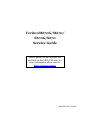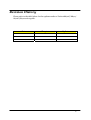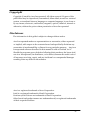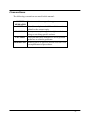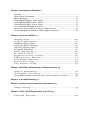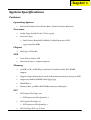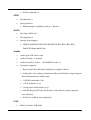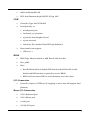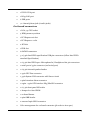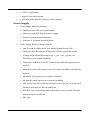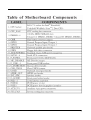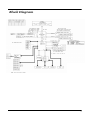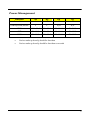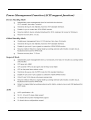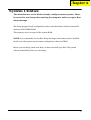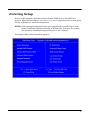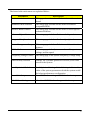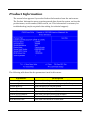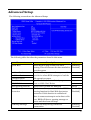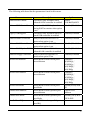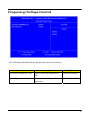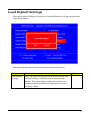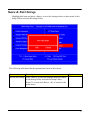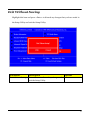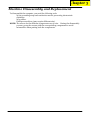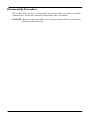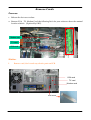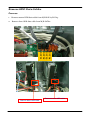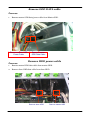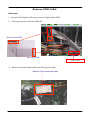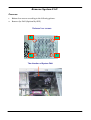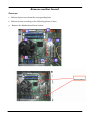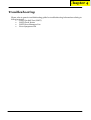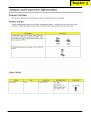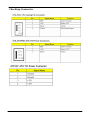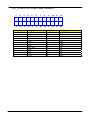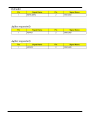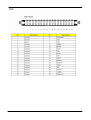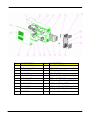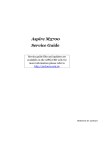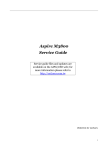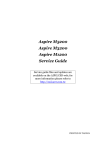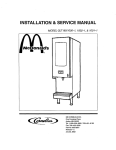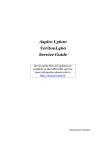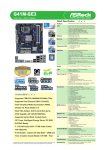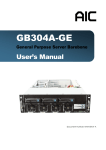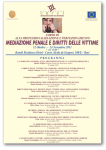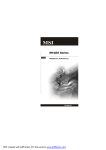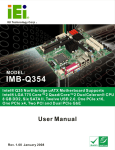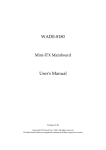Download Acer VERITON S670G User's Manual
Transcript
VeritonM670G/M670/ S670G/S670 Service Guide Service guide files and updates are available on the AIPG/CSD web; for more information please refer to http://csd.acer.com.tw PRINTED IN TAIWAN Revision History Please refer to the table below for the updates made on VeritonM670G/M670/ S670G/S670 service guide. Date Chapter Updates II Copyright Copyright © 2008 by Acer Incorporated. All rights reserved. No part of this publication may be reproduced, transmitted, transcribed, stored in a retrieval system, or translated into any language or computer language, in any form or by any means, electronic, mechanical, magnetic, optical, chemical, manual or otherwise, without the prior written permission of Acer Incorporated. Disclaimer The information in this guide is subject to change without notice. Acer Incorporated makes no representations or warranties, either expressed or implied, with respect to the contents hereof and specifically disclaims any warranties of merchantability or fitness for any particular purpose. Any Acer Incorporated software described in this manual is sold or licensed "as is". Should the programs prove defective following their purchase, the buyer (and not Acer Incorporated, its distributor, or its dealer) assumes the entire cost of all necessary servicing, repair, and any incidental or consequential damages resulting from any defect in the software. Acer is a registered trademark of Acer Corporation. Intel is a registered trademark of Intel Corporation. Pentium 4 and Celeron are trademarks of Intel Corporation. Other brand and product names are trademarks and/or registered trademarks of their respective holders. III Conventions The following conventions are used in this manual: SCREEN Denotes actual messages that appear on screen. MESSAGES NOTE Gives bits and pieces of additional information related to the current topic. WARNING Alerts you to any damage that might result from doing or not doing specific actions. CAUTION Gives precautionary measures to avoid possible hardware or software problems. IMPORTANT Remind you to do specific actions relevant to the accomplishment of procedures. IV Preface Before using this information and the product it supports, please read the following general information. 1. This Service Guide provides you with all technical information relating to the BASIC CONFIGURATION decided for Acer's "global" product offering. To better fit local market requirements and enhance product competitiveness, your regional office MAY have decided to extend the functionality of a machine (e.g. add-on card, modem, or extra memory capability). These LOCALIZED FEATURES will NOT be covered in this generic service guide. In such cases, please contact your regional offices or the responsible personnel/channel to provide you with further technical details. 2. Please note WHEN ORDERING FRU PARTS, that you should check the most up-to-date information available on your regional web or channel. If, for whatever reason, a part number change is made, it will not be noted in the printed Service Guide. For ACER-AUTHORIZED SERVICE PROVIDERS, your Acer office may have a DIFFERENT part number code to those given in the FRU list of this printed Service Guide. You MUST use the list provided by your regional Acer office to order FRU parts for repair and service of customer machines. V Chapter 1 System Specifications 1 Features……………………………………………………………………………………………... 1 Main board Placement…………………………………………………….……..……………..6 Block Diagram…………………………………………………………..………………...………..8 VeritonM670G/M670 Front Panel………………..…….……………………….…..……....9 VeritonM670G/M670 Rear Panel…………………………………………..…….………10 VeritonS670G/S670 Front Panel………………..…………………………..…..……...11 VeritonS670G/S670Rear Panel…………………………..………..…………………12 Hardware Specifications and Configurations………………….…….……..13 Power Management Function (ACPI support function)…………………………..…...18 Chapter 2 System Utilities 19 Entering Setup…………………………………………………………………………..20 Product Information………………………………………………………..21 Standard CMOS Setup………………………….…….……………………………………22 Advanced BIOS Features………………………………………..……………………23 Advanced Chipset Setup………………………...…………………………………………..25 Integrated Peripherals…………………………...…………………………………………..26 Power Management…………………………………………………………28 PC Health Status……………………………………………………………...29 Frequency/Voltage Control……………..………………………….…….30 BIOS Security Features…………..…………………………….…….31 Load Default Settings………………………………………………..……. 32 Save & Exit Setup………………………………………………….…………33 Exit Without Saving………………………………………………….……..34 Chapter 3 Machine Disassembly and Replacement 35 General Information………………………………………………………. 36 Disassembly Procedure……………………………………………………37 VeritonM670G/M670/S670G/S670 Disassembly Procedure……………38 Chapter 4 Troubleshooting 52 Chapter 5 Jumper and Connector Information 53 Jumper Setting…………………………………………………..………………..53 Chapter 6 FRU (Field Replaceable Unit) List 59 Exploded Diagram………………………………………………………….60 Chapter 1 System Specifications Features Operating System Microsoft Windows Vista (Home Basic, Home Premium, Business) Processor Socket Type: Intel® Socket T LGA 775 pin Processor Type: Intel Conroe/Kensfield/Wolfdale/Yorkfield processor FSB 1333/1066/800 MHz Chipset Intel Q45+ ICH10DO PCB Form Factor: Micro ATX Dimension/Layer: 244mm x244mm Memory 512MB / 1GB / 2GB DDR3 /1066/800 Un-buffered Non-ECC DIMM support Support single channel 64 bit mode with maximum memory size up to 8GB Support un-buffered DIMM (Intel Q35/Q33) DIMM Slot: 4 Memory Max: 512MB to 8GB DDR2 memory technologies PCI PCI Express Slot Type: x16 PCI Express Slot Type: x1 PCI Express x16 Slot Quantity: 1 PCI Express x1 Slot Quantity: 1 PCI Slot Type: PCI 2.3 5V slots 1 PCI Slot Quantity: 2 FDD Slot Quantity: 1 Design Criteria: Should support 1.44MB/3 mode 3.5” Devices SATA Slot Type: SATA slot Slot Quantity: 6 Storage Type support: HDD/CD-ROM/CD-RW/DVD-ROM/DVD-RW/DVD+RW/DVD Dual/DVD SuperMulti Plus/ Audio Audio Type: HD audio codec Audio Channel: 7.1 channel Audio Controller /Codec: ALC888S HD codec 7.1 Connectors support: Rear 6 jack follow HD audio definition, example as below Audio jacks color coding: should meet Microsoft Windows Logo Program Device Requirements: Audio-0002 1 S/PDIF-out header (1*4) 1 AUX-In header (1*4) 1 front panel audio header (2*5) Add HD de-pop CKT (the attachment is the reference, please propose your solution) S/N ratio: 90 dB at rear output jack LAN MAC Controller: ICH10DO 2 10M/100M/1000M LAN PHY: Intel Boazman 82567LM PCI-E Giga LAN USB Controller Type: Intel ICH10DO Ports Quantity: 12 6 back panel ports On-board: 3 2*5 headers 4 ports for front daughter board 2 ports reserved Connector Pin: standard Intel FPIO pin definition Data transfer rate support: USB 2.0/1.1 BIOS BIOS Type: Phoenix Award or AMI Kernel with Acer skin Size: 32Mb Note: Boot ROM should be included (PXE function should be built in with default and RPL function is optional by service BIOS) BIOS shall auto detect FDD to avoid checksum error when boot I/O Connector Controller: Super I/O ITE 8720 (F stepping or after; must full support Intel platform) Rear I/O Connector 1 PS/2 Keyboard port, 1 PS/2 Mouse port 1 serial port 1 D-Sub VGA port 3 1 DVI-D VGA port 1 RJ45 LAN port 6 USB ports 7.1 channel phone jack (6 audio jacks) On-board connectors 1 LGA 775 CPU socket 4 DDR3 memory sockets 1 PCI Express x16 slot 1 PCI Express x 1 slot 2 PCI slot 1 FDD slot 6 SATAII connectors 3 2*5 pin Intel FPIO specification USB pin connectors (follow Intel FPIO standard Specification) 1 2*5 pin Intel FPIO spec. Microphone In/ Headphone Out pin connectors 1 serial port 2*5 pin connector (2nd serial port) 1 2*4 pin internal speaker header 1 4 pin CPU Fan connector 1 3 pin System FAN connector with linear circuit 1 2pin Intrusion Alarm connector 1 24pin + 4pin ATX interface PS3/PS2 SPS connector 1 2*7 pin front panel IO header 1 Jumper for clear CMOS 1 on board buzzer 1 2pin OBR header 2 reserved 2pin GPIO connector Color management for on board connecter (pls refer to Acer spec) 4 1 x LTP 2*13pin header 1 2x5pin Front Audio header 1 3pin ME enable/disable connector (with 1 jumper) Power Supply Power Supply Mounting Features Chassis accepts ATX-style power supply Chasses accepts PS2, PS3 style power supply Features for internal mounting tab Location of 4 external mounting holes Power Supply Electrical Design Feature 300W/250W in stable mode (Acer Assign System Power Unit) Design for Intel Broadwater/ICH8 series chipset compatible system Voltage design should be covered +5V, +3.3V, +12V, +5VSB, -12V (attention to 12V output capability) Demand for both PFC/Non-PFC solutions (two different quotations are needed) Minimum 2 Serial ATA power connector solution should be included (by default) Minimum 3 big 4-pin power connector included Minimum 1 small 4-pin power connector included PFC version will not provide switch selector for 115/230V AC input but it should be universal for Europe and China Non-PFC version should provide switch selector for 115/230V AC input and universal for worldwide PS2 style 5 Main board Placement 6 7 Block Diagram 8 VeritonM670G/ M670 Front Panel Label Description 1 USB ports 2 ACER Logo 3 FDD cover 4 LEDs 5 MIC connector 6 Audio connector 7 Optical drive 8 Card reader 9 Power Button 9 VeritonM670G/ M670 Rear Panel Label Description Label Description 1 Power card socket 8 Printer connector 2 Voltage selector switch 9 PS/2 mouse connector 3 PS/2 keyboard connector 10 Monitor connector 4 DVI port 11 LAN connector 5 USB 2.0 ports 12 Lock Handle 6 Audio connector 7 Fan aperture 10 VeritonS670G/S670 Front Panel Label Description 1 Power Button 2 Optical drive 3 FDD cover 4 ACER Logo 5 Audio connector 6 USB ports 7 Card reader 11 VeritonS670G/S670 Rear Panel Label Description Label Description 1 Power card socket 6 Audio connector 2 PS/2 keyboard connector 7 Com connector 3 PS/2 mouse connector 8 Monitor connector 4 DVI port 9 LAN connector 5 USB 2.0 ports 10 12 Hardware Specifications and Configurations Processor Item Specification Type Processor Type: Intel Conroe /Kensfield /Wolfdale /Yorkfield processor FSB 1333/1066/800 MHz CPUs Socket LGA 775 pin FSB 800/1066/1333 MHz CPUs Minimum operating speed 0 MHz (If Stop CPU Clock in Sleep State in BIOS Setup is set to Enabled.) BIOS Item Specification BIOS code programmer Phoenix Award or AMI Kernel with Acer skin BIOS version V6.0 BIOS ROM type SPI Flash BIOS ROM size 32Mb Support protocol SMBIOS (DMI) 2.4/DMI 2.0 (log file) Device Boot Support - Support to LS-120 drive YES Support to BIOS boot block feature YES 1st priority: SATA HDD 2nd priority: CD-ROM 3rd priority: FDD 4th priority: LAN 5th priority: USB device BIOS Hotkey List Hotkey Del Function Enter BIOS Setup Utility Description Press while the system is booting to enter BIOS Setup Utility. 13 Main Board Major Chips Item Specification North Bridge South Bridge Intel Q35 and Q33 Intel ICH9DO/ICH9 APG controller Intel Q45 Super I/O controller ITE 8718 Audio controller HD audio codec ALC888S HD codec 7.1 (co-lay with LC888) LAN controller Intel Boazman 82567LM PCI-E Giga LAN HDD controller Intel ICH10DO Keyboard controller Super I/O ITE 8720 Memory Combinations Slot Memory Total Memory Slot 1 512MB, 1GB, 2GB 512MB~2GB Slot 2 512MB, 1GB, 2GB 512MB~2GB Maximum System Memory Supported 512MB~8GB System Memory Item Specification Memory slot number 4 slot Support Memory size per socket 512MB/1GB/2GB Support memory type DDR3 Support memory interface DDR3 800/1066MHz Support memory voltage 1.8V Support memory module package 240-pin DDR3 Support to parity check feature Yes Support to error correction code (ECC) feature No Memory module combinations You can install memory modules in any combination as long as they match the above specifications. 14 Audio Interface Item Specification Audio controller Intel ICH9DO/ICH9 Audio controller type ALC888S Audio channel codec 7.1 Audio function control Enable/disable by BIOS Setup Mono or stereo Stereo Compatibility Sound Blaster Pro/16 compatible Mixed digital and analog high performance chip Enhanced stereo full duplex operation High performance audio accelerator and AC’97 support Full native DOS games compatibility Virtual FM enhances audio experience through real-time FM-to-Wavetable conversionMPU-401 (UART mode) interface for Wavetable synthesizers and MIDI devices Integrated dual game port Meets AC’97and WHQL specifications Music synthesizer Yes, internal FM synthesizer Sampling rate 48 KHz (max.) MPU-401 UART support Yes Microphone jack Supported Headphone jack Supported SATA Interface Item Specification SATA controller Intel ICH10DO SATA controller resident bus PCI bus Number of SATA channel SATA X 6 Support bootable CD-ROM YES 15 Floppy disk drive Interface Item Floppy disk drive controller Specification Super I/O ITE 8720 Floppy disk drive controller resident bus ISA bus Support FDD format 360KB, 720KB, 1.2MB, 1.44MB, 2.88MB USB Port Item Specification Universal HCI USB 2.0/1.1 USB Class Support legacy keyboard for legacy mode USB Connectors Quantity 4 ports for front daughter board 4 ports for rear I/O 2 ports for internal card reader. Environmental Requirements Item Specification Temperature Operating +5°C ~ +35°C Non-operating -20 ~ +60°C (Storage package) Humidity Operating 15% to 80% RH Non-operating 10% to 90% RH Vibration Operating (unpacked) 5 ~ 500 Hz: 2.20g RMS random, 10 minutes per axis in all 3 axes 5 ~500 Hz: 1.09g RMS random, 1 hour per axis in all 3 axes 16 Power Management Devices S1 S3 S4 S5 Power Button V V V V USB Keyboard/Mouse V V N/A N/A PME Disabled Disabled Disabled Disabled RCT Disabled Disabled Disabled Disabled WOR Disabled Disabled Disabled Disabled Devices wake up from S3 should be less than Devices wake up from S5 should be less than 10 seconds 17 18 Chapter 2 System Utilities The manufacturer or the dealer already configures most systems. There is no need to run Setup when starting the computer unless you get a Run Setup message. The Setup program loads configuration values into the battery-backed nonvolatile memory called CMOS RAM. This memory area is not part of the system RAM. NOTE: If you repeatedly receive Run Setup messages, the battery may be bad/flat. In this case, the system cannot retain configuration values in CMOS. Before you run Setup, make sure that you have saved all open files. The system reboots immediately after you exit Setup. 19 Entering Setup Power on the computer and the system will start POST (Power On Self Test) process. When the message of “Press DEL to enter SETUP” appears on the screen, press the key of [Delete] to enter the setup menu. NOTE: If the message disappears before you respond and you still wish to enter Setup, restart the system by turning it OFF and On. You may also restart the system by simultaneously pressing [Ctrl+ Alt+ Delete]. The Setup Utility main menu then appears: 20 The items in the main menu are explained below: Parameter Description Production Information This page shows the relevant information of the main board Standard CMOS Features This setup page includes all the items in standard compatible BIOS Advance BIOS Features This setup page includes all the items of Award special enhanced features Advance Chipset Features This setup page includes all advanced chipset features Integrated Peripherals This setup page includes all onboard peripherals Power Management Setup This setup page includes all the items of Green function features PC Health Status This setup page is the System auto detect Temperature, voltage, and fan speed Frequency/Voltage Control This setup page is the System Frequency/Voltage setup BIOS Security Features Change, set or disable password. It allows you to limit access to the System Load Optimized Defaults Load Optimized Settings Default Settings indicates the value of the system parameters which the system would be in best performance configuration Save & Exit Setup Save CMOS value settings to CMOS and exit setup Exit Without Saving Abandon all CMOS value changes and exit setup 21 Product Information The screen below appears if you select Product Information from the main menu: The Product Information menu contains general data about the system, such as the product name, serial number, BIOS version, etc. This information is necessary for troubleshooting (maybe required when asking for technical support). The following table describes the parameters found in this menu: Parameter Description Processor Type This item lists the product processor model Processor Speed This item lists the processor frequency for the system System Memory Total memory size for the system Product Name This item lists the product name Product Name This item lists the system BIOS version System Serial Number This item lists the system serial number System BIOS Version This item lists the system BIOS version BIOS Release Date This item lists the BIOS release date 22 Standard CMOS Setup Select standard CMOS features from the main menu to configure some basic parameters in your system the following screen shows the standard CMOS features menu: The following table describes the parameters found in this menu. Parameter Description Options System Date To set the date following Week: From [Sun.] to [Sat.]. determined the by BIOS and is display only weekday-month-date-year Day: from [1] to [31] (or the maximum format allowed in the month. Year: from 1999 to 2099 System Time To set the time following the hour-minute-second format The items format is [hour] [minute][second]. The time is calculated base on the 24-hour timer clock. Halt On This item enables use to select the situation if the BIOS stops the POST process and the notification All Errors No Errors All, But Keyboard All, But Diskette All, But Disk/Key 23 Advanced Setup The following screen shows the Advanced Setup: The following table describes the parameters found in this menu. Parameter Description Options Quick Boot Allows BIOS to skip certain tests while [Enabled], booting. This will decrease the time needed to [Disabled] boot the system 1 st Boot Device The item allows you to see the sequence of boot device where BIOS attempts to load the disk operation system. 2 nd Boot Device 3 rd Boot Device Hard Disk Drives CD/DVD Drives Specifies the boot device. Priority sequence from available Hard Drives Boot up Num-Lock On Select Power-on state for Numlock On,Off Boot Sector Virus Protection This feature allows you to enable the VIRUS warning function for Hard Disk boot sector protection. If this function is enabled and there is someone attempt to write data to this area, BIOS will show a warning message on screen and the alarm will beep. [Enabled], [Disabled] USB Beep Message Enables the beep during USB device enumeration [Enabled], [Disabled] 24 Advanced Chipset Setup The following table describes the parameters found in this menu. Parameter Description Options Intel EIST For Intel platform Disabled/Enabled Intel XD Bit For Intel platform Disabled/Enabled Intel VT-b For Intel platform Disabled/Enabled Intel TXT For Intel platform Disabled/Enabled Intel AMT For Intel platform Disabled/Enabled ASF For Veriton series with vPro or DASH solution Disabled/Enabled Memory Hole Remapping You can reserve this area of system memory for ISA adapter ROM. When this area is reserved, it cannot be cached. The user information of peripherals that need to use this area of system memory usually discuss their memory requirements. Disabled/Enabled Primary Video Priority for Auto : PCIE -> Onboard -> PCI Auto/PCIE/Onbo ard/PCI 25 Integrated Peripherals 26 The following table describes the parameters found in this menu. Parameter Description Options Onboard SATA Mode This item is only available when onboard SATA controller is enabled Native IDE/RAID/AHCI Onboard USB Controller Always enabled USB keyboard during POST no matter what option is set Disabled/Enabled Legacy USB Support This item is only available when on board USB controller is enabled Disabled/Enabled Onboard Audio Controller Always enabled Audio POST no matter what option is set Disabled/Enabled Onboard LAN Controller Always enabled Audio POST no matter what option is set Disabled/Enabled Onboard LAN Option ROM This item is only available when onboard LAN controller is enabled Disabled/Enabled Onboard Floppy Controller Always enabled FloppyOST no matter what option is set Disabled/Enabled Serial Port1 Address Allows BIOS to select serial port1 base addresses Disabled / 3F8/IRQ4 / 2F8/IRQ3 / 3E8/IRQ4 / 2E8/IRQ3 Serial Port2 Address Allows BIOS to select serial port1 base addresses Disabled / 3F8/IRQ4 / 2F8/IRQ3 / 3E8/IRQ4 / 2E8/IRQ3 Serial Port2 Mode Allows BIOS to select serial port1 base Mode Normal/IrDA/ASK IR Parallel Port Address Allows BIOS to select parallel port base addresses Parallel Port Address Parallel Port Mode Allows BIOS to select parallel port base Mode Normal//EPP/ECP /EPP+ECP Parallel Port IRQ Allows BIOS to select parallel port base IRQ 27 Power Management The Power Management menu lets you configure your system to most effectively save energy while operating in a manner consistent with your own style of computer use. The following screen shows the Power Management parameters and their default settings: The following table describes the parameters found in this menu. Parameter ACPI Aware O/S ACPI Suspend Mode Description Control wake up event for S1/S3/S4/S5 Options No/Yes S1(POS)/S3 (STR) Power On by RTC Alarm Disabled/Enabled Power On by PCIE Devices Disabled/Enabled Power On by PCI Devices Disabled/Enabled Power On by Modem Ring Disabled/Enabled Wake Up by PS/2 KB/Mouse Wake Up by USB KB//Mouse Control wake up event for S1/S3 Disabled/Enabled Disabled/Enabled 28 PC Health Status The following table describes the parameters found in this menu: Parameter Description CPU/System Temperature Detect CPU Temperature automatically CPU/SYSTEM FAN Speed (RPM) Detect CPU/SYSTEM Fan Speed Status automatically CPU Smart FAN Control The item displays the system Smart Fan Function status. It is always enabled by system. Options 29 Frequency/Voltage Control The following table describes the parameters found in this menu: Parameter Description Options Auto Detect DIMM/PCI Clk Always auto detect DIMM/PCI Clk Disabled/Enabled Spread Spectrum Always auto detect Spread Spectrum Disabled/Enabled 30 BIOS Security Features The following table describes the parameters found in this menu: Parameter Description Options Change Supervisor Password This item is only available when supervisor password is installed, If clear supervisor password, user password should also be cleared. All setup items will be view-only except user password item when login with user password Press Enter TCG/TPM SUPPORT This item is only available when TPM controller/module is installed No/Yes Execute TPM Command This item is only available when TPM controller/module is installed and TCG/TPM support is yes Don't Change/Disab led/Enabled Removable Device Boot Control system booting from floppy, USB handy drive, or memory card Disabled/Ena bled Chassis Opened Warning For Veriton series electron lock, Disabled/Ena bled/Clear 31 Load Default Settings This option opens a dialog box that lets you install defaults for all appropriate items in the Setup Utility. The following table describes the parameters found in this menu: Parameter Description Load Default Settings Select the field loads the factory defaults for BIOS and Chipset Features, which the system automatically detects. This option opens a dialog box that lets you install optimized defaults for all appropriate items in the Setup Utility. Options 32 Save & Exit Setup Highlight this item and press <Enter> to save the changes that you have made in the Setup Utility and exit the Setup Utility. The following table describes the parameters found in this menu: Parameter Description Options Save & Exit Setup Press <Enter> to save the changes that have made in the Setup Utility and exit the Setup Utility. Press<Y> to save and Exit or <N> to return to the main menu. 33 Exit Without Saving Highlight this item and press <Enter> to discard any changes that you have made in the Setup Utility and exit the Setup Utility. Parameter Description Exit Without Saving Press<Enter> to discard any changes and exit the Setup Utility Options 34 Chapter 3 Machine Disassembly and Replacement To disassemble the computer, you need the following tools: Wrist grounding strap and conductive mat for preventing electrostatic discharge. Wire cutter. Phillips screwdriver (may require different size). NOTE: The screws for the different components vary in size. During the disassembly process, group the screws with the corresponding components to avoid mismatches when putting back the components. 35 General Information Before You Begin Before proceeding with the disassembly procedure, make sure that you do the following: 1. Turn off the power to the system and all peripherals. 2. 2.Unplug the AC adapter and all power and signal cables from the system 36 Disassembly Procedure This section tells you how to disassemble the system when you need to perform system service. Please also refer to the disassembly video, if available. CAUTION: Before you proceed, make sure you have turned off the system and all peripherals connected to it. 37 VeritonM670G/M670/S670G/S670 Standard Disassembly Process Bezel Process: 1. According to the requirement, paste ATI, OS, CPU, HDMI and marketing label by SKU. VeritonM670G/M670 VeritonS670G/S670 38 Remove side cover Process: 1. Put the Computer on the worktable lightly. 2. Release left side cover with 2 screws then remove left side cover. Screw location Push the side cover lightly Screw location Remove CPU fan pipe Process: 1. Release the CPU fan pipe. 39 Remove Cards Process: 1. Release the slot cover tooless 2. Remove VGA 、TV、Modem Card,the following list is for your reference about the mutual location relation (Optional by SKU). Modem card TV card VGA card Notice: I. Remove card, don’t touch any electric parts on PCB. VGA card TV card Modem card slot cover 40 Remove HDD Data Cables Process: 1. Remove master HDD data cable from M/B SATA1/SATA3. 2. Remove slave ODD data cable from M/B SATA2. SATA4 SATA3 SATA2 SATA1 Remove slave HDD cable Remove master HDD cable 41 Remove ODD DATA cable Process: 1. Remove master ODD data/power cable from Master ODD. Remove master ODD Power Cable Remove master ODD Data Cable Remove HDD power cable Process: 1. Remove master HDD data cable from master HDD. 2. Remove slave HDD data cable from slave HDD Remove slave HDD Remove master HDD 42 Remove Cables Process: 1. 2. 3. 4. 5. Remove front panel light cable from“PANEL1" slot of M/B. Remove USB1 cable from M/B"F_ USB3”。 Remove USB2 cable from M/B”F_ USB4”。 Remove Card reader cable from M/B"USB2”. Remove audio cable from the “AUDIO" port on M/B. Notice: I. Recovery switch cable is next to FDD port, and the black cable face to the top of Chassis. II. Intrusion switches cable face to front bezel of chassis. Remove HDD Process: 1. Remove Master HDD from the first HDD location. 2. Remove Slave HDD from the second HDD location. (Optional by SKU) 43 Slave HDD Master HDD Remove card reader Process: 1. Remove card reader from chassis. 44 Remove FDD Cable Process: 1. Remove FDD digital cable just as pictures (Optional by SKU). 2. Plug 4 pins power cord from FDD slot. Remove from FDD Remove from M/B “FDD1” slot 3. Remove front bezel light cable from PATA power cable Remove Front bezel light cable 45 Remove ODD Process: 1. Push the lock handle release ODD. 2. Remove Master ODD from the location. 3. Remove slave ODD from the location. (Optional by SKU) Master ODD location Slave ODD location 46 Remove Cables Process: 1. Remove M/B power cable from M/B “ATX1”. 2. Remove 12 V power cable from M/B” JPW1” 3. Remove System Fan cable from M/B”SYS-F2”. MB power cable 47 Remove System FAN Process: 1. Release four screws according to the following picture. 2. Remove Sys FAN (Optional by SKU) Release four screws. 4 1 2 3 The direction of System FAN 48 Remove mother board Process: 1. Release 8 pcs screws form the corresponding hole. 2. Release screws according to the following picture in turn. 3. Remove the Mother board from chassis. 49 Remove CPU cooler Process: 1. Remove cooler power cable from M/B “CPU-F2”. 2. Release screw 1 first, then fixes screw 2, screw 3 & screw 4 (As Picture). 3. Remove Cooler from the Retention module. Remove memory Process: 1. Remove the first Memory from DIMM. 2. Remove the second Memory from DIMM2 (Optional by SKU). 50 Remove CPU Process: 1. Remove CPU according following the pictures. Lock the Handle Remove I/O shielding Process: 1. Remove I/O Shielding. 51 Chapter 4 Troubleshooting Please refer to generic troubleshooting guide for troubleshooting information relating to following topics: Power-On Self-Test (POST) POST Check Points POST Error Messages List Error Symptoms List 52 Chapter 5 53 54 ATX_POWER: ATX 24-pin Power Connector 1 2 3 4 5 6 7 8 9 10 11 12 13 14 15 16 17 18 19 20 21 22 23 24 Pin 1 2 3 4 5 6 7 8 9 10 11 12 Signal Name +3.3 +3.3 COM +5V COM +5V COM PWR OK 5VSB +12V +12V +3.3V Pin 13 14 15 16 17 18 19 20 21 22 23 24 Signal Name +3.3V -12V COM PS_ON COM COM COM -5V +5V +5V +5V COM 55 56 57 58 Chapter 6 FRU (Field Replaceable Unit) List This chapter gives you the FRU (Field Replaceable Unit) listing in global configurations of Veriton M670G/M670/S670G/S670. Refer to this chapter whenever ordering for parts to repair or for RMA (Return Merchandise Authorization). NOTE: Please note WHEN ORDERING FRU PARTS, that you should check the most up-to-date information available on your regional web or channel. For whatever reasons a part number change is made, it will not be noted in the printed Service Guide. For ACER-AUTHORIZED SERVICE PROVIDERS, your Acer office may have a DIFFERENT part number code to those given in the FRU list of this printed Service Guide. You MUST use the local FRU list provided by your regional Acer office to order FRU parts for repair and service of customer machines. 59 Exploded Diagram NO DESCRIPTION NO DESCRIPTION 1 CHASSIS 18 MOTHERBOARD 2 LINE-CLIP 19 PCI-BRACKET 3 USB-SHIELD NUT 6-32# 20 FAN 4 USB-SHIELDING 21 POWER SUPPLY 5 USB PCB MODULE 22 USB-TOP 6 SIDE FOOT RUBBER 23 LOGO-SUPPORT 7 RIGHT SIDE PLATE 24 MAIN-BEZEL 8 LED/SWITCH HDLDER 25 LEFT-WIRE-NETTING 9 CD-ROM 26 ODD-COVER 10 CARDREADER DEVICE 27 FDD-COVER 11 OBR HOLDER 28 HDD-LENS 12 PLASTIC FOOT 29 FRONT-LENS-STRIP 13 CD-ROM LOCK SLIDE 30 POWER-LENS 14 FDD-LOCK-SLIDE 31 POWER-BOTTON 15 SMALL LINE CLIP 32 FRONT-STRIP-MODULE 16 HDD MOVDLE 33 SWITCH-HOLDER 17 LEFT SIDE PLATE 34 RIGHT-WIRE-NETTING 60 NO 1 2 3 4 5 6 7 DESCRIPTION POWER SUPPLY ACER_16L_BASE HDD-MOUDLE HDD-CAGE USB-MOUDLE LENS-HOLDER MAIN-BEZEL NO 12 13 14 15 16 17 18 DESCRIPTION HOLDER-SWITCH ODD-CAGE ACER_16L_CHASSIS 70X70X15FAN ACER-16L-ODD-SUPPORT-BKT ACER-16L-SUPPORT ACER_16L_CHASSIS_SUPPORT 8 FRONT-STRIP 19 ACER_16L_TOP_DUCK 9 FDD-COVER 20 ACER_16L_FAN_DUCK 10 ODD-COVER 21 ACER_16L_REAR_CHASSIS 11 UPGBEZEL 22 61