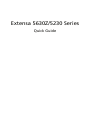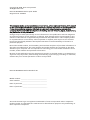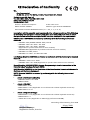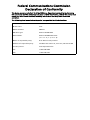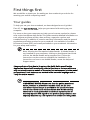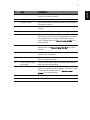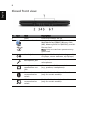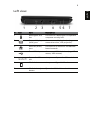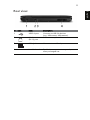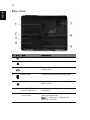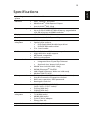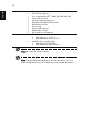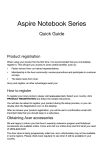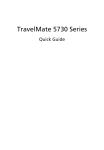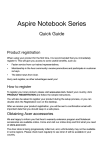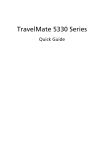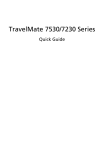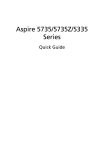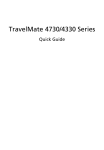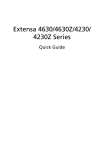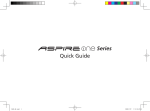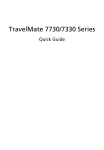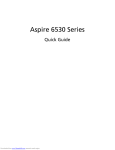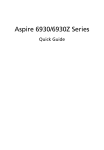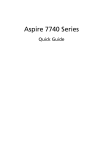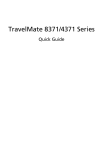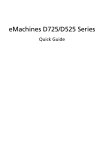Download Acer 5630Z User's Manual
Transcript
Extensa 5630Z/5230 Series Quick Guide Copyright © 2008. Acer Incorporated. All Rights Reserved. Extensa 5630Z/5230 Series Quick Guide Original Issue: 07/2008 This company makes no representations or warranties, either express or implied, with respect to the contents hereof and specifically disclaims the implied warranties of merchantability or fitness for a particular purpose. Although care has been taken to ensure accuracy, this company shall not be liable for any errors (including, but not limited to, typos, factual errors, etc.) contained in this publication. Changes may be made periodically to the information in this publication without obligation to notify any person of such revisions or changes. Such changes will be incorporated in new editions of this manual or supplementary documents and publications. This company makes no representations or warranties, either expressed or implied, with respect to the contents hereof and specifically disclaims the implied warranties of merchantability or fitness for a particular purpose. Record the model number, serial number, purchase date and place of purchase information in the space provided below. The serial number and model number are recorded on the label affixed to your computer. All correspondence concerning your unit should include the serial number, model number and purchase information. No part of this publication may be reproduced, stored in a retrieval system, or transmitted, in any form or by any means, electronically, mechanically, by photocopy, recording or otherwise, without the prior written permission of Acer Incorporated. Extensa 5630Z/5230 Series Notebook PC Model number: __________________________________ Serial number: ___________________________________ Date of purchase: ________________________________ Place of purchase: ________________________________ Acer and the Acer logo are registered trademarks of Acer Incorporated. Other companies' product names or trademarks are used herein for identification purposes only and belong to their respective companies. CE Declaration of Conformity We, Acer Incorporated 8F, 88, Sec. 1, Hsin Tai Wu Rd., Hsichih, Taipei Hsien 221, Taiwan Contact person: Mr. Easy Lai Tel: 886-2-8691-3089, Fax: 886-2-8691-3120 Email: [email protected] Hereby declare that: Product: Notebook Computer Trade name: Acer Model number: MS2231 Machine type: Extensa 5630Z/5230 SKU number: Extensa 5630Z/5230-xxxxx ("x" = 0-9, a - z, or A - Z) Is compliant with the essential requirements and other relevant provisions of the following EC directives, and that all the necessary steps have been taken and are in force to assure that production units of the same product will continue comply with the requirements. EMC Directive 2004/108/EC as attested by conformity with the following harmonized standards: -. EN55022: 2006, AS/NZS CISPR22: 2006, Class B -. EN55024: 1998 + A1: 2001 + A2: 2003 -. EN55013: 2001 + A1: 2003 + A2:2006 (Applicable to product built with TV tuner module) -. EN55020:2007 (Applicable to product built with TV tuner module) -. EN61000-3-2: 2006, Class D -. EN61000-3-3: 1995 + A1: 2001+A2: 2005 Low Voltage Directive 2006/95/EC as attested by conformity with the following harmonized standard: -. EN60950-1: 2001 + A11: 2004 -. EN60065: 2002 + A1: 2006 (Applicable to product built with TV tuner module) Council Decision 98/482/EC (CTR21) for pan- European single terminal connection to the Public Switched Telephone Network (PSTN). RoHS Directive 2002/95/EC on the Restriction of the Use of certain Hazardous Substances in Electrical and Electronic Equipment. R&TTE Directive 1999/5/EC as attested by conformity with the following harmonized standards: • Article 3.1(a) Health and Safety -.EN60950-1:2001 + A11:2004 -.EN50371:2002 • Article 3.1(b) EMC -.EN301 489-1 V1.6.1 -.EN301 489-3 V1.4.1 (Applicable to non-bluetooth wireless keyboard mouse set) -.EN301 489-17 V1.2.1 • Article 3.2 Spectrum Usages -.EN300 440-2 V1.1.2 (Applicable to non-bluetooth wireless keyboard mouse set) -.EN300 328 V1.7.1 -. EN301 893 V1.4.1 (Applicable to 5GHz high performance RLAN). CE marking affixed starting from 2008 4 Aug 2008 Easy Lai / Manager Regulation Center, Acer Inc. Date Federal Communications Commission Declaration of Conformity This device complies with Part 15 of the FCC Rules. Operation is subject to the following two conditions: (1) This device may not cause harmful interference, and (2) This device must accept any interference received, including interference that may cause undesired operation. The following local manufacturer/importer is responsible for this declaration: Product name: Notebook PC Brand name Acer Model number: MS2231 Machine type: Extensa 5630Z/5230 SKU number: Extensa 5630Z/5230-xxxxx ("x" = 0 - 9, a - z, or A - Z) Name of responsible party: Acer America Corporation Address of responsible party: 333 West San Carlos St., San Jose, CA 95110 USA Contact person: Acer Representative Tel: 1-254-298-4000 Fax: 1-254-298-4147 5 First things first We would like to thank you for making an Acer notebook your choice for meeting your mobile computing needs. Your guides To help you use your Acer notebook, we have designed a set of guides*: First off, the Just for Starters...helps you get started with setting up your computer. For more on how your computer can help you to be more productive, please refer to the AcerSystem User Guide. This guide contains detailed information on such subjects as system utilities, data recovery, expansion options and troubleshooting. In addition it contains warranty information and the general regulations and safety notices for your notebook. It is available in Portable Document Format (PDF) and comes preloaded on your notebook. Information for your safety and comfort. Note: Viewing the file requires Adobe Reader. If Adobe Reader is not installed on your computer, clicking on AcerSystem User Guide will run the Adobe Reader setup program first. Follow the instructions on the screen to complete the installation. For instructions on how to use Adobe Reader, access the Help and Support menu. Please understand that due to its nature, the Quick Guide as well as the Application Manual will occasionally refer to functions or features which are only contained in certain models of the series, but not necessarily in the model you purchased. Such instances are marked in the text with language such as "only for certain models". * IMPORTANT NOTICE: Please note that the guides mentioned herein, whether in printed or electronic form, are for your reference only and except as provided in the specific warranty information contained in the AcerSystem User Guide nothing contained in these guides shall constitute a representation or warranty by Acer with regard to the product you purchased. Acer expressly disclaims any liability for errors contained in the guides. English 6 Your Acer notebook tour After setting up your computer as illustrated in the Just for Starters... poster, let us show you around your new Acer notebook. Top view 7 Item Description 1 Acer Crystal Eye Web camera for video communication (only for certain models). 2 Microphone Internal microphone for sound recording. 3 Display screen Also called Liquid-Crystal Display (LCD), displays computer output. 4 Speakers Left and right speakers deliver stereo audio output. 5 Empowering key Launch Acer Empowering Technology 6 Productivity keys Three productivity keys give users one-touch access to protection and manageability features for a more secure, smarter and easier way to work. Please refer to "Generic User Guide" for more details. 7 Easy-launch buttons Buttons for launching frequently used programs. Please refer to "Generic User Guide" for more details. 8 Palmrest Comfortable support area for your hands when you use the computer. 9 Touchpad Touch-sensitive pointing device which functions like a computer mouse. 10 Click buttons (left, and right) The left and right buttons function like the left and right mouse buttons. 11 Status indicators Light-Emitting Diodes (LEDs) that light up to show the status of the computer's functions and components. Please refer to "Generic User Guide" for more details. 12 Keyboard For entering data into your computer. 13 Power button Turns the computer on and off. English # English 8 Closed front view # Icon Item Description 1 Latch Locks and releases the lid. 2 5-in-1 card reader Accepts Secure Digital (SD), MultiMediaCard (MMC), Memory Stick (MS), Memory Stick Pro (MS PRO), and xDPicture Card. Note: Only one card can operate at any given time. 3 Line-in jack Accepts audio line-in devices (e.g., audio CD player, stereo walkman, mp3 player) 4 Microphone jack Accepts inputs from external microphones. 5 Headphones/ speaker/line-out jack. Connects to audio line-out devices (e.g., speakers, headphones). 6 Bluetooth communication switch Enable/disable the Bluetooth function (only for certain models). 7 Wireless communication switch Enable/disable the wireless function (only for certain models). 9 # Icon English Left view Item Description 1 Kensington lock slot Connects to a Kensington-compatible computer security lock. 2 External display (VGA) port Connects to a display device (e.g., external monitor, LCD projector). 3 Ethernet (RJ-45) port Connects to an Ethernet 10/100/1000based network. 4 Two USB 2.0 ports Connect to USB 2.0 devices (e.g., USB mouse, USB camera). 5 ExpressCard/54 slot Accepts one ExpressCard/54 module. 6 PC Card slot Accepts one Type II PC Card. 7 PC Card slot eject button Ejects the PC Card from the slot. English 10 Right view # Item Description 1 Optical drive Internal optical drive; accepts CDs or DVDs. 2 Optical disk access indicator Lights up when the optical drive is active. 3 Optical drive eject button Ejects the optical disk from the drive. 4 Emergency eject hole Ejects the optical drive tray when the computer is turned off. Note: Insert a paper clip to the emergency eject hole to eject the optical drive tray when the computer is off. 11 # Icon English Rear view Item Description 1 USB 2.0 port Connects to USB 2.0 devices (e.g., USB mouse, USB camera). 2 Modem (RJ-11) port Connects to a phone line. 3 DC-in jack Connects to an AC adapter. 4 Ventilation slots Enable the computer to stay cool, even after prolonged use. English 12 Base view # Icon Item Description 1 Memory compartment Houses the computer's main memory. 2 Battery lock Locks the battery in position. 3 Battery release latch Releases the battery to remove the battery pack. 4 Battery bay Houses the computer's battery pack. 5 Hard disk bay Houses the computer’s hard disk (secured with screws) 6 Acer DASP (Disk AntiShock Protection) Protects the hard disk drive from shocks and bumps. 7 Ventilation slots and cooling fan Enable the computer to stay cool, even after prolonged use. Note: Do not cover or obstruct the opening of the fan. 13 Operating system • Windows Vista™ Platform • Intel® Celeron® processor • Mobile Intel® GL40 Express Chipset • Acer InviLink™ 802.11b/g • • Dual-channel DDR2 SDRAM support Up to 2 GB of DDR2 667 MHz memory, upgradeable to 4 GB using two soDIMM modules* System memory Display • 15.4" WXGA 1280 x 800 Graphics • Mobile Intel® GL40 Express Chipset Storage subsystem • • • 2.5" hard disk drive Optical drive options: • DVD-Super Multi double-layer drive* • DVD/CD-RW combo drive* 5-in-1 card reader Audio • • • • Two built-in Acer 3DSonic stereo speakers High-definition audio support MS-Sound compatible Built-in microphone Communication • Acer Video Conference, featuring: • Integrated Acer Crystal Eye webcam* • Optional Acer Xpress VoIP phone • WLAN: Acer InviLink™ 802.11b/g • • • WPAN: Bluetooth® 2.0+EDR LAN: Gigabit Ethernet, Wake-on-LAN ready Modem: 56K ITU V.92 Privacy control • • • • Enhanced Acer DASP (Disk Anti-Shock Protection) Acer Bio-Protection fingerprint solution* BIOS user, supervisor, HDD passwords Kensington lock slot Dimensions • • • 360 (W) x 267 (D) x 30.3/43 (H) mm (14.2 x 10.5 x 1.2/1.7 inches) 3.02 kg (6.64 Ibs)* 2.88 kg (6.34 Ibs)* Power subsystem • • • • • ACPI 3.0 71 W 4800 mAh* 48.8W 4400 mAh* 3-pin 65 W AC adapter Energy Star 4.0 Input devices • 88-/89-key keyboard English Specifications English 14 I/O interface Environment • • ExpressCard™/54 slot PC Card slot (Type II) • • • • • • • • • 5-in-1 card reader (SD™, MMC, MS, MS PRO, xD) Three USB 2.0 ports External display (VGA) port Headphone/speaker/line-out jack Microphone-in jack Line-in jack Ethernet (RJ-45) port Modem (RJ-11) port DC-in jack for AC adapter • Temperature: • Operating: 5 °C to 35 °C • Non-operating: -20 °C to 65 °C Humidity (non-condensing): • Operating: 20% to 80% • Non-operating: 20% to 80% • Note:"*" "only for certain models". Note: The specifications listed above are for reference only. The exact configuration of your PC depends on the model purchased.