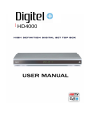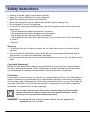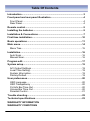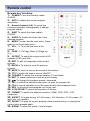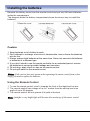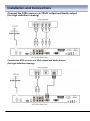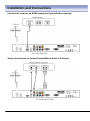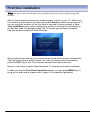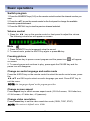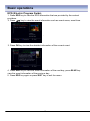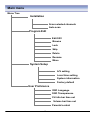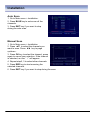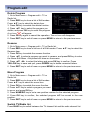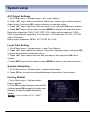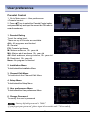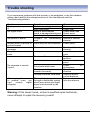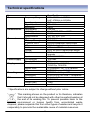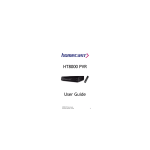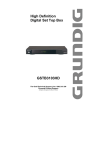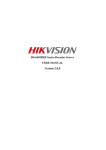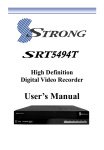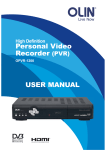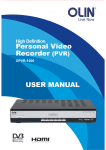Download 888 Digital HD4000 Owner's Manual
Transcript
HD4000 Safety Instructions • • • • • • Always read the safety instructions carefully Keep this User's Manual for future reference Keep this equipment away from humidity Place this equipment on a reliable flat surface before setting it up. Do not stand it on soft furnishings. If any of the following situation arises, get the equipment checked by a service technician: - The equipment has been exposed to moisture. - The equipment has been dropped and damaged. - The equipment has obvious sign of breakage. - The equipment has not been working well or you cannot get it work according to User's Manual. Warning • To prevent the risk of electric shock, do not open the cover or the back of the receiver. • Do not block the ventilation holes of the device. Leave appropriate gap above and around it to allow for adequate ventilation. • Do not place the device in an unventilated cabinet or on top of a unit which emits heat. Copyright Statement No part of this publication may be reproduced in any form by any means without the prior written permission. Other trademarks or brand names mentioned herein are trademarks or registered trademarks of their respective companies. Disclaimer Information in this document is subject to change without notice. The manufacturer does not make any representations or warranties (implied or otherwise) regarding the accuracy and completeness of this document and shall in no event be liable for any loss of profit or any commercial damage, including but not limited to special, incidental, consequential, or other damage. This symbol indicates that this product incorporates double insulation between hazardous mains voltage and user accessible parts. When servicing use only identical replacement parts. WARNING: To reduce the risk of fire or electric shock, do not expose this apparatus to rain or colds. 1 Table Of Contents Introduction ............................................................................................3 Front panel and rear panel illustration.................................................4 Front Panel ...........................................................................................4 Rear Panel............................................................................................4 Remote control.......................................................................................5 Installing the batteries ...........................................................................5 Installation & Connections ....................................................................7 First time installation ...........................................................................10 Basic operations ..................................................................................11 Main menu ............................................................................................14 Menu Tree ..........................................................................................15 Installation ............................................................................................16 Auto Scan ...........................................................................................16 Manual Scan.......................................................................................16 Program edit .........................................................................................17 System setup........................................................................................19 A/V Output Settings ............................................................................19 Local Time Setting ..............................................................................19 System Information.............................................................................19 Factory Default ...................................................................................19 User preferences..................................................................................20 OSD Language...................................................................................20 OSD Transparency .............................................................................20 CH Info Bar Time Out .........................................................................20 Volume Bar Time Out .........................................................................20 Parental Control..................................................................................21 Trouble shooting..................................................................................22 Technical specifications......................................................................23 WARRANTY INFORMATION WARRANTY CONDITIONS 2 Introduction This DVB-T TV Receiver is a Free-To-Air digital terrestrial receiver, allowing you to access free-to-air digital terrestrial TV channels and radio broadcasts on your TV set. Its digital reception covers VHF & UHF band. Compared with the analog TV programs, digital TV programs eliminate the noise and interference but offer high quality video and audio. An on-screen initial installation guide is provided so that you can easily start to enjoy watching the programs. In addition, a fully featured remote control is included that offers you access to every feature with a simple press of a button. Main Features - Full comply with Australian DVB-T standards - Full MPEG2 ISO/IEC 13818 transport stream compliant audio/video decoding - Bandwidth of 7MHz supported - COFDM demodulator - Automatic/manual channel search - Channel edit, moving and deletion - Parental lock control - EPG (Electronic Program Guide) and teletext function (where available) - RS-232 serial port for software upgrade - Tuner RF in/loop through - Dolby R Digital 5.1 Channel Surround Sound - Component/S-Video/Digital Audio via coaxial & optical output - HDMI output - Full function remote control Package Contents Before installation, please check the items of the package. The package should contain the following items: 1. DVB-T TV receiver x1 2. Remote control x1 3. AAA size battery for the remote control x2 4. Instruction manual x1 5. YPbPr cable x1 6. CVBS cable x1 3 Front panel and rear panel illustration Front Panel ① ① Green Light To indicate the Stand-by mode ON/OFF (this mode is controlled by remote control only). Rear Panel ① ANT IN connect the antenna here. ② LOOP OUT To connect a RF signal from the STB to either the RF Input jack (antenna) on your VCR or to the antenna input of your TV. ③ HDMI video output used to connect to your HDMI device. ④ PDIF/COAXIAL Digital audio output. ⑤ S-VIDEO Y/C output for a S-VHS or Hi-Fi Video Recorder. ⑥ AUDIOL/R Audio output to connect to your TV. ⑦ YPbPr High definition video output to connect to your TV. ⑧ VIDEO CVBS output to connect to your TV. ⑨ VGA Video output to connect a VGA display monitor. ⑩ RS-232 Serial port for software upgrade. ⑪ POWER Switch ON/OFF. 4 Remote control Remote key functions: 1. POWER To turn the Stand-by mode ON/OFF. 2. INFO To display the current program information. 3. Numeric buttons (0-9) To control the numerical operation and especially to change program directly. 4. SUBT To switch the close caption ON/OFF. 5. AUDIO To display the Audio info of the selected program. 6. MENU To enter into the main menu, Press again to exit to previous menu. 7. VOL - / + To control the level of the volume. 8. PAGE - / +To Page Down (5-)/Page Up (5+). 9. OUTPUT To switch the output mode of HD between YPbPr and VGA. 10. EDIT To edit the properties of the current program. 11. RECALL To return to view the previous program. 12. MUTE To mute or recover the sound of the receiver. 13. TTX To switch the teletext service ON/OFF. 14. TV/RADIO To switch the program between TV and Radio. 15. EXIT To cancel operation or exit the menu directly. 16. ▲▼ To change the program upward / downward. 17. OK To confirm the selected menu item / to open the program list. 18. FAV To cancel operation or exit the menu directly (Not supported now) 19. EPG To introduce some program info to the user. 20. 4 COLOR KEY To assist the operation of the box. 21. FORMAT To switch the different resolution (1080i, 720P, 576P , 576i supported). 22. ASPECT To toggle among 16:9 full screen, 16:9 letter box, 4:3 full screen, 4:3 letter box, 4:3 panscan. 23. PAUSE To Pause the current program when pressed and go on playing the current when pressed again. 24. SIGNAL To show the quality / level of signal. 5 Installing the batteries Remove the battery cover from the remote control and put two AAA size batteries inside the compartment. The diagram inside the battery compartment shows the correct way to install the batteries. Caution: 1. Keep batteries out of children’s reach. 2. Don’t attempt to recharge, short-circuit, disassemble, heat or throw the batteries into the fire. 3. Always replace both batteries at the same time. Never mix new and old batteries or batteries of a different type. 4. If you don’t intend to use the remote controller for an extended period, remove the batteries to prevent possible leakage and corrosion. 5. Do not drop, apply shock or step on the remote control. 6. Do not spill water on the remote control. Notes: If the receiver does not operate when operating the remote control from a close range, you need to replace the batteries. Using the Remote Control 1. To use the remote control, point it towards the front of the digital set top box. 2. The remote control has a range of up to 7 metres from the set top box at an angle of up to 60 degrees. 3. The remote control will not operate if its path is blocked. Note: Sunlight or very bright light will decrease the sensitivity of the remote control. 6 Installation and Connections How to get good reception • In general you are not required to change the existing antenna. However if your antenna is not in good condition you should consider replacing them to ensure uninterrupted digital television viewing. • Viewers in areas of poor analog reception may need specialists’ advice about antenna requirements for digital reception in their area. • It’s recommended that viewers use quad shielded cable from the antenna to the television. Connections to a TV There are several ways of connecting your STB receiver to the TV and Hi-Fi System. For high definition viewing your TV must support either 576p, 720p, 1080i resolution. Also the connection between the STB receiver and TV must be YPbPr component, VGA, or HDMI. Other connection will provide standard definition viewing. Connect the STB receiver via Video/S-Video and Audio (for standard definition viewing) 7 Installation and Connections Connect the STB receiver via YPbPr output and Audio output (for high definition viewing) Connect the STB receiver via VGA output and Audio output (for high definition viewing) 8 Installation and Connections Connect the receiver via HDMI output (for high definition viewing) Audio connections via Optical/Coaxial/Mixed Audio L/R Output 9 First time installation Note: Be sure to turn on the main power at the rear of your receiver before using the receiver. After all the connections have been made properly, switch on your TV. Make sure the receiver is connected to the mains and press Power to switch the receiver on. If you are using the receiver for the first time or restored to factory default, a First Time Installation menu will be displayed to guide you through the initial setup to set the time zone, the daylight saving, the TV screen type and scan channels. Use the remote controller to finish the setup. When finished the scanning, all active channels found will be stored automatically. The last found channel will be viewed. (In case you want to stop the scanning, press the EXIT key to exit. The channels already found will be stored). Now you are ready to watch digital terrestrial TV channels and radio broadcasts. In case you skip the First Time Installation screen, you can press MENU key to bring up the main menu (please refer to page 14 for operation guidance) 10 Basic operations Switch program 1. Press the NUMERIC keys (0~9) on the remote control to select the channel number you want. 2. Press the ▲▼ key on the remote control or the front panel to change the available channels upward/downward. 3. Press the RECALL key to view the previous channel selected. Volume control 1. Press the ◀▶ key on the remote control or front panel to adjust the volume. The following volume bar will appear on screen. Mute 1. Press the MUTE key to temporarily stop the sound. 2. To cancel mute, press the MUTE key again or press◀▶key. Freezing picture 1. Press Pause key to pause current program and the pause icon will appear on screen. 2. To cancel pause and continue to play, press again the PAUSE key and the pause icon will disappear. Change an audio language and audio mode Press the AUDIO key on the remote control to select the audio control menu, press the ◀▶,▲▼ and OK keys to select an audio language you want. Press EXIT key to exit the menu. NOTE: the Languages depend on the program providers. Change screen aspect Press Aspect key to switch screen aspect mode (16:9 full screen, 16:9 letter box, 4:3 full screen, 4:3 letter box, 4:3 panscan). Change video resolution Press Format key to set the video resolution mode (1080i, 720P, 576P). NOTE: this receiver is default set to 1080i. 11 Basic operations Change video output mode Press OUTPUT key to select the matched video monitor between YPbPr and VGA. Change TV/Radio mode Press TV/Radio key to change the program list mode between TV and Radio. View program info 1. Press INFO key to view the detailed information of current program. 2. Press INFO/ EXIT to exit view. Subtitle Press SUBT key to switch subtitle on/off. NOTE: the subtitle depends on the program providers. Teletext service 1. Press TTX key to open a teletext page (if the teletext is transmitted) 2. Press EXIT key again or press EXIT key to close the teletext. View signal info 1. Press SIGNAL key to view the signal level and quality of the current program. 2. Press EXIT or SIGNAL key to exit. Quick edit of current program 1. Press EDIT key to show the edit mode. 2. Press ◀▶ to select the desired option. 3. Press OK key to confirm. 4. Press OK key again to cancel. 5. Press EXIT or EDIT key to exit the menu. There are 6 options available for your quick edit. To skip current program To lock/unlock current program Favorite list 4 Favorite list 3 Favorite list 2 Favorite list 1 12 Basic operations EPG (Electric Program Guide) 1. Press EPG key to view the EPG information that are provided by the content providers. 2. Press ▲▼ key to view the event information such as event name, event time. . 3. Press OK key to view the detailed information of the current event. 4. Press RED key to view the event information of the next day, press BLUE key view the event information of the previous day. 5. Press EPG key again or press EXIT key to exit the menu. 13 Main menu This section guides you to walk through of all options on the Menu screen Navigation in the main menu 1. Press MENU key to bring up the main menu or return previous. 2. Press ▲▼ key to move upward/down to the desired sub menu. 3. Press OK key to enter into the sub menu you select. 4. Press EXIT key to exit the main menu. The main menu is divided into 4 sections, please refer to the menu tree in the next page. Installation Program Edit System Setup User Preferences 14 Main menu Menu Tree Installation Scan selected channels Auto scan Program Edit Edit FAV Browse Lock Skip Delete Rename Move System Setup A/V setting Local time setting System information Factory default User Preference OSD Language OSD Transparence CH info bar time out Volume bar time out Parental control 15 Installation Auto Scan 1. Go to Main menu > Installation. 2. Press BLUE key to auto scan all the channels. 3. Press EXIT key if you want to stop during the auto scan. Manual Scan 1. Go to Main menu > Installation 2. Press ▲▼ to select the channels you want to scan. Press ◀▶ key to page up/down . 3. Press OK key to select the channel, press again to cancel your selection. If the channel is selected, an icon “√” will appear. 4. Repeat step2, 3 to select other channels. 5. Press RED key to start scanning the selected channels. 6. Press EXIT key if you want to stop during the scan. 16 Program edit NOTE: If there is no program stored, you can not access the edit menu. Edit Favourite 1. Go to Main menu > Program edit > TV or Radio list. 2. Press YELLOW key to show the favorite list and then press ▲▼ key to select the desired favorite list, press OK key to enter favorite edit mode. 3. Press ▲▼ key to select the program you desired. 4. Press OK key to add the program to the favorite list you selected, a FAV icon will appear. 5. Press OK key again to cancel this operation, the FAV icon will disappear. 6. Press EXIT key to exit all menu or press MENU to return to the previous menu Lock Program 1. Go to Main menu > Program edit > TV or Radio list. 2. Press RED key to show a list of Edit modes. Press ▲▼ key to select the lock item. 3. Press OK key to enable the lock function. 4. Press ▲▼key to select a program you desired, and press OK key to lock this program , a lock icon will appear. 5. Press OK key again to cancel the operation. The lock icon will disappear. 6. Press EXIT key to exit all menu or press MENU to return to the previous menu. Skip Program 1. Go to Main menu > Program edit > TV or Radio list. 2. Press RED key to show a list of Edit modes. Press ▲▼ key to select the Skip item. 3. Press OK key to enable the Skip function. 4. Press ▲▼ key to select a program you desired, and press OK key to Skip this program. a skip icon will appear. 5. Press OK key again to cancel the operation. The skip icon will disappear. 6. Press EXIT key to exit all menu or press MENU to return to the previous menu. 17 Program edit Delete Program 1. Go to Main menu > Program edit > TV or Radio list. 2. Press RED key to show a list of Edit modes. Press ▲▼ key to select the delete item. 3. Press OK key to enable the delete function. 4. Press ▲▼ key to select the program you dislike, and press OK key to mark this program. A cut icon will appear. 5. Press OK key again to cancel the operation. The cut icon will disappear. 6. Press EXIT key to exit all menu or press MENU to return to the previous menu. Rename 1. Go to Main menu > Program edit > TV or Radio list. 2. Press RED key to show a list box of all Edit modes. Press ▲▼ key to select the Rename item. 3. Press OK key to enable the rename function. 4. Press ▲▼ to select a program you want to rename, and press OK key to enter the Name Edit Menu. A keyboard will show on the screen. 5. Press ▲▼ ◀▶ to select the letters and press OK key to confirm. Press YELLOW key to save and quit, press GREEN key to delete unwanted letters. 6. Press EXIT key to exit all menu or press MENU to return to the previous menu. Move Program 1. Go to Main menu > Program edit > TV or Radio list. 2. Press RED key to show a list of Edit modes. Press ▲▼ key to select the move item. 3. Press OK key to enable the move function. 4. Press ▲▼ key to select a program you want to move, and press OK key. 5. Press NUMERIC key to set a new position number for the selected program. 6. Press OK key to confirm, the selected program will be moved to the new position. 7. Press EXIT key to exit all menu or press MENU to return to the previous menu. Switch TV/Radio list Press BLUE key to switch between the TV channel list and the radio channel list. 18 System setup A/V Output Settings 1. Go to Main menu > System setup > A/V output setting. 2. Press ▲▼ key to select the options: Resolution, Video output, Screen aspect, Audio output. And press OK to enter submenu of selected option. 3. Press ▲▼ key to select the item you want to set, and press OK key to confirm. 4. Press EXIT key to exit all menu or press MENU to return to the previous menu. Resolution supported: 1080i, 720P, 576P, 576i Video output supported: YPbPr, VGA. Screen aspect supported: 4:3 Letter box, 16:9 Letter box, 6:3 Full, 16:9 Full and 4:3 Panscan. Audio output supported: MPEG, AC-3 PCM, AC-3 CD Local Time Setting 1. Go to Main menu > System setup > Local Time Setting. 2. Press ▲▼ key to select the options: Time zone, Daylight saving, and press OK key to enter submenu of selected option. 3. Press ▲▼ key to select the item that you want to set, and press OK key to confirm. 4. Press EXIT key to exit all menu or press MENU to return to the previous menu. System Information 1. Go to Main menu > System setup > System Information. 2. Press OK key to view the software/hardware Information of this receiver. Factory Default 1. Go to Main menu > System setup > Factory default. 2. Press OK key and input the correct the PIN code and press OK key again to confirm your selection, the factory default data will be loaded. NOTE: Factory default PIN is “0000”. 19 User preferences OSD Language Go to Main menu > User preferences >OSD language. Only English is supported for this receiver. OSD Transparency 1. Go to Main menu > User preferences >OSD Transparency. 2. Press ▲▼ key to select the OSD Transparency option, and press OK key to enter submenu. 3. Press ▲▼ key to select the transparency value that you desired (4 transparency modes are available: 30%, 50%, 75%, 100%), and press OK key to confirm. 4. Press EXIT key to exit all menu or press MENU to return to the previous menu. CH Info Bar Time Out 1. Go to Main menu > User preferences >CH Info Bar Time Out. 2. Press ▲▼ key to select the CH Info Bar Time Out option, and press OK key to enter submenu. 3. Press ▲▼ key to select the timeout that you desired (4 timeout modes are available: 1 second, 3 second, 5 second, 10 second), and press OK key to confirm. 4. Press EXIT key to exit all menu or press MENU to return to the previous menu. Volume Bar Time Out 1. Go to Main menu > User preferences >Volume Bar Time Out. 2. Press ▲▼ key to select the Volume Bar Time Out option, and press OK key to enter submenu. 3. Press ▲▼ key to select the timeout that you desired (4 timeout modes are available: 1 second, 3 second, 5 second, 10 second), and press OK key to confirm. 4. Press EXIT key to exit all menu or press MENU to return to the previous menu. 20 User preferences Parental Control 1. Go to Main menu > User preferences >Parental control. 2. Press ▲▼ key to select the Parental Control option, and press OK key and input the correct the PIN code to enter the submenu. 1. Parental Rating To set the rating level. There are up to 8 levels are available. ALL: All programs are blocked G: General PG: Parental guidance M: Mature audience, 15+ year old MA: Mature adult audience 15+ year old AV: Adult audience, strong violence, 15+ year old R: Restricted, 18+ year old None: No program is blocked 2. Installation Menu To lock/unlock the Installation Menu 3. Channel Edit Menu To lock/unlock the Channel Edit Menu 4. Setup Menu To lock/unlock the Setup Menu 5. User preferences Menu To lock/unlock the User preferences Menu 6. Change Password To modify the user’s password NOTE: Factory default password is “0000”. If you forgot your password, please input the override code 7710 to unlock. 21 Trouble shooting If you experience problems with this receiver or its installation, in the first instance please read carefully the relevant sections of this User Manual and this Troubleshooting section. Problem Display on front panel not lit No signal found No picture or sound Mosaic blocks in picture or picture freezes Scrambled channel message Forgotten channel lock code Possible cause Main lead unplugged Main fuse blown Aerial is disconnected Aerial is damaged/misaligned Out of digital signal area Program not broadcasting now Aerial may not be compatible What to do Check mains lead Check fuse Check aerial lead Check aerial Check with dealer Retune to another channel Channel is scrambled Select an alternative channel Use the override code Plug in and turn on receiver Aim handset at front panel Check for obstructions Check batteries direction Replace remote control batteries Try a direct feed from the antenna Receiver off Handset not aimed correctly No response to remote control Front panel obstructed Remote control batteries are inserted incorrectly Handset batteries exhausted After moving the receiver to another room, you can’t receive digital reception The aerial feed may come through a distribution system which may reduce the digital signal now received by the receiver Check aerial Warning: If this doesn’t work, contact a qualified repair technician, never attempt to repair the receiver yourself. 22 Technical specifications Item Tuner Demodulation Connectors Power supply Display Decoding Others Specification VHF: 174MHz to 230MHz UHF: 470MHz to 862MHz 75Ohms unbalanced -78~-25dbm 7MHz COFDM 2K, 8K FFT, SFN and MFN 2K/8K 1/4, 1/8, 1/16, 1/32 IEC 169-2 female connector IEC 165-2 male connector RCA for component video output RCA, Analog audio output 4-Pin mini-DIN Connector RCA, for SPDIF digital audio output DB-9 male serial port, for software upgrade 100-240V~50/60Hz 10W max. PAL 1920X1080i, 1280X720p, 720X576p, 720X576i 4:3(Letterbox, full), 16:9,Panscan MPEG2 Transport MP@HL MPEG2 Audio Layer I&II ETSI EN 300 744 DVB-T Compliance Right, Left, Stereo 360*235*43mm 1.8kg Frequency Range Input Impedance Signal Input Level Bandwidth Demodulator OFDM Modulation Packed Carries Guard Interval RF IN RF Loop Through Y, Pb/Cb, Pr/Cr L/R S-Video Coaxial RS-232 Input Consumption Decoder Module Resolution Aspect Ratio Video Audio Compliance Sound Mode Size Weight (Net) * Specifications are subject to change without prior notice This marking shown on the product or its literature, indicates that it should not be disposed with other household wastes at the end of its working life. To prevent possible harm to the environment or human health from uncontrolled waste disposal, please separate this from other types of wastes and recycle it responsibly to promote the sustainable reuse of material resources. 23 WARRANTY INFORMATION PLEASE NOTE THAT DIGITAL PRODUCTS GROUP PTY LTD ACT AS THE WARRANTY AND SERVICE AGENTS FOR THIS Digitel+ PRODUCT. DO NOT RETURN THIS CARD TO DIGITAL PRODUCTS GROUP IMPORTANT PLEASE KEEP WARRANTY CARD, PROOF OF PURCHASE AND USER MANUAL IN A SAFE PLACE AS YOU WILL REQUIRE THESE WHEN MAKING A WARRANTY CLAIM. Ensure that the following conditions are followed when operating the equipment. Failure to do so may result in warranty being void. Power requirements: Ensure main power supply is 240v AC +/- 10%, 40W Max, 50Hz +/- 5%. Do Not place the unit in a confined cabinet or cupboard with out proper ventilation. To prevent shock or hazard risk Do Not place Liquid or Fluids near the appliance. Do Not place appliance in a dusty or wet location. Full warranty conditions are listed in the rear of the users manual. Prior to making a claim you should read through the trouble shooting section in the manual and consult the DPG web site www.digitalpg.com.au For further Warranty information or to make a claim please contact Digital Product Group on 1300 889 803. WARRANTY CONDITIONS 1. Where required by DIGITEL+ / DPG only the original invoice/receipt issued by the dealer will be accepted as proof of purchase. 2. DIGITEL+ / DPG may reject warranty claims on equipment which it believes to be illegally acquired or when the “owner” is unable to provide proof of purchase or where security labels or serial numbers have been tampered with or removed. 3. The warranty covers only defects in the material and workmanship of the product for a period of 12months from the date of original purchase. 4. This warranty is on “Return to Base” basis. The owner is responsible for the delivery of the equipment to the point of purchase and for collecting the repaired or replaced equipment from the same location. 5. The warranty is void if failures arise as a result of any of the following. i) Abuse, misuse, physical impact, normal wear and tear. ii) Alteration or repairs carried out with out written authorization from DIGITEL+ / DPG. iii) Upgrade that are not registered by DIGITEL+ / DPG. iv) Operating or maintained other than in accordance with the manual supplied. 6. This equipment will not be considered defective as a result to incompatibility with other equipment or accessories other than the ones supplied with the unit at the time of purchase. 7. This unit should be returned in its original carton and protective packaging or alternatively in a packing suitable to prevent damage. DIGITEL+ / DPG will not accept any responsibility for goods damaged whilst the goods are in transit. 8. Repair or replacement under the terms of this warranty does not give the right to extension or a beginning of a new warranty period. Repairs or replacements may be carried out with functionally equivalent reconditioned parts or equivalent part. Parts that have been replaced become the property of DIGITEL+ / DPG. 9. The customer acknowledges that no promise representation or undertaking has been given by DIGITEL+ / DPG or its dealer in relation to equipment other than as contained in this warranty. 10. A service charge will apply if the fault is not covered within the conditions of this warranty or if there is no fault found. The charge will be based on the current market rate. 11. DIGITEL+ / DPG is not liable for any other loss other than the unit itself. 12. Nothing contained in this warranty shall be read or applied so as to affect the right of the consumer in relation to the provisions of the trade practices act or other statutory rights provided by legislation of the state or territory. In the absence of applicable legislation this warranty will be purchases sole and exclusive remedy and neither DIGITEL+ / DPG nor its distributors or agents shall be liable for any incidental or consequential damages for breach of any express or implied warranty of this equipment. For further Warranty information or to make a claim please contact Digital Product Group on 1300 889 803.