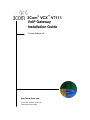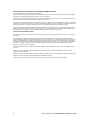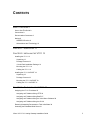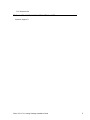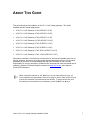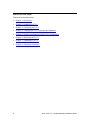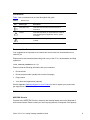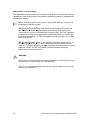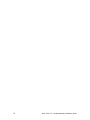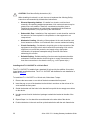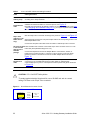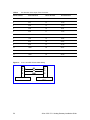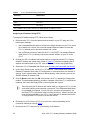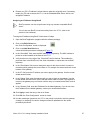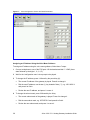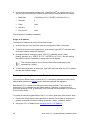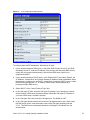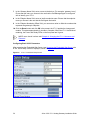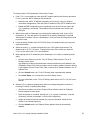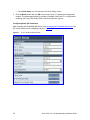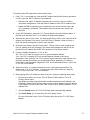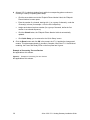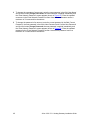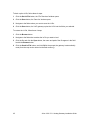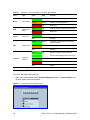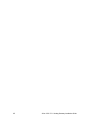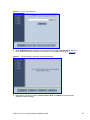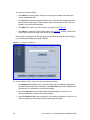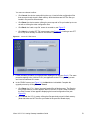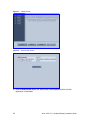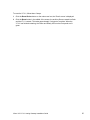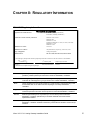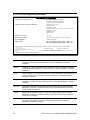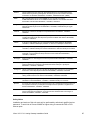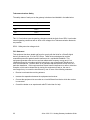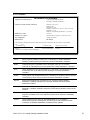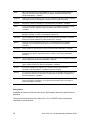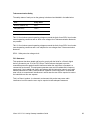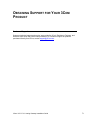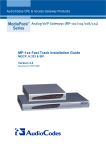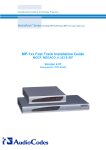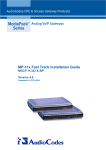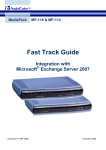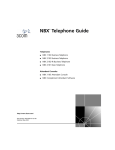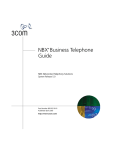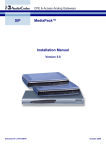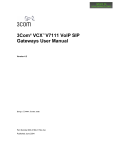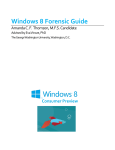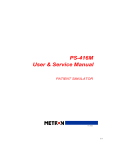Download 3Com VCX V7111 Owner's Manual
Transcript
3Com® VCX™ V7111 VoIP Gateway Installation Guide System Release 4.8 http://www.3com.com Part Number 900-0391-01 Rev AB Published December 2006 3Com Corporation, 350 Campus Drive, Marlborough MA 01752-3064 Copyright © 2003 - 2006, 3Com Corporation. All rights reserved. No part of this documentation may be reproduced in any form or by any means or used to make any derivative work (such as translation, transformation, or adaptation) without written permission from 3Com Corporation. 3Com Corporation reserves the right to revise this documentation and to make changes in content from time to time without obligation on the part of 3Com Corporation to provide notification of such revision or change. 3Com Corporation provides this documentation without warranty, term, or condition of any kind, either implied or expressed, including, but not limited to, the implied warranties, terms, or conditions of merchantability, satisfactory quality, and fitness for a particular purpose. 3Com may make improvements or changes in the product(s) and/or the program(s) described in this documentation at any time. If there is any software on removable media described in this documentation, it is furnished under a license agreement included with the product as a separate document, in the hardcopy documentation, or on the removable media in a directory file named LICENSE.TXT or !LICENSE.TXT. If you are unable to locate a copy, please contact 3Com and a copy will be provided to you. UNITED STATES GOVERNMENT LEGEND If you are a United States government agency, then this documentation and the software described herein are provided to you subject to the following: All technical data and computer software are commercial in nature and developed solely at private expense. Software is delivered as “Commercial Computer Software” as defined in DFARS 252.227-7014 (June 1995) or as a “commercial item” as defined in FAR 2.101(a) and as such is provided with only such rights as are provided in 3Com’s standard commercial license for the Software. Technical data is provided with limited rights only as provided in DFAR 252.227-7015 (Nov 1995) or FAR 52.227-14 (June 1987), whichever is applicable. You agree not to remove or deface any portion of any legend provided on any licensed program or documentation contained in, or delivered to you in conjunction with, this guide. Unless otherwise indicated, 3Com registered trademarks are registered in the United States and may or may not be registered in other countries. 3Com, the 3Com logo, NBX, and SuperStack are registered trademarks of 3Com Corporation. NBX NetSet, pcXset, and VCX are trademarks of 3Com Corporation. Adobe is a trademark and Adobe Acrobat is a registered trademark of Adobe Systems Incorporated. Microsoft, Windows, Windows 2000, Windows NT, and Microsoft Word are registered trademarks of Microsoft Corporation. All other company and product names may be trademarks of the respective companies with which they are associated 2 3Com VCX V7111 Analog Gateway Installation Guide CONTENTS ABOUT THIS GUIDE 7 How to Use This Guide 8 Conventions 9 Documentation Comments 9 Notices 9 WEEE EU Directive 9 Abbreviations and Terminology 10 CHAPTER 1: QUICK START 11 CHAPTER 2: INSTALLING THE V7111 13 Installing the V7111 13 Unpacking 13 Package Contents 14 19-inch Rack Installation Package 14 Mounting the V7111 14 Cabling the V7111 16 Installing the V7111 24-PORT 18 Unpacking 19 Package Contents 19 Mounting the V7111 24-PORT 19 Cabling the V7111 24-PORT 21 CHAPTER 3: CONFIGURING THE V7111 25 Assigning the V7111 IP Address 25 Assigning an IP Address Using HTTP 26 Assigning an IP Address Using BootP 27 Assigning an IP Address Using the Voice Menu Guidance 28 Assigning an IP Address Using the CLI 29 Restoring Networking Parameters to Their Initial State 30 Accessing the Embedded Web Server 31 3Com VCX V7111 Analog Gateway Installation Guide 3 Basic Control Protocol Parameters 32 Configuring Basic MGCP Parameters 32 Configuring Basic H.323 Parameters 34 Configuring Basic SIP Parameters 36 Example of Connecting Two xxx Devices 38 CHAPTER 4: CHANGING THE V7111 USERNAME AND PASSWORD 39 CHAPTER 5: RESTORING AND BACKING UP THE V7111 CONFIGURATION 41 CHAPTER 6: MONITORING THE V7111 43 Monitoring the V7111 Front Panel LEDs 43 Monitoring the V7111 Channels 44 CHAPTER 7: UPGRADING THE V7111 47 Software Upgrade Wizard 47 Updating the Auxiliary Files 53 CHAPTER 8: REGULATORY INFORMATION 57 V7111 FXS Regulatory Information 57 Safety Notice 59 Telecommunication Safety 59 FCC Statement 59 V7111 FXO Regulatory Information 60 Safety Notice 61 Industry Canada Notice 61 Network Compatibility 62 Telecommunication Safety 62 MP-1xx FXO Notice 62 FCC Statement 62 V7111 FXS +FXO Regulatory Information 64 Safety Notice 65 Telecommunications Safety 66 FCC Statement 66 V7111 24-PORT 67 Safety Notice 68 Telecommunication Safety 69 4 3Com VCX V7111 Analog Gateway Installation Guide FCC Statement 69 OBTAINING SUPPORT FOR YOUR 3COM PRODUCT 71 Customer Support 71 3Com VCX V7111 Analog Gateway Installation Guide 5 6 3Com VCX V7111 Analog Gateway Installation Guide ABOUT THIS GUIDE This guide describes the installation of the V7111 VoIP media gateways. The model numbers that this manual supports are: VCX V7111 VoIP Gateway 2 FXS (3CRVG71115-07) VCX V7111 VoIP Gateway 4 FXS (3CRVG71110-07) VCX V7111 VoIP Gateway 8 FXS (3CRVG71111-07) VCX V7111 VoIP Gateway 24 FXS (3CRVG71112-07) VCX V7111 VoIP Gateway 4 FXO (3CRVG71113-07) VCX V7111 VoIP Gateway 8 FXO (3CRVG71114-07) VCX V7111 VoIP Gateway 2 FXS, 2FXO (3CRVG71116-07) VCX V7111 VoIP Gateway 4 FXS, 4 FXO (3CRVG71117-07) Information contained in this document is believed to be accurate and reliable at the time of printing. However, because of on-going product improvements and revisions, 3Com cannot guarantee the accuracy of printed material after the Date Published nor can it accept responsibility for errors or omissions. Updates to this document and other documents can be viewed by registered Technical Support customers at www.3Com.com under Support / Product Documentation. When viewing this manual on CD, Web site or on any other electronic copy, all cross-references are hyperlinked. Click on the page or section titles (shown in blue) to reach the individual cross-referenced item directly. To return back to the point from where you accessed the cross-reference, press the ALT and ◄ keys. 3Com VCX V7111 Analog Gateway Installation Guide 7 How to Use This Guide This book covers these topics: Chapter 1: Quick Start Chapter 2: Installing the V7111 Chapter 3: Configuring the V7111 Chapter 4: Changing the V7111 Username and Password Chapter 5: Restoring and Backing Up the V7111 Configuration Chapter 6: Monitoring the V7111 Chapter 7: Upgrading the V7111 Chapter 8: Regulatory Information 8 3Com VCX V7111 Analog Gateway Installation Guide Conventions Table 1 lists conventions that are used throughout this guide. Notice Icons Table 1 Icon Notice Type Description Information note Information that describes important features or instructions. Caution Information that alerts you to potential loss of data or potential damage to an application, device, system, or network. Warning Information that alerts you to potential personal injury or death. Documentation Comments Your suggestions are important to us because we want to make our documentation more useful to you. Please send e-mail comments about this guide or any of the V7111 documentation and Help systems to: [email protected] Please include the following information with your comments: Document title Document part number (usually found on the front page) Page number Your name and organization (optional) See the Appendix Obtaining Support for Your Product for how to register your product and get support from 3Com. Notices WEEE EU Directive Pursuant to the WEEE EU Directive, electronic and electrical waste must not be disposed of with unsorted waste. Please contact your local recycling authority for disposal of this product. 3Com VCX V7111 Analog Gateway Installation Guide 9 Abbreviations and Terminology Each abbreviation, unless widely used, is spelled out in full when first used. Only industrystandard terms are used throughout this manual. Hexadecimal notation is indicated by 0x preceding the number. Where "network" appears in this manual, it means LAN, WAN, etc. accessed via the gateway's Ethernet interface. FXO (Foreign Exchange Office) is the interface replacing the analog telephone and connects to a Public Switched Telephone Network (PSTN) line from the Central Office (CO) or to a Private Branch Exchange (PBX). The FXO is designed to receive line voltage and ringing current, supplied from the CO or the PBX (just like an analog telephone). An FXO VoIP gateway interfaces between the CO/PBX line and the Internet. FXS (Foreign Exchange Station) is the interface replacing the Exchange (i.e., the CO or the PBX) and connects to analog telephones, dial-up modems, and fax machines. The FXS is designed to supply line voltage and ringing current to these telephone devices. An FXS VoIP gateway interfaces between the analog telephone devices and the Internet. WARNING: Ensure that you connect FXS ports to analog telephone or to PBX-trunk lines only and FXO ports to Central Office (CO)/PBX lines only. The V7111 is supplied as a sealed unit and must only be installed or serviced by qualified service personnel. 10 3Com VCX V7111 Analog Gateway Installation Guide CHAPTER 1: QUICK START This guide provides you with information on how to install the V7111 for the first time. Prior knowledge of IP networks is preferred. Refer to the configuration procedures, outlined in Figure 1, for information on how to install, initialize, configure the device and make calls. For detailed information on how to fully configure the gateway, refer to the VCX V7111 VoIP Gateway User Manual. Figure 1 Required Steps to Install the V7111 Unpack the V7111 Mount the V7111 Cable the V7111 Assign the V7111 IP Address Assign the V7111 IP Address Configure the Parameters 3Com VCX V7111 Analog Gateway Installation Guide 11 12 3Com VCX V7111 Analog Gateway Installation Guide CHAPTER 2: INSTALLING THE V7111 This section provides information on the installation procedure for the V7111 (see Installing the V7111) and the V7111 24-PORT. For information on configuring the gateway, see Chapter 3: Configuring the V7111. WARNING: The V7111 is supplied as a sealed unit and must only be installed and serviced by qualified service personnel. Units providing power sockets with three pins must be connected by service personnel to a socket-outlet with a protective earthing connection. Installing the V7111 To install the V7111, follow these 4 steps: 1 Unpack the V7111 (see Unpacking). 2 Check the package contents (see Package Contents). 3 Mount the V7111 (see Mounting the V7111). 4 Cable the V7111 (see Cabling the V7111). After connecting the V7111 to the power source, the Ready and Power LEDs on the front panel turn to green (after a self-testing period of about 2 minutes). Any malfunction in the startup procedure changes the Fail LED to red and the Ready LED is turned off (see Table10 for details on the V7111 LEDs). When you have completed the above relevant sections you are then ready to start configuring the gateway (see Chapter 3: Configuring the V7111). Unpacking To unpack the V7111, follow these 6 steps: 1 Open the carton and remove the packing materials. 2 Remove the V7111 gateway from the carton. 3 Check that there is no equipment damage. 4 Check, retain and process any documents. 3Com VCX V7111 Analog Gateway Installation Guide 13 5 Notify 3Com or your local supplier of any damage or discrepancies. 6 Retain any diskettes or CDs. Package Contents Ensure that in addition to the V7111, the package contains: AC power cable. Small plastic bag containing four anti-slide bumpers for desktop installation. 19-inch Rack Installation Package Additional option is available for installing the V7111 in a 19-inch rack. The 19-inch rack installation package contains a single shelf (shown in Figure 2) and eight shelf-to-device screws. Figure 2 19-inch Rack Shelf Mounting the V7111 The V7111 can be mounted on a desktop (see Mounting the V7111 on a Desktop), on a wall (see Mounting the V7111 on a Wall) or installed in a standard 19-inch rack (see Installing the V7111 in a 19-inch Rack). Figure 3 describes the V7111 base. 14 3Com VCX V7111 Analog Gateway Installation Guide Figure 3 View of the V7111 Base 3 2 1 Table 2 View of the V7111 Base Item # Functionality 1 Square slot used to attach anti-slide bumpers (for desktop mounting) 2 Oval notch used to attach the V7111 to a wall 3 Screw opening used to attach the V7111 to a 19-inch shelf rack Mounting the V7111 on a Desktop Attach the four (supplied) anti-slide bumpers to the base of the V7111 (see item #1 in Figure 3) and place it on the desktop in the position you require. Mounting the V7111 on a Wall To mount the V7111 on a wall, follow these 4 steps: 1 Drill four holes according to the following dimensions: Side-to-side distance 140 mm. Front-to-back distance 101.4 mm. 2 Insert a wall anchor of the appropriate size into each hole. 3 Fasten a DIN 96 3.5X20 wood screw (not supplied) into each of the wall anchors. 4 Position the four oval notches located on the base of the V7111 (see item #2 in Figure 3) over the four screws and hang the V7111 on them. 3Com VCX V7111 Analog Gateway Installation Guide 15 Installing the V7111 in a 19-inch Rack The V7111 is installed in a standard 19-inch rack by placing it on a shelf preinstalled in the rack. The 19-inch rack shelf is not supplied in the standard package kit, but can be ordered separately. For ordering and pricing, please contact your network distributor. Figure 4 V7111 Rack Mount 1 2 Table 3 V7111 Rack Mount Item # Functionality 1 Standard rack holes used to attach the shelf to the rack 2 Eight shelf-to-device screws To install the V7111 in a 19-inch rack, follow these 3 steps: 1 Use the shelf-to-device screws found in the package to attach one or two V7111 devices to the shelf. 2 Position the shelf in the rack and line up its side holes with the rack frame holes. 3 Use four standard rack screws (not supplied) to attach the shelf to the rack. Cabling the V7111 Figure 5 illustrates the rear layout of the V7111. Table 4 lists and describes the rear panel connectors and button on the V7111. Cable your V7111 according to each section of Table 5 16 3Com VCX V7111 Analog Gateway Installation Guide V7111 Rear Panel Connectors Figure 5 1 2 3 4 5 6 4 V7111 Rear Panel Component Descriptions Table 4 Item # Label Component Description 1 100-240~0.3A max. AC power supply socket 2 Ethernet 10/100 Base-TX Uplink port 3 RS-232 RS-232 status port (requires a DB-9 to PS/2 adaptor) 4 FXS or FXO A label that distinguishes between FXS & FXO devices 5 -- 2, 4 or 8 FXS / FXO ports 6 Reset Reset button Table 5 5 V7111 Cables and Cabling Procedure Cable Cabling Procedure Connect the Ethernet connection on the V7111 directly to the network using a RJ-45 Ethernet standard RJ-45 Ethernet cable. For connector pinouts, see Figure 6. Note that when assigning an IP address to the V7111 using HTTP (under Step 1 in cable Assigning an IP Address Using HTTP), you may be required to disconnect this cable and re-cable it differently. Connect the RJ-11 FXS connectors to fax machines, modems, or phones. RJ-11 two-wire telephone cords Connect the RJ-11 FXO connectors to telephone exchange analog lines or PBX extensions. RS-232 serial cable Ensure that FXS and FXO ports are connected to the correct devices, otherwise damage can occur. The RJ-11 pinouts are described in Figure 6). Using a standard RS-232 straight cable (not a cross-over cable) with DB-9 connectors, connect the V7111 RS-232 port (using a DB-9 to PS/2 adaptor) to either COM1 or COM2 RS-232 communication port on your PC. The pinouts of the PS/2 connector are shown in Figure 8. A PS/2 to DB-9 adaptor is not included with the V7111 package. For the PS/2 to DB-9 pinouts, see Figure 9. AC Power cable Connect the V7111 power socket to the mains. 3Com VCX V7111 Analog Gateway Installation Guide 17 Figure 6 RJ-45 Ethernet Connector Pinouts RJ-45 Connector and Pinout 12345678 Figure 7 1 - Tx+ 2 - Tx3 - Rx+ 6 - Rx- 4, 5, 7, 8 not connected Phone Connector Pinouts RJ-11 Connector and Pinout 1234 Figure 8 1234- Not connected Tip Ring Not connected PS/2 Pinouts PS/2 Female Connector and Pinout 2 (TD) - Transmit Data 3 (GND) - Ground for Voltage 6 (RD) - Receive Data Figure 9 PS/2 to DB-9 Adaptor Pinouts Installing the V7111 24-PORT To install the V7111 24-PORT, follow these 4 steps: 1 Unpack the V7111 24-PORT (see Unpacking). 2 Check the package contents (see Package Contents). 3 Mount the V7111 24-PORT (see Mounting the V7111 24-PORT). 4 Cable the V7111 24-PORT (see Cabling the V7111 24-PORT). After connecting the V7111 24-PORT to the power source, the Ready and LAN LEDs on the front panel turn to green (after a self-testing period of about 1 minute). Any malfunction changes the Ready LED to red. 18 3Com VCX V7111 Analog Gateway Installation Guide When you have completed the above relevant sections you are then ready to start configuring the gateway (see Chapter 3: Configuring the V7111). Unpacking To unpack the V7111 24-PORT, follow these 6 steps: 1 Open the carton and remove packing materials. 2 Remove the V7111 24-PORT gateway from the carton. 3 Check that there is no equipment damage. 4 Check, retain and process any documents. 5 Notify 3Com or your local supplier of any damage or discrepancies. 6 Retain any diskettes or CDs. Package Contents Ensure that in addition to the V7111 24-PORT, the package contains: AC power cable. 2 short equal-length brackets and bracket-to-device screws for the 19-inch rack installation. Mounting the V7111 24-PORT The V7111 24-PORT can be mounted on a desktop or installed in a standard 19-inch rack. See Cabling the V7111 24-PORT for cabling the V7111 24-PORT. Mounting the V7111 24-PORT on a Desktop No brackets are required. Simply place the V7111 24-PORT on the desktop in the position you require. Figure 10 Desktop or Shelf Mounting 3Com VCX V7111 Analog Gateway Installation Guide 19 CAUTION: Rack Mount Safety Instructions (UL) When installing the chassis in a rack, be sure to implement the following Safety instructions recommended by Underwriters Laboratories: • Elevated Operating Ambient - If installed in a closed or multi-unit rack assembly, the operating ambient temperature of the rack environment may be greater than room ambient. Therefore, consideration should be given to installing the equipment in an environment compatible with the maximum ambient temperature (Tma) specified by the manufacturer. • Reduced Air Flow - Installation of the equipment in a rack should be such that the amount of air flow required for safe operation on the equipment is not compromised. • Mechanical Loading - Mounting of the equipment in the rack should be such that a hazardous condition is not achieved due to uneven mechanical loading. • Circuit Overloading - Consideration should be given to the connection of the equipment to the supply circuit and the effect that overloading of the circuits might have on overcurrent protection and supply wiring. Appropriate consideration of equipment nameplate ratings should be used when addressing this concern. • Reliable Earthing - Reliable earthing of rack-mounted equipment should be maintained. Particular attention should be given to supply connections other than direct connections to the branch circuit (e.g., use of power strips.) Installing the V7111 24-PORT in a 19-inch Rack The V7111 24-PORT is installed into a standard 19-inch rack by the addition of two short (equal-length) supplied brackets. The V7111 24-PORT with brackets for rack installation is shown in Figure 11. To install the V7111 24-PORT in a 19-inch rack, follow these 7 steps: 1 Remove the two screws on one side of the device nearest the front panel. 2 Insert the peg on one of the brackets into the third air vent down on the column of air vents nearest the front panel. 3 Swivel the bracket until the holes in the bracket line up with the two empty screw holes on the device. 4 Use the screws found in the devices’ package to attach the bracket to the side of the device. 5 Repeat Steps 1 to 4 to attach the second bracket to the other side of the device. 6 Position the device in the rack and line up the bracket holes with the rack frame holes. 20 3Com VCX V7111 Analog Gateway Installation Guide Use four standard rack screws to attach the device to the rack. These screws are not provided with the device. 7 Figure 11 V7111 24-PORT with Brackets for Rack Installation Cabling the V7111 24-PORT Figure 12 illustrates the rear panel of the V7111 24-PORT. For descriptions of the V7111 24PORT rear panel components, see Table 6. Cable your V7111 24-PORT according to each section of Table 7. Figure 12 V7111 24-PORT (FXS) Rear Panel Connectors 1 Table 6 Item # 2 3 4 5 6 V7111 24-PORT Rear Panel Component Descriptions Label 1 Component Description Protective earthing screw (mandatory for all installations). 2 100-250 V~ 50 - 60 Hz 2A AC power supply socket. 3 ANALOG LINES 1 –24 50-pin Telco for 1 to 24 analog lines. 4 Data Cntrl Ready LED indicators (described in Table 11). 5 RS-232 9 pin RS-232 status port. 6 Eth 1 Eth 2 Dual 10/100 Base-TX Ethernet connections. 3Com VCX V7111 Analog Gateway Installation Guide 21 V7111 24-PORT Cables and Cabling Procedure Table 7 Cable Cabling Procedure Protective earthing strap Connect an earthed strap to the chassis protective earthing screw and fasten it securely according to the safety standards. RJ-45 Ethernet cable Connect the Ethernet connection on the V7111 24-PORT directly to the network using a standard RJ-45 Ethernet cable. For connector pinouts, see Figure 13. Note that when assigning an IP address to the V7111 24-PORT using HTTP (under Step 1 see Assigning an IP Address Using HTTP), you may be required to disconnect this cable and re-cable it differently. See the V7111 24-PORT Safety Notice below. Wire the 50-pin Telco connectors according to the pinouts in Figure 14, and Figure 15. 50-pin Telco cable (V7111 24Attach each pair of wires from a 25-pair Octopus cable to its corresponding socket on the PORT devices MDF Adaptor Block’s rear. only). Connect the wire-pairs at the other end of the cable to a male 50-pin Telco connector. An Octopus cable Insert and fasten this connector to the female 50-pin Telco connector on the V7111 24is not included PORT rear panel (labeled Analog Lines 1-24). with the V7111 24-PORT Connect the telephone lines from the Adaptor Block to a fax machine, modem, or package. telephones by inserting each RJ-11 connector on the 2-wire line cords of the POTS phones into the RJ-11 sockets on the front of an MDF Adaptor Block as shown in Figure 15. RS-232 serial cable Using a standard RS-232 straight cable (not a cross-over cable) with DB-9 connectors, connect the V7111 24-PORT RS-232 port to either COM1 or COM2 RS-232 communication port on your PC. The required connector pinouts and gender are shown in Figure 16. AC Power cable Connect the V7111 24-PORT power socket to the mains. CAUTION: V7111 24-PORT Safety Notice To protect against electrical shock and fire, use a 26 AWG min wire to connect analog FXS lines to the 50-pin Telco connector. Figure 13 RJ-45 Ethernet Connector Pinouts RJ-45 Connector and Pinout 12345678 22 1 - Tx+ 2 - Tx3 - Rx+ 6 - Rx- 4, 5, 7, 8 not connected 3Com VCX V7111 Analog Gateway Installation Guide 50-pin Telco Connector (V7111 24-PORT/FXS only) Figure 14 25 Pin Numbers 26 50 Figure 15 1 V7111 24-PORT in a 19-inch Rack with MDF Adaptor 19-inch Rack Rear View FRONT INPUT 24 line cords 2-wire with RJ-11 connectors M D F Adaptor Block - rear REAR OUTPUT 24 wire pairs in Octopus cable with 50-pin male Telco connector Primary LAN Cable to Eth 1 AC Power Cord Back-up LAN Cable to Eth 2 Connect to here ANALOG LINES 1-20 Grounding Strap 50-pin female Telco connector Cntrl Ready ON RS-232 Data 100 - 250V~ 50 - 60Hz 2A 12345 CONFIG Eth 1 Eth 2 MP-124 Rear View RS-232 Cable 3Com VCX V7111 Analog Gateway Installation Guide 23 Table 8 Pin Allocation in the 50-pin Telco Connector Phone Channel Connector Pins Phone Channel Connector Pins 1 1/26 13 13/38 2 2/27 14 14/39 3 3/28 15 15/40 4 4/29 16 16/41 5 5/30 17 17/42 6 6/31 18 18/43 7 7/32 19 19/44 8 8/33 20 20/45 9 9/34 21 21/46 10 10/35 22 22/47 11 11/36 23 23/48 12 12/37 24 24/49 Figure 16 V7111 24-PORT RS-232 Cable Wiring 2 3 5 DB-9female female for for PC DB-9 PC 24 RD TD GND 2 3 5 DB-9 male for for V7111 24DB-9 male MP-100 PORT 3Com VCX V7111 Analog Gateway Installation Guide CHAPTER 3: CONFIGURING THE V7111 The V7111 application software already resides in the device’s flash memory when it is supplied (with factory default parameters). V7111 devices also include an Embedded (integrally stored) Web Server. Assigning the V7111 IP Address describes how to assign an IP address to the V7111. Basic Control Protocol Parameters describes how to set up the V7111 with basic parameters using a standard Web browser (such as Microsoft TM Internet Explorer). Assigning the V7111 IP Address applies equally to MGCP, H.323 and SIP. Assigning the V7111 IP Address To assign an IP address to the V7111 use one of the following methods: HTTP using a Web browser (see Assigning an IP Address Using HTTP). BootP (see Assigning an IP Address Using BootP). Voice Menu using a standard touch-tone telephone connected to one of the FXS analog ports (see Assigning an IP Address Using the Voice Menu Guidance). This method doesn’t apply to FXO gateways. The embedded Command Line Interface (CLI) accessed via Telnet or RS-232 (see Assigning an IP Address Using the CLI). DHCP (refer to the product’s User’s Manual). The default networking parameters are show in Table 9. Use the ‘Reset’ button at any time to restore the V7111 networking parameters to their factory default values (see Restoring Networking Parameters to their Initial State). 3Com VCX V7111 Analog Gateway Installation Guide 25 V7111 Default Networking Parameters Table 9 Parameter Default Value FXS 10.1.10.10 FXO 10.1.10.11 FXS / FXO 10.1.10.10 V7111 default subnet mask is 255.255.0.0, default gateway IP address is 0.0.0.0 Assigning an IP Address Using HTTP To assign an IP address using HTTP, follow these 8 steps: 1 Disconnect the V7111 from the network and reconnect it to your PC using one of the following two methods: Use a standard Ethernet cable to connect the network interface on your PC to a port on a network hub / switch. Use a second standard Ethernet cable to connect the V7111 to another port on the same network hub / switch. Use an Ethernet cross-over cable (for the V7111 24-PORT) or a standard Ethernet cable (for the V7111) to directly connect the network interface on your PC to the V7111. 2 Change your PC’s IP address and subnet mask to correspond with the V7111 factory default IP address and subnet mask, shown in Table 9. For details on changing the IP address and subnet mask of your PC, refer to Windows™ Online Help (Start>Help). 3 Access the V7111 Embedded Web Server (see Accessing the Embedded Web Server). 4 In the ‘Quick Setup’ screen, set the V7111 ‘IP Address’, ‘Subnet Mask’ and ‘Default Gateway IP Address’ fields under ‘IP Configuration’ to correspond with your network IP settings. If your network doesn’t feature a default gateway, enter a dummy value in the ‘Default Gateway IP Address’ field. 5 Click the Reset button and click OK in the prompt; the V7111 applies the changes and restarts. This takes approximately 2 minutes to complete. When the V7111 has finished restarting, the Power and Ready LEDs on the front panel are lit green. Record & retain the IP address and subnet mask you assign the V7111. Do the same when defining new username or password. If the Embedded Web Server is unavailable (for example, if you’ve lost your username and password), use the BootP/TFTP configuration utility to access the device, “reflash” the load and reset the password (refer to the V7111 User’s Manuals for detailed information on using a BootP/TFTP server to access the device). 6 Disconnect your PC from the V7111 or from the hub / switch (depending on the connection method you used in Step 1). 7 Reconnect the V7111 and your PC (if necessary) to the network. 26 3Com VCX V7111 Analog Gateway Installation Guide 8 Restore your PC’s IP address & subnet mask to what they originally were. If necessary, restart your PC and re-access the V7111 via the Embedded Web Server with its new assigned IP address. Assigning an IP Address Using BootP BootP procedure can also be performed using any standard compatible BootP server. You can also use BootP to load the auxiliary files to the V7111 (refer to the product’s User’s Manual). To assign an IP address using BootP, follow these 12 steps: 1 Open the BootP application (supplied with the software package). 2 Click on the Edit Clients icon; the ‘Client Configuration’ screen is displayed. 3 Click on the Add New Client icon; a client with blank parameters is displayed (Figure 17). 4 In the ‘Client MAC’ field, enter the MAC address of the gateway. The MAC address is printed on a label located on the base of the V7111. 5 Verify that the box to the right of the ‘Client MAC’ field is checked. This enables the particular client in the BootP tool (if the client is disabled, no replies are sent to BootP requests). 6 In the ‘Client Name’ field, enter a descriptive name for this client so that it is easier to remember which gateway the record refers to. For example, this name could refer to the location of the gateway. 7 In the ‘IP’ field, enter the IP address you want to apply to the gateway. Use the normal dotted decimal format. 8 In the ‘Subnet’ field, enter the subnet mask you want to apply to the gateway. Use the normal dotted decimal format. Ensure that the subnet mask is correct. If the address is incorrect, the gateway may not function until the entry is corrected and a BootP reset is applied. 9 In the ‘Gateway’ field, enter the IP address for the default gateway. If you do not know the IP address for the default gateway, contact your network administrator. 10 Click Apply to save this entry to the list of clients. 11 Click OK; the ‘Client Configuration’ screen is closed. 12 Use the reset button (located on the V7111 rear panel) to physically reset the gateway causing it to use BootP; the device changes its network parameters to the values provided by the BootP. 3Com VCX V7111 Analog Gateway Installation Guide 27 Figure 17 Client Configuration Screen with Blank Parameters Assigning an IP Address Using the Voice Menu Guidance To assign an IP address using the voice menu guidance, follow these 7 steps: 1 Connect a telephone to one of the FXS ports. Lift the handset and dial ***12345 (three stars followed by the digits 1, 2, 3, 4, 5). 2 Wait for the 'configuration menu' voice prompt to be played. 3 To change the IP address, press 1 followed by the pound key (#). 4 28 The current IP address of the gateway is played. Press # to change it. Dial the new IP address; use the star (*) key instead of dots ("."), e.g. 192*168*0*4 and press # to finish. Review the new IP address, and press 1 to save it. To change the subnet mask, press 2 followed by the # key. The current subnet mask of the gateway is played. Press # to change it. Dial the new subnet mask; e.g. 255*255*0*0 and press # to finish. Review the new subnet mask, and press 1 to save it. 3Com VCX V7111 Analog Gateway Installation Guide 5 To change the default gateway IP address, press 3 followed by the # key. The current default gateway address of the gateway is played. Press # to change it. Dial the new default gateway address; e.g. 192*168*0*1 and press # to finish. Review the new default gateway address, and press 1 to save it. 6 Hang up the handset. Access the gateway's Embedded Web Server with the new IP address you assigned (see Accessing the Embedded Web Server). 7 Reset the gateway. Click the Reset Device button on the main menu bar; the Reset screen is displayed. Click the button Reset (with the Burn option selected). Assigning an IP Address Using the CLI First access the CLI using a standard Telnet application or using a serial communication software (e.g., HyperTerminalTM) connected to the V7111 RS-232 port (see Access the CLI). Then assign the V7111 an IP address (see Assign an IP Address). Access the CLI To access the CLI via the Embedded Telnet Server, follow these 3 steps: 1 Enable the Embedded Telnet Server: Access the V7111 Embedded Web Server (see Accessing the Embedded Web Server). Set the parameter ‘Embedded Telnet Server’ (under Advanced Configuration > Network Settings > Application Settings) to ‘Enable (Unsecured)’ or ‘Enable Secured (SSL)’. Click the Reset Device button on the main menu bar; the Reset screen is displayed. Click the Reset button in the middle of the Reset screen with the Burn option selected; the V7111 is shut down and re-activated. A message about the waiting period is displayed. The screen is refreshed. 2 Use a standard Telnet application to connect to the V7111 Embedded Telnet Server. Note that if the Telnet server is set to SSL mode, a special Telnet client is required on your PC to connect to the Telnet interface over a secured connection. 3 Login using the username (‘Admin’) and password (‘Admin’). To access the CLI via the RS-232 port, follow these 2 steps: 1 Connect the RS-232 port to your PC (For the V7111, see Table 5. For the V7111 24PORT, see Table 7). 3Com VCX V7111 Analog Gateway Installation Guide 29 2 Use a serial communication software (e.g., HyperTerminalTM) to connect to the V7111. Set your serial communication software to the following communications port settings: Baud Rate: 115,200 bps (V7111 24-PORT), 9,600 bps (V7111) Data bits: 8 Parity: None Stop bits: 1 Flow control: None The CLI prompt is available immediately. Assign an IP Address To assign an IP address via the CLI, follow these 4 steps: 1 At the prompt type ‘conf’ and press enter; the configuration folder is accessed. 2 To check the current network parameters, at the prompt, type ‘GCP IP’ and press enter; the current network settings are displayed. 3 Change the network settings by typing: ‘SCP IP [ip_address] [subnet_mask] [default_gateway]’ (e.g., ‘SCP IP 10.13.77.7 255.255.0.0 10.13.0.1’); the new settings take effect on-the-fly. Connectivity is active at the new IP address. This command requires you to enter all three network parameters (each separated by a space). 4 To save the configuration, at the prompt, type ‘SAR’ and press enter; the V7111 restarts with the new network settings. Restoring Networking Parameters to Their Initial State You can use the ‘Reset’ button to restore the V7111 networking parameters to their factory default values (described in Table 9) and to reset the username and password. Note that the V7111 returns to the software version burned in flash. This process also restores the V7111 parameters to their factory settings. Therefore, you must load your previously backed-up ini file, or the default ini file (received with the software kit) to set them to their correct values. To restore the networking parameters of the V7111 to their initial state, follow these 4 steps: 1 Press in the ‘Reset’ button uninterruptedly for a duration of more than six seconds; the gateway is restored to its factory settings (username: ‘Admin’, password: ‘Admin’). 2 Assign the V7111 IP address (see Assigning the V7111 IP Address). 30 3Com VCX V7111 Analog Gateway Installation Guide 3 Load your previously backed-up ini file, or the default ini file (received with the software kit). To load the ini file via the Embedded Web Server, refer to the V7111 User’s Manual. 4 Press again on the ‘Reset’ button (this time for a short period). To restore the networking parameters of the V7111 24-PORT to their initial state, follow these 6 steps: 1 Disconnect the V7111 24-PORT from the power and network cables. 2 Reconnect the power cable; the gateway is powered up. After approximately 45 seconds the Ready LED turns to green and the Control LED blinks for about 3 seconds. 3 While the Control LED is blinking, press shortly on the reset button (located on the left side of the front panel); the gateway resets a second time and is restored with factory default parameters (username: ‘Admin’, password: ‘Admin’). 4 Reconnect the network cable. 5 Assign the V7111 24-PORT IP address (see Assigning the V7111 IP Address). 6 Load your previously backed-up ini file, or the default ini file (received with the software kit). To load the ini file via the Embedded Web Server, refer to the V7111 User’s Manual. Accessing the Embedded Web Server To access the Embedded Web Server, follow these 4 steps: 1 Open a standard Web-browsing application such as Microsoft™ Internet Explorer™ (Version 6.0 and higher) or Netscape™ Navigator™ (Version 7.2 and higher). 2 In the URL field, specify the IP address of the V7111 (e.g., http://10.1.10.10); the Embedded Web Server’s ‘Enter Network Password’ screen appears, shown in Figure 18. Figure 18 3 Embedded Web Server Login Screen In the ‘User Name’ and ‘Password’ fields, enter the username (default: “Admin”) and password (default: “Admin”). Note that the username and password are case-sensitive. 3Com VCX V7111 Analog Gateway Installation Guide 31 4 Click OK; the ‘Quick Setup’ screen is accessed, shown in Figure 19 (MGCP), Figure 20 (H.323), and Figure 21 (SIP). Basic Control Protocol Parameters To configure the V7111 basic control protocol parameters use the Embedded Web Server’s ‘Quick Setup’ screen. For MGCP, see Configuring Basic MGCP Parameters. For H.323, see Configuring Basic H.323 Parameters. For SIP, see Configuring Basic SIP Parameters. When you have completed the above relevant section you are then ready to start using the V7111. For information on how to fully configure the VoIP gateway, refer to the V7111 User’s Manuals. Once the gateway is configured correctly, back up your settings by making a copy of the VoIP gateway configuration (ini file) and store it in a directory on your PC. This saved file can be used to restore configuration settings at a future time. For information on backing up and restoring the gateway’s configuration, see Chapter 5: Restoring and Backing Up the V7111 Configuration. The following configuring Sections from here up to and including Configuring Basic SIP Parameters apply individually to MGCP, H.323, or SIP. MGCP configuring continues with Configuring Basic MGCP Parameters. H.323 configuring continues with Configuring Basic H.323 Parameters. SIP configuring continues with Configuring Basic SIP Parameters. Configuring Basic MGCP Parameters After accessing the Embedded Web Server (see Accessing the Embedded Web Server) the MGCP ‘Quick Setup’ screen is displayed, shown in Figure 19. 32 3Com VCX V7111 Analog Gateway Installation Guide Figure 19 V7111 MGCP Quick Setup Screen To configure basic MGCP parameters, follow these 10 steps: 1 If your network features a DNS server, in the fields ‘DNS Primary Server IP’ and ‘DNS Secondary Server IP’, enter the IP address of the primary and secondary DNS servers (clarify with your network administrator). Note that the DNS server option is not supported by MGCP. 2 If your network features a DHCP server, in the ‘Enable DHCP’ field, select ‘Enable’; the ‘IP Address’, ‘Subnet Musk’ and ‘Default Gateway IP Address’ fields are disabled. When the gateway is configured to use DHCP, it attempts to contact the DHCP server to obtain the networking parameters (i.e., IP address, subnet mask, default gateway and primary/secondary DNS server). 3 Select ‘MGCP’ in the ‘Control Protocol Type’ field. 4 In the ‘Call Agent IP’ field, enter the Call Agent IP address if your enterprise’s network doesn’t feature a DNS server that automatically defines the Call Agent’s IP address. If you have a DNS server, the field is optional. 5 In the ‘Call Agent Port’ field, enter the Call Agent port. The default is 2427. 6 In the ‘Call Agent Domain Name’ field, enter the Call Agent domain name. When using the DNS server option, enter the domain name of the Call Agent operating with the V7111. The DNS server automatically detects the Call Agent’s IP address from the domain name. 3Com VCX V7111 Analog Gateway Installation Guide 33 7 In the ‘Gateway Name’ field, enter a name to the device. (For example: ‘gateway1.com’). Ensure that the name you choose is the one that the Call Manager/Agent is configured with to identify your V7111. 8 In the ‘Endpoint Name’ field, enter an intuitive endpoint name. Ensure that the endpoint name you choose is the one that the Call Agent works with. 9 In the ‘Endpoint Numbering Offset’ field, you can enter a value to offset the numbers that represent the gateway’s endpoints. 10 Click the Reset button and click OK in the prompt; the V7111 applies the changes and restarts. This takes approximately 2 minutes to complete. When the V7111 has finished restarting, the Power and Ready LEDs on the front panel are lit green. MGCP users should continue with Chapter 4: Changing the V7111 Username and Password. Configuring Basic H.323 Parameters After accessing the Embedded Web Server (see Accessing the Embedded Web Server) the H.323 ‘Quick Setup’ screen is displayed, shown in Figure 20. Figure 20 34 V7111 H.323 Quick Setup Screen 3Com VCX V7111 Analog Gateway Installation Guide To configure basic H.323 parameters, follow these 7 steps: 1 If the V7111 is connected to a router with NAT enabled, perform the following procedure. If it isn’t, leave the ‘NAT IP Address’ field undefined. Determine the “public” IP address assigned to the router (by using, for instance, router Web management). Enter this public IP address in the ‘NAT IP Address’ field. Enable the DMZ configuration on the residential router for the LAN port where the V7111 gateway is connected. This enables unknown packets to be routed to the DMZ port. 2 When working with a Gatekeeper, set ‘Working with Gatekeeper’ field, under ‘H.323 Parameters’, to ‘Yes’ and enter the IP address of the primary Gatekeeper in the field ‘Gatekeeper IP Address’. When no Gatekeeper is used, the internal routing table is used to route the calls. 3 Leave parameter ‘Enable Annex D/T.38 FAX Relay’ at its default unless your technical requirements differ. 4 Select the coder (i.e., vocoder) that best suits your VoIP system requirements. The default coder is: G.723.1 30 msec. To program the entire list of coders you want the V7111 to use, refer to the V7111 User’s Manual. 5 Map outgoing calls to IP addresses (when Gatekeeper isn’t used) by completing these steps: Click the arrow button next to the ‘Tel to IP Routing Table’ label; the ‘Tel to IP Routing’ screen opens. Any telephone number whose destination number matches the prefix defined in the ‘Destination Phone Prefix’ field and whose source number matches the prefix defined in the adjacent ‘Source Phone Prefix‘ field, is sent to the IP address entered in the ‘IP Address’ field. Click the Submit button; the ‘Tel to IP Routing’ table is automatically updated. Click Quick Setup; you’re returned to the ‘Quick Setup’ screen. For more information on the ‘Tel to IP Routing’ table refer to the V7111 H.323 User’s Manual. 6 Allocate V7111 endpoints (analog lines) and their corresponding phone numbers to incoming IP calls by completing these steps: Click the arrow button next to the ‘Endpoint Phone Number’ label; the ‘Endpoint Phone Numbers’ screen opens. Enter the number of a channel, starting with 1, (or a group of channels), under the ‘Channel(s)’ column (for example 1-4 for the first 4 endpoints). Assign each channel a phone number (for a group of channels, define the first number in an ordered sequence). Click the Submit button; the ‘Endpoint Phone Number’ table is automatically updated. 3Com VCX V7111 Analog Gateway Installation Guide 35 7 Click Quick Setup; you’re returned to the ‘Quick Setup’ screen. Click the Reset button and click OK in the prompt; the V7111 applies the changes and restarts. This takes approximately 2 minutes to complete. When the V7111 has finished restarting, the Power and Ready LEDs on the front panel are lit green. Configuring Basic SIP Parameters After accessing the Embedded Web Server (see Accessing the Embedded Web Server) the SIP ‘Quick Setup’ screen is displayed, shown in Figure 21. Figure 21 36 V7111 SIP Quick Setup Screen 3Com VCX V7111 Analog Gateway Installation Guide To configure basic SIP parameters, follow these 9 steps: 1 If the V7111 is connected to a router with NAT enabled, perform the following procedure. If it isn’t, leave the ‘NAT IP Address’ field undefined. Determine the “public” IP address assigned to the router (by using, for instance, router Web management). Enter this public IP address in the ‘NAT IP Address’ field. Enable the DMZ configuration on the residential router for the LAN port where the V7111 gateway is connected. This enables unknown packets to be routed to the DMZ port. 2 Under ‘SIP Parameters’, enter the V7111 Domain Name in the field ‘Gateway Name’. If the field is not specified, the V7111 IP address is used instead (default). 3 When working with a Proxy server, set ‘Working with Proxy’ field to ‘Yes’ and enter the IP address of the primary Proxy server in the field ‘Proxy IP Address’. When no Proxy is used, the internal routing table is used to route the calls. 4 Enter the Proxy Name in the field ‘Proxy Name’. If Proxy name is used, it replaces the Proxy IP address in all SIP messages. This means that messages are still sent to the physical Proxy IP address but the SIP URI contains the Proxy name instead. 5 Configure ‘Enable Registration’ to ‘Yes’ or ‘No’: ‘No’ = the V7111 does not register to a Proxy server/Registrar (default). ‘Yes’ = the V7111 registers to a Proxy server/Registrar at power up and every ‘Registration Time’ seconds; The V7111 sends a register request for each channel or for the entire gateway (according to the ‘Authentication Mode’ parameter). For detailed information on the parameters ‘Registration Time’ and ‘Authentication Mode’, refer to the V7111 SIP User’s Manual. 6 Select the coder (i.e., vocoder) that best suits your VoIP system requirements. The default coder is: G.723.1 30 msec. To program the entire list of coders you want the V7111 to use, refer to the V7111 User’s Manual. 7 Map outgoing calls to IP addresses (when Proxy isn’t used) by completing these steps: Click the arrow button next to the ‘Tel to IP Routing Table’ label; the ‘Tel to IP Routing’ screen opens. Any telephone number whose destination number matches the prefix defined in the ‘Destination Phone Prefix’ field and whose source number matches the prefix defined in the adjacent ‘Source Phone Prefix‘ field, is sent to the IP address entered in the ‘IP Address’ field. Click the Submit button; the ‘Tel to IP Routing’ table is automatically updated. Click Quick Setup; you’re returned to the ‘Quick Setup’ screen. For more information on the ‘Tel to IP Routing’ table refer to the V7111 SIP User’s Manual. 3Com VCX V7111 Analog Gateway Installation Guide 37 8 9 Allocate V7111 endpoints (analog lines) and their corresponding phone numbers to incoming IP calls by completing these steps: Click the arrow button next to the ‘Endpoint Phone Number’ label; the ‘Endpoint Phone Numbers’ screen opens. Enter the number of a channel, starting with 1, (or a group of channels), under the ‘Channel(s)’ column (for example 1-4 for the first 4 endpoints). Assign each channel a phone number (for a group of channels, define the first number in an ordered sequence) Click the Submit button; the ‘Endpoint Phone Number’ table is automatically updated. Click Quick Setup; you’re returned to the ‘Quick Setup’ screen. Click the Reset button and click OK in the prompt; the V7111 applies the changes and restarts. This takes approximately 2 minutes to complete. When the V7111 has finished restarting, the Power and Ready LEDs on the front panel are lit green. Example of Connecting Two xxx Devices Not applicable at this release. Figure 22 Example of Connecting Two xxx Devices Not applicable at this release. 38 3Com VCX V7111 Analog Gateway Installation Guide CHAPTER 4: CHANGING THE V7111 USERNAME AND PASSWORD To prevent unauthorized access to the Embedded Web Server, two user accounts are available, a primary and secondary. For detailed information on the user account mechanism, refer to the V7111 User’s Manual. It is recommended that you change the default username and password of the account you use to access the Embedded Web Server. To change the username and password, follow these 3 steps: 1 Open the ‘Web User Accounts’ screen (Advanced Configuration menu > Security Settings > Web User Accounts option); the ‘Web User Accounts’ screen is displayed. Figure 23 Web User Accounts Screen 3Com VCX V7111 Analog Gateway Installation Guide 39 2 To change the username of an account, enter the new username in the field ‘User Name’ and click the button Change User Name; the new username is applied immediately and the ‘Enter Network Password’ screen appears (shown in Figure 18). Enter the updated username in the ‘Enter Network Password’ screen. Note that the username can be a maximum of 19 case-sensitive characters. 3 To change the password of an account, enter the current password in the field ‘Current Password’, the new password in the fields ‘New Password’ and ‘Confirm New Password’ and click the button Change Password; the new password is applied immediately and the ‘Enter Network Password’ screen appears (shown in Figure 18). Enter the updated password in the ‘Enter Network Password’ screen. Note that the password can be a maximum of 19 case-sensitive characters. 40 3Com VCX V7111 Analog Gateway Installation Guide CHAPTER 5: RESTORING AND BACKING UP THE V7111 CONFIGURATION The ‘Configuration File’ screen enables you to restore (load a new ini file to the gateway) or to back up (make a copy of the VoIP gateway ini file and store it in a directory on your PC) the current configuration the gateway is using. Back up your configuration if you want to protect your VoIP gateway programming. The backup ini file includes only those parameters that were modified and contain other than default values. Restore your configuration if the VoIP gateway has been replaced or has lost its programming information, you can restore the VoIP gateway configuration from a previous backup or from a newly created ini file. To restore the VoIP gateway configuration from a previous backup you must have a backup of the VoIP gateway information stored on your PC. To restore or back up the ini file: Open the ‘Configuration File’ screen (Advanced Configuration menu > Configuration File); the ‘Configuration File’ screen is displayed. Figure 24 Configuration File Screen 3Com VCX V7111 Analog Gateway Installation Guide 41 To back up the ini file, follow these 4 steps: 1 Click the Get ini File button; the ‘File Download’ window opens. 2 Click the Save button; the ‘Save As’ window opens. 3 Navigate to the folder where you want to save the ini file. 4 Click the Save button; the VoIP gateway copies the ini file into the folder you selected. To restore the ini file, follow these 4 steps: 1 Click the Browse button. 2 Navigate to the folder that contains the ini file you want to load. 3 Click the file and click the Open button; the name and path of the file appear in the field beside the Browse button. 4 Click the Send ini File button, and click OK in the prompt; the gateway is automatically reset (from the cmp version stored on the flash memory). 42 3Com VCX V7111 Analog Gateway Installation Guide CHAPTER 6: MONITORING THE V7111 The V7111 provides several ways of monitoring the status of the gateway: Monitoring the V7111 front panel LEDs (see Monitoring the V7111 Front Panel LEDs). Monitoring the V7111 channels via the Embedded Web Server (see Monitoring the V7111 Channels). Monitoring the V7111 Front Panel LEDs The V7111 front panel LEDs indicate the Ethernet LAN status, Data (RTP) activity and state of the gateway ports. Table 10 and Table 12 describe the meaning of each state of the LEDs on the front panel. Table 10 Definition of V7111 Front Panel LED Indicators LED Type Color Ready Device Status Green Ethernet Link Status Green Uplink Power Fail Power Supply Status Failure Indication Channels Telephone Status Interface State Definition On Device powered, self-test OK Off Software loading or System failure On Valid 10/100 Base-TX Ethernet connection Off No uplink On Power is currently being supplied to the device Off Either there’s a failure / disruption in the AC power supply or power is currently not being supplied to the device through the AC power supply entry. On Failure (fatal error). Or system initialization. Off Normal working condition Blinking The phone is ringing (incoming call, before answering). Fast Blinking Line malfunction Off Normal onhook position On Offhook Green Red Green 3Com VCX V7111 Analog Gateway Installation Guide 43 Table 11 Label Ready LAN Control Definition of V7111 24-PORT Front Panel LED Indicators Type Device Status Ethernet Link Status Color State Function Green ON Device Powered, self-test OK Orange Blinking Software Loading/Initialization Red ON Malfunction Green ON Valid 10/100 Base-TX Ethernet connection Red ON Malfunction Green Blinking Sending and receiving SIP messages Control Link Blank Data Packet Status No traffic Green Blinking Transmitting RTP (Real-Time Transport Protocol) Packets Red Blinking Receiving RTP Packets Blank - No traffic Green ON Offhook / Ringing for FXS Phone Port FXO Line-Seize/Ringing State for Line Port Channels Telephone Interface Green Blinking There’s an incoming call, before answering Red ON Line Malfunction Blank - Normal Monitoring the V7111 Channels To monitor the status of the channels: Open the Channel Status screen (Status & Diagnostics menu > Channel Status); the Channel Status screen is displayed. Figure 25 44 V7111/FXS Channel Status Screen 3Com VCX V7111 Analog Gateway Installation Guide The color of each channel shows the call status of that channel. See Table 12 for information on the different statuses a call can have. Table 12 Indicator Channel Status Color Indicators Color Label Description Gray Inactive Indicates this channel is currently onhook Lime Green RTP Active Indicates an active RTP stream. Red Not Connected (FXO only) Indicates that no analog line is connected to this port. Blue Handset Offhook Indicates this channel is offhook but there is no active RTP session. To monitor the details of a channel, follow these 2 steps: 1 In the Channel Status screen, click the numbered icon of the specific channel whose detailed status you need to check/monitor; the channel-specific Channel Status screen appears. 2 Click the submenu links to check/view a specific channel’s parameter settings 3Com VCX V7111 Analog Gateway Installation Guide 45 46 3Com VCX V7111 Analog Gateway Installation Guide CHAPTER 7: UPGRADING THE V7111 To upgrade the V7111 (load new software or auxiliary files onto the VoIP gateway) use the Software Update feature, available through the Embedded Web Server. The ‘Software Update’ menu comprises two submenus: Software Update Wizard (see Software Upgrade Wizard). Auxiliary Files (see Updating the Auxiliary Files). When you upgrade the V7111 software you must load the new cmp file with all other related configuration files: coefficient, Call Progress Tones, Voice Prompts and Prerecorded Tones. Software Upgrade Wizard The Software Upgrade Wizard guides users through the process of software upgrade: selecting files and loading them to the gateway. The wizard also enables users to upgrade software while maintaining the existing configuration. Using the wizard obligates users to load a cmp file. Users can choose to also use the Wizard to load auxiliary files (ini, Call Progress Tones, Voice Prompts and FXS coefficient files) but this option cannot be pursued without loading the cmp file. For each auxiliary file type, users can choose to reload an existing file, load a new file or not load a file at all. The Software Upgrade Wizard requires the device to be reset at the end of the process. This disrupts any traffic existing on the device. To avoid disruption, disable all traffic on the device before initiating the Wizard. To use the Software Upgrade Wizard, follow these 9 steps: 1 Stop all traffic on the device (refer to the note above). 2 Open the ‘Software Upgrade Wizard’ (Software Update menu > Software Upgrade Wizard); the ‘Start Software Upgrade’ screen appears. 3Com VCX V7111 Analog Gateway Installation Guide 47 Figure 26 Start Software Upgrade Screen At this point, the process can be canceled with no consequence to the device (click the Cancel button). If you continue the process (by clicking the Start Software Upgrade button, the process must be followed through and completed with a device reset at the end. If you click the Cancel button in any of the subsequent screens, the device is automatically reset with the configuration that was previously burned in flash memory. 3 Click the Start Software Upgrade button; the ‘Load a cmp file’ screen appears (Figure 27). When in the Wizard process, the rest of the Web application is unavailable and the background Web screen is disabled. After the process is completed, access to the full Web application is restored. 48 3Com VCX V7111 Analog Gateway Installation Guide Figure 27 4 Click the Browse button, navigate to the cmp file and click the button Send File; the cmp file is loaded to the device and you’re notified as to a successful loading (see Figure 28). Figure 28 5 Load a cmp File Screen File Successfully Loaded into the Device Notification Note that the four action buttons (Cancel, Reset, Back, and Next) are now activated (following cmp file loading). 3Com VCX V7111 Analog Gateway Installation Guide 49 You can now choose to either: Click Reset; the device resets, utilizing the new cmp you loaded and utilizing the current configuration files. Click Cancel; the device resets utilizing the cmp, ini and all other configuration files that were previously stored in flash memory. Note that these are NOT the files you loaded in the previous Wizard steps. Click Back; the ‘Load a cmp File’ screen is reverted to; see Figure 27. Click Next; the ‘Load an ini File’ screen opens; see Figure 29. Loading a new ini file or any other auxiliary file listed in the Wizard is optional. Note that as you progress, the file type list on the left indicates which file type loading is in process by illuminating green (until ‘FINISH’). Figure 29 6 50 Load an ini File Screen In the ‘Load an ini File’ screen, you can now choose to either: Click Browse and navigate to the ini file; the check box ‘Use existing configuration’, by default checked, becomes unchecked. Click Send File; the ini file is loaded to the device and you’re notified as to a successful loading. Ignore the Browse button (its field remains undefined and the check box ‘Use existing configuration’ remains checked by default). Ignore the Browse button and uncheck the ‘Use existing configuration’ check box; no ini file is loaded, the device uses its factory-preconfigured values. 3Com VCX V7111 Analog Gateway Installation Guide You can now choose to either: Click Cancel; the device resets utilizing the cmp, ini and all other configuration files that were previously stored in flash memory. Note that these are NOT the files you loaded in the previous Wizard steps. Click Reset; the device resets, utilizing the new cmp and ini file you loaded up to now as well as utilizing the other configuration files. Click Back; the ‘Load a cmp file’ screen is reverted to; see Figure 27. Click Next; the ‘Load a CPT File’ screen opens (see Figure 30); Loading a new CPT file or any other auxiliary file listed in the Wizard is optional. Figure 30 Load a CPT File Screen 7 Follow the same procedure you followed when loading the ini file (see Step 6). The same procedure applies to the ‘Load a VP file’ (not applicable to the V7111 gateway) screen and ‘Load a coefficient file’ screen. 8 In the ‘FINISH’ screen (see Figure 31), the Next button is disabled. Complete the upgrade process by clicking Reset or Cancel. Click Reset, the V7111 ‘burns’ the newly loaded files to flash memory. The ‘Burning files to flash memory’ screen appears. Wait for the ‘burn’ to finish. When it finishes, the ‘End Process’ screen appears displaying the burned configuration files (see Figure 32). Click Cancel, the V7111 resets, utilizing the files previously stored in flash memory. (Note that these are NOT the files you loaded in the previous Wizard steps). 3Com VCX V7111 Analog Gateway Installation Guide 51 Figure 31 FINISH Screen Figure 32 ‘End Process’ Screen 9 52 Click the End Process button; the ‘Quick Setup’ screen appears and the full Web application is reactivated. 3Com VCX V7111 Analog Gateway Installation Guide Updating the Auxiliary Files The auxiliary files are configuration dat files that are loaded to the gateway (in addition to the ini file) to enable enhanced gateway provisioning. The following common auxiliary files are available: coefficient, Voice Prompts (MGCP only) and Call Progress Tones (CPT). For information on additional auxiliary files, refer to the V7111 User’s Manual. Table 13 presents a brief description of the ini file and of each auxiliary file. Table 13 ini and Auxiliary Files Descriptions File Type Description Ini Load this file to provision the device’s parameters. The Embedded Web Server enables practically full device provisioning but customers may occasionally require new feature configuration parameters in which case this file is loaded. Note that loading the ini file only provisions parameters that are contained in the ini file. If a parameter is not specified in the ini file, values associated with that parameter are reset to a default value. These values may not be the same as the values that were configured for the VoIP gateway at the time of manufacture. After the file has completed loading, the VoIP gateway automatically restarts (software is loaded from the flash). FXS Coefficient This file contains the telephony interface configuration information for the VoIP gateway. This information includes telephony interface characteristics, such as DC and AC impedance, feeding current and ringing voltage. This file is specific to the type of telephony interface that the VoIP gateway supports. In most cases you have to load this type of file. Use the parameter ‘CountryCoefficients‘ (described in the V7111 User’s Manual) to configure the FXO coefficients. Voice Prompts The voice announcement file contains a set of Voice Prompts to be played by the V7111 during operation on Call Agent request. Only MGCP is supported. Call Progress Tones This is a region-specific, telephone exchange-dependent file that contains the Call Progress Tones levels and frequencies that the VoIP gateway uses. Default CPT file: U.S.A. To load an auxiliary file via the Embedded Web Server, follow these 6 steps: 1 Open the ‘Auxiliary Files’ screen (Software Update menu > Load Auxiliary Files); the ‘Auxiliary Files’ screen is displayed (shown Figure 33). 2 Click the Browse button that is in the field for the type of file you want to load. 3 Navigate to the folder that contains the file you want to load. 4 Click the file and click the Open button; the name and path of the file appear in the field next to the Browse button. 5 Click the Send File button adjacent to the field that contains the name of the file you want to load. An asterisk in the screen section indicates that the file’s loading takes effect on-the-fly (e.g., Voice Prompts file). 6 Repeat Steps 2 to 5 for each file you want to load. 3Com VCX V7111 Analog Gateway Installation Guide 53 Figure 33 Auxiliary Files Screen (MGCP Gateways) To save the loaded auxiliary files to flash memory, follow these 2 steps: 1 Click the Save Configuration button on the main menu bar; the ‘Save Configuration to the Flash Memory’ screen is displayed. Saving an auxiliary file to flash memory may disrupt traffic on the device. To avoid this, disable all traffic on the device before saving to flash memory. 2 Click the Save Configuration button in the middle of the screen; a confirmation message appears when the save is complete. A device reset is required to activate a loaded CPT file, and may be required for the activation of certain ini file parameters. 54 3Com VCX V7111 Analog Gateway Installation Guide To reset the V7111, follow these 2 steps: 1 Click the Reset Device button on the main menu bar; the ‘Reset’ screen is displayed. 2 Click the Reset button in the middle of the screen; the auxiliary files are saved into flash and the V7111 restarts. This takes approximately 2 minutes to complete. When the V7111 has finished restarting, the Power and Ready LEDs on the front panel are lit green. 3Com VCX V7111 Analog Gateway Installation Guide 55 56 3Com VCX V7111 Analog Gateway Installation Guide CHAPTER 8: REGULATORY INFORMATION V7111 FXS Regulatory Information Declaration of Conformity Application of Council Directives: 73/23/EEC (including amendments), 89/336/EEC (including amendments), Standards to which Conformity is Declared: EN55022: 1998, Class B EN55024:1998 EN61000-3-2: 1995 (including amendments A1: 1998, A2: 1998, A14: 2000) EN61000-3-3: 1995 EN60950-1: 2001 Manufacturer’s Name: 3Com Ltd. Manufacturer’s Address: 1 Hayarden Street, Airport City, Lod 70151, Israel. Type of Equipment: Analog VoIP System. Model Numbers: MP-112/ 2 FXS; MP-114/ 4 FXS; MP-118/ 8 FXS : I, the undersigned, hereby declare that the equipment specified above conforms to the above Directives and Standards. Signature I. Zusmanovich, Compliance Engineering Manager 11th February 2005 Airport City, Lod, Israel Date (Day/Month/Year) Location Czech [3Com Ltd] tímto prohlašuje, že tento [V7111/FXS series] je ve shodě se základními požadavky a dalšími příslušnými ustanoveními směrnice 89/336/EEC, 73/23/EEC. Danish Undertegnede [3Com Ltd] erklærer herved, at følgende udstyr [V7111/FXS Series] overholder de væsentlige krav og øvrige relevante krav i direktiv 89/336/EEC, 73/23/EEC. Dutch Hierbij verklaart [3Com Ltd] dat het toestel [V7111/FXS Series] in overeenstemming is met de essentiële eisen en de andere relevante bepalingen van richtlijn 89/336/EEC, 73/23/EEC English Hereby, [3Com Ltd], declares that this [V7111/FXS Series] is in compliance with the essential requirements and other relevant provisions of Directive 89/336/EEC, 73/23/EEC. Estonian Käesolevaga kinnitab [3Com Ltd] seadme [V7111/FXS Series] vastavust direktiivi 89/336/EEC, 73/23/EEC põhinõuetele ja nimetatud direktiivist tulenevatele teistele asjakohastele sätetele. Finnish [3Com Ltd] vakuuttaa täten että [V7111/FXS Series] tyyppinen laite on direktiivin 89/336/EEC, 73/23/EEC oleellisten vaatimusten ja sitä koskevien direktiivin muiden ehtojen mukainen. 3Com VCX V7111 Analog Gateway Installation Guide 57 French Par la présente [3Com Ltd] déclare que l'appareil [V7111/FXS Series] est conforme aux exigences essentielles et aux autres dispositions pertinentes de la directive 89/336/EEC, 73/23/EEC German Hiermit erklärt [3Com Ltd], dass sich dieser/diese/dieses [V7111/FXS Series] in Übereinstimmung mit den grundlegenden Anforderungen und den anderen relevanten Vorschriften der Richtlinie 89/336/EEC, 73/23/EEC befindet". (BMWi) Greek ΜΕ ΤΗΝ ΠΑΡΟΥΣΑ [3Com Ltd] ΔΗΛΩΝΕΙ ΟΤΙ [V7111/FXS Series] ΣΥΜΜΟΡΦΩΝΕΤΑΙ ΠΡΟΣ ΤΙΣ ΟΥΣΙΩΔΕΙΣ ΑΠΑΙΤΗΣΕΙΣ ΚΑΙ ΤΙΣ ΛΟΙΠΕΣ ΣΧΕΤΙΚΕΣ ΔΙΑΤΑΞΕΙΣ ΤΗΣ ΟΔΗΓΙΑΣ 89/336/EEC, 73/23/EEC Hungarian Alulírott, [3Com Ltd] nyilatkozom, hogy a [V7111/FXS Series] megfelel a vonatkozó alapvetõ követelményeknek és az 89/336/EEC, 73/23/EEC irányelv egyéb elõírásainak Icelandic æki þetta er í samræmi við tilskipun Evrópusambandsins 89/336/EEC, 73/23/EEC Italian Con la presente [3Com Ltd] dichiara che questo (V7111/FXS Series) è conforme ai requisiti essenziali ed alle altre disposizioni pertinenti stabilite dalla direttiva 89/336/EEC, 73/23/EEC. Latvian Ar šo [3Com Ltd] deklarē, ka [V7111/FXS Series] atbilst Direktīvas 89/336/EEC, 73/23/EEC būtiskajām prasībām un citiem ar to saistītajiem noteikumiem. Lithuanian [3Com Ltd] deklaruoja, kad irenginys [V7111/FXS Series] tenkina 89/336/EEC, 73/23/EEC Direktyvos esminius reikalavimus ir kitas sios direktyvos nuostatas Maltese Hawnhekk, [3Com Ltd], jiddikjara li dan [V7111/FXS Series] jikkonforma mal-ħtiġijiet essenzjali u ma provvedimenti oħrajn relevanti li hemm fid-Dirrettiva 89/336/EEC, 73/23/EEC Norwegian Dette produktet er i samhørighet med det Europeiske Direktiv 89/336/EEC, 73/23/EEC Polish [3Com Ltd], deklarujemy z pelna odpowiedzialnoscia, ze wyrób [V7111/FXS Series] spelnia podstawowe wymagania i odpowiada warunkom zawartym w dyrektywie 89/336/EEC, 73/23/EEC Portuguese [3Com Ltd] declara que este [V7111/FXS Series] está conforme com os requisitos essenciais e outras disposições da Directiva 89/336/EEC, 73/23/EEC. Slovak [3Com Ltd] týmto vyhlasuje, že [V7111/FXS Series] spĺňa základné požiadavky a všetky príslušné ustanovenia Smernice 89/336/EEC, 73/23/EEC. Slovene Šiuo [3Com Ltd] deklaruoja, kad šis [V7111/FXS Series] atitinka esminius reikalavimus ir kitas 89/336/EEC, 73/23/EEC Direktyvos nuostatas. Spanish Por medio de la presente [3Com Ltd] declara que el (V7111/FXS Series) cumple con los requisitos esenciales y cualesquiera otras disposiciones aplicables o exigibles de la Directiva 89/336/EEC, 73/23/EEC Swedish Härmed intygar [3Com Ltd] att denna [V7111/FXS Series] står I överensstämmelse med de väsentliga egenskapskrav och övriga relevanta bestämmelser som framgår av direktiv 89/336/EEC, 73/23/EEC. 58 3Com VCX V7111 Analog Gateway Installation Guide Safety Notice Installation and service of this unit must only be performed by authorized, qualified service personnel. To avoid risk of fire use 26AWG or higher wiring to connect the FXS telecom ports. Telecommunication Safety The safety status of each port on the gateway is declared and detailed in the table below: Ports Safety Status Ethernet (100 Base-TX) SELV FXS TNV-3 TNV-3: Circuit whose normal operating voltages exceeds the limits for an SELV circuit under normal operating conditions and on which over voltages from Telecommunication Networks are possible SELV: Safety extra low voltage circuit. FCC Statement This equipment has been tested and found to comply with the limits for a Class B digital device, pursuant to part 15 of the FCC Rules. These limits are designed to provide reasonable protection against harmful interference in a residential installation. This equipment generates uses and can and can radiate radio frequency energy and, if not installed and used in accordance with the instructions, may cause harmful interference to radio communications. However there is no guarantee that interference will not occur in a particular installation. If this equipment does cause harmful interference to radio or television reception, which can be determined by turning the equipment off and on, the user is encouraged to try to correct the interference by one or more of the following measures: Reorient or relocate the receiving antenna. Increase the separation between the equipment and receiver. Connect the equipment into an outlet on a circuit different from that to which the receiver is connected. Consult the dealer or an experienced radio/TV technician for help. 3Com VCX V7111 Analog Gateway Installation Guide 59 V7111 FXO Regulatory Information Declaration of Conformity Application of Council Directives: 73/23/EEC (including amendments), 89/336/EEC (including amendments), 1999/5/EC Annex-II of the Directive Standards to which Conformity is Declared: EN55022: 1998, Class B EN55024:1998 EN61000-3-2: 1995 (including amendments A1: 1998, A2: 1998, A14: 2000) EN61000-3-3: 1995 EN60950-1: 2001 TBR-21: 1998 Manufacturer’s Name: 3Com Ltd. Manufacturer’s Address: 1 Hayarden Street, Airport City, Lod 70151, Israel. Type of Equipment: Analog VoIP System. Model Numbers: MP-112/ 2 FXO; MP-114 4 /FXO; MP-118/ 8 FXO I, the undersigned, hereby declare that the equipment specified above conforms to the above Directives and Standards. 28th February 2006 Date (Day/Month/Year) Signature Airport City, Lod, Israel Location I. Zusmanovich, Compliance Engineering Manager Czech [3Com Ltd] tímto prohlašuje, že tento [MP-1xx/FXO Series] je ve shodě se základními požadavky a dalšími příslušnými ustanoveními směrnice 1999/5/ES." Danish Undertegnede [3Com Ltd] erklærer herved, at følgende udstyr [MP-1xx/FXO Series] overholder de væsentlige krav og øvrige relevante krav i direktiv 1999/5/EF Dutch Hierbij verklaart [3Com Ltd] dat het toestel [MP-1xx/FXO Series] in overeenstemming is met de essentiële eisen en de andere relevante bepalingen van richtlijn 1999/5/EG English Hereby, [3Com Ltd], declares that this [MP-1xx/FXO Series] is in compliance with the essential requirements and other relevant provisions of Directive 1999/5/EC. Estonian Käesolevaga kinnitab [3Com Ltd] seadme [MP-1xx/FXO Series] vastavust direktiivi 1999/5/EÜ põhinõuetele ja nimetatud direktiivist tulenevatele teistele asjakohastele sätetele. Finnish [3Com Ltd] vakuuttaa täten että [MP-1xx/FXO Series] tyyppinen laite on direktiivin 1999/5/EY oleellisten vaatimusten ja sitä koskevien direktiivin muiden ehtojen mukainen. French Par la présente [3Com Ltd] déclare que l'appareil [MP-1xx/FXO Series] est conforme aux exigences essentielles et aux autres dispositions pertinentes de la directive 1999/5/CE German Hiermit erklärt [3Com Ltd], dass sich dieser/diese/dieses [MP-1xx/FXO Series] in Übereinstimmung mit den grundlegenden Anforderungen und den anderen relevanten Vorschriften der Richtlinie 1999/5/EG befindet". (BMWi) Greek ΜΕ ΤΗΝ ΠΑΡΟΥΣΑ [3Com Ltd] ΔΗΛΩΝΕΙ ΟΤΙ [MP-1xx/FXO Series] ΣΥΜΜΟΡΦΩΝΕΤΑΙ ΠΡΟΣ ΤΙΣ ΟΥΣΙΩΔΕΙΣ ΑΠΑΙΤΗΣΕΙΣ ΚΑΙ ΤΙΣ ΛΟΙΠΕΣ ΣΧΕΤΙΚΕΣ ΔΙΑΤΑΞΕΙΣ ΤΗΣ ΟΔΗΓΙΑΣ 1999/5/ΕΚ 60 3Com VCX V7111 Analog Gateway Installation Guide Hungarian Alulírott, [3Com Ltd] nyilatkozom, hogy a [MP-1xx/FXO Series] megfelel a vonatkozó alapvetõ követelményeknek és az 1999/5/EC irányelv egyéb elõírásainak Icelandic æki þetta er í samræmi við tilskipun Evrópusambandsins 1999/5 Italian Con la presente [3Com Ltd] dichiara che questo [MP-1xx/FXO Series] è conforme ai requisiti essenziali ed alle altre disposizioni pertinenti stabilite dalla direttiva 1999/5/CE. Latvian Ar šo [3Com Ltd] deklarē, ka [MP-1xx/FXO Series] atbilst Direktīvas 1999/5/EK būtiskajām prasībām un citiem ar to saistītajiem noteikumiem. Lithuanian [3Com Ltd] deklaruoja, kad irenginys [MP-1xx/FXO Series] tenkina 1999/5/EB Direktyvos esminius reikalavimus ir kitas sios direktyvos nuostatas Maltese Hawnhekk, [3Com Ltd], jiddikjara li dan [MP-1xx/FXO Series] jikkonforma mal-ħtiġijiet essenzjali u ma provvedimenti oħrajn relevanti li hemm fid-Dirrettiva 1999/5/EC Norwegian Dette produktet er i samhørighet med det Europeiske Direktiv 1999/5 Polish [3Com Ltd], deklarujemy z pelna odpowiedzialnoscia, ze wyrób [MP-1xx/FXO Series] spelnia podstawowe wymagania i odpowiada warunkom zawartym w dyrektywie 1999/5/EC Portuguese [3Com Ltd] declara que este [MP-1xx/FXO Series] está conforme com os requisitos essenciais e outras disposições da Directiva 1999/5/CE. Slovak [3Com Ltd] týmto vyhlasuje, že [MP-1xx/FXO Series] spĺňa základné požiadavky a všetky príslušné ustanovenia Smernice 1999/5/ES. Slovene Šiuo [3Com Ltd] deklaruoja, kad šis [MP-1xx/FXO Series] atitinka esminius reikalavimus ir kitas 1999/5/EB Direktyvos nuostatas. Spanish Por medio de la presente [3Com Ltd] declara que el [MP-1xx/FXO Series] cumple con los requisitos esenciales y cualesquiera otras disposiciones aplicables o exigibles de la Directiva 1999/5/CE Swedish Härmed intygar [3Com Ltd] att denna [MP-1xx/FXO Series] står I överensstämmelse med de väsentliga egenskapskrav och övriga relevanta bestämmelser som framgår av direktiv 1999/5/EG. Safety Notice Installation and service of this unit must only be performed by authorized, qualified service personnel. To avoid risk of fire use 26AWG or higher wiring to connect the FXO telecom ports. Industry Canada Notice This equipment meets the applicable Industry Canada Terminal Equipment technical specifications. This is confirmed by the registration numbers. The abbreviation, IC, before the registration number signifies that registration was performed based on a declaration of conformity indicating that Industry Canada technical specifications were met. It does not imply that Industry Canada approved the equipment. 3Com VCX V7111 Analog Gateway Installation Guide 61 FXO Only: The Ringer Equivalence Number (REN) for this terminal is 0.5. The REN assigned to each terminal equipment provides an indication of the maximum number of terminals allowed to be connected to a telephone interface. The termination on an interface may consist of any combination of devices subject only to the requirement that the sum of Ringer Equivalence Number of all devices do not exceed five. Network Compatibility The products support the Telecom networks in EU that comply with TBR21. Telecommunication Safety The safety status of each port is declared and detailed in the table below: Ports Safety Status Ethernet (100 Base-T) SELV FXO TNV-3 TNV-3: Circuit whose normal operating voltages exceeds the limits for an SELV circuit under normal operating conditions and on which over voltages from Telecommunication Networks are possible. SELV: Safety extra low voltage circuit. MP-1xx FXO Notice The V7111 FXO Output Tones and DTMF level should not exceed -9 dBm (3Com setting #23) in order to comply with FCC 68, TIA/EIA/IS-968 and TBR-21. The maximum allowed gain between any 2 ports connected to the PSTN should be set to 0 dB in order to comply with FCC 68, TIA/EIA/IS-968 Signal power limitation FCC Statement This equipment has been tested and found to comply with the limits for a Class B digital device, pursuant to part 15 of the FCC Rules. These limits are designed to provide reasonable protection against harmful interference in a residential installation. This equipment generates, uses and can radiate radio frequency energy and, if not installed and used in accordance with the instructions, may cause harmful interference to radio communications. However there is no guarantee that interference will not occur in a particular installation. If this equipment does cause harmful interference to radio or television reception, which can be determined by turning the equipment off and on, the user is encouraged to try to correct the interference by one or more of the following measures: Reorient or relocate the receiving antenna. Increase the separation between the equipment and receiver. 62 3Com VCX V7111 Analog Gateway Installation Guide Connect the equipment into an outlet on a circuit different from that to which the receiver is connected. Consult the dealer or an experienced radio/TV technician for help. 3Com VCX V7111 Analog Gateway Installation Guide 63 V7111 FXS +FXO Regulatory Information Declaration of Conformity Application of Council Directives: 73/23/EEC (including amendments), 89/336/EEC (including amendments), 1999/5/EC Annex-II of the Directive Standards to which Conformity is Declared: EN55022: 1998, Class B EN55024:1998 EN61000-3-2: 1995 (including amendments A1: 1998, A2: 1998, A14: 2000) EN61000-3-3: 1995 EN60950-1: 2001 TBR-21: 1998 Manufacturer’s Name: 3Com Ltd. Manufacturer’s Address: 1 Hayarden Street, Airport City, Lod 70151, Israel. Type of Equipment: Analog VoIP System. Model Numbers: MP-114/ 2FXS+2FXO (MP-114/2 FXS / 2 FXO / AC) MP-118/ 4FXS+4FXO (MP-118/4 FXS / 4 FXO / AC) I, the undersigned, hereby declare that the equipment specified above conforms to the above Directives and Standards. Signature I. Zusmanovich, Compliance Engineering Manager 28th February 2006 Airport City, Lod, Israel Date (Day/Month/Year) Location Czech [3Com Ltd] tímto prohlašuje, že tento [V7111/FXS-FXO series] je ve shodě se základními požadavky a dalšími příslušnými ustanoveními směrnice 89/336/EEC, 73/23/EEC; 1999/5/ES. Danish Undertegnede [3Com Ltd] erklærer herved, at følgende udstyr [V7111/FXS-FXO Series] overholder de væsentlige krav og øvrige relevante krav i direktiv 89/336/EEC, 73/23/EEC; 1999/5/ES. Dutch Hierbij verklaart [3Com Ltd] dat het toestel [V7111/FXS-FXO Series] in overeenstemming is met de essentiële eisen en de andere relevante bepalingen van richtlijn 89/336/EEC, 73/23/EEC; 1999/5/ES English Hereby, [3Com Ltd], declares that this [V7111/FXS-FXO Series] is in compliance with the essential requirements and other relevant provisions of Directive 89/336/EEC, 73/23/EEC; 1999/5/ES. Estonian Käesolevaga kinnitab [3Com Ltd] seadme [V7111/FXS-FXO Series] vastavust direktiivi 89/336/EEC, 73/23/EEC; 1999/5/ES põhinõuetele ja nimetatud direktiivist tulenevatele teistele asjakohastele sätetele. Finnish [3Com Ltd] vakuuttaa täten että [V7111/FXS-FXO Series] tyyppinen laite on direktiivin 89/336/EEC, 73/23/EEC; 1999/5/ES oleellisten vaatimusten ja sitä koskevien direktiivin muiden ehtojen mukainen. French Par la présente [3Com Ltd] déclare que l'appareil [V7111/FXS-FXO Series] est conforme aux exigences essentielles et aux autres dispositions pertinentes de la directive 89/336/EEC, 73/23/EEC; 1999/5/ES 64 3Com VCX V7111 Analog Gateway Installation Guide German Hiermit erklärt [3Com Ltd], dass sich dieser/diese/dieses [V7111/FXS-FXO Series] in Übereinstimmung mit den grundlegenden Anforderungen und den anderen relevanten Vorschriften der Richtlinie 89/336/EEC, 73/23/EEC; 1999/5/ES befindet". (BMWi) Greek ΜΕ ΤΗΝ ΠΑΡΟΥΣΑ [3Com Ltd] ΔΗΛΩΝΕΙ ΟΤΙ [V7111/FXS-FXO Series] ΣΥΜΜΟΡΦΩΝΕΤΑΙ ΠΡΟΣ ΤΙΣ ΟΥΣΙΩΔΕΙΣ ΑΠΑΙΤΗΣΕΙΣ ΚΑΙ ΤΙΣ ΛΟΙΠΕΣ ΣΧΕΤΙΚΕΣ ΔΙΑΤΑΞΕΙΣ ΤΗΣ ΟΔΗΓΙΑΣ 89/336/EEC, 73/23/EEC; 1999/5/ES Hungarian Alulírott, [3Com Ltd] nyilatkozom, hogy a [V7111/FXS-FXO Series] megfelel a vonatkozó alapvetõ követelményeknek és az 89/336/EEC, 73/23/EEC; 1999/5/ES irányelv egyéb elõírásainak Icelandic æki þetta er í samræmi við tilskipun Evrópusambandsins 89/336/EEC, 73/23/EEC; 1999/5/ES Italian Con la presente [3Com Ltd] dichiara che questo [V7111/FXS-FXO Series] è conforme ai requisiti essenziali ed alle altre disposizioni pertinenti stabilite dalla direttiva 89/336/EEC, 73/23/EEC; 1999/5/ES. Latvian Ar šo [3Com Ltd] deklarē, ka [V7111/FXS-FXO Series] atbilst Direktīvas 89/336/EEC, 73/23/EEC; 1999/5/ES būtiskajām prasībām un citiem ar to saistītajiem noteikumiem. Lithuanian [3Com Ltd] deklaruoja, kad irenginys [V7111/FXS-FXO Series] tenkina 89/336/EEC, 73/23/EEC; 1999/5/ES Direktyvos esminius reikalavimus ir kitas sios direktyvos nuostatas Maltese Hawnhekk, [3Com Ltd], jiddikjara li dan [V7111/FXS-FXO Series] jikkonforma mal-ħtiġijiet essenzjali u ma provvedimenti oħrajn relevanti li hemm fid-Dirrettiva 89/336/EEC, 73/23/EEC; 1999/5/ES Norwegian Dette produktet er i samhørighet med det Europeiske Direktiv 89/336/EEC, 73/23/EEC; 1999/5/ES Polish [3Com Ltd], deklarujemy z pelna odpowiedzialnoscia, ze wyrób [V7111/FXS-FXO Series] spelnia podstawowe wymagania i odpowiada warunkom zawartym w dyrektywie 89/336/EEC, 73/23/EEC; 1999/5/ES Portuguese [3Com Ltd] declara que este [V7111/FXS-FXO Series] está conforme com os requisitos essenciais e outras disposições da Directiva 89/336/EEC, 73/23/EEC; 1999/5/ES. Slovak [3Com Ltd] týmto vyhlasuje, že [V7111/FXS-FXO Series] spĺňa základné požiadavky a všetky príslušné ustanovenia Smernice 89/336/EEC, 73/23/EEC; 1999/5/ES. Slovene Šiuo [3Com Ltd] deklaruoja, kad šis [V7111/FXS-FXO Series] atitinka esminius reikalavimus ir kitas 89/336/EEC, 73/23/EEC; 1999/5/ES Direktyvos nuostatas. Spanish Por medio de la presente [3Com Ltd] declara que el [V7111/FXS-FXO Series] cumple con los requisitos esenciales y cualesquiera otras disposiciones aplicables o exigibles de la Directiva 89/336/EEC, 73/23/EEC; 1999/5/ES Swedish Härmed intygar [3Com Ltd] att denna [V7111/FXS-FXO Series] står I överensstämmelse med de väsentliga egenskapskrav och övriga relevanta bestämmelser som framgår av direktiv 89/336/EEC, 73/23/EEC; 1999/5/ES. Safety Notice Installation and service of this unit must only be performed by authorized, qualified service personnel. To avoid risk of fire use 26AWG or higher wiring to connect the FXS or FXO telecom ports. 3Com VCX V7111 Analog Gateway Installation Guide 65 Telecommunications Safety The safety status of each port on the gateway is declared and detailed in the table below: Ports Safety Status Ethernet (100 Base-T) SELV FXS TNV-3 FXO TNV-3 TNV-3: Circuit whose normal operating voltages exceeds the limits for an SELV circuit under normal operating conditions and on which over voltages from Telecommunication Networks are possible. SELV: Safety extra low voltage circuit. FCC Statement This equipment has been tested and found to comply with the limits for a Class B digital device, pursuant to part 15 of the FCC Rules. These limits are designed to provide reasonable protection against harmful interference in a residential installation. This equipment generates uses and can and can radiate radio frequency energy and, if not installed and used in accordance with the instructions, may cause harmful interference to radio communications. However there is no guarantee that interference will not occur in a particular installation. If this equipment does cause harmful interference to radio or television reception, which can be determined by turning the equipment off and on, the user is encouraged to try to correct the interference by one or more of the following measures: Reorient or relocate the receiving antenna. Increase the separation between the equipment and receiver. Connect the equipment into an outlet on a circuit different from that to which the receiver is connected. Consult the dealer or an experienced radio/TV technician for help. 66 3Com VCX V7111 Analog Gateway Installation Guide V7111 24-PORT Declaration of Conformity Application of Council Directives: 73/23/EEC (including amendments), 89/336/EEC (including amendments), Standards to which Conformity is Declared: EN55022: 1998, Class A EN55024:1998 EN61000-3-2: 1995 (including amendments A1: 1998, A2: 1998, A14: 2000) EN61000-3-3: 1995 EN60950: 1992 Including amendments 1,2,3,4 and 11 Manufacturer’s Name: 3Com Ltd. Manufacturer’s Address: 1 Hayarden Street, Airport City, Lod 70151, Israel. Type of Equipment: Analog VoIP System. Model Numbers: MP-124/FXS I, the undersigned, hereby declare that the equipment specified above conforms to the above Directives and Standards. Signature I. Zusmanovich, Compliance Engineering Manager 11th February, 2005 Airport City, Lod, Israel Date (Day/Month/Year) Location Czech [3Com Ltd] tímto prohlašuje, že tento [V7111 24-PORT] je ve shodě se základními požadavky a dalšími příslušnými ustanoveními směrnice 89/336/EEC, 73/23/EEC. Danish Undertegnede [3Com Ltd] erklærer herved, at følgende udstyr [V7111 24-PORT] overholder de væsentlige krav og øvrige relevante krav i direktiv 89/336/EEC, 73/23/EEC. Dutch Hierbij verklaart [3Com Ltd] dat het toestel [V7111 24-PORT] in overeenstemming is met de essentiële eisen en de andere relevante bepalingen van richtlijn 89/336/EEC, 73/23/EEC English Hereby, [3Com Ltd], declares that this [V7111 24-PORT] is in compliance with the essential requirements and other relevant provisions of Directive 89/336/EEC, 73/23/EEC. Estonian Käesolevaga kinnitab [3Com Ltd] seadme [V7111 24-PORT] vastavust direktiivi 89/336/EEC, 73/23/EEC põhinõuetele ja nimetatud direktiivist tulenevatele teistele asjakohastele sätetele. Finnish [3Com Ltd] vakuuttaa täten että [V7111 24-PORT] tyyppinen laite on direktiivin 89/336/EEC, 73/23/EEC oleellisten vaatimusten ja sitä koskevien direktiivin muiden ehtojen mukainen. French Par la présente [3Com Ltd] déclare que l'appareil [V7111 24-PORT] est conforme aux exigences essentielles et aux autres dispositions pertinentes de la directive 89/336/EEC, 73/23/EEC German Hiermit erklärt [3Com Ltd], dass sich dieser/diese/dieses [V7111 24-PORT] in Übereinstimmung mit den grundlegenden Anforderungen und den anderen relevanten Vorschriften der Richtlinie 89/336/EEC, 73/23/EEC befindet". (BMWi) 3Com VCX V7111 Analog Gateway Installation Guide 67 Greek ΜΕ ΤΗΝ ΠΑΡΟΥΣΑ [3Com Ltd] ΔΗΛΩΝΕΙ ΟΤΙ [V7111 24-PORT] ΣΥΜΜΟΡΦΩΝΕΤΑΙ ΠΡΟΣ ΤΙΣ ΟΥΣΙΩΔΕΙΣ ΑΠΑΙΤΗΣΕΙΣ ΚΑΙ ΤΙΣ ΛΟΙΠΕΣ ΣΧΕΤΙΚΕΣ ΔΙΑΤΑΞΕΙΣ ΤΗΣ ΟΔΗΓΙΑΣ 89/336/EEC, 73/23/EEC Hungarian Alulírott, [3Com Ltd] nyilatkozom, hogy a [V7111 24-PORT] megfelel a vonatkozó alapvetõ követelményeknek és az 89/336/EEC, 73/23/EEC irányelv egyéb elõírásainak Icelandic æki þetta er í samræmi við tilskipun Evrópusambandsins 89/336/EEC, 73/23/EEC Italian Con la presente [3Com Ltd] dichiara che questo [V7111 24-PORT] è conforme ai requisiti essenziali ed alle altre disposizioni pertinenti stabilite dalla directiva 89/336/EEC, 73/23/EEC. Latvian Ar šo [3Com Ltd] deklarē, ka [V7111 24-PORT] atbilst Direktīvas 89/336/EEC, 73/23/EEC būtiskajām prasībām un citiem ar to saistītajiem noteikumiem. Lithuanian [3Com Ltd] deklaruoja, kad irenginys [V7111 24-PORT] tenkina 89/336/EEC, 73/23/EEC Direktyvos esminius reikalavimus ir kitas sios direktyvos nuostatas Maltese Hawnhekk, [3Com Ltd], jiddikjara li dan [V7111 24-PORT] jikkonforma mal-ħtiġijiet essenzjali u ma provvedimenti oħrajn relevanti li hemm fid-Dirrettiva 89/336/EEC, 73/23/EEC Norwegian Dette produktet er i samhørighet med det Europeiske Direktiv 89/336/EEC, 73/23/EEC Polish [3Com Ltd], deklarujemy z pelna odpowiedzialnoscia, ze wyrób [V7111 24-PORT] spelnia podstawowe wymagania i odpowiada warunkom zawartym w dyrektywie 89/336/EEC, 73/23/EEC Portuguese [3Com Ltd] declara que este [V7111 24-PORT] está conforme com os requisitos essenciais e outras disposições da Directiva 89/336/EEC, 73/23/EEC. Slovak [3Com Ltd] týmto vyhlasuje, že [V7111 24-PORT Series] spĺňa základné požiadavky a všetky príslušné ustanovenia Smernice 89/336/EEC, 73/23/EEC. Slovene Šiuo [3Com Ltd] deklaruoja, kad šis [V7111 24-PORT Series] atitinka esminius reikalavimus ir kitas 89/336/EEC, 73/23/EEC Direktyvos nuostatas. Spanish Por medio de la presente [3Com Ltd] declara que el [V7111 24-PORT Series] cumple con los requisitos esenciales y cualesquiera otras disposiciones aplicables o exigibles de la Directiva 89/336/EEC, 73/23/EEC Swedish Härmed intygar [3Com Ltd] att denna [V7111 24-PORT Series] står I överensstämmelse med de väsentliga egenskapskrav och övriga relevanta bestämmelser som framgår av direktiv 89/336/EEC, 73/23/EEC. Safety Notice Installation and service of this unit must only be performed by authorized, qualified service personnel. The protective earth terminal on the back of the V7111 24-PORT must be permanently connected to protective earth. 68 3Com VCX V7111 Analog Gateway Installation Guide Telecommunication Safety The safety status of each port on the gateway is declared and detailed in the table below: Ports Safety Status Ethernet (100 Base-TX) SELV FXS (ODP P/N’s) TNV-3 FXS TNV-2 TNV-3: Circuit whose normal operating voltages exceeds the limits for an SELV circuit under normal operating conditions and on which over voltages from Telecommunication Networks are possible TNV-2: Circuit whose normal operating voltages exceeds the limits for an SELV circuit under normal operating conditions and is not subjected to over voltages from Telecommunication Networks SELV: Safety extra low voltage circuit. FCC Statement This equipment has been tested and found to comply with the limits for a Class A digital device, pursuant to part 15 of the FCC Rules. These limits are designed to provide reasonable protection against harmful interference when the equipment is operated in a commercial environment. This equipment generates uses and can radiate radio frequency energy and, if not installed and used in accordance with the instruction manual, may cause harmful interference to radio communications. Operation of this equipment in a residential area is likely to cause harmful interference in which case the user will be required to correct the interference at his own expense. This is a Class A product. In a domestic environment this product may cause radio interference in which case the user may be required to take adequate measures. 3Com VCX V7111 Analog Gateway Installation Guide 69 70 3Com VCX V7111 Analog Gateway Installation Guide OBTAINING SUPPORT FOR YOUR 3COM PRODUCT Customer Support Customer technical support and service are provided by 3Com’ Distributors, Partners, and Resellers from whom the product was purchased. For Customer support for products purchased directly from 3Com, contact [email protected]. 3Com VCX V7111 Analog Gateway Installation Guide 71