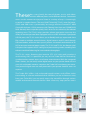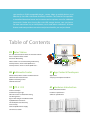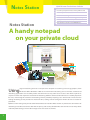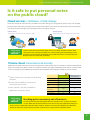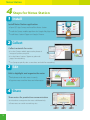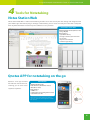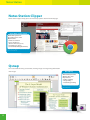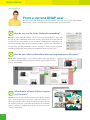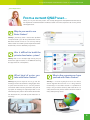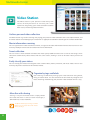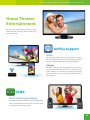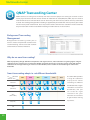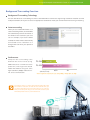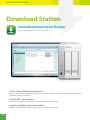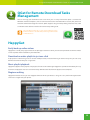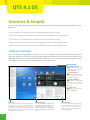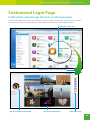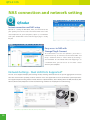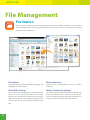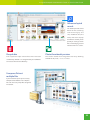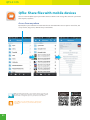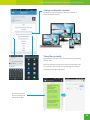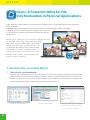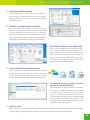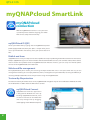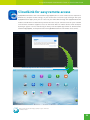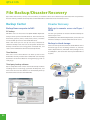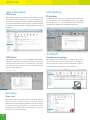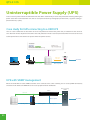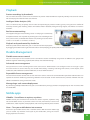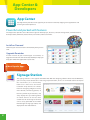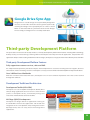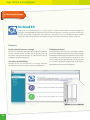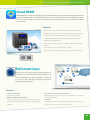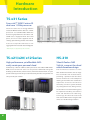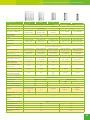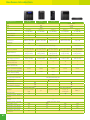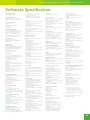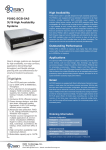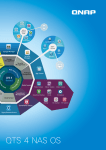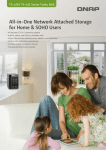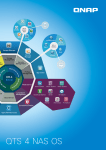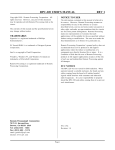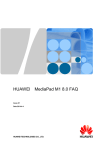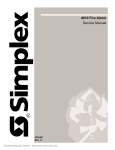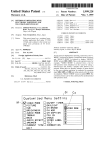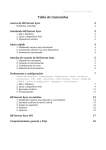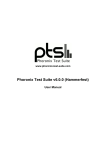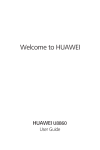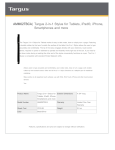Download QNAP TS-131 storage server
Transcript
New Turbo NAS TS-x31 Series with Dual-core 1.2GHz Processor A Digital Notepad & Multimedia Center on Your Private Cloud TS-x31 Series • Energy efficient Freescale ARM Cortex-A9 dual-core 1.2GHz processor • Up to 110 MB/s read and 80 MB/s write speeds • 3 x SuperSpeed USB 3.0 & dual LAN ports* • Supports 802.11ac USB Wi-Fi adapter * Only for TS-231 & TS-431 Dual Core 1.2 GHz SATA 2.5"/3.5" x2 Dual GbE Ports SS USB 3.0 x 3 eSATA Port Key features TS-131 • Create personal cloud notes conveniently with mobile app support • Features the intuitive QTS 4 with multi-window & multi-tasking • design for easy NAS management and backup center Easily manage, share and access photos, music and videos TS-231 TS-431 SOHO & HOME TS-x12, HS-210 - Marvell 1.6GHz processor - 512MB DDR3 RAM TS-x21 - Marvell 2.0 GHz processor - 1GB DDR3 RAM X2 These days, every family has tons of photos, music, and videos stored in different places and on different devices. Convenient access to this content to enjoy and share in a variety of ways is increasingly essential in modern homes. The new QNAP Turbo NAS TS-x31 series for home, SOHO and SMB users is powered by an energy-efficient Freescale™ ARM Cortex-A9 dual-core 1.2GHz processor with Floating Point Unit and 512MB DDR3 RAM. Not only does it operate quietly, but it also uses less electricity for reduced operating costs. The TS-x31 series provides volume encryption to ensure the safety of sensitive personal data. Equipped with an eSATA and three SuperSpeed USB 3.0 ports, the TS-x31 series allows you to flexibly back up, import and share files stored on multiple external devices, digital cameras and SD cards through USB card readers, and even share up to 3 printers via network and connect to an UPS to ensure a continual power supply. The TS-231 and TS-431 also features dual LAN ports that support dual IP settings and port-trunking modes, enabling fault tolerance and load balancing for increased data throughput. The TS-x31 series, featuring the intuitive QTS 4 OS with multi-window & multi-tasking GUI, is a powerful yet easy-to-use Turbo NAS for file backup, synchronization, remote access, and home entertainment. With the integrated Notes Station, you can easily create digital notes on your private cloud and use your rich multimedia contents stored on the Turbo NAS to enhance your notes. Your personal digital notes are well preserved in your private cloud for access at anytime. The Turbo NAS offers rich multimedia applications and offline video transcoding as a home multimedia hub. Whether you are at home or away from your Turbo NAS, you can easily access the stored files through various mobile and network-network devices. With a few easy steps you can access your media via DLNA-compatible players, stream videos to mobile devices, and effortlessly share files with friends and family members. The Turbo NAS also provides a centralized download center and a connect-and-use printer server for additional home tasks. Rather than sharing files with USB storage devices, now you have a far more convenient way to share photos, music and videos with others. All these features and more provide a convenient and private cloud for you and your home. Table of Contents 01 Notes Station Is It Safe to Put Personal Notes on the Public Cloud? ICES: 4 Steps for Notes Station 4 Tools for Notetaking Notes Station: Increase Notetaking Productivity User Experience: From a New QNAP User… User Experience: From a Current QNAP User… 09 Multimedia Center 37 App Center & Developers Photo Station, Music Station and Video Station Home Theater Entertainment QNAP Transcoding Center Download Station App Center 3rd party Development Platform 17 QTS 4.1 OS 41 Hardware Introduction Intuitive & Simple Customized Login Page NAS Connection and Network Setting File Management Qsync with Google Drive/Baidu Cloud myQNAPcloud SmartLink File Backup/Disaster Recovery Data Security Uninterruptible Power Supply Surveillance Station Home Turbo NAS models Hardware Specification Software Specification Notes Station QNAP Private Cloud e-Notes Solution Is it safe to put personal notes on the public cloud? ICES: 4 Steps for Notes Station 4 Tools for Notetaking Notes Station: Increase notetaking productivity User experience: From a new QNAP user… Notes Station User experience: From a current QNAP user… A handy notepad on your private cloud Using digital notetaking tools to create personal notepads is becoming increasingly popular, from Microsoft® Office OneNote™ 2003 to the well-known notetaking service Evernote. Cloud-based notetaking applications are incredibly useful and convenient as they allow users to access data from anywhere at anytime and does not require the installation of notetaking software. But the content of notes is incredibly important for users, and trusting this content to cloud storage means potentially exposing it to a data breach or hack. Even the leading notetaking service provider was hacked in 2013, leading to them asking their millions of users to reset their passwords. QNAP has now leveraged its private cloud functionalities to introduce Notes Station. It provides the convenience of notetaking on cloud-based services but with the privacy and security of Turbo NAS. Users do not have to worry about risks from public storage, and are able to enjoy easier data access at all times. 1 A Digital Notepad & Multimedia Center on Your Private Cloud Is it safe to put personal notes on the public cloud? Cloud services = Software + Data storage Under the concept of cloud services, the software and data storage are integrated on cloud services. For example, Evernote makes note-taking available and accessible online. When users access the cloud service and leave personal data on the service's storage, it may raise both privacy and security concerns. Public cloud: we trust the service provider with our data You know what ? Private cloud: we manage and control the data ourselves Statistics show that many famous cloud services have been attacked and have led to asking their users to change passwords. An industry-leading cloud notetaking service provider was once hacked, and although they stated that no data was stolen, they still forced their users to reset their passwords. Private cloud: convenience & security QNAP's private cloud allows users to easily create personal cloud services that are available via network and controlled by the users themselves. Notes Station is currently the world's only digital notetaking tool based on a private cloud service, and allows users to effortlessly create their own notebooks and completely control their ideas and data. ● ● ● Public clouds are at constant risk of hacking attempts Data Storage Notes Station Professional cloud note services Private cloud Public cloud Fee Free Annual fee Private cloud combines convenience, ownership, and security Traffic limitation No 1GB-5GB per month Size limits for a single note 2GB Around 100MB Notes Station is the only notetaking application on private cloud Size limits for a single attachment 2GB Yes You know what ? Mobile app support Yes Yes Browser plug-in Yes Yes Hacking puts a company out of business An US-based source code hosting provider was hacked on June 17, 2014 and held to ransom. When the attackers failed to receive the ransom, they stopped the company's online services and deleted almost the entire customer database. In the end, the company was effectively forced out of business by the attacker, and their customers lost a huge amount of important data. 2 Notes Station 4 Steps for Notes Station 1 Install Install Notes Station application ● Open QTS App Center, and install the Notes Station ● Install the Qnotes mobile app from the Google Play/App Store ● Install Notes Station Clipper on Google Chrome 2 Collect Collect materials for notes ● ● ● Use the Qnotes mobile app to take photos & images anywhere, anytime Use the Notes Station Clipper to grab web pages for notetaking Use Qsnap to quickly take screenshots and edit for notetaking 3 Edit Edit to highlight and organize the notes ● Mark photos and make notes instantly ● Organize notes to refine ideas and information 4 Share Share notes for productive communication 3 ● Invite others to organize the notes collaboratively ● Share notes on social networking sites A Digital Notepad & Multimedia Center on Your Private Cloud 4 Tools for Notetaking Notes Station Web Notes Station Web offers a web-based notetaking interface and is the core of your data storage and integrates with your mobile apps and browser plug-in. Through a web browser, you can access and edit your notes with a computer from anywhere without the need of any extra software. It's easy and fast! About Notes Station Web Minimum Requirements: QTS 4.0 or later Storage: MySQL Major features: ■ QTS Media Library ■ Google calendar synchronization ■ To-do lists ■ Import from Evernote ■ Online image editing Qnotes APP for notetaking on the go Qnotes is a free app available for Android and iOS devices, allowing you to take notes anytime & anywhere. About Qnotes Minimum Requirements: Android devices (Android 4.0 or later) iPad (iOS 6 or later) Major features: ■ Offline use ■ Taking photos & recording audio for notes ■ Calendar & to-do list Visit the App Store or Google Play and search for "Qnotes" to download ( The iOS app will be available from Q3 2014) 4 Notes Station Notes Station Clipper Notes Station Clipper helps you to conveniently capture details from web pages. About Notes Station Clipper Minimum Requirements: Google Chrome 30 or later Major features: ■ Smart area selection ■ Save as simple note (Remove unnecessary area) ■ Save full page as image ■ Save Gmail (Including attachments) Visit the Chrome Web Store and search for "Notes Station" to download Qsnap The easiest tool for taking screenshots, marking images and organizing information into images. About Qsnap Minimum Requirements: Windows XP or later Major features: ■ Hotkey capturing ■ Image editing ■ Instant image marking Download Qsnap now at: http://note. qnap.com/qsnap/ 5 A Digital Notepad & Multimedia Center on Your Private Cloud Notes Station: Increase notetaking productivity Integrates calendar & to-do list Notes Station can import notes content to its supported calendar and to-do list functions, allowing you to greatly improve your productivity by efficiently organizing work while taking notes. Sync calender to Google Import content to Google calendar/ to-do list Collect & edit in one go The web-based Notes Station is integrated with the functions of mobile apps to provides you with a handy notetaking experience. You can take photos with your mobile phone and then flexibly organize and edit them on the web. The intuitive user interface and the built-in online image editor also helps you conveniently edit pictures to enrich your notes. 6 Notes Station User Experience From a current QNAP user… David is 25 years old. Although he just started work a year ago, he has been using a QNAP Turbo NAS for 3 years. Let's see how he uses Notes Station in his work and life. How do you use the Notes Station for notetaking? David: As I work in the IT industry, I need to learn new things quickly. I often surf the web to gather information, but I'm not able to put my notes on the cloud due to my work. For me, Notes Station is an easy tool for recording online information and classifying multiple notes for easy searching. It offers a three-layer architecture to classify notes, including notebooks, sessions, and pages - making it more useful for notetaking compared to other cloud notes platforms that only have one-layer. How do you collect online information and organize into useful notes? David: Notes Station Clipper is a great tool to capture web page content. I can edit the captured content to organize it better, or just capture the full page or selected items . What feature of Notes Station surprises you the most? David: The full-screen preview function of the Qnotes mobile app is surprisingly easy-to-use. Once I read some comics on a forum and thought about saving the content in Notes Station for reviewing next time. I just had to open Qnotes on my mobile phone, and click on the pictures one by one to read. It's just like reading a comic book. 7 A Digital Notepad & Multimedia Center on Your Private Cloud User Experience From a current QNAP user… Shirley is a 23-year-old sales person. She recently bought her first QNAP Turbo NAS due to her boyfriend's recommendation and Notes Station is her first experience to use the private cloud application. Why do you want to use Notes Station? Shirley: I previously used a cloud notes platform and paid US$45 a year for the professional version. But Notes Station is free so I can save my money. Notes Station also allows you to import from cloudbased notes, and it is absolutely easy-to-use. Was it difficult to build the private cloud notes system? Shirley: Not at all. In the QTS App Center, you just click on the app to install it. It's no different to using the app center on a smartphone. What kind of notes you take with Notes Station? What other experiences have you had with Notes Station? Shirley: My work requires me to go out for meetings and to visit customers. Using digital notes is quite convenient for me as I can take pictures and record audio and easily make this data part of my report. In meetings it is especially useful as I can immediately take pictures of the white board with our discussion on it, and add my own notes to it as necessary. Shirley: I invited my boyfriend to use Notes Station together. Because we are in a long-distance relationship, we use Notes Station as a platform to keep a diary and share our diary with each other. It is safely stored on our private cloud so we don't need to worry about privacy issues. 8 Multimedia Center QTS Photo Station, Music Station and Video Station provide intuitive user interfaces to simplify multimedia applications and make them more fun. All of the multimedia files are safely stored and classified to be easily shared, even being sharable by social networks. Photo Station QTS Photo Station helps you to archive your life and memories by easily managing and quickly sharing photos. The unique Private Collections safeguard your private photos with the highest level of protection. Centralized management No matter by drag-n-drop uploading or by Qsync synchronization, all of your photos (including RAW) can be centrally managed via the Photo Station. Edit photo information Add labels and descriptions to your photos for easy searching, even for photos taken by non-digital cameras. Conveniently select multiple photos and manually edit the date taken , making your precious photos part of the timeline too. Review photos on Google Maps Retrace the your steps of your photos by using geo-tagging to pinpoint the location of each photo on Google Maps. In each photo album, you can review the history of your photos on Google Maps to rediscover your path around the world. Preview by video thumbnails You can quickly identify videos without opening them by using the dynamic thumbnails. Private collection You can create albums in the "Private Collection" to archive private photos. Whenever accessing the private albums, the user account and password are required. Your private photos and videos are well protected. Play by slideshows View photos using slideshows with dazzling transition effects. Turn on background music to add more fun while enjoying the photos. Group photo sharing Just arrange sub-folders in the Qsync folder as Team Folders, and when you move photos to the Team Folders, people with access rights to the Team Folders can browse them in their Photo Station. Install the Qphoto Lite mobile app to enjoy photos and to share your favorite moments anytime, anywhere. 9 A Digital Notepad & Multimedia Center on Your Private Cloud Music Station Build a home music center easily and enjoy your music collection on the go. Your Turbo NAS is your music center in the cloud. Organize huge music collection You have four ways to browse your music collection. Create up to 200 playlists and rate your favorite songs. The highest-rated titles will be added to your "My Favorites" collection. Personal music cloud The Music Station is a personal music cloud that allows you to play all of the music stored on your Turbo NAS via the internet to your PC and mobile devices. Sing along with lyrics You can enter the lyrics of each song, and feel free to sing out loud when listening to your music collection on the Turbo NAS. Thousands of Internet radio stations With the built-in TuneIn radio, you can listen to thousands of local and global online radio programs. You can also manually add new radio stations. Share your taste of music Simply choose the music you want to share and enjoy the flexibility of being able to share it via email, instant messengers, a download link, or social networks. Audio output Want to enjoy the music on the Turbo NAS with a USB speaker? Just set the "NAS audio output" and enjoy the fantastic music playing. The free Qmusic mobile app allows you to listen to your music collection on the Turbo NAS anytime and anywhere. Scan the QR Code to download! 10 Multimedia Center Video Station The Video Station is your personal video library with various friendly functions to enhance your video experience. Organizing your video collection becomes much easier, and sharing videos more fun! Archive personal video collection The Video Station is great for archiving and playing your personal video collection online. Just upload videos, and the Video Station will smoothly play the video with an appropriate resolution according to the available bandwidth. Movie information sourcing You can right click on videos classified as movies, and get cast & credits information from the Internet. You can also manually modify the movie title to re-obtain the movie information. Smart collection You can create a smart collection of videos that match your predefined criteria such as names and ratings. Smart collections automatically collect videos with the same criteria, making it easier to find the videos you want to watch. Easily classify your videos You can classify your videos into categories such as home videos, movies, TV shows, and music videos. You can also manually adjust the classification of individual videos. Organize by tags and labels Use video tags to efficiently manage your video collection using words, rating, and color labels. It is also convenient to sort videos by categories and labels. Archiving and browsing your personal video collection online is easy. More fun with sharing Sharing is easy on the Video Station. Simply choose the video and share via email, instant messengers, a download link, or social networks. The Qvideo mobile app is coming soon. With Qvideo, you can watch videos with mobile devices on the go. 11 A Digital Notepad & Multimedia Center on Your Private Cloud Home Theater Entertainment You can enjoy the multimedia content on your Turbo NAS with a TV, using AirPlay, DLNA using AirPlay and DLNA. AirPlay Support AirPlay You can use the Qfile app on an iOS device to browse videos and photos stored on the Turbo NAS and play on the TV via AirPlay-enabled devices such as Apple TV. QAirplay Available in the QTS App Center, QAirplay allows you to stream your media content directly via Apple TV. The media contents are streaming on Apple TV, bypassing your mobile device, thus saving your mobile device's battery power. DLNA Media streaming and playing Use DLNA to watch the movies stored on your Turbo NAS via compatible devices such as Smart TVs, video game consoles and media players. 12 Multimedia Center QNAP Transcoding Center Mobile devices are taking over the world, and more and more people are starting to use them as their movie player of choice. But the diverse number of video formats used (MP4, AVI, MKV, etc) have made it inconvenient for users to watch videos as their device may lack the necessary codecs. One way around this is called "Transcoding". Background transcoding is supported by the Turbo NAS and can process your videos into universally-used video formats. Users only need to choose their device's resolution and the video files they want to watch will be transcoded for watching on mobile devices via the Internet. Background Transcoding Management Background Transcoding allows you to convert videos to optimized resolutions for accommodating slower/restricted network environments and device limitations. Why do we need transcoding? With the popularity of high-definition smartphones and digital cameras, video resolutions are getting higher. A higher resolution means larger file sizes and more bandwidth needed for streaming. Transcoding creates videos with optimal resolutions for sharing & watching in order to save bandwidth, but also retains the unaltered original video on the Turbo NAS. Smart transcoding adapts to suit different bandwidth Resolution 240P Network Ethernet Wi-Fi (108.11 ac) Wi-Fi (108.11 a/b/n) 4G (LTE) 3G 13 360P 480P 720P 1080P 4K2K The Turbo NAS provides a range of resolutions to play/share videos according to different bandwidth limits. Higher resolutions need more b a n d w i d t h , a n d yo u can select the right resolution for your network environment to get the best viewing experience. A Digital Notepad & Multimedia Center on Your Private Cloud Background Transcoding Function Background Transcoding Technology You can add videos to a transcoding list and use the Turbo NAS to convert the original high resolution video for use with multiple resolutions. Then you can select an appropriate resolution to match your environment when sharing or watching. Auto transcoding When you set a Turbo NAS folder as an auto-transcoding folder, the Turbo NAS will automatically convert the videos in this folder to the resolution you have set. For example, if you set the folder to 360P, the video will be automatically transcoded to this resolution as a background task when you upload to this folder. Performance Co m p a re t h e t r a n s c o d i n g t i m e between the TS-x31 series (using ARM Coratex-A9 1.2 GHz Dual Core processor) and single-core-based Turbo NAS models using the same high-resolution (1080p) video. The TSx31 series is 3 times faster! TS-231 32m 22s TS-221 (Model/Time) 2hrs 44m 3s 0.5H 1H * Time required to transcode a 2m 30s (73MB), 1080p video to 360p According to surveys, in a home environment the Turbo NAS is idle more than 70% of the time. To make the most of this idle time, you can set the Turbo NAS to transcode videos when you are at work or when you are asleep. This way you can come home or wake up and immediately watch videos on your mobile devices. os g vide n i d o c Trans t d nigh day an 14 Multimedia Center Download Station Centralized Download Station Automated download center for 24/7 operation Let the Turbo NAS download for you Once you finish setting up download tasks, just turn off your computer and they will keep downloading to the Turbo NAS until they are finished. Powerful BT search engine "Easily find and add files to your download list with the built-in search engine. Supports multiple download methods "Supports downloading from BT, PT, Magnet, FTP/FTPS, HTTP/HTTPS and RSS. 15 A Digital Notepad & Multimedia Center on Your Private Cloud QGet for Remote Download Tasks Management You can manage your download tasks even when you are away from home. QGet is available for Windows and Mac computers, and can connect to more than one Turbo NAS to search, add, remove or watch BT download through the Internet. QGet supports drag-and-drop adding of torrent files, HTTP or FTP URL to the software interface for conveniently adding tasks. Install the Qget mobile app to easily search download sources, download contents to the Turbo NAS, and manage download tasks on Android devices. HappyGet Easily back up online videos HappyGet is a third-party app available in the QTS App Center that allows you to back up YouTube and Vimeo videos as well as photos from Facebook to your Turbo NAS. Download an entire playlist in just one click As playlists on video sharing sites can contain multiple videos, instead of clicking on them one-by-one you can easily download all of them with just a single click. Music playlist playback HappyGet supports music playlists. The playlist of music archived through HappyGet is provided immediately for easy overview and playback. You can also conveniently download the files from the playlist to the computer. Ringtone editing HappyGet includes the easy-to-use HappyCut function where you choose a song, cut it to a preferred length/section and create a ringtone for your phone. 16 QTS 4.1 OS Intuitive & Simple Based on Linux, QTS is designed to be simple and flexible while centralizing multiple applications efficiently in the App Center. ● Multi-Window: Simultaneous multi-window operation for easy usage. ● Multi-Task: Improve work efficiency by performing multiple tasks at the same time. ● Multi-Device: Synchronize across multiple devices anytime, anywhere. ● Multi-App: Use a range of easy-to-manage apps and download more as needed. ● Multi-Scenario: Customize your own cloud platform with multiple applications." Intelligent Desktop QTS 4.1's intelligent desktop offers an intuitive, sleek, and easy-to-follow graphic user interface that simplifies your Turbo NAS experience. It allows you to open multiple application windows and simultaneously run multiple tasks. Application windows can be minimized to the toolbar to allow you to see an overview of the opened applications and switch between running applications.switch between running applications. Smart toolbar Background tasks Displays all the active and scheduled tasks performed in the background. External devices Access connected storage devices and safely eject them with a single click. Event notifications Updates you with system information including warnings and other error messages. Quick search Quickly search for system settings and QTS Help. Main menu All of your applications, system preferences, and additional apps installed from the App Center are neatly presented for you to quickly find your desired app. Drag and drop frequently used icons to the desktop as shortcuts for easier access." 17 Multiple desktops The extended desktop workspace is specifically designed to improve your productivity. You can move apps to different desktops according to their category and freely switch between them. Smart dashboard In just one click the smart dashboard presents all the impor tant system information in a single panel. Drag any status to the desktop for constant monitoring. A Digital Notepad & Multimedia Center on Your Private Cloud Customized Login Page Public photo wall and app shortcuts on the login page Customize the photo wall based on your company image and display it on the login page. Each app has its own shortcut that you can place on the login page to allow direct access without the need to log into QTS first. Enable this option and … Display the app shortcut on the login page App shortcuts become available Customized admin photo Public photo wall 18 QTS 4.1 OS NAS connection and network setting Qfinder Instant connection and NAS setup Qfinder is a utility for Windows, Mac, and Linux that lets you quickly find and access the Turbo NAS over LAN. Install Qfinder on your computer, open it, and double click your Turbo NAS name and the login page is ready for you. Easy access to NAS with Storage Plug & Connect The Windows version of Qfinder provides a convenient way to connect to the Turbo NAS and map a network drive or virtual disk. By creating a shared folder on the Turbo NAS and mapping it as a network drive, you can use it as if it were a local drive on your computer. Network Settings - Dual LAN Ports Supported* The x31 series support multiple port-trunking modes, enabling administrators to set up link aggregation to increase total data transmission capability. Failover and dual IP are also supported to ensure continuous system operations. The supported port-trunking modes include: Balance-rr (Round-Robin), Active Backup, Balance XOR, Broadcast, IEEE 802.3ad, Balance-tlb (Adaptive Transmit Load Balancing) and Balance-alb (Adaptive Load Balancing). * This feature is only available for the TS-431, TS-231, TS-421 and TS-420. 19 A Digital Notepad & Multimedia Center on Your Private Cloud Convenient Internet Access with USB Wi-Fi Dongle The Turbo NAS supports USB Wi-Fi dongles, allowing it to be used in places without Ethernet connectivity. Use the Turbo NAS wherever you want with Wi-Fi connectivity. Wi-Fi AP Internet TS-231 USB Wi-Fi Dongle Latest, fastest 802.11ac Wi-Fi technology The TS-x31 series supports the latest 802.11ac Wi-Fi standard and can use a USB 2.4GHZ / 5GHz 802.11ac dual band Wi-Fi dongle. With up to a whopping 867Mbps* speeds, this new standard is almost 3 times faster than the traditional 802.11n, allowing the Turbo NAS to stream high-quality videos, transfer large batches of data, and other bandwidth-intensive tasks. * The actual speed will vary based on the environment, interference, and hardware & software used. 802.11ac 802.11n 867Mbps 300Mbps WEP/WPA/WPA2 encryption technologies are supported to ensure strong data protection for the Turbo NAS. 20 QTS 4.1 OS File Management File Station With File Station, conventional file operations performed on the computer desktop are now available in your web browser. Easily manage, upload, download and share files and also and enjoy media playback anywhere with a web browser. 21 File upload Photo slideshow Easily upload the files to your Turbo NAS by dragging anddropping them into File Station. Right-click on selected photos to play a smooth slideshow. Mutual file sharing Media streaming & playing You can easily share multiple files in a shared folder with friends via a Share Link. By activating the file upload function, your friends will be granted the privilege to upload files to your File Station without requiring a user account. You can even set an expiration time for shared files. File Station supports VLC for multimedia streaming. Just click on your photos, music and videos to directly play them. The slideshow display helps gather media files in an organized manner for you to preview and play. A Digital Notepad & Multimedia Center on Your Private Cloud Advanced quick search File Station provides smart filters for file searching a n d b ro w s i n g b y f i l e size, modified date, file name, and so on. Pop-up thumbnails enable you to quickly & clearly preview files. File browsing is more intuitive with File Station. Recycle bin Photo thumbnails preview The recycle bin helps retrieve files that have been accidentally deleted. It is categorized by shared folders to increase file retrieval efficiency. File Station makes file management easier by showing thumbnails of photos, music and videos. Compress/Extract multiple files If you need extra space you can easily compress files & folders into a Zip file. You can also easily unzip files straight to File Station. 22 QTS 4.1 OS Qfile: Share files with mobile devices You can install the Qfile app on your mobile device to browse and manage files stored on your Turbo NAS anytime, anywhere. Access from anywhere Open Qfile on your mobile device to browse files on the Turbo NAS. You can open or share files, and easily rename, copy, move, download any selected files. Qfile will download the file to your mobile device and send it via the device's email function. This file cannot exceed 20MB, so please ensure there is enough free space on your device to save the file. Install Qfile on your mobile device to browse and manage files stored on your Turbo NAS anytime, anywhere. 23 A Digital Notepad & Multimedia Center on Your Private Cloud Stream multimedia contents Use Qfile to stream multimedia content to AirPlay or DLNA-compatible devices. Share files instantly Qfile provides various ways for instant file sharing, including email or SMS. Qfile also provides Share Links to easily share large files. You can paste the Share Link on instant messengers and social networks to share files with others. Your friends can click on the Shared Link to download the files. 24 QTS 4.1 OS Qsync: A Powerful Utility for File Synchronization in Personal Applications Public cloud files synchronization services allow family members to share large multimedia files, but comes with certain drawbacks: 1. Security: there is the possibility of data on public cloud services being hacked, leaked or intercepted. 2. Cost: the greater the size of your data storage needs, the greater the cost of the service (US$9.99 per month for 1TB storage space on Google Drive.) With Qsync on Turbo NAS, you can create a Google Drive like private cloud with a large storage capacity to fulfill your needs. Any files added to the Qsync folder will be accessible across multiple devices, and synchronized with different work groups flexibly and effortlessly. With no additional costs or storage limits, Qsync can centralize files from different family members and help them share their files anytime, anywhere. 7 reasons why you need Qsync 1. Cross-device synchronization Qsync turns your Turbo NAS into a safe data center for file synchronization. Every file uploaded to the Qsync folder is made available to multiple devices including computers, laptops and mobile devices. When you are away on a business trip, Qsync ensures that the most up-to-date files are accessible on all linked devices and reduces your need to rely on USB storage to carry files and on emails to get the latest files. Synchronize with Windows Synchronize with Mac Synchronize with iPhone/Android smartphones via Qfile. Synchronize with iPad via Qfile HD 25 A Digital Notepad & Multimedia Center on Your Private Cloud 2. Intelligent offline editing You can edit your files offline and once your device is online, Qsync will automatically sync them. This offline editing feature ensures your files are protected without any information loss. 3. Flexible synchronization methods Qsync has many sync settings to prevent taking up significant storage space on your computer. With both Full Sync and Smart Sync options, you can choose to synchronize all the files in the Qsync folder or you can enable the Smart Sync option to remove local files without affecting the centralized files stored on your Turbo NAS. 4. Share files & folders more efficiently You can create sub-folders within the Qsync folder, share each with different family members, and everyone with the same sub-folder is always kept up-to-date with the latest files. All your files are shared via drag-and-drop. With Qsync, your Turbo NAS becomes an aggregative data center and greatly enhances your work flexibility. 5. Auto-upload from mobile devices "You can enable the auto-upload option on the Qfile mobile app and automatically sync your files to multiple devices. Your meeting minutes, notes, and seminar recaps will be automatically uploaded and synchronized as well. 6.Integrated version controls protect against accidental deletion The Turbo NAS will retain up to 64 versions of files when they are modified, allowing you to retrieve a specific previous version at any time. Even if you have accidentally deleted the file you can restore previous versions from the recycle bin. With capacity-efficient restoration, the reserved version only keeps the changes made to the file and assists in optimizing your storage space. 7. High security Qsync can create a private cloud within your intranet and benefit from your existing secure network environment. The Turbo NAS also supports HTTPS to create a safer and more reliable home network environment. 26 QTS 4.1 OS myQNAPcloud SmartLink myQNAPcloud connection With the myQNAPcloud service it is easy to create a personal/private cloud for enjoying your Turbo NAS services safely and conveniently. myQNAPcloud ID (QID) Access your Turbo NAS by signing into the myQNAPcloud portal (www.myqnapcloud.com) with your “QID”: a unique ID for you to access your Turbo NAS and securely share your private data and files. Publish and share myQNAPcloud is an easy-to-setup service that simplifies the steps in publishing Turbo NAS content over the Internet. On QTS myQNAPcloud, you can select numerous web-based Turbo NAS services, such as Photo Station, Music Station, and File Station to be published to the myQNAPcloud.com website. Likewise, you can easily view friends' public services on the myQNAPcloud.com website too. Web-based file management The myQNAPcloud portal allows you to manage multiple Turbo NAS units in one place. With the easy-to-use management interface, you can simply download, move, and copy files on your Turbo NAS, lessening the difficulty in accessing multiple Turbo NAS servers. All you need is to sign into myQNAPcloud. Trustworthy file protection To ensure the security of remote access service, myQNAPcloud strengthens keys on SSL Certificates to 2048-bits. The files on the Turbo NAS are 100% under the NAS owner's control. myQNAPcloud Connect myQNAPcloud Connect application is designed for Windows PC users. By installing myQNAPcloud Connect, users are able to connect to the Turbo NAS and easily manage files by draggingand-dropping within Windows Explorer. 27 A Digital Notepad & Multimedia Center on Your Private Cloud CloudLink for easy remote access myQNAPcloud features the new CloudLink App (QPKG) for an easier remote access experience. Without any complex router settings, all you need to do is install the app and login with your myQNAPcloud ID (QID), then you can access to your Turbo NAS through the myQNAPcloud.com website. CloudLink will automatically choose the best way to connect based on your network environment. CloudLink supports access to the Turbo NAS via mobile devices with the Qfile/ Qmanager apps or via PCs with the Qsync utility. Visit the QNAP App Center to download the CloudLink App (QPKG), and experience the new myQNAPcloud Smart Link remote access service. Automatically choose the connection method Please note: the CloudLink App (QPKG) requires firmware v. 4.1.0 or newer. 28 QTS 4.1 OS File Backup/Disaster Recovery QTS allows data on PCs, servers, virtual machines, and external drives to be backed up to the Turbo NAS and provides disaster recovery solutions to back up data on the Turbo NAS to external devices and remote servers. Backup Center Disaster Recovery Backup from computer to NAS Back up to remote server via Rsync / RTRR PC backup Windows users can install the free QNAP NetBak Replicator utility to back up files from Windows PC. Entire disk drives, documents, pictures, music, videos, fonts, emails, and more can be backed up to one or more Turbo NAS units. With a few clicks you can set up real-time, scheduled or automatic backup tasks. You can set the power off after the backup is finished to save energy, filter unwanted files, and receive email notifications of when the backup finishes. Time Machine Mac users can use Time Machine to back up data to the Turbo NAS. You only need to set the Turbo NAS as the backup destination on the Time Machine management page and it's ready to go. Third-party backup software QTS is compatible with various renowned backup solutions including Acronis® True Image, Symantec® Backup Exec, and more. Users that use this software can immediately back up data from other sources to the Turbo NAS. 29 Use the rsync protocol to execute scheduled backup to remote rsync server Use RTRR (Real-Time Remote Replication) services for real time data backup to a remote Turbo NAS or FTP server. Backup to cloud storage Users can back up the data from the Turbo NAS to online cloud storage services including Amazon® S3, Amazon Glacier, ElephantDrive®, Microsoft® Azure, Google® Drive, and Dropbox®, and restore the data to your Turbo NAS at anytime. A Digital Notepad & Multimedia Center on Your Private Cloud Data security Privilege settings You can create multiple user accounts and shared folders, and set user permissions for accessible shared folders with the support of system privilege settings and ACL advanced folder permissions. Storage Manager RAID configuration and management The Turbo NAS supports comprehensive RAID configurations for better data protection. Based on the number of hard drives installed, administrators can choose from RAID 0, 1, 5, 6, 10, 5+hot spare, 6+hot spare, and 10+hot spare configurations. After considering needs for performance, available space and redundancy, administrators can choose the most appropriate RAID configuration for their Turbo NAS. RAID volume expansion The Turbo NAS makes RAID volume expansion convenient and easy. At initial setup, administrators can create RAID volumes by using small-sized hard drives, and replace the hard drives with larger ones anytime as the RAID volume expansion can be done easily with the Turbo NAS. All the actions of expanding the volume capacity can be done online, without turning off the server and with all the data retained. RAID 5 RAID 6 You can install the Qmanager app on your mobile devices to conveniently manage & monitor your Turbo NAS anytime, anywhere. 30 QTS 4.1 OS Anti-interception VPN Server QTS supports VPN Server, with VPN connections secured with up to 256-bit encryption. It is easy to configure and is seamlessly integrated with the QNAP myQNAPcloud service and Auto Router Configuration. Complicated port forwarding settings for PPTP and OpenVPN are therefore simplified. Anti-hacking IP blocking IT administrators can set up IP address black & white lists to grant proper access from different users to the Turbo NAS. It operates as a policy-based automatic IP block by enabling the network access protection command. Anti-theft VPN Client* Hard drive encryption QTS supports VPN Clients with PPTP/Open VPN support, allowing a Turbo NAS outside the company's Intranet to connect to the VPN Server in the company. It increases the security of data transmission when transferring files between Turbo NAS units. QTS supports up to AES 256-bit encryption for internal drives and external USB/eSATA drives, and adopts a military-level FIPS 140-2 validated encryption, which is considered to be the highest security certification. *Available in QTS 4.1.2 Anti-virus Virus scan QTS comes with the ClamAV antivirus toolkit to defend against viruses, malware, worms, and trojans. With continuous free virus database updates it assists in ensuring continuous business operations. It is possible to send automatic email notifications when antivirus scans are complete or if a virus is detected. 31 A Digital Notepad & Multimedia Center on Your Private Cloud USB device connecting & printing management Convenient USB one-touch-copy No PC is required to save your data on USB devices to the Turbo NAS. With a convenient front-panel USB port, the Turbo NAS allows you to connect USB-based hard drives, cameras, smartphones and other devices and with a single tap of the “Copy” button will to instantly back up their data to the Turbo NAS. If you take photos and back them up every day, this feature is rather useful and will save your precious time compared to the previous PC-based methods. Access, import or backup files from external device You can easily import and access files by connecting external drives or card readers to the Turbo NAS via the eSATA and USB ports. The external hard drive backup supports multiple backup tasks, email notifications, and scheduling, giving IT administrators more flexibility to arrange data backup. With the support for EXT3, EXT4, FAT32, HFS+, and NTFS-based drives, the Turbo NAS has near-universal support for backing up data from devices formatted in Windows, Linux and Mac. No PC is required to save your data on USB devices to the Turbo NAS. With a convenient front-panel USB port, the Turbo NAS allows you to connect USB-based hard drives, cameras, smartphones and other devices and with a single tap of the “Copy” button will to instantly back up their data to the Turbo NAS. If you take photos and back them up every day, this feature is rather useful and will save your precious time compared to the previous PC-based methods. In addition, the Turbo NAS is compatible with various renowned backup software including Acronis® True Image, CA® ARCserve Backup, Retrospect®, Symantec® Backup Exec, LaCie® SilverKeeper and more. Companies that have already adopted this backup software can immediately back up Turbo NAS data to external drives. Save and back up photos and videos with Smart Import Smart Import" is right for you to save and back up photos and videos frequently. Just connect your digital camera to the USB port on the front of the Turbo NAS, and all the photos and videos will be imported automatically in a newly created folder named "Smart Import". USB printer server By connecting a compatible USB printer to the Turbo NAS, family members can instantly share the printer over the network, avoiding the complicated process of copying files around the home just to print them out with the printer connected to a dedicated computer. The Turbo NAS supports IPP (Internet Printing Protocol), Samba, print job management, and Bonjour printing on Mac OS X. 32 QTS 4.1 OS Uninterruptible Power Supply (UPS) In the event of a power failure the Turbo NAS will shut down automatically or enter auto-protection mode by probing the power status of the connected UPS unit. You can set up this function by clicking QTS [Control Panel] > [System Settings] > [External Device] > [UPS]. Case study for NAS connecting to a USB UPS You can set the Turbo NAS to shut down or enter auto-protection mode if the power fails, and determine the action to take after few minutes of power failure. Once the auto-protection mode is activated, the Turbo NAS will revert to the state before power failure and continue to operate when the power restores. UPS support UPS USB signal detection UPS support AC mains UPS UPS AC power UPS AC power Wi-Fi Router USB signal detection UPS AC power AC mains UPS AC power Wi-Fi Router UPS with SNMP management UPS supporting SNMP Switch Ethernet When the Turbo NAS and the SNMP-based UPS server connect to the same network, you can select [SNMP connection] and enter the IP address of SNMP UPS server to set up power failure notification. UPS AC power Switch Ethernet UPS AC power UPS AC power UPS supporting SNMP UPS AC power AC mains UPS AC power UPS AC power UPS AC power UPS AC power Turbo NAS (UPS Master) USB signal detection 33 Low power shutdown signal AC mains UPS A Digital Notepad & Multimedia Center on Your Private Cloud Multiple NAS units share USB UPS The network UPS "master" is connected to the UPS via USB cable. If the power fails, the UPS sends a notification to the network UPS "master" via USB and all the UPS "slaves" are informed by the UPS master via Ethernet. To set your Turbo NAS as a UPS "slave": connect the UPS and the Turbo NAS by USB, select [NetworkUPS slave], enter the IP address of the master server, so the slave server will get notification when the power fails. UPS support UPS Step 1: Select "Network UPS slave" Step 2: Enter the IP address of the master server USB signal detection UPS AC power AC mains UPS AC power Wi-Fi Router UPS supporting SNMP Switch Ethernet AC mains UPS AC power UPS AC power UPS AC power UPS AC power Turbo NAS (UPS Master) USB signal detection UPS Low power shutdown signal UPS AC power AC mains Ethernet Ethernet UPS AC power Turbo NAS (UPS Slave) Turbo NAS (UPS Slave) UPS AC power UPS AC power WiFi Router 34 QTS 4.1 OS Surveillance Station One of the standard Turbo NAS applications, the Surveillance Station is a professional network surveillance Video Management System (VMS) that can be activated in the QTS App Center to turn the Turbo NAS into a professional Network Video Recorder (NVR) system. Including real-time monitoring, recording, playback, alarm notifications, Intelligent Video Analytics (IVA), and management, Surveillance Station can safeguard your assets and property when used with supported IP cameras. The TS-x31 series comes with 2 free camera channels, allowing users to easily build a surveillance system. Live-view Various remote monitoring modes The Surveillance Station supports various monitoring modes to display up to 64 channels on a single screen. Users can also choose to sequentially display each channel or to use dual displays for more information. PTZ (Pan/Tilt/Zoom) control On the Surveillance Station web interface, you can directly adjust the PTZ (Pan/Tilt/Zoom) functions of supported cameras, greatly enhancing the convenience in remote monitoring. Professional NVR system Wide range of supported IP cameras Surveillance Station is compatible with over 2,700 IP camera models across over 90 brands and ONVIF specifications, including those that support advanced features such as multi-streaming and fisheye dewarping. On the Live-view page, whenever you want to check suspicious events of a camera channel you just missed, just hit "Instant Playback" to bring up the window to review recent events. Visual aid by E-map Turbo NAS offers 2 free IP camera channels and can be expanded to 8 channels to fulfill various surveillance deployment needs. Just upload pictures of monitored locations to the Surveillance Station and drag & drop the IP camera icons to them on the E-map. Once an alarm event happens, the camera icons will flash to indicate the event type for you to be immediately alerted to take necessary actions. Cross-platform support Instant notification Surveillance Station works with all major web browsers including Google Chrome, Mozilla Firefox and Internet Explorer. With the QNAP QVR Client for Mac, users can enjoy a similar experience on their Macs. When alarm recording is enabled and an event occurs, an alarm icon will be instantly shown on the monitoring page. The alert details can be viewed by clicking the icon. Comprehensive Turbo NAS support Advanced storage technology protection Surveillance Station is installed on the Turbo NAS platform and is protected against loss, theft, and damage of recorded videos with the help of advanced security features and RAID technology. 35 Instant playback A Digital Notepad & Multimedia Center on Your Private Cloud Playback Preview recordings by thumbnails You can move the mouse cursor over the timeline to preview video thumbnails to quickly identify and search for events. No need to play the video from the start and wait. Intelligent Video Analytics (IVA) IVA is an advanced way to quickly search videos corresponding to particular modes, greatly saving the time & effort of manually screening out matching videos. IVA includes motion detection, foreign/missing objects, out-of-focus and camera occlusion. Real-time watermarking The support of digital watermarking assists in verifying the authenticity of exported videos and snapshots by showing the exact recording date & time, camera name, and Turbo NAS model name, making it essential when videos are needed as verifiable evidence. Playback and speed control by shuttle bar With the speed control shuttle bar, you are able to fast forward playback by dragging the button to the right and to the left to rewind, helping you quickly find the desired screenshots. Flexible Management Flexible camera access control You can create up to 32 user accounts on the Surveillance Station and flexibly assign them to different user groups with different rights for monitoring, playback, PTZ control, and audio monitoring." Advanced event management The system starts alarm recording when alarm events occur. Administrators can configure events and assign 7 types of event actions to ensure that they are alerted immediately, including recording, PTZ Control, alarm output, email notification, SMS notification, buzzer notification, and user-defined actions." Expendable license management The Surveillance Station comes with at least one free IP camera license for each Turbo NAS by default. Administrators can expand the channel number by purchasing additional licenses based on their demands. This provides a flexible and costeffective method for scaling surveillance needs. Manage large-scale camera deployment By connecting multiple Turbo NAS units you can simultaneously manage, monitor and playback up to 128 IP cameras with one Turbo NAS. Mobile apps VMobile – Surveillance at anytime, anywhere VMobile allows you to monitor the Surveillance Station anytime, anywhere using iOS and Android devices. It provides camera live-view, PTZ control, instant event notifications, video snapshot, video playback, and searching videos by date and time. Vcam – Turn your mobile device into a camera Vcam turns your mobile device into a network camera. With the Vcam mobile app, you can record any moment around you to your Turbo NAS, saving the need in buying expensive IP cameras. 36 App Center & Developers App Center QTS App Center provides various apps for you to install on demand, enjoying more applications and lowering the cost of purchase. Powerful and packed with features The App Center provides over 100 add-on apps for backup/sync, business, content management, communications, developer tools, download, entertainment, surveillance, utilities and more. Install on Demand Find what you need and install it immediately with just one click. Upgrade Reminder If newer versions of your installed apps are available, an upgrade reminder will show on the QTS desktop to help you keep your Turbo NAS applications up-to-date. ★ Most Popular Apps: Signage Station The Signage Station is a free app for the Turbo NAS. With the designing software iArtist Lite for Windows®, you can easily create content for a wide range of presentation, such as an animated resume to impress the interviewers, or a life memory book that is able to be shared on Facebook. Shop owners can choose from rich designing widgets to create menu boards, advertising posters, or business profiles by themselves, and easily display the eye-catching works on tablet devices to attract more customers! All the designed content can be easily uploaded to the Turbo NAS through the Signage Station, and displayed on the web browsers. 37 A Digital Notepad & Multimedia Center on Your Private Cloud Google Drive Sync App Google Drive is a cloud storage service provided by Google that lets users save their files online for accessing them anywhere. By installing the Google Drive Sync QPKG you can select a shared folder on the Turbo NAS to synchronize the data with Google Drive or simply use Google Drive as a backup destination. Third-party Development Platform The open-source Linux kernel of the QTS makes it a friendly development platform with features including RAID technology, backup security and cloud storage, allowing software developers to develop all kinds of applications. Coupled with rich applications of QTS and the leading Turbo NAS hardware design, developers can enjoy the much more efficient process for R&D. Third-party Development Platform Features Fully supportive customer services, sales and R&D An independent department provides developers with comprehensive assistance including technical support, business consultation and the marketing assistance. Developers can easily reach the whole world with QNAP Development Platform. Over 3 Million Users Worldwide With over 3 million active Turbo NAS users, developers have a massive amount of potential users that can be reached through their software. Development Toolkit and Architecture Development Toolkit (API & SDK) Developers can use the QNAP Development Toolkit (API & SDK) to design applications that can run on a client´s device (such as a smartphone or PC), and remotely manage and access files and documents stored on the NAS. NAS App (QPKG) Development Developers can design add-ons or applications running on the Turbo NAS and have the applications and related data integrated on the same platform. Also, through the built-in QTS App Center, users can easily install and manage those applications. QDK: App Development Platform Value-Added Integration MYSQL Language C Perl Python Ruby GCC complier Optware IPKG Java App .NET App JRE for x86 NAS Mono JRE for x86 NAS Mono Java App .NET App GCC complier Optware IPKG NAS API NAS API MYSQL C++ PHP C C++ Python Ruby 38 App Center & Developers ★ Most Popular Apps: hicloud S3 hicloud S3 is an Infrastructure as a service (IaaS) in Taiwan and provides unlimited storage for enterprises with RESTful API data transmission and management, and users only pay for what they use. By integrating a Turbo NAS and hicloud S3, enterprises can easily deploy the best remote replication and storage solution to diversify storage risks and save human & capital resources. Features Perfect plan for business storage Multiple protection No one can ensure that their data will be safe from hardware failure, nature disasters or other acts of god. This has led to remote replication becoming an indispensable part of enterprise risk aversion planning. The control room of hicloud S3 is ISO 27001 certified, and all the deployed equipment is based on HA (High Availability) architecture to minimize the risks of service interruption. To prevent data loss, hicloud S3 also stores 3 copies of user data and they are only retrieved via a unique, developer-assigned key, ensuring the mosteliable cloud services for enterprises. Versatility and Flexibility Enterprises can use hicloud S3 as a starting point for development and create various services and applications. 39 A Digital Notepad & Multimedia Center on Your Private Cloud Cloud M2M Cloud M2M helps enterprises quickly deploy a private cloud fleet management platform. Through the mobile app, system administrators are notified of the real time status and locations of their employees & vehicles and can track their routes. As the system is constructed on a private cloud, the privacy and service reliability are maximized. Features • Total control over confidential data (location information, etc) • Backend management system and vehicle monitoring in real time • Location account management and user-defined driver fields • Compatible with major mobile platforms (iOS and Android) • Supports push notifications • Wide range of reporting systems available on both smart phones and PCs • Highly reliable, private and extremely scalable • Exportable vehicle condition reports and customizable modules Reference website: BitTorrent Sync BitTorrent Sync uses the P2P (peer-to-peer) protocol to synchronize an unlimited number of files (stored on the Turbo NAS) between your devices. Your data is not stored on a server in the cloud but is protected using private keys during file transmission. Features • Securely transfer files Encrypted file transfer • Upload and share files anywhere Create a Sync folder for your Turbo NAS. Open QTS and access docs, share photos, and start working from anywhere. • Sync without using Internet bandwidth The BitTorrentSync upload speed can be flexibly set up without any bandwidth limits. • Free for all Sync, send and share as much as you want. There are no file size limits, or caps on creativity. It's as simple as that. 40 Hardware Introduction TS-x31 Series Freescale™ ARM Cortex-A9 dual-core 1.2GHz processor The TS-x31 series has an energy-efficient Freescale ARM Cortex-A9 dual-core 1.2GHz processor and 512MB DDR3 RAM that delivers high-performance for Home and SOHO users. Equipped with dual LAN ports*, the TS-31 series supports dual IP settings, port-trunking modes and enables users to set up fault tolerance or link aggregation for increased data throughput. TS-131 TS-231 TS-431 * Dual LAN ports are supported by TS-431 and TS-231. TS-x21/x20/ x12 Series HS-210 High performance yet affordable NAS - easily create your personal cloud Silent & Fanless NAS Stylish, compact brushed metal aluminum design Powered by a Marvell 2.0Ghz/1.6Ghz processor and 1GB/512MB DDR3L RAM, TS-x21 and TS-x12 series are easy-to-use networked storage for backup, synchronization, remote access, and home entertainment. As your personal cloud, you will always be connected to your files and your files are always under your control. TS-121 TS-420 41 TS-221 TS-212P TS-112P TS-421 The HS-210 was created as a silent NAS solution that allows users to enjoy files and media with no distractions, providing a perfect match for home theater enthusiasts and audiophiles looking to maximize their audiovisual experience and users who wish to constantly run their systems without any background noise. Being fanless, the HS-210 has no internal moving parts for improved reliability and remains clean and dust-free even after longterm usage. The HS-210 is best used with SSDs or WD® Red™ & Seagate® NAS drives as a reliable storage solution. HS-210 A Digital Notepad & Multimedia Center on Your Private Cloud Turbo NAS Model CPU TS-431 TS-231 RAM 512MB eMMC 4 x 2.5" or 3.5" SATA 6Gb/s, 3Gb/s Gigabit LAN Ports 16MB 2 x 2.5" or 3.5" SATA 6Gb/s, 3Gb/s 1 x 2.5" or 3.5" SATA 3Gb/s 1 2/ 1 1 Power/Status, LAN, HDD 1-4, USB Power/Status, LAN, HDD 1-2, USB Power/Status, LAN, HDD, USB LCD Display - 1 Power, Status, LAN, HDD 1-2, USB Power, Status, LAN, HDD 1-2, USB, eSATA - Buttons Weight (Net/Gross) 1 x 3.5" SATA 3Gb/s 3/ 0 eSATA Dimensions (HxWxD) 2 x 3.5" SATA 3Gb/s 2 USB 3.0/ USB 2.0 LED Indicators TS-112P Marvell 1.6GHz 512MB Flash Max. number of HDDs/SSDs TS-212P TS-131 Freescale™ ARM Cortex-A9 dual-core 1.2GHz processor Power, Reset, USB One Touch Copy 177 x 180 x 235 mm 6.97 x 7.09 x 9.25 inch 168.5 x 102 x 225 mm 6.63 x 4.02 x 8.86 inch 168.5 x 73 x 225 mm 6.63 x 2.87 x 8.86 inch 165.5 x 85 x 218.4 mm 6.52 x 3.35 x 8.6 inch 165.5 x 60 x 218.4 mm 6.52 x 2.36 x 8.6 inch 3 kg (6.61 lbs)/ 4.3 kg (9.48 lbs) 1.28kg (2.82 lbs)/ 2.32kg (5.11 lbs) 1.04 kg (2.29 lbs)/ 1.8 kg (3.97 lbs) 0.91 kg (2.01 lbs)/ 1.9 kg (4.85 lbs) 0.79 kg (1.74 lbs)/ 1.7 kg (3.53 lbs) Temperature and Humidity 0-40˚C , 5-95% R.H Power Supply Specification External Power Adapter, External Power Adapter, External Power Adapter, External Power Adapter, External Power Adapter, 90W, 100-240V 60W, 100-240V 36W, 100-240V 60W, 100-240V 36W, 100-240V Power consumption: HDD sleep mode (W) 14.84 9.78 6.26 6 5 Power consumption: Typical operations (W) 33.75 20.56 13.31 13 7 Windows Upload/ Download (MB/s) 82/110 79/108 79/109 65/95 56/93 AES 256-bit Encrypted Windows Upload/ Download (MB/s) 30/35 34/39 33/35 12.6/13.3 12.8/13.7 File System: Internal Hard Drive EXT4 File System: External Hard Drive EXT3, EXT4, NTFS, FAT32, HFS+ Wi-Fi USB dongles (IEEE 802.11ac/a/b/g/n) (IEEE 802.11b/g/n) - RAID Recovery - Online RAID Capacity Expansion - Online RAID Level Migration RAID Type Single Disk, JBOD, RAID Single Disk, JBOD, RAID 0, 1, 5, 6, 10, 5 + Hot 0, 1 spare Single Disk, JBOD, RAID 0, 1 Single Disk Single Disk, Q-RAID 1 - Global Hot Spare Surveillance Station - Default IP Cameras 2 Surveillance Station - Max IP Cameras 8 (MAX. connections: 15+15) VPN Server (PPTP + OpenVPN) Max. Number of Users 4096 2048 Max. Number of User Groups 512 256 Max. Number of Shared Folders 512 256 Max. Number of Concurrent Connections 300 256 42 Hardware Introduction Turbo NAS Model TS-421 TS-221 CPU TS-121 HS-210 Marvell 2.0GHz Marvell 1.6GHz RAM 1GB 512MB Flash 16MB 16MB Max. number of HDDs/SSDs 4 x 2.5" or 3.5" SATA 3Gb/s Gigabit LAN Ports 2 USB 3.0/ USB 2.0 2/2 eSATA LED Indicators 2 x 2.5" or 3.5" SATA 3Gb/s 1 x 2.5" or 3.5" SATA 3Gb/s 1 Power/Status, LAN, HDD 1-4, USB, eSATA Weight (Net/Gross) 2 x 2.5" or 3.5" SATA 3Gb/s 2 1 2/2 Power/Status, LAN, HDD1-2, USB, eSATA 1 2 - Power/Status, LAN, HDD, USB, eSATA Power/Status, LAN, HDD 1-4, USB, eSATA Status, LAN - Buttons Dimensions (HxWxD) 4 x 2.5" or 3.5" SATA 3Gb/s 2/1 2 LCD Display Power, Reset, USB One Touch Copy Power, Reset 177 x 180 x 235 mm 6.97 x 7.09 x 9.25 inch 150 x 102 x 216 mm 5.91 x 4.02 x 8.5 inch 150 x 67 x 216 mm 5.91 x 2.64 x 8.54 inch 177 x 180 x 235 mm 6.97 x 7.09 x 9.25 inch 41.3 x 320 x 220 mm 1.63 x 11.89 x 3.41 inch 3 kg (6.61 lbs)/ 4.6 kg (10.14 lbs) 1.74kg (3.84 lbs)/ 2.92kg (6.44 lbs) 1.06 kg (2.34 lbs)/ 1.86 kg (4.10 lbs) 3 kg (6.61 lbs)/ 4.6 kg (10.14 lbs) 1.56kg (3.44 lbs)/ 2.62kg (5.78 lbs) Temperature and Humidity 0-40˚C , 5-95% R.H Power Supply Specification External Power Adapter, External Power Adapter, External Power Adapter, External Power Adapter, External Power Adapter, 120W, 100-240V 60W, 100-240V 36W, 100-240V 120W, 100-240V 60W, 100-240V Power consumption: HDD sleep mode (W) 13 7 4 12 7 Power consumption: Typical operations (W) 26 19 7 33 14 Windows Upload/ Download (MB/s) 69/105 68/108 68/108 69/105 65/107 AES 256-bit Encrypted Windows Upload/ Download (MB/s) 13/14.5 13.5/15 13/13 13/14.5 12.6/13.3 Single Disk, JBOD, RAID 0, 1, 5, 6, 10, 5 + Hot spare Single Disk, JBOD, RAID 0, 1 File System: Internal Hard Drive EXT4 File System: External Hard Drive EXT3, EXT4, NTFS, FAT32, HFS+ (IEEE 802.11b/g/n) Wi-Fi USB dongles RAID Recovery - Online RAID Capacity Expansion - Online RAID Level Migration RAID Type Single Disk, JBOD, RAID Single Disk, JBOD, RAID 0, 1, 5, 6, 10, 5 + Hot 0, 1 spare Single Disk, Q-RAID 1 - Global Hot Spare - Surveillance Station - Default IP Cameras 2 Surveillance Station - Max IP Cameras 8 (MAX. connections: 15+15) VPN Server (PPTP + OpenVPN) 43 TS-420 Max. Number of Users 4096 2048 4096 2048 Max. Number of User Groups 512 256 512 256 Max. Number of Shared Folders 512 256 512 256 Max. Number of Concurrent Connections 512 256 A Digital Notepad & Multimedia Center on Your Private Cloud Software Specification Operating System • QTS 4.1 (embedded Linux) Supported Clients* • Windows 7 and Windows Server 2003 onward, Apple Mac OS X onward, Linux & UNIX Supported Browsers • Google Chrome • Microsoft Internet Explorer 10+ • Mozilla Firefox • Apple Safari Multilingual Support • Chinese (Traditional & Simplified), Czech, Danish, Dutch, English, Finnish, French, German, Greek, Hungarian, Italian, Japanese, Korean, Norwegian, Polish, Portuguese (Brazil), Romanian, Russian, Spanish, Swedish, Thai, Turkish File System • Internal hard drive: EXT4 • External hard drive: EXT4, EXT3, NTFS, FAT32, HFS+ Networking • TCP/IP: IPv4 & IPv6* • Dual Gigabit NICs with jumbo frame (failover, multi-IP settings, port trunking/NIC teaming )* • Service binding based on network interfaces* • Proxy client, proxy server • DHCP client, DHCP server NTP server • Protocols: CIFS/SMB, AFP (v3.3), NFS(v3), FTP, FTPS, SFTP, TFTP, HTTP(S), Telnet, SSH, iSCSI, SNMP, SMTP, and SMSC • UPnP & Bonjour discovery • USB Wi-Fi adapter support Security • Network access protection with autoblocking: SSH, Telnet, HTTP(S), FTP, CIFS/ SMB, AFP • CIFS host access control for shared folders • AES 256-bit volume-based data encryption*** • AES 256-bit external drive encryption** • Importable SSL certificate • Instant alert via E-mail, SMS, and beep • Antivirus protection Storage Management • Single Disk, JBOD, RAID 0, 1, 5, 6, 10, 5/6/10 + spare*** • Global hot spare*** • Online RAID capacity expansion • Online RAID level migration • Bad block scan and hard drive S.M.A.R.T. • Bad block recovery • RAID recovery • Bitmap support Power Management • Wake on LAN • nternal hard drive standby mode • Scheduled power on/off • Automatic power on after power recovery • USB and network UPS support with SNMP management Access Right Management • mport/export users • User quota management • Local user access control for CIFS, AFP, FTP, and WebDAV • Application access control for Photo Station, Music Station, Video Station, and Multimedia Station • Subfolder permissions support for CIFS/ SMB, AFP, FTP, and File Station myQNAPcloud Service • Private cloud storage and sharing with myQNAPcloud id (QID) • Free host name registration (DDNS) • Auto router (via UPnP) configuration • Web-based file manager with HTTPS 2048- bit encryption • Cloudlink for remote access without complicated router setup • myQNAPcloud connect for easy VPN connection (Windows VPN utility) Qsync • Syncs files among multiple devices with SSL support • Selective synchronization for syncing specific folders only • Share team folder as a file center for team collaboration • Shares files by links via e-mail • Policy settings for conflicted files and file type filter support • Incremental synchronization for HDD space saving • Supports Windows & Mac OS Web Administration • Personalized desktop • Smart toolbar and dashboard for system status • Dynamic DNS (DDNS) • SNMP (v2 & v3) • Resource monitor • Network recycle bin for file deletion via CIFS/SMB, AFP and File Station - Automatic cleanup - File type filter • Comprehensive logs (events & connection) • Syslog client/server • Mobile app: Qmanager for remote system monitoring & management File Server • File Sharing across Windows, Mac, and Linux/UNIX • Windows ACL • Advanced folder permission for CIFS/SMB, AFP, FTP • Shared folder aggregation (CIFS/SMB) FTP Server • FTP over SSL/TLS (Explicit) • FXP supported File Station • Supports ISO Mounting (Up to 256 ISO Files) • Support thumbnail display of multimedia files • Support share download link and upload link • Drag-n-drop Files via Chrome and Firefox Browsers • Photo, music, and video preview and playback • File Compression and decompression (ZIP and 7z) Backup Station • Remote replication server (over rsync) • Real-time remote replication (RTRR) to another QNAP NAS or FTP server • Works as both RTRR server & client with bandwidth control • Real-time & scheduled backup • Encryption, compression, file filter, and transfer rate limitation • Encrypted replication between QNAP NAS servers • Desktop backup with QNAP NetBak Replicator for Windows • Apple Time Machine backup support • Data backup to multiple external storage devices • Third party backup software support: Veeam backup & replication, Acronis True Image, Arcserve backup, EMC retrospect, Symantec Backup Exec, etc. Photo Station • Show photos in thumbnails, list, timeline, or folder view • Supports virtual/smart album • Tags photos with text, color, and rating • Slideshows with background music and different transition effects • Animated thumbnails for videos • Geotags photos and display them on Google maps • Shares slideshows link to social websites or through email • Supports Facebook friends login Music Station • Plays or shares music collections with web browser • Automatic classification via Media Library • Internet radio streaming (MP3) • Up to 8 music alarms • Mobile app: Qmusic for music playing and management iTunes Server • Audio and Video Sharing for Windows & Mac iTunes Video Station • Show photos in thumbnails, list, timeline, or folder view • Tags videos with text, color, and rating • Animated thumbnails for videos • Shares video collection link to social websites or through email • Display movie information from IMDB DLNA Server • Supports DLNA/UPnP TVs and players such as PlayStation 3 and Xbox 360 Transcode Management • Transcode video files to 240p, 360p, 480p, 720p and 1080p resolution • Automatic video transcoding for watched folders AirPlay • Streams videos, photos and music from NAS to Apple TV via Qfile or QAirPlay's web-based controller Digital TV Station • DVB-T Digital TV Live View, Recording, and Playback • Electronic Programming Guide (EPG) with Scheduled Recording Note:The availability of DVB-T broadcasting and EPG may vary depending on geographic locations. Download Station • PC-less BT, FTP/FTPS, and HTTP/HTTPS download (up to 500 Tasks) • BT download with Magnet Link and PT support • Scheduled download and bandwidth control • RSS subscription and download (broadcatching) • Bulk download with wildcard settings • BT search • Proxy support for BT download • PC utility: Qget for downloads browsing and management • Mobile app: Android Qget for downloads browsing and management advanced video search • Surveillance client for Mac • Mobile surveillance app: vmobile (iOS and Android) • Mobile recording app: vcam (iOS and Android) Notes Station • Graphical web-based editor for taking notes • Integrate with NAS file system: insert attachment or image from NAS file system • Event calendar and to-do list • Image editor • Provide Chrome Extension: Notes Station Clipper • Clip web page content to your note • Mobile app: Qnotes Signage Station • Support dynamic content includes video, image, music, and text message • Multi-user collaboration • Support email and social network sharing • Support design software - iArtist Lite for Windows® • Support various browser playback ( Chrome, Firefox, IE, Safari) iSCSI (IP SAN) • iSCSI Target • Multi-LUNs per Target • Up to 256 Targets/LUNs Combined • Supports LUN Mapping & Masking • File-based LUN • Online LUN Capacity Expansion • iSCSI LUN Backup, One-time Snapshot, and Restore • iSCSI Connection and Management by QNAP Finder (Windows) • Virtual Disk Drive (via iSCSI Initiator) • Max No. of Virtual Disk Drives: 8 VPN Server • Secure remote access: PPTP & OpenVPN VPN services • Max number of clients: 15 for PPTP & 15 for OpenVPN Domain Authentication Integration • Microsoft Active Directory (AD) • Domain controller • LDAP server, LDAP client • Domain users login via CIFS/SMB, AFP, FTP, and File Station App Center • More than 100 official and community software add-ons Mobile Apps • Qfile: iOS, Android Phone, window phone • Qfile HD: iPad version • Qmanager: iOS, Android Phone • Qmusic: iOS, Android Phone • Qremote: iOS, Android Phone • Qget: Android Phone • Vmobile: iOS, iPad, Android Phone Cloud Storage Backup • Amazon S3 • Amazon Glacier • WebDAV-based cloud storage • Microsoft Azure • Open Stack • Google Drive Print Server • Max number of printers: 3 • Print job display and management • IP-based and domain name-based privilege control * Not all services are supported. ** The data encryption functions may not available in accordance with the legislative restrictions of some countries. *** The supported features may vary among models. Design and specifications are subject to change without notice. Surveillance Station • Supports over 2,700 IP cameras • Includes 2 free camera licenses, up to 8 camera channels via additional license purchase • Instant playback to check the recent event • Visual aid by e-map • Playback and speed control by shuttle bar • Video preview on playback timeline • Intelligent video analytics (IVA) for 44 Store, access, and share files anytime on your private cloud The industry's first private cloud notetaking solution Notes Station A handy notepad on your private cloud TS-x31 Series: TS-431 / TS-231 / TS-131 ● Easily create a personal cloud for file storage & sharing ● Multimedia center for large amount of photos, music, and videos ● Back up your files with advanced RAID technology* * Only for TS-431/TS-231 High-performance, energy-efficient Freescale ARM Cortax-A9 dual-core 1.2GHz processor Normal File Transfer Read 110 Write 80 tion Notes Sta tepad on o n y A hand te cloud a v ri p r u yo AES 256-bit Encrypted File Transfer Read 37 Write 30 d pare com fast el s d a o e m Twic core gleto sin your priv ate cloud A handy notepad on Notes Sta tion (MB/s) Sequential Throughput - Single LAN Port Systems, Inc. TEL : +886-2-2641-2000 FAX : +886-2-2641-0555 Email: [email protected] Address:3F, No.22, Zhongxing Rd., Xizhi Dist., New Taipei City, 221, Taiwan QNAP may make changes to specification and product descriptions at any time, without notice. Copyright © 2014 QNAP Systems, Inc. All rights reserved. QNAP® and other names of QNAP Products are proprietary marks or registered trademarks of QNAP Systems, Inc. Other products and company names mentioned herein are trademarks of their respective holders. Celeron is a trademark of Intel Corporation in the U.S. and/or other countries. Netherlands (Warehouse Services) Email:[email protected] TEL:+31(0)107600830 Germany Email:[email protected] TEL:+49-89-381562991 India Email:[email protected] US Email:[email protected] TEL:+1-909-595-2782 China Email:[email protected] TEL:+86-400-628-0079 P/N: 51000-023670-RS 201409 (EN) A