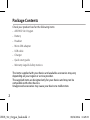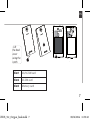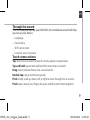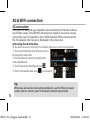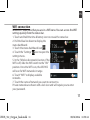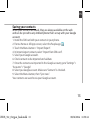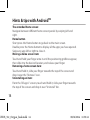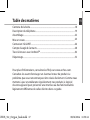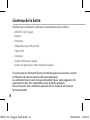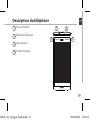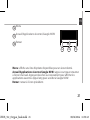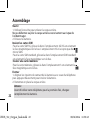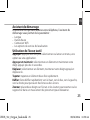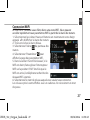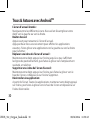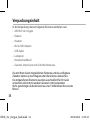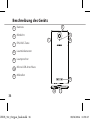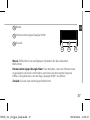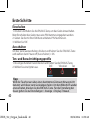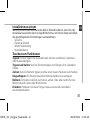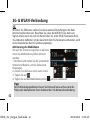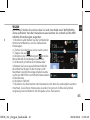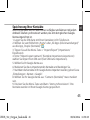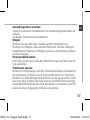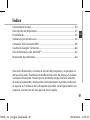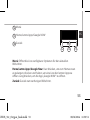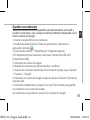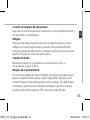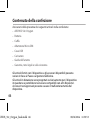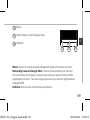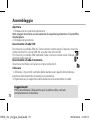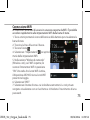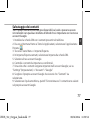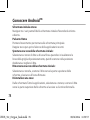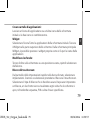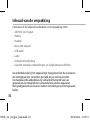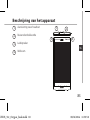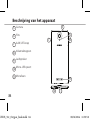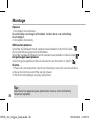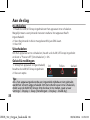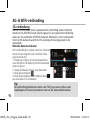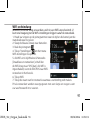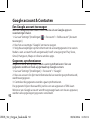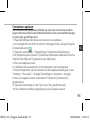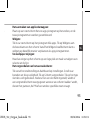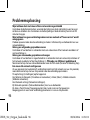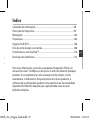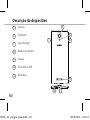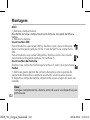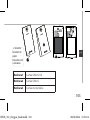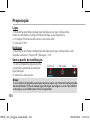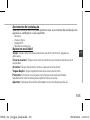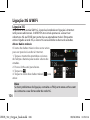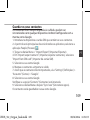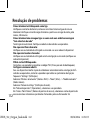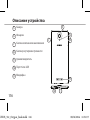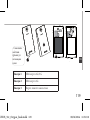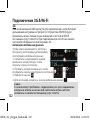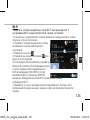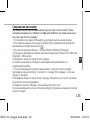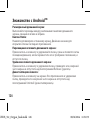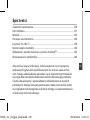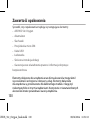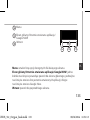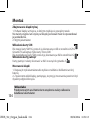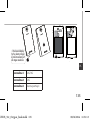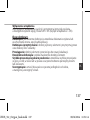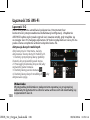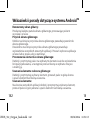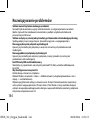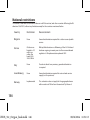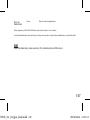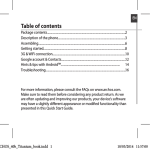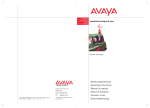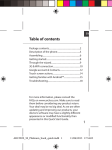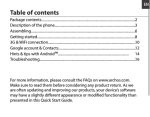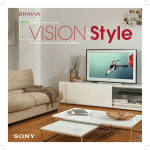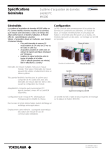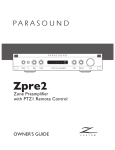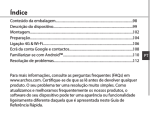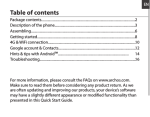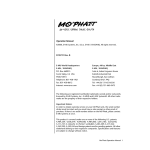Download Archos Oxygen 50c 8GB Black
Transcript
EN Table of contents Package contents..........................................................................................................2 Description of the phone...........................................................................................3 Assembling......................................................................................................................6 Getting started...............................................................................................................8 3G & WiFi connection...................................................................................................10 Google account & Contacts........................................................................................12 Hints & tips with AndroidTM................................................................................ 14 Troubleshooting.............................................................................................................16 For more information, please consult the FAQs on www.archos.com. Make sure to read them before considering any product return. As we are often updating and improving our products, your device’s software may have a slightly different appearance or modified functionality than presented in this Quick Start Guide. CHOS_50c_Oxygen_book.indd 1 08/04/2014 11:49:19 Package Contents Check your product box for the following items: -- ARCHOS 50c Oxygen -- Battery -- Headset -- Micro SIM adaptor -- USB cable -- Charger -- Quick start guide -- Warranty Legal & Safety notices The items supplied with your device and available accessories may vary depending on your region or service provider. The supplied items are designed only for your device and may not be compatible with other devices. Unapproved accessories may cause your device to malfunction. 2 CHOS_50c_Oxygen_book.indd 2 08/04/2014 11:49:20 EN Description of the phone 1 Headset jack 2 Noise reduction 3 Webcam 1 3 2 4 CONFIDENTIAL AC50C OX DRAWING scale 1:1 Rev 1 mm 17-01-2014 last modification: 4 Loudspeaker CHOS_50c_Oxygen_book.indd 3 3 CONFIDENTIAL AC50C OX DRAWING scale 1:1 Rev 1 mm 17-01-2014 last modification: 08/04/2014 11:50:02 last modification: Rev 1 scale 1:1 17-01-2014 mm DRAWING AC50C OX CONFIDENTIAL Description of the phone 5 5 Camera 6 Flash 7 ON/OFF button 6 7 8 8 Volume buttons 9 Loudspeaker 10 Micro-USB port 11 Microphone 4 CHOS_50c_Oxygen_book.indd 4 9 10 11 08/04/2014 11:50:07 EN 12 Menu TM 13 Home/Recent apps/ Google Search 14 Back 12 13 14 CONFIDENTIAL AC50C OX DRAWING scale 1:1 Menu: open the list of options available on the current screen. Home/Recent apps/Google NOW: short press to return to the Home screen; double press to open the list of recent applications; long press to access Google Now. Back: return to the previous screen.. CHOS_50c_Oxygen_book.indd 5 Rev 1 mm 17-01-2014 last modification: 5 08/04/2014 11:50:09 Picture to show the sca Picture to show how to insert the battery pack Assembling For your standard SIM card, slide it facing downwards in the 2G slot. battery pack Picture to show the scards position Opening 1.Use the notch to remove the back cover. Do not bend or twist the back cover excessively. Doing so may damage the cover. 2.Remove the battery. Picture to show the scards position Picture to show how to remove the bottom casing Picture to show how to insert the battery pack Inserting SIM cards For your 3G SIM card, slide it facing downwards in the 2G/3G slot. The 3G slot accepts micro SIMs only. Picture to show the scards position Tip: Before using your device for the first time, charge completely its battery. CHOS_50c_Oxygen_book.indd 6 to show how to remove the bottom casing 6 Picture to show how to insert the battery pack Inserting a Memory card For your Memory card, slide it facing downwards in the slot 3. Closing 1.Align the battery’s 4 contact points with those of the phone and gently press the battery down into place. 2.Replace the back cover clicking it back into position. 08/04/2014 11:50:24 EN Pictu Picture to to show how tothe removed bottom casing Picture topack show how tobattery insert the battery pack Picture to show the scards position Picture to show how to removed the bottom casing to show how to insertto the battery Picture to show th Picture to show the scards position Picture to show how removed bottomthe casing removed the bottom casing Picture show how to insert the pack Picture to show how toPicture insert the battery pack Slot3 Slot1 Slot2 Lift the back cover using the notch Slot1 2G/3G SIM card Slot2 2G SIM card Slot3 Memory card CHOS_50c_Oxygen_book.indd 7 7 08/04/2014 11:50:40 Getting started Turn ON 1.Press and hold the ON/OFF button to turn on the device. When you turn on your device, a PIN code may be requested. 2.Type the PIN code supplied with your SIM card. Beware of typing a wrong PIN code. 3.Select ‘OK’. Turn OFF To turn off your device, press and hold the ON/OFF button, and then select Power off > OK. Sound & Notification profiles 1.When the device is turned on, press and hold the ON/OFF button. 2.Select an option. Silent Vibrate Sound Tip: Your device goes in standby mode when you do not use it for a specified period of time. To wake up your device, press the ON/OFF button. To set the duration, go to Settings > Display > Sleep. 8 CHOS_50c_Oxygen_book.indd 8 08/04/2014 11:50:40 EN Through the wizard The first time you start up your ARCHOS, the installation wizard will help you set up your device: -- Language -- Date & time -- WiFi connection -- Location service options Touch screen actions: Tap: touch once to select or launch a menu, option, or application. Tap and hold: tap an item and hold it for more than 2 seconds. Drag: tap an item and move it to a new location. Double-tap: tap an item twice quickly. Flick: briskly scroll up, down, left, or right to move through lists or screens. Pinch: place two of your fingers far apart, and then pinch them together. CHOS_50c_Oxygen_book.indd 9 9 08/04/2014 11:50:40 3G & WiFi connection 3G connection With your 3G SIM card, you should be connected to the Internet without any further setup. The ARCHOS will only have signal if you are in an area covered by your 3G provider’s 3G or EDGE network. When connected to the 3G network, the 3G icon is displayed in the status bar. Activating the mobile data To be able to access Internet, the mobile data icon must be activated. 1.Touch and hold the time & battery icons to reveal the status bar. 2.Pull the blue line down to display the status dashboard. 3.Touch the status dashboard icon . 4.Touch the mobile data icon to activate it. => Tip: When you encounter connection problem’s, see the FAQs on www. archos.com or contact your 3G network connection provider. 10 CHOS_50c_Oxygen_book.indd 10 08/04/2014 11:50:40 EN WiFi connection WARNING: Make sure that you are in a WiFi zone. You can access the WiFi settings quickly from the status bar. 1.Touch and hold the time & battery icons to reveal the status bar. 2.Pull the blue line down to display the status dashboard. 3.Touch the status dashboard icon . 4.Touch the “Settings” icon to open the settings menu. 5.In the “Wireless & networks”section, if the WiFi is off, slide the WiFi switch to the “ON” position. Once the WiFi is on, the ARCHOS will scan for WiFi networks in range. 6.Touch “WiFi” to display available networks. 7.Touch the name of network you want to connect to. Private networks are shown with a lock icon and will require you to enter your password. CHOS_50c_Oxygen_book.indd 11 11 08/04/2014 11:50:41 Google & Contacts Adding a Google account A Google account lets you take full advantage of any Google apps and services that you may want to use. > “Accounts” > “Add account”. 1.Go to “Settings” 2.Select the account type “Google” to add. 3.Follow the onscreen instructions to enter information about the account. Once the account is created, you can access Play Store, Gmail, Hangouts, Maps and many other apps. Synchronizing info Information must be sync to be saved. Your data are backed up on Google servers. 1.Go to “Settings” > “Accounts” > “Google”. 2.Select your account. The list of information that can be sync are displayed. 3.Check all information in order to sync them. You can get them back in case of loss of your device or SIM card. When your Google account is added to a new device, all your saved information are collected. 12 CHOS_50c_Oxygen_book.indd 12 08/04/2014 11:50:41 EN Saving your contacts When your contacts are saved, they are always available on the web and can be synced to any Android phone that’s set up with your Google account. 1.Install the SIM card with your contacts in your phone. 2.From a Home or All Apps screen, select the People app . 3.Touch the Menu button > “Import/Export”. 4.In Import/export contacts, select “Import from SIM card”. 5.Select your Google account. 6.Check contacts to be imported and validate. 7.Once the contacts are imported in the Google account, go to “Settings” > “Accounts” > “Google”. 8.Select you Google account. Make sure “Contacts” is checked. 9.Select the Menu button, then “Sync now”. Your contacts are saved to via your Google account. CHOS_50c_Oxygen_book.indd 13 13 08/04/2014 11:50:41 Hints & tips with AndroidTM The extended home screen: Navigate between different home screen panels by swiping left and right. Home button Short press the Home button to go back to the main screen. Double press the Home button to display all the apps you have opened. Swipe any app left or right to close it. Moving a home screen item: Touch and hold your finger onto it until the positioning gridlines appear, then slide it to the desired location, and release your finger. Removing a home screen item: Touch and hold it, slide your finger towards the top of the screen and drop it over the "Remove" icon. Uninstalling an item: From the "All apps" screens, touch and hold it, slide your finger towards the top of the screen and drop it over "Uninstall" bin. 14 CHOS_50c_Oxygen_book.indd 14 08/04/2014 11:50:41 EN Creating application folders: Drop one app icon over another on a home screen and the two icons will be combined. Widgets: Touch the “All Apps” icon on your home screen. Touch “Widgets” at the top of the screen. From the main Widget screen, you can move around widgets just as you do for app icons. Changing your wallpaper: Hold your finger on a home screen at an empty location, then choose from the list. Locking the touchscreen: From the quick settings dashboard in the status bar, touch “Settings”. In “Settings”, scroll down and touch “Security”. Touch “Screen lock”. Touch the type of lock you would like to use. After you set a lock, a lock screen is displayed whenever your screen wakes up, requesting the pattern, pin or other specified key. CHOS_50c_Oxygen_book.indd 15 15 08/04/2014 11:50:41 Troubleshooting 16 My phone is frozen or cannot switch on Check the battery contacts, remove and reinstall your battery, then turn your phone on. Check the battery power level, charge for at least 20 minutes. My phone cannot connect to a network or “No service” is displayed Try connecting in another location. Verify the network coverage with your operator. Unable to make outgoing calls Make sure your phone is connected to a network, and the network is not overloaded or unavailable. Unable to receive incoming calls Make sure your phone is switched on and connected to a network (check for overloaded or unavailable network). SIM card PIN locked Contact your network operator to obtain the PUK code (Personal Unblocking Key). To configure a new 3G network: On your device, tap Settings. Select Wireless & networks > More... > Mobile networks. Select Network settings. In Network operators, select your operator. In Access Point Names, select the correct access point name and enter the exact connection parameters provided by your 3G provider. CHOS_50c_Oxygen_book.indd 16 08/04/2014 11:50:41 Table des matières FR Contenu de la boîte.....................................................................................................18 Description du téléphone.........................................................................................19 Assemblage....................................................................................................................22 Mise en route.................................................................................................................24 Connexion 3G & WiFi...................................................................................................26 Compte Google & Contacts......................................................................................28 Trucs & Astuces avec AndroidTM................................................................................30 Dépannage.....................................................................................................................32 Pour plus d’informations, consultez-les FAQs sur www.archos.com. Consultez-les avant d’envisager un éventuel retour du produit. Le problème que vous rencontrez peut être résolu facilement. Comme nous mettons à jour et améliorons régulièrement nos produits, le logiciel de votre appareil peut présenter une interface ou des fonctionnalités légèrement différentes de celles décrites dans ce guide. CHOS_50c_Oxygen_book.indd 17 08/04/2014 11:50:41 Contenu de la boîte Vérifiez que les éléments ci-dessous sont présents dans la boîte : -- ARCHOS 50c Oxygen -- Batterie -- Kit piéton -- Adaptateur pour Micro SIM -- Câble USB -- Chargeur -- Guide d’utilisation rapide -- Guide des garanties et des mentions légales Il se peut que les éléments fournis, de même que les accessoires, varient en fonction de votre localité ou de votre opérateur. Les éléments fournis sont conçus uniquement pour votre appareil et ils pourraient ne pas être compatibles avec d’autres appareils. Des accessoires non conformes peuvent être la source d’un mauvais fonctionnement. 18 CHOS_50c_Oxygen_book.indd 18 08/04/2014 11:50:42 Description du téléphone FR 1 Prise kit piéton 2 Réduction du bruit 3 Haut-parleur 1 3 2 4 CONFIDENTIAL AC50C OX DRAWING scale 1:1 Rev 1 mm 17-01-2014 last modification: 4 Caméra frontale CHOS_50c_Oxygen_book.indd 19 19 CONFIDENTIAL AC50C OX DRAWING scale 1:1 Rev 1 mm 17-01-2014 last modification: 08/04/2014 11:50:43 last modification: Rev 1 scale 1:1 17-01-2014 mm DRAWING AC50C OX CONFIDENTIAL Description du téléphone 5 5 Caméra 6 Flash 7 Bouton ON/OFF 6 7 8 8 Boutons de volume 9 Haut-parleur 10 Port Micro-USB 11 Micro 20 CHOS_50c_Oxygen_book.indd 20 9 10 11 08/04/2014 11:50:43 FR 12 Menu 13 Accueil/Applications récentes/Google NOW 14 Retour 12 13 14 CONFIDENTIAL AC50C OX DRAWING Menu : affiche une liste d’options disponibles pour un écran donné. Accueil/Applications récentes/Google NOW : appui court pour retourner à l’écran d’accueil. Appuyez deux fois successivement pour afficher les applications ouvertes. Appui long pour accéder à Google NOW. Retour : retour à l’écran précédent. CHOS_50c_Oxygen_book.indd 21 scale 1:1 Rev 1 mm 17-01-2014 last modification: 21 08/04/2014 11:50:43 Assemblage Picture to show the scards position Picture to show how to insert the battery pack CHOS_50c_Oxygen_book.indd 22 Picture to show the scards position 22 pack Ouvrir 1.Utilisez l’encoche pour enlever la coque arrière. Ne pas déformer ou plier la coque arrière excessivement au risque de l’endommager. 2.Enlevez la batterie. Insérer les cartes SIM Pour la carte SIM 3G, glissez-la dans l’emplacement 2G/3G enPicture orientant to show the scards position Picture to show how to remove the bottom casing Picture to show how to insert the battery pack la face magnétique vers le bas. L’emplacement 3G n’accepte que des micro SIMs Pour la carte SIM standard, glissez-la dans l’emplacement SIM standard en orientant la face magnétique vers le bas. Insérer une carte mémoire Pour la carte mémoire, glissez-la dans l’emplacement 3 en orientant la face magnétique vers le bas. Fermer 1.Alignez les 4 points de contact de la batterie avec ceux du téléphone puis appuyez doucement pour insérer la batterie. 2.Remettez en place la coque arrière. Astuce : Avant d’utiliser votre téléphone pour la première fois, chargez complètement la batterie. 08/04/2014 11:50:43 Pictu Picture to to show how tothe removed bottom casing Picture topack show how tobattery insert the battery pack Picture to show the scards position Picture to show how to removed the bottom casing to show how to insertto the battery Picture to show th Picture to show the scards position Picture to show how removed bottomthe casing removed the bottom casing Picture show how to insert the pack Picture to show how toPicture insert the battery pack FR Slot3 Slot1 Slot2 Utilisez l’encoche pour enlever la coque arrière Emplacement1 carte SIM 2G/3G Emplacement2 carte SIM 2G Emplacement3 carte mémoire CHOS_50c_Oxygen_book.indd 23 23 08/04/2014 11:50:44 Mise en route Allumer 1.Faites un appui long sur le bouton ON/OFF pour allumer votre appareil. Lorsque vous allumez votre appareil, il se peut qu’un code PIN vous soit demandé. 2.Saisissez le code PIN de votre carte SIM. Attention : assurez-vous de saisir le bon code PIN. 3.Sélectionnez ‘OK’. Eteindre Pour éteindre votre téléphone, faites un appui long sur le bouton ON/OFF, puis sélectionnez Eteindre > OK. Profile sonore & de notification Silence Vibreur Sonnerie 1.Lorsque le téléphone est allumé, faites un appui long sur le bouton ON/OFF. 2.Sélectionnez une option. ASTUCE : L’écran tactile s’éteint après une certaine période d’inactivité. Pour rallumer l’écran, faites un appui court sur le bouton ON/OFF. Pour définir la mise en veille, allez sur Paramètres>Affichage>Veille. 24 CHOS_50c_Oxygen_book.indd 24 08/04/2014 11:50:44 areil. oit OFF, FR Assistant de démarrage La première fois que vous allumez votre téléphone, l’assistant de démarrage vous permet de le paramétrer : -- Langue -- Date & heure -- Connexion WiFi -- Les options du service de localisation Utilisation de l’écran tactil Appuyer: appuyez une fois pour sélectionner ou lancer un menu, une option ou une application. Appuyer et maintenir: sélectionnez un élément et maintenez votre doigt appuyé plus de 2 secondes. Déplacer: sélectionnez un élément, maintenez votre doigt appuyé et déplacez-le. Tapoter: tapotez un élément deux fois rapidement. Défiler: faites défiler rapidemlent vers le haut, vers le bas, vers la gauche, vers la droite pour parcourir des listes ou des écrans. Zoomer: placez deux doigts sur l’écran et les écarter pour zoomer ou les rapprocher dans un mouvement de pincement pour dézoomer. CHOS_50c_Oxygen_book.indd 25 25 08/04/2014 11:50:44 Connexions 3G & WiFi Connexion 3G Avec votre carte SIM 3G, vous devrez pouvoir vous connecter à Internet sans aucun paramètrage supplémentaire. Votre téléphone n’aura de signal que si vous êtes dans une zone de réseau 3G/EDGE couverte par votre opérateur 3G. Lorsque vous êtes connectés au réseau 3G, l’icône 3G est affichée dans la barre de statuts. Activer les données mobiles Pour accéder à Internet, l’icône Données mobiles doit être activée. 1.Sélectionnez les icônes Heure et Batterie en maintenant votre doigt appuyé afin d’afficher la barre de statuts. 2.Tirez vers le bas la barre bleue. 3.Sélectionnez l’icône du panneau des => statuts. 4.Sélectionnez l’icône Données mobiles pour l’activer. Astuce : Des difficultés pour vous connecter? Consultez la foire aux questions sur www.archos.com ou contactez votre opérateur mobile. 26 CHOS_50c_Oxygen_book.indd 26 08/04/2014 11:50:44 FR Connexion WiFi ATTENTION : assurez-vous d’être dans une zone WiFi. Vous pouvez accéder rapidement aux paramètres WiFi à partir de la barre de statuts. 1.Sélectionnez les icônes Heure et Batterie en maintenant votre doigt appuyé afin d’afficher la barre de statuts. 2.Tirez vers le bas la barre bleue. 3.Sélectionnez l’icône du panneau des statuts. 4.Sélectionnez “Paramètres” pour afficher la page des paramètres WiFi. 5.Dans la section “Sans fil & réseaux”, si le WiFi est éteint, faites-glisser l’interrupteur WiFi sur la position “OUI”. Une fois que le WiFi est activé, le téléphone recherche des réseaux WiFi à portée. 6.Sélectionnez le nom du réseau auquel vous voulez vous connecter. Les réseaux privés sont affichés avec un cadenas. Ils nécessitent un mot de passe. CHOS_50c_Oxygen_book.indd 27 27 08/04/2014 11:50:45 Compte Google & Contacts Ajouter un compte Google Un compte Google vous permet de profiter au maximum des applications et des services Google que vous pourriez utiliser. > “Comptes” > “Ajouter compte”. 1.Sélectionnez “Paramètres” 2.Sélectionnez “Google” pour le type de compte à ajouter. 3.Suivez les instructions à l’écran pour saisir les informations demandées. Une fois que le compte est créé, accédez aux applications Play Store, Gmail, Hangouts, Maps et beaucoup d’autres. Synchroniser des informations Vos informations doivent être synchronisées afin d’être sauvegardées. Vos données sont enregistrées sur les serveurs Google. 1.Sélectionnez “Paramètres” > “Comptes” > “Google”. 2.Sélectionnez votre compte. La liste des informations qu’on peut synchroniser est affichée. 3.Cochez les cases de toutes les informations afin de les synchroniser. Vous pouvez les récupérer en cas de perte de votre téléphone ou de votre carte SIM. Lorsque vous ajoutez votre compte Google à un nouvel appareil, toutes les informations sauvegardées sont collectées. 28 CHOS_50c_Oxygen_book.indd 28 08/04/2014 11:50:45 FR Sauvegarder vos contacts Tous vos contacts sont disponibles sur le Web et peuvent être synchronisés sur n’importe quel téléphone Android paramétré avec votre compte Google. 1.Insérer votre carte SIM incluant vos contacts dans votre téléphone. 2.A partir de l’écran d’Accueil ou de l’écran Toutes les applications, sélectionnez l’application Contacts . 3.Appuyez sur le bouton de Menu puis sélectionnez “Importer/Exporter”. 4.Dans “Importer/exporter contacts”, sélectionnez “Importer à partir de la carte SIM”. 5.Sélectionnez votre compte Google. 6.Sélectionnez les contacts à importer puis validez. 7.Une fois les contacts importés sur votre compte Google, sélectionnez “Paramètres” > “Comptes” > “Google”. 8.Sélectionnez votre compte Google. Assurez-vous que “Contacts” est coché. 9.Appuyez sur le bouton de Menu, puis sélectionnez “Synchroniser maintenant”. Vos contacts sont sauvegardés via votre compte Google. CHOS_50c_Oxygen_book.indd 29 29 08/04/2014 11:50:45 Trucs & Astuces avec AndroidTM L’écran d’accueil étendu : Naviguez entre les différents écrans d’accueil en faisant glisser votre doigt vers la gauche ou vers la droite. Bouton Accueil Appui court pour retourner à l’écran d’accueil. Appuyez deux fois successivement pour afficher les applications ouvertes. Faites glisser une application vers la gauche ou vers la droite pour la fermer. Déplacer une icône de l’écran d’accueil : Maintenez votre doigt appuyé sur l’icône jusqu’à ce que s’affichent les lignes de positionnement, puis faites-la glisser vers l’emplacement souhaité, et relâchez. Supprimer une icône de l’écran d’accueil : Maintenez votre doigt appuyé sur l’icône, puis faites-la glisser vers le haut de l’écran, et déposez-la sur l’icône Supprimer. Désinstaller une application : A partir de l’écran Toutes les applications, maintenez votre doigt appuyé sur l’icône, puis faites-la glisser vers le haut de l’écran et déposez-la sur l’icône Désinstaller. 30 CHOS_50c_Oxygen_book.indd 30 08/04/2014 11:50:45 FR Créer des dossiers d’applications : A partir d’un écran d’accueil, déposez une icône sur une autre pour les rassembler. Widgets : Sélectionnez l’icône Toutes les applications. Sélectionnez Widgets en haut de l’écran. A partir de l’écran d’accueil des widgets, vous pouvez déplacer les widgets de la même façon que vous procédez avec les applications. Changer le fond d’écran : Maintenez votre doigt appuyé sur un emplacement vide de l’écran, puis choisissez parmi la liste d’options. Verrouiller votre tablette : A partir du panneau des réglages rapides dans la barre de statuts, sélectionnez paramètres. Faites défiler l’écran vers le bas, puis sélectionnez Sécurité. Sélectionnez Verrouillage de l’écran. Sélectionnez le type de verrouillage que vous voulez utiliser. Une fois que vous avez sélectionné une option, un écran de verrouillage s’affiche chaque fois que votre écran est réactivé. Vous êtes alors invité à saisir le schéma, le code PIN ou tout autre code spécifié. CHOS_50c_Oxygen_book.indd 31 31 08/04/2014 11:50:45 Dépannage 32 Mon téléphone ne répond pas ou ne s’allume pas Vérifiez que la batterie est bien en place. Enlevez la batterie puis remettez-la en place et rallumez le téléphone. Vérifiez la charge de la batterie et chargez le téléphone pendant 20 minutes minimum. Mon téléphone ne se connecte pas au réseau ou affiche “Pas de service” Tentez de vous connecter à partir d’un autre endroit. Vérifiez la couverture réseau avec votre opérateur. Impossible de passer des appels Assurez-vous que votre téléphone est connecté au réseau et que le réseau n’est ni saturé, ni indisponible. Impossible de recevoir des appels Assurez-vous que le téléphone est allumé et connecté au réseau. Carte SIM bloquée (mauvais code PIN) Contactez votre opérateur réseau afin d’obtenir le code PUK. Configurer votre connexion 3G Contactez votre opérateur 3G pour obtenir les paramètres de connexion. Sélectionnez l’application Paramètres. Sélectionnez Sans fil et réseaux > Plus... > Réseaux mobiles. Dans Opérateur de réseau, sélectionnez votre opérateur. Dans Noms des points d’accès, entrez le nom du point d’accès et saisissez les paramètres de connexion. CHOS_50c_Oxygen_book.indd 32 08/04/2014 11:50:45 Inhaltsverzeichnis Verpackungsinhalt........................................................................................................34 DE Beschreibung des Geräts............................................................................................35 Montage...........................................................................................................................38 Erste Schritte....................................................................................................................40 WLAN-Verbindung & 3G-Verbindung.....................................................................42 Google-Konten & Kontakte.........................................................................................44 AndroidTM kennenlernen .............................................................................................46 Fehlerbehebung.............................................................................................................48 Weitere Informationen finden Sie unter den FAQs auf www.archos.com. Diese unbedingt durchlesen, bevor Sie eine Rückgabe des Produkts in Erwägung ziehen. Es könnte ein geringfügiges Problem vorliegen. Da unsere Produkte kontinuierlich aktualisiert und weiterentwickelt werden, kann die Software Ihres Gerätes in Erscheinung und Funktionalität geringfügige Abweichungen zu den Darstellungen in dieser Schnellstartanleitung aufweisen. CHOS_50c_Oxygen_book.indd 33 08/04/2014 11:50:45 Verpackungsinhalt In der Verpackung müssen folgende Elemente enthalten sein: -- ARCHOS 50c Oxygen -- Batterie -- Headset -- Micro-SIM-Adapter -- USB-Kabel -- Ladegerät -- Benutzerhandbuch -- Garantie, Impressum und Sicherheitshinweise Die mit Ihrem Gerät mitgelieferten Elemente und das verfügbare Zubehör können je nach Region oder Dienstleister abweichen. Die mitgelieferten Elemente wurden ausschließlich für Ihr Gerät entwickelt und sind mit anderen Geräten nicht kompatibel. Nicht genehmigtes Zubehör kann zu einer Fehlfunktion Ihres Geräts führen. 34 CHOS_50c_Oxygen_book.indd 34 08/04/2014 11:50:45 Beschreibung des Geräts 1 Kopfhöreranschluss 2 Geräuschunterdrückung 3 Lautsprecher 1 3 DE 2 4 CONFIDENTIAL AC50C OX DRAWING scale 1:1 Rev 1 mm 17-01-2014 last modification: 4 Webcam CHOS_50c_Oxygen_book.indd 35 35 CONFIDENTIAL AC50C OX DRAWING scale 1:1 Rev 1 mm 17-01-2014 last modification: 08/04/2014 11:50:47 last modification: Rev 1 scale 1:1 17-01-2014 mm DRAWING AC50C OX CONFIDENTIAL Beschreibung des Geräts 5 5 Kamera 6 Blitzlicht 7 EIN/AUS-Taste 6 7 8 8 Lautstärketasten 9 Lautsprecher 10 Micro-USB-Anschluss 11 Mikrofon 36 CHOS_50c_Oxygen_book.indd 36 9 10 11 08/04/2014 11:50:47 12 Menü DE 13 Home/Letzte Apps/Google NOW 14 Zurück 12 13 14 Menü: Öffnet die Liste verfügbarer Optionen für den aktuellen Bildschirm. Home/Letzte Apps/Google Now: Kurz drücken, um zum Homescreen zu gelangen; drücken und halten, um eine Liste der letzten Apps zu öffnen. Lang drücken, um die App „Google NOW“ zu öffnen. Zurück: Zurück zum vorherigen Bildschirm. CHOS_50c_Oxygen_book.indd 37 CONFIDENTIAL AC50C OX DRAWING scale 1:1 Rev 1 mm 17-01-2014 last modification: 37 08/04/2014 11:50:47 Montage Öffnen 1.Entfernen Sie die Rückseitenabdeckung. Die Rückseitenabdeckung nicht übermäßig biegen oder verdrehen. Die Abdeckung kann sonst beschädigt werden. 2.Entfernen Sie den Akku. Einlegen von SIM-Karten Picture to show how to insert the battery pack Picture to show the scards position Picture to show how to insert the battery pack 38 Hebe Rücka mithil Einker Picture to show the scards position Picture to show the scards position Um Ihre 3G SIM-Karte einzuführen, diese mit der Vorderseite nach unten in den 2G/3G-Slot schieben. Der 2G-Slot nimmt Micro-SIM-Karten nur. Um Ihre Standard-SIM-Karte einzuführen, diese mit der Vorderseite nach unten in den 2G-Slot schieben. Einlegen einer Speicherkarte Um eine Speicherkarte einzuführen, diese mit der Vorderseite nach unten in den Slot 3 schieben. Schließen 1.Richten Sie die 4 Kontaktpunkte des Akkus mit denen des Telefons aus und drücken Sie den Akku leicht in seine Position. 2.Die Akkuabdeckung wieder anbringen und einrasten. Tipp: Vor der erstmaligen Benutzung des Geräts sollte der Akku vollständig aufgeladen werden. CHOS_50c_Oxygen_book.indd 38 08/04/2014 11:50:47 ck Picture to show how to remove the bottom casing Pictu Picture to to show how tothe removed bottom casing Picture topack show how tobattery insert the battery pack Picture to show the scards position Picture to show how to removed the bottom casing to show how to insertto the battery Picture to show th Picture to show the scards position Picture to show how removed bottomthe casing removed the bottom casing Picture show how to insert the pack Picture to show how toPicture insert the battery pack Slot3 h us DE Slot1 n Slot2 e Heben Sie die Rückabdeckung mithilfe der Einkerbung an Slot1 2G/3G-SIM-Karte Slot2 2G-SIM-Karte Slot3 Speicherkarte CHOS_50c_Oxygen_book.indd 39 39 08/04/2014 11:50:48 Erste Schritte Einschalten 1.Drücken und halten Sie die EIN/AUS-Taste, um das Gerät einzuschalten. Beim Einschalten des Geräts muss eine PIN-Nummer eingegeben werden. 2.Geben Sie die mit Ihrer SIM-Karte erhaltene PIN-Nummer ein. 3.Wählen Sie ‘OK’. Ausschalten Um das Gerät auszuschalten, drücken und halten Sie die EIN/AUS-Taste und wählen dann Power off (Ausschalten) > OK. Ton- und Benachrichtigungsprofile 1.Bei eingeschaltetem Gerät drücken und halten Sie die EIN/AUS-Taste. Still Vibration Ton 2.Wählen Sie eine Option aus. 40 Tipp: Wird der Touchscreen über einen bestimmten Zeitraum hinweg nicht benutzt, wird dieser vom Gerät abgeschaltet. Um den Bildschirm wieder einzuschalten, drücken Sie die EIN/AUS-Taste. Für die Einstellu
This document in other languages
- français: Archos 502650