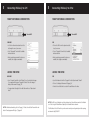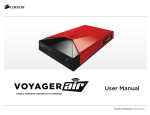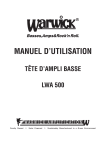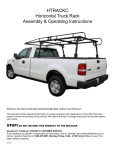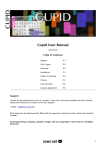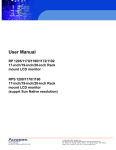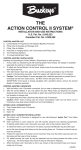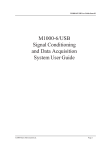Download Corsair Air 2
Transcript
What’s In the Box
Drive Indicators
USING THE VOYAGER AIR DRIVE
VOYAGER AIR™ 2
WI-FI
The icon is on when wi-fi is turned on.
DC POWER
The icon is on when the drive is plugged in.
BATTERY STATUS
GREEN
USB 3.0 CABLE
YELLOW
RED
The battery icon is green when the battery
is fully charged.
The battery icon is amber when the battery
is below full charge but above 20%.
The battery icon is red when the battery
is below 20%.
> The Voyager Air 2 has a high-capacity rechargeable battery that will last for
several hours before needing to be recharged.
Recharge using the USB cable (with the drive turned off).
1
2
Connecting with USB
GETTING CONNECTED
Transferring Media Files
COPY MEDIA FILES TO THE DRIVE
> Once you are connected, “VoyagerAir” will appear on your Mac or PC as an
external storage device.
2
1
Turn on the drive
Plug the USB 3.0 cable into the
back of the drive
3
Plug the drive into a USB
port on your PC or Mac
> Copy media files (videos, music, photos, and documents) from your Mac or PC
to the Voyager Air. Using a USB 3.0 connection will make these file transfers
much faster.
> Organize these files (using folders and subfolders) just the way you want to
see them on your tablet or smartphone when using the Voyager Air app.
> Eject, disconnect and turn off the Voyager Air when done.
Your media files are now loaded onto the Voyager Air drive. The next step is to
enjoy them from your tablet or smartphone.
FOR MAC USERS
> For Mac compatibility you can reformat the drive. This lets Mac users read and write to the Voyager
Air without loading special drivers, and makes the drive compatible with Time Machine for backups.
> Go to Applications > Utilities > Disk Utility. Select “Voyager Air” on the left, then select “Erase.”
Choose one of the non-encrypted “Mac OS Extended” options from the Format list. Then click on the
“Erase” button.
NOTE: Your tablet or smartphone will only play files that are in a format that it supports. See your
mobile device’s specifications for details.
3
Connecting Wirelessly to Tablet or Smartphone
DOWNLOAD THE VOYAGER AIR APP
> On your tablet or smartphone, go to the app store using
the icon on your device. Search for “Voyager Air” to find
the free app, and download it to your device.
4
Using the Voyager Air App
LAUNCH THE VOYAGER AIR APP
> Once you have made the wireless connection on your tablet or smartphone, open
the Voyager Air app.
MAKE THE WIRELESS CONNECTION
> Open “Folders” to see what is on the Voyager Air drive - the same files and folders
you created when loading files onto the drive.
Turn on Wi-Fi
> Select a media file and you will see a popup menu of choices. Choose “Play” from
this menu for video or music files, “View” for photos, or “Open” for documents.
And enjoy.
> Open your smartphone or tablet Wi-Fi Settings
screen.
Apple iOS Users: Settings › Wi-Fi
Android users: Settings › Wireless & Network ›
Wi-Fi Settings
> Select “VoyagerAir” from the list of available
networks. (It may take a minute or two after the
Voyager Air wi-fi is turned on for it to appear on
the list)
TABLET APP SCREEN
NOTE: Your Voyager Air can stream to multiple tablets and smartphones at the same time. Follow
these same steps on each device.
SMARTPHONE APP SCREEN
NOTE: It is STRONGLY suggested that you enable password protection for your Voyager Air drive. After
launching the app, navigate to “Settings,” look for the Password setting and touch the “Enable” button,
then enter a password. That password will then be required to make a wireless connection to the drive.
5
Connecting Wirelessly to a PC
MAKE THE WIRELESS CONNECTION
5
Connecting Wirelessly to a Mac
MAKE THE WIRELESS CONNECTION
Turn on Wi-Fi
Turn on Wi-Fi
WINDOWS
MAC
> Left-click on the wireless network icon in the
bottom right corner of your screen.
> Click on the WiFi icon in the system bar at the
top of your screen.
> Select “VoyagerAir” from the list of available
wireless networks.
> Choose “VoyagerAir” from the list of available
wireless networks.
> Enter your wireless password if you have one
enabled (this is highly recommended).
> Enter your wireless password if you have one
enabled (this is highly recommended).
ACCESS THE DRIVE
ACCESS THE DRIVE
WINDOWS
MAC
> Open “Computer” and click on the “Network” icon. You should see the image
of a computer with the name “VoyagerAir.” Double-Click on this image to
display a folder named “Voyager_Air”.
> Open the Finder and looked for “VoyagerAir” in the left panel under “Shared.”
> To assign a drive letter, right-click on this folder and choose “Map network
drive…”.
> Click on it to display a folder named “Voyager_Air.”
> Double-click on that folder to access the files and folders on the drive.
NOTE: If the WiFi icon isn’t displayed in your Mac system bar, Open System Preferences and select the Network
icon. Click to the right of Network Name to display the list of available wireless networks.
NOTE: As a Windows alternative to get to the “Voyager_Air” folder, click on the Start Menu and in the box
labeled “Search program and files” type “\\VoyagerAir”
The MAC address for the Wi-Fi module in your drive can be viewed by connecting wirelessly and then opening a
web browser to http://192.168.77.1
You can find the Voyager Air User Manual, troubleshooting and supprt, more information on how
to get the most out of your Voyager Air drive, and details about available product accessories at:
www.corsair.com/voyagerair
End User License Agreement
Paragon Software Group Corporation
____________________
Scope of Agreement
1. IMPORTANT - READ THIS CAREFULLY. This End User License Agreement ("EULA") is a legally binding contract between Paragon
Software Group Corporation ("Paragon") and you ("You"), the recipient of certain Paragon software. This EULA sets terms and
conditions for Your use of that software. IT CONTAINS WARRANTY AND LIABILITY DISCLAIMERS. BY INSTALLING, COPYING OR
OTHERWISE USING THE LICENSED PRODUCTS (DEFINED BELOW), YOU ARE AGREEING TO THE TERMS AND CONDITIONS OF THIS
EULA. IF YOU DO NOT AGREE TO THOSE TERMS AND CONDITIONS, YOU ARE NOT AUTHORIZED TO USE THE LICENSED PRODUCTS.
2. The software product accompanying this EULA (“Software”) and all affiliated materials, including program descriptions and instruction
manuals (“Documentation”) (collectively "the Licensed Products"), are copyrighted and proprietary to Paragon. The Software is licensed,
not sold. While Paragon owns the Software, You will have certain rights to use it after You accept this EULA.
Scope of License
1. Subject to the terms of this EULA, Paragon hereby grants You the personal, non-exclusive and non-transferrable right to install, execute
and use the single copy of the Licensed Products that accompany this EULA. Your rights to use the Licensed Products are limited to those
expressly granted herein. Paragon reserves all other rights in the Licensed Products, including but not limited to those of of reproduction,
distribution and publication.
2. The license granted by this EULA is restricted to the specific version of the Licensed Product that accompanied it. If You acquire a new
version, You must agree to a new license for that version as Paragon may specify. Patches to an existing version are considered part of the
original version.
3. The license granted by this EULA is limited to the object code of the Software. Paragon is not obliged to and will not provide You with the
source code.
4. This license entitles You to install and use a single copy of the Software on one computer at a single location for use by a single user at a
time. For purposes of this EULA, the Software or any part or portion of the Software is "in use" when it is either loaded into RAM or
installed on a hard disk or other permanent memory device including any networked or shared environment where either direct or indirect
connections are made through software or hardware which pools or aggregates connections. If the computer on which the Software is
installed will have multiple users, this license will be valid for all those authorized users of that single computer.
5. If You wish to use the Software for more than a single user at a single location, You must acquire a license for each separate computer on
which any part or portion of the Software is installed or run.
6. You may create a single backup copy of the Software for archival and restoration purposes, and that backup copy remains subject to all
provisions of this EULA.
7. You agree to take all reasonable steps necessary to prevent unauthorized access to the Software and Documentation by third parties. You
agree to store the original storage media delivered and any backups in a location protected against unauthorized access by a third party.
If You use the Licensed Products in a work environment and employees are given access to them, You agree to require those employees to
comply with this EULA.
Restrictions
1. You are not authorized to use or replicate one copy of the Software through a network on multiple computers or terminals.
2. You may not reverse engineer, decompile, disassemble or reassemble, or change, alter, modify the Software or Documentation or any part
of either one, or create derivative works, enhancements, extensions or add-ons to/of any part of either of them.
3. You may not use the Software by way of or for remote data transmission. Transfer of the Software in physical form (i.e. stored on portable
or other physical media) from one computer to another is permitted only if the Software is used only on one computer at a time.
4. You may not distribute copies of the Software to others or electronically transfer the Software from one computer to another over a
network.
5. You may not post or otherwise make available the Software, or any portion thereof, in any form, on the Internet.
6. You may not use the Software in a computer service business, including in time-sharing applications.
7. The Software contains trade secrets and, in order to protect them, You may not decompile, reverse engineer, disassemble, or otherwise
reduce the Software to a human-perceivable form. YOU MAY NOT MODIFY, ADAPT, TRANSLATE, RENT, LEASE, LOAN, RESELL FOR
PROFIT, DISTRIBUTE, NETWORK OR CREATE DERIVATIVE WORKS BASED UPON THE SOFTWARE OR ANY PART THEREOF.
8. You may not transfer the Software to any third party or parties while retaining any rights or possibility of continued use, unless Paragon
permits such a transfer in a written agreement. If You want to do that, You must contact Paragon directly and obtain its written consent in
advance.
9. Duplication of the Software is prohibited unless the duplication is necessary for normal Software operation. Such duplication is only
necessary when You install the Software to a hard disk and when You download or print data from the application for exclusively personal
use.
10. Translation of the Licensed Products is prohibited.
11. You agree that You will not use or otherwise export or re-export any Licensed Product except as authorized by United States laws.
12. You are not authorized to access, modify, de-activate or remove any copy protection system, copyright notice, or registration-number or
any other identifying mechanism or characteristic of the Software.
Warranties and Disclaimers
1. Paragon warrants that the media on which the Software is distributed will be free from defects for a period of fifteen (15) days from the
date of delivery of the Software to You. Your sole remedy in the event of a breach of this warranty will be that Paragon will, at its option,
replace any defective media returned to Paragon within the warranty period or refund the money You paid for the Software.
2. THE ABOVE WARRANTY IS EXCLUSIVE AND IN LIEU OF ALL OTHER WARRANTIES, WHETHER EXPRESS OR IMPLIED, INCLUDING THE
IMPLIED WARRANTIES OF MERCHANTABILITY, FITNESS FOR A PARTICULAR PURPOSE AND NONINFRINGEMENT. THIS WARRANTY
GIVES YOU SPECIFIC LEGAL RIGHTS. YOU MAY HAVE OTHER RIGHTS, WHICH VARY FROM STATE TO STATE.
3. IN NO EVENT WILL PARAGON OR ITS LICENSORS BE LIABLE TO YOU FOR ANY INCIDENTAL, CONSEQUENTIAL OR INDIRECT
DAMAGES, INCLUDING ANY LOST PROFITS, LOST SAVINGS, OR LOSS OF DATA, EVEN IF PARAGON OR A LICENSOR HAS BEEN
ADVISED OF THE POSSIBILITY OF SUCH DAMAGES, OR FOR ANY CLAIM BY ANY OTHER PARTY. SOME STATES DO NOT ALLOW THE
EXCLUSION OR LIMITATION OF SPECIAL, INCIDENTAL, OR CONSEQUENTIAL DAMAGES, SO THE ABOVE LIMITATION OR EXCLUSION
MAY NOT APPLY TO YOU.
4. PARAGON MAKES NO GUARANTEE, REPRESENTATION, OR WARRANTY THAT USE OR RESULTS OF THE USE OF THE LICENSED
PRODUCTS WILL BE ACCURATE, RELIABLE, CURRENT, UNINTERRUPTED OR WITHOUT ERRORS, OR THAT THE LICENSED PRODUCTS
WILL BE FREE FROM LOSS, DESTRUCTION, DAMAGE, CORRUPTION, ATTACK, VIRUSES, INTERFERENCE, HACKING, OR OTHER
SECURITY INTRUSION, AND PARAGON DISCLAIMS ANY LIABILITY RELATING THERETO. YOU ARE SOLELY RESPONSIBLE FOR BACKING
UP YOUR OWN COMPUTER SYSTEM. WITHOUT PRIOR NOTICE, PARAGON MAY MODIFY, SUSPEND, OR DISCONTINUE THE LICENSED
PRODUCTS. WHENEVER PARAGON ELECTS TO MODIFY, SUSPEND, OR DISCONTINUE THE LICENSED PRODUCTS, IT WILL NOT BE
LIABLE TO YOU OR ANY THIRD PARTY.
Indemnification
WHENEVER YOU USE THE LICENSED PRODUCTS, YOU WILL INDEMNIFY AND HOLD PARAGON, ITS DIRECTORS, OFFICERS,
SHAREHOLDERS, EMPLOYEES, AFFILIATES, AGENTS, CONTRACTORS, AND LICENSORS HARMLESS WITH RESPECT TO (A) ANY SUITS
OR CLAIMS ARISING OUT OF YOUR BREACH OF THIS EULA, INCLUDING, BUT NOT LIMITED TO, ANY INFRINGEMENT BY YOU OF THE
COPYRIGHT OR INTELLECTUAL PROPERTY RIGHTS OF ANY THIRD PARTY; (B) YOUR USE OF THE PARAGON PRODUCTS; OR (C) ANY
ACTION TAKEN BY PARAGON AS PART OF ITS DUE DILIGENCE REGARDING A SUSPECTED VIOLATION OR AS A RESULT OF ITS
DETERMINATION THAT A VIOLATION OF THIS EULA HAS OCCURRED.
Term of License
1. This EULA remains in force for as long as You use the Software in compliance with the terms herein.
2. Your rights under this EULA terminate without notice from Paragon if You fail to comply with any provision hereof. If at any time Paragon
discovers You are not in compliance with this EULA, it may without further notice to You or obligation to allow a cure period require You
to return all media containing Software and Documentation and to remove the Software and all files created by it from any systems on
which it was installed, in a way that guarantees non-recoverability and, upon demand by Paragon, to confirm compliance with these
requirements in writing under penalty of perjury.
Additional Terms Concerning Windows® PE
1. If the Software licensed herein includes Windows PE, the terms and conditions of this section also apply:
2. “Windows PE” is Windows software licensed from Microsoft Corporation and/or Microsoft Affiliate(s) and is provided “as is”.
3. “Windows PE” contains a security feature that will cause the computer system to reboot after 72 hours of continuous use, without prior
notification to the User.
4. Microsoft® or its affiliates are not liable for the licensed Software including “Windows PE”. Any support for the Software will be provided
by Paragon.
5. You acknowledge and agree to the following:
a) The license of the Software including “Windows PE” is limited to use as a boot, diagnostic, disaster recovery, setup, restoration,
emergency services, installation, test and/ or configuration utilities program, and not for use as a general purpose operating system
or as a substitute for a fully functional version of any operating system product.
b) Windows® is a registered trademark of Microsoft Corporation.
c) “Windows PE” is subject to U.S /European Union export jurisdiction.
General Provisions
1. This EULA If may not be modified, varied or altered, unless agreed upon in writing by Paragon.
2. This EULA is governed by and interpreted in accordance with the laws of the state of California. The exclusive jurisdiction for any claim,
action or dispute with Paragon or relating in any way to Your use of the Licensed Products shall be in the state and federal courts of the
State of California and the venue for the adjudication or disposition of any such claim, action or dispute shall be in Orange County,
California.
3. You acknowledge that you have read this EULA, understand it, and that by using the Software you agree to be bound by this EULA's
terms and conditions. You further agree that it is the complete and exclusive statement of the agreement between Paragon and You, and
supersedes any proposal or prior agreement, oral or written, and any other communication between Paragon and You relating to its
subject matter. No additional or any different terms will be enforceable against Paragon unless Paragon gives its express consent,
including an express waiver of the terms of this EULA, in writing signed by an officer of Paragon. You assume full responsibility for the use
of the Software and agree to use the Software legally and responsibly in compliance with the terms of this EULA.
4. Should any provision of this EULA be declared unenforceable in any jurisdiction, that provision shall be deemed severable and shall not
affect the remainder hereof. Paragon reserves all rights in the Software not specifically granted to You in this EULA.
Microsoft and Windows are registered trademarks of Microsoft Corporation. Other trademarks are trademarks of their respective companies.
EULA Version: June 2009
Warning: Changes or modifications not expressly approved by Corsair could void the user’s authority to operate the equipment.
Class B digital device
This equipment has been tested and found to comply with the limits for a Class B digital device, pursuant to part 15 of the FCC Rules. These
limits are designed to provide reasonable protection against harmful interference in a residential installation. This equipment generates, uses
and can radiate radio frequency energy and, if not installed and used in accordance with the instructions, may cause harmful interference to
radio communications. However, there is no guarantee that interference will not occur in a particular installation.
If this equipment does cause harmful interference to radio or television reception, which can be determined by turning the equipment off and
on, the user is encouraged to try to correct the interference by one or more of the following measures:
•
•
•
•
Reorient or relocate the receiving antenna.
Increase the separation between the equipment and receiver.
Connect the equipment into an outlet on a circuit different from that to which the receiver is connected.
Consult the dealer or an experienced radio/TV technician for help.
This equipment complies with FCC radiation exposure limits set forth for an uncontrolled environment. This equipment should be installed and
operated with minimum distance 20cm between the radiator & your body. This transmitter must not be co-located or operating in
conjunction with any other antenna or transmitter.
This device complies with RSS-210 of the Industry Canada Rules. Operation is subject to the following two conditions: (1) This device may not
cause harmful interference, and (2) this device must accept any interference received, including interference that may cause undesired
operation.
Ce dispositif est conforme à la norme CNR-210 d'Industrie Canada applicable aux appareils radio exempts de licence. Son fonctionnement est
sujet aux deux conditions suivantes: (1) le dispositif ne doit pas produire de brouillage préjudiciable, et (2) ce dispositif doit accepter tout
brouillage reçu, y compris un brouillage susceptible de provoquer un fonctionnement indésirable.
Corsair hereby declares that this mobile wireless drive is in compliance with the essential requirements and other relevant provisions of
Directive 1999/5/EC, Directive 2008/104/EC and Directive 2011/65/EU. You can request copy of the original declaration of conformity by
emailing [email protected]