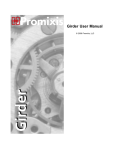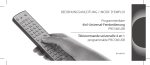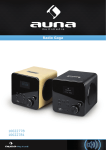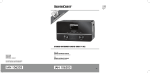Transcript
User Guide This innovative and easy-to-use application not only acts as a full remote control to select DAB, FM, Internet Radio, Last.fm, and control volume up/down, play, pause, love/ban and EQ settings, but also enables users to access and control the playback of their entire music library from any connected PC, Mac or DLNA-compliant device. Multiple devices attached to the network can be selected and controlled by the App individually. Connecting to your radio Connecting to your radio couldn’t be simpler. Launch the RadioControl app, choose the radio you want to control, then enter the PIN Code 1234. You’re now up and running. Use this to choose a preset while in Internet Radio, DAB or FM mode Use Mode to change between any of the modes on your Radio Browse your radio stations, music library or Last.fm Internet Radio Music Player Select Audio EQ to choose an EQ profile, or create a custom EQ Last.fm DAB Radio Choose settings to change between radios, power your radio on or off or to Disable Auto-Lock while the App is in use Keep radio connected To control your radio in non-internet modes (DAB, FM) you need to select ‘Keep Network Connected’ on the radio’s ‘Network Settings’ menu. This also allows you to wake the radio from standby using the remote app. Network settings Wlan region Manual settings NetRemote PIN Setup Network profile Keep network connected www.revo.co.uk