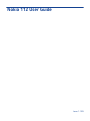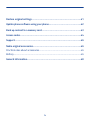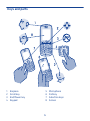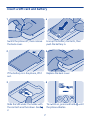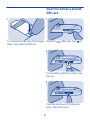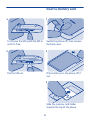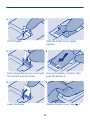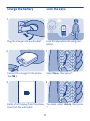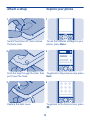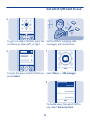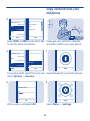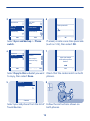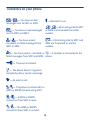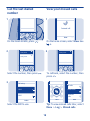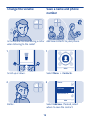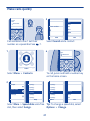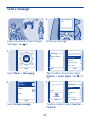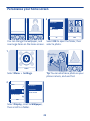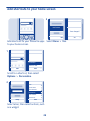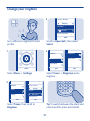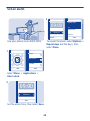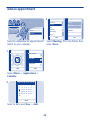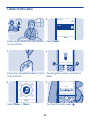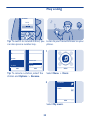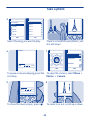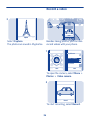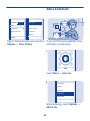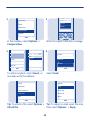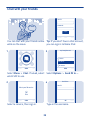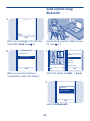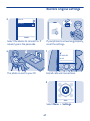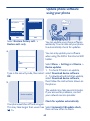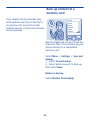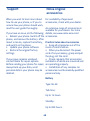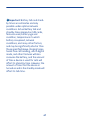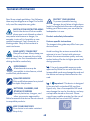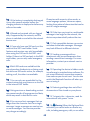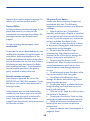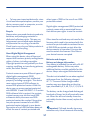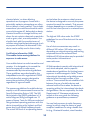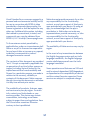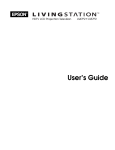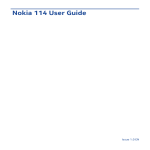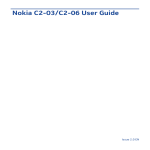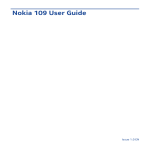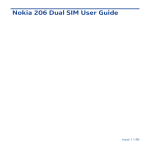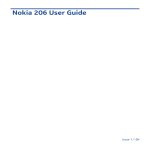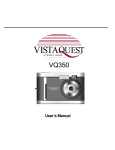Download Nokia 112 1.8" 86g Grey
Transcript
Nokia 112 User Guide Issue 1.1 EN Contents Keys and parts.................................................................................................5 Insert a SIM card and battery..........................................................................7 Insert or remove a second SIM card...............................................................8 Insert a memory card......................................................................................9 Charge the battery........................................................................................11 Lock the keys ................................................................................................11 Attach a strap................................................................................................12 Explore your phone.......................................................................................12 Set which SIM card to use.............................................................................13 Copy content from your old phone...............................................................14 Indicators on your phone..............................................................................16 Make or answer a call....................................................................................17 Call the last dialled number..........................................................................18 View your missed calls..................................................................................18 Change the volume........................................................................................19 Save a name and phone number...................................................................19 Make calls quickly..........................................................................................21 Send a message.............................................................................................22 2 Write text.......................................................................................................23 Check your voicemail....................................................................................24 Personalise your home screen......................................................................25 Add shortcuts to your home screen.............................................................26 Change your ringtone....................................................................................27 Set an alarm...................................................................................................28 Add an appointment......................................................................................29 Listen to the radio.........................................................................................30 Find and save radio stations.........................................................................31 Play a song.....................................................................................................32 Take a photo..................................................................................................33 Record a video...............................................................................................34 Browse the web.............................................................................................35 Add a bookmark............................................................................................36 Set up your mail account...............................................................................37 Send a mail.....................................................................................................37 Chat with your friends...................................................................................39 Send a photo using Bluetooth.......................................................................40 3 Restore original settings...............................................................................41 Update phone software using your phone...................................................42 Back up content to a memory card...............................................................43 Access codes..................................................................................................44 Support..........................................................................................................46 Nokia original accessories.............................................................................46 Practical rules about accessories....................................................................46 Battery..............................................................................................................46 General information......................................................................................48 4 Keys and parts 1 2 3 4 Earpiece Scroll key End/Power key Keypad 5 6 7 8 5 Microphone Call key Selection keys Screen 9 Charger connector 10 Headset connector (Nokia AV connector 3.5 mm) 11 Camera lens. Before using the camera, remove the protective tape from the lens. 12 Loudspeaker 13 Wrist strap hole 14 SIM slot (SIM 2). See 5 in "Feature-specific instructions". 6 Insert a SIM card and battery 1 4 Switch the phone off, then remove the back cover. Line up the battery contacts, then push the battery in. 2 5 If the battery is in the phone, lift it out. Replace the back cover 6 3 To switch on, press and hold the phone vibrates. Slide the SIM under the holder with the contact area face down. See 2. 7 until Insert or remove a second SIM card 7 1 To remove the SIM, press the tongue Open the down, then slide the SIM out. SIM cover. See 6. 2 Put the SIM in with the contact area face up. 3 Push the card in until it locks into place. Close the cover. 8 Insert a memory card 4 1 To remove the SIM, push the SIM in until it's free. Switch the phone off, then remove the back cover. 5 2 Pull the SIM out. If the battery is in the phone, lift it out. 3 Slide the memory card holder towards the top of the phone. 9 4 7 Lift the holder. 5 Slide the holder to its original position. 8 Put a compatible memory card in with Line up the battery contacts, then push the battery in. the contact area face down. 6 9 Replace the back cover. See Lower the holder. 10 1. Lock the keys Charge the battery 1 Lock the keys when not using your phone. Plug the charger into a wall outlet. 2 1 Connect the charger to the phone. See 3. 3 Select Menu, then press *. 2 Battery full? Unplug from the phone, To unlock, select Unlock, then press then from the wall outlet. *. 11 Attach a strap 1 Explore your phone 1 Menu Switch the phone off, then remove the back cover. 2 To see the features and apps in your phone, press Menu. 2 Back Push the loop through the hole, then To go back to the previous view, press put it over the hook. Back. 3 3 Exit To go back to the home screen, press . Replace the back cover. 12 Set which SIM card to use 4 Select To go to an app or feature, press the Set the SIM for outgoing calls, scroll key up, down, left, or right. messages, and connections. 5 1 Select Options Select Exit To open the app or select the feature, Select Menu > SIM manager. press Select. 2 Ask every time SIM1 SIM2 Always used (no selections) (no selections) Help Select Back To decide every time which SIM to use, select Ask every time. 13 Copy content from your old phone 3 Ask every time SIM1 SIM2 Call Text messages Always used MMS Mobile data (no selections) (no selections) Options Select Back Mark Back Select SIM1 or SIM2 to set which SIM Easily get your contacts, calendar, to use for which connection. and other stuff to your new phone. 4 1 Ask every time SIM1 SIM2 Always used (no selections) Rename Help (no selections) Options Select Back Select Back Select Back To rename a SIM, select the card, and Switch Bluetooth on in both phones. select Options > Rename. 5 2 Rename SIM: Options OK Clear Options Write a name, and select OK. Select Exit Select Menu > Settings. 14 3 My shortcuts Sync with server Sync and backup Phone switch Connectivity 6 Enter passcode: Create backup Select Back Select Back Options Select Sync and backup > Phone switch. 4 Synchronise Contacts Copy to this Calendar Does code match with code on other device? Multimedia msg. Notes Select Back Options Clear 7 Text messages Copy from this OK If asked, create a one-time passcode (such as 123), then select OK. Unmark Done Yes No Select Copy to this and what you want Check that the codes match on both to copy, then select Done. phones. 5 Nokia XX 8 My laptop Options Connect Back Select your old phone from the list of Follow the instructions shown on found devices. both phones. 15 Indicators on your phone / — You have unread messages sent to SIM1 or SIM2. — Bluetooth is on. — You have unread messages sent to SIM1 and SIM2. / — All incoming calls to SIM1 or SIM2 are forwarded to another number. / — You have unsent, cancelled, or failed messages from SIM1 or SIM2. — All incoming calls to SIM1 and SIM2 are forwarded to another number. — You have unsent, cancelled, or — A headset is connected to the failed messages from SIM1 and SIM2. phone. — The keys are locked. — The phone doesn't ring when somebody calls or sends a message. — An alarm is set. / — The phone is connected to a GPRS or EGPRS network using SIM1. / — A GPRS or EGPRS connection from SIM1 is open. / — The GPRS or EGPRS connection from SIM1 is on hold. 16 Make or answer a call 3 0123456789 In call Options Call your friend. See 1 15. To end the call, press 0123 456789 Options Save Loudsp. 4 . 9876543210 calling SIM1 Answer Clear Type in the phone number, then press When your phone rings, press answer. See . 16. 2 Call using: SIM1 SIM2 Select Back If asked, select which SIM to use. 17 to View your missed calls Call the last dialled number 1 1 Menu Go to 1 missed call Names View On the home screen, press 2 Exit On the home screen, select View. See 4. . 0123456789 0123456789 2 Today, 08:29 Today, 14:29 9876543210 Today, 07:29 Call Call Select the number, then press 3 To call back, select the number, then press . . Call using: All calls SIM1 Missed calls Received calls SIM2 Select Options Back Select the SIM to use. Select Exit Select Back Tip: To view missed calls later, select Menu > Log > Missed calls. 18 Change the volume Save a name and phone number Is the volume too loud during a call or Add new contacts to your phone. when listening to the radio? 1 1 Options Scroll up or down. 2 Select Exit Select Menu > Contacts. 2 Names Add new Synchronise all Select Back Select Add new. If asked, select where to save the contact. Better. 19 3 Jim Brown 6 Number: 123 Options 9876543210 Jim OK Options Clear Type in the phone number, then select OK. 4 Clear 7 Last name: Options Jim Brown Jim Brown Call Call Send message Send message 9876543210 Brown Send mail Save Clear Options Select Names Back Options Select Jim Brown Mum Back Options Select Add image Select Copy contact Back Select Back Select Options > Contact details. Anna Synchronise all Add detail Delete contact Send mail Dad Add new Contact details 9876543210 Write the first and last name, then select Save. 5 Select To search for a contact, start writing the contact's name in the search box. Back To edit details, select Names and a contact. 20 Make calls quickly 3 Found: Mike 9876543210 End call Mike Anna Phone number: Dad Mum Options Call someone often? Set their number as a speed dial. See 7. 1 Search Back Select Back Select Search and a contact. Found: 4 Mike 9876543210 End call Options Select Exit Select Menu > Contacts. 2 To call, press and hold a number key on the home screen. Groups 2. (empty) 2. (empty) Speed dials 3. (empty) 3. (empty) 4. (empty) Select 4. (empty) 5. (empty) Settings Back Change 5. Mike 6. (empty) 6. (empty) Delete 7. (empty) 7. (empty) Call Assign Options Back View Back Select Back Select More > Speed dials and a free Tip: To change a speed dial, select slot, then select Assign. Options > Change. 21 Send a message 3 Hi Mi ke ! Hi Anna, how are you? Options Keep in touch with people through messages. See 9. Send to Clear Write your message. 1 Your message: Insert symbol Hi Anna, how are you? Insert object Prediction Writing language Save as draft Options Select Options Exit Select Menu > Messaging. 2 Create message Send to Back 4 Inbox Number or mail Hi Anna, how are you? Back 123 Contacts Mum Image: Recently used Mail Log Photo001.jpg Options Select Tip: To add an attachment, select Options > Insert object. See 10, 11. Select Options Back Select Create message. Sendto Contact groups Close Options Select Back To add a recipient, select Send to > Contacts. 22 Write text Press a key repeatedly until the letter is shown. 5 Photo001.jpg To: To type in a punctuation mark, press 1 repeatedly. Anna 123456789 Add Send Clear Select Send. If asked, select which SIM to use. See 12, 11. To type in a special character, press *, then select the character. To switch between character cases, press #. To use number mode, press and hold #, then select Number mode. To go back to letter mode, press and hold #. If you want to quickly type in a single number, just press and hold the number key. To switch predictive text on or off, select Options > Prediction, then select On or Off. Not all languages are supported. To change the writing language, select Options > Writing language. 23 Check your voicemail 3 Mailbox number: Options When you can't answer, you can forward calls to your voicemail. 123456789 OK Clear When setting up voicemail, type in your voice mailbox number. 1 Calling Voice mailbox Options Select Exit Select Menu > Messaging. 2 Voice messages Voice mailbox number Info messages Options Select Tip: To quickly call your voicemail, press and hold 1 on the home screen. Listen to voice messages Message settings 123456789 Back End call Select Back Select More > Voice messages > Listen to voice messages. 24 Personalise your home screen 3 Wallpaper Photos Menu Home screen Menu OK Cancel Opt. Select Back You can change the wallpaper, and Select OK to open the folder, then rearrange items on the home screen. select a photo. 1 Menu Options Select Exit Select Menu > Settings. 2 Tip: You can also take a photo on your phone camera, and use that. Tones Wallpaper Display Set by theme Home screen Date and time Select Back Select Back Select Display, scroll to Wallpaper, then scroll to a folder. 25 Add shortcuts to your home screen 3 Notifications Save changes? Menu Options Change Done Add shortcuts to your favourite apps Select Done > Yes. to your home screen. 1 Personalise Home scr. sett. Options Select Exit Select Back Scroll to a shortcut, then select Options > Personalise. 2 Clock Countd. timer Gen. indicators Notifications Radio & Media Shortcut bar Options Change Back Select Back Select a bar, then select an item, such as a widget. 26 No Yes Back Change your ringtone 3 Incom. call alert: Ringing Ringtone: Open Gall. Ringing volume: Options Set a different ringtone for each profile. Select Back Scroll to Open Gall., then select Select. 1 4 Graphics Ringtones Tones Alert tones Recordings Options Select Options Exit Select Menu > Settings. 2 Themes Open Back Options Open Back Select Tones > Ringtones and a ringtone. Incom. call alert: Ringing Tones Ringtone: Nokia tune Display Ringing volume: Select Back Options Save Back Select Tones, then scroll to Ringtone:. Tip: To switch between the silent and normal profile, press and hold #. 27 Set an alarm 3 09:00 Alarm on Options Save Games Alarm clock Calendar Options Select Exit Select Back Select Menu > Applications > Alarm clock. 2 09:00 Alarm on Options Save Off Alarm tone Standard Back Select Back To repeat the alarm, select Options > Repeat days and the days, then select Done. Use your phone as an alarm clock. 1 Repeat days Back Set the alarm time, then select Save. 28 Add an appointment 3 Subject: Reminder Meeting Meet Mike Call Birthday Subject: Anniversary Meeting Memo Location: Select Need to remember an appointment? Add it to your calendar. 1 Alarm clock Calendar Calculator Options Exit Select Select Back Select Menu > Applications > Calendar. 2 Mo Tu W Th Fr Sa Su 26 3 10 17 24 31 27 4 11 18 25 1 Options 28 5 12 19 26 2 29 6 13 20 27 3 View 30 7 14 21 28 4 1 8 15 22 29 5 Location: 2 9 16 23 30 6 Back Select a date and View > Add. 29 Back Options Save Clear Select Meeting, fill in the fields, then select Save. Listen to the radio 3 My music Radio Select Back Listen to your favourite radio stations Select Radio. on your phone. 1 4 Connect a compatible headset. It acts To change the volume, scroll up or as an antenna. down. 2 5 87.5 Options Select 87.5 108.0 Options Hide Exit Select Menu > Music. To close the radio, press 30 . Find and save radio stations 3 Station Switch off Play in backgr. Stations 87.5 87.5 Options Search for your favourite radio stations 1 Search stations Set frequency 108.0 Hide Select Back To search for all available stations, select Options > Search stations. 4 Station Switch off Play in backgr. Save station 101.8 87.5 Options Select Options Exit Select Menu > Music. 2 Stations 108.0 Search stations Hide Select Back To save a station, select Options > Save station. 5 My music 01 Station Radio 88.5 Select Back Select Radio. 87.5 108.0 Options Hide To switch to a saved station, scroll left or right. 31 Play a song 02 Station 101.8 87.5 Options 108.0 Hide Tip: To switch to a saved station, you Listen to your favourite music on your can also press a number key. phone. 1 01. 88.5 MHz 02. Delete station Rename Organise 101.8 MHz Select Back Select Back Options Tip: To rename a station, select the station and Options > Rename. Select Exit Select Menu > Music. 2 My music Radio Select Select My music. 32 Back Take a photo 3 Go to Media pl. Song 1 All songs Song 2 Playlists Song 3 Song 4 Artists Albums Song 5 Genres Song 6 Options Exit Select Options Capture Play Back Select the song you want to play. 4 There's a camera in your phone - just aim and snap! Song 1 1 Camera My photos 00.38 03.47 Options Hide Timeline Options Select Exit Select Back To pause or resume playing, press the To open the camera, select Menu > scroll key. Photos > Camera. 5 2 00.38 Options 03.47 Hide To close the music player, press Capture . 33 To zoom in or out, scroll up or down. Record a video 3 Opt. Capture Record Back Select Capture. The photos are saved in My photos. Besides taking photos, you can also record videos with your phone. 1 My albums Video camera My videos Options Select Exit Select Back To open the camera, select Menu > Photos > Video camera. 2 Options Record Back To start recording, select Record. 34 Browse the web 3 Paris Record Catch up on the news, and visit your favourite websites. To zoom in or out, scroll up or down. 4 1 Pause Stop Options To stop recording, press Stop. Videos are saved in My videos. Select Exit Select Menu > Internet. 2 abc www.nokia.com OK Clear To go to a website, write the web address in the address bar. 35 Add a bookmark Featured History Home Clear history Edit favourite Favourites Delete favourite www.nokia.com Downloads Settings Options Exit Back Tip: On the History tab, you can select If you visit the same websites often, Options > Clear history. add them as bookmarks. 1 Options Select Exit Select Menu > Internet. 2 Start page Reload Forward Add to fav. Downloads Back While browsing, select Options > Add to fav.. 36 Set up your mail account Send a mail Mail Mike Hello Anna! Anna Hi Mike! Want to use mail, but don't have a computer? You can use your phone. 1 You can read and send mail while on the move. 1 Inbox Mail Drafts Options Select Exit Options Select Menu > Messaging. 2 2 My mailbox Inbox Select Back Select Menu > Messaging > Mail. If asked, select which SIM to use. [email protected] Add account Home mailbox Mail Drafts Options Select Back Options Select Exit Select Select Mail and a mail service, then follow the instructions. Select a mail account. 37 Exit 3 Subject: 5 Quick reply Thanks. Body text: Delete Hi Anna! Delete Many Options Compose New Clear Forward Select Back In the mailbox, select Options > Compose New. 4 Write the subject and your message. 6 To: Sent Inbox Anna Subject: Body text: Hi Anna! Body text: Options Subject: Thanks. Phone Find: Insert Cancel Cancel Find Send To add a recipient, select Insert, or manually write the address. Select Send. Cancel Expand Add Cc/Bcc Reply Attach new img. Quick reply Attach file Reply to all Help Delete Select Select Back Back Tip: To attach a file, select Options > Tip: To reply to a mail, open the mail, Attach file. then select Options > Reply. 38 Chat with your friends User ID: Password: Hi Mike! Sign In Options Select Back You can chat with your friends online Tip: If you don't have a chat account, while on the move. you can sign in to Nokia Chat. 1 3 [email protected] My Status Send IM to… Add Contact Options Select Select Exit Back Select Menu > Chat. If asked, select Select Options > Send IM to…. which SIM to use. 2 4 Select your IM service: Send IM to... User ID: Chat Options Select OK Exit Select a service, then sign in. Type in the username. 39 Cancel Send a photo using Bluetooth 5 [email protected] Hello! Send Clear Send a photo you have taken to your PC. See 13. Write your message in the text box, then select Send. See 8. 6 [email protected] Conversations 1 Delete [email protected] Send Use photo Edit photo Landscape mode Options Select Home Opt. When you want to continue a conversation, select the thread. View Back Select Back Select the photo and Opt. > Send. 2 Message Via Bluetooth Select Select Via Bluetooth. 40 Back Restore original settings 3 Nokia XX My laptop Connect Back Select the device to connect to. If asked, type in the passcode. 4 If your phone is not working properly, reset the settings. 1 0123456789 In call Options The photo is sent to your PC. Loudsp. End all calls and connections. 2 Options Select Exit Select Menu > Settings. 41 Update phone software using your phone 3 Restore sett. only Configuration Security Restore all Restore factory sett. Select Back Select Select Restore factory sett. > Restore sett. only. 4 Back You can update your phone software wirelessly. You can also set your phone to automatically check for updates. You can only update your software when using the SIM in the internal SIM holder. Security code: Select Menu > Settings and Device > Device updates. 1. To check if there is an update, Type in the security code, then select select Download device software. 2. To download and install an update, OK. select Download device software, then follow the instructions shown on 5 the phone. OK Restore complete Clear The update may take several minutes. If you encounter problems, contact your network service provider. OK Check for updates automatically Your phone switches off and on again. This may take longer than usual. See Select Automatic SW update check, then set how often to check. 14. 42 Back up content to a memory card Your network service provider may send updates over the air directly to your phone. For more info on this network service, contact your network service provider. Settings Contacts Messages Bookmarks Calendar Gallery files Options Done Want to make sure you won't lose any important files? You can back up your phone memory to a compatible memory card. Select Menu > Settings > Sync and backup. 1. Select Create backup. 2. Select what you want to back up, then select Done. Restore a backup Select Restore from backup. 43 Access codes PIN or PIN2 code (4-8 digits) These protect your SIM against unauthorised use or are required to access some features. You can set your phone to ask for the PIN code when you switch it on. If not supplied with your card or you forget the codes, contact your service provider. If you type in the code incorrectly three times in a row, you need to unblock the code with the PUK or PUK2 code. PUK or PUK2 code These are required to unblock a PIN or PIN2 code. (8 digits) If not supplied with your SIM, contact your service provider. IMEI number This is used to identify valid phones in the network. The number can also be used to block, for example, stolen phones. You may also need to give the number to Nokia Care services. (15 digits) To view your IMEI number, dial *#06#. Lock code (security code) This helps you protect your phone against unauthorised use. (min. 5 digits) You can set your phone to ask for the lock code that you define. The default lock code is 12345. Keep the code secret and in a safe place, separate from your phone. 44 If you forget the code and your phone is locked, your phone will require service. Additional charges may apply, and all the personal data in your phone may be deleted. For more information, contact Nokia Care or your phone dealer. 45 Support Nokia original accessories When you want to learn more about how to use your phone, or if you're unsure how your phone should work, read the user guide thoroughly. For availability of approved accessories, check with your dealer. If you have an issue, do the following: • Reboot your phone. Switch off the phone, and remove the battery. After about a minute, replace the battery, and switch on the phone. • Update your phone software • Restore the original factory settings An extensive range of accessories is available for your device. For more details, see www.nokia-asia.com/ accessories. Practical rules about accessories • Keep all accessories out of the reach of small children. • When you disconnect the power cord of any accessory, grasp and pull the plug, not the cord. If your issue remains unsolved, • Check regularly that accessories contact Nokia for repair options. installed in a vehicle are mounted and Before sending your phone for repair, are operating properly. always back up your data, as all • Installation of any complex car personal data in your phone may be accessories must be made by qualified deleted. personnel only. Battery Type: BL-6C Talk time: Up to 14 hours. Standby: Up to 839 hours. 46 Important: Battery talk and standby times are estimates and only possible under optimal network conditions. Actual battery talk and standby times depend on SIM cards, features used, battery age and condition, temperatures to which battery is exposed, network conditions, and many other factors, and may be significantly shorter than those specified above. Ringing tones, hands free call handling, use in digital mode, and other features will also consume the battery, and the amount of time a device is used for calls will affect its stand-by time. Likewise, the amount of time that the device is turned on and in the standby mode will affect its talk time. 47 General information PROTECT YOUR HEARING To prevent possible hearing damage, do not listen at high volume levels for long periods. Exercise caution when holding your device near your ear while the loudspeaker is in use. Read these simple guidelines. Not following them may be dangerous or illegal. For further info, read the complete user guide. SWITCH OFF IN RESTRICTED AREAS Switch the device off when mobile phone use is not allowed or when it may cause interference or danger, for example, in aircraft, in hospitals or near medical equipment, fuel, chemicals, or blasting areas. Obey all instructions in restricted areas. Product and safety information Feature-specific instructions The images in this guide may differ from your device screen. ROAD SAFETY COMES FIRST Obey all local laws. Always keep your hands free to operate the vehicle while driving. Your first consideration while driving should be road safety. Avoid touching the antenna area while the antenna is in use. Contact with antennas affects the communication quality and may reduce battery life due to higher power level during operation. INTERFERENCE All wireless devices may be susceptible to interference, which could affect performance. 1 Use only compatible memory cards approved by Nokia for use with this device. Incompatible cards may damage the card and the device and corrupt data stored on the card. QUALIFIED SERVICE Only qualified personnel may install or repair this product. 2 Important: This device is designed to be used with a standard SIM card (see figure) only. Use of incompatible SIM cards may damage the card or the device, and may corrupt data stored on the card. Please consult your mobile operator for the use of a SIM card that has a mini-UICC cutout. BATTERIES, CHARGERS, AND OTHER ACCESSORIES Use only batteries, chargers, and other accessories approved by Nokia for use with this device. Do not connect incompatible products. KEEP YOUR DEVICE DRY Your device is not water-resistant. Keep it dry. 48 3 If the battery is completely discharged, it may take several minutes before the charging indicator is displayed or before any calls can be made. Characters with accents, other marks, or some language options, take more space, limiting the number of characters that can be sent in a single message. 4 Missed and received calls are logged only if supported by the network, and the phone is switched on and within the network service area. 10 If the item you insert in a multimedia message is too large for the network, the device may automatically reduce the size. 11 Only compatible devices can receive and show multimedia messages. Messages may look different in different devices. 5 If you only have one SIM card, put the card into the SIM1 card holder. Some features and services may only be available when using the SIM card in the SIM1 card holder. If there is a SIM card only in the SIM2 card holder, you can only make emergency calls. 12 Sending a message with an attachment may be more expensive than sending a normal text message. For more information, contact your network service provider. 6 Both SIM cards are available at the same time when the device is not being used, but while one SIM card is active, for example, making a call, the other is unavailable. 13 Operating the device in hidden mode is a safer way to avoid malicious software. Do not accept Bluetooth connection requests from sources you do not trust. You can also switch the Bluetooth function off when you are not using it. 7 You can only use speed dials for the contacts stored on your phone or on the SIM in the internal SIM1 holder. 14 Restoring settings does not affect documents or files stored on your phone. 8 Using services or downloading content may cause transfer of large amounts of data, which may result in data traffic costs. 15 To type in the + character, used for international calls, press * twice. 9 You can send text messages that are longer than the character limit for a single message. Longer messages are sent as two or more messages. Your service provider may charge accordingly. 16 Warning: When the flight profile is activated, you cannot make or receive any calls, including emergency calls, or use other 49 Take care of your device Handle your device, battery, charger and accessories with care. The following suggestions help you protect your warranty coverage. • Keep the device dry. Precipitation, humidity, and all types of liquids or moisture can contain minerals that corrode electronic circuits. If your device gets wet, remove the battery, and allow the device to dry. • Do not use or store the device in dusty or dirty areas. Moving parts and electronic components can be damaged. • Do not store the device in high temperatures. High temperatures can shorten the life of the device, damage the battery, and warp or melt plastics. • Do not store the device in cold temperatures. When the device warms to its normal temperature, moisture can form inside the device and damage electronic circuits. • Do not attempt to open the device other than as instructed in the user guide. • Unauthorised modifications may damage the device and violate regulations governing radio devices. • Do not drop, knock, or shake the device. Rough handling can break internal circuit boards and mechanics. • Only use a soft, clean, dry cloth to clean the surface of the device. • Do not paint the device. Paint can clog moving parts and prevent proper operation. • Switch off the device and remove the battery from time to time for optimum performance. • Keep your device away from magnets or magnetic fields. features that require network coverage. To make a call, activate another profile. Tips and Offers To help you take maximum advantage of your phone and services, you receive free customised text messages from Nokia. The messages contain tips and tricks and support. To stop receiving the messages, select Unsubscribe. To provide the service described above, your mobile phone number, the serial number of your phone, and some identifiers of the mobile subscription are sent to Nokia when you use the phone for the first time. Some or all information may also be sent to Nokia when updating software. This information may be used as specified in the privacy policy, available at www.nokia.com. Network services and costs Your device is approved for use on the (E)GSM 900 and 1800 MHz networks. To use the device, you need a subscription with a service provider. Using network services and downloading content to your device requires a network connection and may result in data traffic costs. Some product features require support from the network, and you may need to subscribe to them. 50 other types of DRM or the use of non-DRMprotected content. • To keep your important data safe, store it in at least two separate places, such as your device, memory card, or computer, or write down important information. Digital rights management (DRM) protected content comes with an associated licence that defines your rights to use the content. Recycle Always return your used electronic products, batteries, and packaging materials to dedicated collection points. This way you help prevent uncontrolled waste disposal and promote the recycling of materials. Check how to recycle your Nokia products at www.nokia.com/recycling. Other transfer methods may not transfer the licences which need to be restored with the content for you to be able to continue the use of OMA DRM-protected content after the device memory is formatted. You may also need to restore the licences if the files on your device become corrupted. About Digital Rights Management When using this device, obey all laws and respect local customs, privacy and legitimate rights of others, including copyrights. Copyright protection may prevent you from copying, modifying, or transferring pictures, music, and other content. Batteries and chargers Battery and charger information Your device is intended for use with a BL-6C rechargeable battery. Nokia may make additional battery models available for this device. Always use original Nokia batteries. Content owners may use different types of digital rights management (DRM) technologies to protect their intellectual property, including copyrights. This device uses various types of DRM software to access DRM-protected content. With this device you can access content protected with WMDRM 10 and OMA DRM 1.0. If certain DRM software fails to protect the content, content owners may ask that such DRM software's ability to access new DRMprotected content be revoked. Revocation may also prevent renewal of such DRMprotected content already in your device. Revocation of such DRM software does not affect the use of content protected with This device is intended for use when supplied with power from the following chargers: AC-11. The exact Nokia charger model number may vary depending on the plug type, identified by E, X, AR, U, A, C, K, B, or N. The battery can be charged and discharged hundreds of times, but it will eventually wear out. When the talk and standby times are noticeably shorter than normal, replace the battery. Important: Talk and standby times are estimates only. Actual times are affected by, 51 flush the affected areas with water, or seek medical help. for example, network conditions, device settings, features being used, battery condition, and temperature. Do not modify, remanufacture, attempt to insert foreign objects into the battery, or immerse or expose it to water or other liquids. Batteries may explode if damaged. Battery safety Always switch the device off and disconnect the charger before removing the battery. When you unplug a charger or an accessory, hold and pull the plug, not the cord. Use the battery and charger for their intended purposes only. Improper use, or use of unapproved batteries or incompatible chargers may present a risk of fire, explosion, or other hazard, and may invalidate any approval or warranty. If you believe the battery or charger is damaged, take it to a service centre for inspection before continuing to use it. Never use a damaged battery or charger. Only use the charger indoors. When your charger is not in use, unplug it from the electrical plug and the device. Do not leave a fully charged battery connected to a charger, as overcharging may shorten the battery’s lifetime. If left unused, a fully charged battery will lose its charge over time. Always keep the battery between 15°C and 25°C (59°F and 77°F). Extreme temperatures reduce the capacity and lifetime of the battery. A device with a hot or cold battery may not work temporarily. Additional safety information Make an emergency call 1. Make sure the device is switched on. 2. Check for adequate signal strength. You may also need to do the following: • Insert a SIM card. • Deactivate call restrictions you have activated for your device, such as call barring, fixed dialling, or closed user group. • Make sure the flight profile is not activated. 3. Press the end key repeatedly, until the home screen is displayed. 4. Enter the official emergency number for your present location. Emergency call numbers vary by location. 5. Press the call key. Accidental short-circuiting can happen when a metallic object touches the metal strips on the battery, for example, if you carry a spare battery in your pocket. Short-circuiting may damage the battery or the connecting object. Do not dispose of batteries in a fire as they may explode. Dispose of batteries according to local regulations. Recycle when possible. Do not dispose as household waste. Do not dismantle, cut, open, crush, bend, puncture, or shred cells or batteries. If a battery leaks, do not let battery liquid touch skin or eyes. If this happens, immediately 52 with the medical device. Persons who have such devices should: • Always keep the wireless device more than 15.3 centimetres (6 inches) from the medical device. • Not carry the wireless device in a breast pocket. • Hold the wireless device to the ear opposite the medical device. • Turn the wireless device off if there is any reason to suspect that interference is taking place. • Follow the manufacturer directions for the implanted medical device. 6. Give the necessary information as accurately as possible. Do not end the call until given permission to do so. Important: Activate both cellular and internet calls, if your device supports internet calls. The device may attempt to make emergency calls both through cellular networks and through your internet call service provider. Connections in all conditions cannot be guaranteed. Never rely solely on any wireless device for essential communications like medical emergencies. Small children Your device and its accessories are not toys. They may contain small parts. Keep them out of the reach of small children. If you have any questions about using your wireless device with an implanted medical device, consult your health care provider. Accessibility solutions Nokia is committed to making mobile phones easy to use for all individuals, including those with disabilities. For more information, visit the Nokia website at www.nokiaaccessibility.com. Medical devices Operation of radio transmitting equipment, including wireless phones, may interfere with the function of inadequately protected medical devices. Consult a physician or the manufacturer of the medical device to determine whether they are adequately shielded from external radio frequency energy. Hearing Warning: When you use the headset, your ability to hear outside sounds may be affected. Do not use the headset where it can endanger your safety. Implanted medical devices Manufacturers of medical devices recommend a minimum separation of 15.3 centimetres (6 inches) between a wireless device and an implanted medical device, such as a pacemaker or implanted cardioverter defibrillator, to avoid potential interference Some wireless devices may interfere with some hearing aids. Nickel The surface of this device is nickel-free. 53 To send data files or messages requires a quality connection to the network. Data files or messages may be delayed until such a connection is available. Follow the separation distance instructions until the transmission is completed. Protect your device from harmful content Your device may be exposed to viruses and other harmful content. Take the following precautions: • Be cautious when opening messages. They may contain malicious software or otherwise be harmful to your device or computer. • Be cautious when accepting connectivity requests, browsing the internet, or downloading content. Do not accept Bluetooth connections from sources you do not trust. • Only install and use services and software from sources that you trust and that offer adequate security and protection. • Install antivirus and other security software on your device and any connected computer. Only use one antivirus application at a time. Using more may affect performance and operation of the device and/or computer. • If you access preinstalled bookmarks and links to third party internet sites, take the appropriate precautions. Nokia does not endorse or assume liability for such sites. Vehicles Radio signals may affect improperly installed or inadequately shielded electronic systems in motor vehicles such as electronic fuel injection, electronic antilock braking, electronic speed control, and air bag systems. For more info, check with the manufacturer of your vehicle or its equipment. Only qualified personnel should install the device in a vehicle. Faulty installation or service may be dangerous and may invalidate your warranty. Check regularly that all wireless device equipment in your vehicle is mounted and operating properly. Do not store or carry flammable liquids, gases, or explosive materials in the same compartment as the device, its parts, or accessories. Remember that air bags inflate with great force. Do not place your device or accessories in the air bag deployment area. Operating environment This device meets radio frequency exposure guidelines in the normal use position at the ear or at least 1.5 centimetres (5/8 inch) away from the body. Any carry case, belt clip, or holder for body-worn operation should not contain metal and should position the device the above-stated distance from your body. Potentially explosive environments Switch your device off in any area with a potentially explosive atmosphere, for example near petrol pumps at service stations. Sparks in such areas could cause an explosion or fire resulting in bodily injury or death. Observe restrictions in fuel service stations, storage, and distribution areas; 54 can be below the maximum value because the device is designed to use only the power required to reach the network. That amount changes depending on a number of factors such as how close you are to a network base station. chemical plants; or where blasting operations are in progress. Areas with a potentially explosive atmosphere are often, but not always, clearly marked. They include areas where you would be advised to switch your vehicle engine off, below deck on boats, chemical transfer or storage facilities, and where the air contains chemicals or particles such as grain, dust, or metal powders. You should check with the manufacturers of vehicles using liquefied petroleum gas (such as propane or butane) to determine if this device can be safely used in their vicinity. The highest SAR value under the ICNIRP guidelines for use of the device at the ear is 1.30 W/kg. Use of device accessories may result in different SAR values. SAR values may vary depending on national reporting and testing requirements and the network band. Additional SAR information may be provided under product information at www.nokia.com. Certification information (SAR) This mobile device meets guidelines for exposure to radio waves. Your mobile device is a radio transmitter and receiver. It is designed not to exceed the limits for exposure to radio waves recommended by international guidelines. These guidelines were developed by the independent scientific organisation ICNIRP and include safety margins designed to assure the protection of all persons, regardless of age and health. All Nokia products comply with international and, where adopted, country specific standards and guidelines for limiting human exposure to electromagnetic fields. These international standards and guidelines were adopted after thorough reviews of the science. Those reviews do not establish a link between the use of mobile devices and adverse health effects when the device is operating within the international standards and guidelines. We are required by the India Department of Telecommunications to include in this user guide the following guidance on precautionary measures: The exposure guidelines for mobile devices employ a unit of measurement known as the Specific Absorption Rate or SAR. The SAR limit stated in the ICNIRP guidelines is 2.0 watts/kilogram (W/kg) averaged over 10 grams of tissue. Tests for SAR are conducted using standard operating positions with the device transmitting at its highest certified power level in all tested frequency bands. The actual SAR level of an operating device You can limit exposure to radio frequency energy by either using the device in good reception conditions or using a hands-free kit (e.g., Bluetooth headset, wired headset, 55 herein may be trademarks or tradenames of their respective owners. internal loudspeaker, etc). A further precautionary measure especially for children, pregnant women and adolescents would be to keep calls short and consider sending a text message (e.g., SMS) instead. You should always ensure that the SAR value of your mobile device is below the limit accepted by the India Department of Telecommunications. Information about the SAR level of Nokia devices can be obtained from Nokia’s website at www.nokia.com. Reproduction, transfer, distribution, or storage of part or all of the contents in this document in any form without the prior written permission of Nokia is prohibited. Nokia operates a policy of continuous development. Nokia reserves the right to make changes and improvements to any of the products described in this document without prior notice. Your mobile device is also designed to meet the requirements for exposure to radio waves accepted by the India Department of Telecommunications. Includes RSA BSAFE cryptographic or security protocol software from RSA Security. DECLARATION OF CONFORMITY Hereby, NOKIA CORPORATION declares that this RM-837 product is in compliance with the essential requirements and other relevant provisions of Directive 1999/5/EC. A copy of the Declaration of Conformity can be found at http://www.nokia.com/global/ declaration/declaration-of-conformity. Oracle and Java are registered trademarks of Oracle and/or its affiliates. The Bluetooth word mark and logos are owned by the Bluetooth SIG, Inc. and any use of such marks by Nokia is under license. © 2012 Nokia. All rights reserved. Nokia, Nokia Connecting People, and WE: logo are trademarks or registered trademarks of Nokia Corporation. Nokia tune is a sound mark of Nokia Corporation. Other product and company names mentioned This product is licensed under the MPEG-4 Visual Patent Portfolio License (i) for personal and noncommercial use in connection with information which has been encoded in compliance with the MPEG-4 56 Nokia does not provide a warranty for or take any responsibility for the functionality, content, or end-user support of third-party apps provided with your device. By using an app, you acknowledge that the app is provided as is. Nokia does not make any representations, provide a warranty, or take any responsibility for the functionality, content, or end-user support of third-party apps provided with your device. Visual Standard by a consumer engaged in a personal and noncommercial activity and (ii) for use in connection with MPEG-4 video provided by a licensed video provider. No license is granted or shall be implied for any other use. Additional information, including that related to promotional, internal, and commercial uses, may be obtained from MPEG LA, LLC. See http://www.mpegla.com. To the maximum extent permitted by applicable law, under no circumstances shall Nokia or any of its licensors be responsible for any loss of data or income or any special, incidental, consequential or indirect damages howsoever caused. The availability of Nokia services may vary by region. In the event of any inconsistencies between the English language version and any Indic language translation, the English language version shall always prevail over the Indic language translation. The contents of this document are provided "as is". Except as required by applicable law, no warranties of any kind, either express or implied, including, but not limited to, the implied warranties of merchantability and fitness for a particular purpose, are made in relation to the accuracy, reliability or contents of this document. Nokia reserves the right to revise this document or withdraw it at any time without prior notice. Some operations and features are SIM card and/or network dependent, MMS dependent, or dependent on the compatibility of devices and the content formats supported. Some services are subject to a separate charge. The availability of products, features, apps, and services may vary by region. For more info, contact your Nokia dealer or your service provider. This device may contain commodities, technology or software subject to export laws and regulations from the US and other countries. Diversion contrary to law is prohibited. 57