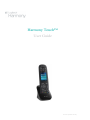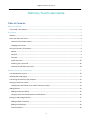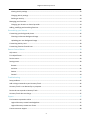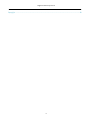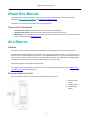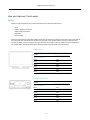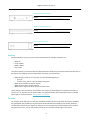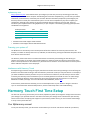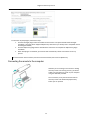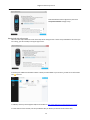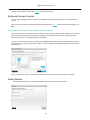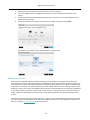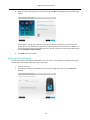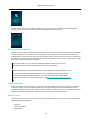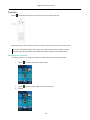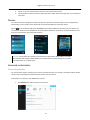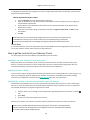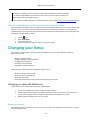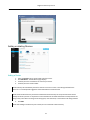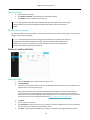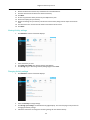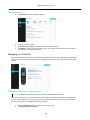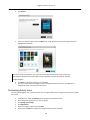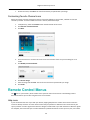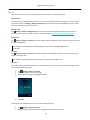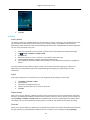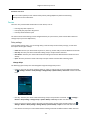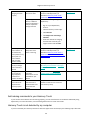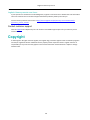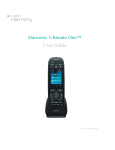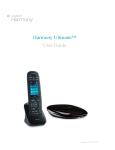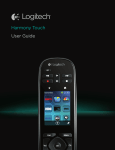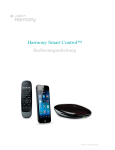Download Logitech Harmony Touch
Transcript
Harmony Touch™ User Guide Version 4 (2013-10-31) Logitech Harmony Touch Harmony Touch User Guide Table of Contents About this Manual ..................................................................................................................................... 6 Terms used in this manual ................................................................................................................................... 6 At a Glance ................................................................................................................................................. 6 Features................................................................................................................................................................ 6 Know your Harmony Touch.................................................................................................................................. 6 Features of the remote control........................................................................................................................ 7 Charging your remote ...................................................................................................................................... 7 How your Harmony Touch works......................................................................................................................... 8 Devices ............................................................................................................................................................. 8 Activities ........................................................................................................................................................... 9 Favorites ........................................................................................................................................................... 9 myharmony.com ............................................................................................................................................ 10 Powering your system off .............................................................................................................................. 10 Interference with Harmony Touch ................................................................................................................. 10 Harmony Touch First Time Setup ............................................................................................................ 10 Your MyHarmony account ................................................................................................................................. 10 Installing the setup plugins ................................................................................................................................ 11 Connecting the remote to the computer ........................................................................................................... 12 Setting up Devices to control ............................................................................................................................. 14 Copying setup information from another Harmony remote ......................................................................... 14 Adding Devices ................................................................................................................................................... 14 Adding an unknown device ............................................................................................................................ 15 Using the teach commands function to add a device .................................................................................... 16 Setting up and testing Activities......................................................................................................................... 17 Adding a Watch TV Activity ............................................................................................................................ 17 Adding more Activities ................................................................................................................................... 18 Custom Activities............................................................................................................................................ 19 2 Logitech Harmony Touch Special Devices ............................................................................................................................................... 19 Setting up Favorites ........................................................................................................................................... 20 Setting up Favorites manually ........................................................................................................................ 21 Syncing your Harmony Touch ............................................................................................................................ 22 Upgrading your Harmony Touch firmware ........................................................................................................ 22 Testing your setup.............................................................................................................................................. 23 Using your Harmony Touch ..................................................................................................................... 23 Activities ............................................................................................................................................................. 23 Switching between Activities ......................................................................................................................... 24 Activity commands ......................................................................................................................................... 24 Gesture control .............................................................................................................................................. 24 Favorites ............................................................................................................................................................. 26 Managing your Favorites................................................................................................................................ 26 Devices ............................................................................................................................................................... 27 Advanced customization .................................................................................................................................... 27 Customizing Activities .................................................................................................................................... 27 Customizing buttons to perform a sequence of commands .......................................................................... 28 Customizing buttons and on-screen commands............................................................................................ 28 How to get the most out of your Harmony Touch ............................................................................................. 29 Important: use your Harmony Touch every time! ......................................................................................... 29 Adjust the power on delay ............................................................................................................................. 29 Use the Help function to put the remote back in sync with devices ............................................................. 29 Use the Fix It Myself function to put the remote back in step with devices ................................................. 30 Changing your Setup................................................................................................................................ 30 Changing your setup with MyHarmony ............................................................................................................. 30 Syncing your remote ...................................................................................................................................... 30 Adding or deleting Devices ................................................................................................................................ 31 Adding a Device .............................................................................................................................................. 31 Deleting a Device............................................................................................................................................ 32 Modifying Device settings .............................................................................................................................. 32 Adding or deleting Activities .............................................................................................................................. 32 Adding an Activity .......................................................................................................................................... 32 3 Logitech Harmony Touch Viewing Activity settings ................................................................................................................................ 33 Changing Activity settings .............................................................................................................................. 33 Deleting an Activity ........................................................................................................................................ 34 Managing your Favorites.................................................................................................................................... 34 Changing your location or channel provider .................................................................................................. 34 Adding, modifying and reordering Favorites ..................................................................................................... 35 Personalizing your Remote ...................................................................................................................... 36 Customizing your background picture ............................................................................................................... 36 Choosing an alternate background image ..................................................................................................... 37 Uploading your own background image ........................................................................................................ 37 Customizing Activity icons.................................................................................................................................. 38 Customizing Favorite Channel icons .................................................................................................................. 39 Remote Control Menus ........................................................................................................................... 39 Help menu .......................................................................................................................................................... 39 Fix It Myself menu .............................................................................................................................................. 40 Devices menu ..................................................................................................................................................... 40 Settings menu .................................................................................................................................................... 40 Remote ........................................................................................................................................................... 41 Activities ......................................................................................................................................................... 42 Devices ........................................................................................................................................................... 43 General ........................................................................................................................................................... 44 Troubleshooting....................................................................................................................................... 45 Setup problems .................................................................................................................................................. 45 Add missing commands to your Harmony Touch .............................................................................................. 46 Harmony Touch is not detected by my computer ............................................................................................. 46 Devices do not respond to Harmony Touch ...................................................................................................... 47 Harmony Touch does not charge ....................................................................................................................... 47 Support .................................................................................................................................................... 47 Find answers to questions online ...................................................................................................................... 47 Logitech Harmony remote knowledge base .................................................................................................. 47 Logitech Harmony remote user forum .......................................................................................................... 48 Contact customer support: ................................................................................................................................ 48 4 Logitech Harmony Touch Copyright ................................................................................................................................................. 48 5 Logitech Harmony Touch About this Manual This manual contains both internal links to other parts of the manual and external links to other sources of information. Internal links appear like this and external links appear like this. Illustrations in this manual were accurate at the time of publication. Terms used in this manual Harmony Touch system: includes the Harmony Touch remote and MyHarmony. Harmony Touch remote: the physical remote control that comes with Harmony Touch. MyHarmony: the account that saves all your setup information in the cloud. You can access your MyHarmony on your computer through myharmony.com. At a Glance Features The Harmony Touch remote provides maximum flexibility for controlling your home entertainment system. Switch between watching cable TV, watching your Roku, or playing a game with one touch. You can program your Activities to be as simple and general as you want or as complicated and precise as you want. Whatever you like to do, one touch can take you from one Activity to the next, powering off and on the right devices and adapting the remote control to send the right commands to the devices you’re currently using. MyHarmony will guide you through the setup process. For suggestions on how to optimize your Harmony and for unique setup solutions, please visit our Harmony user community forums for ideas (English only). Know your Harmony Touch Open your Harmony Touch box and familiarize yourself with the components. 1. Harmony Touch remote 2. Charging cradle 2a. Remote power adapter 6 Logitech Harmony Touch Features of the remote control 1. Off button: Power off your current Activity. 2. Audio/video controls: Perform standard AV functions. 3. Favorites: Display a list of your Favorite Channels. 4. LCD touch screen: View, launch and edit Activities and Favorites, use the onscreen number pad, change settings, and get Help. 5. Directional controls: Navigate up, down, left and right in menus on your TV, DVR, game console or other media source. 6. Exit: Leave a listing or menu on your TV screen. 7. OK: Press to select an option on your TV screen. 8. Volume control 9. Mute 10. Satellite/cable controls: DVR: Opens the record/ play menu. Guide: Opens satellite or cable program listings. Info: Provides program information. 11. Color coded navigation buttons: Perform cable, satellite or Blu-ray functions 12. Home: Display your Activities on the remote screen. 13. Menu: Display the menu on your TV, DVR, game console or other media source. 14. Channel and page navigation. 15. Previous: Tune to the previous channel or navigate to a previous screen in your media player. 16. IR Window: “Learn” IR (infrared) commands from another remote. 17. Micro-USB port: Connect Harmony Touch to your computer to program it. Charging your remote To charge your remote, use the charging cradle. 7 Logitech Harmony Touch How your Harmony Touch works Devices Devices are the components of your entertainment system. Examples of devices are: TV set Cable or Satellite set top box Audio Visual (AV) receiver DVD player Game console Gather the manufacturer and model number information for each of your devices and record it on the next page of this user guide. Also write down how devices are connected to one another and the input they must be on. For example, to watch a movie you might have your television set to input (or source) "HDMI 1" and your AV Receiver set to input "DVD". Having this information collected ahead of time will make setup much easier. TV Manufacturer __________________________________________________________ Model # ______________________ What’s connected? Device_____________________________Input___________________ Device_____________________________Input___________________ Device_____________________________Input___________________ Device_____________________________Input___________________ Device_____________________________Input___________________ Device_____________________________Input___________________ AV Receiver Manufacturer __________________________________________________________ Model # ________________________ What’s connected? Device_____________________________Input___________________ Device_____________________________Input___________________ Device_____________________________Input___________________ Device_____________________________Input___________________ Device_____________________________Input___________________ Device_____________________________Input___________________ 8 Logitech Harmony Touch Cable/Satellite Box Manufacturer __________________________________________________________ Model # _________________________ DVD/Blu-ray Player Manufacturer __________________________________________________________ Model # ______________________ Other Device Manufacturer __________________________________________________________ Model # _________________________ Activities Activities define the way you use your remote controlled devices. Examples of Activities are: Watch TV Listen to Music Watch a Movie Play a Game To create an Activity, you need to know some basic information about how your devices interact with each other in that Activity. For example, to create a basic Watch TV Activity, you need to know: Which devices you will use. In most cases, you need the following devices: A TV set A video source, such as a cable or satellite set top box Which device is used to control the volume Which device is used to change channels Which input is used on the TV set to view the video source Inputs determine how your devices are connected. For example, if your DVD player is connected to the Video 2 input on your TV, then the TV must be set to Video 2 to display the DVD’s picture. More information is provided about inputs in the instructions for Adding a Watch TV Activity. Favorites The Favorites screen allows you to view your predefined favorite TV channels and station icons (where available). Using the MyHarmony website you can select up to 50 Favorite Channels to display on the remote. Selecting a Favorite Channel will start your “Watch TV” Activity, if it’s not already started, and tune directly to that channel. Using the touch screen, you can add, remove and reorder your Favorite Channels right on the remote. 9 Logitech Harmony Touch myharmony.com http://myharmony.com is the website where you configure your Harmony Touch. By connecting your Harmony Touch to your Mac or Windows computer and following the instructions at MyHarmony, you can enter your device information, create Activities, and choose your Favorites. With this information, MyHarmony will configure your Harmony Touch to control your entertainment system. You can return to MyHarmony any time to update your configuration, although many settings can also be maintained directly on Harmony Touch as well. There are minimum system requirements for using MyHarmony on your computer. The following operating system/browser combinations are supported: Desktop Browser Internet Explorer 8+ Chrome 16+ Firefox 11+ Safari 5.1+ Mac × × PC* × × × * Windows Vista and XP support 32 bit browsers * Windows 7 and 8 support both 32 and 64 bit browsers Powering your system off The Off button on the Harmony Touch remote powers off all of the devices for an Activity with one touch. For example, in a Watch TV Activity that uses a TV, Cable Box, and AV Receiver, pressing the Off button will power off all three devices at the same time. The Harmony Touch knows the current state of the devices it controls by remembering the last Activity you selected. For example, if you switch from watching cable TV to watching a DVD, the Harmony Touch knows that it doesn’t need to power the TV off and back on; it just leaves the TV turned on. It also it knows that it needs to power off the cable box and power on the DVD player. Interference with Harmony Touch Avoid operating your devices using the original, manufactures remote control or by powering it on and off using the buttons on the device itself as doing so will cause Harmony to become out of sync with your devices. For example, if you select the Watch TV Activity and then use your TV remote to turn off the TV, the next time you want to select an Activity, the Harmony Touch will think that your TV is already powered on and will not turn it on. Other things that can confuse the Harmony Touch include inter-device communication that turns devices on or off, such as HDMI-CEC or SCART (in Europe). For more information about HDMI-CEC, see the FAQ. If the Harmony Touch becomes confused, you can use the Help function on your remote to bring the TV back in sync. For more information about the Help function, see the sections Help menu and Troubleshooting. Harmony Touch First Time Setup The first time you set up your Harmony Touch remote, MyHarmony walks you through the setup process and stores your settings in your personal account in the cloud. From there your settings can be transmitted to your Harmony Touch remote control. If anything ever happens to your Harmony remote control, you can use these saved settings to set up a new system with ease. Your MyHarmony account To use your Harmony Touch, you will need an account where you can enter and save the details for your devices, 10 Logitech Harmony Touch Activities and Favorites. Using your web browser, go to http://www.myharmony.com and click the Sign In button in the upper right corner. If this is your first time using MyHarmony, click Create Account and follow the instructions to create your account. If you already have a MyHarmony account, you can add your Harmony Touch to that account. Enter your account information in the “Existing Users—Sign In” section on the right. When you sign in to your account, you will see the “Remote Gallery” page where you can access your existing Harmony remotes, or choose to add your new Harmony Touch. If you have already set up devices and Activities for another Harmony remote, you will be able to re-use that information when setting up your Harmony Touch. Installing the setup plugins If you are creating a new account or accessing an existing account on a new computer for the first time, you will need to install two plugins: Microsoft Silverlight and the Harmony Browser plug-in. 11 Logitech Harmony Touch To install the required plugins, follow these steps: 1. Click the Silverlight plugin button and follow the instructions to complete the Microsoft Silverlight installation. (This step will be skipped if MyHarmony detects that you already have a compatible version of Silverlight installed.) 2. Click the MyHarmony plugin button and follow the instructions to complete the MyHarmony plugin installation. 3. When both plugins are installed, your browser will automatically refresh and continue the set up process. Tip: if the browser does not refresh, close and re-start the browser; then return to MyHarmony. Connecting the remote to the computer Whether you are creating a new account or adding Harmony Touch to an existing account, you will be asked to connect Harmony Touch to your computer using the USB cable provided. Once connected, it may take several seconds for Harmony Touch to be detected by MyHarmony before you can proceed. 12 Logitech Harmony Touch Read the Software License Agreement, then click Accept and Continue to begin setup. Getting help with online setup There is online help available for some of the steps of the setup process. If there is help available for the screen you are viewing, you will see Help in the upper right corner. If Harmony has additional information about a device you have added to your account, you will see an information icon next to it. In addition, Harmony Touch Support FAQs are accessible at: http://www.logitech.com/support/harmonytouch In some sections of this manual, links are provided to take you directly to relevant sections of the FAQ. 13 Logitech Harmony Touch For more support options, refer to the Support section of this manual. Setting up Devices to control The first step to setting up Harmony Touch is to tell MyHarmony what devices you have in your entertainment system. When you have your device information collected (as described in the Devices section) and are ready to begin, click Next. Copying setup information from another Harmony remote If you have a previous Harmony remote such as Harmony One, Harmony 1100 or Harmony 880, you can reuse the device and Activity settings from that remote to program your Harmony Touch. If you do not have a previous Harmony remote, skip to the Adding Devices section below. To copy a previous Harmony remote’s settings, click the Copy button shown below. You will be asked to enter the ID and password for your previous account. When you do, the settings will be copied and applied to your Harmony Touch account. Once your settings are copied, you will be able to add more devices or Activities and modify your settings. Adding Devices To add devices during setup, enter the manufacturer and model number when prompted: 14 Logitech Harmony Touch Carefully enter the manufacturer or brand of your first device followed by the model number. Harmony will automatically correct for common errors such as zeros or ones being confused for the letters '0' or 'I' and will provide suggestions if the entered device cannot be found. Serial numbers found on your devices should not be entered as they are unique and cannot be used to identify the device you have. It is important to enter manufacturer and model information correctly because not doing so may cause devices to change to the wrong input, miss commands, or not function at all during Activities. Repeat this step by clicking "Add Device" until all of your devices have been entered. Most devices are recognized by MyHarmony, and when you add the device you are automatically prompted to enter the information required to correctly set up that device. Adding an unknown device CAUTION: This process should only be used if you cannot find a match for your device. The database of devices on MyHarmony contains over 225,000 of the most common devices. 1. If MyHarmony is unable to find your device you will be prompted to double check the information entered. In some rare cases you may need to add a device that is not contained in the database. If your device is not found, select Yes, I'm sure that's it and click OK to proceed to teach myharmony.com about this new device. 2. Click Select your device type to display a list of device types. 15 Logitech Harmony Touch 3. Select the device type that best describes your device and click Next. Based on your selection, another page displays to get more information about your device. 4. Check the box for each item that applies to your device. This will help setup determine which commands are appropriate for your device. Click Next. If you have the original remote for the device, click yes then click Next. Having the original remote will help you set up the device Using the teach commands function to add a device feature. Follow the instructions to set up your device. 5. 6. Using the teach commands function to add a device In some cases, your device may not be recognized, or it may have been manufactured in different versions that require additional information to be set up properly. MyHarmony will recognize when this is necessary and guide you through the Teach Commands process to identify and set up your device. To add a device using Teach Commands: 1. 2. 3. 4. 5. 6. Enter the manufacturer and model number for your device. Confirm the device information and click Yes. If you have the original remote for the device, click Yes. If you do not have the original remote, click No and follow the instructions. Click Next. Prepare to use your original device remote to teach your Harmony Touch a few commands. Point the end of the original remote at the sensor on the back of your Harmony Touch, as shown: Follow the instructions to push buttons on the original remote to teach commands to the Harmony. 16 Logitech Harmony Touch Tip: If your Harmony remote is having problems learning IR commands from your original remote, one or more of the following ideas may help: Minimize the amount of light that could interfere with the learning process by blocking out sunlight or turning off the lights. Install new batteries in the original remote. If the batteries are low, the signal coming from your original remote may be too weak for the Harmony Touch remote to detect. Press or tap the button on your original remote as you would during normal use. If you still have problems learning IR commands, gradually increase the time for which the button is pressed until you reach 1-2 seconds. If you still have trouble teaching the commands, start with the remotes 2 inches apart. Then try again, slightly increasing the distance each time (2.5 inches, 3 inches, etc.). Try varying the angle at which the commands are sent from the original remote to the Harmony Touch. Ensure the device's original remote is sending infrared (IR) commands. If the device's original remote is able to control the device when in a different room or when covered by a blanket then it is likely not an IR remote and cannot be learned or controlled by Harmony. Setting up and testing Activities After you have added devices, you can create Activities that manage how you use your devices together. For example, if you have a TV, AV receiver, and cable or satellite box, you will want to control all of these devices when you watch TV. To control all of these devices together, create a Watch TV Activity. Adding a Watch TV Activity When you are initially setting up your Harmony remote, you'll be guided through setting up the Watch TV Activity. Pressing Watch TV on your new Harmony Touch will turn on your television, your cable box, and any other devices that you've specified for the Watch TV Activity. To add a Watch TV Activity: 1. The Watch TV Activity configuration step will begin automatically the first time you finish adding devices to your account. You will be able to configure other Activities later, such as Watch a Movie, Listen to Music and Play a Game. 2. Choose the devices you want to use in your Activity. MyHarmony will recommend the devices you have added based on their typical use. You can include or exclude devices from the Activity at this stage. Select or deselect devices if appropriate and click Next. Choose the device you use to change channels. The recommended device is pre-selected. Choose the device you use to control volume. The recommended device is pre-selected. 3. 4. 17 Logitech Harmony Touch 5. 6. 7. 8. Select the input your television must be set to when you are viewing TV. If you have additional devices configured for this Activity, you are prompted to choose their input settings. Answer any additional questions that MyHarmony asks. The questions you are asked depends on the specific devices you added. Confirm that the devices and inputs are correct for your Watch TV Activity and click Done. The following is an example of the completed Watch TV Activity setup. Adding more Activities When you have completed adding your Watch TV Activity, you can add the other Activities that you want your Harmony Touch to control. The types of Activities that MyHarmony offers you depends on the types of devices you have added. You can add multiple Activities based on each type of Activity offered, such as Watch TV, Watch Movie, or Play Game. For example, it is recommended that you use the Watch Movie Activity for watching a movie on your DVD player, and you can create a second Watch a Movie Activity to stream Netflix from your SmartTV or PlayStation 3. You will be prompted to provide a unique name for each Activity. The setup process for these other Activities is similar to Watch TV. Depending on the devices you’re using, additional questions may be asked during the setup process. Although the Custom Activity type is always offered as an option, it is an advanced feature and should only be used if you are setting up unusual devices and Activities such as light controllers, fans, home appliances, climate control devices, etc. Refer to Custom Activities for more information. 18 Logitech Harmony Touch Adding a Watch Movie Activity 1. 2. 3. 4. 5. 6. 7. 8. 9. Click Add Activity. Select Watch a Movie. Click Next. Choose the devices you want to use in your Activity. MyHarmony will recommend the devices you have added based on their typical use. You can include or exclude devices from the Activity at this stage. Select or deselect devices if appropriate and click Next. Choose the device you use to control volume. The recommended device is pre-selected. Select the input your television must be set to when you are watching a movie. If you have additional devices configured for this Activity, you are prompted to choose their input settings. Answer any additional questions that MyHarmony asks. The questions you are asked depends on the specific devices you added. Confirm that the devices and inputs are correct for your Watch a Movie Activity and click Done. Custom Activities Most Activities should fit into one of the Activity types offered. The Custom Activity type is recommended only for home appliances such as light controllers, fans, climate control devices, etc. The Custom Activity does not provide optimized defaults such as button customizations, Activity icons, and Favorite Channels as the other predefined Activity types do. These may be configured manually from MyHarmony once setup is complete. Refer to How to map buttons to your remote for additional information. Special Devices Some types of devices require that you change or manipulate some aspect of them in order for them to be controlled by Harmony Touch. If you have an RF-only device, a device that understands multiple IR languages, or a device that does not accept IR input at all, you will be notified of this during setup. Look for that flags it. Examples of these devices are: RF devices: some devices, such as DirecTV or Dish Network cable boxes, are controlled using RF (Radio Frequency) signals. If your device’s original remote can operate from a different room, then it is likely using a RF signal. Some of these devices allow them to switch into an IR (infrared) mode that allows Harmony to control them. Multi-Code devices: some devices may be controlled using multiple different IR (infrared) signal versions. MyHarmony will use the most common version. However, if it does not work you may return to MyHarmony and teach a command from your original remote so Harmony knows which version to use. 19 Logitech Harmony Touch Setting up Favorites With your devices added and Activities set up, you can now add Favorites. Favorites are up to 50 television channels you watch most often. NOTE: Favorite Channels are associated to your primary Watch TV Activity. If you have multiple Watch TV Activities, you will be prompted to select which one the Favorite Channels should be associated with. Favorite Channels cannot be used across more than one Watch TV Activity. Follow these steps to add Favorites to the Watch TV Activity. On the Select Your Favorite TV channels page: 1. Select your country and enter your zip/postal code. NOTE: Favorite Channel information may not be available for all country and zip or postal code locations. Refer Setting up Favorites manually for more information. 2. 3. 4. Click Search. The list of service providers for your zip code displays. Select your service provider. Click Next. The channels list for the selected provider displays. Select your Favorite Channels. Selected Favorites are shown with a gold star in the first column. You can select up to 50 Favorites by clicking on the stars. TIP: 25 of the most popular channels for your provider are pre-selected. You can filter which channels are displayed by entering a network name, or by viewing the Popular Channels or All Channels tab. 20 Logitech Harmony Touch 5. When you have selected all of your Favorite Channels, click Next. The Manage Favorite Channels page displays: Use this page to arrange your Favorites in the order you want to see them on your Harmony Touch screen. You can drag and drop each channel icon to move or remove it from the screen as desired. You can also add a new Favorite Channel manually if it is missing, or upload your own Favorite Channel icon by clicking Modify a Favorite Channel. 6. Click Finish when you are done. Setting up Favorites manually If no channel provider or channel list is available for your area, you can set up Favorites manually by entering the channel names and numbers rather than using a channel list. 1. 2. Select your country. If channel information is not available for your country, the page will remain as is, and Next will be enabled. 21 Logitech Harmony Touch 3. If channel information is available for your country but you service provider is not listed, select Manual channel setup. 4. Click Next. 5. Enter the Channel Name and Channel Number for each Favorite Channel. The Browse button allows you to select an image to represent each channel. Click Add More to add more Favorite Channels. Click Save when you are finished. 6. 7. Syncing your Harmony Touch To complete your first time setup, MyHarmony will perform a sync operation to save all of your setup details and update your remote. When prompted, click Sync to continue. Upgrading your Harmony Touch firmware When new firmware is available for your Harmony Touch, it will automatically be applied the next time you sync your remote. The remote may reboot multiple times during this process. Once the firmware update is complete, your Harmony Touch will sync with MyHarmony as usual. 22 Logitech Harmony Touch Testing your setup Once you have completed the setup process you may begin using your remote in your living room. Please ensure all of your devices are powered off, then start an Activity by tapping on it from the Harmony Touch remote screen. To test your setup: 1. Make sure that all of your devices are turned off. 2. Tap an Activity such as Watch TV from the Harmony Touch remote LCD screen. 3. Confirm that the Activity has started correctly and that you can hear sound and see video. If it has, select Yes, everything started correctly. If something is not working properly, the tutorial may help to correct it or you may have to visit MyHarmony. If you discover any setup problems during these tests, see Setup problems under Troubleshooting for more information. Using your Harmony Touch After completing the first time setup to add your devices, create Activities, and choose your Favorite Channels, you are ready to use your remote. The following sections describe how to access the features you will use most often. Activities Tap the icon above the touch screen on your Harmony Touch to see your Activities. Tap an Activity to start it. Your Harmony Touch will send all the commands to the necessary devices in your entertainment system. For example, to Watch TV, Harmony Touch will turn on your TV, turn on your cable set top box, turn on your AV receiver, set the input on your TV to HDMI 2, set the input on your AV receiver to HDMI 1. 23 Logitech Harmony Touch The first time you start an Activity after setup, the Harmony Touch asks you to confirm that everything worked properly. If you answer “no” the remote will walk you through troubleshooting steps. Switching between Activities While an Activity is active, selecting another Activity will leave on or turn on necessary devices, turn off unnecessary devices, and select the correct inputs for each of the devices. For example, when switching from watching TV to watching a Blu-ray, Harmony Touch will leave your TV and AV receiver turned on, but will turn off your cable set top box and turn on your Blu-ray player. Depending on how your AV receiver is set up, Harmony Touch may also change the AV input from the TV to the Blu-ray player. TIP: You don’t need to turn your system off in between switching Activities. Harmony Touch remembers what is on and off and switches between Activities automatically. NOTE: if you would like to keep a particular device on when switching to an Activity that does not use it, this may be customized by signing into MyHarmony. For example: you may want to keep your Xbox powered on while you switch to Watch TV so you may return back to Play a Game without losing your game status. For more information, refer to the support article for setting devices to stay on. Activity commands When your Activity starts, all the buttons on Harmony Touch are configured to control that Activity. For example, in a Watch TV Activity, the volume button will control your AV receiver while the Play and Pause buttons and the directional navigation will control your cable or satellite set top box. In addition, the screen on the remote is able to display all the available commands for each device that is participating in the current Activity. Gesture control Each Activity allows you to control your devices using simple swipes and taps on the Harmony Touch screen. Eleven different gestures are supported: Swipe up Swipe up and hold Swipe down 24 Logitech Harmony Touch Swipe down and hold Swipe left Swipe left and hold Swipe right Swipe right and hold Tap Double tap Long press Each gesture performs a default command that depends on the current Activity. When you use a gesture, the action associated with that gesture appears on the screen and activates. Viewing current gesture commands To see a list of commands associated with each gesture, swipe the up-arrow at the bottom center of the screen and then tap the i in the upper right corner. NOTE: Gestures are only available when an Activity is active. Customizing Activity gestures To change which commands are associated with each gesture: 1. 2. 3. 4. 5. Swipe the up-arrow at the bottom to bring up the gestures screen. Tap the i in the upper right corner of the screen. Tap the gesture you want to change. Tap the device that you want the gesture to control. Tap the command that you want the gesture to send. Leaving gesture control mode To leave gesture control mode, swipe the down arrow at the top center of the screen to return to the previous screen. 25 Logitech Harmony Touch Favorites Tap the icon above the Harmony Touch screen to see your Favorite Channels. Swipe up and down on the screen to scroll your Favorites. Tap any Favorite to tune to that channel. TIP: If your entertainment system is off or if you are in another Activity when you select a Favorite, Harmony Touch will automatically start the Watch TV Activity and tune to the selected channel. Managing your Favorites To remove Favorites or rearrange their positions on the Favorites screen, follow these steps: 1. Tap the icon above the Harmony Touch screen. 2. 3. Tap the Tap Edit. icon at the bottom right of the Favorites screen. 26 Logitech Harmony Touch 4. 5. Tap the “X” icon on each Favorite to remove it from your Harmony Touch. Tap-and-hold on a Favorite to move it within the screen. When the icon changes color, you can drag it to a new spot. Devices Your Harmony Touch is designed to control your devices as part of the Activities that you set up on MyHarmony. Occasionally, you may need to access the full list of commands available for a particular device. Tap the icon at the bottom right, then tap Devices to enter Device Mode and see a list of all your devices. You can choose a device to see the complete list of commands for that device. At this time, the physical buttons on the Harmony Touch will also control the selected device. CAUTION: Do not power off or change any of your device’s inputs while in Device Mode. The remote does not track state changes in Device Mode. You can adjust sound or picture settings, etc.; just don’t turn devices off or on, or switch inputs. Advanced customization Customizing Activities You can add extra steps to an Activity if you want to customize it further. For example, your Watch a Movie Activity can be set up to automatically send the Play command to start your movie. To add steps to an Activity in your MyHarmony account: 1. Click Activities and select an Activity to customize. 27 Logitech Harmony Touch 2. Click Customize this Activity. The Customize: Activity Sequence page displays. In this example, the Watch TV Activity is shown. 3. Add steps or delays to your Activity as desired. Customizing buttons to perform a sequence of commands A button sequence is a set of commands that can be grouped together and assigned to one button on your remote, helping to automate certain tasks. Button sequences are sometimes referred to as macros. To create a button sequence in your MyHarmony account: 1. 2. 3. 4. 5. 6. 7. 8. Click Buttons. Select an Activity or device from the pull-down menu for the area of the remote you would like to create a sequence for—screen or buttons, and click Go. Click the Sequences tab on the right side of the screen Click on Add Sequence. The Add Sequence page opens. Enter a name for your sequence. Try using a name for your sequence that will represent what you are programming it to do. Add steps or delays to your sequence as desired. Click Save when finished. Your Sequence will appear in the list. Assign your button sequence to a single button as described in the next section, Customizing buttons and on-screen commands. Customizing buttons and on-screen commands Harmony allows you to customize the commands that each button sends, or what commands appear in your Activity list. These button mappings may be unique for each of your Activities. This allows each button or screen to have different functions based on context. For example, in your Watch a DVD Activity, the yellow button may perform the eject command, while in your Listen to Music Activity this same yellow button may be used to pull up your Favorite preset. When customizing your Harmony remote you may find that commands have slightly different names than those of your original remote. For example, Select, OK, and Enter often perform the same action, but may be named differently based on the original manufacturer. Activities mode When you select an Activity to map buttons for, the buttons only perform the assigned functions while the activity 28 Logitech Harmony Touch is in progress for which they were mapped. If you want to assign a button function for all Activities, you will need to do it for each individual Activity. How to map buttons to your remote 1. 2. 3. 4. 5. Select the Buttons tab on the left hand side of the screen. Select an Activity for the area of the remote you would like to create a sequence for (screen options or remote buttons) and click Go. Select a button on the illustration of the remote. You can scroll the illustration to see buttons at the bottom of the remote. Hover over a command to assign to that button and click on Long Press, Short Press, or Both to make the selection. Click OK. NOTE: Each button on your remote can be assigned more than one command. For example, the Fast Forward button on the top of your remote can be set up so that quickly pressing it (short press) activates the Fast Forward function and holding it (long press) activates the Skip Forward function. Device Mode It is recommended that you do not map buttons while in Device Mode because the mapping will not carry over into any of your Activities. Instead, select an Activity to map buttons for. How to get the most out of your Harmony Touch You can prevent some common problems if you follow the tips in this section. Important: use your Harmony Touch every time! Always exclusively use your Harmony Touch to control your devices. Do not use other remotes to control your devices, or manually turn them on or off or change inputs. Harmony is unable to track changes that it does not make and will continue to assume your devices are in the state that it has left them in. Adjust the power on delay If your TV does not go to the right input when starting an Activity from an everything-off state, or does not go to any input, try increasing the power on delay for your television. This feature is accessible in your remote’s Settings menu and in your MyHarmony account. See the Delay settings section for more information. Use the Help function to put the remote back in sync with devices Sometimes Harmony becomes out of sync with your devices and confuses when they are on or off, or which input they are on. This occurs when there is an obstacle between the device and your Harmony remote; or if the devices are operated manually or by using their original remote control. 1. 2. 3. Harmony Touch can run through a series of questions to help identify the issue and correct it. Tap the icon. Select Help. Answer Yes or No to the questions on the screen. Based on your answers, your remote re-sends the necessary commands to synchronize it with your devices. NOTE: If you use the Help feature frequently when powering on your devices or switching between Activities, then there may be changes that can be applied to correct this. The Help feature should not be necessary with a properly configured setup. 29 Logitech Harmony Touch TIP: Before you use Help, make sure you take steps to address the problem: remove any obstacles from the line of sight between your remote and your system, and only use the remote when it is within range of your entertainment system. For more information about using the on-remote Help feature, refer to the Harmony Touch On-Remote Help FAQ. Use the Fix It Myself function to put the remote back in step with devices Sometimes Harmony becomes out of sync with your devices and confuses when they are on or off, or which input they are on. This occurs when there is an obstacle between the remote and your devices; or if the devices are operated manually or by using their original remote control. If you know what the problem is you may bypass the Help feature and directly fix it yourself. 1. 2. 3. 4. Tap the icon. Select Fix it Myself. Select the device to fix. Tap the command you want the remote to send to the device. Changing your Setup Once you have completed the initial setup process on MyHarmony, you can make additional changes on MyHarmony, such as: adding or removing devices creating, updating, or deleting Activities managing Favorite Channels reordering screen commands changing the behavior of buttons MyHarmony also allows advanced configuration changes such as: adjusting a device’s power settings adjusting a device’s input settings adjusting device delays fine tuning how Activities control your devices when they start and stop Changing your setup with MyHarmony Follow these steps to manage your remote setup on MyHarmony 1. 2. 3. Login to your MyHarmony account. The Remote Gallery displays. Click the Harmony Touch image. You will be prompted to connect your remote to your computer to ensure that any changes made on-remote are saved back to your MyHarmony account. Make the desired changes, then sync your remote. Syncing your remote After changing settings on MyHarmony, be sure to sync your remote. This will update the remote with any setup changes you have made. 30 Logitech Harmony Touch Adding or deleting Devices Adding a Device 1. 2. 3. 4. Select the Devices tab on the left hand side of the screen. Click Add Device. The Add Device page displays. Carefully enter the manufacturer or brand of your device. Carefully enter the model number. NOTE: Harmony will automatically correct for common errors such as zeros or ones being confused for the letters '0' or 'I' and will provide suggestions if the entered device cannot be found. NOTE: Serial numbers found on your devices should not be entered as they are unique and cannot be used to identify the device you have. It is important to enter manufacturer and model information correctly because not doing so may cause devices to change to the wrong input, miss commands, or not function at all during Activities. 5. Click Add. NOTE: After adding a new device to your account, be sure to associate it with an Activity. 31 Logitech Harmony Touch Deleting a Device 1. 2. 3. Select the device to delete. Click Delete This Device. The Delete Device confirmation displays. Click Delete to remove the device from your list. CAUTION: Deleting a device will affect any Activity that was currently using this device. This Activity’s settings will have to be reviewed and updated on MyHarmony before it can be used from your remote. Modifying Device settings You can also modify the way your Harmony Touch will control each of your devices. These topics are covered in the Settings menu section of this guide. CAUTION: The remote does not track state changes in Device Mode. Do not power off any devices or change inputs while in Device Mode. Also, changes made to commands in Device Mode are not reflected in your Activities' command list. It is recommended to make command modifications directly within Activities instead of in Device Mode. Adding or deleting Activities Adding an Activity 1. 2. 3. Select the Activities tab on the left hand side of the screen. Click Add Activity. Select the type of Activity to add. The choices available depend on the devices you have added. You can add more than one of each Activity type. NOTE: Most Activities fit into one of the specific Activity types offered. The Custom Activity type is recommended only for home appliances. The Custom Activity does not provide Favorite Channels or require roles for the device being added. Button assignments may not correctly reflect what is expected for this Activity, but can be changed as described in How to map buttons to your remote. 4. 5. 6. 7. Click Next. Enter a name for the Activity. Click Upload Icon to choose an icon from your system or accept the displayed icon. This icon will also be used to represent your Activity on your Harmony Touch. Click Next. The list of devices available for this Activity is displayed, with suggested devices checked. 32 Logitech Harmony Touch 8. 9. 10. 11. 12. 13. Review the device list and clear any check boxes for unneeded devices. Click the check the box for devices to add to this Activity. Click Next. Answer any questions about your Activity that MyHarmony asks. Choose the input(s) for your Activity. Review the settings for your Activity. The devices used are listed, along with the inputs and controls used. 14. The devices that are not used are also shown at the bottom of the screen. 15. Click Done. Viewing Activity settings 1. Click Activities. Your list of Activities displays. 2. 3. 4. Select the Activity to view. Click View your settings. The Activity settings page displays. Click Change to go to the Change Activity Settings page or click Close. Changing Activity settings 1. Click Activities. Your list of Activities displays. 2. 3. Select the Activity to change settings. Click Change your settings. The Rename Activity page displays. This is the first page in the process for changing the Activity settings. Follow the instructions to change the remaining settings for the selected Activity. 4. 33 Logitech Harmony Touch Deleting an Activity 1. Click Activities. Your list of Activities displays. 2. 3. 4. Select the Activity to delete. Click Delete your Activity. The Delete Activity confirmation displays. Click Delete to remove the Activity from your list. Any changes made will be lost, such as Activity customizations and button assignments. Managing your Favorites This section describes how to manage your favorites from MyHarmony. For information about managing your favorites from the remote control, please refer to Managing your Favorites in the Using your Harmony Touch section. Changing your location or channel provider CAUTION: Selecting a new provider will reset all previously configured Favorite Channels. If you move or change your TV channel provider, you will need to change those settings in your MyHarmony account. Harmony allows you to configure one service provider and associate that to one primary Watch TV Activity. To change your channel provider, follow these steps: 1. 2. Select the Favorites tab from the left hand side of the screen. Click Edit Your Service Provider: 34 Logitech Harmony Touch 3. Follow the same steps performed during your first time setup to choose your location, TV provider and new Favorites. Adding, modifying and reordering Favorites To add, modify or reorder your Favorites: 1. 2. Select the Favorites tab from the left hand side of the screen. Click Edit Your Favorite Channels. The Set up Favorites page displays. Current Favorites are shown with a gold star in the first column. 3. To add or remove a channel from your Favorites, click the gold star beside that channel so it is highlighted or grayed out. If the channel you want to add is not in the list, or is missing the icon or channel number, you can add it on the next screen by clicking Next. 35 Logitech Harmony Touch 4. 5. 6. On the Select Your Favorite TV Channels screen, you can drag and drop your current Favorites into the exact order you want them to appear on your Harmony Touch. Here you can also drag a Favorite to the trash can icon to remove it from your remote. To add a Favorite Channel that does not appear in the list on the previous screen, select Add a Favorite Channel to manually enter the name and number for that channel. Optionally, you can upload an icon for that channel from your computer’s file system: To modify the name, number or icon for a Favorite Channel, select it and click the Modify a Favorite Channel link. Enter the channel name and channel number. You can also choose a channel icon from your computer file system. Click Browse to select an image file. TIP: you can also add, remove or reorder your Favorites directly on your Harmony Touch screen. Personalizing your Remote Customizing your background picture The Harmony Touch remote comes with several choices of background images, or you can upload your own image using MyHarmony. 36 Logitech Harmony Touch Choosing an alternate background image 1. 2. On your Harmony Touch remote, tap the Menu icon. Tap Settings, then tap Remote, then tap Background. 3. Tap a picture to use as the background for the remote. After tapping, you’re shown a preview and given the option to accept it or go back. Uploading your own background image 1. 2. In MyHarmony, select the Settings tab on the left had side of the screen. Click Change Remote Background Image. 3. Click the + over an available blank space under Custom Images. 37 Logitech Harmony Touch 4. Click Browse. 5. Choose an image to upload, then click Next. Your image appears in the Custom Images area and is highlighted for selection. TIP: Select a darker colored photo so your Activity and Favorite Channel names are more easily seen. PNG, JPEG and JPG file formats under 5 MB in size are supported. The minimum required resolution is 240 x 320 pixels. 6. 7. Click Done to choose the image you just uploaded. Sync your remote. Now your image is used as the background for the remote, and appears as a background option in the menus on the remote. Customizing Activity icons You can upload images to use as custom Activity icons. To upload and choose an image as an Activity icon, follow these steps: 1. 2. 3. 4. 5. 6. In MyHarmony, select the Activities tab on the left hand side of the screen. Select the Activity whose icon you want to change. Click Change your settings. Click Upload Icon. Choose an image to upload, then click Next. Continue to click Next to complete the Change an Activity action sequence. 38 Logitech Harmony Touch 7. On the last screen, click Done. The icon for the Activity is replaced with your image. Customizing Favorite Channel icons When you choose a Favorite Channel from the list of channels offered by your provider, a default icon for that channel is provided. To choose a different icon for a channel, follow these steps: 1. 2. 3. In MyHarmony, select the Favorites tab on the left had side of the screen. Click Edit Your Favorite Channels. Click Next. 4. 5. Click a channel icon. Use the scroll arrow to see more Favorites if the one you are looking for is not visible. Click Modify a Favorite Channel. 6. 7. 8. Click Choose Image. Select an image and click Save. The icon for that channel is replaced with your image. Click Finish. Remote Control Menus The icon on your Harmony Touch remote screen opens the menu for the remote. The following sections describe the actions you can take using the menus on the remote. Help menu If your remote becomes out of sync with your devices, tapping Help from the remote control menu causes the remote to attempt to fix this. First the remote control asks you questions to determine the current state of your system, and then it sends a signal to the devices to bring the remote back in sync with the devices. When the signals are complete, the remote asks you to confirm whether the problem was fixed. You can tap on Yes, No, or the down 39 Logitech Harmony Touch arrow to choose neither. If the remote control is not able to solve your problem, refer to the Troubleshooting section of this manual for additional assistance. NOTE: If you are using the Help feature frequently when powering on your devices or switching between Activities, then there may be changes that can be applied to correct this. The Help feature should not be necessary with a properly configured setup. Fix It Myself menu If your remote becomes out of step with your devices and you know what the problem is and how to fix it, you can bypass some of the steps of the Help feature by choosing Fix it Myself. Tapping Fix it Myself on the remote control menu opens a menu of devices that you can send commands to. Tap a device on the list to see what options are available for that device. You can tap any of those options, or tap < to exit that menu. Devices menu The Devices menu lists all devices you have added to your Harmony remote, regardless of whether or not they are in an Activity. Tap a device on the list to see what options are available for that device. You can tap any of those options, or tap < to exit that menu. CAUTION: The remote does not track state changes in Device Mode. Do not power off any devices or change inputs while in Device Mode. Also, changes made to commands in Device Mode are not reflected in your Activities' command list. It is recommended to make command modifications directly within Activities instead of in Device Mode. Settings menu After completing the first time setup process, many settings can be changed on the remote that let you personalize your Harmony Touch or affect how it controls your entertainment system. To access the Settings menu, tap the menu icon, then tap Settings. The following sections describe how you can adjust settings related to your remote, your Activities and your devices. 40 Logitech Harmony Touch Remote There are several features of your remote that you can customize to suit your preferences: Remote lock You can temporarily disable the remote so that you can clean it without accidentally turning on or off any devices. To lock the remote, tap Settings > Remote > Remote lock. Press and hold the physical Exit button on the remote control to unlock the remote control for use. Background Tap Settings > Remote > Background and use one of the standard background images that come with the Harmony Touch remote, or upload one of your own as described in Customizing your background picture. Brightness Tap Settings > Remote > Timeout and use the sliding controls to brighten or dim the remote control screen and the button backlighting. TIP: To extend remote battery time between charges, set the screen and backlight brightness to a lower value. Timeout Tap Settings > Remote > Timeout and use the sliding control to lengthen or shorten the time after which your remote screen goes dark. TIP: To extend remote battery time between charges, set the timeout to a lower value. Set time The remote control should automatically be set to the correct time. If for any reason you want to change the time on the remote, follow these steps: 1. 2. 3. Tap Settings > Remote > Set time. Tap on the number you want to change. Use the slider to change the highlighted number. 4. Tap Done. To change from an AM/PM clock to a 24-hour clock, follow these steps: 1. 2. Tap Settings > Remote > Set time. Slide your finger across the switch to change the 24-hour clock from off to on. 41 Logitech Harmony Touch 3. Tap Done. Activities Activity tutorial The Activity tutorials run automatically the first time you start an Activity. Tutorials give you the opportunity to test your Activities and make changes to them if they are not working correctly. The specifics of the tutorial vary depending on which devices you have, but the following steps show how an example Watch TV tutorial might work. You can re-run the tutorial at any time: 1. 2. 3. 4. 5. 6. Make sure that all devices are turned off. Tutorials assume that all devices are off when they begin. Tap Settings > Activities > Activity tutorial. Tap Watch TV. Wait for the devices to turn on and for the TV to switch to the correct input. Tap Yes or No depending on whether everything worked correctly. If you tapped No, select the problem with the Activity and then follow the instructions to complete the tutorial. If you are unable to fix the problem using the tutorial, you can exit the tutorial by tapping Yes, and then use MyHarmony to fix the problem. Refer to the Troubleshooting and Changing your Setup sections for more information. Inputs If the inputs change for one or more devices, you can change the Activity settings to match them. 1. 2. 3. 4. 5. Tap Settings > Activities > Inputs. Tap an Activity. Tap a Device to change the input for. Tap the new input, then tap < to return to the device. Tap Done. Startup screen When you set up your Activities, a default startup screen was chosen based on what is usually best for that kind of Activity. If you would prefer a different startup screen to be shown when you start an Activity, you can change it by tapping Settings > Activities > Startup screen. The available startup screens vary depending on the Activity chosen. For example, you can choose between Favorites, gestures, commands, and numbers for the Watch TV Activity. Set icons When you set up your Activities, a default icon to represent the Activity on the remote control was chosen based on the type of Activity. If you would prefer a different icon for an Activity, you can change it by tapping Settings > 42 Logitech Harmony Touch Activities > Set icons. TIP: You can also upload your own custom Activity icons by visiting MyHarmony. Refer to Customizing Activity icons for more information. Devices There are many customizable characteristics to each device, such as: how long they take to power on how quickly they respond to key presses how they switch between inputs The most common device settings can be configured directly on your Harmony Touch remote. More advanced settings require you to visit MyHarmony. Delay settings From the Delay Settings menu, you can change delays, reset the delays to their factory settings, or read these descriptions of the types of delays: Power on: The time your device needs to power on, warm up, and be ready to receive additional commands. Inter-key: The time your device needs before being ready to accept another command. Inter-device: The time your remote waits between sending commands to different devices within the same Activity. Input: The time your device needs to be ready to accept another command after switching inputs. Change delays The following types of delays can all be changed through the Change Delays menu: Power on: The time your device needs to power on, warm up, and be ready to receive additional commands. Tap > Settings > Devices > Delay Settings > Change Delays > (Device Name) > Power On and then use slider to set. Inter-key: The time your device needs before being ready to accept another command. Tap > Settings > Devices > Delay Settings > Change Delays > (Device Name) > Inter-key and then use slider to set. Input: The time your device needs to be ready to accept another command after switching inputs. Tap > Settings > Devices > Delay Settings > Change Delays > (Device Name) > Input and then use slider to set. Inter-device: The time your remote waits between sending commands to different devices within the same 43 Logitech Harmony Touch Activity. Tap > Settings > Devices > Delay Settings > Change Delays > (Device Name) > Inter-device and then use slider to set. Reset delays Resets all delay times to their factory specifications. General The General menu: provides information about your remote status displays your MyHarmony email ID allows you to factory reset your remote allows you to review our open source code license notices About Model: Displays “Harmony Touch” which is this remote’s model number. Firmware: The firmware numbers of the Harmony Touch remote. Hardware: Displays the hardware version number. Account Displays your MyHarmony email ID and the most recent time when your Harmony Touch was synced with your MyHarmony account. Reset Resets your remote to the original factory settings and removes any device or Activity information. Your account information on MyHarmony will remain intact. CAUTION: If your remote is not behaving as expected, refer to the Troubleshooting section. If buttons are not behaving as expected, refer to Add missing commands to your Harmony Touch. Legal notices Tap > Settings > General > Legal Notices to read legal information relevant to the Harmony Touch remote control. 44 Logitech Harmony Touch Troubleshooting Setup problems Once you complete the setup process through MyHarmony, your Harmony Touch remote control should work properly to control your devices. Here are common troubleshooting tips. If you do not find the solution to your problem here, the Harmony Touch user community and online support articles can also help troubleshoot unique issues. Refer to the Support section for more information. Symptom I tap an Activity and one or more devices does not turn on My devices turn on but the wrong input is selected Possible Cause The remote is out of sync with your devices The inter-device delay time is too short Solution Use Help or Activity tutorials to restore synchronization. See Also Using the Harmony Touch Help feature Set the inter-device delay time to a longer interval. Refer to Change delays. The power on delay for your device is too short Change the delay time using your remote or with MyHarmony Harmony Touch not switching between Activities without using the Help feature Change delays The wrong device information is being applied The wrong input was selected for that Activity during configuration Make sure you entered the correct brand and model numbers for your devices. Correct the input settings using your remote by following the steps in the Activities section, or in MyHarmony by following the steps in Changing Activity Harmony Touch Activities do not work when first powering on devices 45 Changing the inputs of an Activity on the Harmony Touch Logitech Harmony Touch Device is not changing channels properly The inter-key delay time is too short Depending on the device, a different sequence of buttons may be required to change channels An Activity works when I select it as the first Activity when I power on my system, but not when I select it while I’m using another Activity I want to add a new Activity or change how an Activity is defined The right devices turn on but the play/stop/other buttons don’t operate the device. One or more devices does not respond to the Harmony system The inter-device delay time is too short or too long Change the delay time using your remote or with MyHarmony as described in Harmony Touch sends commands slowly in activities Fix the channel tuning settings in MyHarmony: 1. Sign in to your MyHarmony account. 2. Click the Harmony Touch image. 3. Click Favorites. 4. Click Adjust How You Change Channels. 5. Select the method for changing channels that is used by your original remote and click Save. Change the delay time using your remote or with MyHarmony as described in Harmony Touch doesn’t switch between Activities without using the Help feature Change delays Change delays Go to MyHarmony and follow the steps for Adding more Activities or Changing Activity . Accurate device operation information was not available for your device The incorrect manufacturer or model number was entered for the device Follow the steps for Customizing buttons and on-screen commands Verify the manufacturer and model number to make sure it is correct in your Harmony setup. Add missing commands to your Harmony Touch If your remote control buttons are not working properly, you can teach functions to the buttons individually using MyHarmony. For more information, see Customizing buttons and on-screen commands. Harmony Touch is not detected by my computer If you’ve connected your Harmony Touch but it does not appear to be connected, try the following steps. After each 46 Logitech Harmony Touch step, try plugging in the device again. 1. 2. 3. 4. 5. 6. 7. 8. 9. Ensure that the USB cable is plugged into your computer and into your Harmony Touch. While it will successfully be able to charge, the Harmony Touch will not be detected when connected to your computer through the charging cradle. Ensure that you are not connecting through a USB hub. If you are, connect the cable directly to a computer USB port. Unplug the USB cable from your computer, and plug it in again. Unplug the USB cable from your Harmony device, and plug it in again. Restart your remote by holding the Off button pressed for 15 seconds Completely close your browser, start your browser again, and return to MyHarmony. Plug the USB cable into a different USB port of your computer. Disable any anti-virus, firewall, or pop-up blocker programs. Restart your computer. Try using a different computer to connect the Harmony device. Devices do not respond to Harmony Touch There are a number of reasons why Harmony Touch may not be able to control your devices after setup. The latest information about solving this problem is available online in the support article Harmony Touch Activity not working. Harmony Touch does not charge The Harmony Touch displays a charging notification on its screen when placed in its charging cradle or connected to a computer. If you are unable to charge your Harmony Touch: Verify the cable is firmly connected to the charging cradle, and that the other side is securely connected to your wall outlet. Verify that neither side of the connectors or the body of the cable is damaged. Make sure the contacts on the remote and on the charging cradle are clean and free of any external substance such as dust. Restart your remote by holding the Off button pressed for 15 seconds. Support Chances are that if you’re having an issue, other people are too. To see what the current support issues are, go to: http://forums.logitech.com/ and search for “harmony team”. You will see articles posted by Harmony support team members in chronological order. Find answers to questions online Answers to many of your questions can be found either in Logitech’s online knowledge base or in discussions in Logitech’s user forums. Logitech Harmony remote knowledge base The knowledge base is a collection of articles written by our technical support group. Visit our knowledgebase at http://www.logitech.com/support/universal-remotes. 47 Logitech Harmony Touch Logitech Harmony remote user forum If your question isn’t answered in the knowledge base, Logitech’s user forums are a valuable source of information. There our customers and our technical support staff discuss questions posed by users like you. Visit the Harmony Remote User Forums at http://forums.logitech.com/t5/Harmony-Universal-Remotes/ctp/harmony_remote_controls. Contact customer support: Click the Support link in MyHarmony for a list of links to all available support options for your Harmony Touch remote control. Copyright © 2013 Logitech. All rights reserved. Logitech, the Logitech logo, and other Logitech marks are owned by Logitech and may be registered. All other trademarks are the property of their respective owners. Logitech assumes no responsibility for any errors that may appear in this manual. Information contained herein is subject to change without notice. 48