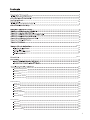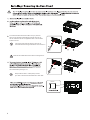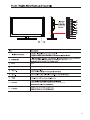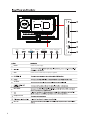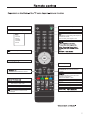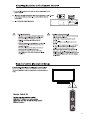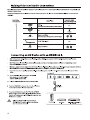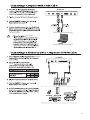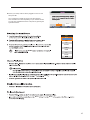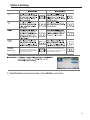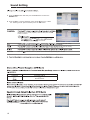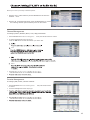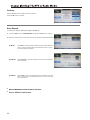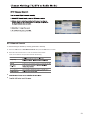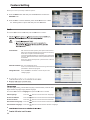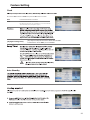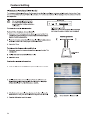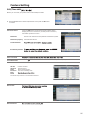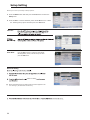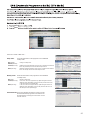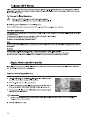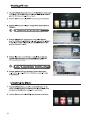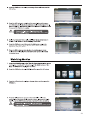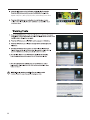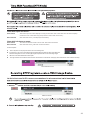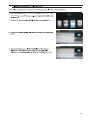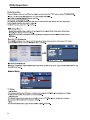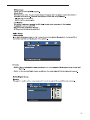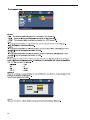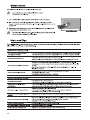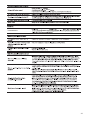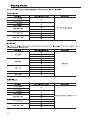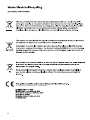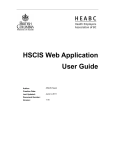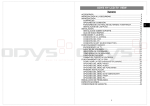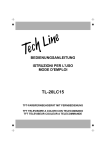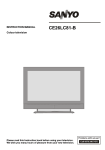Download Cello C22113F-LED 22" Full HD Black LED TV
Transcript
LED C22113F-LED 3 4 5 6 7- 8 9 9 10 10 11 11 12 12 13 13 14-15 15 15 15 15 16-17 18 18 18 19 Channel Management Favorite Management Country Auto Search DTV Manual Search ATV Manual Search Feature Setting Lock Language Clock Sleep Time Auto Standby Hearing Impaired CI Info PVR/Time Shift Setup Setting OSD Time PC Setup Blue Screen Home Mode Reset TV Setting 19 19 20 20 21 21 22 22 22 23 23 23 23 24 25 26 26 26 26 26 26 1 27 27 28 28 28 28 29 30 30-31 31-32 32 33 33 34 35 DVD Operation General Setup Audio Setup Dolby Setup Preference Setup Disc Care 36 36 37 37 38 39 40 40-41 42 42 42 42 43 44-45 46 2 your new 2 2 " F HD LED TV. TV set Stand Remote Control Batteries Stand fixing screws (3 pcs: BB4 x 12) Power Cable GOLDCARE PLAN Mains adapter Quick Start Guide Goldcare Plan Warranty Card 3 LED LED To install the base stand first make sure you position the front of the base stand facing towards the front of the TV and then use the 3 supplied screws to fix the base stand to the TV. The screw holes will only align if the front of the base stand is facing towards the front of the TV Remove the stand base before wall mounting the TV. Remove the 3 screws that secure the stand base to the TV. Remove the stand base by sliding it out. Keep all the screws in a safe place, should you want to attach the stand base at a later date. 100mm 100mmx100mm 100mm (Screw size M4x8) 4 EJECT PLAY 5 6 7 8 9 PVR timer 8 EJECT Eject PLAY Play SOURCE DTV, ATV, AV, USB, SCART, YPBPR, HDMI, PC, Media, DVD. 9 5 Mini AV Common Interface Headphone out USB HDMI PC Audio in SCART TV Aerial Digital Audio out Power Connect to power supply. VGA Connect to the PC VGA output to display PC graphics. TV Aerial Mini YPbPr Headphone out Mini AV 6 VGA Mini YPbPr Power Mute Mute sound Power Turn on or standby DTV Switch to Freeview Digital ATV Switch to Analog TV PICTURE SOUND CHANNEL FEATURE SETUP This displays a page that gives telephone numbers for service. Press to enter, press again to exit. Exit from any menu Sound options Increase and decrease the volume Increase and decrease the channel number The action is shown on the menu and changes for each menu. Reserved for MHEG in DTV DVD and DTV mode only DVD Switch to DVD mode DVD menu in DVD mode Repeat Select the repeat mode Prev Track, File, Day.(Media, PVR, EPG) Next Track, File, Day.(Media, PVR, EPG) Show the keyboard in android mode* DVD Eject 7 Radio Switch between TV and Radio Quickstart Searches all ATV and DTV channels NUMBER BUTTONS Press 0-9 to select a TV channel directly when you are watching TV. The channel change after 2 seconds. HDMI Select the HDMI mode directly. Thumb stick ( / / / / OK) Allows you to navigate the on-screen menus and adjust the system settings to your preference. POP MENU POP MENU in blu-ray DVD * EPG Press to enter the EPG,and press again to exit Timer Show the Schedule list. (DTV mode) USB Switch to USB mode Fast reverse Back to last channel DTV ATV AV SCART YBPBR HDMI PC MEDIA DVD PVR List Display List of Recorded Programms (DTV mode) Android * Switch to Android Android homepage in Android mode Fast forward OSC Show the OSC menu in blu-ray DVD * Rec Start recording 8 9 Mini YPbPr Mini AV Power 10 HDMI VGA PC Audio in SCART TV Aerial Digital Audio out Power HDMI VGA PC Audio in SCART TV Aerial Digital Audio out 1920 x 1080. Mini YPbPr Mini YPbPr USB Headphone out Common Interface Mini AV Mini AV Mini YPbPr 11 Power HDMI VGA PC Audio in TV Aerial SCART Mini AV Mini YPbPr 12 USB Headphone out Common Interface Mini AV Digital Audio out Power HDMI VGA PC Audio in TV Aerial SCART Digital Audio out Connect your headphones to the TV’s Headphone out socket. Mini YPbPr USB Headphone out Common Interface Mini AV 13 Power HDMI VGA PC Audio in SCART TV Aerial Digital Audio out HDMI VGA PC Audio in SCART TV Aerial Digital Audio out mains power 100- 240V AC 50-60Hz Power 5. If this is the first time you are turning on the TV and there are no programs in the TV memory, the Quick Start menu will appear on the screen. There are 4 setups as follow: - 2- -1Deutsch language : Move Enter Ok English UK Francais France Italiano Italy ~ Espanol Spain Exit Exit Move Move 14 Ok Enter Exit Exit -4Never The TV will automatically switch off after the selected time has elapsed. This setting can also be changed in the main menu. Enter Ok -3Auto Power Off : Germany Country : 1 Hour ATV TV Connection : Please select the method of TV Connection. Freeview 2 Hours 4 Hours Exit Exit Move Ok Enter Exit Exit 6. Ensure your aerial, cable or dish is plugged in to the TV and then press OK. The TV will start to install the service you have selected. This could take some time depending on your selected service. You can tune an additional service at any time by pressing the Quick Start button. Cancel OK Move Ok Enter Exit Exit Input DTV ATV DTV, ATV, AV, USB, SCART, YPBPR, HDMI, PC, Media, DVD. AV SCART YPBPR HDMI Radio PC Media DVD D 22 LOCK / Mute Mute 15 Picture Setting 1. Press the Menu button and then press the ▲▼ buttons to select the PICTURE menu. 2. Press the OK or ►buttons and then press the ▲▼ buttons to select the following picture options and then press the OK button. User Picture (for User mode) (for User mode) (for User mode) (for User mode) Standard / Cool / Warm Standard Aspect Ratio Press the ▲▼ buttons to cycle among aspect ratio: 4:3 / 16:9 Full / Zoom1 / Zoom2 and then press the OK button to confirm. Picture 16 Picture Setting Just scan (in HDMI mode only) This selection will detect the resolutionof the HDMI signal and display an image. with the same number of pixels This selection will detect the resolution of the HDMI signal and display an image. with the same number of pixels 17 Sound Setting 1. Press the Menu button and then press the ▲▼ buttons to select the SOUND menu. 2. Press the OK or ►buttons and then press the ▲▼ buttons to select the following sound options and then press the OK button. Standard / Movie / Music / Speech / User and then press the OK button to confirm. Sound sound mode. (for user mode) (for user mode) Surround Press the buttons to turn on / off the surround function by selecting “On” or “Off”. NICAM STEREO Sound Sound Sound Left, Right and Stereo. 18 Allows you to set up a variety of channel options. 1. Press the Menu button and then press the ▲▼ buttons to select the CHANNEL menu. 2. Press the OK or buttons and then press the ▲▼ buttons to select the following channel options and then press the OK button. Channel Management To manage (Delete / Rename /Move / Lock / Skip) all channels. 1. Press the ▲▼ buttons to Channel Managemen 2. t then press the OK button to confirm. A channel management screen will pop up, Press the ▲▼ buttons to select the channel you want to edit. Lock Move 3. 4. Favorite Management To manage (Add / Delete ) favorite channels. 1. Press the ▲▼ buttons to Favorite Management to confirm. 2. then press the OK button A favorite management screen will pop up. 3. Favorite 1 Favorite 2 Favorite 3 Favorite 4 Favorite 1 Favorite 2 Favorite 3 Favorite 4 4. 5. 19 Country Press the ▲▼ buttons to select the country and then press the OK button to confirm. Auto Search To select auto search mode (All / Digital / Analogue). 1. Press the ▲▼ buttons to Auto Search then press the OK button to confirm. 2. Select Auto Search item to enter auto search user operation interface as following. 3. 4. 20 All Mode: Select All to scan all available DTV and ATV channels and store them. To skip the ATV search press the Menu button. To exit the Tuning menu press EXIT. DTV Mode: Select Digital to scan all available DTV (Freeview) channels and store them. ATV Mode: Select ATV to scan all available Analogue Channels and store them. (This option is not available for UK). To exit the tuning menu press EXIT. ATV Manual Search To search analogue channel by entering parameters manually. 1. Press the ▲▼ buttons to ATV Manual Search then press the OK button to confirm. 2. Select ATV manual search item to enter air channel manual search in ATV source and the user operation interface as following. Current Channe Frequency BG / DK / I / L / L’ . 3. 4. 21 Feature Setting Allows you to set up a variety of feature options. 1. Press the Menu button and then press the ▲▼ buttons to select the FEATURE menu. 2. Press the OK or ►buttons and then press the ▲▼ buttons to select the following feature options and then press the OK button. Lock .1. Press the ▲▼ buttons to Lock then press the OK button to confirm. 2. 8899 Lock Channel: ON: Turns on the Lock options. (This option must be set to ON for the channel management Lock option to function) Once the Lock option is activated (ON). To view any locked channels you will need to give a password. For Auto, Manual tune and TV reset a password will also be needed. OFF: Turn off the LOCK options. (All functions of the TV will be available) Parental Guidance: Off: turn off Parental Lock 4-18: turn on Parental Lock and set the age level that are permitted to watch the program. Change Pin Code: Press the OK or ►button s to enter the pin code changing page. 3. 4. Language System language setting, includes OSD Language, Preferred Subtitle, Preferred Audio, Digital Teletext Language, Anglog Teletext Language. 1. Press the ▲▼ buttons to Language then press the OK button to confirm. OSD Language Press the buttons to select the menu language. Preferred Subtitle Press the buttons to select the Preferred Subtitle. Preferred Audio Press the buttons to select the Preferred Audio. DTV Teletext Language Press the buttons to select the DTV Teletext Language. ATV Teletext Language Press the buttons to select the ATV Teletext Language. 3. 4. 22 Feature Setting Clock 1. Press the ▲▼ buttons to Clock then press the OK button to confirm. Press the OK buttons to set date. Date Time Press the OK buttons to set time. ) (The Date and Time option are not available in UK. The Time and Date are automatically set by the Digital TV signal.) DST (daylight saving time) [On, Off] if it's On, it'll be an hour earlier than the GMT. If Time Zone is set to Auto, it's not available. Auto Standby 23 Feature Setting Mini YPbPr 1. Press the ▲▼ buttons to CI Info then press the OK button to confirm. 24 USB Headphone out Common Interface Mini AV Feature Setting PVR/Time shift Allows you to select your preferences in the PVR/Time shift 1. Press the ▲▼ buttons to select PVR/Time shift then press the OK button to confirm. Partition Select Press the OK buttons to select the Partition Select menu. Display partition’ s infomation / Format partition function / Set default partition function. Partitions The list in the menu shows the partitions connected to system. Partitions' property Total size and Free size. Format Partition Set default partition Auto Time shift Timeshift Buffer Press the buttons to select the Timer shift buffer: Auto / 30Mins / 1hr / 2hr. Timer Press the OK button to select the Timer menu. CH NO. Channel number. Channel Channel name. Start Start recording time. Duration The total recording time. Date Mode Record Mode. On the left top of menu is current date and time . Record List Recorder Start 25 Setup Setting Allows you to set up a variety of setup options. 1. Press the Menu button and then press the ▲▼ buttons to select the Setup menu. 2. Press the OK or ►buttons and then press the ▲▼ buttons to select the following setup options and then press the OK button. OSD Time / Never OK Home Mode Press the ▲▼ buttons to select the Home Mode: Max Brightness / Home / Max Economy and then press the OK button. Reset TV Setting Reset TV Setting When activated the factory default settings will be applied to all user settings. (No Channels will be lost) 26 EPG EPG There are 3 modes of EPG menu: Daily mode: shows the information of the programs to be broadcasted in daily mode. RED (Weekly) GREEN (Reminder) YELLOW (Prev Day) BLUE (Next Day) Weekly mode: Update the program information of the current 7 channels in the channel list to the previous day and the start time keeps the same. Update the program information of the current 7 channels in the channel list to the next day and the start time keeps the same. shows the information of the programs to be broadcasted in weekly mode. RED (Daily) YELLOW (Prev Day) BLUE (Next Day) Change to weekly mode. Change to Daily mode. If the cursor lies on the right event list, update the right event list to display the event information of the previous day and move the cursor to the same place in the updated page. If the cursor lies on the right event list, update the right event list to display the event information of the next day and move the cursor to the same place in the updated page. Extended mode: shows the detailed information of each program. Extended detailed programme information can be displayed by pressing the info button on the remote control. 27 28 Mini YPbPr USB output: DC 5V USB Headphone out Common Interface Mini AV 500mA 29 / GIF / TIFF. function: Play / Pause / Stop / Prev. / Next / Rotate / Zoom / Info / Photo Setup / Play list. 30 WAVE / WMA / AAC / AC3 / MPEG. function: Play / Pause / Stop / FB / FF / Prev. / Next / Goto Time / Repeat All / Play list / Music. AVI / MPEG1/2 / MPEG4 / WMV / H.264. 31 function: Play / Pause / Stop / FB / FF / Slow mode / Step mode / Repeat A-B / Prev. / Next / Play list / Info / Movie Setup / Goto Time. 32 Time shift input info menu: Information Time shift input info menu displays as a flag of Time shift. After Time shift start this menu displays Enter method After Time shift start, it will display automatically. all the time until. Time shift stop (except there is some other menu exist) . Time shift info banner menu: Information Time shit info banner shows some current Time shift information. Enter method After Time shift start, press Info to show the menu . Function explain : a Time is equal to current play time minus current recording time. b Progress bar is for current recording length compared with the disk free space when REC start. The black triangular icon is for current play length compared with current recording length. c MB Free is the disk instantaneous free space. d The right red time menu has the same function with the time in info banner menu(only when info banner menu closed it showed). Time shift time menu Time shift info menu Rec REC REC info menu Rec 33 Timer Timer 2. Press the ADD button enter the Time Edit menu for the channel. Recorder Press the ▲▼ buttons to select the Recorder On or Off. Type Press the ▲▼ buttons to select the Type Channel Press the ▲▼ buttons to select the Duration Date 34 Press the ▲▼ buttons to select the date of starting recording, Format is day / month / year. Press the SOURCE button on the TV or the SOURCE button on the remote control then 35 DVD Operation 36 37 38 2 39 PICTURE 40 Mute Lost Password Change Pin Code 8899 FEATURE 41 480i 576i 1080i 1360 x 768 480i 576i Just Scan 1080i 42 C22113F-LED 21.5 inch LED Panel 1920 (H) x 1080(V) pixels PAL I / BG / DK SECAM BG / DK 250 1000:1 - - 4A DC12V -— A 55 (21.5 inch) 22W 32 < 0.5 W Vesa Wall mounting size / Screw size 100 x 100mm / M4x 8 3W + 3W 529 x 49 x 328 mm 529 x 149 x 372 mm 4.0 kg 43 LED LED LED LED 44 This TV is fitted with the latest ECO friendly power saving technology. If whilst viewing the TV remote control is not used for a period of 4 hours, the Auto Standby feature will operate and power down the TV. A warning message will be displayed to inform you that the TV is about to power down. 45 It fullfils the following EU regulations: 46