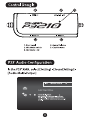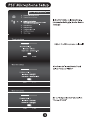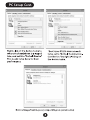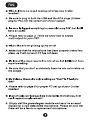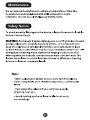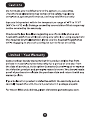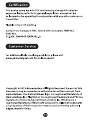Download SYBA Cruiser P3210-I
Transcript
oY
GAMESTERGEAR
Cruiser P3210
Gaming Headset Manual
Padded Headband
Dual Drivers Setup
Cloth Ear Pads
Detachable Mic
TECHNICAL SPECIFICATIONS
Acoustic Design: Closed Back
Frequency Response: 20hz - 20khz
Driver: 50mm @ 32 ohms
Bass Enhance Driver: 30mm @ 8 ohms
Sensitivity: 112dB SPL, TmW @ 1khz
Mic Type: Detachable Boom Mic
Mic Frequency Response: 70hz - 15khz
Cable Length: 12.5 ft (3.8 m)
Connector Type: 3.5mm for Game Audio
USB for Power & Voice Chat
Package Contents
Cruiser P3210
Headset
RCA to 3.5mm Audio Splitter Cable
Control Dongle
O © 0
| | — sseg + >> |
| BSE и
© ©
1. Bass Level 4. Game Volume
2. Mic Mute switch 5. Chat Volume
3. Mic Mute LED
PS3" Audio Configuration
In the PS3" XMB, select [Setting] - [Sound Settings] -
[Audio Multi-Output]
I | 05/20 12:00 PM e)
Audio Output Settings
Audio Multi-Output On
Sets to output audio through multiple connectors
simultaneously. Audio output to connectors that are
not selected in [Audio Output Settings] is downscaled
t02 Ch,
PS3" Microphone Setup
®} Audio Device Settings
80 N 12/14 12:15 PM O
Manage Bluetooth Devices
Camera Device Settings
Audio Device Setti In the PS3"XMB, select [Setting] -
Sets the audio Input and output devices for volceivideo [Accessories Settings] - [Audio Device
settings]
chat and other communicatin CR
Vocie Changer
Keyboard Type
Key Repeat Interval
Кеу Вереа! 5реей
Mouse Type оп
О Adjust the Microphone to level 3
Microphone Level 3
Input Device DoNotUse
Output Device System Default Device
OK
DNA O Back
| Audio Device Settings
Go down to “Input Device” and
ИТ select “Cruiser P3210”
Microphone Level 3
Input Device Cruiser P3210
hd
Output Device System Default Device
OK
X Enter O Back
©} Audio Device Settings
TP Go to “Output Device” and select
Input Device Cruiser P3210 “Cruiser P3210”
Output Device Cruiser P3210
OK
X Enter O Back
HDMI Setup
HDMI
- omg +
A | 39270
HH
PS3 AV Cable
lB
USB |]
Before using the headset, please go to the
[Contro! Panel] then select the [Sound] folder
in Windows to configure the headset.
PC Setup Cont.
Fe
РСЯ ай вл FE Ти = Род [ur
Cepa Cp fk ie
MA Fs ris
Uo Bea Def Deby DE He
Sa Da Sr ran Sr Te
bold
Des Luther:
Sa a Ca Cora
Fes Excentad Leces
Si CP Ca aa
E Wu Shier Th silyl] Cora { mi
ene ча,
# las EF i ui [ha fini rei
à; — Е == ; — E
Right click on the device name to
where the headphone is plugged
into, and set it to “Default Device”.
This needs to be done for best
performance
The Cruiser P3210 device needs
to be set to “Default Communica-
tion Device "by right clicking on
the device name.
yf ning ee
Г] Forfa Fr
IHL
JE FIT
LT LOTS
o E o Basu mer a
FE EIT FE GE Dee Li eT Er rE В
бей || ee
Device image/text may vary depending on system setup
FAQ
Q: Why do | have no sound coming out of my new Cruiser
Headset?
A: Be sure to plug in both the USB and the RCA plugs (3.5mm
plug for PC) into the correct slot of your system.
Q: I'm sure | plugged everything in correctly to my PS3”, but I still
have no audio.
A: Please refer to page 3. There we show how to enable
multi-output for your PS3".
Q: Why is the mic not picking up my voice?
A: Make sure that the microphone has been properly locked into
place, as it will not work if it has not been.
Q: I followed the steps required to mic set up, but I still don't have
my mic working.
A: Be sure that you don't accidentally have the mic set to Mute on
the dongle.
Q: My Volume Channel is only working on "Chat" in PC-why is
that?
A: Please refer to page 8 for proper PC set up of your Cruiser
Headset.
Q: I have misplaced/damaged my detachable microphone, how
can | request a replacement?
A: Simply visit the gamestergear website and send us an email
request for a new detachable microphone. Please do note that
there will be a fee for a replacement microphone.
Maintenance
Do not expose headphones to extreme temperatures. Wipe the
headphones and head-band with mild antiseptic to avoid
infections. Do not use alcohol-based disinfectants.
Safety Notice
To avoid potential damage to the device, always disconnect all cables
before transporting it.
WARNING: Permanent hearing damage can occur if a headset is used
at high volumes for extended periods of time, so it is important to
keep the volume at a safe level. Over time, your ears adapt to loud
volume levels, so a level that may not cause initial discomfort can still
damage your hearing. If you experience ringing in your ears after
listening with the headset, it means the volume is set too loud. The
louder the volume is set the less time it takes to affect your hearing.
Be sure to listen at moderate levels.
Tips:
- Before placing a headset on your ears, turn the volume
down completely, then slowly increase it to a comfortable
level.
«Turn down the volume if you can't hear people
speaking near you.
« Avoid turning up the volume to block out noisy
surroundings.
Do not make any modifications to the system or accessories.
Unauthorized alterations may compromise safety, regulatory
compliance, system performance, and may void the warranty
Operate this product within the temperature range of -4°F to 113°F
(-20°C to 45°C) only. Damage caused by use outside of that range may
not be covered by the warranty
Check and follow local laws regarding use of a mobile phone and
headset/headphones while operating any vehicle or using equipment
that requires your full attention. If you use the headset/headphones
while engaging in any such activity, be sure to focus on safety.
Limited 1 Year Warranty
GamesterGear hereby warrants that this product will be free from
defects in materials and workmanship for a period of one year from
the date of purchase. At its option GamesterGear will repair or replace
the defective product and promptly return it to you. You should retain
proof of purchase to validate the purchase date and return it with any
warranty claim.
If you believe this product is defective within the warranty period,
carefully repack the unit, insure it, and return it postage prepaid.
For return RMA and address, please visit www.gamestergear.com.
Certification
This device complies with FCC and industry Canada RF radiation
exposure limits set forth for general population. It must not be
co-located or be operating in conjunction with any other antenna or
transmitter.
Eligible to bear CE marking.
Conforms to European EMC. Tested with standards: EN55022,
EN55022,
CE-LVD, EN60065 (EN50332-1)
Customer Service
For additional help in solving problems, please visit
www.gamestergear.com for online support.
Copyright © 2013 GamesterGear All Rights Reserved. No part of this
document may be reproduced without prior written consent from
GamesterGear. The GamesterGear logo, is a registered trademark of
GamesterGear, Inc. PlayStation is a registered trademark and PS3 is a
trademark of Sony Computer Entertainment, Inc. Windows is a
registered trademark of Microsoft Corporation. All other trademarks
are properties of their respective owners and are hereby acknowl-
edged. Made in China.
Related documents