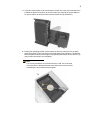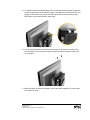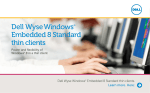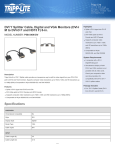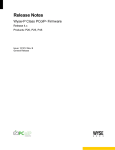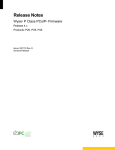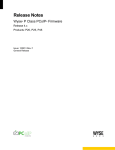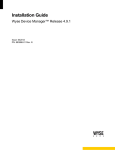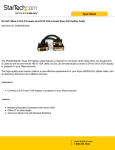Download Dell Wyse 920359-02L mounting kit
Transcript
Wyse® P25 and Wyse® Model Tx0 Dual VESA Mount Installation Instructions The bracket enables a Wyse P25 or Model Tx0 cloud client to be mounted to a wall or on most VESA compliant mounting surfaces and monitors. Both VESA 75 mm and 100 mm mounting patterns are supported. The mounting bracket consists of two (2) pieces. The largest bracket piece attaches to the mounting surface using the VESA mounting patterns. User-provided hardware must be used that can withstand a force of 25 pounds (11.35 kilograms). The cloud client is inserted in a vertical position and cables are attached. The smaller bracket piece attaches to the VESA compliant mounting monitor. The monitor-bracket and mounted wall-bracket pieces are then joined with the provided four (4) thumb screws. Wyse cloud clients that use the Dual VESA Mount bracket: Wyse P25 Wyse Model Tx0 Notes When determining location, take into account the cable lengths of the monitor, keyboard, mouse, power supply, and peripherals. Mount the cloud client only as shown; improper orientation (where the back panel or front panel is facing down) could restrict the airflow of heat from the device and damage it. Do not enclose the cloud client in a confined environment without proper ventilation. If you have questions, contact the Wyse Sustaining Engineering Group. 2 Use the following instructions to mount the cloud client: 1. Attach the largest bracket to the mounting surface (a swing arm mount is shown). The mounting surface can have either the VESA 75 mm or 100 mm mounting pattern. The bracket should be placed upright as shown. Secure the bracket with proper user-provided hardware that can withstand a force of 25 pounds (11.35 kilograms). Note If installing on a hollow wall, any standard anchoring method may be used, such as screws, butterfly anchors, or expansion bolts. 2. Remove the cloud client from its horizontal stand. Holding the cloud client with the Kensington lock slot positioned near the bottom, slide it into the mounted bracket as shown using the pre-assembled guide rails until it clicks into place. (The cloud client’s power button will be at the top on the opposite side.) 3 3. If you have mounted the cloud client bracket to a wall, now is the most convenient time to attach all desired connections to the cloud client. (Do not plug the power adapter’s AC power cable to an electrical outlet until the bracket is fully assembled.) 4. Position the remaining bracket on the monitor as shown to match a set of mounting holes. Both VESA 75 mm and 100 mm mounting patterns are supported. The bracket should be placed with the turned edge on top (pointing downward). Secure with four (4) user-provided screws (do not overtighten). Note If you have mounted the cloud client bracket to a wall, now is the most convenient time to attach all desired connections to the monitor, before assembling the two brackets pieces together. 5. To assemble the two brackets together, face the mounted monitor-bracket towards the mounted wall-bracket. Lift the monitor-bracket a little higher than the wall-bracket, and tipping it forward at the top, guide it downward so that the monitor-bracket’s turned edge hooks over the wall bracket’s raised edge. 6. Line up the screws holes of the bracket pieces (two on top and two on bottom) and secured with four (4) four thumb screws provided (top thumb screws are shown). Do not overtighten. 7. Make all desired connections, and then connect the power adapter’s AC power cable to an electrical outlet. 883854-25L Rev. A October 2012 ©2012 Wyse Technology Inc. All rights reserved.