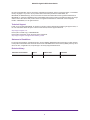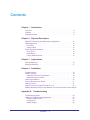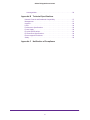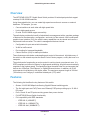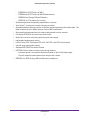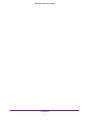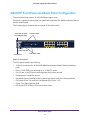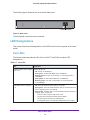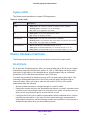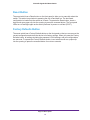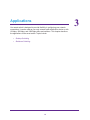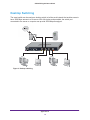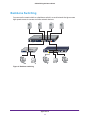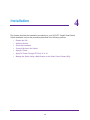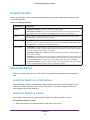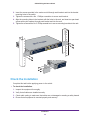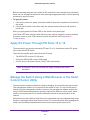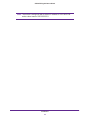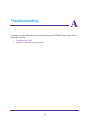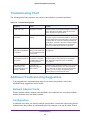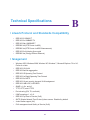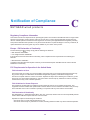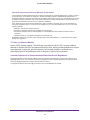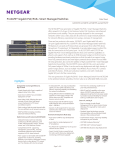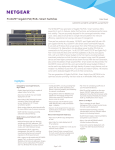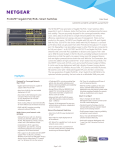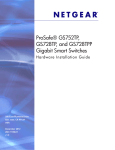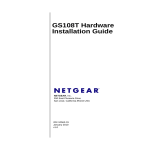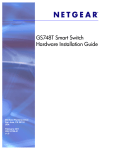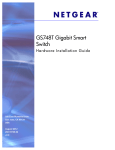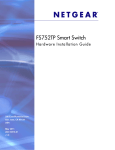Download Netgear GS516TP
Transcript
ProSAFE GS516TP Gigabit PoE/PD Smart Switch Hardware Installation Guide June 2013 202-11260-01 350 East Plumeria Drive San Jose, CA 95134 USA GS516TP Gigabit PoE/PD Smart Switch No part of this publication may be reproduced, transmitted, transcribed, stored in a retrieval system, or translated into any language in any form or by any means without the written permission of NETGEAR, Inc. NETGEAR, the NETGEAR logo, and Connect with Innovation are trademarks and/or registered trademarks of NETGEAR, Inc. and/or its subsidiaries in the United States and/or other countries. Information is subject to change without notice. Other brand and product names are registered trademarks or trademarks of their respective holders. © NETGEAR, Inc. All rights reserved. Technical Support Thank you for choosing NETGEAR. To register your product, get the latest product updates, get support online, or for more information about the topics covered in this manual, visit the support website at http://support.netgear.com. Phone (US & Canada only): 1-888-NETGEAR Phone (Other Countries): Check the list of phone numbers at http://support.netgear.com/app/answers/detail/a_id/984. Statement of Conditions To improve internal design, operational function, and/or reliability, NETGEAR reserves the right to make changes to the products described in this document without notice. NETGEAR does not assume any liability that may occur due to the use, or application of, the product(s) or circuit layout(s) described herein. Revision History Publication Part Number Version Publish Date Comments 202-11260-01 v1.0 June 2013 First publication 2 Contents Chapter 1 Introduction Overview . . . . . . . . . . . . . . . . . . . . . . . . . . . . . . . . . . . . . . . . . . . . . . . . . . . 6 Features . . . . . . . . . . . . . . . . . . . . . . . . . . . . . . . . . . . . . . . . . . . . . . . . . . . 6 Package Contents . . . . . . . . . . . . . . . . . . . . . . . . . . . . . . . . . . . . . . . . . . . . 8 Chapter 2 Physical Description GS516TP Front Panel and Back Panel Configuration. . . . . . . . . . . . . . . . LED Designations . . . . . . . . . . . . . . . . . . . . . . . . . . . . . . . . . . . . . . . . . . . Port LEDs . . . . . . . . . . . . . . . . . . . . . . . . . . . . . . . . . . . . . . . . . . . . . . . System LEDs . . . . . . . . . . . . . . . . . . . . . . . . . . . . . . . . . . . . . . . . . . . . . Device Hardware Interfaces . . . . . . . . . . . . . . . . . . . . . . . . . . . . . . . . . . . RJ-45 Ports . . . . . . . . . . . . . . . . . . . . . . . . . . . . . . . . . . . . . . . . . . . . . . Reset Button . . . . . . . . . . . . . . . . . . . . . . . . . . . . . . . . . . . . . . . . . . . . . Factory Defaults Button . . . . . . . . . . . . . . . . . . . . . . . . . . . . . . . . . . . . . 11 12 12 13 13 13 14 14 Chapter 3 Applications Desktop Switching . . . . . . . . . . . . . . . . . . . . . . . . . . . . . . . . . . . . . . . . . . . 16 Backbone Switching . . . . . . . . . . . . . . . . . . . . . . . . . . . . . . . . . . . . . . . . . 17 Chapter 4 Installation Prepare the Site. . . . . . . . . . . . . . . . . . . . . . . . . . . . . . . . . . . . . . . . . . . . . 19 Install the Switch . . . . . . . . . . . . . . . . . . . . . . . . . . . . . . . . . . . . . . . . . . . . 19 Install the Switch on a Flat Surface . . . . . . . . . . . . . . . . . . . . . . . . . . . . 19 Install the Switch in a Rack . . . . . . . . . . . . . . . . . . . . . . . . . . . . . . . . . . 19 Check the Installation . . . . . . . . . . . . . . . . . . . . . . . . . . . . . . . . . . . . . . . . 20 Connect Devices to the Switch . . . . . . . . . . . . . . . . . . . . . . . . . . . . . . . . . 21 Apply AC Power . . . . . . . . . . . . . . . . . . . . . . . . . . . . . . . . . . . . . . . . . . . . 21 Apply DC Power Through PD Ports 15 or 16 . . . . . . . . . . . . . . . . . . . . . . 22 Manage the Switch Using a Web Browser or the Smart Control Center Utility22 Appendix A Troubleshooting Troubleshooting Chart . . . . . . . . . . . . . . . . . . . . . . . . . . . . . . . . . . . . . . . . Additional Troubleshooting Suggestions . . . . . . . . . . . . . . . . . . . . . . . . . . Network Adapter Cards . . . . . . . . . . . . . . . . . . . . . . . . . . . . . . . . . . . . . Configuration . . . . . . . . . . . . . . . . . . . . . . . . . . . . . . . . . . . . . . . . . . . . . Switch Integrity . . . . . . . . . . . . . . . . . . . . . . . . . . . . . . . . . . . . . . . . . . . Contents | 3 25 25 25 25 26 GS516TP Gigabit Smart Switch Autonegotiation. . . . . . . . . . . . . . . . . . . . . . . . . . . . . . . . . . . . . . . . . . . . 26 Appendix B Technical Specifications Network Protocol and Standards Compatibility . . . . . . . . . . . . . . . . . . . . . 27 Management . . . . . . . . . . . . . . . . . . . . . . . . . . . . . . . . . . . . . . . . . . . . . . . 27 Interface . . . . . . . . . . . . . . . . . . . . . . . . . . . . . . . . . . . . . . . . . . . . . . . . . . . 28 LEDs. . . . . . . . . . . . . . . . . . . . . . . . . . . . . . . . . . . . . . . . . . . . . . . . . . . . . . 28 Performance Specifications . . . . . . . . . . . . . . . . . . . . . . . . . . . . . . . . . . . . 28 Power Supply . . . . . . . . . . . . . . . . . . . . . . . . . . . . . . . . . . . . . . . . . . . . . . . 29 Physical Specifications. . . . . . . . . . . . . . . . . . . . . . . . . . . . . . . . . . . . . . . . 29 Environmental Specifications . . . . . . . . . . . . . . . . . . . . . . . . . . . . . . . . . . . 29 Electromagnetic Emissions . . . . . . . . . . . . . . . . . . . . . . . . . . . . . . . . . . . . 29 Safety . . . . . . . . . . . . . . . . . . . . . . . . . . . . . . . . . . . . . . . . . . . . . . . . . . . . . 29 Appendix C Notification of Compliance 4 1. 1 Introduction Congratulations on the purchase of your NETGEAR® ProSAFETM GS516TP Gigabit Smart Switch. Your GS516TP Gigabit Smart Switch is a state-of-the-art, high-performance, IEEE-compliant network solution designed for users who require many ports and want the power of gigabit connectivity to eliminate bottlenecks, boost performance, and increase productivity. The front panel of the switch has 16 twisted-paired ports that support nonstop 10/100/1000 networks. To simplify installation, the switch is shipped ready for use out of the box. The installation guide describes how to install and power on the GS516TP Gigabit Smart Switch. The information in this manual is intended for readers with intermediate computer and Internet skills. This chapter serves as an introduction to the GS516TP Gigabit Smart Switch and provides the following information: • Overview • Features • Package Contents 5 GS516TP Gigabit Smart Switch Overview The NETGEAR GS516TP Gigabit Smart Switch provides 16 twisted-pair ports that support nonstop 10/100/1000M networks. Using these gigabit slots, you can create high-speed connections to a server or network backbone. For example, you can: • Connect switches to each other with high-speed links • Link to high-speed servers • Provide 10/100/1000M copper connectivity The switch also provides the benefit of administrative management with a complete package of features for the observation, configuration, and control of the network. With a web-based graphical user interface (GUI), the switch’s many capabilities can be viewed and used in a simple and intuitive manner. The switch’s management features include: • Configuration for port and switch information • VLAN for traffic control • Port trunking for increased bandwidth • Class of Service (CoS) for traffic prioritization These features provide better understanding and control of the network. Initial discovery of the switch on the network requires the Smart Control Center program, a utility that runs on a computer. The switch can be freestanding or rack mounted in a wiring closet or equipment room. It is IEEE compliant and offers low latency for high-speed networking. All ports can automatically negotiate to the highest speed. This capability makes the switch ideal for environments that have a mix of Ethernet, Fast Ethernet, or Gigabit Ethernet devices. In addition, all RJ-45 ports operate in half-duplex or full-duplex mode. The maximum segment length is 328 feet (100 meters) over Category 5 unshielded twisted-pair (UTP) cable. Features The following list identifies the key features of this switch: • Sixteen 10/100/1000 Mbps AutoSensing Gigabit Ethernet switching ports. • The first eight ports are PoE (Power over Ethernet) PSE ports providing up to 15.4W of DC power. • Ports 15 and 16 are PD ports receiving power from power devices. • Full NETGEAR Smart Switch functionality. • Full compatibility with IEEE standards: - IEEE 802.3i (10BASE-T) - IEEE 802.3u (100BASE-TX) - IEEE 802.3ab (1000BASE-T) Introduction 6 GS516TP Gigabit Smart Switch - IEEE802.3af (DTE Power via MDI) - IEEE802.3at (DTE Power via MDI Enhancements) - IEEE802.3az (Energy Efficient Ethernet) - IEEE 802.3x (Full-duplex flow control) • AutoSensing and autonegotiating capabilities for all ports. • Auto Uplink™ on all ports to make the right connection. • Automatic address learning function to build the packet-forwarding information table. The table contains up to 8 K Media Access Control (MAC) addresses. • Store-and-forward transmission to remove bad packets from the network. • Full-duplex IEEE 802.3x pause frame flow control. • Active flow control to minimize packet loss and frame drops. • Half-duplex backpressure control. • LEDs. Power LED, FAN Status LED, Max PoE LED, and LEDs for each port. • Internal open frame power supply. • Standard NETGEAR 5xx series chassis. • NETGEAR Green product series power-saving features: • - Automatic power consumption adjustment based on the RJ-45 cable length. - Per-port automatic power down when the port link is down. IEEE802.3az, EEE (Energy Efficient Ethernet) compliance. Introduction 7 GS516TP Gigabit Smart Switch Package Contents The following figure shows the package contents of the GS516TP Gigabit Smart Switch. Rubber footpads AC power cord Resource CD Installation guide Rack-mount kit Figure 1. Package contents Verify that the package contains the following: • GS516TP Gigabit Smart Switch • Rubber footpads for tabletop installation • Rack-mounting kit • Power cord • Installation guide • Smart switch resource CD with NETGEAR Smart Control Center and user’s manual If any item is missing or damaged, contact the place of purchase immediately. Introduction 8 GS516TP Gigabit Smart Switch Introduction 9 2. Physical Description This chapter describes the GS516TP Gigabit PoE Smart Switch hardware features. Topics include: • GS516TP Front Panel and Back Panel Configuration • LED Designations • Device Hardware Interfaces 10 2 GS516TP Gigabit PoE Smart Switch GS516TP Front Panel and Back Panel Configuration The smart switch has sixteen 10/100/1000 Mbps copper ports. Each port is capable of sensing the line speed and negotiating the duplex mode with the link partner automatically. The following figure illustrates the front panel of the smart switch. PD15, PD16, Power, Fan, PoE Max LEDs Link/ACT LEDs Factory Defaults button Reset button PoE Status LEDs Figure 1. Front panel The front panel contains the following: • 16 RJ-45 connectors for 10/100/1000 Mbps AutoSensing Gigabit Ethernet switching ports. • Ports 1–8 are PSE ports providing up to 15.4W DC power. • Port 15 and 16 are PD ports receiving power from power devices. • Reset button to restart the device. • Recessed Factory Defaults button to restore the device back to the factory defaults. • PoE status (Ports 1-8) and Port Link/Speed LEDs (Ports 1-16). • Power, Fan Status and Max PoE. PD15 and PD16 LEDs for PD power source status. • Physical Description 11 GS516TP Gigabit PoE Smart Switch The following figure illustrates the smart switch back panel. Power connector Figure 2. Back panel The back panel contains a power connector. LED Designations This section describes the designations of the LEDs found in the front panel of the smart switch. Port LEDs The following table describes the RJ-45 port Link/ACT and PoE port status LED designations. Table 2-1. Port LEDs LED Designation Link/ACT LED mode for copper Link/ACT Mode LED: ports 1–16 • Off. No link is established. • Solid green . A valid 1000 Mbps link is established. • Blinking green. The port is transmitting or receiving packets at 1000 Mbps. • Solid yellow. A valid 10/100 Mbps link is established. • Blinking yellow. The port is transmitting or receiving packets at 10/100 Mbps. PoE Status LED for PoE ports 1–8 • • • Off . No PoE powered device (PD) is connected. Solid green . The PoE powered device (PD) is connected and the port is supplying power successfully. Solid yellow. Indicates that one of the following failures resulted in stopping power to that port: - There is a short circuit on PoE power circuit. - The PoE power demand exceeds power available. - The PoE current exceeds PD’s classification. - The supplied power is out of proper voltage band (44–57 VDC). Physical Description 12 GS516TP Gigabit PoE Smart Switch System LEDs The following table describes the system LED designations. Table 2-2. System LEDs LED Designation Power • • • Solid green. The device is powered on; runtime code is operating. Blinking yellow. The device is in the boot stage. Off. Power is not supplied to the device. Fan • • Solid yellow. The fan has experienced a failure. Off . The fan is operating normally. Max PoE LED • • • Solid yellow. Less than 7W of PoE power is available. Blinking yellow. The PoE Max LED was lit within the previous two minutes. Off. At least 7W of PoE power is available. PD15 and PD16 • • • Off. No PSE device is connected to ports 15 or 16. Solid green. An 802.3at PSE device is connected to ports 15 or 16. Solid yellow. An 802.3af PSE device is connected to ports 15 or 16. Device Hardware Interfaces The following sections describe the ports and buttons found on the smart switch. RJ-45 Ports RJ-45 ports are AutoSensing ports. When you insert a cable into an RJ-45 port, the switch automatically ascertains the maximum speed (10, 100, or 1000 Mbps) and duplex mode (half-duplex or full-duplex) of the attached device. All ports support only an unshielded twisted-pair (UTP) cable terminated with an 8-pin RJ-45 plug. To simplify the procedure for attaching devices, all RJ-45 ports support Auto Uplink. This technology allows attaching devices to the RJ-45 ports with either straight-through or crossover cables. When you insert a cable into the switch’s RJ-45 port, the switch automatically does the following: • Senses whether the cable is a straight-through or crossover cable. • Determines whether the link to the attached device requires a “normal” connection (such as when you are connecting the port to a computer) or an “uplink” connection (such as when you are connecting the port to a router, switch, or hub). • Configures the RJ-45 port to enable communications with the attached device, without requiring user intervention. In this way, the Auto Uplink technology compensates for setting uplink connections, while eliminating concern about whether to use crossover or straight-through cables when you are attaching devices. Physical Description 13 GS516TP Gigabit PoE Smart Switch Reset Button The smart switch has a Reset button on the front panel to allow you to manually reboot the switch. This action is equivalent to powering the unit off and back on. The last saved configuration is loaded into the switch as it resets. To operate the Reset button, insert a device such as a paper clip into the opening to press the recessed button. The front panel LEDs turn off and light again as the switch performs its power-on self-test (POST). Factory Defaults Button The smart switch has a Factory Defaults button on the front panel so that you can remove the current configuration and return the device to its factory settings. When you press the Factory Defaults button, all settings including the password, VLAN settings, and port configurations are removed. To operate the Factory Defaults button, insert a device such as a paper clip into the opening to press the recessed button for over two seconds. Physical Description 14 3. Applications Your smart switch is designed to provide flexibility in configuring your network connections. It can be used as your only network traffic-distribution device or with 10 Mbps, 100 Mbps, and 1000 Mbps hubs and switches. This chapter describes the applications of the smart switch. Topics include: • Desktop Switching • Backbone Switching 15 3 GS516TP Gigabit Smart Switch Desktop Switching The smart switch can be used as a desktop switch to build a small network that enables users to have 1000 Mbps access to a file server. With full-duplex mode enabled, the switch port connected to the server or computer can provide 2000 Mbps throughput. Figure 3. Desktop switching Applications 16 GS516TP Gigabit Smart Switch Backbone Switching You can use the smart switch as a backbone switch in a small network that gives users high-speed access to servers and other network devices. Figure 4. Backbone switching Applications 17 4. 4 Installation This chapter describes the installation procedures for your GS516TP Gigabit Smart Switch. Switch installation involves the procedures described in the following sections: • Prepare the Site • Install the Switch • Check the Installation • Connect Devices to the Switch • Apply AC Power • Apply DC Power Through PD Ports 15 or 16 • Manage the Switch Using a Web Browser or the Smart Control Center Utility 18 GS516TP Gigabit Smart Switch Prepare the Site Before you install the switch, ensure that the operating environment meets the site requirements in the following table. Table 4-3. Site Requirements Characteristics Requirements Mounting • • Access Locate the switch in a position that allows you to access the front panel RJ-45 ports, view the front panel LEDs, and access the power connector. Power source Provide a power connection cord. For information about power specifications for the switch, see Appendix A, Troubleshooting. Ensure that the AC outlet is not controlled by a wall switch, which can accidentally turn off power to the outlet and the switch. Environmental • • • • Desktop installations. Provide a flat table or shelf surface. Rack-mount installations. Use an EIA standard equipment rack that is grounded and physically secure. The rack-mount kit supplied with the switch is also required. Temperature. Install the switch in a dry area, with ambient temperature between 0ºC and 40ºC (32ºF and 104ºF). Keep the switch away from heat sources such as direct sunlight, warm-air exhausts, hot-air vents, and heaters. Operating humidity. The installation location should have a maximum relative humidity of 90%, non condensing. Ventilation. Do not restrict airflow by covering or obstructing air inlets on the sides of the switch. Keep at least 2 inches (5.08 centimeters) free on all sides for cooling. Be sure that there is adequate airflow in the room or wiring closet where the switch is installed. Operating conditions. Keep the switch at least 6 feet (1.83 meters) away from nearest source of electromagnetic noise, such as a photocopy machine. Install the Switch The smart switch can be used on a flat surface or mounted in a standard network equipment rack. Install the Switch on a Flat Surface The switch ships with four self-adhesive rubber footpads. Stick one rubber footpad on each of the four concave spaces on the bottom of the switch. The rubber footpads cushion the switch against shock and vibrations. Install the Switch in a Rack You need the rack-mount kit supplied with the switch to install the switch in a rack. To install the switch in a rack: 1. Attach the supplied mounting brackets to the side of the switch. Installation 19 GS516TP Gigabit Smart Switch 2. Insert the screws provided in the rack-mount kit through each bracket and into the bracket mounting holes in the switch. 3. Tighten the screws with a No. 1 Phillips screwdriver to secure each bracket. 4. Align the mounting holes in the brackets with the holes in the rack, and insert two pan-head screws with nylon washers through each bracket and into the rack. 5. Tighten the screws with a No. 2 Phillips screwdriver to secure mounting brackets to the rack. Check the Installation Complete this task before applying power to the switch. To check the installation: 1. Inspect the equipment thoroughly. 2. Verify that all cables are installed correctly. 3. Check cable routing to make sure that cables are not damaged or creating a safety hazard. 4. Ensure that all equipment is mounted properly and securely. Installation 20 GS516TP Gigabit Smart Switch Connect Devices to the Switch The following procedure describes how to connect computers to the switch’s RJ-45 ports. The switch contains Auto Uplink technology, which allows the attaching of devices using either straight-through or crossover cables. Figure 5. Connecting devices to the switch Connect each computer to an RJ-45 network port on the switch front panel. Use a Category 5 (Cat 5) unshielded twisted-pair (UTP) cable terminated with an RJ-45 connector to make these connections. Note: Ethernet specifications limit the cable length between the switch and the attached device to 100 meters (328 feet). To connect devices to the switch: 1. Connect a Cat 5 cable to the device. 2. Connect the other end of the Cat 5 cable from the device into an RJ-45 network port located on the switch front panel. Apply AC Power The smart switch does not have an On/Off switch. Power is controlled by the power cord connection. Installation 21 GS516TP Gigabit Smart Switch Before connecting the power cord, select an AC outlet that is not controlled by a wall switch, which can turn off power to the switch. After selecting an appropriate outlet, use the following procedure to apply AC power. To apply AC power: 1. Connect the end of the power connection cable to the power receptacle on the back of the switch. 2. Connect the AC power connection cable into a power source such as a wall socket or power strip. When you apply power, the Power LED on the switch’s front panel lights. If the Power LED does not light, check that the power cable is plugged in correctly and that the power source is good. If this does not resolve the problem, see to Appendix A, Troubleshooting. Apply DC Power Through PD Ports 15 or 16 The smart switch can also be powered by PD port 15 or 16; these ports receive DC power from a connected PSE device. These are the possible boot options from the PD ports: • Two 802.3af PD sources (15.4W each) • One or two 802.3at PD sources (30W each) • One AF and one AT power source (15.4W, 30W, respectively) Note: A single 802.3af PD source does not supply enough power to boot the switch. Manage the Switch Using a Web Browser or the Smart Control Center Utility The smart switch contains software for viewing, changing, and monitoring the way it works. This management software is not required for the switch to work. You can use the switch without using the management software. However, the management software enables the setup of VLAN and trunking features and also improves the efficiency of the switch, which results in the improvement of its overall performance as well as the performance of the network. After powering up the switch for the first time, the smart switch can be configured using a web browser or a program called Smart Control Center. For more information about managing the switch, see the software administration manual on the smart switch resource CD. Installation 22 GS516TP Gigabit Smart Switch Note: The switch is configured with a default IP address of 192.168.0.239 and a subnet mask of 255.255.255.0. Installation 23 A. A Troubleshooting This chapter provides information about troubleshooting the NETGEAR Smart Switch. Topics include the following: • Troubleshooting Chart • Additional Troubleshooting Suggestions 24 GS516TP Gigabit Smart Switch Troubleshooting Chart The following table lists symptoms and causes of and solutions to possible problems. Table A-4. Troubleshooting Chart Symptom Cause Solution Power LED is off. No power is received. Check the power cord connections and the connected device. Ensure that all cables used are correct and comply with Ethernet specifications. Link LED is off or intermittent. Port connection is not working. Check the crimp on the connectors and make sure that the plug is properly inserted and locked into the port at both the switch and the connecting device. Ensure that all cables used are correct and comply with Ethernet specifications. Check for a defective computer adapter card, cable, or port by testing them in an alternate environment where all products are functioning. File transfer is slow or Half-duplex or full-duplex Make sure that the attached device is set to performance degradation setting on the switch and autonegotiate. is a problem. the connected device are not the same. A segment or device is One or more devices are not recognized as part of not properly connected, the network. or cabling does not meet Ethernet guidelines. Verify that the cabling is correct. Ensure that all connectors are securely positioned in the required ports. Equipment might have been accidentally disconnected. ACT LED is blinking continuously on all connected ports and the network is disabled. Break the loop by ensuring that there is only one path from any networked device to any other networked device. After you connect to the switch management interface, you can configure the Spanning Tree Protocol (STP) to prevent network loops. A network loop (redundant path) has been created. Additional Troubleshooting Suggestions If the suggestions in troubleshooting chart do not resolve the problem, refer to the troubleshooting suggestions in this section. Network Adapter Cards Ensure that the network adapter cards installed in the computers are in working condition and the software driver has been installed. Configuration If problems occur after you alter the network configuration, restore the original connections and determine the problem by implementing the new changes, one step at a time. Ensure Troubleshooting 25 GS516TP Gigabit Smart Switch that cable distances, repeater limits, and other physical aspects of the installation do not exceed the Ethernet limitations. Switch Integrity If necessary, verify the integrity of the switch by resetting the switch. To reset the switch, remove the AC power from the switch and then reapply AC power. If the problem continues, contact NETGEAR technical support. Autonegotiation The RJ-45 ports negotiate the correct duplex mode, speed, and flow control if the device at the other end of the link supports autonegotiation. If the device does not support autonegotiation, the switch determines only the speed correctly, and the duplex mode defaults to half-duplex. Troubleshooting 26 B. Technical Specifications B Network Protocol and Standards Compatibility • IEEE 802.3 10BASE-T • IEEE 802.3u 100BASE-TX • IEEE 802.3ab 1000BASE-T • IEEE802.3af (DTE Power via MDI) • IEEE802.3at (DTE Power via MDI Enhancements) • IEEE 802.3x full-duplex flow control • IEEE802.3az (Energy Efficient Ethernet) Management • Windows 2003, Windows 2008, Windows XP, Windows 7, Microsoft Explorer 7.0 to 9.0, Firefox 4 or later • IEEE 802.1Q VLAN • IEEE 802.3ad link aggregation • IEEE 802.1D Spanning Tree Protocol • IEEE 802.1w Rapid Spanning Tree Protocol • IEEE 802.3 s MSTP • IEEE 802.1X port security, dynamic VLAN assignment • IEEE 802.1AB LLDP, LLDP-MED • SNMP v1, v2c, and v3 • TFTP, HTTP, and HTTPS • Port mirroring (RX, TX, and both) • IGMP snooping v1, v2, v3 • IEEE 802.1p Class of Service (CoS) • SNTP (Simple Network Time Protocol) three servers. Disabled by default. • Jumbo frame support (9 K) • IPv6 management and Quality of Service (QoS) 27 GS516TP Gigabit Smart Switch • Static routing • MLD snooping • DHCP snooping • ACLs (MAC, IPv4, IPv6, and TCP/UDP based) • DHCP client function • Auto voice VLAN • Protected ports • Time-based PoE management • Syslog • Smart Control Center Discovery program auto discovers devices and sets system configuration to each switch. • Configuration backup and restore (easy to configure more than one switch) • Password access control • Firmware upgradeable Interface • Sixteen 10/100/1000 Mbps AutoSensing Gigabit Ethernet switching ports • Ports 1-8 are PoE PSE ports providing up to 15.4W power • Ports 15-16 are PD ports receiving power from power devices LEDs • Per port. Link/Act Mode, PoE status (ports 1–8) • Per device. PD 15 and PD 16, Power, Fan, PoE Max Performance Specifications • Forwarding modes: Store-and-forward • Bandwidth (per unit): 32 Gbps • Address database size: 8 K Media Access Control (MAC) addresses per system • PoE power budget: • - AC mode with Main AC power source: maximum 76W - DC mode with AT+AT PD power source: maximum 22W - DC mode with AT+AF PD power source: maximum 11W Mean time between failure (MTBF): - 479,350 hours (~54.7 years) at 25°C Technical Specifications 28 GS516TP Gigabit Smart Switch - 132,722 hours (~15.15 years) at 55°C Power Supply • AC voltage: 100–240 V • Frequency: 50/60 Hz • Amperage (maximum): 1.8A Physical Specifications Dimensions (H x W x D): • 328 x 169 x 43 mm (12.91 x 6.65 x 1.7 in.) Weight: • 2.21 kg (4.87 lbs) Environmental Specifications Operating temperature: 0–50°C (32–104°F) Operating humidity: 10% to 95% maximum relative humidity, noncondensing Storage temperature: –20 to 70°C (–4 to 158°F) Storage humidity: 5% to 95% maximum relative humidity, noncondensing Electromagnetic Emissions CE Class A, including EN 55022 (CISPR 22), EN 55024, and EN 50082-1 FCC Part 15 Class A VCCI Class A C-Tick Safety UL/cUL CE EN 60950-1 CB CCC Technical Specifications 29 C. Notification of Compliance N E T GEAR wired pro duc t s C Regulatory Compliance Information This section includes user requirements for operating this product in accordance with National laws for usage of radio spectrum and operation of radio devices. Failure of the end-user to comply with the applicable requirements may result in unlawful operation and adverse action against the end-user by the applicable National regulatory authority. This product's firmware limits operation to only the channels allowed in a particular Region or Country. Therefore, all options described in this user's guide may not be available in your version of the product. Europe – EU Declaration of Conformity Products bearing the marking comply with the following EU directives: • EMC Directive 2004/108/EC • Low Voltage Directive 2006/95/EC If this product has telecommunications functionality, it also complies with the requirements of the following EU Directive: • R&TTE Directive 1999/5/EC Compliance with these directives implies conformity to harmonized European standards that are noted in the EU Declaration of Conformity. FCC Requirements for Operation in the United States FCC Information to User This product does not contain any user serviceable components and is to be used with approved antennas only. Any product changes or modifications will invalidate all applicable regulatory certifications and approvals This device complies with Part 15 of the FCC Rules. Operation is subject to the following two conditions: (1) This device may not cause harmful interference, and (2) this device must accept any interference received, including interference that may cause undesired operation. FCC Guidelines for Human Exposure This equipment complies with FCC radiation exposure limits set forth for an uncontrolled environment. This equipment should be installed and operated with minimum distance of 20 cm between the radiator and your body. This transmitter must not be co-located or operating in conjunction with any other antenna or transmitter. FCC Declaration Of Conformity We, NETGEAR, Inc., 350 East Plumeria Drive, San Jose, CA 95134, declare under our sole responsibility that the Product Name & Model complies with Part 15 of FCC Rules. Operation is subject to the following two conditions: • This device may not cause harmful interference, and • This device must accept any interference received, including interference that may cause undesired operation. 30 Product Name & Model FCC Radio Frequency Interference Warnings & Instructions This equipment has been tested and found to comply with the limits for a Class B digital device, pursuant to Part 15 of the FCC Rules. These limits are designed to provide reasonable protection against harmful interference in a residential installation. This equipment uses and can radiate radio frequency energy and, if not installed and used in accordance with the instructions, may cause harmful interference to radio communications. However, there is no guarantee that interference will not occur in a particular installation. If this equipment does cause harmful interference to radio or television reception, which can be determined by turning the equipment off and on, the user is encouraged to try to correct the interference by one or more of the following methods: • Reorient or relocate the receiving antenna. • Increase the separation between the equipment and the receiver. • Connect the equipment into an electrical outlet on a circuit different from that which the radio receiver is connected. • Consult the dealer or an experienced radio/TV technician for help. Modifications made to the product, unless expressly approved by NETGEAR, Inc., could void the user's right to operate the equipment. TV Tuner (on Selected Models) Note to CATV System Installer: This reminder is provided to call the CATV system installer’s attention to Section 820-93 of the National Electrical Code, which provides guidelines for proper grounding and, in particular, specifies that the Coaxial cable shield be connected to the grounding system of the building as close to the point of cable entry as possible. Canadian Department of Communications Radio Interference Regulations This digital apparatus, Product Name & Model, does not exceed the Class B limits for radio-noise emissions from digital apparatus as set out in the Radio Interference Regulations of the Canadian Department of Communications. This Class [B] digital apparatus complies with Canadian ICES-003. Cet appareil numérique de la classe [B] est conforme à la norme NMB-003 du Canada. Notification of Compliance 31