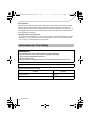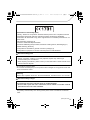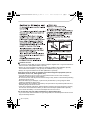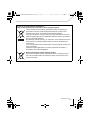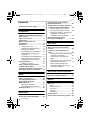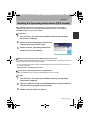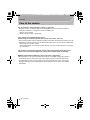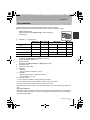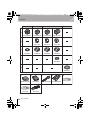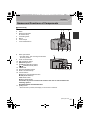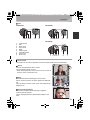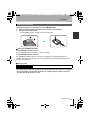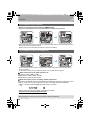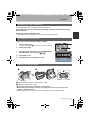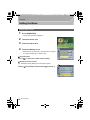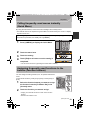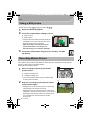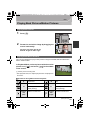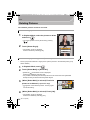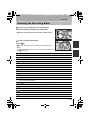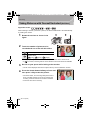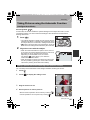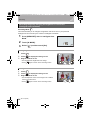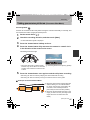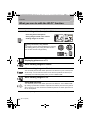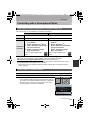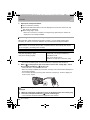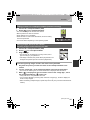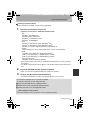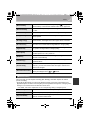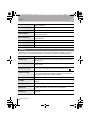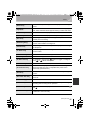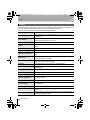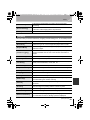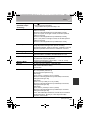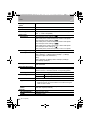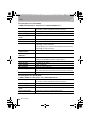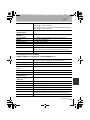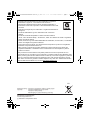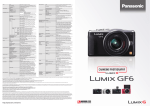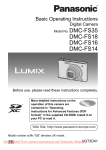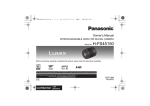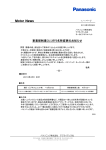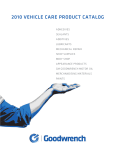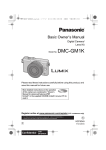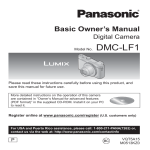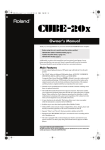Download Panasonic DMC-GF6
Transcript
DMC-GF6X&GF6K&GF6W&GF6EB-VQT4Y72_eng.book 1 ページ 2013年3月29日 金曜日 午後2時11分 Basic Operating Instructions Digital Camera/ Lens Kit/Double Zoom Lens Kit/Body Model No. DMC-GF6X/DMC-GF6K DMC-GF6W/DMC-GF6 Please read these instructions carefully before using this product, and save this manual for future use. More detailed instructions on the operation of this camera are contained in “Operating Instructions for advanced features (PDF format)” in the supplied CD-ROM. Install it on your PC to read it. Web Site: http://www.panasonic-europe.com Model number suffix “EB” denotes UK model. EB VQT4Y72 F0413YD0 until 2013/6/18 DMC-GF6X&GF6K&GF6W&GF6EB-VQT4Y72_eng.book 2 ページ 2013年3月29日 金曜日 午後2時11分 Dear Customer, We would like to take this opportunity to thank you for purchasing this Panasonic Digital Camera. Please read these Operating Instructions carefully and keep them handy for future reference. Please note that the actual controls and components, menu items, etc. of your Digital Camera may look somewhat different from those shown in the illustrations in these Operating Instructions. Carefully observe copyright laws. • Recording of pre-recorded tapes or discs or other published or broadcast material for purposes other than your own private use may infringe copyright laws. Even for the purpose of private use, recording of certain material may be restricted. Information for Your Safety WARNING: To reduce the risk of fire, electric shock or product damage, • Do not expose this unit to rain, moisture, dripping or splashing. • Use only the recommended accessories. • Do not remove covers. • Do not repair this unit by yourself. Refer servicing to qualified service personnel. The socket outlet shall be installed near the equipment and shall be easily accessible. ∫ Product identification marking Product Location Digital Camera Bottom Battery charger Bottom 2 VQT4Y72 (ENG) DMC-GF6X&GF6K&GF6W&GF6EB-VQT4Y72_eng.book 3 ページ 2013年3月29日 金曜日 午後2時11分 Declaration of Conformity (DoC) Hereby, “Panasonic Corporation” declares that this product is in compliance with the essential requirements and other relevant provisions of Directive 1999/5/EC. Customers can download a copy of the original DoC to our R&TTE products from our DoC server: http://www.doc.panasonic.de Contact to Authorized Representative: Panasonic Marketing Europe GmbH, Panasonic Testing Centre, Winsbergring 15, 22525 Hamburg, Germany This product is intended for general consumer. (Category 3) This product on purpose to connect to access point of 2.4 GHz WLAN. ∫ About the battery pack CAUTION • Danger of explosion if battery is incorrectly replaced. Replace only with the type recommended by the manufacturer. • When disposing the batteries, please contact your local authorities or dealer and ask for the correct method of disposal. • Do not heat or expose to flame. • Do not leave the battery(ies) in a car exposed to direct sunlight for a long period of time with doors and windows closed. Warning Risk of fire, explosion and burns. Do not disassemble, heat above 60 xC or incinerate. ∫ About the battery charger CAUTION! To reduce the risk of fire, electric shock or product damage, • Do not install or place this unit in a bookcase, built-in cabinet or in another confined space. Ensure this unit is well ventilated. • The battery charger is in the standby condition when the AC power supply cord is connected. The primary circuit is always “live” as long as the power cord is connected to an electrical outlet. (ENG) VQT4Y72 3 DMC-GF6X&GF6K&GF6W&GF6EB-VQT4Y72_eng.book 4 ページ 2013年3月29日 金曜日 午後2時11分 ∫ Cautions for Use • Do not use any other USB connection cables except the supplied one or a genuine Panasonic USB connection cable (DMW-USBC1: optional). • Always use a genuine Panasonic HDMI mini cable (RP-CHEM15, RP-CHEM30: optional). Part numbers: RP-CHEM15 (1.5 m) (5 feet), RP-CHEM30 (3.0 m) (10 feet) • Always use a genuine Panasonic AV cable (DMW-AVC1: optional). Keep this unit as far away as possible from electromagnetic equipment (such as microwave ovens, TVs, video games etc.). • If you use this unit on top of or near a TV, the pictures and/or sound on this unit may be disrupted by electromagnetic wave radiation. • Do not use this unit near cell phones because doing so may result in noise adversely affecting the pictures and/or sound. • Recorded data may be damaged, or pictures may be distorted, by strong magnetic fields created by speakers or large motors. • Electromagnetic wave radiation generated by microprocessors may adversely affect this unit, disturbing the pictures and/or sound. • If this unit is adversely affected by electromagnetic equipment and stops functioning properly, turn this unit off and remove the battery or disconnect AC adaptor (DMW-AC8E: optional). Then reinsert the battery or reconnect AC adaptor and turn this unit on. Do not use this unit near radio transmitters or high-voltage lines. • If you record near radio transmitters or high-voltage lines, the recorded pictures and/or sound may be adversely affected. 4 VQT4Y72 (ENG) DMC-GF6X&GF6K&GF6W&GF6EB-VQT4Y72_eng.book 5 ページ 2013年3月29日 金曜日 午後2時11分 Disposal of Old Equipment and Batteries Only for European Union and countries with recycling systems These symbols on the products, packaging, and/or accompanying documents mean that used electrical and electronic products and batteries must not be mixed with general household waste. For proper treatment, recovery and recycling of old products and used batteries, please take them to applicable collection points in accordance with your national legislation. By disposing of them correctly, you will help to save valuable resources and prevent any potential negative effects on human health and the environment. For more information about collection and recycling, please contact your local municipality. Penalties may be applicable for incorrect disposal of this waste, in accordance with national legislation. Note for the battery symbol (bottom symbol): This symbol might be used in combination with a chemical symbol. In this case it complies with the requirement set by the Directive for the chemical involved. (ENG) VQT4Y72 5 DMC-GF6X&GF6K&GF6W&GF6EB-VQT4Y72_eng.book 6 ページ Contents Information for Your Safety................. 2 Preparation Reading the Operating Instructions (PDF format) ......................................... 7 Care of the camera .............................. 8 Accessories.......................................... 9 Names and Functions of Components ........................................11 Preparation ......................................... 14 • Changing the Lens ........................ 14 • Attaching the Shoulder Strap ........ 14 • Charging the Battery ..................... 15 • Inserting/Removing the Battery..... 16 • Inserting/Removing the Card (Optional) ...................................... 16 • Formatting the card (initialisation) ... 17 • Setting Date/Time (Clock Set)....... 17 • Adjusting the monitor angle........... 17 Setting the Menu ................................ 18 • Setting menu items ....................... 18 Calling frequently-used menus instantly (Quick Menu) ...................... 19 Assigning frequently used functions to the buttons (function buttons)....... 19 Basic Taking a Still picture .......................... 20 Recording Motion Picture ................. 20 Playing Back Pictures/ Motion Pictures.................................. 21 • Playing Back Pictures ................... 21 • Playing Back Motion Pictures........ 21 Deleting Pictures ............................... 22 Recording Selecting the Recording Mode ......... 23 6 VQT4Y72 (ENG) 2013年3月29日 金曜日 午後2時11分 Taking Pictures with Yourself Included [Self Shot] ........................... 24 Taking Pictures using the Automatic Function (Intelligent Auto Mode) ....... 25 • Taking a picture with a blurred background (Defocus Control) ...... 25 • Recording images by changing the brightness or colour tone (Intelligent Auto Plus Mode) .......... 26 Taking panorama pictures (Panorama Shot Mode) ...................... 27 Wi-Fi/NFC What you can do with the Wi-FiR function ............................................... 28 Controlling with a Smartphone/ Tablet ................................................... 29 • Installing the smartphone/tablet app “Panasonic Image App” ................. 29 • Connecting to a smartphone/ tablet ............................................. 29 • Taking pictures via a smartphone/ tablet (remote recording)............... 31 • Saving images stored in the camera/Sending images in the camera to an SNS......................... 31 About the supplied software About the supplied software ............. 32 Others Menu list.............................................. 34 • [Rec] .............................................. 34 • [Motion Picture].............................. 35 • [Custom] ........................................ 36 • [Setup] ........................................... 38 • [Playback] ...................................... 39 Specifications ..................................... 40 Digital Camera Accessory System ... 46 DMC-GF6X&GF6K&GF6W&GF6EB-VQT4Y72_eng.book 7 ページ 2013年3月29日 金曜日 午後2時11分 Preparation Reading the Operating Instructions (PDF format) More detailed instructions on the operation of this camera are contained in “Operating Instructions for advanced features (PDF format)” in the supplied CD-ROM. Install it on your PC to read it. ∫ For Windows 1 2 3 Turn the PC on and insert the CD-ROM containing the Operating Instructions (supplied). Select the desired language and then click [Operating Instructions] to install. Double click the “Operating Instructions” shortcut icon on the desktop. ∫ When the Operating Instructions (PDF format) will not open You will need Adobe Acrobat Reader 5.0 or later or Adobe Reader 7.0 or later to browse or print the Operating Instructions (PDF format). • You can download and install a version of Adobe Reader that you can use with your OS from the following Web Site. http://get.adobe.com/reader/otherversions ∫ To uninstall the Operating Instructions (PDF format) Delete the PDF file from the “Program Files\Panasonic\Lumix\” folder. ∫ For Mac 1 2 3 Turn the PC on and insert the CD-ROM containing the Operating Instructions (supplied). Open the “Manual” folder in the CD-ROM and then copy the PDF file with the desired language inside the folder. Double click the PDF file to open it. (ENG) VQT4Y72 7 DMC-GF6X&GF6K&GF6W&GF6EB-VQT4Y72_eng.book 8 ページ 2013年3月29日 金曜日 午後2時11分 Preparation Care of the camera Do not subject to strong vibration, shock, or pressure. • The lens, monitor, or external case may be damaged if used in the following conditions. It may also malfunction or image may not be recorded if you: – Drop or hit the camera. – Press hard on the lens or the monitor. This camera is not dust/drip/water proof. Avoid using the camera in places with a lot of dust, water, sand, etc. • Liquid, sand and other foreign material may get into the space around the lens, buttons, etc. Be particularly careful since it may not just cause malfunctions, but it may also become irreparable. – Places with a lot of sand or dust. – Places where water can come into contact with this unit, such as when using it on a rainy day or at the beach. Do not place your hands inside the mount of the digital camera body. Since the sensor unit is a precision apparatus, it may cause a malfunction or damage. ∫ About Condensation (When the lens or monitor is fogged up) • Condensation occurs when the ambient temperature or humidity changes. Be careful of condensation since it causes lens and monitor stains, fungus and camera malfunction. • If condensation occurs, turn the camera off and leave it for about 2 hours. The fog will disappear naturally when the temperature of the camera becomes close to the ambient temperature. 8 VQT4Y72 (ENG) DMC-GF6X&GF6K&GF6W&GF6EB-VQT4Y72_eng.book 9 ページ 2013年3月29日 金曜日 午後2時11分 Preparation Accessories Check that all the accessories are supplied before using the camera. Product numbers correct as of March 2013. These may be subject to change. Digital Camera Body (This is referred to as camera body in these operating instructions.) (±: Included, —: Not included) DMC-GF6X 1 Interchangeable Lens¢1 ± DMC-GF6K ¢3 ± ¢3 DMC-GF6W ± ¢3 DMC-GF6 ± — 2 Lens Hood — ± ± ± — 3 Lens Cap ±¢2 ±¢2 ±¢2 ±¢2 — 4 Lens Rear Cap — — — ±¢2 5 Body Cap — — — — ±¢3 6 Battery Pack (Indicated as battery pack or battery in the text) Charge the battery before use. 7 Battery Charger (Indicated as battery charger or charger in the text) 8 AC Mains Lead 9 USB Connection Cable 10 CD-ROM • Software: Use it to install the software to your PC. 11 CD-ROM • Operating Instructions for advanced features: Use it to install to your PC. 12 Shoulder Strap ¢1 This is referred to as lens in these operating instructions. ¢2 This is attached to the interchangeable lens at the time of purchase. ¢3 This is attached to the camera body at the time of purchase. • SD Memory Card, SDHC Memory Card and SDXC Memory Card are indicated as card in the text. • The card is optional. • Description in these operating instructions is based on the interchangeable lens (H-PS14042). • Consult the dealer or Panasonic if you lose the supplied accessories. (You can purchase the accessories separately.) (ENG) VQT4Y72 9 DMC-GF6X&GF6K&GF6W&GF6EB-VQT4Y72_eng.book 10 ページ 2013年3月29日 金曜日 午後2時11分 Preparation DMC-GF6X DMC-GF6K DMC-GF6W H-PS14042 H-FS1442A H-FS1442A H-FS45150 VYC1113 VYC1113 VYC1090 VYF3510 VYF3510 VYF3201 DMC-GF6 1 2 3 VYF3443 4 VFC4605 5 VKF4971 6 7 DMW-BLG10E 11 8 DE-A98A 12 VFF1200 10 VQT4Y72 (ENG) VFC4765 9 K2CT3YY00034 K1HY08YY0034 10 DMC-GF6X&GF6K&GF6W&GF6EB-VQT4Y72_eng.book 11 ページ 2013年3月29日 金曜日 午後2時11分 Preparation Names and Functions of Components ∫ Camera body 1 2 3 4 5 6 7 Sensor Flash Self-timer indicator/ AF Assist Lamp Lens fitting mark Mount Lens lock pin Lens release button 1 2 4 5 3 6 7 8 Flash open button • The flash opens, and recording with the flash 9 10 11 12 Touch screen/monitor [(] (Playback) button [MENU/SET] button [Q.MENU] button/[Fn1] button/ [ ] (Delete/Cancel) button Control dial 9 10 11 12 13 1415 16 17 [Wi-Fi] button/[Fn2] button Wi-Fi® connection lamp Cursor buttons 3/Exposure Compensation button 1/WB (White Balance) 2/AF Mode button 4/[Drive Mode] button This button in picture record mode will allow the user to select between the following options. Single/Burst/Auto bracket/Self-timer [DISP.] button • Each time this is pressed, the display on the monitor is switched. 8 becomes possible. 13 14 15 16 17 (ENG) VQT4Y72 11 DMC-GF6X&GF6K&GF6W&GF6EB-VQT4Y72_eng.book 12 ページ 2013年3月29日 金曜日 午後2時11分 Preparation 18 Stereo microphone • Be careful not to cover the microphone with your 18 19 20 21 finger. Doing so may make sound difficult to record. 19 20 21 22 Shutter button Function lever Motion picture button Speaker • Be careful not to cover the speaker with your 23 24 25 26 27 Focus distance reference mark Mode dial Camera ON/OFF switch Status indicator Intelligent Auto button 22 23 24 25 26 27 finger. Doing so may make sound difficult to hear. 28 Shoulder strap eyelet • Be sure to attach the shoulder strap when using 28 28 the camera to ensure that you will not drop it. 29 NFC antenna [ ] 30 [HDMI] socket 31 [AV OUT/DIGITAL] socket 30 29 31 32 Tripod mount • A tripod with a screw length of 5.5 mm (0.22 inch) or more may damage this unit if attached. 33 Card/Battery door 34 DC coupler cover • When using an AC adaptor, ensure that the • • • • 32 33 34 35 Panasonic DC coupler (DMW-DCC11: optional) and AC adaptor (DMW-AC8E: optional) are used. Always use a genuine Panasonic AC adaptor (DMW-AC8E: optional). When using an AC adaptor, use the AC mains lead supplied with the AC adaptor. It is recommended to use a fully charged battery or AC adaptor when recording motion pictures. If while recording motion pictures using the AC adaptor and the power supply is cut off due to a power outage or if the AC adaptor is disconnected etc., the motion picture will not be recorded. 35 Release lever 12 VQT4Y72 (ENG) DMC-GF6X&GF6K&GF6W&GF6EB-VQT4Y72_eng.book 13 ページ 2013年3月29日 金曜日 午後2時11分 Preparation ∫ Lens H-PS14042 1 23 4 5 H-FS1442A 6 7 1 289 5 6 7 6 7 H-FS45150 1 2 3 4 5 6 7 8 9 Lens surface Tele Zoom lever Focus lever Wide Contact point Lens fitting mark Focus ring Zoom ring 1 2 89 5 Touch screen Touch panel of this unit is capacitive. Touch the panel directly with your bare finger. ∫ Touch To touch and release the touch screen. Use for selecting items or icons. • When selecting features using the touch screen, be sure to touch the centre of the desired icon. ∫ Drag A movement without releasing the touch screen. This is used to move the AF area, operate the slide bar, etc. This can also be used to move to the next image during playback, etc. ∫ Pinch (enlarge/reduce) Pinch the touch panel apart (enlarge) or together (reduce) with two fingers. Use to enlarge/reduce the played back images or AF area. 2.0X (ENG) VQT4Y72 13 DMC-GF6X&GF6K&GF6W&GF6EB-VQT4Y72_eng.book 14 ページ 2013年3月29日 金曜日 午後2時11分 Preparation Preparation • Check that the camera is turned off. Changing the Lens • Change lenses where there is not a lot of dirt or dust. Attaching the lens • Do not press the lens release button A when you attach a lens. ∫ Detaching the lens 1 2 Attach the lens cap. While pressing on the lens release button B, rotate the lens toward the arrow until it stops and then remove. Attaching the Shoulder Strap • We recommend attaching the shoulder strap when using the camera to prevent it from dropping. 1 2 3 • Perform steps 1 to 4 and then attach the other side of the shoulder strap. • Use the shoulder strap around your shoulder. – Do not wrap the strap around your neck. – It may result in injury or accident. • Do not leave the shoulder strap where an infant can reach it. – It may result in an accident by mistakenly wrapping around the neck. 14 VQT4Y72 (ENG) 4 DMC-GF6X&GF6K&GF6W&GF6EB-VQT4Y72_eng.book 15 ページ 2013年3月29日 金曜日 午後2時11分 Preparation Charging the Battery The battery that can be used with this unit is DMW-BLG10E. 1 2 Attach the battery paying attention to the direction of the battery. Connect the AC mains lead. • The [CHARGE] indicator A lights up and charging begins. ∫ About the [CHARGE] indicator The [CHARGE] indicator turns on: The [CHARGE] indicator is turned on during charging. The [CHARGE] indicator turns off: The [CHARGE] indicator will turn off once the charging has completed without any problem. (Disconnect the charger from the electrical socket and detach the battery after charging is completed.) ∫ Charging time Charging time Approx. 190 min • The indicated charging time is for when the battery has been discharged completely. The charging time may vary depending on how the battery has been used. The charging time for the battery in hot/cold environments or a battery that has not been used for a long time may be longer than normal. (ENG) VQT4Y72 15 DMC-GF6X&GF6K&GF6W&GF6EB-VQT4Y72_eng.book 16 ページ 2013年3月29日 金曜日 午後2時11分 Preparation Inserting/Removing the Battery • Always use genuine Panasonic batteries (DMW-BLG10E). • If you use other batteries, we cannot guarantee the quality of this product. • Being careful about the battery orientation, insert all the way until you hear a locking sound and then check that it is locked by lever A. Pull the lever A in the direction of the arrow to remove the battery. Inserting/Removing the Card (Optional) • Push it securely all the way until you hear a “click” while being careful about the direction in which you insert it. To remove the card, push the card until it clicks, then pull the card out upright. ∫ About cards that can be used with this unit SD Memory Card (8 MB to 2 GB) SDHC Memory Card (4 GB to 32 GB) SDXC Memory Card (48 GB, 64 GB) ∫ About the motion picture recording and SD speed class Confirm the SD Speed Class (the speed standard regarding continuous writing) on a card label etc. when you record a motion picture. Use a card with SD Speed Class with “Class 4” or more for [AVCHD]/[MP4] motion picture recording. e.g.: • Please confirm the latest information on the following website. http://panasonic.jp/support/global/cs/dsc/ (This Site is English only.) • Keep the Memory Card out of reach of children to prevent swallowing. 16 VQT4Y72 (ENG) DMC-GF6X&GF6K&GF6W&GF6EB-VQT4Y72_eng.book 17 ページ 2013年3月29日 金曜日 午後2時11分 Preparation Formatting the card (initialisation) Format the card before recording a picture with this unit. Since data cannot be recovered after formatting, make sure to back up necessary data in advance. Select [Format] in the [Setup] menu. • Confirmation screen is displayed. It is executed when [Yes] is selected. Setting Date/Time (Clock Set) • The clock is not set when the camera is shipped. 1 Turn the camera on. • The status indicator 1 lights when you turn this unit on. 2 Touch [Clock Set]. 3 Touch the items you wish to set (Year/Month/Day/ Hours/Minutes), and set using [ ]/[ ]. 4 5 Touch [Set] to set. OFF ON Touch [Set] in the confirmation screen. Adjusting the monitor angle A When closing 1 Flip up the bottom of the monitor lightly to open. 2 Adjust the angle of the monitor. • Be careful not to catch your finger, etc. in the monitor. • When rotating the monitor, be careful not to apply too much force. This may cause scratches and malfunctions. • When not using this unit, close the monitor completely back to the original position. (ENG) VQT4Y72 17 DMC-GF6X&GF6K&GF6W&GF6EB-VQT4Y72_eng.book 18 ページ 2013年3月29日 金曜日 午後2時11分 Preparation Setting the Menu Setting menu items 1 Press [MENU/SET]. • The top menu screen is displayed. 2 Touch the menu icon. 3 Touch the menu item. 4 Touch the Setting to set. • Depending on the menu item, its setting may not appear or it may be displayed in a different way. ∫ Close the menu Touch [ ] or press the shutter button halfway. ∫ Switching to other menus e.g.: Switching to the [Setup] menu from [Rec] menu. Touch [ ] or another of the menu toggle icons A. 18 VQT4Y72 (ENG) A DMC-GF6X&GF6K&GF6W&GF6EB-VQT4Y72_eng.book 19 ページ 2013年3月29日 金曜日 午後2時11分 Preparation Calling frequently-used menus instantly (Quick Menu) By using the Quick Menu, some of the menu settings can be easily found. • The features that can be adjusted using Quick Menu are determined by the mode or a display style the camera is in. [Q.MENU]/[Fn1] button can be used in two ways, as [Q.MENU] or as [Fn1] (function 1). At the time of purchase, it is initially set to [Q.MENU]. 1 Press [Q.MENU] to display the Quick Menu. ヲハヮユワヶ バョㄏヒ 2 3 4 Touch the menu item. 50 i 4:3 L AFS Touch the setting. Touch [Exit] to exit menu once the setting is completed. 3.5 60 0 AUTO AWB ([LW • You can close the menu by pressing the shutter button halfway. Assigning frequently used functions to the buttons (function buttons) You can assign recording functions, etc. to specific buttons and icons. To use those functions, press [Fn1] or [Fn2] or touch [Fn3] or [Fn4]. 1 2 Select the function buttons you want to assign the function from the [Fn Button Set] in the [Custom] menu. Touch the function you want to assign. × ョㄏビ ヲハヮユワヶ バョㄏヒ • Assign your favourite functions to each of the function buttons. • Exit the menu after it is set. (ENG) VQT4Y72 19 DMC-GF6X&GF6K&GF6W&GF6EB-VQT4Y72_eng.book 20 ページ 2013年3月29日 金曜日 午後2時11分 Basic Taking a Still picture • Set the drive mode to [ 1 2 ] (single) by pressing 4( ). Select the Recording Mode. Press the shutter button halfway to focus. A Aperture value B Shutter speed • Aperture value and shutter speed are displayed. (It will flash in red if the correct exposure is not achieved, except when set to flash.) • When the image is correctly focused, the picture will be taken, since the [Focus/ Release Priority] is set initially to [FOCUS]. 3 3.5 60 AB Press the shutter button fully (push it in further), and take the picture. Recording Motion Picture This camera can record full high definition motion pictures compatible with the AVCHD format or motion pictures recorded in MP4. Audio will be recorded in stereo. 1 Start recording by pressing the motion picture button. A Elapsed recording time B Available recording time • The recording state indicator (red) C will flash while recording motion pictures. 2 Stop the recording by pressing the motion picture button again. A C 3s • Maximum time to record motion pictures continuously with [AVCHD] is 29 minutes 59 seconds. • Maximum time to record motion pictures continuously with [MP4] is 29 minutes 59 seconds or up to 4 GB. (For [FHD/25p] in [MP4] format, the file size is large and so the recordable time will drop below 29 minutes 59 seconds.) 20 VQT4Y72 (ENG) R1m37s B DMC-GF6X&GF6K&GF6W&GF6EB-VQT4Y72_eng.book 21 ページ 2013年3月29日 金曜日 午後2時11分 Basic Playing Back Pictures/Motion Pictures Playing Back Pictures 1 2 Press [(]. Forward or rewind the image by dragging the screen horizontally. Forward: drag from right to left Rewind: drag from left to right Playing Back Motion Pictures This unit was designed to play motion pictures using the AVCHD, MP4 and QuickTime Motion JPEG formats. A In Playback Mode, select a picture with the motion picture icon ([ ]) and touch [ ] in the middle of the screen. 12s A Motion picture recording time • After playback starts, the elapsed playback time is displayed on the screen. ∫ Operations during Motion Picture Playback 3 Play/Pause 4 Fast rewind 2 Frame-by-frame rewind (while pausing) Control Reduce volume level dial (left) Stop Fast forward 1 Frame-by-frame forward (while pausing) Control Increase volume level dial (right) (ENG) VQT4Y72 21 DMC-GF6X&GF6K&GF6W&GF6EB-VQT4Y72_eng.book 22 ページ 2013年3月29日 金曜日 午後2時11分 Basic Deleting Pictures Once deleted, pictures cannot be recovered. To delete a single picture 1 In Playback Mode, select the picture to delete and touch [ ]. 1/98 • The same operation can be performed by pressing [ 2 ]. Touch [Delete Single]. 'HOHWH6LQJOH • Confirmation screen is displayed. 'HOHWH0XOWL Picture is deleted by selecting [Yes]. 'HOHWH$OO To delete multiple pictures (up to 100¢) or all the pictures ¢ Picture groups are treated as a single picture. (All the pictures in the selected picture group will be deleted.) 1 2 In Playback Mode, touch [ ]. Touch [Delete Multi] or [Delete All]. • [Delete All] > Confirmation screen is displayed. Pictures are deleted by selecting [Yes]. • It is possible to delete all pictures except the ones set as favourite when [All Delete Except Favorite] is selected with the [Delete All] set. 3 (When [Delete Multi] is selected) Touch the picture to be deleted. (repeat this step) • [‚] appears on the selected pictures. Touching again cancels the setting. 4 (When [Delete Multi] is selected) Touch [OK]. • Confirmation screen is displayed. Pictures are deleted by selecting [Yes]. 22 VQT4Y72 (ENG) 2. DMC-GF6X&GF6K&GF6W&GF6EB-VQT4Y72_eng.book 23 ページ 2013年3月29日 金曜日 午後2時11分 Recording Selecting the Recording Mode ∫ To select a Recording Mode with the mode dial Select the mode by rotating the mode dial. • Rotate the mode dial slowly to select the desired mode A. ∫ To select Intelligent Auto Mode Press [¦]. • [¦] button will light up when it is switched to Intelligent Auto Mode. • The Recording Mode selected by the mode dial is disabled while the [¦] button is lit. Intelligent Auto Mode The subjects are recorded using settings automatically selected by the camera. Intelligent Auto Plus Mode Allows you to adjust the brightness and colour hue when in Intelligent Auto Mode. Programme AE Mode Records at the aperture value and shutter speed set by the camera. Aperture-Priority AE Mode The shutter speed is automatically determined by the aperture value you set. Shutter-Priority AE Mode The aperture value is automatically determined by the shutter speed you set. Manual Exposure Mode The exposure is adjusted by the aperture value and the shutter speed which are manually adjusted. Creative Video Mode Records motion pictures with a manually set aperture value and shutter speed. ¢ You cannot take still pictures. Custom Mode Use this mode to take pictures with previously registered settings. Panorama Shot Mode This mode allows you to take panorama pictures. Scene Guide Mode This mode allows you to take pictures that match the scene being recorded. Creative Control Mode Record while checking the image effect. (ENG) VQT4Y72 23 DMC-GF6X&GF6K&GF6W&GF6EB-VQT4Y72_eng.book 24 ページ 2013年3月29日 金曜日 午後2時11分 Recording Taking Pictures with Yourself Included [Self Shot] Applicable modes: When wanting to include yourself in a picture, the Self Portrait Mode is set automatically by rotating the monitor. 1 2 Rotate the monitor as shown in the figure. Touch the number of pictures to be recorded and one of the soft skin effect. 4SLF OFF 4pic. Number of pictures to be recorded × Soft skin effect H [ OFF ]([Off]), [ L ]([Low]), [ H ]([High]) • When [Silky Skin] in Scene Guide Mode is set, the soft skin effect cannot be set. • If [ × ] is touched, recording with the Touch Shutter function also becomes available. 3 Decide on your poses while looking at the monitor. • The AF area is displayed around the subject’s face by the Face Detection function. 4 Press the shutter button halfway to focus and then press it fully to take the picture. • Countdown starts, and recording takes place when it ends. If multiple pictures are set to be recorded, the recording continues until the set number is reached. • Look at the lens when recording. 24 VQT4Y72 (ENG) 2 5HPDLQLQJ6KRWV 5HPDLQLQJ6KRWV DMC-GF6X&GF6K&GF6W&GF6EB-VQT4Y72_eng.book 25 ページ 2013年3月29日 金曜日 午後2時11分 Recording Taking Pictures using the Automatic Function (Intelligent Auto Mode) Recording Mode: In this mode, the camera makes the optimal settings for the subject and scene, so we recommend it when you wish to leave the settings to the camera and record without thinking about them. 1 Press [¦]. • The camera will switch to either the most recently used of Intelligent Auto Mode or Intelligent Auto Plus Mode. At the time of purchase, the mode is set to Intelligent Auto Mode. • [¦] button is turned off when it is pressed again, and it will be set to the Recording Modes selected by the mode dial. 2 Align the screen with the subject. • When the camera identifies the optimum scene, the icon of the scene concerned is displayed in blue for 2 seconds, after which its colour changes to the usual red. Depending on the identified scene, the camera may display [ ], which allows you to select the camera-recommended effects. • When the subject is touched, AF Tracking function works. It is also possible by pressing the cursor button towards 2, and then pressing the shutter button halfway. 50 i 4 Taking a picture with a blurred background (Defocus Control) You can easily set the blurriness of the background while checking the screen. 1 Touch [ 2 Touch [ 3 Drag the slide bar to set. 4 Record pictures or motion pictures. ]. ] to display the setting screen. • Defocus Control operation can be ended by touching [ • It is also possible to record a picture by touching [ ]. ]. (ENG) VQT4Y72 25 DMC-GF6X&GF6K&GF6W&GF6EB-VQT4Y72_eng.book 26 ページ 2013年3月29日 金曜日 午後2時11分 Recording Recording images by changing the brightness or colour tone (Intelligent Auto Plus Mode) Recording Mode: This mode enables you to change the brightness and colour tone to your preferred settings from the ones set by the camera in Intelligent Auto Mode. 1 2 3 Press [MENU/SET] when in Intelligent Auto Mode. Touch [iA MODE]. Select [ ] and then touch [Set]. Setting brightness 1 Touch [ ]. 2 3 Touch [ ] to display the setting screen. Drag the slide bar to set. • This will adjust the brightness of the image. • Touch [ ] again to return to the recording screen. Setting colour 1 Touch [ ]. 2 3 Touch [ ] to display the setting screen. Drag the slide bar to set. • This will adjust the colour of the image from a reddish colour to a bluish colour. • Touch [ ] again to return to the recording screen. 26 VQT4Y72 (ENG) 6HW DMC-GF6X&GF6K&GF6W&GF6EB-VQT4Y72_eng.book 27 ページ 2013年3月29日 金曜日 午後2時11分 Recording Taking panorama pictures (Panorama Shot Mode) Recording Mode: Pictures are recorded continuously while moving the camera horizontally or vertically, and are combined to make a single panorama picture. 1 2 Set the mode dial to [ ]. Check the recording direction, and then touch [Start]. • A horizontal/vertical guide is displayed. 3 4 Press the shutter button halfway to focus. Press the shutter button fully and move the camera in a small circle in the direction of the arrow on the screen. Recording from left to right A • Move the camera at a constant speed. A Recording direction and panning (Guide) Pictures may not be able to be recorded properly if the camera is moved too fast or slow. 5 Press the shutter button once again to end the still picture recording. • Recording can also be ended by keeping the camera still while recording. • Recording can also be ended by moving the camera to the end of the guide. ∫ Technique for Panorama Shot Mode A Move the camera in the recording direction without shaking it. If the camera shakes too much, pictures may not be able to be recorded, or the recorded panorama picture may become narrower (smaller). B Move the camera towards the edge of the range you wish to record. (The edge of the range will not be recorded in the last frame) (ENG) VQT4Y72 27 DMC-GF6X&GF6K&GF6W&GF6EB-VQT4Y72_eng.book 28 ページ 2013年3月29日 金曜日 午後2時11分 Wi-Fi/NFC What you can do with the Wi-FiR function What you can do Controlling with a Smartphone/Tablet Recording with a smartphone. Saving images stored in the camera. Sending images to an SNS. Easy connection, easy transfer A connection can be easily established by pressing and holding [Wi-Fi] or by using the NFC function. You can also transfer images easily. ョㄏビ Displaying pictures on a TV When sending images to Printer When sending images to AV device You can send pictures and motion pictures to AV devices in your house (home AV devices). You can also send them to the devices (external AV devices) of your family or friends living away from you via “LUMIX CLUB”. When sending images to PC Using Web services You can send pictures and motion pictures to an SNS, etc. via “LUMIX CLUB”. By setting up automatic transfers of pictures and motion pictures to the [Cloud Sync. Service], you can receive the transferred pictures or motion pictures on a PC or smartphone. • Please refer to “Operating Instructions for advanced features (PDF format)” for details. 28 VQT4Y72 (ENG) DMC-GF6X&GF6K&GF6W&GF6EB-VQT4Y72_eng.book 29 ページ 2013年3月29日 金曜日 午後2時11分 Wi-Fi/NFC Controlling with a Smartphone/Tablet Installing the smartphone/tablet app “Panasonic Image App” The “Image App” is an application provided by Panasonic. For AndroidTM apps For iOS apps Version 1.5 or higher OS Android 2.2~Android 4.2¢ iOS 4.3~iOS 6.1 1 1 Installation procedure 2 3 4 Connect your Android device to a network. Select “Google PlayTM Store”. Enter “Panasonic Image App ” into the search box. Select “Panasonic Image App” and install it. • The icon will be added to the menu. 2 3 4 Connect the iOS device to the network. Select “App StoreSM”. Enter “Panasonic Image App” into the search box. Select “Panasonic Image App” and install it. • The icon will be added to the menu. • The service may not be able to be used properly depending on the type of smartphone/tablet being used. For information on the Image App, refer to the support site below. http://panasonic.jp/support/global/cs/dsc/ (This Site is English only.) • When downloading the app on a mobile network, high packet communication fees may be incurred depending on the details of your contract. ¢ Connecting to this unit with [Wi-Fi Direct] requires Android OS 4.0 or higher and Wi-Fi DirectTM support. Connecting to a smartphone/tablet Preparations: • Install the “Image App” in advance. (P29) 1 Press and hold [Wi-Fi]. • The information (SSID and password) required for directly connecting your smartphone/tablet to this unit is displayed. • Except for when connecting for the first time, the screen ョㄏビ from the previous connection is displayed. (ENG) VQT4Y72 29 DMC-GF6X&GF6K&GF6W&GF6EB-VQT4Y72_eng.book 30 ページ 2013年3月29日 金曜日 午後2時11分 Wi-Fi/NFC 2 Operate the smartphone/tablet. 1 Turn on the Wi-Fi function. 2 Select the SSID that matches the one displayed on the screen of this unit, and then enter the password. 3 Start “Image App”. (P29) • When the connection is complete, live images being captured by the camera are displayed on the smartphone/tablet. Connecting to a smartphone/tablet by using the NFC function Using the NFC “Near Field Communication” function, you can easily transfer data necessary for a Wi-Fi connection between this camera and the smartphone/tablet. ∫ Compatible models This function can be used with the NFC compatible device with Android (OS version 2.3.3 or higher). (excluding some models) Preparation: (On the camera) • Set [NFC Operation] to [ON]. • Set [Touch Sharing] to [ON]. (On your smartphone/tablet) • Check that your smartphone/tablet is a compatible model. • Turn on the Wi-Fi function. • Install the “Image App” in advance. (P29) 1 2 Launch “Image App” on your smartphone/tablet. • The screen for selecting the connection destination is displayed after the launch. While [ ] is displayed on the connection screen of the “Image App ”, touch the smartphone/tablet to [ ] of this unit. • It may take time to complete the connection. • When the smartphone/tablet has connected, an image of this camera will be displayed on the smartphone/tablet. • If a connection attempt by touching fails, restart the “Image App”, and then display the screen in step 1 again. When connecting for the first time, the connection confirmation screen is displayed 1 2 When the connection confirmation screen is displayed on this unit, select [Yes]. Touch the smartphone/tablet to [ ] of the camera again. • The connected smartphone/tablet is registered to this camera. 30 VQT4Y72 (ENG) DMC-GF6X&GF6K&GF6W&GF6EB-VQT4Y72_eng.book 31 ページ 2013年3月29日 金曜日 午後2時11分 Wi-Fi/NFC Taking pictures via a smartphone/tablet (remote recording) 1 2 Connect to a smartphone/tablet. (P29) Select [ ] on the smartphone/tablet. • The recorded images are saved in the camera. • Motion pictures can also be recorded. • Some settings are not available. • When this unit is in Panorama Shot Mode, remote recording cannot be performed. • The screen differs depending on the operating system. Saving images stored in the camera/ Sending images in the camera to an SNS 1 2 3 Connect to a smartphone/tablet. (P29) Select [ ] on a smartphone/tablet. Drag an image. • The function can be assigned to the top, bottom, left or right according to your preference. • If an image is touched, the picture will be played back in an enlarged size. (Motion pictures cannot be played back.) Transferring/saving images stored in the camera easily with NFC 1 2 3 Play back the picture you want to transfer to the smartphone/tablet in the camera. Launch “Image App” on the smartphone/tablet at the transfer destination. • The screen for selecting the connection destination is displayed after the launch. While [ ] is displayed on the connection screen of the “Image App”, touch the smartphone/tablet to [ ] of this unit. • It may take time to complete the connection. • If a connection attempt by touching fails, restart the “Image App”, and then display the screen in step 2 again. • When transferring multiple images, repeat steps 1 and 3. (They cannot be transferred as a batch) (ENG) VQT4Y72 31 DMC-GF6X&GF6K&GF6W&GF6EB-VQT4Y72_eng.book 32 ページ 2013年3月29日 金曜日 午後2時11分 About the supplied software About the supplied software The supplied CD-ROM includes the following software. Install the software on to your computer before use. • PHOTOfunSTUDIO 9.2 AE (Windows XP/Vista/7/8) This software allows you to manage images. For example, you can send pictures and motion pictures to a PC and sort them by recording date or model name. You can also perform operations such as writing images to a DVD, processing and correcting images, and editing motion pictures. • SILKYPIX Developer Studio (Windows XP/Vista/7/8, Mac OS X v10.4/v10.5/v10.6/v10.7/v10.8) This is software to edit RAW format images. Edited images can be saved in a format (JPEG, TIFF, etc.) that can be displayed on a personal computer. For details on how to use the SILKYPIX Developer Studio, refer to the “Help” or the Ichikawa Soft Laboratory’s support website: http://www.isl.co.jp/SILKYPIX/english/p/support/ • LoiLoScope 30 day full trial version (Windows XP/Vista/7/8) LoiLoScope is a video editing software where that draws out the full power of your PC. Creating videos is as easy as organizing cards on top of a desk. Use your music, picture and video files to create videos to share with your friends and family by burning it to a DVD, uploading it to websites, or simply share your videos with your friends via e-mail. – This will only install a shortcut to the trial version download site. For more information on how to use LoiLoScope, read the LoiLoScope manual available for download at the link below. Manual URL: http://loilo.tv/product/20 32 VQT4Y72 (ENG) DMC-GF6X&GF6K&GF6W&GF6EB-VQT4Y72_eng.book 33 ページ 2013年3月29日 金曜日 午後2時11分 About the supplied software ∫ Installing supplied software • Before inserting the CD-ROM, close all running applications. 1 Check the environment of your PC. • Operating environment of “PHOTOfunSTUDIO 9.2 AE” – OS: WindowsR XP (32bit) SP3, Windows VistaR (32bit) SP2, WindowsR 7 (32bit/64bit) or SP1, WindowsR 8 (32bit/64bit) – CPU: PentiumR III 500 MHz or higher (WindowsR XP), PentiumR III 800 MHz or higher (Windows VistaR), PentiumR III 1 GHz or higher (WindowsR 7/WindowsR 8) – Display: 1024k768 pixels or more (1920k1080 pixels or more recommended) – RAM: 512 MB or more (WindowsR XP/Windows VistaR), 1 GB or more (WindowsR 7 32bit/WindowsR 8 32bit), 2 GB or more (WindowsR 7 64bit/WindowsR 8 64bit) – Free hard disk space: 450 MB or more for installing software • Refer to the operating instructions of “PHOTOfunSTUDIO” (PDF) for further operating environment. • For details on SILKYPIX Developer Studio 3.1 SE, please read the support site given on P32. 2 Insert the CD-ROM with the supplied software. • When you insert the supplied CD-ROM, the install menu will start. 3 Click on the [Recommended Installation]. • Proceed with installation according to messages appearing on the screen. • The software compatible with your PC will be installed. • On the Mac, SILKYPIX can be installed manually. 1 Insert the CD-ROM with the supplied software. 2 Double-click on the automatically displayed folder. 3 Double-click the icon in the application folder. Not available in these cases: • “PHOTOfunSTUDIO” and “LoiLoScope” are not compatible with Mac. (ENG) VQT4Y72 33 DMC-GF6X&GF6K&GF6W&GF6EB-VQT4Y72_eng.book 34 ページ 2013年3月29日 金曜日 午後2時11分 Others Menu list [Rec] This menu lets you set the aspect ratio, number of pixels and other aspects of the pictures you are recording. • [Photo Style], [Sensitivity], [Focus Mode], [Metering Mode], [i.Dynamic], [i.Resolution] and [Digital Zoom] are common to both the [Rec] menu and [Motion Picture] menu. Changing these settings in one of these menus is reflected in other menu. [Photo Style] You can select effects to match the type of image you wish to record. You can adjust the colour and image quality of the effects. [Aspect Ratio] Sets the aspect ratio of the image. [Picture Size] Set the number of pixels. [Quality] Set the compression rate at which the pictures are to be stored. [Sensitivity] This allows the sensitivity to light (ISO sensitivity) to be set. [Focus Mode] Sets the focus method. [Metering Mode] Sets the light metering method for measuring brightness. [Burst Rate] Sets the burst speed for burst recording. [Auto Bracket] Sets single/burst recording, compensation range and recording sequence for Auto Bracket recording. [Self Timer] Set the time delay for the self-timer recording. [i.Dynamic] (Intelligent dynamic range control) Adjusts the contrast and exposure. [i.Resolution] Records pictures with more defined outlines and sense of clarity. [HDR] You can combine 3 pictures with different levels of exposure into a single picture with rich gradation. [Stop Motion Animation] A stop motion picture is created by splicing pictures together. [Panorama Settings] Sets the recording direction and image effect for panorama recording. [Flash] Sets the manner in which the flash works. [Red-Eye Removal] Automatically detects red-eye caused by the flash and corrects the image data accordingly. 34 VQT4Y72 (ENG) DMC-GF6X&GF6K&GF6W&GF6EB-VQT4Y72_eng.book 35 ページ 2013年3月29日 金曜日 午後2時11分 Others [ISO Limit Set] When the ISO sensitivity is set to [AUTO] or [ ], an optimal ISO sensitivity is set with the selected value as an upper limit. [ISO Increments] The ISO sensitivity settings values changes in steps of 1/3 EV or 1 EV. [Extended ISO] ISO sensitivity can be set up to maximum [ISO25600]. [Long Shtr NR] You can eliminate the noise caused by recording with a slower shutter speed. [Shading Comp.] If the screen periphery darkens as a result of lens characteristics, the brightness in this region will be corrected. [Ex. Tele Conv.] When the number of pixels is set to anything other than [L], the Tele effect is increased without degradation in image quality. [Digital Zoom] Increases the Tele effect. The higher the level of magnification, the greater the degradation in image quality. [Color Space] Set this when you want to correct the colour reproduction of the recorded pictures on a PC, printer etc. [Stabilizer] When camera shake is sensed during recording, the camera corrects it automatically. [Face Recog.] Sets the focus and exposure automatically prioritising registered faces. [Profile Setup] If you set the name and birthday of your baby or pet in advance, you can record their name and age in months and years in the images. [Recommended Filter] This sets whether to display the camera-recommended effects (filters) in Intelligent Auto ( or ) Mode. [Motion Picture] This menu lets you set the [Rec Format], [Rec Quality], and other aspects for motion picture recording. • [Photo Style], [Sensitivity], [Focus Mode], [Metering Mode], [i.Dynamic], [i.Resolution] and [Digital Zoom] are common to both the [Rec] menu and [Motion Picture] menu. Changing these settings in one of these menus is reflected in other menu. – For details, refer to the explanation for the corresponding setting in the [Rec] menu. [Rec Format] Sets the file format for the motion pictures you record. [Rec Quality] This sets up the picture quality of motion pictures. [Exposure Mode] Select the method for setting the aperture value and shutter speed in Creative Video Mode. (ENG) VQT4Y72 35 DMC-GF6X&GF6K&GF6W&GF6EB-VQT4Y72_eng.book 36 ページ 2013年3月29日 金曜日 午後2時11分 Others [Picture Mode] Sets the recording method for still pictures during motion picture recording. [Continuous AF] Continues to focus on the subject for which focus has been achieved. [Ex. Tele Conv.] Increases the Tele effect. [Flkr Decrease] The shutter speed can be fixed to reduce the flicker or striping in the motion picture. [Silent Operation] Enables touch operations to allow silent use while recording motion pictures. [Mic Level Disp.] Set whether or not the mic levels are displayed on the screen. [Mic Level Adj.] Adjust the sound input level to 4 different levels. [Wind Cut] This prevents the recording of wind-noise automatically. [Custom] Operation of the unit, such as displaying of the screen and button operations, can be set up according to your preferences. Also, it is possible to register the modified settings. [Cust.Set Mem.] Registers the current camera settings as custom set. [AF/AE Lock] Sets the fixed content for focusing and exposure when the AF/ AE lock is on. [Quick AF] Speeds up the focusing that takes place when you press the shutter button. [Pinpoint AF Time] Sets the time for which the screen is enlarged when the shutter button is pressed halfway with Auto Focus Mode set to [ ]. [AF Assist Lamp] AF assist lamp will illuminate the subject when the shutter button is pressed half-way making it easier for the camera to focus when recording in low light conditions. [Focus/Release Priority] It will set so no picture can be taken when it is out of focus. [AF+MF] You can set the focus manually after the automatic focus has finished. [MF Assist] Sets the display method of MF Assist (enlarged screen). [MF Guide] When you set the focus manually, an MF guide that allows you to check the direction to achieve focus is displayed. [Histogram] This allows you to set either to display or not display the histogram. 36 VQT4Y72 (ENG) DMC-GF6X&GF6K&GF6W&GF6EB-VQT4Y72_eng.book 37 ページ 2013年3月29日 金曜日 午後2時11分 Others [Guide Line] This will set the pattern of guide lines displayed when taking a picture. [Highlight] When the Auto Review function is activated or when playing back, white saturated areas appear blinking in black and white. [Expo.Meter] Set whether or not to display the exposure meter. [Dial Guide] Set whether or not to display the dial operation guide. [Rec Area] This changes the angle of view during motion picture recording and still picture recording. [Remaining Disp.] This will switch display between the number of recordable pictures and available recording time. [Auto Review] Set the length of time that the picture is displayed after taking the still picture. [Fn Button Set] You can assign various recording and other functions to the function button. [Function Lever] You can set the function to assign to the function lever. [Q.MENU] Switch the setting method of Quick Menu. [iA Button Switch] It is possible to set how the [¦] button to toggle to Intelligent Auto ( or ) Mode will operate. [Video Button] Enables/disables the motion picture button. [Power Zoom Lens] Sets the screen display and lens operations when using an interchangeable lens that is compatible with power zoom (electrically operated zoom). [Self Shot] Sets whether or not to set the Self Portrait Mode by rotating the monitor. [Self Timer Auto Off] Sets whether or not to cancel the self-timer when this unit is turned off. [Touch Settings] Enables/disables the Touch operation. [Touch Scroll] This allows you to set the speed of continuously forwarding or rewinding pictures using touch operation. [Menu Guide] Set the screen that is displayed when the mode dial is set to and . [Shoot w/o Lens] Sets whether or not the shutter can be released when no lens is attached to the main body. (ENG) VQT4Y72 37 DMC-GF6X&GF6K&GF6W&GF6EB-VQT4Y72_eng.book 38 ページ 2013年3月29日 金曜日 午後2時11分 Others [Setup] This menu lets you perform the clock settings, select the operating beep tone settings and set other settings which make it easier for you to operate the camera. You can also configure the settings of Wi-Fi related functions. [Clock Set] Setting Date/Time. [World Time] Sets the times for the region where you live and your holiday destination. [Travel Date] Departure date and return date of the trip as well as the name of the travel destination can be set. [Wi-Fi] Configure the each setting for Wi-Fi functions. [Beep] Set the volume for electronic noises and the electronic shutter noise. [Speaker Volume] Adjust the volume of the speaker to any of 7 levels. [Monitor Display] Brightness, colour, or red or blue tint of the Monitor is adjusted. [Monitor Luminance] Set the monitor brightness to suit the amount of surrounding light. [Economy] Suppresses the unit’s power consumption to prevent the battery from being run down. [USB Mode] Sets the communication method when connecting using the USB connection cable (supplied). [Output] This sets how the unit connects to a television etc. [VIERA Link] Equipment that supports the VIERA Link will connect automatically. [3D Playback] Set the output method for 3D pictures. [Menu Resume] Stores the location of the last-used menu item for each menu. [Menu Background] Set the background colour for the menu screen. [Menu Information] Descriptions of menu items or their settings are displayed on the menu screen. [Language] Set the language displayed on the screen. [Version Disp.] This enables the firmware versions of the camera and lens to be checked. [No.Reset] Returns the image file number to 0001. [Reset] The recording or setup/custom menu settings are reset to the default. [Reset Wi-Fi Settings] Reset all settings in the [Wi-Fi] menu to factory default settings. (excluding [LUMIX CLUB]) 38 VQT4Y72 (ENG) DMC-GF6X&GF6K&GF6W&GF6EB-VQT4Y72_eng.book 39 ページ 2013年3月29日 金曜日 午後2時11分 Others [Pixel Refresh] It will perform optimisation of imaging device and image processing. [Sensor Cleaning] Dust reduction to blow off the debris and dust that have affixed to the front of the imaging device is performed. [Format] The card is formatted. [Playback] This menu lets you set the Protection, Cropping or Print Settings, etc. of recorded pictures. [2D/3D Settings] Switches the playback method for 3D images. [Slide Show] Selects the type etc. of the images and plays back in order. [Playback Mode] Selects the type etc. of the images and plays back only particular images. [Location Logging] The location information (longitude/latitude) acquired by the smartphone/tablet can be sent to the camera and written in images. [Clear Retouch] You can erase unnecessary parts recorded on the pictures taken. [Title Edit] Input texts (comments) on the recorded pictures. [Text Stamp] Stamps the recorded pictures with recording date and time, names, travel destination, travel date, etc. [Video Divide] Splits the recorded motion picture in two. [Stop Motion Video] Creates a motion picture from the Stop Motion Animation group. [Resize] Reduces the image size (number of pixels). [Cropping] Crops the recorded image. [Rotate] Rotate pictures manually in 90o steps. [Rotate Disp.] This mode allows you to display pictures vertically if they were recorded holding the camera vertically. [Favorite] Marks can be added to images, and images can be set as favourites. [Print Set] Sets the images for printing and the number of prints. [Protect] Protects images to prevent deletion by mistake. [Face Rec Edit] Removes or changes information relating to personal identity. [Delete Confirmation] This sets which option, [Yes] or [No], will be highlighted first when the confirmation screen for deleting a picture is displayed. (ENG) VQT4Y72 39 DMC-GF6X&GF6K&GF6W&GF6EB-VQT4Y72_eng.book 40 ページ 2013年3月29日 金曜日 午後2時11分 Others Specifications Specifications are subject to change without notice. Digital Camera Body (DMC-GF6): Information for your safety Power Source: DC 8.4 V Power Consumption: 2.5 W (When recording) [When the Interchangeable lens (H-PS14042) is used] 2.4 W (When recording) [When the Interchangeable lens (H-FS1442A) is used] 2.4 W (When recording) [When the Interchangeable lens (H-FS45150) is used] 2.2 W (When playing back) [When the Interchangeable lens (H-PS14042) is used] 2.1 W (When playing back) [When the Interchangeable lens (H-FS1442A) is used] 2.1 W (When playing back) [When the Interchangeable lens (H-FS45150) is used] Camera effective pixels 16,000,000 pixels Image sensor 4/3q Live MOS sensor, total pixel number 16,680,000 pixels, Primary colour filter Digital Zoom Max. 4k Extra Tele Conversion When taking still pictures: Max. 2k (When a picture size of [S] (4 M), aspect ratio of [4:3] is selected.) When recording motion pictures: 3.6k/4.8k Focus Auto Focus/Manual Focus, Face Detection/AF Tracking/23-area-focusing/ 1-area-focusing/Pinpoint (Touch focus area selection possible) Shutter system Focal-plane shutter Burst recording Burst speed 20 pictures/second (Super high speed), 4.2 pictures/second (High speed), 3 pictures/second (Middle speed), 2 pictures/second (Low speed) Number of recordable pictures Max. 7 pictures (when there are RAW files) Depends on the capacity of the card (when there are no RAW files) 40 VQT4Y72 (ENG) DMC-GF6X&GF6K&GF6W&GF6EB-VQT4Y72_eng.book 41 ページ 2013年3月29日 金曜日 午後2時11分 Others ISO sensitivity (Standard Output Sensitivity) AUTO/ /160/200/400/800/1600/3200/6400/12800/25600¢ (1/3 EV step change possible) Minimum Illumination Approx. 9 lx (when i-Low light is used, the shutter speed is 1/25th of a second) [When the Interchangeable lens (H-PS14042) is used] Approx. 9 lx (when i-Low light is used, the shutter speed is 1/25th of a second) [When the Interchangeable lens (H-FS1442A) is used] Approx. 12 lx (when i-Low light is used, the shutter speed is 1/25th of a second) [When the Interchangeable lens (H-FS45150) is used] Shutter speed 60 seconds to 1/4000th of a second Taking still pictures during motion picture recording: Motion picture priorities: 1/25th of a second to 1/16000th of a second Still picture priorities: 60 seconds to 1/4000th of a second Metering range EV 0 to EV 18 White Balance Auto White Balance/Daylight/Cloudy/Shade/Incandescent lights/Flash/White set1/White set2/White Balance K set Exposure (AE) Programme AE (P)/Aperture-priority AE (A)/Shutter-priority AE (S)/Manual exposure (M)/AUTO Exposure Compensation (1/3 EV Step, j3 EV to i3 EV) Metering Mode Multiple/Centre weighted/Spot Monitor 3.0q TFT LCD (3:2) (Approx. 1,040,000 dots) (field of view ratio about 100%) Touch screen Flash Built-in pop up flash GN 6.3 equivalent (ISO160 · m) [GN 5.0 equivalent (ISO100· m)] Flash range: Approx. 40 cm (1.3 feet) to 5.7 m (19 feet) [When the Interchangeable lens (H-PS14042) is mounted, WIDE, [ISO AUTO] is set] Flash range: Approx. 1.0 m (3.3 feet) to 5.7 m (19 feet) [When the Interchangeable lens (H-FS1442A) is mounted, WIDE, [ISO AUTO] is set] Flash range: Approx. 90 cm (3.0 feet) to 5.0 m (16 feet) [When the Interchangeable lens (H-FS45150) is mounted, WIDE, [ISO AUTO] is set] AUTO, AUTO/Red-Eye Reduction, Forced ON, Forced ON/ Red-Eye Reduction, Slow Sync., Slow Sync./Red-Eye Reduction, Forced OFF ¢ Only available when [Extended ISO] is set. (ENG) VQT4Y72 41 DMC-GF6X&GF6K&GF6W&GF6EB-VQT4Y72_eng.book 42 ページ 2013年3月29日 金曜日 午後2時11分 Others Flash synchronisation speed Equal to or smaller than 1/160th of a second Microphone Stereo Speaker Monaural Recording media SD Memory Card/SDHC Memory Card¢/SDXC Memory Card¢ (¢ UHS-I-compatible) Picture size Still picture When the aspect ratio setting is [X] 4592k3448 pixels, 3232k2424 pixels, 2272k1704 pixels When the aspect ratio setting is [Y] 4592k3064 pixels, 3232k2160 pixels, 2272k1520 pixels When the aspect ratio setting is [W] 4592k2584 pixels, 3232k1824 pixels, 1920k1080 pixels When the aspect ratio setting is [ ] 3424k3424 pixels, 2416k2416 pixels, 1712k1712 pixels Recording quality Motion pictures Quality [AVCHD] 1920k1080/50i¢ (17 Mbps)/1280k720/50p¢ (17 Mbps) (¢Sensor output is 25 frames/sec.) [MP4] 1920k1080/25p (20 Mbps)/1280k720/25p (10 Mbps)/ 640k480/25p (4 Mbps) RAW/RAWiFine/RAWiStandard/Fine/Standard/MPOiFine/ MPOiStandard Recording file format Still Picture RAW/JPEG (based on “Design rule for Camera File system”, based on “Exif 2.3” standard, DPOF corresponding)/MPO Motion pictures AVCHD/MP4 Audio compression AVCHD DolbyR Digital (2 ch) MP4 AAC (2 ch) Interface Digital “USB 2.0” (High Speed) ¢ Data from the PC can not be written to the camera using the USB connection cable. Analogue video/ audio NTSC/PAL Composite (Switched by menu) Audio line output (monaural) Terminal [AV OUT/DIGITAL] Dedicated jack (8 pin) [HDMI] MiniHDMI TypeC 42 VQT4Y72 (ENG) DMC-GF6X&GF6K&GF6W&GF6EB-VQT4Y72_eng.book 43 ページ 2013年3月29日 金曜日 午後2時11分 Others Dimensions Approx. 111.2 mm (W)k64.8 mm (H)k38.4 mm (D) [4.378q (W)k2.551q(H)k1.512q (D)] (excluding the projecting parts) Mass Approx. 323 g/0.712 lb [with the card and battery] Approx. 281 g/0.619 lb (camera body) Approx. 418 g/0.921 lb [with the Interchangeable lens (H-PS14042), card and battery] Approx. 432 g/0.95 lb [with the Interchangeable lens (H-FS1442A), card and battery] Approx. 523 g/1.15 lb [with the Interchangeable lens (H-FS45150), card and battery] Operating temperature 0 oC to 40 oC (32 oF to 104 oF) Operating humidity 10%RH to 80%RH Wireless transmitter Compliance standard IEEE 802.11b/g/n (standard wireless LAN protocol) Frequency range used (central frequency) 2412 MHz to 2462 MHz (1 to 11ch) Encryption method Wi-Fi compliant WPATM/WPA2TM Access method Infrastructure mode Battery Charger (Panasonic DE-A98A): Information for your safety Input: AC 110 V to 240 V, 50/60 Hz, 0.15 A Output: DC 8.4 V, 0.43 A Battery Pack (lithium-ion) (Panasonic DMW-BLG10E): Information for your safety Voltage/capacity: 7.2 V/1025 mAh (ENG) VQT4Y72 43 DMC-GF6X&GF6K&GF6W&GF6EB-VQT4Y72_eng.book 44 ページ 2013年3月29日 金曜日 午後2時11分 Others Interchangeable Lens (H-PS14042) “LUMIX G X VARIO PZ 14 – 42 mm/F3.5 –5.6 ASPH./POWER O.I.S.” Focal length f=14 mm to 42 mm (35 mm film camera equivalent: 28 mm to 84 mm) Aperture type 7 diaphragm blades/circular aperture diaphragm Aperture range F3.5 (Wide) to F5.6 (Tele) Minimum aperture value F22 Lens construction 9 elements in 8 groups (4 aspherical lenses, 2 ED Lens) Nano surface coating Yes In focus distance 0.2 m (0.66 feet) to ¶ (from the focus distance reference line) (focal length 14 mm to 20 mm), 0.3 m (0.98 feet) to ¶ (from the focus distance reference line) (focal length 21 mm to 42 mm) Maximum image magnification 0.17k (35 mm film camera equivalent: 0.34k) Optical Image Stabiliser Available [O.I.S.] switch None (Setting of the [Stabilizer] is done in [Rec] menu.) Mount “Micro Four Thirds Mount” Angle of view 75x (Wide) to 29x (Tele) Filter diameter 37 mm (1.46 inch) Max. diameter Approx. 61 mm (2.40 inch) Overall length Approx. 26.8 mm (1.06 inch) (from the tip of the lens to the base side of the lens mount when the lens barrel is recessed) Mass Approx. 95 g/0.21 lb Interchangeable Lens (H-FS1442A) “LUMIX G VARIO 14 –42 mm/F3.5 –5.6 II ASPH./MEGA O.I.S.” Focal length f=14 mm to 42 mm (35 mm film camera equivalent: 28 mm to 84 mm) Aperture type 7 diaphragm blades/circular aperture diaphragm Aperture range F3.5 (Wide) to F5.6 (Tele) Minimum aperture value F22 Lens construction 9 elements in 8 groups (2 aspherical lenses) 44 VQT4Y72 (ENG) DMC-GF6X&GF6K&GF6W&GF6EB-VQT4Y72_eng.book 45 ページ 2013年3月29日 金曜日 午後2時11分 Others In focus distance 0.2 m (0.66 feet) to ¶ (from the focus distance reference line) (focal length 14 mm to 20 mm), 0.3 m (0.98 feet) to ¶ (from the focus distance reference line) (focal length 21 mm to 42 mm) Maximum image magnification 0.17k (35 mm film camera equivalent: 0.34k) Optical Image Stabiliser Available [O.I.S.] switch None (Setting of the [Stabilizer] is done in [Rec] menu.) Mount “Micro Four Thirds Mount” Angle of view 75x (Wide) to 29x (Tele) Filter diameter 46 mm (1.81 inch) Max. diameter Approx. 56 mm (2.21 inch) Overall length Approx. 49 mm (1.93 inch) (from the tip of the lens to the base side of the lens mount) Mass Approx. 110 g/0.24 lb Interchangeable Lens (H-FS45150) “LUMIX G VARIO 45– 150 mm/F4.0 – 5.6 ASPH./MEGA O.I.S.” Focal length f=45 mm to 150 mm (35 mm film camera equivalent: 90 mm to 300 mm) Aperture type 7 diaphragm blades/circular aperture diaphragm Aperture range F4.0 (Wide) to F5.6 (Tele) Minimum aperture value F22 Lens construction 12 elements in 9 groups (2 aspherical lenses, 1 UHR Lens) In focus distance 0.9 m (3.0 feet) to ¶ (from the focus distance reference line) Maximum image magnification 0.17k (35 mm film camera equivalent: 0.35k) Optical Image Stabiliser Available [O.I.S.] switch None (Setting of the [Stabilizer] is done in [Rec] menu.) Mount “Micro Four Thirds Mount” Angle of view 27x (Wide) to 8.2x (Tele) Filter diameter 52 mm (2.05 inch) Max. diameter Approx. 62 mm (2.44 inch) Overall length Approx. 73 mm (2.87 inch) (from the tip of the lens to the base side of the lens mount) Mass Approx. 200 g/0.44 lb (ENG) VQT4Y72 45 DMC-GF6X&GF6K&GF6W&GF6EB-VQT4Y72_eng.book 46 ページ 2013年3月29日 金曜日 午後2時11分 Others Digital Camera Accessory System Description Accessory# Lithum Ion Battery DMW-BLG10 AC Adaptor¢1 DMW-AC8 DC Coupler¢1 DMW-DCC11 Flash¢2 DMW-FL360L Body Cap DMW-BDC1 Tripod Adaptor¢3 DMW-TA1 USB connection Cable DMW-USBC1 AV Cable DMW-AVC1 HDMI mini Cable RP-CHEM15, RP-CHEM30 Mount Adaptor DMW-MA1, DMW-MA2M, DMW-MA3R ¢1 The AC Adaptor (optional) can only be used with the designated Panasonic DC Coupler (optional). The AC adaptor (optional) cannot be used by itself. ¢ 2 Using it by attaching it to the hot shoe is not possible. Using it as a wireless flash is possible. ¢3 Use if the attached lens is in contact with the tripod pedestal. Product numbers correct as of March 2013. These may be subject to change. • Some optional accessories may not be available in some countries. • NOTE: Accessories and/or model numbers may vary between countries. Consult your local dealer. • For lens-related optional accessories such as compatible lenses and filters, refer to catalogues/ Web pages, etc. Sales and Support Information Customer Communications Centre • For customers within the UK: 0844 844 3899 • For customers within Ireland: 01 289 8333 • Monday – Friday 9:00 am – 5:00 pm (Excluding public holidays). • For further support on your product, please visit our website: www.panasonic.co.uk Direct Sales at Panasonic UK • Order accessory and consumable items for your product with ease and confidence by phoning our Customer Communications Centre Monday – Friday 9:00 am – 5:00 pm (Excluding public holidays). • Or go on line through our Internet Accessory ordering application at www.pas-europe.com. • Most major credit and debit cards accepted. • All enquiries transactions and distribution facilities are provided directly by Panasonic UK. • It couldn’t be simpler! • Also available through our Internet is direct shopping for a wide range of finished products. Take a browse on our website for further details. 46 VQT4Y72 (ENG) DMC-GF6X&GF6K&GF6W&GF6EB-VQT4Y72_eng.book 47 ページ 2013年3月29日 金曜日 午後2時11分 Others This product incorporates the following software: (1) the software developed independently by or for Panasonic Corporation, (2) the software owned by third party and licensed to Panasonic Corporation, and/or (3) open source software The software categorised as (3) is distributed in the hope that it will be useful, but WITHOUT ANY WARRANTY, without even the implied warranty of MERCHANTABILITY or FITNESS FOR A PARTICULAR PURPOSE. Please refer to the detailed terms and conditions thereof displayed by selecting [MENU/ SET] > [Setup] > [Version Disp.] > [Software info]. • G MICRO SYSTEM is a lens exchange type digital camera system of LUMIX based on a Micro Four Thirds System standard. • Micro Four Thirds™ and Micro Four Thirds Logo marks are trademarks or registered trademarks of Olympus Imaging Corporation, in Japan, the United States, the European Union and other countries. • Four Thirds™ and Four Thirds Logo marks are trademarks or registered trademarks of Olympus Imaging Corporation, in Japan, the United States, the European Union and other countries. • SDXC Logo is a trademark of SD-3C, LLC. • “AVCHD” and the “AVCHD” logo are trademarks of Panasonic Corporation and Sony Corporation. • Manufactured under license from Dolby Laboratories. Dolby and the double-D symbol are trademarks of Dolby Laboratories. • HDMI, the HDMI Logo, and High-Definition Multimedia Interface are trademarks or registered trademarks of HDMI Licensing LLC in the United States and other countries. • HDAVI Control™ is a trademark of Panasonic Corporation. • Adobe is a trademark or registered trademark of Adobe Systems Incorporated in the United States and/or other countries. • Mac and Mac OS are trademarks of Apple Inc., registered in the U.S. and other countries. • App Store is a service mark of Apple Inc. (ENG) VQT4Y72 47 DMC-GF6X&GF6K&GF6W&GF6EB-VQT4Y72_eng.book 48 ページ 2013年3月29日 金曜日 午後2時11分 • QuickTime and the QuickTime logo are trademarks or registered trademarks of Apple Inc., used under license therefrom. • Windows and Windows Vista are either registered trademarks or trademarks of Microsoft Corporation in the United States and/or other countries. • Android and Google Play are trademarks or registered trademarks of Google Inc. • The Wi-Fi CERTIFIED Logo is a certification mark of the Wi-Fi Alliance. • The Wi-Fi Protected Setup Mark is a mark of the Wi-Fi Alliance. • “Wi-Fi”, “Wi-Fi Protected Setup”, “Wi-Fi Direct”, “WPA” and “WPA2” are marks or registered marks of the Wi-Fi Alliance. • DLNA, the DLNA Logo and DLNA CERTIFIED are trademarks, service marks, or certification marks of the Digital Living Network Alliance. • This product uses “DynaFont” from DynaComware Corporation. DynaFont is a registered trademark of DynaComware Taiwan Inc. • Other names of systems and products mentioned in these instructions are usually the registered trademarks or trademarks of the manufacturers who developed the system or product concerned. This product is licensed under the AVC patent portfolio license for the personal and noncommercial use of a consumer to (i) encode video in compliance with the AVC Standard (“AVC Video”) and/or (ii) decode AVC Video that was encoded by a consumer engaged in a personal and non-commercial activity and/or was obtained from a video provider licensed to provide AVC Video. No license is granted or shall be implied for any other use. Additional information may be obtained from MPEG LA, LLC. See http://www.mpegla.com. EU Manufactured by: Panasonic Corporation Kadoma, Osaka, Japan Importer: Panasonic Marketing Europe GmbH Panasonic Testing Centre Winsbergring 15, 22525 Hamburg, Germany Panasonic Corporation Web Site: http://panasonic.net Panasonic Corporation 2013