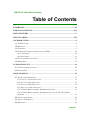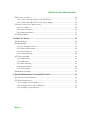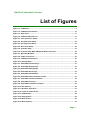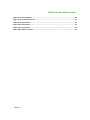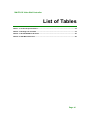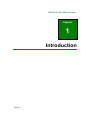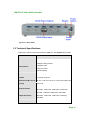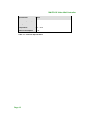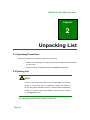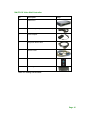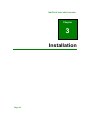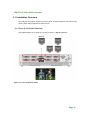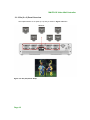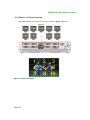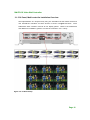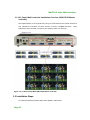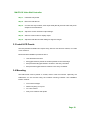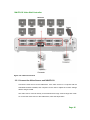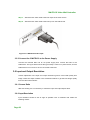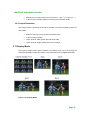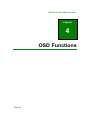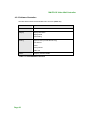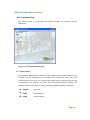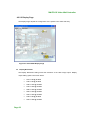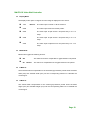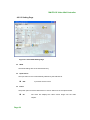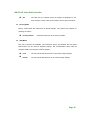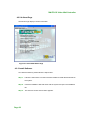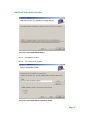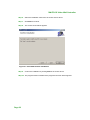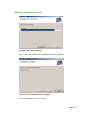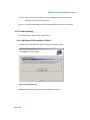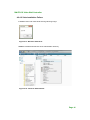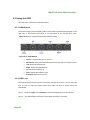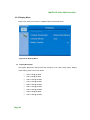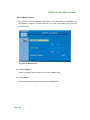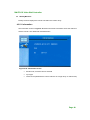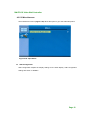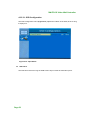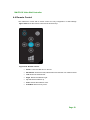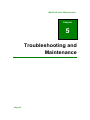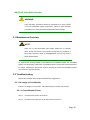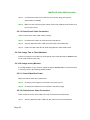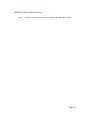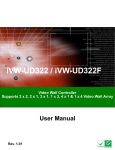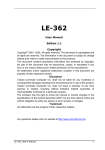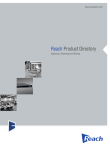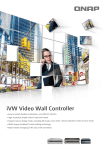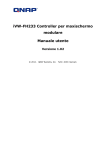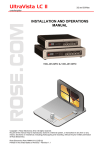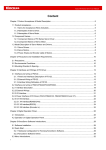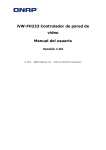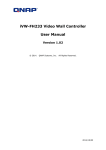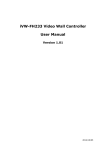Download QNAP IVW-FD133 video splitter
Transcript
iVW-FD133 Video Wall Controller MODEL: iVW-FD133 Video Wall Controller Supports 3 x 3 and 2 x 2 Video Wall Array User Manual Page i Rev. 1.01 iVW-FD133 Video Wall Controller Copyright COPYRIGHT NOTICE The information in this document is subject to change without prior notice in order to improve reliability, design and function and does not represent a commitment on the part of the manufacturer. In no event will the manufacturer be liable for direct, indirect, special, incidental, or consequential damages arising out of the use or inability to use the product or documentation, even if advised of the possibility of such damages. This document contains proprietary information protected by copyright. All rights are reserved. No part of this manual may be reproduced by any mechanical, electronic, or other means in any form without prior written permission of the manufacturer. TRADEMARKS All registered trademarks and product names mentioned herein are used for identification purposes only and may be trademarks and/or registered trademarks of their respective owners. Page ii iVW-FD133 Video Wall Controller Table of Contents COPYRIGHT ................................................................................................................... II TABLE OF CONTENTS ................................................................................................ III LIST OF FIGURES ..........................................................................................................V LIST OF TABLES ......................................................................................................... VII 1 INTRODUCTION.......................................................................................................... 8 1.1 INTRODUCTION .......................................................................................................... 9 1.2 BENEFITS ................................................................................................................... 9 1.3 FEATURES .................................................................................................................. 9 1.4 EXTERNAL INTERFACES, SWITCHES AND LEDS ....................................................... 10 1.4.1 Front Panel ...................................................................................................... 10 1.4.2 Rear Panel ....................................................................................................... 10 1.5 TECHNICAL SPECIFICATIONS .....................................................................................11 1.6 DIMENSIONS ............................................................................................................ 13 2 UNPACKING LIST ..................................................................................................... 14 2.1 UNPACKING PRECAUTIONS ...................................................................................... 14 2.2 PACKING LIST .......................................................................................................... 14 3 INSTALLATION ......................................................................................................... 16 3.1 INSTALLATION OVERVIEW ....................................................................................... 17 3.1.1 Four (2 x 2) Panel Overview ........................................................................... 17 3.1.2 Six (2 x 3) Panel Overview............................................................................... 18 3.1.3 Six (3 x 2) Panel Overview............................................................................... 19 3.1.4 Nine (3 x 3) Panel Overview ............................................................................ 20 3.1.5 36 Panel, Multi-controller Installation Overview............................................ 21 3.1.6 81 Panel, Multi-controller Installation Overview (iVW-UD133 Master controller) ................................................................................................................. 22 3.2 INSTALLATION STEPS ............................................................................................... 22 3.3 INSTALL LCD PANELS ............................................................................................. 23 3.4 MOUNTING .............................................................................................................. 23 Page iii iVW-FD133 Video Wall Controller 3.5 CONNECT CABLES ................................................................................................... 24 3.5.1 Connect the Video Source and iVW-FD133 ..................................................... 25 3.5.2 Connect the iVW-FD133 to the Power Supply................................................. 26 3.6 INPUT AND OUTPUT RESOLUTION ............................................................................ 26 3.6.1 Screen Ratio ..................................................................................................... 26 3.6.2 Input Resolution ............................................................................................... 26 3.6.3 Output Resolution ............................................................................................ 27 3.7 DISPLAY MODE ........................................................................................................ 27 4 OSD FUNCTIONS ....................................................................................................... 28 4.1 MASK SETUP ........................................................................................................... 29 4.2 SMARTOSD ............................................................................................................. 29 4.2.1 Pre-installation Notice ..................................................................................... 29 4.2.2 Software Illustration ........................................................................................ 30 4.2.3 Install Software ................................................................................................ 36 4.2.4 Troubleshooting................................................................................................ 40 4.3 USING THE OSD ...................................................................................................... 42 4.3.1 OSD Buttons..................................................................................................... 42 4.3.2 OSD Lock ......................................................................................................... 42 4.3.3 Menu Structure ................................................................................................. 43 4.3.4 Display Menu ................................................................................................... 44 4.3.5 System Menu .................................................................................................... 48 4.4 REMOTE CONTROL .................................................................................................. 53 5 TROUBLESHOOTING AND MAINTENANCE ..................................................... 54 5.1 MAINTENANCE OVERVIEW ...................................................................................... 55 5.2 TROUBLESHOOTING ................................................................................................. 55 5.2.1 No Image on One Monitor ............................................................................... 55 5.2.2 No Image Two or Three Monitors .................................................................... 56 5.2.3 No Image on Any Monitor ................................................................................ 56 Page iv iVW-FD133 Video Wall Controller List of Figures Figure 1-1: iVW-FD133 .............................................................................................................. 9 Figure 1-2: iVW-FD133 Front Panel ........................................................................................ 10 Figure 1-3: Rear Panel ............................................................................................................. 11 Figure 1-4: iVW-FD133 Dimensions ........................................................................................ 13 Figure 3-1: Four (2x2) Panel Setup ......................................................................................... 17 Figure 3-2: Six (2x3) Panel Setup ........................................................................................... 18 Figure 3-3: Six (3x2) Panel Setup ........................................................................................... 19 Figure 3-4: Nine Panel Setup .................................................................................................. 20 Figure 3-5: 36 Panel Setup ...................................................................................................... 21 Figure 3-6: 81 Panel Setup With iVW-UD133 Master Controller ............................................ 22 Figure 3-7: Mounting Brackets ............................................................................................... 24 Figure 3-8: Cable Connections ............................................................................................... 25 Figure 3-9: iVW-FD133 Video Input ......................................................................................... 26 Figure 3-10: Display Mode ...................................................................................................... 27 Figure 4-1: SmartOSD Interface Page..................................................................................... 31 Figure 4-2: SmartOSD Display Page ....................................................................................... 32 Figure 4-3: SmartOSD Setting Page ....................................................................................... 34 Figure 4-4: SmartOSD About Page ......................................................................................... 36 Figure 4-5: SmartOSD Setup Wizard ...................................................................................... 37 Figure 4-6: SmartOSD Select Installation Folder ................................................................... 37 Figure 4-7: SmartOSD Confirm Installation ............................................................................ 38 Figure 4-8: SmartOSD Installing ............................................................................................. 39 Figure 4-9: SmartOSD Installation Complete ......................................................................... 39 Figure 4-10: DLL Missing ........................................................................................................ 40 Figure 4-11: Windows Vista Error ........................................................................................... 41 Figure 4-12: Install as Administrator ...................................................................................... 41 Figure 4-13: OSD Buttons ....................................................................................................... 42 Figure 4-14: Display Menu ...................................................................................................... 44 Figure 4-15: Mask Control ....................................................................................................... 46 Figure 4-16: Mask Formula ..................................................................................................... 47 Page v iVW-FD133 Video Wall Controller Figure 4-17: Display Menu ...................................................................................................... 48 Figure 4-18: Information Screen ............................................................................................. 49 Figure 4-19: Input Select ......................................................................................................... 50 Figure 4-20: Input Select ......................................................................................................... 51 Figure 4-21: Input Select ......................................................................................................... 52 Figure 4-22: Remote Control ................................................................................................... 53 Page vi iVW-FD133 Video Wall Controller List of Tables Table 1-1: Technical Specifications ........................................................................................ 12 Table 2-1: Package List Contents ........................................................................................... 15 Table 4-1: SmartOSD Menu Structure .................................................................................... 30 Table 4-2: OSD Menu Structure .............................................................................................. 43 Page vii iVW-FD133 Video Wall Controller Chapter 1 1 Introduction Page 8 iVW-FD133 Video Wall Controller 1.1 Introduction Figure 1-1: iVW-FD133 The iVW-FD133 video wall controller box is for displaying a single video input on an array of monitors, implementing a large display without the inherent high costs of a single large monitor. The iVW-FD133 is for large displays where high definition video output is also essential. The video wall controller accepts a single DVI input, which is split over all the monitors in the array. 1.2 Benefits The benefits of the iVW-FD133 include: Accurate, high-definition image Silent operation Simple setup Cheap implementation of a large display Major power savings over PC-based implementation Space saving 1.3 Features The features of the iVW-FD133 include: DVI video input Nine DVI video outputs Support for up to 1920 x 1200 output resolution (per monitor) Multiple video output combinations including full video wall mode, clone mode and vertical replication mode Bezel control compensates for gaps between monitors Page 9 iVW-FD133 Video Wall Controller 1.4 External Interfaces, Switches and LEDs This section provides an overview of the connectors, switches and indicators on the iVW-FD133. 1.4.1 Front Panel The front panel has the following buttons and indicators: Power indicator LED Video output LEDs Video input LED OSD menu keypad Figure 1-2: iVW-FD133 Front Panel 1.4.2 Rear Panel The rear panel has the following connectors, switches and indicators: Page 10 9 x DVI outputs 1 x DVI video input 1 x Power input 1 x Power switch 1 x RS-232 iVW-FD133 Video Wall Controller Figure 1-3: Rear Panel 1.5 Technical Specifications iVW-FD133 video box features are listed in Table 1-1. See Chapter 2 for details. Specification Detail Model Name iVW-FD133 1. Multiple viewing modes Main Features 2. Software OSD 3. Remote control 4. Bezel masking Inputs One DVI-D single link Outputs Nine DVI-D single link Dimensions (W x D x H) 295 mm x 190 mm x 65 mm (71.4mm with rubber feet) Cooling Input Resolution System fan 800x600, 1024x768, 1152x864, 1280x768, 1280x960, 1280x1024, 1600x1200, 1680x1050, 1920x1200 1024x768, 1360x768, 1280x1024, 1400x1500, Output Resolution 1680x1050, 1600x1200, 1920x1200, 1366x768, 1920x1080 Power Adapter Input 90 VAC to 264 VAC Page 11 iVW-FD133 Video Wall Controller Specification Detail Power Adapter Output 40 W Safety and Emission CE, FCC, LVD Temperature 0ºC – 40ºC Power Consumption 35 W Table 1-1: Technical Specifications Page 12 iVW-FD133 Video Wall Controller 1.6 Dimensions Height: 65 mm (71.4mm with rubber feet) Width: 295 mm Depth: 190 mm Figure 1-4: iVW-FD133 Dimensions Page 13 iVW-FD133 Video Wall Controller Chapter 2 2 Unpacking List 2.1 Unpacking Precautions When the iVW-FD133 is unpacked, please do the following: Make sure the packing box is facing upwards so the iVW-FD133 does not fall out of the box. Make sure all the components shown in Section 2.2 are present. 2.2 Packing List NOTE: If some of the components listed in the checklist below are missing, please do not proceed with the installation. Contact the reseller or vendor that sold the iVW-FD133 from or contact a sales representative directly. To contact a sales representative, please send an email to [email protected]. The iVW-FD133 is shipped with the following components: Page 14 iVW-FD133 Video Wall Controller No. Description 1 iVW-FD133 1 Power cord (European illustrated here) 1 Power adapter 1 Single-link DVI-D cable 1 RS-232 cable 1 Remote control 1 Mounting brackets & screws Image Table 2-1: Package List Contents Page 15 iVW-FD133 Video Wall Controller Chapter 3 3 Installation Page 16 iVW-FD133 Video Wall Controller 3.1 Installation Overview The iVW-FD133 supports 4-panel, 6-panel, 9-panel, 36-panel (requires five video boxes) and 81-panel setups (requires ten video boxes). 3.1.1 Four (2 x 2) Panel Overview The implementation of a 4-panel (2 x 2) array is shown in Figure 3-4 below. Figure 3-1: Four (2x2) Panel Setup Page 17 iVW-FD133 Video Wall Controller 3.1.2 Six (2 x 3) Panel Overview The implementation of a 6-panel (2 x 3) array is shown in Figure 3-4 below. Figure 3-2: Six (2x3) Panel Setup Page 18 iVW-FD133 Video Wall Controller 3.1.3 Six (3 x 2) Panel Overview The implementation of a 6-panel (3 x 2) array is shown in Figure 3-4 below. Figure 3-3: Six (3x2) Panel Setup Page 19 iVW-FD133 Video Wall Controller 3.1.4 Nine (3 x 3) Panel Overview The implementation of a 9-panel (3 x 3) array is shown in Figure 3-4 below. Figure 3-4: Nine Panel Setup Page 20 iVW-FD133 Video Wall Controller 3.1.5 36 Panel, Multi-controller Installation Overview The implementation of a 36-panel array using one iVW-FD133 as the master device and nine iVW-FD122 controllers as slave devices is shown in Figure 3-5 below. iVW-FD122 slave controller connects to four display panels. Each Refer to the iVW-FD122 User Manual for installation guides to connect the controller in a 2 x 2 array. Figure 3-5: 36 Panel Setup Page 21 iVW-FD133 Video Wall Controller 3.1.6 81 Panel, Multi-controller Installation Overview (iVW-UD133 Master controller) The implementation of an 81-panel array using one iVW-UD133 as the master device and nine iVW-FD133 controllers as slave devices is shown in Figure 3-5 below. iVW-FD133 slave controller connects to nine display panels in a 3x3 array. Figure 3-6: 81 Panel Setup With iVW-UD133 Master Controller 3.2 Installation Steps To install the iVW-FD133 please follow the installation steps below: Page 22 Each iVW-FD133 Video Wall Controller Step 1: Install the LCD panels. Step 2: Mount the iVW-FD133. Step 3: Connect DVI output cables, video input cable (DVI-D), RS-232 cable and power adapter to the iVW-FD133. Step 4: Adjust the screen resolution output settings. Step 5: Select a screen mode for display output. Step 6: Adjust the iVW-FD133 mask settings to align the images.S e tp 0 : 3.3 Install LCD Panels The LCD panels are installed as a square array, with two rows and two columns, for a total of four monitors. Recommended installation procedures are to Use all identical monitors Keep gaps between panels as small as possible for the best image Keep all horizontal gaps between monitors in the array consistent Keep all vertical gaps between monitors in the array consistent 3.4 Mounting The iVW-FD133 must be placed on a table, desk or other firm surface. Optionally, the iVW-FD133 can be mounted using the included mounting brackets. The installation location must be: Out of direct sunlight Without anything on top of it On a firm surface Away from moisture and liquids Page 23 iVW-FD133 Video Wall Controller Figure 3-7: Mounting Brackets 3.5 Connect Cables The cables that need to be attached are listed below and their connections are shown in Figure 3-8: DVI-D input cable – from the video source or computer to the iVW-FD133 DVI-D output cables – from the iVW-FD133 to the LCD panels or other slave video box controllers. Make sure the cables are connected to the correct monitors as shown in Figure 3-8. Page 24 Power cable – from the power adapter iVW-FD133 Video Wall Controller Figure 3-8: Cable Connections 3.5.1 Connect the Video Source and iVW-FD133 Connect the video source to the iVW-FD133. If the video source is a computer with the SmartOSD software installed, that computer can be used to adjust the monitor settings without using the OSD. The video source connects directly to the iVW-FD133 through a DVI-D single link cable. To connect the video source to the iVW-FD133, follow the steps below. Page 25 iVW-FD133 Video Wall Controller Step 1: Attach the DVI video cable to the DVI output of the video source. Step 2: Attach the DVI video cable to the DVI input on the iVW-FD133.Step 0: Figure 3-9: iVW-FD133 Video Input 3.5.2 Connect the iVW-FD133 to the Power Supply Connect the included PSU into an AC power supply then connect the PSU to the iVW-FD133. The figure below shows the typical setup. There is no power switch, and the iVW-FD133 turns on as soon as it is connected to the PSU. 3.6 Input and Output Resolution Correct adjustment of the input and output resolutions gives a much better quality final image. Follow the steps outlined in the subsections below to get the best image quality from the video wall controller. 3.6.1 Screen Ratio With auto-scaling it is not necessary to match the input and output aspect ratios. 3.6.2 Input Resolution Input resolution should be set as high as possible. Pick a resolution that meets the following criteria: Page 26 iVW-FD133 Video Wall Controller Matches the LCD panel aspect ratio (as shown in 錯誤! 找不到參照來源。) Is the maximum possible (without exceeding input resolution limits) 3.6.3 Output Resolution The output resolution should be set as high as possible, and meet the following criteria for best results: Matches video input and LCD panel resolution ratios Is the maximum possible Has a minimum width greater than half input width Has a minimum height greater than half input height 3.7 Display Mode There are five display mode options available. The display mode can be set through the SmartOSD (4.2.2.2) or OSD menu (4.3.1). The modes are shown in Figure 3-10 below. Figure 3-10: Display Mode Page 27 iVW-FD133 Video Wall Controller Chapter 4 4 OSD Functions Page 28 iVW-FD133 Video Wall Controller 4.1 Mask Setup The GeniMask masking control allows images to be adjusted slightly larger than the visible screen size, to compensate for the gaps between panels. GeniMask simplifies this process, allowing the masking to be adjusted simultaneously from a single controller. For a setup with one controller and four panels the horizontal and vertical gaps are easily adjusted according to the installation. With a master controller and four slave controllers, the mask setup remains just a simple. While adjusting the master controller, all the slave controllers are automatically adjusted, making setup time up to five times faster then individually setting up each video controller. Use either the SmartOSD (4.2.2.2) or OSD menu (4.3.4.1) to set the mask value. 4.2 SmartOSD SmartOSD is a proprietary On-Screen-Display (OSD) software solution that enables easy, remote monitor setting adjustments in a Windows environment. SmartOSD delivers excellent performance and provides more flexibility than the typical OSD hardware solutions when adjusting a monitor. SmartOSD also allows the screen output screen resolution and mask size to be adjusted using the DVI connection. 4.2.1 Pre-installation Notice Before installing SmartOSD software, please make sure one of the following operating systems is installed: Windows 2000 Windows XP Windows Vista Windows 7 Page 29 iVW-FD133 Video Wall Controller 4.2.2 Software Illustration The table below shows the SmartOSD menu structure (Table 4-1). Menu Options Interface Interface Selection Display Display Resolution Display Mode Mask Setting Setting Digital I/O Test (for iVW-FD122 only) Input Source Power Factory Reset OSD Lock About Company Contact Details Table 4-1: SmartOSD Menu Structure Page 30 iVW-FD133 Video Wall Controller 4.2.2.1 Interface Page The interface page is for choosing the interface between the computer and the iVW-FD133. Figure 4-1: SmartOSD Interface Page Interface Select The Interface Select option selects the data communication method between the computer and the iVW-FD133. If the computer also provides the video input, then communication can be done over the DVI cable. Serial ports can also be used for data communication. The dropdown list shows all communications ports by default. The following are shown for reference, as the exact ports available are system dependent. DDC2Bi DVI input COM1 First serial port COM3 Third serial port Page 31 iVW-FD133 Video Wall Controller 4.2.2.2 Display Page The Display Page adjusts the configuration of the panels in the video wall array. Figure 4-2: SmartOSD Display Page Display Resolution The Display Resolution setting shows the resolution of the video image output. Display output setting options are shown below. Page 32 1024 x 768 @ 60 MHz 1360 x 768 @ 60 MHz 1280 x 1024 @ 60 MHz 1400 x 1050 @ 60 MHz 1680 x 1050 @ 60 MHz 1600 x 1200 @ 60 MHz 1920 x 1200 @ 60 MHz 1366 x 768 @ 60 MHz 1920 x 1080 @ 60 MHz iVW-FD133 Video Wall Controller Display Mode The display mode option configures how the image is displayed on the screen. 1x1 DEFAULT The video input is cloned on all the monitors 2x2 The video input is tiled over all the panels. 2x3 The video input is split across a six-panel array in a 2 x 3 setup 3x2 The video input is split across a six-panel array in a 3 x 2 setup 3x3 The video input is split across a nine-panel array in a 3 x 3 setup Mask Mode Mask mode toggles the masking function. Off The video box doesn’t compensate for gaps between LCD panels On DEFAULT The video box compensates for the gaps between LCD panels H Mask % The horizontal mask compensates for the horizontal gap between panels. Enter the bezel width (mm) and viewable width (mm) into the corresponding data box to calculate the correct figure. V Mask % The vertical mask compensates for the vertical gap between panels. Enter the bezel height (mm) and viewable height (mm) into the corresponding data box to calculate the correct figure. Page 33 iVW-FD133 Video Wall Controller 4.2.2.3 Setting Page Figure 4-3: SmartOSD Setting Page GPIO The GPIO settings are for the iVW-FD122 only. Input Source The input video source is automatically selected by the iVW-FD133. DVI Input video source is DVI Power The power option turns the iVW-FD133 on and off. Select one of the options below. On The video box displays the video source image onto the video outputs. Page 34 iVW-FD133 Video Wall Controller Off The video box is in standby mode. No images are displayed on the video outputs, but the video box is ready to receive data commands. Factory Mode Factory mode resets the iVW-FD133 to default settings. Two options are available for resetting the values. Factory Default Resets the video box to the factory defaults. OSD Mode Two sets of options are available. The lock/unlock option sets whether the front panel OSD buttons can be used for adjusting settings. The normal/rotation option sets the onscreen OSD to a horizontal or vertical position. Lock The front panel OSD buttons cannot be used to adjust settings Unlock The front panel OSD buttons can be used to adjust settings Page 35 iVW-FD133 Video Wall Controller 4.2.2.4 About Page The About Page displays contact information. Figure 4-4: SmartOSD About Page 4.2.3 Install Software To install the software, please follow the steps below: Step 1: Follow the instructions from the interactive installer to install the SmartOSD on the system. Step 2: Insert the installation disk that came with the system and open the installation file. Step 3: The welcome screen shown below appears. Page 36 iVW-FD133 Video Wall Controller Figure 4-5: SmartOSD Setup Wizard Step 4: Click Next to continue. Step 5: The screen below appears. Figure 4-6: SmartOSD Select Installation Folder Page 37 iVW-FD133 Video Wall Controller Step 6: Select the installation folder from the screen shown above. Step 7: Click Next to continue. Step 8: The screen shown below appears. Figure 4-7: SmartOSD Confirm Installation Step 9: Confirm the installation by clicking Next in the screen above. Step 10: The program starts to install and the progress bar shown below appears. Page 38 iVW-FD133 Video Wall Controller Figure 4-8: SmartOSD Installing Step 11: When the installation is complete the screen below appears. Figure 4-9: SmartOSD Installation Complete Step 12: Click Close in the screen above. Page 39 iVW-FD133 Video Wall Controller Step 13: After quick setup is complete, the SmartOSD wizard logo appears on the desktop as shown in the screen below. Step 14: To access the SmartOSD, click the SmartOSD wizard logo on the desktop. S e tp 0 : 4.2.4 Troubleshooting For troubleshooting, please see the steps below: 4.2.4.1 Windows 2000 Installation Failure Installation fails under Windows 2000 and shows the following image: Figure 4-10: DLL Missing Solution: Download and install service pack Windows Installer 3.1 Page 40 iVW-FD133 Video Wall Controller 4.2.4.2 Vista Installation Failure Installation fails under Vista while showing following image: Figure 4-11: Windows Vista Error Solution: Install SmartOSD.exe as the administrator authority Figure 4-12: Install as Administrator Page 41 iVW-FD133 Video Wall Controller 4.3 Using the OSD The OSD menu functions are described below. 4.3.1 OSD Buttons There are several on-screen-display (OSD) control buttons oriented either vertically on the right side of the monitor front panel or on the bottom of the monitor front panel. 482H482H Figure 4-13 shows a typical arrangement of OSD controls. Figure 4-13: OSD Buttons Power. Turns the video box on and off. Menu/Enter. Enters the OSD, selects items and sets the new values entered. Left. Moves the selection left. Right. Moves the selection right. Up. Moves the selection up. Down. Moves the selection down. Auto/Exit. Exits from any menu. 4.3.2 OSD Lock The OSD front panel buttons can be locked using the OSD lock function. To turn the OSD lock on and off, follow the steps below. (The OSD can also be locked using the SmartOSD). Step 1: Push the “Right” and “Auto/Exit” buttons simultaneously for a few seconds. Step 2: The OSD display shows the current status as locked or unlocked. S e tp 0 : Page 42 iVW-FD133 Video Wall Controller 4.3.3 Menu Structure The table below shows the OSD menu structure. Menu Options / Submenu Display Output Options Display Mode Mask -> Horizontal Mask Vertical Mask Mask On/Off Setting Factory Information Input -> DVI Component Miscellaneous -> OSD -> OSD Timer OSD Rotation Identify Table 4-2: OSD Menu Structure Page 43 iVW-FD133 Video Wall Controller 4.3.4 Display Menu Image menu options are shown in Figure 4-14 and described below. 484H484H Figure 4-14: Display Menu Display Resolution The Display Resolution setting shows the resolution of the video image output. Display output setting options are shown below. Page 44 1024 x 768 @ 60 MHz 1360 x 768 @ 60 MHz 1280 x 1024 @ 60 MHz 1400 x 1050 @ 60 MHz 1680 x 1050 @ 60 MHz 1600 x 1200 @ 60 MHz 1920 x 1200 @ 60 MHz 1366 x 768 @ 60 MHz 1920 x 1080 @ 60 MHz iVW-FD133 Video Wall Controller Display Mode The display mode option configures how the image is displayed on the screen. 1x1 DEFAULT The video input is cloned on all the monitors 2x2 The video input is tiled over all the panels. 2x3 The video input is split across a six-panel array in a 2 x 3 setup 3x2 The video input is split across a six-panel array in a 3 x 2 setup 3x3 The video input is split across a nine-panel array in a 3 x 3 setup Mask Control The Mask control compensates for the gaps between monitors in the video wall array. These settings are shown in 4.3.4.1. Page 45 iVW-FD133 Video Wall Controller 4.3.4.1 Mask Control The mask control menu adjusts the mask settings. The mask settings compensate for the gaps between monitors in the video wall array. The mask control options are shown and described below. Figure 4-15: Mask Control Horizontal Mask Set the horizontal mask according to the formula in Figure 4-16. Vertical Mask Set the vertical mask according to the formula in Figure 4-16. Page 46 iVW-FD133 Video Wall Controller Figure 4-16: Mask Formula Mask Control The mask control option turns the mask control on and off. Off DEFAULT The video box doesn’t compensate for the gap between monitors On The video box compensates for the gap between monitors Page 47 iVW-FD133 Video Wall Controller 4.3.5 System Menu System menu options are shown in Figure 4-17 and described in the subsections below. 485H485H Figure 4-17: Display Menu Factory Reset Factory reset returns all the settings to the factory default settings. Information Shows video box version information. The information details are shown in 4.3.5.1. Input Select Input select allows selection of the input source. Input selection is shown in 4.3.5.2. Misc Misc allows other OSD features to be adjusted. Misc options are shown in 4.3.5.3. Page 48 iVW-FD133 Video Wall Controller Identify Monitors Identify monitors displays the monitor’s ID within the monitor array. 4.3.5.1 Information The information screen in Figure 4-18 shows some basic information about the video box and the monitor. The details are described below. Figure 4-18: Information Screen Model name, firmware version and date Input type Video box ID (identifies the current video box in a larger array of video boxes) Page 49 iVW-FD133 Video Wall Controller 4.3.5.2 Input Select The input select screen in Figure 4-19 shows the input options. Figure 4-19: Input Select The video box automatically selects the correct input source setting. The following options are available. Page 50 DVI iVW-FD133 Video Wall Controller 4.3.5.3 Miscellaneous The miscellaneous menu (Figure 4-20) allows the option to go to the OSD setup menu. Figure 4-20: Input Select OSD Configuration OSD configuration adjusts the display settings for the OSD display. OSD configuration settings are shown in 4.3.5.3.1. Page 51 iVW-FD133 Video Wall Controller 4.3.5.3.1 OSD Configuration The OSD configuration menu (Figure 4-21) adjusts the rotation of the OSD, and how long it displays for. Figure 4-21: Input Select OSD Timer The OSD Timer sets how long the OSD screen stays on after the last button press. Page 52 iVW-FD133 Video Wall Controller 4.4 Remote Control The iVW-FD133 comes with a remote control for easy configuration of OSD settings. 491H491H Figure 4-22 shows the remote control and its function keys. Figure 4-22: Remote Control Power. Turns the video box on and off. Menu/Enter. Enters the OSD, selects items and sets the new values entered. Left. Moves the selection left. Right. Moves the selection right. Up. Moves the selection up. Down. Moves the selection down. Auto/Exit. Exits from any menu. Page 53 iVW-FD133 Video Wall Controller Chapter 5 5 Troubleshooting and Maintenance Page 54 iVW-FD133 Video Wall Controller WARNING: Take Anti-Static precautions whenever maintenance is being carried out on the embedded system components. Failure to take anti-static precautions can cause permanent embedded system damage. 5.1 Maintenance Overview NOTE: There are no user-serviceable parts inside. Make sure to carefully follow all the instructions in this section to diagnose any problems. If the problem persists, email [email protected] for help from a sales representative To preserve the working integrity of the iVW-FD133 embedded system, the embedded system must be properly maintained. If embedded system components need replacement, the proper maintenance procedures must be followed to ensure the embedded system can continue to operate normally. 5.2 Troubleshooting This section provides some simple troubleshooting suggestions. 5.2.1 No Image on One Monitor If there is no image on one monitor, follow these steps to remedy the problem. 5.2.1.1 Check Monitor Power Step 1: Check that the monitor is turned on. Step 2: Check that the power source for the monitor is turned on. Page 55 iVW-FD133 Video Wall Controller Step 3: Check that the power source has the correct power rating (check panel specifications for details). Step 4: Make sure the LCD panel power cables are securely fastened to the monitor and to the power source.S e tp 0 : 5.2.1.2 Check Panel Video Connection Check to see that the video cable is fitted correctly. Step 1: Check that the monitor is connected to the iVW-FD133. Step 2: Securely attach the video cable to the panel and to the iVW-FD133. Step 3: Fasten the video cable at both ends and tighten the video cable screws.S e tp 0 : 5.2.2 No Image Two or Three Monitors If there is no image on more than one of the panels, then repeat the steps in Section 5.2.1 for all of the monitors in the array. 5.2.3 No Image on Any Monitor If no image displays on any monitors, repeat the steps in Section 5.2.1 for all the monitors in the array, then try the following additional steps. 5.2.3.1 Check Video Box Power Make sure that the video box is powered on. Step 1: Check the power supply is connected to the power source. Step 2: Check that the iVW-FD133 is connected to the power supply.S e tp 0 : 5.2.3.2 Check Source Video Connection Check to that the source video cable is securely connected to the iVW-FD133. Step 1: Securely attach the video cable from the video source to the iVW-FD133. Page 56 iVW-FD133 Video Wall Controller Step 2: Fasten the video cable at both ends and tighten the video cable screws. Step 0: Page 57