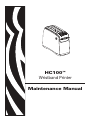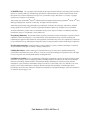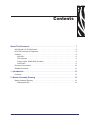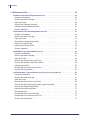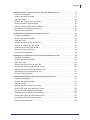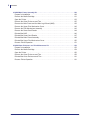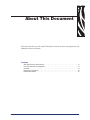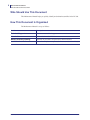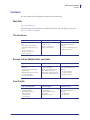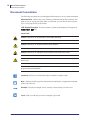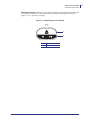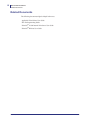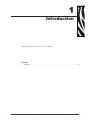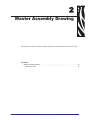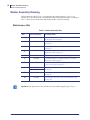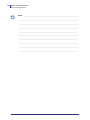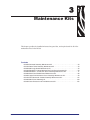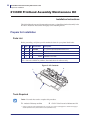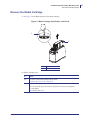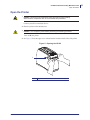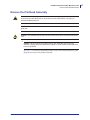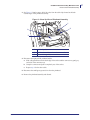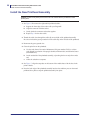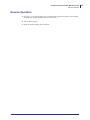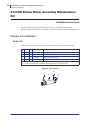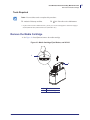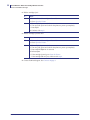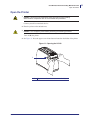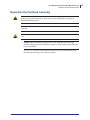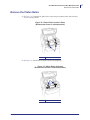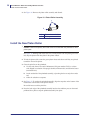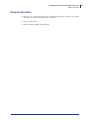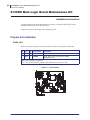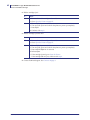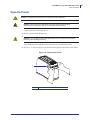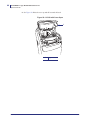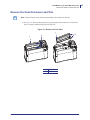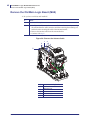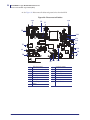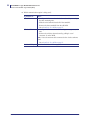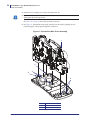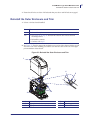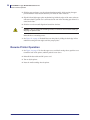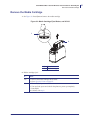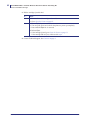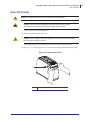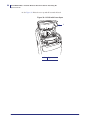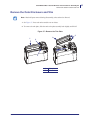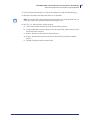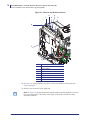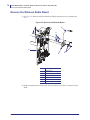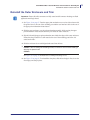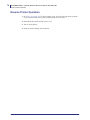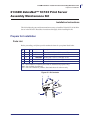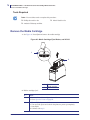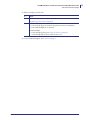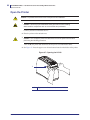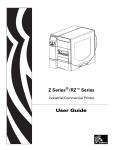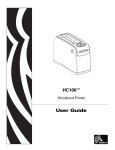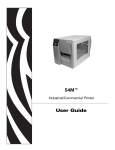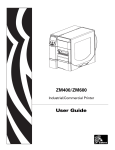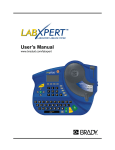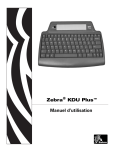Download Zebra 61331M transfer roll
Transcript
HC100™ Wristband Printer Maintenance Manual © 2008 ZIH Corp. The copyrights in this manual and the software and/or firmware in the label printer described therein are owned by ZIH Corp. Unauthorized reproduction of this manual or the software and/or firmware in the label printer may result in imprisonment of up to one year and fines of up to $10,000 (17 U.S.C.506). Copyright violators may be subject to civil liability. This product may contain ZPL®, ZPL II®, and ZebraLink™ programs; Element Energy Equalizer® Circuit; E3®; and Monotype Imaging fonts. Software © ZIH Corp. All rights reserved worldwide. ZebraLink and all product names and numbers are trademarks, and Zebra, the Zebra logo, ZPL, ZPL II, Element Energy Equalizer Circuit, and E3 Circuit are registered trademarks of ZIH Corp. All rights reserved worldwide. All other brand names, product names, or trademarks belong to their respective holders. For additional trademark information, please see “Trademarks” on the product CD. Proprietary Statement This manual contains proprietary information of Zebra Technologies Corporation and its subsidiaries (“Zebra Technologies”). It is intended solely for the information and use of parties operating and maintaining the equipment described herein. Such proprietary information may not be used, reproduced, or disclosed to any other parties for any other purpose without the express, written permission of Zebra Technologies Corporation. Product Improvements Continuous improvement of products is a policy of Zebra Technologies Corporation. All specifications and designs are subject to change without notice. Liability Disclaimer Zebra Technologies Corporation takes steps to ensure that its published Engineering specifications and manuals are correct; however, errors do occur. Zebra Technologies Corporation reserves the right to correct any such errors and disclaims liability resulting therefrom. Limitation of Liability In no event shall Zebra Technologies Corporation or anyone else involved in the creation, production, or delivery of the accompanying product (including hardware and software) be liable for any damages whatsoever (including, without limitation, consequential damages including loss of business profits, business interruption, or loss of business information) arising out of the use of, the results of use of, or inability to use such product, even if Zebra Technologies Corporation has been advised of the possibility of such damages. Some jurisdictions do not allow the exclusion or limitation of incidental or consequential damages, so the above limitation or exclusion may not apply to you. Part Number: 61311L-001 Rev. A Contents About This Document . . . . . . . . . . . . . . . . . . . . . . . . . . . . . . . . . . . . . . . . . . . . . . . 7 Who Should Use This Document . . . . . . . . . . . . . . . . . . . . . . . . . . . . . . . . . . . . . . . . . . . . 8 How This Document Is Organized . . . . . . . . . . . . . . . . . . . . . . . . . . . . . . . . . . . . . . . . . . . 8 Contacts . . . . . . . . . . . . . . . . . . . . . . . . . . . . . . . . . . . . . . . . . . . . . . . . . . . . . . . . . . . . . . . 9 Web Site . . . . . . . . . . . . . . . . . . . . . . . . . . . . . . . . . . . . . . . . . . . . . . . . . . . . . . . . . . . . 9 The Americas . . . . . . . . . . . . . . . . . . . . . . . . . . . . . . . . . . . . . . . . . . . . . . . . . . . . . . . . 9 Europe, Africa, Middle East, and India . . . . . . . . . . . . . . . . . . . . . . . . . . . . . . . . . . . . . 9 Asia Pacific . . . . . . . . . . . . . . . . . . . . . . . . . . . . . . . . . . . . . . . . . . . . . . . . . . . . . . . . . . 9 Document Conventions. . . . . . . . . . . . . . . . . . . . . . . . . . . . . . . . . . . . . . . . . . . . . . . . . . . 10 Related Documents . . . . . . . . . . . . . . . . . . . . . . . . . . . . . . . . . . . . . . . . . . . . . . . . . . . . . 12 1 • Introduction . . . . . . . . . . . . . . . . . . . . . . . . . . . . . . . . . . . . . . . . . . . . . . . . . . . 13 Overview . . . . . . . . . . . . . . . . . . . . . . . . . . . . . . . . . . . . . . . . . . . . . . . . . . . . . . . . . . . . . . 14 2 • Master Assembly Drawing . . . . . . . . . . . . . . . . . . . . . . . . . . . . . . . . . . . . . . . 15 Master Assembly Drawing . . . . . . . . . . . . . . . . . . . . . . . . . . . . . . . . . . . . . . . . . . . . . . . . 16 Maintenance Kits . . . . . . . . . . . . . . . . . . . . . . . . . . . . . . . . . . . . . . . . . . . . . . . . . . . . 16 5/8/08 HC100 Maintenance Manual 61311L-001 Rev. A 4 Contents 3 • Maintenance Kits . . . . . . . . . . . . . . . . . . . . . . . . . . . . . . . . . . . . . . . . . . . . . . . 19 61330M Printhead Assembly Maintenance Kit . . . . . . . . . . . . . . . . . . . . . . . . . . . . . . . . . . . . 20 Prepare for Installation . . . . . . . . . . . . . . . . . . . . . . . . . . . . . . . . . . . . . . . . . . . . . . . . . . . Remove the Media Cartridge . . . . . . . . . . . . . . . . . . . . . . . . . . . . . . . . . . . . . . . . . . . . . . Open the Printer . . . . . . . . . . . . . . . . . . . . . . . . . . . . . . . . . . . . . . . . . . . . . . . . . . . . . . . . Remove the Printhead Assembly . . . . . . . . . . . . . . . . . . . . . . . . . . . . . . . . . . . . . . . . . . . Install the New Printhead Assembly . . . . . . . . . . . . . . . . . . . . . . . . . . . . . . . . . . . . . . . . . Resume Operation . . . . . . . . . . . . . . . . . . . . . . . . . . . . . . . . . . . . . . . . . . . . . . . . . . . . . . 20 21 23 25 28 29 61331M Platen Roller Assembly Maintenance Kit . . . . . . . . . . . . . . . . . . . . . . . . . . . . . . . . . . 30 Prepare for Installation . . . . . . . . . . . . . . . . . . . . . . . . . . . . . . . . . . . . . . . . . . . . . . . . . . . Remove the Media Cartridge . . . . . . . . . . . . . . . . . . . . . . . . . . . . . . . . . . . . . . . . . . . . . . Open the Printer . . . . . . . . . . . . . . . . . . . . . . . . . . . . . . . . . . . . . . . . . . . . . . . . . . . . . . . . Reposition the Printhead Assembly . . . . . . . . . . . . . . . . . . . . . . . . . . . . . . . . . . . . . . . . . Remove the Platen Roller . . . . . . . . . . . . . . . . . . . . . . . . . . . . . . . . . . . . . . . . . . . . . . . . . Install the New Platen Roller. . . . . . . . . . . . . . . . . . . . . . . . . . . . . . . . . . . . . . . . . . . . . . . Resume Operation . . . . . . . . . . . . . . . . . . . . . . . . . . . . . . . . . . . . . . . . . . . . . . . . . . . . . . 30 31 33 35 37 38 39 61335M Main Logic Board Maintenance Kit . . . . . . . . . . . . . . . . . . . . . . . . . . . . . . . . . . . . . . 40 Prepare for Installation . . . . . . . . . . . . . . . . . . . . . . . . . . . . . . . . . . . . . . . . . . . . . . . . . . . Remove the Media Cartridge . . . . . . . . . . . . . . . . . . . . . . . . . . . . . . . . . . . . . . . . . . . . . . Open the Printer . . . . . . . . . . . . . . . . . . . . . . . . . . . . . . . . . . . . . . . . . . . . . . . . . . . . . . . . Remove the Outer Enclosure and Trim. . . . . . . . . . . . . . . . . . . . . . . . . . . . . . . . . . . . . . . Remove the Old Main Logic Board (MLB) . . . . . . . . . . . . . . . . . . . . . . . . . . . . . . . . . . . . Install the New MLB . . . . . . . . . . . . . . . . . . . . . . . . . . . . . . . . . . . . . . . . . . . . . . . . . . . . . Reinstall the Outer Enclosure and Trim . . . . . . . . . . . . . . . . . . . . . . . . . . . . . . . . . . . . . . Resume Printer Operation . . . . . . . . . . . . . . . . . . . . . . . . . . . . . . . . . . . . . . . . . . . . . . . . 40 41 43 45 48 55 57 58 61337M ZebraNet™ Internal Wireless Plus Print Server Assembly Kit . . . . . . . . . . . . . . . . 59 Prepare for Installation . . . . . . . . . . . . . . . . . . . . . . . . . . . . . . . . . . . . . . . . . . . . . . . . . . . Remove the Media Cartridge . . . . . . . . . . . . . . . . . . . . . . . . . . . . . . . . . . . . . . . . . . . . . . Open the Printer . . . . . . . . . . . . . . . . . . . . . . . . . . . . . . . . . . . . . . . . . . . . . . . . . . . . . . . . Remove the Outer Enclosure and Trim. . . . . . . . . . . . . . . . . . . . . . . . . . . . . . . . . . . . . . . Remove the Main Frame and the Main Logic Board (MLB) . . . . . . . . . . . . . . . . . . . . . . . Remove the Wireless Radio Board. . . . . . . . . . . . . . . . . . . . . . . . . . . . . . . . . . . . . . . . . . Install the New Wireless Board . . . . . . . . . . . . . . . . . . . . . . . . . . . . . . . . . . . . . . . . . . . . . Reinstall the MLB . . . . . . . . . . . . . . . . . . . . . . . . . . . . . . . . . . . . . . . . . . . . . . . . . . . . . . . Reinstall the Main Frame Assembly . . . . . . . . . . . . . . . . . . . . . . . . . . . . . . . . . . . . . . . . . Reinstall the Outer Enclosure and Trim . . . . . . . . . . . . . . . . . . . . . . . . . . . . . . . . . . . . . . Resume Printer Operation . . . . . . . . . . . . . . . . . . . . . . . . . . . . . . . . . . . . . . . . . . . . . . . . 61311L-001 Rev. A HC100 Maintenance Manual 59 61 63 65 68 72 73 73 74 75 76 5/8/08 Contents 61338M ZebraNet™ 10/100 Print Server Assembly Maintenance Kit . . . . . . . . . . . . . . . . . . 77 Prepare for Installation . . . . . . . . . . . . . . . . . . . . . . . . . . . . . . . . . . . . . . . . . . . . . . . . . . . Remove the Media Cartridge . . . . . . . . . . . . . . . . . . . . . . . . . . . . . . . . . . . . . . . . . . . . . . Open the Printer . . . . . . . . . . . . . . . . . . . . . . . . . . . . . . . . . . . . . . . . . . . . . . . . . . . . . . . . Remove the Outer Enclosure and Trim. . . . . . . . . . . . . . . . . . . . . . . . . . . . . . . . . . . . . . . Access the Main Frame Assembly . . . . . . . . . . . . . . . . . . . . . . . . . . . . . . . . . . . . . . . . . . Install the New 10/100 Print Server Board . . . . . . . . . . . . . . . . . . . . . . . . . . . . . . . . . . . . Reinstall the Outer Enclosure and Trim . . . . . . . . . . . . . . . . . . . . . . . . . . . . . . . . . . . . . . Resume Printer Operation . . . . . . . . . . . . . . . . . . . . . . . . . . . . . . . . . . . . . . . . . . . . . . . . 77 78 80 82 85 87 87 87 61339M Smart Card Reader Board Maintenance Kit . . . . . . . . . . . . . . . . . . . . . . . . . . . . . . . . 88 Prepare for Installation . . . . . . . . . . . . . . . . . . . . . . . . . . . . . . . . . . . . . . . . . . . . . . . . . . . Remove the Media Cartridge . . . . . . . . . . . . . . . . . . . . . . . . . . . . . . . . . . . . . . . . . . . . . . Open the Printer . . . . . . . . . . . . . . . . . . . . . . . . . . . . . . . . . . . . . . . . . . . . . . . . . . . . . . . . Remove the Outer Enclosure and Trim. . . . . . . . . . . . . . . . . . . . . . . . . . . . . . . . . . . . . . . Remove the Old Smart Card Reader . . . . . . . . . . . . . . . . . . . . . . . . . . . . . . . . . . . . . . . . Install the New Smart Card Reader . . . . . . . . . . . . . . . . . . . . . . . . . . . . . . . . . . . . . . . . . Reinstall the Outer Enclosure . . . . . . . . . . . . . . . . . . . . . . . . . . . . . . . . . . . . . . . . . . . . . . Resume Printer Operation . . . . . . . . . . . . . . . . . . . . . . . . . . . . . . . . . . . . . . . . . . . . . . . . 88 89 91 93 96 97 97 98 61340M Upper Print Mechanism Cover Assembly Maintenance Kit . . . . . . . . . . . . . . . . . . . 99 Prepare for Installation . . . . . . . . . . . . . . . . . . . . . . . . . . . . . . . . . . . . . . . . . . . . . . . . . . . 99 Remove the Media Cartridge . . . . . . . . . . . . . . . . . . . . . . . . . . . . . . . . . . . . . . . . . . . . . 101 Open the Printer . . . . . . . . . . . . . . . . . . . . . . . . . . . . . . . . . . . . . . . . . . . . . . . . . . . . . . . 103 Remove the Outer Enclosure and Trim. . . . . . . . . . . . . . . . . . . . . . . . . . . . . . . . . . . . . . 105 Remove the Upper Print Mechanism Cover . . . . . . . . . . . . . . . . . . . . . . . . . . . . . . . . . . 108 Install the New Upper Print Mechanism Cover . . . . . . . . . . . . . . . . . . . . . . . . . . . . . . . . .110 Reinstall the Outer Enclosure and Trim . . . . . . . . . . . . . . . . . . . . . . . . . . . . . . . . . . . . . . 111 Resume Printer Operation . . . . . . . . . . . . . . . . . . . . . . . . . . . . . . . . . . . . . . . . . . . . . . . . 111 61341M Print Mechanism Chassis Assembly Maintenance Kit . . . . . . . . . . . . . . . . . . . . . . 112 Prepare for Installation . . . . . . . . . . . . . . . . . . . . . . . . . . . . . . . . . . . . . . . . . . . . . . . . . . .113 Remove the Media Cartridge . . . . . . . . . . . . . . . . . . . . . . . . . . . . . . . . . . . . . . . . . . . . . .115 Open the Printer . . . . . . . . . . . . . . . . . . . . . . . . . . . . . . . . . . . . . . . . . . . . . . . . . . . . . . . .117 Remove the Outer Enclosure and Trim. . . . . . . . . . . . . . . . . . . . . . . . . . . . . . . . . . . . . . .119 Remove the Upper Print Mechanism Cover . . . . . . . . . . . . . . . . . . . . . . . . . . . . . . . . . . 122 Remove the Print Mechanism Assembly . . . . . . . . . . . . . . . . . . . . . . . . . . . . . . . . . . . . 123 Install the New Print Mechanism Assembly . . . . . . . . . . . . . . . . . . . . . . . . . . . . . . . . . . 125 Reinstall the Upper Print Mechanism Cover . . . . . . . . . . . . . . . . . . . . . . . . . . . . . . . . . . 127 Reinstall the Outer Enclosure and Trim . . . . . . . . . . . . . . . . . . . . . . . . . . . . . . . . . . . . . 128 Resume Printer Operation . . . . . . . . . . . . . . . . . . . . . . . . . . . . . . . . . . . . . . . . . . . . . . . 128 5/8/08 HC100 Maintenance Manual 61311L-001 Rev. A 5 6 Contents 61342M Main Frame Assembly Kit . . . . . . . . . . . . . . . . . . . . . . . . . . . . . . . . . . . . . . . . . . . . . 129 Prepare for Installation . . . . . . . . . . . . . . . . . . . . . . . . . . . . . . . . . . . . . . . . . . . . . . . . . . Remove the Media Cartridge . . . . . . . . . . . . . . . . . . . . . . . . . . . . . . . . . . . . . . . . . . . . . Open the Printer . . . . . . . . . . . . . . . . . . . . . . . . . . . . . . . . . . . . . . . . . . . . . . . . . . . . . . . Remove the Outer Enclosure and Trim. . . . . . . . . . . . . . . . . . . . . . . . . . . . . . . . . . . . . . Remove the Main Frame and the Main Logic Board (MLB) . . . . . . . . . . . . . . . . . . . . . . Remove the Upper Print Mechanism Cover . . . . . . . . . . . . . . . . . . . . . . . . . . . . . . . . . . Remove the Print Mechanism Assembly . . . . . . . . . . . . . . . . . . . . . . . . . . . . . . . . . . . . Remove the Smart Card Reader . . . . . . . . . . . . . . . . . . . . . . . . . . . . . . . . . . . . . . . . . . Reinstall the MLB . . . . . . . . . . . . . . . . . . . . . . . . . . . . . . . . . . . . . . . . . . . . . . . . . . . . . . Reinstall the Smart Card Reader . . . . . . . . . . . . . . . . . . . . . . . . . . . . . . . . . . . . . . . . . . Reinstall the Main Frame Assembly . . . . . . . . . . . . . . . . . . . . . . . . . . . . . . . . . . . . . . . . Reinstall the Upper Print Mechanism Cover . . . . . . . . . . . . . . . . . . . . . . . . . . . . . . . . . . Resume Printer Operation . . . . . . . . . . . . . . . . . . . . . . . . . . . . . . . . . . . . . . . . . . . . . . . 129 131 133 135 138 142 143 144 146 147 149 150 151 61343M Outer Enclosure and Trim Maintenance Kit . . . . . . . . . . . . . . . . . . . . . . . . . . . . . . 152 Prepare for Installation . . . . . . . . . . . . . . . . . . . . . . . . . . . . . . . . . . . . . . . . . . . . . . . . . . Remove the Media Cartridge . . . . . . . . . . . . . . . . . . . . . . . . . . . . . . . . . . . . . . . . . . . . . Open the Printer . . . . . . . . . . . . . . . . . . . . . . . . . . . . . . . . . . . . . . . . . . . . . . . . . . . . . . . Remove the Outer Enclosure and Trim. . . . . . . . . . . . . . . . . . . . . . . . . . . . . . . . . . . . . . Reinstall the Outer Enclosure and Trim . . . . . . . . . . . . . . . . . . . . . . . . . . . . . . . . . . . . . Resume Printer Operation . . . . . . . . . . . . . . . . . . . . . . . . . . . . . . . . . . . . . . . . . . . . . . . 61311L-001 Rev. A HC100 Maintenance Manual 152 154 156 158 161 161 5/8/08 About This Document This section provides you with contact information, document structure and organization, and additional reference documents. Contents Who Should Use This Document . . . . . . . . . . . . . . . . . . . . . . . . . . . . . . . . . . . . . . . . . . . . 8 How This Document Is Organized . . . . . . . . . . . . . . . . . . . . . . . . . . . . . . . . . . . . . . . . . . . 8 Contacts . . . . . . . . . . . . . . . . . . . . . . . . . . . . . . . . . . . . . . . . . . . . . . . . . . . . . . . . . . . . . . . 9 Document Conventions . . . . . . . . . . . . . . . . . . . . . . . . . . . . . . . . . . . . . . . . . . . . . . . . . . 10 Related Documents . . . . . . . . . . . . . . . . . . . . . . . . . . . . . . . . . . . . . . . . . . . . . . . . . . . . . 12 5/8/08 HC100 Maintenance Manual 61311L-001 Rev. A 8 About This Document Who Should Use This Document Who Should Use This Document This Maintenance Manual helps you quickly identify and maintain assemblies in the HC100. How This Document Is Organized The Maintenance Manual is set up as follows: Section Description Technical Support How to contact technical support. Introduction An introduction to the HC100. Master Assembly Drawing Identifies the assemblies and part names and kit numbers. Installation Instructions How to install replacement parts (also known as maintenance kits). 61311L-001 Rev. A HC100 Maintenance Manual 5/8/08 About This Document Contacts Contacts You can contact Zebra Technologies Corporation at the following: Web Site http://www.zebra.com Technical Support via the Internet is available 24 hours per day, 365 days per year. Go to http://www.zebra.com/support. The Americas Regional Headquarters Technical Support Customer Service Dept. Zebra Technologies International, LLC 333 Corporate Woods Parkway Vernon Hills, Illinois 60061.3109 U.S.A T: +1 847 793 2600 Toll-free +1 800 423 0422 F: +1 847 913 8766 T: +1 877 ASK ZEBRA (275 9327) F: +1 847 913 2578 For printers, parts, media, and ribbon, please call your distributor, or contact us. Hardware: [email protected] Software: [email protected] T: +1 877 ASK ZEBRA (275 9327) E: [email protected] Europe, Africa, Middle East, and India Regional Headquarters Technical Support Internal Sales Dept. Zebra Technologies Europe Limited Zebra House The Valley Centre, Gordon Road High Wycombe Buckinghamshire, HP13 6EQ, UK T: +44 (0) 1494 768298 F: +44 (0) 1494 768210 Germany: [email protected] France: [email protected] Spain/Portugal: [email protected] All other areas: [email protected] For printers, parts, media, and ribbon, please call your distributor, or contact us. Regional Headquarters Technical Support Customer Service Zebra Technologies Asia Pacific, LLC 120 Robinson Road #06-01 Parakou Building Singapore 068913 T: +65 6858 0722 F: +65 6885 0838 T: +65 6858 0722 F: +65 6885 0838 E: China: [email protected] All other areas: [email protected] For printers, parts, media, and ribbon, please call your distributor, or contact us. T: +44 (0)1494 472872 F: +44 (0) 1494 450103 T: +44 (0) 1494 768316 F: +44 (0) 1494 768244 E: [email protected] Asia Pacific 5/8/08 HC100 Maintenance Manual T: +65 6858 0722 F: +65 6885 0836 61311L-001 Rev. A 9 10 About This Document Document Conventions Document Conventions The following conventions are used throughout this document to convey certain information. Alternate Color (online only) Cross-references contain hot links to other sections in this guide. If you are viewing this guide online in .pdf format, you can click the cross-reference (blue text) to jump directly to its location. LCD Display Examples Text from a printer’s Liquid Crystal Display (LCD) appears in Bubbledot ICG font. Icons Used Caution • Warns you of the potential for electrostatic discharge. Caution • Warns you of a potential electric shock situation. Caution • Warns you of a situation where excessive heat could cause a burn. Caution • Advises you that failure to take or avoid a specific action could result in physical harm to you. Caution • (No icon) Advises you that failure to take or avoid a specific action could result in physical harm to the hardware. Important • Advises you of information that is essential to complete a task. Note • Indicates neutral or positive information that emphasizes or supplements important points of the main text. Example • Provides an example, often a scenario, to better clarify a section of text. Tools • Tells you what tools you need to complete a given task. 61311L-001 Rev. A HC100 Maintenance Manual 5/8/08 About This Document Document Conventions Illustration Callouts Callouts are used when an illustration contains information that needs to be labeled and described. A table that contains the labels and descriptions follows the graphic. Figure 1 provides an example. Figure 1 • Sample Figure with Callouts 1 2 1 2 5/8/08 Eject button Pause/Feed button HC100 Maintenance Manual 61311L-001 Rev. A 11 12 About This Document Related Documents Related Documents The following documents might be helpful references: Applicable Zebra Printer User Guide ZPL II® Programming Guide ZebraNet® 10/100 Internal Print Server User Guide ZebraNet® Wireless User Guide 61311L-001 Rev. A HC100 Maintenance Manual 5/8/08 1 Introduction This chapter gives a brief overview of the HC100. Contents Overview . . . . . . . . . . . . . . . . . . . . . . . . . . . . . . . . . . . . . . . . . . . . . . . . . . . . . . . . . . . . . 14 5/8/08 HC100 Maintenance Manual 61311L-001 Rev. A 14 Introduction Overview Overview The HC100 prints patient identification wristbands for use in hospitals, clinics, and other healthcare facilities. The printer uses an enclosed media cartridge to deliver the wristbands and even tracks the remaining number of wristbands inside the cartridge. Wristbands are available in multiple sizes including adult, child, and infant. The HC100 is self-calibrating and simple to use. This manual may be used as a reference for maintaining the HC100 printers. The manual includes installation instructions for all of the maintenance kits as well as assembly drawings, parts lists, and required tools. 61311L-001 Rev. A HC100 Maintenance Manual 5/8/08 2 Master Assembly Drawing This chapter provides the master assembly drawing for all maintenance kits for the HC100. Contents Master Assembly Drawing . . . . . . . . . . . . . . . . . . . . . . . . . . . . . . . . . . . . . . . . . . . . . . . . 16 Maintenance Kits . . . . . . . . . . . . . . . . . . . . . . . . . . . . . . . . . . . . . . . . . . . . . . . . . . . . . 16 5/8/08 HC100 Maintenance Manual 61311L-001 Rev. A 16 Master Assembly Drawing Master Assembly Drawing Master Assembly Drawing All information provided in Table 1 corresponds to the numbers shown in Figure 2. For example, arrow 8 in the drawing is identifying the Main Logic Board assembly. According to Table 1, Item 8 gives both, the name and the part number, for the kit assembly. Maintenance Kits Table 1 • Master Assembly Kits Item Kit Part Number Assembly Name 1 61340M 61340M Upper Print Mechanism Cover Assembly Maintenance Kit on page 99 2 61330M 61330M Printhead Assembly Maintenance Kit on page 20 3 61331M 61331M Platen Roller Assembly Maintenance Kit on page 30 4 61341M 61341M Print Mechanism Chassis Assembly Maintenance Kit on page 112 5 61342M 61342M Main Frame Assembly Kit on page 129 6 61338M 61338M ZebraNet™ 10/100 Print Server Assembly Maintenance Kit on page 77 7 61337M 61337M ZebraNet™ Internal Wireless Plus Print Server Assembly Kit on page 59 8 61335M 61335M Main Logic Board Maintenance Kit on page 40 61336M 9 61339M 61339M Smart Card Reader Board Maintenance Kit on page 88 10 61343M 61343M Outer Enclosure and Trim Maintenance Kit on page 152 Important • The printer base is not included in any kit and thus, appears gray in Figure 2. 61311L-001 Rev. A HC100 Maintenance Manual 5/8/08 Master Assembly Drawing Master Assembly Drawing Figure 2 • Master Assembly Drawing 1 10 2 7 3 4 9 8 7 6 5 10 5/8/08 HC100 Maintenance Manual 61311L-001 Rev. A 17 18 Master Assembly Drawing Master Assembly Drawing Notes • ___________________________________________________________________ __________________________________________________________________________ __________________________________________________________________________ __________________________________________________________________________ __________________________________________________________________________ __________________________________________________________________________ __________________________________________________________________________ __________________________________________________________________________ __________________________________________________________________________ __________________________________________________________________________ 61311L-001 Rev. A HC100 Maintenance Manual 5/8/08 3 Maintenance Kits This chapter provides the installation instructions, parts lists, and required tools for all of the maintenance kits for the HC100. Contents 61330M Printhead Assembly Maintenance Kit . . . . . . . . . . . . . . . . . . . . . . . . . . . . . . . . 20 61331M Platen Roller Assembly Maintenance Kit . . . . . . . . . . . . . . . . . . . . . . . . . . . . . . 30 61335M Main Logic Board Maintenance Kit . . . . . . . . . . . . . . . . . . . . . . . . . . . . . . . . . . 40 61337M ZebraNet™ Internal Wireless Plus Print Server Assembly Kit . . . . . . . . . . . . . . 59 61338M ZebraNet™ 10/100 Print Server Assembly Maintenance Kit . . . . . . . . . . . . . . . 77 61339M Smart Card Reader Board Maintenance Kit. . . . . . . . . . . . . . . . . . . . . . . . . . . . 88 61340M Upper Print Mechanism Cover Assembly Maintenance Kit . . . . . . . . . . . . . . . . 99 61341M Print Mechanism Chassis Assembly Maintenance Kit . . . . . . . . . . . . . . . . . . . 112 61342M Main Frame Assembly Kit . . . . . . . . . . . . . . . . . . . . . . . . . . . . . . . . . . . . . . . . 129 61343M Outer Enclosure and Trim Maintenance Kit . . . . . . . . . . . . . . . . . . . . . . . . . . . 152 5/8/08 HC100 Maintenance Manual 61311L-001 Rev. A 20 61330M Printhead Assembly Maintenance Kit Prepare for Installation 61330M Printhead Assembly Maintenance Kit Installation Instructions This kit includes the parts and documentation necessary to install the printhead assembly in the HC100™. Read these instructions thoroughly before installing this kit. Prepare for Installation Parts List Before proceeding, verify that your kit contains the items for your printer listed below. ! Item Qty Part Number Description Ref 1 61330M 2 in. Thermal Printhead Maintenance Kit 1 1 61259-12 2 in. Thermal Printhead 2 1 61248 Media Chute 3 1 61230 Printhead Lever Plate Bold = Part available for purchase. Italic = Part not available for purchase; listed and shown for reference only. Figure 3 • Kit Contents 2 1 3 Tools Required Tools • You need these tools to complete this procedure: ! Antistatic Wriststrap and Mat ! 47362* Zebra Preventive Maintenance Kit * In place of the Preventive Maintenance Kit, you may use a clean swab dipped in a solution of isopropyl alcohol (minimum 90%) and deionized water (maximum 10%). 61311L-001 Rev. A HC100 Maintenance Manual 5/8/08 61330M Printhead Assembly Maintenance Kit Remove the Media Cartridge Remove the Media Cartridge 1. See Figure 4. Press Eject and remove the media cartridge. Figure 4 • Media Cartridge, Eject Button, and HC100 1 2 1 2 Eject button Media cartridge 2. Did the cartridge eject? If… Then… Yes a. Remove the media cartridge and set aside. b. Go to Open the Printer on page 23. No a. Turn off (O) the power switch. b. Turn on (l) the power and wait for the printer to power up completely. c. Press Eject. d. Continue with step 3. 5/8/08 HC100 Maintenance Manual 61311L-001 Rev. A 21 22 61330M Printhead Assembly Maintenance Kit Remove the Media Cartridge 3. Did the cartridge eject this time? If… Then… Yes a. Remove the media cartridge and set aside. b. Go to Open the Printer. No a. Turn off (O) the power switch. b. Turn on (l) the power and wait for the printer to power up completely. c. Press and hold Eject for six seconds. d. Release Eject. e. If the cartridge ejected, go to Open the Printer. f. If the cartridge did not eject, continue with step 4. 4. Contact Technical Support. See Contacts on page 9. 61311L-001 Rev. A HC100 Maintenance Manual 5/8/08 61330M Printhead Assembly Maintenance Kit Open the Printer Open the Printer 1. Caution • Observe proper electrostatic safety precautions when handling static-sensitive components such as circuit boards and printheads. Connect yourself to an antistatic device. 2. Place the printer on the antistatic mat. 3. Caution • Turn off (O) the printer before performing the following procedure. Turn off (O) the printer. 4. See Figure 5. Press the upper cover release buttons located on both sides of the printer. Figure 5 • Opening the HC100 1 1 5/8/08 Upper cover release button (one on each side) HC100 Maintenance Manual 61311L-001 Rev. A 23 24 61330M Printhead Assembly Maintenance Kit Open the Printer 5. See Figure 6. Raise the cover up and tilt it toward the back until it is almost resting on the top of the printer. Figure 6 • HC100 with Cover Open 1 2 1 2 61311L-001 Rev. A Upper cover Metal printhead lever plate HC100 Maintenance Manual 5/8/08 61330M Printhead Assembly Maintenance Kit Remove the Printhead Assembly Remove the Printhead Assembly Caution • Before touching the printhead assembly, discharge any built-up static electricity by touching the metal back plate on the printer near the On/Off switch or by using an antistatic wriststrap and mat. Caution • Be careful not to touch the printhead with any tools. This could damage the printhead. Caution • The printhead may be hot and could cause severe burns. Allow the printhead to cool. 1. Caution • While performing any tasks near an open printhead, remove all rings, watches, hanging necklaces, identification badges, or other metallic objects that could touch the printhead. See Figure 6. To release the printhead assembly, lift up on the metal printhead lever plate along the front edge of the printhead assembly. 5/8/08 HC100 Maintenance Manual 61311L-001 Rev. A 25 26 61330M Printhead Assembly Maintenance Kit Remove the Printhead Assembly 2. See Figure 7. Lift the printhead assembly up and pull it forward ensuring the snap tabs underneath the printhead assembly are disengaged from the printer. Figure 7 • Close-up of Printhead Assembly Parts 1 2 3 3 4 4 5 1 2 3 4 5 61311L-001 Rev. A Metal printhead lever plate Underside of printhead assembly Snap tabs (2) Chassis slots (2) Media chute HC100 Maintenance Manual 5/8/08 61330M Printhead Assembly Maintenance Kit Remove the Printhead Assembly 3. See Figure 8. Gently remove all of the wires from the cable clips located at the back outside edges of the printhead assembly. Figure 8 • Close-Up View of Printhead Assembly 1 2 1 2 3 1 2 3 Cable clips (2) Printhead assembly socket and connector (2) Ground wire (green) 4. Disconnect the right and left printhead cables. a. Slide a fingernail between the back edge of the socket and the connector to gently pry each side of the connector out. b. Grasp the connector and pull it completely out of the socket. c. Repeat step 4 for the other cable. 5. Disconnect the small green ground wire from the printhead. 6. Remove the printhead assembly and discard. 5/8/08 HC100 Maintenance Manual 61311L-001 Rev. A 27 28 61330M Printhead Assembly Maintenance Kit Install the New Printhead Assembly Install the New Printhead Assembly Caution • Remove all jewelry that could come into contact with the printhead or other printer parts. 1. See Figure 8. Reconnect the right and left printhead cables. a. Support the front edge of the socket with your fingernail. b. Align the connector with the socket. c. Gently pinch the connector and socket together. d. Repeat step 1 for the other cable. 2. Thread the cable wires through the cable clip on each side of the printhead assembly. Be sure to include the green ground wire in the cable clip on the left side of the printhead. 3. Reconnect the green ground wire. 4. Clean the print line on the printhead. a. Use the swab from a Preventive Maintenance Kit (part number 47362) or a clean swab dipped in a solution of isopropyl alcohol (minimum 90%) and deionized water (maximum 10%). b. On the underside of the printhead assembly, wipe along the brown strip from end to end. c. Allow the solution to evaporate. 5. See Figure 7. Align the snap tabs on the bottom of the media chute with the slots in the printer chassis. 6. Press the back edge of the printhead assembly into the slots and then press on the metal printhead lever plate to snap the printhead assembly into place. 61311L-001 Rev. A HC100 Maintenance Manual 5/8/08 61330M Printhead Assembly Maintenance Kit Resume Operation Resume Operation 1. See Figure 6. To close the upper cover, rock the front edge down, push the cover toward the back of the printer, and then push the cover down. 2. Turn on (l) the printer. 3. Insert the media cartridge into the printer. 5/8/08 HC100 Maintenance Manual 61311L-001 Rev. A 29 30 61331M Platen Roller Assembly Maintenance Kit Prepare for Installation 61331M Platen Roller Assembly Maintenance Kit Installation Instructions This kit includes the parts and documentation necessary to install the Platen Roller Replacement Kit in the HC100™. Read these instructions thoroughly before installing this kit. Prepare for Installation Parts List Before proceeding, verify that your kit contains the items for your printer listed below. ! Item Qty Part Number Description Ref 1 61331M Platen Roller Maintenance Kit 1 1 Platen Shaft 61241 2 2 Locking Platen Bearing 61232 3 1 02133 External E-Ring 0.188 in. Bold = Part available for purchase. Italic = Part not available for purchase; listed and shown for reference only. Figure 9 • Kit Contents 2 2 61311L-001 Rev. A 1 HC100 Maintenance Manual 3 5/8/08 61331M Platen Roller Assembly Maintenance Kit Remove the Media Cartridge Tools Required Tools • You need these tools to complete this procedure: ! Antistatic Wriststrap and Mat ! 47362* Zebra Preventive Maintenance Kit * In place of the Preventive Maintenance Kit, you may use a clean swab dipped in a solution of isopropyl alcohol (minimum 90%) and deionized water (maximum 10%). Remove the Media Cartridge 1. See Figure 10. Press Eject and remove the media cartridge. Figure 10 • Media Cartridge, Eject Button, and HC100 1 2 1 2 5/8/08 Eject button Media cartridge HC100 Maintenance Manual 61311L-001 Rev. A 31 32 61331M Platen Roller Assembly Maintenance Kit Remove the Media Cartridge 2. Did the cartridge eject? If… Then… Yes a. Remove the media cartridge and set aside. b. Go to Open the Printer. No a. Turn off (O) the power switch. b. Turn on (l) the power and wait for the printer to power up completely. c. Press Eject. d. Continue with step 3. 3. Did the cartridge eject this time? If… Then… Yes a. Remove the media cartridge and set aside. b. Go to Open the Printer. No a. Turn off (O) the power switch. b. Turn on (l) the power and wait for the printer to power up completely. c. Press and hold Eject for six seconds. d. Release Eject. e. If the cartridge ejected, go to Open the Printer. f. If the cartridge did not eject, continue with step 4. 4. Contact Technical Support. See Contacts on page 9. 61311L-001 Rev. A HC100 Maintenance Manual 5/8/08 61331M Platen Roller Assembly Maintenance Kit Open the Printer Open the Printer 1. Caution • Observe proper electrostatic safety precautions when handling static-sensitive components such as circuit boards and printheads. Connect yourself to an antistatic device. 2. Place the printer on the antistatic mat. 3. Caution • Turn off (O) the printer before performing the following procedure. Turn off (O) the printer. 4. See Figure 11. Press the upper cover release buttons located on both sides of the printer. Figure 11 • Opening the HC100 1 1 5/8/08 Upper cover release button (one on each side) HC100 Maintenance Manual 61311L-001 Rev. A 33 34 61331M Platen Roller Assembly Maintenance Kit Open the Printer 5. See Figure 12. Raise the cover up and tilt it toward the back until it is almost resting on the top of the printer. Figure 12 • HC100 with Cover Open 1 2 1 2 61311L-001 Rev. A Upper cover Metal printhead lever plate HC100 Maintenance Manual 5/8/08 61331M Platen Roller Assembly Maintenance Kit Reposition the Printhead Assembly Reposition the Printhead Assembly Caution • Before touching the printhead assembly, discharge any built-up static electricity by touching the metal back plate on the printer near the On/Off switch or by using an antistatic wriststrap and mat. Caution • Be careful not to touch the printhead with any tools. This could damage the printhead. Caution • The printhead may be hot and could cause severe burns. Allow the printhead to cool. 1. Caution • While performing any tasks near an open printhead, remove all rings, watches, hanging necklaces, identification badges, or other metallic objects that could touch the printhead. See Figure 12. To release the printhead assembly, lift up on the metal printhead lever plate along the front edge of the printhead assembly. 5/8/08 HC100 Maintenance Manual 61311L-001 Rev. A 35 36 61331M Platen Roller Assembly Maintenance Kit Reposition the Printhead Assembly 2. See Figure 13. Lift the printhead assembly up and pull it forward ensuring the snap tabs underneath the printhead assembly are disengaged from the printer. Figure 13 • Closeup of Printhead Assembly Parts 1 2 3 3 4 4 5 1 2 3 4 5 Metal printhead lever plate Underside of printhead assembly Snap tabs (2) Chassis slots (2) Media chute 3. Stand the printhead assembly up and back against the upper cover. It will stay in this position until moved. 61311L-001 Rev. A HC100 Maintenance Manual 5/8/08 61331M Platen Roller Assembly Maintenance Kit Remove the Platen Roller Remove the Platen Roller 1. See Figure 14. To unlock the platen roller, rotate the green platen release tabs until they are in a vertical position. Figure 14 • Platen Roller Locked in Place (Release tabs shown in locked position) 1 1 Platen release tabs (2) 2. See Figure 15. Pull both of the platen release tabs straight up. Figure 15 • Platen Roller Unlocked (Release tabs shown in unlocked position) 1 1 5/8/08 Platen release tabs (2) HC100 Maintenance Manual 61311L-001 Rev. A 37 38 61331M Platen Roller Assembly Maintenance Kit Install the New Platen Roller 3. See Figure 16. Remove the platen roller assembly and discard. Figure 16 • Platen Roller Assembly 1 2 1 2 Platen release tabs (2) Platen gear Install the New Platen Roller 1. Caution • Remove all jewelry that could come into contact with the printhead or other printer parts. See Figure 16. Holding both release tabs in a vertical position with the platen gear on the left, drop the platen roller into place in the printer chassis. 2. To lock the platen roller, rotate the green platen release tabs down until they are pointed toward the front of the printer. 3. Clean the print line on the printhead. a. Use the swab from a Preventive Maintenance Kit (part number 47362) or a clean swab dipped in a solution of isopropyl alcohol (minimum 90%) and deionized water (maximum 10%). b. On the underside of the printhead assembly, wipe along the brown strip from end to end. c. Allow the solution to evaporate. 4. See Figure 13. To replace the printhead assembly, align the snap tabs on the bottom of the media chute with the slots in the printer chassis. Be careful not to touch the print line. 5. Press the back edge of the printhead assembly into the slots and then press on the metal printhead lever plate to snap the printhead assembly into place. 61311L-001 Rev. A HC100 Maintenance Manual 5/8/08 61331M Platen Roller Assembly Maintenance Kit Resume Operation Resume Operation 1. See Figure 12. To close the upper cover, rock the front edge down, push the cover toward the back of the printer, and then push the cover down. 2. Turn on (l) the printer. 3. Insert the media cartridge into the printer. 5/8/08 HC100 Maintenance Manual 61311L-001 Rev. A 39 40 61335M Main Logic Board Maintenance Kit Prepare for Installation 61335M Main Logic Board Maintenance Kit Installation Instructions This kit includes the parts and documentation necessary to install the Main Logic Board (MLB) maintenance kit in the HC100 printer. Read these instructions thoroughly before installing this kit. Prepare for Installation Parts List Before proceeding, verify that your kit contains the items for your printer listed below. ! Item Qty Part Number Ref Ref 1 1 61335M 61336M Description HC100 Main Logic Board (MLB), 8MB Maintenance Kit HC100 Main Logic Board (MLB), 64MB Maintenance Kit Bold = Part available for purchase. Italic = Part not available for purchase; listed and shown for reference only. Figure 17 • Kit Contents 61311L-001 Rev. A HC100 Maintenance Manual 5/8/08 61335M Main Logic Board Maintenance Kit Remove the Media Cartridge Tools Required Tools • You need these tools to complete this procedure: ! Phillips Screwdriver Set ! Metric Open End Wrench Set ! Flat-blade Screwdriver Set ! Antistatic Wriststrap and Pad ! Metric Nutdriver Set Remove the Media Cartridge 1. See Figure 18. Press Eject. Figure 18 • Media Cartridge, Eject Button, and HC100 1 2 1 2 5/8/08 Eject button Media cartridge HC100 Maintenance Manual 61311L-001 Rev. A 41 42 61335M Main Logic Board Maintenance Kit Remove the Media Cartridge 2. Did the cartridge eject? If… Then… Yes a. Remove the media cartridge and set aside. b. Go to Open the Printer on page 43. No a. Turn off (O) the power switch. b. Turn on (l) the power and wait for the printer to power up completely. c. Press Eject. d. Continue with step 3. 3. Did the cartridge eject this time? If… Then… Yes a. Remove the media cartridge and set aside. b. Go to Open the Printer on page 43. No a. Turn off (O) the power switch. b. Turn on (l) the power and wait for the printer to power up completely. c. Press and hold Eject for six seconds. d. Release Eject. e. If the cartridge ejected, go to Open the Printer. f. If the cartridge did not eject, continue with step 4. 4. Contact Technical Support. See Contacts on page 9. 61311L-001 Rev. A HC100 Maintenance Manual 5/8/08 61335M Main Logic Board Maintenance Kit Open the Printer Open the Printer Caution • A qualified service technician must perform this installation. 1. Caution • Observe proper electrostatic safety precautions when handling static-sensitive components such as circuit boards and printheads. Connect yourself to an antistatic device. 2. Place the printer on the antistatic mat. 3. Caution • Turn off (O) the printer and disconnect it from the power source before performing the following procedure. Turn off (O) the printer and disconnect the DC power cord and all data cables. 4. See Figure 19. Press the upper cover release buttons located on both sides of the printer. Figure 19 • Opening the HC100 1 1 5/8/08 Upper cover release button (one on each side) HC100 Maintenance Manual 61311L-001 Rev. A 43 44 61335M Main Logic Board Maintenance Kit Open the Printer 5. See Figure 20. Raise the cover up and tilt it toward the back. Figure 20 • HC100 with Cover Open 1 1 61311L-001 Rev. A Upper cover HC100 Maintenance Manual 5/8/08 61335M Main Logic Board Maintenance Kit Remove the Outer Enclosure and Trim Remove the Outer Enclosure and Trim Note • Retain all parts removed during disassembly, unless otherwise directed. 1. See Figure 21. Remove the trim plate by pressing each tab toward the rear of the printer with your fingers and then lifting the trim plate off. Figure 21 • Remove the Trim Plate 1 2 2 1 1 2 5/8/08 Trim plate Tabs HC100 Maintenance Manual 61311L-001 Rev. A 45 46 61335M Main Logic Board Maintenance Kit Remove the Outer Enclosure and Trim 2. Remove the two mounting screws. Figure 22 • Remove the Mounting Screws 2 1 3 4 4 5 1 2 3 4 5 Outer enclosure Outer enclosure mounting screws (2) Upper print mechanism cover Upper cover release buttons (2) Base 3. Press the upper cover release buttons located on both sides of the printer and then lift the outer enclosure slightly off of the base. 61311L-001 Rev. A HC100 Maintenance Manual 5/8/08 61335M Main Logic Board Maintenance Kit Remove the Outer Enclosure and Trim 4. See Figure 23. Pull the upper cover out of the printer, turn it on its side, and then pull the outer enclosure off the printer. Figure 23 • Remove the Outer Enclosure 1 6 2 5 3 4 3 1 2 3 4 5 6 5/8/08 Outer enclosure Upper print mechanism cover Upper print mechanism release buttons (2) User interface cable Mounting post Ground wire HC100 Maintenance Manual 61311L-001 Rev. A 47 48 61335M Main Logic Board Maintenance Kit Remove the Old Main Logic Board (MLB) Remove the Old Main Logic Board (MLB) 1. Do you have a wireless card installed? If… Then… No Continue with step 2. Yes a. See Figure 24. Disconnect the antenna cable from the antenna by removing the antenna from the cable connector, and then removing the mounting nut and lock washer securing the cable to the antenna bracket. b. Remove the antenna cable from the antenna bracket. c. Continue with step 2. Figure 24 • Remove the Antenna Cable 1 6 2 3 4 5 1 2 3 4 5 6 61311L-001 Rev. A Antenna mounting bracket Lock washer Mounting nut Antenna Antenna cable Antenna cable connector HC100 Maintenance Manual 5/8/08 61335M Main Logic Board Maintenance Kit Remove the Old Main Logic Board (MLB) 2. Remove the main frame assembly from the base by prying the four tabs away from the main frame and lifting it off of the base. Figure 25 • Remove the Main Frame 3 4 2 3 3 1 3 1 2 3 4 Base Main frame assembly Tabs (4) Main logic board (MLB) 3. Lay the main frame assembly on its side on the antistatic mat with the MLB facing up. 5/8/08 HC100 Maintenance Manual 61311L-001 Rev. A 49 50 61335M Main Logic Board Maintenance Kit Remove the Old Main Logic Board (MLB) 4. See Figure 26. Disconnect all cables and ground wires from the MLB. Figure 26 • Disconnect all Cables J15 J14 J2 J1 J6 J10 J11 J19 J3 J7 J12 S1 J4 J8 J5 J9 J16 J1 J2 J3 J4 J5 J6 J7 J8 J9 61311L-001 Rev. A Wireless board Wired ethernet board Platen motor Transport motor Lock eject Serial port USB port Power input Open J10 J11 J12 J14 J16 J18 J19 S1 HC100 Maintenance Manual J18 Lock pin sensor Media sensor Ground pins Printhead Smartcard reader User interface Thermistor On/Off switch 5/8/08 61335M Main Logic Board Maintenance Kit Remove the Old Main Logic Board (MLB) 5. See Figure 27. Remove the MLB by removing the four screws securing it, sliding it to the rear off the guide post and then lifting it off. Note • The print mechanism and upper cover have been removed for clarity. Your printer will still have these assemblies attached. Figure 27 • Remove the MLB 2 1 6 3 5 4 1 2 3 4 5 6 5/8/08 MLB MLB mounting screws (4) Main frame assembly Mounting posts (4) Guide post Guide hole HC100 Maintenance Manual 61311L-001 Rev. A 51 52 61335M Main Logic Board Maintenance Kit Remove the Old Main Logic Board (MLB) 6. Which communication option is being used? If you have a… Then… Wired Ethernet a. See Figure 28. Remove the wired ethernet board by removing the three mounting nuts. b. Slide the wired ethernet board off of the standoffs. c. Remove the three standoffs from the old MLB. d. Go to Install the New MLB on page 55. Wireless Ethernet a. See Figure 29. Remove the three mounting screws, spacers, and nuts. b. Remove the wireless ethernet board by pulling it out of connector J1 on the MLB. Note • Leave the antenna cable connected to the wireless ethernet board. c. Go to Install the New MLB on page 55. Serial or USB port Go to Install the New MLB on page 55. 61311L-001 Rev. A HC100 Maintenance Manual 5/8/08 61335M Main Logic Board Maintenance Kit Remove the Old Main Logic Board (MLB) Figure 28 • Remove the Wired Ethernet Board 2 1 3 4 5 6 1 2 3 4 5 6 5/8/08 Wired Ethernet board Mounting nuts (3) Standoffs (3) MLB MLB bracket Ethernet access hole HC100 Maintenance Manual 61311L-001 Rev. A 53 54 61335M Main Logic Board Maintenance Kit Remove the Old Main Logic Board (MLB) Figure 29 • Remove the Wireless Ethernet Board 1 4 2 3 7 6 1 2 3 4 5 6 7 61311L-001 Rev. A 5 Mounting nuts (3) J1 Spacers (3) Antenna cable Mounting screws (3) Wireless board MLB HC100 Maintenance Manual 5/8/08 61335M Main Logic Board Maintenance Kit Install the New MLB Install the New MLB 1. Which communication option is being used? If you have a… Then… Wired Ethernet a. See Figure 28 on page 53. Install the three standoffs on the new MLB. b. See Figure 30. Remove the Ethernet cover plate from the MLB bracket by removing the screw securing it. c. Slide the wired ethernet board into the hole in the MLB bracket and then onto the three standoffs. d. Install the three mounting nuts. e. Continue to step 2. Wireless Ethernet a. See Figure 29. Install the wireless board connector into J1 on the MLB. b. Slide a spacer under the wireless board as aligning it with a mounting holes in the wireless board. c. Insert one of the mounting screws through the mounting hole in the wireless board and then through the spacer and the MLB. d. Install one of the mounting nuts, but do not tighten at this time. e. Repeat this procedure for the other two mounting screws and then tighten the three mounting nuts. f. Continue to step 2. Serial or USB port Continue to step 2. Figure 30 • Remove the Ethernet Cover 2 1 1 2 Mounting screw Ethernet cover plate 2. See Figure 27 on page 51. Slide the new MLB under all the cable connectors previously removed, while aligning the guide post on the rear of the main frame with the guide hole in the MLB bracket. 3. Align the mounting holes of the MLB with the mounting posts on the main frame assembly. 5/8/08 HC100 Maintenance Manual 61311L-001 Rev. A 55 56 61335M Main Logic Board Maintenance Kit Install the New MLB 4. Install the four mounting screws from the maintenance kit. 5. Important • Ensure all cable connectors are fully seated ans all connector housings are flush against the main logic board. See Figure 26 on page 50. Reconnect all cable connectors. 6. See Figure 31. Reinstall the main frame assembly onto the base by aligning the two positioning posts with the positioning holes in the base. Figure 31 • Reinstall the Main Frame Assembly 1 2 3 2 2 1 2 3 61311L-001 Rev. A Main frame assembly Tabs Positioning holes (2) HC100 Maintenance Manual 5/8/08 61335M Main Logic Board Maintenance Kit Reinstall the Outer Enclosure and Trim 7. Ensure that all wires are clear of all tabs and then press down until all tabs are engaged. Reinstall the Outer Enclosure and Trim 1. Is there a wireless board installed? If… Then… No Continue with step 2. Yes a. See Figure 24 on page 48. Reinstall the antenna cable into the antenna mounting bracket. b. Reinstall the antenna. c. Continue with step 2. 2. See Figure 32. Turn the upper print mechanism cover on its side as shown with the ground wire to the rear of the mounting post and the user interface cable to the rear of the upper print mechanism release button. Figure 32 • Reinstall the Outer Enclosure and Trim 1 2 6 5 6 5 3 4 1 2 3 5/8/08 Outer enclosure Upper print mechanism cover Upper print mechanism release buttons (2) HC100 Maintenance Manual 4 5 6 User interface cable Mounting post Ground wire 61311L-001 Rev. A 57 58 61335M Main Logic Board Maintenance Kit Resume Printer Operation 3. Slide the outer enclosure over the print mechanism assembly while pressing the upper print mechanism release buttons until they are inside the outer enclosure. 4. Slip the left and right upper print mechanism legs inside the edges of the outer enclosure and ensure that the ground wire is still routed to the rear of the mounting post before it is seated on the base. 5. Slide the cover down until aligned and seated into the base. 6. Caution • When inserting self-threading screws, be careful to avoid cross-threading or stripping the plastic holes. Reinstall the two mounting screws. 7. See Figure 21 on page 45. Reinstall the outer trim plate by sliding the back edge in first and then lowering the front edges until they snap in place. Resume Printer Operation 1. See Figure 2 on page 2. To close the upper cover, rock the front edge down, push the cover toward the back of the printer, and then push the cover down. 2. Reinstall the data cables and DC power cord. 3. Turn on (l) the printer. 4. Insert the media cartridge into the printer. 61311L-001 Rev. A HC100 Maintenance Manual 5/8/08 61337M ZebraNet™ Internal Wireless Plus Print Server Assembly Kit Prepare for Installation 61337M ZebraNet™ Internal Wireless Plus Print Server Assembly Kit Installation Instructions This kit includes the parts and documentation necessary to install the ZebraNet ™ Internal Wireless Plus Print Server in the HC100™. Read these instructions thoroughly before installing this kit. Prepare for Installation Parts List Before proceeding, verify that your kit contains the items for your printer listed below. ! Item Qty Part Number Ref 1 61337M Description ZebraNet Internal Wireless Plus Print Server Assembly Maintenance Kit (Shown as a sub-assembly) Spacer PCBA Circuit Board, Radio 802.11G Spacer, Radio Module Screw, 2-56 x 7/16 Pan Head Phillips Nut, Esna 2-56 SS NY-Lock Re OD Bracket, Antenna Mounting Antenna, 1 in. Stub 802.11G PA Cable, Wireless Antenna Washer, 1/4 Internal Lock Nut, 1/4 36 Uns 2B Hex 1 39516 1 CQ17544-G1 3 BA17963-1 3 TH-SJ0306 3 TH-ZA0300 1 61305 1 39538 1 39519 1 39526 1 39527 Bold = Part available for purchase. Italic = Part not available for purchase; listed and shown for reference only. 5/8/08 HC100 Maintenance Manual 61311L-001 Rev. A 59 60 61337M ZebraNet™ Internal Wireless Plus Print Server Assembly Kit Prepare for Installation Figure 33 • Kit Contents 1 Tools Required Tools • You need these tools to complete this procedure: ! Phillips Screwdriver Set ! Flat-blade Screwdriver Set ! Adjustable Crescent Wrench (8 mm) ! Metric Nutdriver Set ! Antistatic Wriststrap and Mat 61311L-001 Rev. A HC100 Maintenance Manual 5/8/08 61337M ZebraNet™ Internal Wireless Plus Print Server Assembly Kit Remove the Media Cartridge Remove the Media Cartridge 1. See Figure 34. Press Eject and remove the media cartridge. Figure 34 • Media Cartridge, Eject Button, and HC100 1 2 1 2 Eject button Media cartridge 2. Did the cartridge eject? If… Then… Yes a. Remove the media cartridge and set aside. b. Go to Open the Printer on page 63. No a. Turn off (O) the power switch. b. Turn on (l) the power and wait for the printer to power up completely. c. Press Eject. d. Continue with step 3. 5/8/08 HC100 Maintenance Manual 61311L-001 Rev. A 61 62 61337M ZebraNet™ Internal Wireless Plus Print Server Assembly Kit Remove the Media Cartridge 3. Did the cartridge eject this time? If… Then… Yes a. Remove the media cartridge and set aside. b. Go to Open the Printer on page 63. No a. Turn off (O) the power switch. b. Turn on (l) the power and wait for the printer to power up completely. c. Press and hold Eject for six seconds. d. Release Eject. e. If the cartridge ejected, go to Open the Printer on page 63. f. If the cartridge did not eject, continue with step 4. 4. Contact Technical Support. See Contacts on page 9. 61311L-001 Rev. A HC100 Maintenance Manual 5/8/08 61337M ZebraNet™ Internal Wireless Plus Print Server Assembly Kit Open the Printer Open the Printer Caution • A qualified service technician must perform this installation. 1. Caution • Observe proper electrostatic safety precautions when handling static-sensitive components such as circuit boards and printheads. Connect yourself to an antistatic device. 2. Place the printer on the antistatic mat. 3. Caution • Turn off (O) the printer and disconnect it from the power source before performing the following procedure. Turn off (O) the printer and disconnect the DC power cord and all data cables. 4. See Figure 35. Press the upper cover release buttons located on both sides of the printer. Figure 35 • Opening the HC100 1 1 5/8/08 Upper cover release button (one on each side) HC100 Maintenance Manual 61311L-001 Rev. A 63 64 61337M ZebraNet™ Internal Wireless Plus Print Server Assembly Kit Open the Printer 5. See Figure 36. Raise the cover up and tilt it toward the back. Figure 36 • HC100 with Cover Open 1 1 61311L-001 Rev. A Upper cover HC100 Maintenance Manual 5/8/08 61337M ZebraNet™ Internal Wireless Plus Print Server Assembly Kit Remove the Outer Enclosure and Trim Remove the Outer Enclosure and Trim Note • Retain all parts removed during disassembly, unless otherwise directed. 1. See Figure 37. Press each tab toward the rear to release. 2. To remove the trim plate, slide the entire trim plate assembly back slightly and lift off. Figure 37 • Remove the Trim Plate 2 1 1 2 2 1 2 5/8/08 Trim plate Tabs HC100 Maintenance Manual 61311L-001 Rev. A 65 66 61337M ZebraNet™ Internal Wireless Plus Print Server Assembly Kit Remove the Outer Enclosure and Trim 3. See Figure 38. Using a Phillips screwdriver, remove the two mounting screws. Figure 38 • Remove the Mounting Screws 2 1 3 4 4 5 1 2 3 4 5 Outer enclosure Enclosure mounting screws (2) Upper print mechanism cover Upper cover release buttons (2) Base 4. Press the upper cover release buttons located on both sides of the printer and then lift the outer enclosure slightly off of the base. 61311L-001 Rev. A HC100 Maintenance Manual 5/8/08 61337M ZebraNet™ Internal Wireless Plus Print Server Assembly Kit Remove the Outer Enclosure and Trim 5. See Figure 39. Pull the upper cover out of the printer, turn it on its side, and then pull the outer enclosure off the printer. Figure 39 • Remove the Outer Enclosure 1 8 7 6 2 6 3 5 3 4 1 2 3 4 5 6 7 8 5/8/08 Outer enclosure Upper print mechanism cover Upper print mechanism release buttons (2) Main logic board (MLB) User interface cable Upper print mechanism arms (2) Mounting post (2) Ground wire HC100 Maintenance Manual 61311L-001 Rev. A 67 68 61337M ZebraNet™ Internal Wireless Plus Print Server Assembly Kit Remove the Main Frame and the Main Logic Board (MLB) Remove the Main Frame and the Main Logic Board (MLB) 1. See Figure 40. To remove the main frame assembly, pry all four of the white snap tabs away from the main frame and lift it up and out of the base. Note • In Figure 40, the print mechanism chassis and upper print mechanism cover have been removed to improve the clarity of this figure. Your printer will still have these assemblies attached. Figure 40 • Remove the Main Frame 2 1 2 3 2 1 2 3 61311L-001 Rev. A Main frame assembly Tabs (4) Base HC100 Maintenance Manual 5/8/08 61337M ZebraNet™ Internal Wireless Plus Print Server Assembly Kit Remove the Main Frame and the Main Logic Board (MLB) 2. Lay the main frame assembly on its side on the antistatic mat with the MLB facing up. 3. Disconnect the smart card reader cable from J16 on the MLB. Note • Do not disconnect the remaining cables and ground wires from the MLB. The rest of this procedure can be performed without removing the wires. 4. See Figure 41. Disconnect the wireless antenna. 5/8/08 a. Unscrew the antenna from the end of the antenna cable connector. b. Using an adjustable crescent wrench, remove the nut and lock washer from the end of the antenna cable connector. c. Remove the antenna cable from the antenna bracket. d. Remove the antenna bracket from the slot on the left side of the print mechanism chassis. e. Discard all hardware and the antenna cable. HC100 Maintenance Manual 61311L-001 Rev. A 69 70 61337M ZebraNet™ Internal Wireless Plus Print Server Assembly Kit Remove the Main Frame and the Main Logic Board (MLB) Figure 41 • Remove the Wireless Antenna 2 1 4 3 5 8 7 6 1 2 3 4 5 6 7 8 Antenna cable connector Antenna bracket Lock washer Nut Antenna J16 connector Wireless Plus Print Server board Wireless cable 5. See Figure 42. Using a Phillips screwdriver, remove the MLB by removing the four screws securing it. 6. Slide it to the rear and off of the guide post. Note • In Figure 42, the print mechanism chassis and upper print mechanism cover have been removed to improve the clarity of this figure. Your printer will still have these assemblies attached. 61311L-001 Rev. A HC100 Maintenance Manual 5/8/08 61337M ZebraNet™ Internal Wireless Plus Print Server Assembly Kit Remove the Main Frame and the Main Logic Board (MLB) Figure 42 • Remove the MLB 2 1 3 5 4 1 2 3 4 5 5/8/08 MLB MLB mounting screws (4) Main frame assembly Guide post Guide hole HC100 Maintenance Manual 61311L-001 Rev. A 71 72 61337M ZebraNet™ Internal Wireless Plus Print Server Assembly Kit Remove the Wireless Radio Board Remove the Wireless Radio Board 1. See Figure 43. Remove and discard the three Phillips mounting screws, standoffs, and nuts. Figure 43 • Remove the Wireless Board 1 3 2 7 6 5 1 2 3 4 5 6 7 4 Mounting nuts (3) Spacers (3) Antenna cable Mounting screws (3) Wireless board MLB J1 connector 2. Remove and discard the wireless radio board by pulling it out of the J1 connector on the MLB. 61311L-001 Rev. A HC100 Maintenance Manual 5/8/08 61337M ZebraNet™ Internal Wireless Plus Print Server Assembly Kit Install the New Wireless Board Install the New Wireless Board 1. See Figure 43 on page 72. Install the wireless radio board connector into J1 on the MLB. 2. See Figure 42 on page 71. Slide a spacer under the wireless board aligning it with a mounting hole in the wireless board. a. Insert one of the mounting screws through the mounting hole in the wireless board and then through the spacer and the MLB. b. Install one of the mounting nuts on the back of the MLB, but do not tighten at this time. c. Repeat step 2 for the other two mounting screws, spacers, and nuts. d. Tighten the three mounting nuts. Reinstall the MLB 1. See Figure 42 on page 71. Slide the MLB onto the rear guide post of the new main frame assembly. 2. Align the mounting holes of the MLB with the mounting posts on the main frame assembly. 3. Caution • When inserting self-threading screws, be careful to avoid cross-threading or stripping the plastic holes. Caution • Reinstall the MLB on the main frame assembly using the four Phillips mounting screws previously removed. 4. Reconnect the smart card reader cable to J16 on the MLB. 5. See Figure 41 on page 70. Reconnect the wireless antenna. 5/8/08 a. Insert the antenna bracket into the slot on the left side of the print mechanism chassis. b. Insert the antenna cable into the antenna bracket. c. Replace the lock washer and nut on the end of the antenna cable and tighten the nut using an adjustable crescent wrench. d. Screw the antenna into the end of the antenna cable connector. HC100 Maintenance Manual 61311L-001 Rev. A 73 74 61337M ZebraNet™ Internal Wireless Plus Print Server Assembly Kit Reinstall the Main Frame Assembly Reinstall the Main Frame Assembly 1. See Figure 44. Reinstall the main frame assembly onto the base by aligning the two positioning posts with the positioning holes in the base. Figure 44 • Reinstall the Main Frame Assembly 1 2 3 2 2 4 3 1 2 3 4 Main frame assembly Tabs (4) Positioning holes (2) Eject spring 2. Ensure that all wires are clear of all tabs and then press down until all tabs are engaged. 61311L-001 Rev. A HC100 Maintenance Manual 5/8/08 61337M ZebraNet™ Internal Wireless Plus Print Server Assembly Kit Reinstall the Outer Enclosure and Trim Reinstall the Outer Enclosure and Trim Important • Ensure all cable connectors are fully seated and all connector housings are flush against the main logic board. 1. See Figure 39 on page 67. Turn the upper print mechanism cover on its side as shown with the ground wire to the rear of the mounting post and the user interface cable to the rear of the upper print mechanism release button. 2. Slide the outer enclosure over the print mechanism assembly while pressing the upper print mechanism release buttons until they are inside the outer enclosure. 3. Slip the left and right upper print mechanism arms inside the edges of the outer enclosure. Ensure that the ground wire is still routed to the rear of the mounting post before it is seated on the base. 4. Slide the enclosure down until aligned and seated into the base. 5. Caution • When inserting self-threading screws, be careful to avoid cross-threading or stripping the plastic holes. Caution • See Figure 38 on page 66. Reinstall the two Phillips mounting screws. 6. See Figure 37 on page 65. To reinstall the trim plate, slide the back edge in first, lower the front edges, and snap in place. 5/8/08 HC100 Maintenance Manual 61311L-001 Rev. A 75 76 61337M ZebraNet™ Internal Wireless Plus Print Server Assembly Kit Resume Printer Operation Resume Printer Operation 1. See Figure 36 on page 64. To close the upper cover, rock the front edge down, push the cover toward the back of the printer, and then push the cover down. 2. Reinstall the data cables and DC power cord. 3. Turn on (l) the printer. 4. Insert the media cartridge into the printer. 61311L-001 Rev. A HC100 Maintenance Manual 5/8/08 61338M ZebraNet™ 10/100 Print Server Assembly Maintenance Kit Prepare for Installation 61338M ZebraNet™ 10/100 Print Server Assembly Maintenance Kit Installation Instructions This kit includes the parts and documentation necessary to install the ZebraNet™ 10/100 Print Server in the HC100™. Read these instructions thoroughly before installing this kit. Prepare for Installation Parts List Before proceeding, verify that your kit contains the items for your printer listed below. ! Item Qty Part Number Description Ref 1 2 3 1 61338M HC100 10/100 Ethernet Maintenance Kit, 1 79501-013 HC100 Ethernet Option Printed Circuit Board Assembly 3 HW10460 Hex Nut, M3 x 2.4 x 5.5 mm (Qty. of 25) 3 HW79656 Standoff, M3 x 0.5 x 10 mm (Qty. of 12) 1 Cover, RJ45 (Not shown) 79671 N/A = Not available as a separate part (listed for identification purposes only). Bold = Part available for purchase. Italic = Part not available for purchase; listed and shown for reference only. Figure 45 • Kit Contents 1 2 2 3 5/8/08 HC100 Maintenance Manual 3 61311L-001 Rev. A 77 78 61338M ZebraNet™ 10/100 Print Server Assembly Maintenance Kit Remove the Media Cartridge Tools Required Tools • You need these tools to complete this procedure: ! Phillips Screwdriver Set ! Metric Nutdriver Set ! Antistatic Wriststrap and Mat Remove the Media Cartridge 1. See Figure 46. Press Eject and remove the media cartridge. Figure 46 • Media Cartridge, Eject Button, and HC100 1 2 1 2 Eject button Media cartridge 2. Did the cartridge eject? If… Then… Yes a. Remove the media cartridge and set aside. b. Go to Open the Printer on page 80. No a. Turn off (O) the power switch. b. Turn on (l) the power and wait for the printer to power up completely. c. Press Eject. d. Continue with step 3. 61311L-001 Rev. A HC100 Maintenance Manual 5/8/08 61338M ZebraNet™ 10/100 Print Server Assembly Maintenance Kit Remove the Media Cartridge 3. Did the cartridge eject this time? If… Then… Yes a. Remove the media cartridge and set aside. b. Go to Open the Printer on page 80 No a. Turn off (O) the power switch. b. Turn on (l) the power and wait for the printer to power up completely. c. Press and hold Eject for six seconds. d. Release Eject. e. If the cartridge ejected, go to Open the Printer on page 80. f. If the cartridge did not eject, continue with step 4. 4. Contact Technical Support. See Contacts on page 9. 5/8/08 HC100 Maintenance Manual 61311L-001 Rev. A 79 80 61338M ZebraNet™ 10/100 Print Server Assembly Maintenance Kit Open the Printer Open the Printer Caution • A qualified service technician must perform this installation. 1. Caution • Observe proper electrostatic safety precautions when handling static-sensitive components such as circuit boards and printheads. Connect yourself to an antistatic device. 2. Place the printer on the antistatic mat. 3. Caution • Turn off (O) the printer and disconnect it from the power source before performing the following procedure. Turn off (O) the printer and disconnect the DC power cord and all data cables. 4. See Figure 47. Press the upper cover release buttons located on both sides of the printer. Figure 47 • Opening the HC100 1 1 61311L-001 Rev. A Upper cover release button (one on each side) HC100 Maintenance Manual 5/8/08