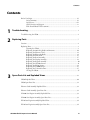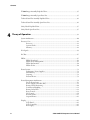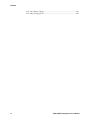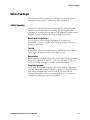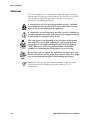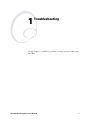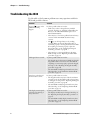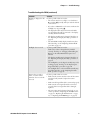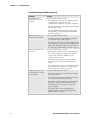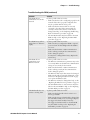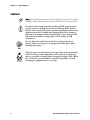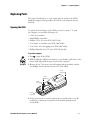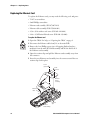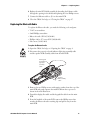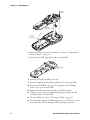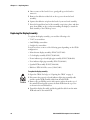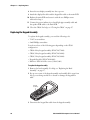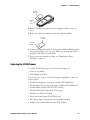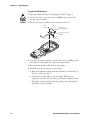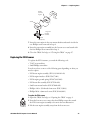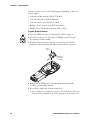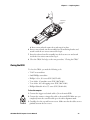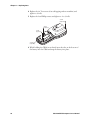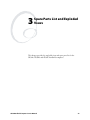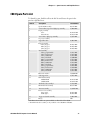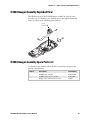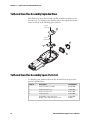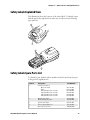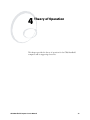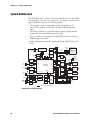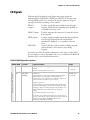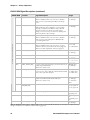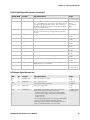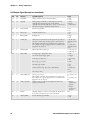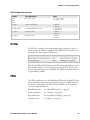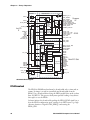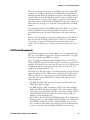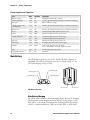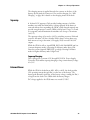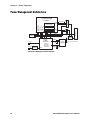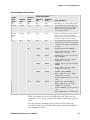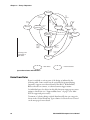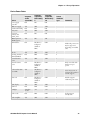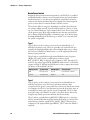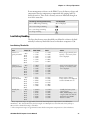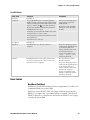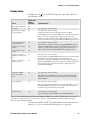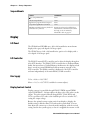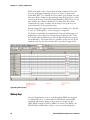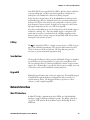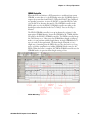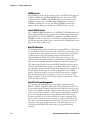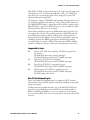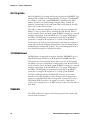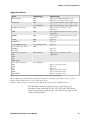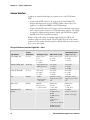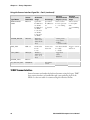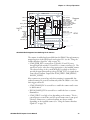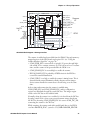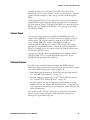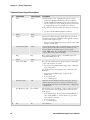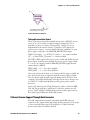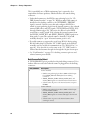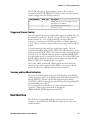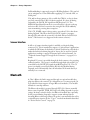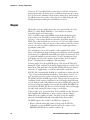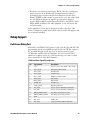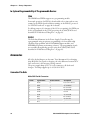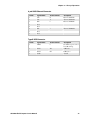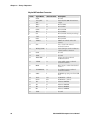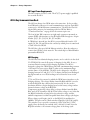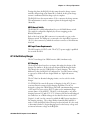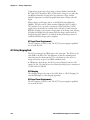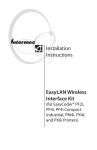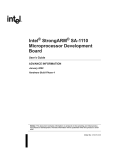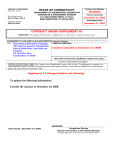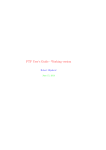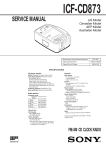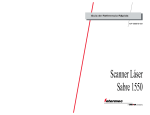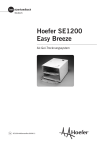Download Intermec 073290-001
Transcript
Service Manual CK30 Handheld Computer Intermec Technologies Corporation Corporate Headquarters 6001 36th Ave. W. Everett, WA 98203 U.S.A. www.intermec.com The information contained herein is proprietary and is provided solely for the purpose of allowing customers to operate and service Intermec-manufactured equipment and is not to be released, reproduced, or used for any other purpose without written permission of Intermec. Information and specifications contained in this document are subject to change without prior notice and do not represent a commitment on the part of Intermec Technologies Corporation. © 2004 by Intermec Technologies Corporation. All rights reserved. The word Intermec, the Intermec logo, Norand, ArciTech, CrossBar, Data Collection Browser, dcBrowser, Duratherm, EasyCoder, EasyLAN, Enterprise Wireless LAN, EZBuilder, Fingerprint, i-gistics, INCA (under license), InterDriver, Intermec Printer Network Manager, IRL, JANUS, LabelShop, Mobile Framework, MobileLAN, Nor*Ware, Pen*Key, Precision Print, PrintSet, RoutePower, TE 2000, Trakker Antares, UAP, Universal Access Point, and Virtual Wedge are either trademarks or registered trademarks of Intermec Technologies Corporation. Throughout this manual, trademarked names may be used. Rather than put a trademark (™ or ®) symbol in every occurrence of a trademarked name, we state that we are using the names only in an editorial fashion, and to the benefit of the trademark owner, with no intention of infringement. There are U.S. and foreign patents pending. Wi-Fi is a registered certification mark of the Wi-Fi Alliance. Microsoft, Windows, and the Windows logo are registered trademarks of Microsoft Corporation in the United States and/or other countries. Bluetooth is a trademark of Bluetooth SIG, Inc., U.S.A. This product includes software developed by the OpenSSL Project for use in the OpenSSL Toolkit. (http://www.opensssl.org/). This product includes cryptographic software written by Eric Young ([email protected]). This product uses Regex++, Index software during its operational phases. The owner of Regex++ has granted use of the software to anyone provided such use is accompanied by the following copyright and permission notice: Regex++, Index. (Version 3.31, 16th Dec 2001) Copyright © 1998-2001 Dr John Maddock Permission to use, copy, modify, distribute and sell this software and its documentation for any purpose is hereby granted without fee, provided that the above copyright notice appear in all copies and that both that copyright notice and this permission notice appear in supporting documentation. Dr John Maddock makes no representations about the suitability of this software for any purpose. It is provided "as is" without express or implied warranty. ii CK30 Handheld Computer Service Manual Contents Contents Before You Begin ............................................................................................................. vii Safety Summary .................................................................................................. vii Safety Icons........................................................................................................ viii Global Services and Support................................................................................. ix Who Should Read This Document?...................................................................... x 1 Troubleshooting .......................................................................................................................... 1 2 Replacing Parts ............................................................................................................................. 7 Troubleshooting the CK30 ................................................................................................ 2 Cautions ............................................................................................................................ 8 Replacing Parts................................................................................................................... 9 Opening the CK30 ............................................................................................... 9 Replacing the 802.11b/g Radio and Antenna ...................................................... 10 Replacing the Ethernet Card ............................................................................... 12 Replacing the Bluetooth Radio............................................................................ 13 Replacing the Main PCB..................................................................................... 15 Replacing the Bezel Assembly.............................................................................. 17 Replacing the Display Assembly .......................................................................... 18 Replacing the Keypad Assembly ............................................................................ 20 Replacing the SE1200 Scanner.............................................................................. 21 Replacing the EV10 Scanner ............................................................................... 23 Replacing the IT4000 Imager.............................................................................. 25 Replacing the Tethered Scanner .......................................................................... 25 Closing the CK30 ................................................................................................. 27 3 Spare Parts List and Exploded Views ............................................................................. 29 CK30 Exploded View ...................................................................................................... 30 CK30 Spare Parts List ...................................................................................................... 31 Ethernet Card Assembly Exploded View .......................................................................... 32 Ethernet Card Assembly Spare Parts List .......................................................................... 32 SE1200 Scan Engine Assembly Exploded View ................................................................ 33 SE1200 Scan Engine Assembly Spare Parts List................................................................ 33 EV10 Scan Engine Assembly Exploded View ................................................................... 34 EV10 Scan Engine Assembly Spare Parts List ................................................................... 34 CK30 Handheld Computer Service Manual iii Contents IT4000 Imager Assembly Exploded View......................................................................... 35 IT4000 Imager Assembly Spare Parts List ........................................................................ 35 Tethered Scan Flex Assembly Exploded View................................................................... 36 Tethered Scan Flex Assembly Spare Parts List................................................................... 36 Safety Labels Exploded View ............................................................................................ 37 Safety Labels Spare Parts List............................................................................................ 37 4 Theory of Operation ................................................................................................................ 39 System Architecture ......................................................................................................... 40 Processor Core ................................................................................................................. 41 Processor............................................................................................................. 41 System Clocks ..................................................................................................... 41 Memory .............................................................................................................. 42 I/O Signals....................................................................................................................... 43 I2C Bus ........................................................................................................................... 47 FPGA............................................................................................................................... 47 FPGA Download ................................................................................................ 48 FPGA Power Management.................................................................................. 49 FPGA Bus Interface ............................................................................................ 50 FPGA Clocks ...................................................................................................... 50 Power System................................................................................................................... 51 Architecture, Power Supplies............................................................................... 51 Main Battery....................................................................................................... 52 Supercap ............................................................................................................. 53 External Power.................................................................................................... 53 Power Management Architecture ..................................................................................... 54 Device Power States ............................................................................................ 56 Power Supply Controller (PSC) .......................................................................... 59 Battery Status Monitoring................................................................................... 60 Low-Battery Handling ........................................................................................ 61 Battery Status LED ............................................................................................. 62 Reset Control...................................................................................................... 63 I/O Control ........................................................................................................ 64 Resume Events .................................................................................................... 65 Suspend Events ................................................................................................... 66 Display............................................................................................................................. 66 LCD Panel.......................................................................................................... 66 LCD Controller .................................................................................................. 66 Bias Supply ......................................................................................................... 66 iv CK30 Handheld Computer Service Manual Contents Display Contrast Control.................................................................................... 66 Temperature Compensation................................................................................ 67 Backlight............................................................................................................. 67 Keypad............................................................................................................................. 67 Key Matrix Scanning........................................................................................... 67 Wakeup Keys ...................................................................................................... 68 I/O Key .............................................................................................................. 69 Scan Buttons....................................................................................................... 69 Keypad ID .......................................................................................................... 69 Network Interface ............................................................................................................ 69 Mini PCI Interface.............................................................................................. 69 802.11b/g Radio ................................................................................................. 74 10/100Mb Ethernet ............................................................................................ 74 Scanners........................................................................................................................... 74 Scanner Interface................................................................................................. 76 1D DBP Scanner Interface.................................................................................. 78 Wands and Wand Emulation.............................................................................. 80 2D Imagers ......................................................................................................... 80 1D MDS Scanner Interface................................................................................. 82 Serial (RSTTL) Scanner Interface........................................................................ 82 Scanner Power .................................................................................................... 83 Tethered Scanners............................................................................................... 83 Tethered Scanner Support Through Dock Connector......................................... 85 Trigger and Scanner Control............................................................................... 87 Scanning and Good Read Indication................................................................... 87 Dock Interface ................................................................................................................. 87 USB Port ............................................................................................................ 89 RS-232 Port........................................................................................................ 89 Scanner Interface................................................................................................. 90 Bluetooth ......................................................................................................................... 90 Storage Card (SD card) .................................................................................................... 91 Beeper.............................................................................................................................. 92 Debug Support ................................................................................................................ 93 Field-Access Debug Port ..................................................................................... 93 Debug Board ...................................................................................................... 94 Firmware Upgrade ........................................................................................................... 95 Bootloader .......................................................................................................... 95 OS Image............................................................................................................ 95 In-System Programmability of Programmable Devices ........................................ 96 Accessories ....................................................................................................................... 96 Connector Pin-Outs............................................................................................ 96 AD1 1-Bay Communications Dock .................................................................... 99 AD2 4-Bay Communications Dock .................................................................. 100 CK30 Handheld Computer Service Manual v Contents AC1 4-Slot Battery Charger .............................................................................. 101 AC2 4-Bay Charging Dock ............................................................................... 102 vi CK30 Handheld Computer Service Manual Before You Begin Before You Begin This section provides you with safety information, technical support information, and sources for additional product information. Safety Summary Your safety is extremely important. Read and follow all warnings and cautions in this document before handling and operating Intermec equipment. You can be seriously injured, and equipment and data can be damaged if you do not follow the safety warnings and cautions. Do not repair or adjust alone Do not repair or adjust energized equipment alone under any circumstances. Someone capable of providing first aid must always be present for your safety. First aid Always obtain first aid or medical attention immediately after an injury. Never neglect an injury, no matter how slight it seems. Resuscitation Begin resuscitation immediately if someone is injured and stops breathing. Any delay could result in death. To work on or near high voltage, you should be familiar with approved industrial first aid methods. Energized equipment Never work on energized equipment unless authorized by a responsible authority. Energized electrical equipment is dangerous. Electrical shock from energized equipment can cause death. If you must perform authorized emergency work on energized equipment, be sure that you comply strictly with approved safety regulations. CK30 Handheld Computer Service Manual vii Before You Begin Safety Icons This section explains how to identify and understand dangers, warnings, cautions, and notes that are in this document. You may also see icons that tell you when to follow ESD procedures and when to take special precautions for handling optical parts. A warning alerts you of an operating procedure, practice, condition, or statement that must be strictly observed to avoid death or serious injury to the persons working on the equipment. A caution alerts you to an operating procedure, practice, condition, or statement that must be strictly observed to prevent equipment damage or destruction, or corruption or loss of data. This icon appears at the beginning of any procedure in this manual that could cause you to touch components (such as printed circuit boards) that are susceptible to damage from electrostatic discharge (ESD). When you see this icon, you must follow standard ESD guidelines to avoid damaging the equipment you are servicing. Because finger oils can impede the performance of scanner parts and dissolve the reflective coating of the plastic mirrors, always wear finger cots or non-powdered latex gloves when handling optical parts. Note: Notes either provide extra information about a topic or contain special instructions for handling a particular condition or set of circumstances. viii CK30 Handheld Computer Service Manual Before You Begin Global Services and Support Warranty Information To understand the warranty for your Intermec product, visit the Intermec web site at http://www.intermec.com, click Support, and then click Warranty. Disclaimer of warranties: The sample code included in this document is presented for reference only. The code does not necessarily represent complete, tested programs. The code is provided “as is with all faults.” All warranties are expressly disclaimed, including the implied warranties of merchantability and fitness for a particular purpose. Web Support Visit the Intermec web site at http://www.intermec.com to download our current manuals in PDF format. To order printed versions of the Intermec manuals, contact your local Intermec representative or distributor. Visit the Intermec technical knowledge base (Knowledge Central) at http://intermec.custhelp.com to review technical information or to request technical support for your Intermec product. Telephone Support These services are available from Intermec Technologies Corporation. Call 1-800-755-5505 and choose this option Service Description Factory Repair and On-site Repair Request a return authorization number for authorized service center repair, or request an on-site repair technician. 1 Technical Support Get technical support on your Intermec product. 2 Service Contract Status Inquire about an existing contract, renew a contract, or ask invoicing questions. 3 Schedule Site Surveys or Installations Schedule a site survey, or request a product or system installation. 4 Ordering Products Talk to sales administration, place an order, or check the status of your order. 5 CK30 Handheld Computer Service Manual ix Before You Begin Who Should Read This Document? This manual contains all of the information necessary to repair the CK30 handheld computer. It provides an exploded view of the computer, the spare parts lists, procedures that describe how to replace parts, and information about how to test the computer. This manual is written for service technicians. x CK30 Handheld Computer Service Manual 1 Troubleshooting Use this chapter to troubleshoot problems you may encounter while using the CK30. CK30 Handheld Computer Service Manual 1 Chapter 1 — Troubleshooting Troubleshooting the CK30 Use this table to find common problems users may experience with their CK30 and possible solutions. Problem You press I to turn on the CK30 and nothing happens. Solution Try these possible solutions in order: • Make sure you have a charged battery installed correctly. For help, see “Charging and Installing the Battery” in the CK30 Handheld Computer User’s Manual (P/N 073528). • There may be a connection problem between battery contacts and the main PCB. Clean the battery contacts. • The I key on the keypad may not be working properly. Make sure that the keypad flex cable is connected properly to the keypad and the main PCB. If everything is connected properly, replace the keypad. For help, see the “Replacing the Keypad Assembly” procedure on page 20. • There may be a power supply failure in the main PCB. For help, see the “Replacing the Main PCB” procedure on page 15. The keypad does not work. Try these possible solutions in order: • The keypad may be disconnected. Make sure that the keypad flex cable is connected to the main PCB. If everything is connected properly, replace the keypad. For help, see the “Replacing the Keypad Assembly” procedure on page 20. • The main PCB assembly keypad interface may have failed. For help, see the “Replacing the Main PCB” procedure on page 15. Some keys on the keypad work and others do not. Try these possible solutions in order: • The keypad interface may have a failed row/column connection. Or, the keypad flex cable or keypad may be damaged. For help, see the “Replacing the Keypad Assembly” procedure on page 20. • The main PCB assembly keypad interface may have failed. For help, see the “Replacing the Main PCB” procedure on page 15. The display contains pixels or lines that are missing or always turned on. Try these possible solutions in order: • The display assembly may be damaged. For help, see the “Replacing the Display Assembly” procedure on page 18. • The main PCB assembly display interface may have failed. For help, see the “Replacing the Main PCB” procedure on page 15. 2 CK30 Handheld Computer Service Manual Chapter 1 — Troubleshooting Troubleshooting the CK30 (continued) Problem Nothing is displayed on the screen. Solution Try these possible solutions in order: • The contrast may be set too light or too dark. Press B and then E repeatedly until you reach the desired contrast level. • If you have a CK30 with a color screen, make sure the backlight is on by pressing E. • The display flex cable may be disconnected. Make sure the display flex cable is connected to the display assembly and the main PCB. • The display assembly may be damaged. For help, see the “Replacing the Display Assembly” procedure on page 18. • The main PCB assembly display interface may have failed. For help, see the “Replacing the Main PCB” procedure on page 15. Backlight does not work. Try these possible solutions in order: • Make sure you have a charged battery installed correctly. For help, see “Charging and Installing the Battery” in the CK30 Handheld Computer User’s Manual. • The display assembly may be damaged. For help, see the “Replacing the Display Assembly” procedure on page 18. • The backlight key on the keypad assembly may not be working properly. For help, see the “Replacing the Keypad Assembly” procedure on page 20. • The backlight driver on the main PCB assembly may have failed. For help, see the “Replacing the Main PCB” procedure on page 15. Scanner does not emit a beam, or scanner emits a beam but does not scan the bar code. Try these possible solutions in order: • Make sure the scanner window is clean. If the scanner window is badly scratched, replace the scanner window. • Make sure the keypad flex cable is connected properly. • Make sure the scan engine flex cable is connected properly. If the scan engine flex cable is damaged, replace it. • The scan engine may be damaged. For help, see one of these procedures: “Replacing the SE1200 Scanner” on page 21, “Replacing the EV10 Scanner” on page 23, or “Replacing the IT4000 Imager” on page 25. CK30 Handheld Computer Service Manual 3 Chapter 1 — Troubleshooting Troubleshooting the CK30 (continued) Problem The CK30 will not communicate in a serial network. Solution Try these possible solutions in order: • The CK30 may not be properly configured for serial communications. Make sure the serial communications parameters are properly configured. • The AA1 serial adapter cable may have failed. Replace the serial adapter cable. • The main PCB assembly serial interface may have failed. For help, see the “Replacing the Main PCB” procedure on page 15. Real time clock does not maintain the correct time. Try these possible solutions in order: • The main battery may not be fully charged. Make sure the main battery is fully charged. • The real time clock circuit on the main PCB assembly may be damaged or you experienced a backup power failure when changing the main battery. For help, see the “Replacing the Main PCB” procedure on page 15. The tethered scanner does not work. Try these possible solutions in order: • There may be a problem with the tethered scanner or the scanner configuration. Make sure the tethered scanner works and that the CK30 is properly configured for the scanner. • A low main battery may have caused the tethered scanner power to be turned off. Charge the main battery. • The tethered scanner connector or flex cable assembly may be damaged. For help, see the “Replacing the Tethered Scanner” procedure on page 25. The beeper does not work or the frequency or volume is not adequate. Try these possible solutions in order: • One or both of the sound portholes may be blocked. Clean the porthole(s). • A low main battery may have caused the audio driver to be turned off. Charge the main battery. • The speaker assembly has failed or may be damaged. For help, see most of the “Replacing the Display Assembly” procedure on page 18 to replace the speaker assembly. • The speaker driver on the main PCB may be damaged. For help, see the “Replacing the Main PCB” procedure on page 15. 4 CK30 Handheld Computer Service Manual Chapter 1 — Troubleshooting Troubleshooting the CK30 (continued) Problem The CK30 will not communicate in a wireless network. Solution Try these possible solutions in order: • Make sure that the radio is configured properly for the network. If the radio is properly configured, there may be a problem with the access point. • Make sure that the antenna cables are correctly connected to the radio. If the antenna cables are correctly connected, the antenna or radio may be damaged. For help, see the “Replacing the 802.11b/g Radio and Antenna” procedure on page 10. • The mini PCI interface may have failed on the main PCB. For help, see the “Replacing the Main PCB” procedure on page 15. The CK30 battery will not hold a charge or discharges rapidly. Try these possible solutions in order: • Make sure that you configure the CK30 to suspend power and turn off the backlight when the CK30 is not in use. • Make sure that the AD1 or AD2 communications dock is working correctly. If the communications dock is damaged, replace it. • You may have a damaged main battery. Replace the main battery. The CK30 will not communicate in an Ethernet network. Try these possible solutions in order: • The Ethernet communications parameters may not be set correctly. Make sure the Ethernet communications settings are set correctly for the network. • Make sure that the AD1 or AD2 communications dock is working correctly. If the communications dock is damaged, replace it. • The Ethernet cable may be disconnected or damaged. Make sure the cable is connected. If damaged, see the directions in “Replacing the Ethernet Card” on page 12 to replace the Ethernet cable. • The Ethernet card may be damaged. For help, see the “Replacing the Ethernet Card” procedure on page 12. • The mini-PCI interface or serial connector may have failed on the main PCB. For help, see the “Replacing the Main PCB” procedure on page 15. The AH1 handle does not activate a scanning beam. Try these possible solutions in order: • Make sure that the handle works by trying it on a known good CK30. • Make sure the trigger reed switch cable is plugged into the main PCB assembly and is not damaged. Replace the trigger reed switch assembly if necessary. • The trigger reed switch interface on the main PCB may have failed. For help, see the “Replacing the Main PCB” procedure on page 15. CK30 Handheld Computer Service Manual 5 Chapter 1 — Troubleshooting Troubleshooting the CK30 (continued) Problem The CK30 cold boots or loses settings after the main battery is replaced. Solution Try these possible solutions in order: • Make sure the main battery is fully charged. • The bridge battery or the power circuitry on the main PCB may be faulty. For help, see the “Replacing the Main PCB” procedure on page 15. The CK30 cannot communicate with a Bluetooth printer. Try these possible solutions in order: • Make sure your CK30 has the Bluetooth option installed. From the CK30 System Main Menu, select Diagnostics > Hardware Diagnostics > HW Config Table to view the configuration number for the CK30. You can use this number to determine if the Bluetooth option is installed. • Make sure that a valid and available printer is within range of your CK30. • Make sure you have selected an available Bluetooth printer in the CK30 Configuration Utility screens. • The Bluetooth radio may have failed. For help, see the “Replacing the Bluetooth Radio” procedure on page 13. 6 CK30 Handheld Computer Service Manual 2 Replacing Parts Use this chapter to learn how to open, replace parts in, and close the CK30 handheld computer. It also provides preliminary cautions to follow when servicing the CK30. CK30 Handheld Computer Service Manual 7 Chapter 2 — Replacing Parts Cautions Note: Opening this product can result in voiding the warranty. The internal workings of this product can only be accessed by Intermec service personnel. Integrated circuits on the printed circuit board (PCB) in the computer are very sensitive to damage by electrostatic discharge (ESD). Prevent ESD by always wearing skin contact ground straps firmly attached to the equipment metal base assembly when working inside of the computer. Never open the package without safeguarding the entire work area with ESD protection. Failure to comply may result in damage to PCB components. Because finger oils can dissolve the reflective coating of the plastic mirrors, always wear finger cots or non-powdered latex gloves when handling optical parts. This icon appears at the beginning of any procedure in this manual that could cause you to touch components (such as printed circuit boards) that are susceptible to damage from electrostatic discharge (ESD). When you see this icon, you must follow standard ESD guidelines to avoid damaging the equipment you are servicing. 8 CK30 Handheld Computer Service Manual Chapter 2 — Replacing Parts Replacing Parts This section describes how to open, replace parts in, and close the CK30 handheld computer. Each procedure also lists the tools and parts that you will need. Opening the CK30 To replace the internal parts of the CK30, you need to open it. To open the computer, you need the following tools: • T10 Torx screwdriver • Small Phillips screwdriver • Phillips 2-56 x .312 screw (P/N 590371-001) • Torx 4-40 x .25 machine screw (P/N 590870-001) • Torx 4-20 x .625 self-tapping screw (P/N 590872-001) • Phillips flathead 4-40 x .875 screw (P/N 591882-001) To open the computer 1 Press I to turn off the CK30. 2 While holding the CK30 in one hand, use your thumb to pull down on the battery latch and pull the battery away from the computer. 3 Remove the six Torx screws (four self-tapping and two machine) and the four Phillips screws from the bottom cover of the CK30. Screw (4 places) Screw (2 places) Screw (2 places) Screw (2 places) 4 Slowly open but do not entirely separate the top and bottom covers. Be careful not to detach any connections from the main printed circuit board (PCB). CK30 Handheld Computer Service Manual 9 Chapter 2 — Replacing Parts 5 Remove the scanner or imager flex cable from the main PCB. 6 Disconnect the trigger reed switch cable from J4 on the main PCB. The top and bottom covers are now separated. J4 Scanner or imager flex cable Trigger reed switch cable 7 Lay both covers down so that the exterior sides face down. Replacing the 802.11b/g Radio and Antenna To replace the radio and antenna, you need the following tools and parts: • T10 Torx screwdriver • Small Phillips screwdriver • Antenna cable remover (P/N 591802-001) • 2.4 GHz single feed antenna assembly (P/N 073360S-003) • Mini PCI radio assembly (P/N 073155-001) • 2-56 x 3/16 stainless steel screw (P/N 801-210-000) • 2-28 x .250 Plastite flathead screw (P/N 800-193-000) • 2-56 x 5/32 stainless steel screw (P/N 801-209-001) To replace the 802.11b/g radio or antenna 1 Open the CK30. For help, see the previous procedure. 2 Remove the two Phillips screws from the top of the antenna assembly and remove the antenna ground plane. 3 Remove the four Phillips screws (two self-tapping flathead and two machine) from the mini PCI shield assembly and lift the shield off of the radio assembly. 10 CK30 Handheld Computer Service Manual Chapter 2 — Replacing Parts Screw (2 places) Antenna Antenna ground plane Screw (2 places) Screw (2 places) Mini PCI shield assembly Mini PCI radio assembly Bottom cover Retainer clips 4 Use the antenna cable remover tool to carefully lift the antenna off of the mini PCI radio assembly. Insert the prongs under the antenna cable socket and lift gently. Note: Do not pull on the wire because the cable will break. If you do not have an antenna cable remover, insert your fingernails under the antenna cable socket and lift gently. 5 Open the radio card retainer clips and pull the mini PCI radio assembly away from the connector. 6 Insert the new mini PCI radio assembly into the connector until it cannot go in any further and then push it down until the radio retainer clips lock in place. 7 Attach your new antenna cable to the mini PCI radio assembly. 8 Replace the mini PCI shield assembly. 9 Replace the antenna ground plane and antenna. 10 Close the CK30. For help, see “Closing the CK30” on page 27. CK30 Handheld Computer Service Manual 11 Chapter 2 — Replacing Parts Replacing the Ethernet Card To replace the Ethernet card, you may need the following tools and parts: • T10 Torx screwdriver • Small Phillips screwdriver • Ethernet card assembly (P/N 073867-001) • Ethernet cable assembly (P/N 073096-001) • 2-56 x 3/16 stainless steel screw (P/N 801-210-000) • 2-28 x .250 Plastite flathead screw (P/N 800-193-000) To replace the Ethernet card 1 Open the CK30. For help, see “Opening the CK30” on page 9. 2 Disconnect the Ethernet cable from J12 on the main PCB. 3 Remove the four Phillips screws (two self-tapping flathead and two machine) from the mini PCI shield assembly and lift the shield off of the Ethernet card assembly. 4 Open the retainer clips and pull the Ethernet card assembly away from the connector. 5 Insert the new Ethernet card assembly into the connector until the two retainer clips lock in place. Screw (2 places) Screw (2 places) Mini PCI shield assembly Ethernet cable J12 Retainer clips Ethernet card assembly 12 CK30 Handheld Computer Service Manual Chapter 2 — Replacing Parts 6 Replace the mini PCI shield assembly by threading the Ethernet cable through the opening in the shield and replacing the four Phillips screws. 7 Connect the Ethernet cable to J12 on the main PCB. 8 Close the CK30. For help, see “Closing the CK30” on page 27. Replacing the Bluetooth Radio To replace the Bluetooth radio, you need the following tools and parts: • T10 Torx screwdriver • Small Phillips screwdriver • Bluetooth radio (P/N 855-050-001) • Phillips 4-40 x .875 screw (P/N 590939-001) • Elco screw (591825-001) To replace the Bluetooth radio 1 Open the CK30. For help, see “Opening the CK30” on page 9. 2 Disconnect the power/good read indicator light pipe assembly cable and the speaker PCB assembly cable from the main PCB. Power/good read indicator light pipe assembly cable Speaker PCB assembly cable 3 Remove the two Phillips screws with captive washers from the top of the main PCB and gently separate the main PCB from the top cover as shown in the next illustration. 4 Detach the display flex cable and the keypad flex cable from the main PCB. 5 From the backside of the main PCB, remove the Phillips screw that attaches the Bluetooth radio retaining clip and pull it away from the main PCB. CK30 Handheld Computer Service Manual 13 Chapter 2 — Replacing Parts Screw (1 place) Bluetooth radio retaining clip Bluetooth radio module Screw (2 places) Flip main PCB over to access Bluetooth radio Display flex cable Keypad flex cable 6 Lift up on the Bluetooth radio module and remove it from the main PCB. 7 Replace the Bluetooth radio module. 8 Replace the Phillips screw that attaches the Bluetooth radio retaining clip to the main PCB. 9 Connect the display flex cable and the keypad flex cable to the main PCB. 10 Replace the main PCB and secure it with the two Phillips screws removed in Step 3. Make sure the keypad flex cable properly z-folds under the main PCB. 11 Close the CK30. For help, see “Closing the CK30” on page 27. 14 CK30 Handheld Computer Service Manual Chapter 2 — Replacing Parts Replacing the Main PCB To replace the main PCB, you need the following tools: • T10 Torx screwdriver • Small Phillips screwdriver You also need one of the following parts depending on the CK30 configuration: • CK30 64M/64M main PCB assembly (P/N 072291S-007) • CK30 32M/32M main PCB assembly (P/N 072926S-008) • LCD support bar (P/N 073497-002) • KA22 x 6 WN 1412 Elco screw (591825-001) To replace the main PCB 1 Open the CK30. For help, see “Opening the CK30” on page 9. 2 Disconnect the power/good read indicator light pipe assembly cable and the speaker PCB assembly cable from the main PCB. Power/good read indicator light pipe assembly cable Speaker PCB assembly cable 3 Remove the radio and antenna assembly or the Ethernet card. For help, see the appropriate procedure. 4 Remove the two Phillips screws with captive washers from the top of the main PCB and gently separate the main PCB from the top cover. 5 Detach the display flex cable and the keypad flex cable from the main PCB and remove the main PCB. CK30 Handheld Computer Service Manual 15 Chapter 2 — Replacing Parts Screw (2 places) Display flex cable Keypad flex cable 6 Remove the Bluetooth radio (if necessary). For help, see “Replacing the Bluetooth Radio” on page 13. 7 Attach the new LCD support bar to the new main PCB. LCD support bar 8 (If necessary) Replace the Bluetooth radio. 9 Attach the display flex cable and keypad flex cable to the main PCB. 10 Insert the main PCB into the top cover and replace the two Phillips screws at the top of the main PCB. 11 Replace the radio and antenna assembly or the Ethernet card. 12 Connect the power/good read indicator light pipe assembly cable and the display cable to the main PCB. 13 Close the CK30. For help, see “Closing the CK30” on page 27. 14 Download and configure the CK30 using factory tool T45556. You will also need an SD card containing the CK30 operating system files. 16 CK30 Handheld Computer Service Manual Chapter 2 — Replacing Parts Replacing the Bezel Assembly To replace the bezel assembly, you need one of the following parts depending on the CK30 configuration: • CK30 programmable 42-key bezel assembly (P/N 073297-001) • CK30 international 42-key bezel assembly (P/N 073298-001) • CK30 3270/5250 42-key bezel assembly (P/N 073299-001) • CK30 ANSI 42-key bezel assembly (P/N 073300-001) • CK30 programmable 50-key bezel assembly (P/N 073293-001) • CK30 international 50-key bezel assembly (P/N 073294-001) • CK30 3270/5250 50-key bezel assembly (P/N 073295-001) • CK30 ANSI 50-key bezel assembly (P/N 073296-001) • CK30 programmable 52-key bezel assembly (P/N 073289-001) • CK30 international 52-key bezel assembly (P/N 073290-001) • CK30 3270/5250 52-key bezel assembly (P/N 073291-001) • CK30 ANSI 52-key bezel assembly (P/N 073292-001) To replace the bezel assembly 1 Separate one of the top corners of the CK30 overlay from the top cover. 2 Pull up on the overlay until you have completely separated the overlay surrounding the display from the top cover. Bezel assembly 3 Using the top part of the overlay as a handle, pull up until you start to pry up a corner of the keypad bezel. CK30 Handheld Computer Service Manual 17 Chapter 2 — Replacing Parts 4 Once a corner of the bezel is loose, gently pull up on the bezel to remove it. 5 Remove the adhesive residue left on the top cover from the bezel assembly. 6 Separate the adhesive strip from the back of your new bezel assembly. 7 Insert the keypad bezel end of the assembly, snap it into place, and then press down firmly on the overlay surrounding the display to attach the bezel assembly to the CK30 top cover. Replacing the Display Assembly To replace the display assembly, you need the following tools: • T10 Torx screwdriver • Small Phillips screwdriver • Straight-slot screwdriver You also need one or more of the following parts depending on the CK30 configuration: • Monochrome display assembly (P/N 073237S-001) • Color display assembly (P/N 073238S-001) • Power indicator/good read light pipe assembly (P/N 073030-002) • User indicator light pipe assembly (P/N 073362-001) • Speaker PCB assembly (P/N 073146-002) • KA22 x 6 WN 1412 Elco screw (591825-001) To replace the display assembly 1 Open the CK30. For help, see “Opening the CK30” on page 9. 2 Disconnect the power/good read indicator light pipe assembly cable and the speaker PCB assembly cable from the main PCB. 3 Remove the two Phillips screws with captive washers from the top of the main PCB and gently separate the main PCB from the top cover as shown in the next illustration. 4 Detach the display flex cable and the keypad flex cable from the main PCB and remove the main PCB. 18 CK30 Handheld Computer Service Manual Chapter 2 — Replacing Parts Screw (2 places) Display flex cable Keypad flex cable 5 Lift the display assembly away from the top cover. 6 Remove the power indicator/good read light pipe assembly and the speaker PCB assembly. (If necessary) Remove and replace the user indicator light pipe assembly. 7 Attach the power indicator/good read light pipe assembly and the speaker PCB assembly to the new display assembly. Speaker PCB assembly Display flex cable Display assembly User indicator light pipe assembly CK30 Handheld Computer Service Manual Power indicator/good read light pipe assembly 19 Chapter 2 — Replacing Parts 8 Insert the new display assembly into the top cover. 9 Attach the display flex cable and the keypad flex cable to the main PCB. 10 Replace the main PCB and secure it with the two Phillips screws removed in Step 3. 11 Connect the power indicator/good read light pipe assembly cable and the speaker PCB cable to the main PCB. 12 Close the CK30. For help, see “Closing the CK30” on page 27. Replacing the Keypad Assembly To replace the keypad assembly, you need the following tools: • T10 Torx screwdriver • Small Phillips screwdriver You also need one of the following parts depending on the CK30 configuration: • CK30 42-key keypad assembly (P/N 072857-002) • CK30 50-key keypad assembly (P/N 072858-003) • CK30 52-key keypad assembly (P/N 072859-002) • Keypad flex cable (P/N 073094-001) • KA22 x 6 WN 1412 Elco screw (591825-001) To replace the keypad assembly 1 Remove the bezel assembly. For help, see “Replacing the Bezel Assembly” on page 17. 2 Pry up one corner of the keypad assembly and carefully lift it away from the top cover being careful not to detach or damage the keypad flex cable. Keypad assembly 3 Disconnect the keypad flex cable from the keypad assembly. 20 CK30 Handheld Computer Service Manual Chapter 2 — Replacing Parts Keypad assembly Keypad flex cable 4 Remove the adhesive residue left by the keypad assembly on the top cover. 5 Remove the adhesive backing from the new keypad assembly. Keypad assembly Adhesive backing 6 Connect the keypad flex cable to the keypad assembly and firmly attach the keypad assembly to the top cover. Make sure the keypad flex cable properly z-folds under the main PCB. 7 Insert a new bezel assembly. For help, see “Replacing the Bezel Assembly” on page 17. Replacing the SE1200 Scanner To replace the SE1200 scanner, you need the following tools: • T10 Torx screwdriver • Small Phillips screwdriver You also need one or more of the following parts depending on what you need to replace: • SE1200 standard range scan engine assembly (P/N 590014-004) • SE1200 advanced long range scan engine assembly (P/N 591098-003) • SE1200 CK30 scan flex cable (P/N 072781-003) • SE1200 shield (P/N 073883-002) (if necessary) • SE1200 visor (P/N 073703-003) • Large scan mount bracket (P/N 072865-002) • M2 x 0.4 by 4mm steel panhead screw (P/N 800-318-004) • Phillips 2-28 x .250 thread-form screw (P/N 525301) CK30 Handheld Computer Service Manual 21 Chapter 2 — Replacing Parts To replace the SE1200 scanner 1 Open the CK30. For help, see “Opening the CK30” on page 9. 2 From the bottom cover, remove the four Phillips screws that attach the scan engine assembly. 3 Lift the scan engine assembly away from the bottom cover. Screw (4 places) SE1200 scan engine assembly Large scan mount bracket Screw (2 places) 4 Turn the scan engine assembly over and remove the two Phillips screws that attach the scan engine to the large scan mount bracket. 5 Disconnect the scan flex cable from the scan engine. 6 Assemble the new scan engine for replacement: a Remove the adhesive backing from the SE1200 visor and attach it to the front of the scan engine. b Connect the scan flex cable to the scan engine. Make sure you completely insert the scan flex cable up to the white alignment mark. c Thread the scan flex cable through the opening in the shield and set the shield over the scan engine. 22 CK30 Handheld Computer Service Manual Chapter 2 — Replacing Parts SE1200 scan flex engine Visor Shield Large scan mount bracket Screw (2 places) 7 Insert the scan engine in the scan mount bracket and attach it with the two Phillips screws removed in Step 4. 8 Insert the scan engine assembly into the bottom cover and attach with the four Phillips screws removed in Step 2. 9 Close the CK30. For help, see “Closing the CK30” on page 27. Replacing the EV10 Scanner To replace the EV10 scanner, you need the following tools: • T10 Torx screwdriver • Small Phillips screwdriver You also need one or more of the following parts depending on what you need to replace: • EV10 scan engine assembly (P/N 3-131010-01-02) • EV10 engine insulator (P/N 073657-001) • EV10 engine ground spring (P/N 073495-001) • EV10 scan flex assembly (P/N 072782-002) • Small scan mount bracket (P/N 072864-001) • Phillips 4-20 x .250 thread-form screw (P/N 525023) • Phillips M1.6 x 3mm steel screw (P/N 591883-001) To replace the EV10 scanner 1 Open the CK30. For help, see “Opening the CK30” on page 9. 2 From the bottom cover, remove the three Phillips screws that attach the EV10 scan engine assembly as shown in the next illustration. 3 Lift the scan engine assembly away from the bottom cover. CK30 Handheld Computer Service Manual 23 Chapter 2 — Replacing Parts 4 Turn the scan engine assembly over and remove the two Phillips screws that attach the scan engine and ground spring to the small scan mount bracket. 5 Disconnect the scan flex cable from the scan engine assembly. Engine insulator EV10 scan engine assembly EV10 scan flex cable Engine ground spring Screw (3 places) Screw (2 places) Small scan mount bracket 6 Assemble the new scan engine for replacement: a Remove the backing from the engine insulator and attach it to the top of the scan engine assembly. b Connect the scan flex cable to the scan engine assembly. Make sure you completely insert the scan flex cable up to the white alignment mark. 7 Insert the EV10 scan engine assembly into the ground spring, place it inside the scan mount bracket, and attach it with the two screws removed in Step 4. 8 Insert the scan engine assembly into the bottom cover and attach it with the three screws removed in Step 2. 9 Close the CK30. For help, see “Closing the CK30” on page 27. 24 CK30 Handheld Computer Service Manual Chapter 2 — Replacing Parts Replacing the IT4000 Imager To replace the IT4000 imager, you need the following tools and parts: • T10 Torx screwdriver • Small Phillips screwdriver • IT4000 imager assembly (P/N 073416S-001) • Phillips 4-20 x .250 thread-form screw (P/N 525023) To replace the IT4000 imager 1 Open the CK30. For help, see “Opening the CK30” on page 9. 2 From the bottom cover, remove the three Phillips screws that attach the IT4000 imager assembly. 3 Lift the imager assembly away from the bottom cover. Screw (3 places) IT4000 imager assembly 4 Insert the new imager assembly and attach it with the three Phillips screws removed in Step 2. 5 Close the CK30. For help, see “Closing the CK30” on page 27. Replacing the Tethered Scanner To replace the tethered scanner, you need the following tools: • T10 Torx screwdriver • Small Phillips screwdriver • Small straight-slot screwdriver CK30 Handheld Computer Service Manual 25 Chapter 2 — Replacing Parts You also need one or more of the following parts depending on what you need to replace: • Tethered scan flex assembly (P/N 072786-004) • Tethered scanner door (P/N 073366-001) • Tethered scanner cover (P/N 073179-001) • Phillips 2-56 x 3/16 steel screw (P/N 591884-001) • Phillips 2-28 x .250 thread-form screw (P/N 525301) To replace the tethered scanner 1 Open the CK30. For help, see “Opening the CK30” on page 9. 2 From the bottom cover, remove the four Phillips screws that attach the tethered scan flex assembly. 3 Work the tethered scanner connector loose from the scan window and lift the tethered scan flex assembly away from the bottom cover. Screw (4 places) Tethered scan flex assembly 4 Remove the two Phillips screws that attach the tethered scan flex assembly to the mounting bracket. 5 If you need to replace the tethered scanner door: a Use a straight-slot screwdriver to pry loose one of the lower tabs from the bottom door and push it out of the opening in the bottom cover. 26 CK30 Handheld Computer Service Manual Chapter 2 — Replacing Parts Tethered scanner door b Insert a new tethered scanner door and snap it in place. 6 Insert a new tethered scan flex assembly into the mounting bracket and attach it with the two screws removed in Step 4. 7 Insert the tethered scan flex assembly into the bottom cover and attach it with the four screws removed in Step 2. 8 Close the CK30. For help, see the next procedure, “Closing the CK30.” Closing the CK30 To close the CK30, you need the following tools: • T10 Torx screwdriver • Small Phillips screwdriver • Phillips 2-56 x .312 screw (P/N 590371-001) • Torx 4-40 x .25 machine screw (P/N 590870-001) • Torx 4-20 x .625 self-tapping screw (P/N 590872-001) • Phillips flathead 4-40 x .875 screw (P/N 591882-001) To close the computer 1 Connect the trigger reed switch cable to J4 on the main PCB. 2 Connect the scanner or imager flex cable to the main PCB. Make sure you completely insert the scan flex cable up to the white alignment mark. 3 Carefully close the top and bottom covers. Make sure that the cables are not pinched between the two covers. CK30 Handheld Computer Service Manual 27 Chapter 2 — Replacing Parts 4 Replace the six Torx screws (four self-tapping and two machine) and tighten to 9 in-lb. 5 Replace the four Phillips screws and tighten to 2 to 3 in-lb. Screw (4 places) Screw (2 places) Screw (2 places) Screw (2 places) 6 While holding the CK30 in one hand, insert the tabs on the bottom of the battery into the CK30 and snap the battery into place. 28 CK30 Handheld Computer Service Manual 3 Spare Parts List and Exploded Views This chapter provides the exploded views and spare parts list for the CK30A, CK30B, and CK30C handheld computers. CK30 Handheld Computer Service Manual 29 Chapter 3 — Spare Parts List and Exploded Views CK30 Exploded View This exploded view contains parts for the 802.11b/g radio version of the CK30. To identify a part, find the part in the exploded view and locate its callout in the following spare parts list. See “Ethernet Card Assembly Exploded View” for Ethernet parts. For exploded views of the EV10, SE1200, IT4000, and tethered scan engines, see the sections later in this chapter. 17 Screw (4 places) 1 2 Screw (2 places) 16 3 4 15 14 Screw (2 places) Screw (2 places) 13 5 6 7 12 9 Screw 11 8 10 30 CK30 Handheld Computer Service Manual Chapter 3 — Spare Parts List and Exploded Views CK30 Spare Parts List To identify a part, find the callout in this list and locate the part in the previous exploded view. Callout 1 Description Speaker PCB assembly Part Number 073146-002 2 Power indicator/good read light pipe assembly 073030-002 3 Display assembly Color Monochrome 073238S-002 073237S-001 4 User indicator light pipe assembly 073362-001 5 Top cover assembly 6 Keypad flex cable 073094-001 7 Keypad assembly 42-key keypad 50-key keypad 52-key keypad 072857-002 072859-002 072858-003 Bezel assembly 42-key programmable 42-key international 42-key 3270/5250 42-key VT/ANSI 50-key programmable 50-key international 50-key 3270/5250 50-key VT/ANSI 52-key programmable 52-key international 52-key 3270/5250 52-key VT/ANSI 073297-001 073298-001 073299-001 073300-001 073293-001 073294-001 073295-001 073296-001 073289-001 073290-001 073291-001 073292-001 9 Bluetooth module* 855-050-001 10 LCD support bar 073497-002 11 Main PCB assembly 64MB/64MB 32MB/32MB 072291S-006 072926S-007 12 Mini PCI radio assembly** 073155-001 13 Mini PCI shield assembly 073382-001 14 Antenna assembly 073360S-003 15 Bottom cover assembly Large engine Small engine 072861-001 072863-001 16 Trigger reed switch assembly 073038-001 17 Battery AB1 8 * The Bluetooth module is an option available on all models of the CK30. ** The Mini PCI radio assembly is only available on the CK30B and CK30C. CK30 Handheld Computer Service Manual 31 Chapter 3 — Spare Parts List and Exploded Views Ethernet Card Assembly Exploded View This illustration shows an exploded view of the Ethernet card assembly. To identify a part, find the part in the exploded view and locate its callout in the following spare parts list. The Ethernet card is only available on the CK30A. Screw (2 places) 1 Screw (2 places) 2 3 Ethernet Card Assembly Spare Parts List To identify a part, find the callout in this list and locate the part in the previous exploded view. 32 Callout 1 Description Ethernet cable assembly Part Number 073096-001 2 Ethernet card assembly 073867-001 3 Mini PCI shield assembly 073382-001 Plastite flathead 2-28 x .250 screw 800-193-000 CK30 Handheld Computer Service Manual Chapter 3 — Spare Parts List and Exploded Views SE1200 Scan Engine Assembly Exploded View This illustration shows the SE1200 scan engine assembly in relation to the bottom cover. To identify a part, find the part in the exploded view and locate its callout in the following spare parts list. 2 1 6 5 Screw (4 places) 3 Screw (2 places) 4 SE1200 Scan Engine Assembly Spare Parts List To identify a part, find the callout in this list and locate the part in the previous exploded view. Callout 1 Description SE1200 scan engine assembly Standard range Advanced long range Part Number 590014-004 591098-003 2 SE1200 scan engine visor 073703-003 3 Large scan mount bracket 072865-002 4 Large engine scan window 073044-002 5 SE1200 scan engine shield 073883-002 6 SE1200 scan flex 072781-003 Phillips 2-28 x .250 thread-form screw Steel M2 x 0.4 by 4mm panhead screw 525301 800-318-004 CK30 Handheld Computer Service Manual 33 Chapter 3 — Spare Parts List and Exploded Views EV10 Scan Engine Assembly Exploded View This illustration shows the EV10 scan engine assembly in relation to the bottom cover. To identify a part, find the part in the exploded view and locate its callout in the following spare parts list. 1 2 6 3 Screw (3 places) 4 Screw (2 places) 5 EV10 Scan Engine Assembly Spare Parts List To identify a part, find the callout in this list and locate the part in the previous exploded view. 34 Callout 1 Description EV10 engine insulator Part Number 073657-001 2 EV10 scan engine assembly 3-131010-01-02 3 EV10 engine ground spring 073495-001 4 Small scan mount bracket 072864-001 5 Small engine scan window 073061-001 6 EV10 scan flex cable 072782-002 Phillips 4-20 x .250 thread-form screw Steel Phillips M1.6 x 3mm screw 525023 591883-001 CK30 Handheld Computer Service Manual Chapter 3 — Spare Parts List and Exploded Views IT4000 Imager Assembly Exploded View This illustration shows the IT4000 imager assembly in relation to the bottom cover. To identify a part, find the part in the exploded view and locate its callout in the following spare parts list. Screw (3 places) 1 2 IT4000 Imager Assembly Spare Parts List To identify a part, find the callout in this list and locate the part in the previous exploded view. Callout 1 Description IT4000 imager assembly Part Number 073416S-001 2 IT4000 scanner window assembly 073655-001 Phillips 4-20 x .250 thread-form screw 525023 CK30 Handheld Computer Service Manual 35 Chapter 3 — Spare Parts List and Exploded Views Tethered Scan Flex Assembly Exploded View This illustration shows the tethered scan flex assembly in relation to the bottom cover. To identify a part, find the part in the exploded view and locate its callout in the following spare parts list. Screw (2 places) 1 Screw (4 places) 2 4 3 Tethered Scan Flex Assembly Spare Parts List To identify a part, find the callout in this list and locate the part in the previous exploded view. 36 Callout 1 Description Tethered scan flex assembly Part Number 072786-004 2 Tethered scanner door 073366-001 3 Tethered scanner cover 073179-001 4 Tethered mount 073178-001 Steel Phillips 2-56 x 3/16 screw Phillips 2-28 x .250 thread-form screw 591884-001 525301 CK30 Handheld Computer Service Manual Chapter 3 — Spare Parts List and Exploded Views Safety Labels Exploded View This illustration shows the location of the safety labels. To identify a part, find the part in the exploded view and locate its callout in the following spare parts list. 2 1 3 4 5 Safety Labels Spare Parts List To identify a part, find the callout number in this list and locate the part in the previous exploded view. Callout 1 Description Certification label set Bluetooth batch Batch 803 with Bluetooth and radio 804 with Bluetooth and radio 805 with Bluetooth and radio 808 with Bluetooth and radio 073731-001 073732-001 073320-002 073702-002 073706-001 073708-001 2 Warning laser label Blank warning laser label 073322-001 073325-001 3 Aperture laser label 073321-001 4 Print on demand label set 073312-001 5 Microsoft license label 490-005-002 CK30 Handheld Computer Service Manual Part Number 37 Chapter 3 — Spare Parts List and Exploded Views 38 CK30 Handheld Computer Service Manual 4 Theory of Operation This chapter provides the theory of operation for the CK30 handheld computers and its supporting accessories. CK30 Handheld Computer Service Manual 39 Chapter 4 — Theory of Operation System Architecture The CK30 platform is a 32-bit 3.3V system, with the processor and FPGA cores running at 1.3V and 2.5V, respectively. The design is contained on a single main PCB, except for the following modules: • The keypad is a separate, replaceable module that attaches to the exterior of the product, connected to the main PCB through a flex cable. • The LCD and drivers are contained within a separate display module, connected to the main PCB through a flex cable. • The two speakers are mounted on a small PCB connected to the main PCB through a wired cable. Touch Panel Conn SDRAM FLASH LCD Conn Enables from HCR Touch Panel I/F AC97 Codec Spkr Conn Speakers Audio Driver Bluetooth Module SD Slot Bias Suppl y LCD I/F PWM0 SPI I/F 32kHz 3.68MHz OSC OSC MMC I/F ST UART AC97 I/F PXA255 Processor GPIO_0, GPIO_1 GPIO PWM1 FF UART BT UART JTAG Pins Power Management Pins Reset USB I/F Main Battery Conn Power enables Module enables Resume Logic Optional 10-pin Tethered Scan Port Scanner Conn Scan Engine Scanner I/F Mini-PCI Slot Mini-PCI Radio or Ethernet Mini-PCI Host Bridge Ethernet I2C I/F JTAG Port Supercap HCR Regs - Ethernet controller - Debug LEDs - Logic Analyzer connectors FPGA Memory Controller I/F Debug Board with: Other signals of interest User LEDs GPIO Supercap Charger Supercap Suppl y 3.3V Suppl y 1.3V CPU Core Supply Low Batt Detect 2.5V FPGA Core Supply Low 3.3V POR System 3.3V 5V Supply System 5V Battery Status LED Keypad Conn Power Supply Controller MCLR Keypad Matrix IO Key I/O Battery, Supercap, Temperature Monitoring 232 buf MIC Conn Backlight Driver Debug Conns Scan I/F LCD (Color or Monochrome) MA(25:0) MD(31:0) Mem Control Signals • Radio and Ethernet options are implemented with Mini PCI Type 3A cards. Dock Conn Dashed indicates optional feature CK30 High-Level Block Diagram 40 CK30 Handheld Computer Service Manual Chapter 4 — Theory of Operation Processor Core Processor The CK30 platform is built around the Intel PXA255 “Cotulla” XScale processor (U1). The low-end configurations of the CK30 (CK30AA and CK30BA) use a 200MHz version of the PXA250 for cost reasons. The high-end configuration (CK30CA) uses a 400MHz version of the part. Refer to Intel documentation for detailed information on the PXA255 XScale processor operation and features. System Clocks All clocks in the system are derived from two oscillators built into the PXA255 processor: a 3.6864MHz oscillator driven by crystal Y3 and a 32.768kHz oscillator driven by crystal Y2. The 3.6864MHz clock is buffered and phase lock looped up in the PXA255 to drive the CPU, memory, FPGA, and PXA255 internal peripheral clocks. This oscillator is shut down during Suspend for power savings. The 32.768KHz clock drives only the RTC. It is turned on by software at boot time, and then is left on continuously to keep the RTC running. Oscillator Y1 is included as an alternate stuffing option for a 3.6864MHz clock source. Its 3.3V output is divided down through R11 and R198 to match the core voltage of the CPU – approx 1.30V. The oscillator is shut down during Suspend by the PWR_EN signal. The major system clocks are all derived from the PXA255 3.6864MHz oscillator and its associated PLL: CPU core CPU internal bus SDCLK FLASH_CLK CK30 Handheld Computer Service Manual 99.5MHz at boot time and resume. Boot code then sets it to 199MHz (CK30AA and CK30BA). In the case of the CK30CA, the boot code sets the CPU in Turbo mode, doubling its speed to 398MHz. 99.5MHz. SDRAM clock, 49.77MHz at boot time and resume. Boot code then sets it to 99.5MHz. An Automatic Power Down (APD) power-saving feature in the PXA255 memory controller is used to turn this clock off when SDRAM is not being accessed. 49.77MHz synchronous flash clock. This clock defaults off at boot time and on resume and is enabled by boot code only if the installed flash parts are identified as K3C synchronous flash. Boot code then initializes the memory controller to enable synchronous mode. 41 Chapter 4 — Theory of Operation FPGA_CLK 49.77MHz. Enabled immediately before FPGA download. FPGA_CLK serves both the scanner interface and Mini PCI bridge resident in the FPGA. Audio Codec sampling in computers equipped with audio is based on the audio codec local 24.576MHz oscillator. Memory RAM U6 and U7 constitute the system RAM: 32MBs for the CK30AA and CK30BA, and 64MBs for the CK30CA. The SDRAM is interfaced at 3.3V bus levels through the PXA255 memory controller, at 99.5MHz with CAS latency of 2. The processor’s “Normal Mode” addressing scheme is used. SDRAM size is checked by the bootloader at boot time to configure the memory controller for different SDRAM BankxRowxColumn geometries. The same CAS-before-RAS refresh period of 8µs is used for both 128Mbit and 256Mbit SDRAM densities. In the current CK30 32MB and 64MB configurations, the SDRAM occupies partition 0 of the processor’s SDRAM space. Provision is made through not-installed AND gate U3 to support 128MB SDRAM using 512MB chips. In this case, the SDRAM occupies partitions 0 and 1. FPGA U8 is an alternate bus master that can request the system bus and take over control of the SDRAM. When U8 is in control, it runs the SDRAM at 49.77MHz. For more information, see “SDRAM Controller” on page 71. Flash U4 and U5 constitute the system XIP flash: 32MB for the CK30AA and CK30BA, and 64MB for the CK30CA. Intel K3C synchronous Strataflash is used for the 64MB configuration; the 32MB configuration may be either J3A asynchronous or K3C synchronous Strataflash. The system flash boots in asynchronous mode. The boot code reads the flash ID and switches the flash to synchronous mode if K3C flash is detected. Otherwise, flash is handled as asynchronous page-mode flash. The flash is protected against corruption through three mechanisms: • A software-controlled block is locking within the parts themselves. • PXA255 GPIO11 (FLASH_PROT*) must be set high by software to allow writes. • PXA255 output RESET_OUT* holds the flash in a low-power writeprotected state during Suspend. 42 CK30 Handheld Computer Service Manual Chapter 4 — Theory of Operation I/O Signals Platform-specific peripheral control input and output signals are implemented through PXA255 GPIO pins, FPGA (U8) I/O pins, and through HCR registers U11 and U16. In general, signals are assigned among these devices according to these criteria: PXA255 outputs: Used for signals that must hold their state through Suspend, and should not immediately be disabled on a critically low battery event. PXA255 inputs: Used for interrupts that may need to wake the system from Suspend. HCR outputs: Used for peripheral enable signals that must hold their state through Suspend, but can and should be immediately “dumped” on a critically low battery event. FPGA I/O: Used for I/O that need not function during Suspend, and can default to their inactive states during Suspend. As much as possible, the signals assignments are the same as in the 700C class products, in order to maximize code re-use. See 609918 CX HW/SW Interface SRS for more detailed information. PXA255 GPIO Signal Descriptions PXA255 GPIO GP0 Function Signal Description Usage PSC_IRQ* Interrupt from PSC PIC. Toggles system between Run and Suspend. PXA255 input ↓ = interrupt Can wake processor from Sleep state. This is an “Always-enabled” resume source. GP1 KEY_RET0 / Computer on: PXA255 input WAKEUP* Keypad matrix Row 0. This is also available through the FPGA. Duplicated here so that the eight keys in keypad Row 0 are functional at boot time, and can be set to wake the computer. (In both those instances, the FPGA is powered down.) ↓ = interrupt Computer suspended: System resume interrupt from enabled keypad keys, handle trigger or tethered scanner trigger, dock port DCD or USB host present. In this usage, this pin is a wakeup interrupt only. Reading its state yields no information about what resume event caused the interrupt. This is an “Always-enabled” resume source. The resume events combined on this input are events that may be expected to still wake the computer after a battery change (when all resume pins except GPIO0 and GPIO1 will have been automatically disabled by the PXA255). CK30 Handheld Computer Service Manual 43 Chapter 4 — Theory of Operation PXA255 GPIO Signal Descriptions (continued) PXA255 GPIO Can wake processor from Sleep state. GP2 Function Signal Description Usage BT_WAKEUP* System resume interrupt from Bluetooth module. PXA255 input This is a maskable resume source (See Note 1). Enabled when you select system wakeup from Bluetooth wakeup event. ↓ = interrupt PXA255 input ↑ = interrupt GP3 HOST_DETECT System resume interrupt from USB or dock serial interface. Although this pin can be configured as a system wakeup interrupt, it is duplicated on GPIO1 so that it will still function even after a low-battery event (like a battery change). It is not necessary to use this bit as anything other than a run-time host detect interrupt. GP4 PME*/CF_STSCHG* System resume interrupt from Mini PCI or CF radio. This is a maskable resume source (See Note 1). Enabled when you select system wakeup from a Mini PCI radio power management event. PXA255 input ↓ = interrupt GP5 SDMMC_CD SD slot card detect. This is a maskable resume source (See Note 1). It can be enabled to wake the system when an SD card is plugged in. This is not a CK30 requirement, and is not supported. PXA255 input 0 = no card; 1 = card installed GP7 SDMMC_IRQ* SD slot interrupt. PXA255 input ↓ = interrupt GP8 SOCKET0_IRQ* CF slot interrupt (not used on CK30). GP9 SOCKET0_CD* CF slot card detect (not used on CK30). GP10 BATT_FAULT_IRQ* Low-batt or batt removed interrupt. Software should start an orderly Suspend immediately. This is not a resume source! PXA255 input ↓ = interrupt PXA255 input 0 = card installed 1 = no card PXA255 input ↓ = interrupt GP11 FLASH_PROT* System flash write protect. This should be left in the “protected” state, and set high only when an intentional flash erase or write cycle must take place. PXA255 output 0 = disable writes 1 = enable writes GP12 SCAN_IRQ* / DONE Scanner interface interrupt. During FPGA download, this doubles as the FPGA download done indication. This is not a resume source! ↓ = interrupt, GP15 PXA255 input ↑ = download done. PXA255 output 0 = slot power on 1 = slot power off CF_PWR_EN* / PCI_PWR_EN* Power enable for CF slot or Mini PCI slot GP21 FPGA_PGM* Clear FPGA in preparation for download GP22 FPGA_PWR_EN* Power enable for scanner I/F and Mini PCI FPGA Pulse low to start program process 0 = FPGA power on 1 = FPGA power off GP27 TOUCH_IRQ* Pen-down interrupt from touch panel (not used on CK30) ↓ = interrupt Note 1: Maskable resume sources: These resume events are automatically disabled by a low-battery event (like a battery change), and must be re-enabled by software when appropriate. 44 CK30 Handheld Computer Service Manual Chapter 4 — Theory of Operation PXA255 GPIO Signal Descriptions (continued) PXA255 GPIO Function Signal Description Usage GP32 -SDMMC_WP SD slot write protect GP38 -HCR_OE GP48 -POE/PCI_IRQ GP66 KEY_DRV0 HCR registers output enable. This signal floats high on cold boot so that HCR register outputs float to their default-off states (through pull-up and pull-down resistors). Once software has initialized the HCR registers, software should enable the HCR outputs by setting this bit low. Mini PCI IRQ (CF slot OE if CF slot installed). PCI bridge interrupts, PCI card interrupts and keypad interrupts all share this line. Keypad matrix column drive 0 0 = write protect 1 = writes enabled 0 = HCR regs low-Z 1 = HCR regs high-Z GP67 KEY_DRV1 Keypad matrix column drive 1 GP68 KEY_DRV2 Keypad matrix column drive 2 GP69 KEY_DRV3 Keypad matrix column drive 3 GP70 KEY_DRV4 Keypad matrix column drive 4 GP71 KEY_DRV5 Keypad matrix column drive 5 GP72 KEY_DRV6 Keypad matrix column drive 6 GP73 KEY_DRV7 Keypad matrix column drive 7 GP79 PCI_SPARE GP80 -SD_PWR_EN Spare I/O from FPGA. May be used as an interrupt, GPIO, or additional chip select to the FPGA. Power enable for SD slot ↓ = interrupt 0 = scan column 1 = idle 0 = scan column 1 = idle 0 = scan column 1 = idle 0 = scan column 1 = idle 0 = scan column 1 = idle 0 = scan column 1 = idle 0 = scan column 1 = idle 0 = scan column 1 = idle 0 = SD power on 1 = SD power off HCR Output Signal Descriptions HCR Bit Function Signal Description Usage U16 16 BT_PWR_EN* Bluetooth module power enable U16 17 BLUE_LED Blue System Light control (moved from 0x1400_0000 bit 15) 0 = on 1 = off 0 = LED off 1 = LED on U16 18 AUDIO_EN Audio power supply enable U16 19 RESUME_EN Resume Enable for non-I/O-key sources. This enables and disables system resume from the following events: - Tethered scanner trigger on 10-pin port (SCAN_TRIG) - Tethered scanner trigger on 26-pin port (DOCK_TRIG) - Dock serial DCD - USB host present Note that SCAN_PWR_EN must be asserted for SCAN_TRIG to wake the system through this mechanism. Similarly, DOCK_EN must be asserted for DOCK_TRIG to wake the system. Dock DCD and USB need no other enable. CK30 Handheld Computer Service Manual 0 = off 1 = on 0 = disable resume 1 = enable resume 45 Chapter 4 — Theory of Operation HCR Output Signal Descriptions (continued) HCR Bit Function Signal Description Usage U16 20 CF_RESET Compact Flash slot 0 Reset (unused in CK30). 0 = idle 1 = reset U16 21 USB_EN Enables pull-up on USB bus to acknowledge host and start communications. This can be used to hold off USB communications until the USB driver is ready, or to disconnect a USB session in progress (simulated cable disconnect). 0 = USB disconnect 1 = USB connect U16 22 LCD VEE_EN LCD bias supply enable. 0 = off 1 = on U16 23 BKLT_ON Backlight On/Off control. 0 = off 1 = on U11 0 BKLT_LOW Backlight level. 0 = high 1 = low U11 1 DOCK_EN Enables RS-232 communications through the 26-pin dock port. Also used to switch tethered scanner power to dock connector. 0 = disable dock serial and tethered power This should be turned off on Suspend unless the computer has been configured to support trigger-resume on a tethered scanner plugged into the dock port. 1 = enable dock serial and tethered power U11 2 DISPLAY_EN High enables LCD module logic. 0 = LCD logic off 1 = LCD logic on U11 3 TRIG_AIM* 2D imager usage: aiming LED control. 1 = Aim S9C decoder usage: Trigger signal. 0 = Trigger EV10 usage: 1D/2D select. 0 = 1D and 2D 1 = 1D SE900 usage: spotter beam. 0 = Aim SE900HS usage: 1D/2D. 0 = 2D 1 = 1D Tethered scanner usage: Auto-detect enable/disable. 0 = enable autodetect E2010 usage: Reset. 0 = reset Scanner power control. 0 = scanner power on U11 4 SCAN_PWR_EN* This should be turned off on Suspend unless the computer has been configured to support trigger-resume on a tethered scanner plugged into the 10-pin port. U11 5 SCAN_12C_EN* U34 gate control to isolate the 2D imager from the I2C bus when it is powered down. 1 = scanner power off 0 = imager isolated from I2C bus 1 = imager connected to I2C bus U11 U11 46 6 7 LASEN Originally defined as a scanner control signal, this HCR output is now unused. Its function was moved to the FPGA. N/A -FPGA_RESET Reset the FPGA logic and FIFOs. 0 = reset 1 = idle CK30 Handheld Computer Service Manual Chapter 4 — Theory of Operation FPGA IO Signal Descriptions Function Signal Description Usage VOL0 Beep volume control 000 = lowest volume 111 = highest volume Scan_LED Scanner Good Read LED 0 = LED off 1 = LED on Scan_LED_High Good Read LED intensity control 0 = low intensity 1 = high intensity User_LED1 User LED1 control 0 = LED off 1 = LED on User_LED2 User LED2 control 0 = LED off 1 = LED on VOL1 VOL2 I2C Bus The I2C bus is used for power management functions and for control of the 2D imager, in CK30s so equipped. The PXA255 I2C controller is the bus master; the slave devices on the bus are: Slave Device Power Supply Controller (PSC) U38 Address 0x12 See this Section “PSC 12C Syntax” on page 59. 2D imager engine 0x40 “2D Imagers” on page 80. The I2C bus CLK and DATA lines are pulled up through pull-up resistors R10 and R12. Pads for an active pull-up are provided (U1), but as of the current release this device is not installed. The PXA255 clocks the I2C bus at approximately 93kHz. FPGA The CK30 architecture uses an SRAM-based FPGA for the Mini PCI and scanner interfaces and for the keypad interface and a few GPIO functions. For details of each functional block within the FPGA, see the document section covering that function: Mini PCI interface: See “Mini PCI Interface” on page 69. Scanner interfaces: See “Scanners” on page 74. Keypad interface: See “Key Matrix Scanning” on page 67. Volume control: See “Beeper” on page 92. CK30 Handheld Computer Service Manual 47 Chapter 4 — Theory of Operation Bus I/F Scanner I/F SDBUF_D7..0 DMA BUFFER FIFO SA25..0 SCAN_DREQ Host CPU I/F DQM3..0 nOE nWE nPWE RDY RD/WR FPGA_CS PCI/HCR_CS ADDR DECODE, RD/WR CTL SCAN_IRQ IRQ CTL IMAGE CAPTURE STATE MACHINE CTL REGs BLUR DETECT, EXPOSURE SENSE GPIO Kypd KEY_RET<7:0> BUS ARBITER BATT_FAULT_IRQ REQ#, GNT# ACT#, PME# CLKRUN# PCI IRQ CTL Local CPU I/F Logic WR FIFO Initiator Logic RD FIFO WR FIFO SDRAM Controller BREQ, BGNT LogiCore PCI Core Target Logic Host I/F Wrapper CLK INTA# INTB# IDSEL AD31..0 C/BE#3..0 PAR PERR# Mini-PCI SERR# FRAME# IRDY# TRDY# STOP# DEVSEL# RST# Slot PCLK RD FIFO CLK_OUT DLL GPIO HCR_WR2* HCR_WR5* PCI_IRQ SDCLK SDCS0 SDCAS SDRAS DBP_HSYNC Scanner SOS_VSYNC I/F TETH_DBP, SOS TETH_PRESENT ILLUM_LASEN_RTS SPEED_RANGE_GDRD SCAN_FLASH_EN SCAN_TRIG* IMAGER_PIXCLK SCAN_LED SCAN_LED_LOW USER_LED<2:1> DOCK_TRIG* VOL<2:0> PCI CTL REGs FPGA_CLK DBP COUNT LOGIC IO MUX LOGIC SD31..0 DLL (/2) PCI_CLK PCI Bridge CK30 FPGA Block Diagram FPGA Download The FPGA is SRAM-based and must be downloaded at boot time and on resume. Its image is stored in system flash and downloaded from the PXA255 by a download driver using the FPGA parallel slave mode on data lines SA_MD7:0. This process clearly must precede loading of any drivers that expect to use the FPGA. Software initiates the download by pulsing the FPGA_PGM* signal low to clear the FPGA configuration space, waiting for its INIT status to go high (alternate function of signal SCAN_DREQ), and starting the FPGA_CLK. 48 CK30 Handheld Computer Service Manual Chapter 4 — Theory of Operation The loader then writes byte values to the FPGA, with write strobe PWE* serving as the CCLK download clock. The FPGA IO is nominally Hi-Z during download. When the download is complete, the FPGA enables its outputs. When its internal DLLs have locked, it raises its DONE output (alternate function of signal SCAN_IRQ*) to signal the download was successful. Software then initializes the FPGA internal register settings. See Xilinx datasheets and app notes for details of the parallel slave download scheme. After download, signals SCAN_DREQ and SCAN_IRQ* are no longer used by the FPGA as download status indications and take on their programmed functions of scanner DMA request and scanner interrupt line. Because of the fairly high operating and standby currents of the FPGA, it must be powered off during Suspend. Since it will lose its configuration when power is removed, its image must be re-downloaded on every resume. This also limits its use to functions that are needed only at run time. FPGA Power Management The FPGA uses separate core and IO supplies. 3.3V is switched through FET Q1 to the FPGA IO supply pins. A separate switchable 2.5V supply (U43) is provided for the FPGA core voltage. The 2.5V supply is enabled and disabled under software control via the FPGA_PWR_EN* signal, inverted through U51. A section of operational amplifiers U41 functions as a slow turn-on control for U43. This prevents a crippling inrush current surge that would otherwise result if the core supply were brought rapidly to 2.5V. The FPGA 3.3V IO ring supply is controlled separately through the Power Supply Controller (U38) so that it can be sequenced off well after (about 10ms) the FPGA core voltage has been turned off and the PXA255 has suspended. This ensures the FPGA IO remains stable while the core is being switched off. • On PWR_EN high (CPU waking or booting), the PSC enables the FPGA IO ring power supply. • On PWR_EN low (CPU suspending), the PSC waits 10ms and then disables the FPGA IO ring power supply. This ensures that the FPGA core supply (controlled by the CPU) goes down first, avoiding a failure mode in which FPGA IO pins pulse low when its IO ring and core supplies go down simultaneously. • On cold boot, the PSC holds the FPGA IO supply off for 100ms before releasing system reset and enabling the FPGA supply. This ensures that the FPGA IO initializes correctly to a high impedance state on cold boot, avoiding another failure mode that can occur if the FPGA latches in an erroneous state that can inhibit the PXA255 from booting. CK30 Handheld Computer Service Manual 49 Chapter 4 — Theory of Operation Software is responsible for shutting off FPGA core power in a critical battery situation. If FPGA power is still on when the system suspends, it will be shut off in hardware by the “Type 2” interlock mechanism described in “Device Power Control” on page 58. FPGA Bus Interface The FPGA occupies PXA255 memory areas 2 and 5 (chip selects HCR/PCI_CS* and FPGA_CS*). Both chip selects are set up as Variable Latency IO areas. The FPGA also combines these chip selects with the PWE* strobe to create the write strobes for HCR registers U11 and U16. For this reason, U11 and U16 cannot be written to until the FPGA is downloaded. FPGA Clocks Clock Source As noted in “System Clocks” on page 41, the clock source for the FPGA is FPGA_CLK, the 49.77MHz SDCLK2 output from the PXA255. Scanner I/F Internal buffered versions of FPGA_CLK directly clock the count gathering logic, scanner control state machine, FIFOs, and DMA buffer. Another clock domain exists on the scanner interface side of this logic because of the 13.5MHz PIXCLK on the 2D imager. PCI Bridge Because the bus interface side of the PCI bridge includes an SDRAM controller, skew must be minimized between the internal 49.77MHz clock and SDCLK (also 49.77MHz when the FPGA owns the bus). This minimization is done by bringing out a copy of SDCLK (CLK_OUT), delaying it through a trace of length equal to the SDCLK run from FPGA to SDRAM, and bringing it back as feedback into one of the FPGA internal DLLs (Delay-Locked Loop) to de-skew FPGA_CLK. The 24.885MHz PCI bus clock output (PCI_CLK) is derived (divide by 2) from this de-skewed FPGA_CLK. The LogiCore PCI interface used in the bridge is clocked from this external PCI_CLK, rather than from an internal copy of it, so that the bridge sees the same clock as the PCI card. As with CLK_OUT, the PCLK etch length is kept approximately the same as the PCI_CLK trace to the card to minimize skew. 50 CK30 Handheld Computer Service Manual Chapter 4 — Theory of Operation Power System Architecture, Power Supplies +5 V to Status LEDs Vbatt_wall from Battery Pack + 5 Volt Regulator PWR_EN Cur. Iimited Switch Teth Scan Vcc DOCK_EN Cur. Iimited Switch Scan + 5 Volts SCAN_PWR_EN + 3.3 Volt Regulator Cur. Iimited Switch Cur. Iimited Switch AUDIO_5 V LDO Scan 3.3 Volts PCI_3.3 Volts CF_PWR_EN 3.3 volts (Batt_Vcc, Vccq, memory, etc) FET Switch LDO Voltage Limit detector Voltage Conditioner FET Switch Supercap Charge Enable Temp Sensor BT_Vcc BT_PWR_EN + 3.3 Volt Backup Regulator Voltage Reference SD_Vcc SD_PWR_EN LDO FPGA (+2.5 Volts) FPGA power enable Supercap LED Backlight Supply LED BACKLIGHT (color display) BKLT_ON BKLT_LOW BATT_FAULT_IRQ Voltage Detect PSC_IRQ* VDD_FAULT* Power Supply Controller I2C Bus Manual Reset 3.3V Reset LCD Bias Generator LCD_VDD_EN PROG_EN PWM BIAS ADJUST SERIAL_PROG_CLK RESET_IN I/O KEY SUS_RES* PWR_EN Aquila (CX1) Power Supply Block Diagram (6/26/02) LCD BIAS SUPPLY SERIAL_PROG_DATA En Core Voltage Regulator (.8 - 1.5V) Vcc Filter Network PLL_VCC Architecture and Power Supplies CK30 Handheld Computer Service Manual 51 Chapter 4 — Theory of Operation Power Supplies and Capacities Load CPU core supply VDC 1.30V Capacity .5A Regulator U45 Buck switcher from 3.3 VDC VCCN and VCCkp 3.3V .2A System 3.3V (U39 from main battery, or U44 from supercap) PLL_VCC 1.3V .03A Filtered CPU core supply Core logic, memory IO, and ATT_VCC 3.3V .1A System 3.3V (U39 from main battery, or U44 from supercap) Memory core 3.3V .4A System 3.3V (U39 from main battery, or U44 from supercap) SD slot 3.3V 1.0A Switched through FET Q10 from System 3.3V PCI slot 3.3V 1.0A Switched through U12 from System 3.3V Scanning subsystem 3.3V .2A Switched through U12 from System 3.3V 5V .25A Switched through U13 from System 5V Bluetooth 3.3V .15A Switched through Q9 from System 3.3V LCD display 3.3V .015A Bias supply U37, derived from 3.3V supply Backlight 3.3V .045A Color: U48, derived from 3.3V supply Mono: EL backlight drive built into LCD module Audio 3.3V .3A Switched LDO from Vbatt_wall Beeper/Audio amperes 5V .2A System 5V Main Battery The CK30 battery pack uses two Li-Ion 18650 cells with a capacity of 2200mAh. The cells are arranged in series for a nominal voltage of 7.23 VDC and charging voltage of 8.4V. (I-Charge) Pin 4 (V to Unit) Pin 3 Pin 5 (Ground) Pin 6 (Ground) Pin 2 (-) Pin 1 (+) AB1 Battery Pin-Outs Main Battery Charging The CK30 itself contains no battery charging circuit. Instead, the charging circuitry resides in the charging accessory–the AC1 4-bay charger, or the AD1, AD2, or AC2 dock. The battery may be charged either by itself (in an AC1) or while installed in a CK30 (in an AD1, AD2, or AC2 dock). 52 CK30 Handheld Computer Service Manual Chapter 4 — Theory of Operation The charging current is applied through the contacts on the base of the battery; the 26-pin dock connector is not used for charging. See “AD1 Charging” on page 99 for details on the charging circuit in the dock. Supercap A 10-farad 2.5V supercap (C89) provides backup current to hold the machine state while the main battery is being replaced. If the battery is removed without first suspending the CK30, a fully charged supercap can provide enough current to run the CK30 at full power for up to 1 second as it suspends, and still maintain the machine state for up to 10 minutes (at 25°C). The supercap voltage is boosted to 3.2V by switching converter U44 and routed to the main 3.3V bus. Switcher U44 is always on but draws very little current as long as the main 3.3V supply (U39) exceeds U44 3.2V output. While the CK30 is still on, signal PWR_EN* holds U44 MODE pin low (constant frequency mode), increasing its efficiency under heavy load. Once the system suspends, PWR_EN* goes high, selecting U44 burst mode for higher efficiency under a light load. Supercap Charging C89 is charged at a constant 2.5V through LDO U50. Power Supply Controller U38 enables supercap charging as long as main battery voltage is ≥ 5.1V. External Power While the CK30 is docked in an AD1, AD2, or AC2, the dock provides 12V operating current through Pin 3 on the base of the battery. The battery pack internal logic biases off the battery voltage, sending the Pin 3 voltage from the dock to the CK30 while the battery charges. DC voltage applied to the CK30 must not exceed 15 VDC. CK30 Handheld Computer Service Manual 53 Chapter 4 — Theory of Operation Data, Addr WinCE Power Manager Addr, Data Bus Shutdn Intermec Battery Manager GPIO I2C driver Shutdn Devices INT Handler Gates Reset_Out BATT_FAULT Reset_In VDD_FAULT PWR_EN PXA250-based System Memory-mapped Registers Power Management Architecture Wakeup Low Batt Detect Power Supply Controller IO Key Rst SW Low 3.3V Detect Battery, Supercap, Temperature Monitoring I2C Power Switches Enables Super cap Power Supplies Core 1.3V, 3.3V, etc. Main Battery Reset CK30 Power Management Block Diagram 54 CK30 Handheld Computer Service Manual Chapter 4 — Theory of Operation System Hardware Power States Power Consumption System Power States Off OS Power States N/A Processor Power States N/A (Typical at 8V) (Maximum at 8V) Notes, Conditions N/A N/A Main battery out, supercap fully depleted. Suspend Suspend Sleep 2mA <3mA Supercap fully charged. If the supercap is depleted, this current can be as high as 70mA. As the supercap charges, this current steadily declines. Suspend, Devices left on Suspend Sleep N/A N/A Current consumption depends entirely on what devices are left powered during Suspend (See the “System Power States and Transitions” table in the next section). On Run Idle N/A N/A The operating system switches in and out of the Idle state too fast and unpredictably to make any typical current measurement repeatable. Run 110mA 160mA CK30AA: Batch, CPU at 200MHz Idling at splash screen, mono display, backlight off, not scanning. 130mA 180mA CK30AA: Ethernet (but not connected), CPU at 200MHz Idling at splash screen, mono display, backlight off, not scanning 150mA 200mA CK30AA: Ethernet (connected), CPU at 200MHz Idling at splash screen, mono display, backlight off, not scanning 250mA 330mA CK30BA: CPU at 200MHz Idling at splash screen, mono display, backlight off, not scanning. Actiontec 802MIG2 radio, not connected to AP. Turbo 300mA 360mA CK30CA only: CPU at 400MHz Idling at splash screen, color display, backlight off, not scanning. Actiontec 802MIG2 radio, not connected to AP. (Only CK30CA will be run in this mode.) While the computer is turned on, the Idle, Run, and Turbo states are transparent to you. The operating system handles switching among these states. Note that current consumption varies greatly with processing load, especially if a radio card is installed. Values shown assume the CK30 has just completed a cold boot. CK30 Handheld Computer Service Manual 55 Chapter 4 — Theory of Operation Running Soft cold boot command I/O key OR main battery low main battery critically low OR removed Resume succeeded Resuming Normal Suspending I/O key down 5 sec Suspend failed Warm-booting Suspend successful Reset switch pressed Limbo Suspend failed Main batt dead AND supercap dead Suspend successful I/O key down 5 seconds AND Main batt OK Suspended Main batt dead AND supercap dead Increasing power consumption of static states. Cold-booting I/O key down 5 seconds Suspending, HCRs off Main batt OK AND (I/O key OR peripheral resume interrupt) main batt out cold boot done warm boot done Reset switch pressed AND Main batt OK New Main batt installed Dead = Static States = Transitional States System Power States and Transitions Device Power States Power is switched to various parts of the design as indicated in the following table. Some sections can be optionally left powered during Suspend to support user-selected features like 802.11 WakeOnLAN, Bluetooth wake-on-connect, or tethered scanner trigger resume. See individual specs for devices in this table that may support power states unique to that device (see “Supported Bus States” on page 73 for Mini PCI slot supported power states). Treatment of a device during a critical shutdown falls into two categories shown in the Critical Shutdown Type column. See Device Power Control on the next page for more detail. 56 CK30 Handheld Computer Service Manual Chapter 4 — Theory of Operation Device Power States Computer awake (System On) ON Computer suspended, Main battery in ON Computer suspended, Main battery out ON CPU core supply ON OFF OFF - VCCN and VCCkp ON ON ON - PLL_VCC ON OFF OFF - Core logic, memory, and BATT_VCC ON ON ON GPIO expansion (HCR) registers ON ON ON Mini PCI slot ON ON when so configured (default is OFF) OFF 2 SD slot ON OFF OFF 2 Scanning interface / Mini PCI FPGA ON OFF OFF 2 Internal Scanner power ON OFF OFF 1 External Scanner power ON ON when so configured (default is OFF) OFF 1 Dock interface (RS232, USB) ON ON when so configured (default is OFF) OFF 1 Bluetooth ON ON when so configured (default is OFF) OFF 1 LCD display ON OFF OFF 1 LCD bias ON OFF OFF 1 Backlight ON when needed OFF OFF 1 Audio codec ON OFF OFF 1 Audio amplifier ON OFF OFF 1 Device Power supply controller CK30 Handheld Computer Service Manual Critical Shutdown Type Comments - Additional power states may be supported, depending on installed card. Only on models with 10-pin scan port option. Power may be left on in Suspend for tethered scanner support. Module supports additional power states. Codec supports standby state. 57 Chapter 4 — Theory of Operation Device Power Control Peripheral devices both internal and external to the PXA255 are enabled and disabled under software control. External devices also have hardware shutdown features to cut their power quickly in a critically-low battery situation (low-battery hardware detect has tripped). In normal suspends, power to these devices is turned off under software control. These devices fall in 2 categories, depending on whether their functions can tolerate sudden removal of power without time for software to clean up. See Critical Shutdown Type column in the Device Power States table on the previous page. Both types include devices that may optionally be left on during Suspend. Regardless of shutdown type, those devices must be dumped immediately if the battery goes critical (or is removed) while the system is suspended. Type 1 Type 1 devices are those whose power can be cut immediately on a critically-low battery event. These are generally non-essential loads (for example, the display backlight) that can be dumped right away to reduce the load on a critically-low main battery, or on the supercap if the main battery is being removed. These loads are controlled through external hardware control registers (HCRs) U11 and U16. In a critical battery situation, signal BATT_FAULT_IRQ* is driven low by comparator U36. Through U52 and U53, this asserts signal HCR_DISABLE, which forces U11 and U16 outputs to High-Z. Pull-ups and pull-downs on these outputs then return the devices to their default (off) state: Battery State OK System State Not important HCR Outputs Low-Z Device Power Controlled by software Critical Not important High-Z Off Type 2 Type 2 devices are those whose power cannot be cut immediately on critically-low battery event.These are loads that could cause data corruption if their power is removed before software can shut down cleanly (for example, the SD slot), but that must be powered down right away on a critically-low main event once the system is suspended. These are kept powered as long as the PXA255 is awake so that their device drivers can complete any critical operations and then shut down cleanly. These loads are controlled through PXA255 GPIO registers so that they will not automatically shut down the instant the battery goes critical. In a critical battery situation, signal BATT_FAULT_IRQ* is driven low by comparator U36 replaced with signal RESET_OUT* when the PXA255 suspends. 58 CK30 Handheld Computer Service Manual Chapter 4 — Theory of Operation The output, BATT_FAULT* then gates off the load enable lines through gates U17, U25, and U26. Flip-flop U15 latches the state of BATT_FAULT* so that these loads do not come back on again when power is restored. Battery State OK System State Not important Device Power Controlled by software Critical or battery out Awake Controlled by software Critical or battery out Suspended Off Power Supply Controller (PSC) PIC processor U38 (the PSC, or Power Supply Controller) is used to supervise the following low-level power management functions. These are discussed in further detail later in this section. • Reset control • IO key suspend/resume control • Battery voltage A/D • Temperature A/D • Suspend timeout “enforcement” • Supercap charging • Battery status LED control • FPGA IO power control The microcontroller is flash-based and can be reprogrammed in-system through the Debug port (P1) behind the SD slot door (see “PSC PIC” on page 96). While the CK30 is on, the PSC functions as a peripheral of the power management code running on the PXA255, accepting commands and returning data over the I2C bus. PSC I2C Syntax The I2C controller in the PXA255 is always the host; the PSC is always a slave device at address 0x12. The following I2C bus protocol is used to send commands to the PSC and read data back. All commands to the PSC are 1 byte long. The PSC echoes back the command byte, followed by a single data byte. Host sends: [Start] [Slave ADDR write][ack] [CMD1][ack] ([CMD2][ack]…[CMDn][ack]) [Start] [Slave ADDR read][ack] Where [ack] = ACK from PSC PSC responds: [CMD1][ack] [DATA1][ack] ([CMD2][ack] [DATA2][ack]… [CMDn][ack] [DATAn][nak]) CK30 Handheld Computer Service Manual 59 Chapter 4 — Theory of Operation Where [ack] = ACK from PXA255, [nak] = NAK from PXA255 Hex 0x10 Command SetLowBatLED Return Data 0x10 0x11 ClearLowBatLED 0x11 0x12 PSCSoftwareVer 0x12 + PSC firmware version byte 0x30 ReadMainBatVoltage 0x30 + main battery voltage byte 0x40 ReadSuperCapVoltage 0x40 + supercap voltage byte 0x50 ReadTemperature 0x50 + temperature byte 0x5A PSCTest 0x5A 0x60 ColdBoot 0x60 0x61 WarmBoot 0x61 0x70 SuperCapChargeEnable 0x70 0x71 SuperCapChargeDisable 0x71 0x80 StartLowBatLEDFlash 0x80 0x81 StopLowBatLEDFlash 0x81 Several commands can be issued in a single burst before the host I2C driver attempts to read return values back from the PSC. Examples: ([W] = Write, [R] = Read, [A] = Ack, [N] = Nak) A typical battery/supercap/temperature status request: [Start]#12[W][A]30[A]40[A]50[A][Start]#12[R][A]30[A]95[A] 40[A]E1[A]50[A]56[N][Stop] A warm boot command followed by a battery/supercap/temperature status request: [Start]#12[W][A]61[A][Start]#12[W][A]30[A]40[A]50[A] [Start]#12[R][A]61[A]30[A]97[A]40[A]E0[A]50[N][Stop] Battery Status Monitoring Main battery voltage under load is scaled through operational amplifiers U41, sampled through the PSC A/D converter, and made available to system power management software for accurate on-display fuel gauging and device power management in the low-battery operating region. Reference D14 and operational amplifiers U41 provide the reference voltage for the PIC A/D. The PSC sends raw A/D data over the I2C bus in response to I2C commands sent approximately every 3 seconds from the power management software running on the PXA255 (See “PSC 12C Syntax” on page 59). CK30 internal temperature is sensed by thermistor RT3, read through a PSC A/D, and sent to the OS over the I2C bus in response to I2C command. 60 CK30 Handheld Computer Service Manual Chapter 4 — Theory of Operation Power management software on the PXA255 uses the battery voltage and temperature data for temperature-compensated fuel gauging and lowbattery detection. Three levels of battery status are indicated through an icon in the status bar: Percentage of Charge Remaining Icon Displayed 67% to 100% charge remaining (No icon displays) 34% to 67% charge remaining 1% to 33% charge remaining 0% charge remaining Low-Battery Handling The first three battery status thresholds are defined in software; the final critically low battery threshold is based on hardware comparator U36. Low-Battery Thresholds State Software 2/3 capacity threshold Temp (ºC) < 0°C 10°C 20°C 30°C 40°C 50°C Threshold to Enter State <= 7.73V* <= 7.78V <= 7.83V <= 7.87V <= 7.92V <= 7.97V Threshold to Exit State >= 7.83V* >= 7.88V >= 7.93V >= 7.97V >= 8.02V >= 8.07V Action Battery at approximately 67% capacity; “2/3” battery status icon is displayed. Software 1/3 capacity threshold < 0°C 10°C 20°C 30°C 40°C 50°C <= 7.07V* <= 7.16V <= 7.25V <= 7.35V <= 7.44V <= 7.53V >= 7.17V* >= 7.26V >= 7.35V >= 7.45V >= 7.54V >= 7.63V Battery at approximately 33% capacity; “1/3” battery status icon is displayed. Software lowbattery threshold < 0°C 10°C 20°C 30°C 40°C 50°C <= 6.4V* <= 6.54V <= 6.68V <= 6.82V <= 6.96V <= 7.10V >= 6.5V* >= 6.64V >= 6.78V >= 6.92V >= 7.06V >= 7.20V Battery at 0%; “Empty” battery status icon is displayed, and the red LED turns on. Critically low battery < 0°C 10°C 20°C 30°C 40°C 50°C <= 5.82V** <= 5.96V <= 6.15V <= 6.31V <= 6.45V <= 6.55V >= 6.41V** >= 6.55V >= 6.69V >= 6.80V >= 6.88V >= 6.94V Critically low battery. U36 asserts interrupt BATT_FAULT_IRQ to start a Suspend. This state must be exited before the CK30 is allowed to resume. * These temperature ranges are approximate because the Vbat temperature compensation is not calibrated at manufacture. Also, because the battery level is averaged over 10 samples at 3-second intervals, it may take up to 30 seconds for a threshold crossing to take effect. ** These temperature ranges are approximate because the Vbat temperature compensation is done in hardware. CK30 Handheld Computer Service Manual 61 Chapter 4 — Theory of Operation Software Low-Battery Thresholds The first low-battery thresholds are defined in software as part of the power management driver running on the PXA255. Temperaturecompensated battery level sampled through PSC U38 (see “Battery Status Monitoring” on page 60) is averaged over 10 samples. When this value falls below the software threshold, the power management code displays the appropriate battery status icon in the icon tray. When the battery level drops below the 0% threshold, the power management code also sends an I2C command to the PSC to turn on the red “low-battery” LED indication. Note that because the battery level is averaged over 10 samples at 3-second intervals, it may take up to 30 seconds for a threshold crossing to take effect. The red LED remains lit until the CK30 enters the Suspend state, or the battery level (averaged over 10 samples) rises above the software threshold. See the next section “Battery Status LED,” for more details on red LED states. Hardware Critical Low-Battery Threshold As the battery level declines further, or the battery is removed, the level crosses the hardware “critical low battery” threshold set by temperature compensated comparator U36. This interrupts the PXA255 through signal BATT_FAULT_IRQ* to start a Suspend and interrupts the PSC so that it knows the PXA255 should be suspending. When the system suspends, the processor’s RESET_OUT* output is driven low, causing U42 output BATT_FAULT* to go low. This inhibits the system from resuming until the battery is replaced or its level rises above U36 high-going threshold (BATT_FAULT_IRQ* goes high). Battery Status LED PSC U38 drives red LED D16 through Q11 D16 to display the following battery and boot states. The power management driver running on the PXA255 sends I2C commands to the PSC to use the red LED for low battery indication. The PSC itself directly controls the red LED to indicate cold boot and other power management events. 62 CK30 Handheld Computer Service Manual Chapter 4 — Theory of Operation Red LED States Power state No Battery Indication Red LED off. Comments Low Battery The red CK30 LED turns on continuously while CK30 is running once battery voltage falls below the software low-battery threshold. This continues until Suspend – either by the I key or when the battery falls below the hardware critical battery threshold. PSC turns off the LED when it sees system has suspended (PWR_EN=0). Red LED flashes twice when: All instances of the red LED flashing are driven directly by the PSC. The IO key is pressed when the CK30 is suspended and the battery is too low to resume. The battery level crosses below the hardware critical battery threshold. The main battery is removed. Good Battery Red LED off. Warm Boot Red LED flashes once when the warm boot completes. The power management driver commands the single flash. This is a momentary false “lowbattery” indication that results from the time needed to average enough battery level samples to exceed the software low-battery threshold. Cold Boot Red LED flashes three times when the PSC comes out of reset and initiates the cold boot, then once more when the boot completes. The three flashes are driven directly by the PSC. The power management driver commands the single flash. This is a momentary false “lowbattery” indication that results from the time needed to average enough battery level samples to exceed the software low-battery threshold. Reset Control Hard Reset (Cold Boot) Pushbutton switch SW1 (inside the battery compartment) is used for usercommanded hard reset in the CK30. Hard reset asserts the PSC (U38) reset input, which in turn asserts the PXA255 reset input once a good main battery is installed. This clears all PXA255 functions to a known state and asserts the PXA255 reset output, resetting the system flash. CK30 Handheld Computer Service Manual 63 Chapter 4 — Theory of Operation POR Reset (Cold Boot) Power-On Reset circuit VR3 simultaneously asserts the PSC reset input and the PXA255 nRESET. This ensures that the processor is always in reset as its power is ramped up. Soft Reset (Warm Boot) Warm boot forces code execution to vector to boot code, where the kernel is restarted without reinitializing the object store. Warm boot is implemented as in the 700 and 241X products: Pressing and holding the I key for several seconds: • The PSC first wakes the system if it is suspended. • The PSC starts a timer on I key down. • If the IO key is still down after approximately 5 seconds, the PSC asserts signal VDD_FAULT* to command a warm boot. • If the I key is released before the timer expires, the PSC treats it as a simple Suspend/Resume command and asserts PSC_IRQ to suspend or resume the system. The VDD_FAULT* assertion causes the processor to suspend. The PSC then awakes the system using PSC_IRQ. Code execution starts as it would on a normal resume but checks the PXA255 power management registers to determine if the exception was triggered by VDD_FAULT*. If it was, code execution vectors to the warm boot in the bootloader. Peripheral Resets Other functional blocks in the computer have their own resets. The FPGA generates its own internal reset as part of the download process. Because it is an SRAM-based device and is not even downloaded until well after the system reset is release, system reset is not brought out to the FPGA. After download, functional blocks within the FPGA are reset through their own memory-mapped control registers. The audio codec (Proto 0 only) uses the AC97 interface reset (AC_RST). The Bluetooth module supplies its own power-on reset. PCI slot reset is provided through the PCI bus reset–PCI-RESET– generated by the FPGA-based PCI host bridge. I/O Control The I key is a simple contact closure to GND on the keypad PCB. The IO_KEY* signal is debounced in software by the PSC, which then issues a PSC_IRQ* interrupt to PXA255 GPIO[0] to suspend or resume the system PXA255. On a resume, the PSC does not issue the interrupt if BATT_FAULT_IRQ* is asserted (main battery too low to resume). 64 CK30 Handheld Computer Service Manual Chapter 4 — Theory of Operation Resume Events In addition to the I key, the CK30 is designed to optionally wake from the following sources. Source I key (Suspend/Resume) Wakes after battery replaced* Yes Implementation RTC Alarm No Not supported in current software Tethered Scanner trigger (“Trigger Resume” ) Yes Not supported in current software Keypad scanner Button (“Trigger Resume” ) Yes Handle trigger (“Trigger Resume” ) Yes 1, 2, and 3 keys on the keypad Yes These all reside on Row 0 of the keypad matrix (KEYRET0), which is routed to PXA255 GPIO1 as well as to the FPGA. Each of these keys is enabled as a resume source by driving its keypad column line low on Suspend. A key closure then pulls GPIO1 low, waking the system. ActiveSync connection (DCD from docking serial port) Yes Not supported in current software ActiveSync connection (USB host present) Yes Serial port DCD and USB_WAKE (divided down from the 5V supplied by a USB host) are OR’d together by U24, RC filtered, and differentiated by RC pair C180/R321 to present a high-going pulse on signal DOCK_WAKE. This goes through the same combinatorial logic as the tethered scanner signals described above, waking the system through PXA255 GPIO1. Mini PCI card PME (power management event) No Not supported in current software. Bluetooth wakeup No A tethered scanner left powered during Suspend can pull the SCAN_TRIG* signal (or DOCK_TRIG*, if it is connected through the dock port) low on a trigger pull. The signal propagates through combinatorial logic U22, U28, U31 and U54 to flip-flop U57, which ensures even narrow pulses trigger the PXA255 GPIO1 edge-detect logic. Not supported in current software. PCI_PME* from the Mini PCI card bypasses the FPGA PCI bridge (which is powered down in Suspend) and wakes the system through PXA255 GPIO4. Not supported in current software. The serial data signal from the Bluetooth module (BT_RXD*) is routed to PXA255 GPIO2, which is set to detect edges, wakes the system on any serial message from the Bluetooth module. SD card insertion No Not supported in current software Supported through signal SDMMC_CD on PXA255 GPIO5. * Devices routed to PXA255 interrupts other than GPIO0 and GPIO1 are not able to wake the system after a battery replacement or other critical battery event because in such an event the PXA255 automatically disables all wakeup interrupts except GPIO0 and GPIO1. In all instances, BATT_FAULT* globally inhibits resume when the main battery is too low or removed and external power is not present. CK30 Handheld Computer Service Manual 65 Chapter 4 — Theory of Operation Suspend Events Source I key (Suspend/Resume) Conditions None OS auto-suspend timer None Application-program-initiated suspend None Suspend through Reader Command None Hardware critically low battery threshold (includes battery removal) Instantaneous battery level falls below U36 hardware critical-battery threshold. For help, see the “Low-Battery Thresholds” table on page 61. Display LCD Panel The CK30AA and CK30BA use a 160 x 160 transflective monochrome display with a gray-scale depth of 4 bits per pixel. The CK30CA uses a 160 x 160 transflective, passive color display with a color depth of 16 bits per pixel. LCD Controller The PXA255 internal LCD controller used to drive the display through an 8-bit LCD interface. The PXA255 LCD controller has no dedicated frame buffer, but instead uses a Unified Memory Architecture: the display refresh data is stored in system SDRAM and is direct memory accessed to the LCD controller. The DMA controller is dedicated to the LCD controller and runs independently of the main PXA255 DMA controller. Bias Supply Color: +16.6 to +19.3 VDC. Mono: + 18.5 to +23.7 VDC (variable for contrast adjust). Display Contrast Control Display contrast is controlled through PXA255 PWM output PWM0 (signal CONTRAST). Software adjusts the duty cycle of the pulses on this output. The pulse stream is filtered through R213, C160, R214, and C159 to produce a DC value at the feedback pin of boost switcher U37, setting the output voltage. Because the optimal contrast setting varies from display to display, the default setting is dialed at Final Test and saved in system flash. You can then adjust the contrast up or down from this midpoint, with the revised setting saved in the system registry so that it is reapplied after warm or cold 66 CK30 Handheld Computer Service Manual Chapter 4 — Theory of Operation boots. The factory-set default is restored if the registry is lost or “Restore Defaults” is selected from the Configuration Menu. Temperature Compensation Temperature compensation is implemented in the software display driver, using temperature information read through the PSC to vary the duty cycle of the PWM output. Backlight Software turns the backlight on and off through HCR register U16 signal BKLT_ON. The monochrome display uses an EL backlight with drive circuitry built into the display module. The color display uses a white LED backlight driven by backlight driver U48. Since U48 is stuffed on all PCB assemblies, gate U27 senses when a monochrome display is installed and disables U48 for power savings. Backlight High/Low intensity control (supported on the white LED backlight only) is controlled through HCR register U11 signal BKLT_LOW using U48 RSET pin. Keypad The CK30 computer supports replaceable keypads of up to 63 keys (plus a handle trigger) arranged in an 8 x 8 matrix scanned from the PXA255 processor. Currently three keypad styles are defined: 42-key, 50-key and 52-key. The keypad itself is a low-profile elastomeric keypad with conductive carbon pucks, similar to the M90 keypad. It is adhesively attached to the top surface of the CK30 top cover and connects to the main PCB connector J11 through a hole in the top cover. This facilitates keypad replacement in the field. Key Matrix Scanning Keys are arranged in an 8 x 8 matrix. Row,Column position (0,0) is reserved for the handle trigger reed switch, which connects to the main PCB through connector J4. The eight column lines KEY_DRV7:0 are driven from PXA255 GPIO pins (GPIO73-GPIO66) configured as open-drain outputs. The 8 return (row) lines KEY_RET7:0 are pulled up through 10K resistors and monitored through the FPGA. The FPGA incorporates a memory-mapped register for software to read the state of KEY_RET7:0. It also includes interrupt logic that, when enabled by software, interrupts the processor on any edge of KEY_RET7:0. CK30 Handheld Computer Service Manual 67 Chapter 4 — Theory of Operation While the keypad is idle, software drives all eight-column lines low and waits for an interrupt indicating a key press or release. Software then checks KEY_RET7:0 to identify the row in which a key changed state and debounces the key change for approximately 8 ms. If the key state is stable, software polls the keys by driving column lines KEY_DRV7:0 low one at a time until the key column is identified. The driver then drives all the column lines low again, re-enables the interrupt, looks up the key scan codes and sends it to the operating system. During Suspend, the eight-column drivelines are normally set to their HiZ state. See “Wakeup Keys” on the next page for exceptions. No diodes are included in the keypad matrix for key chording support or multiple key rollover detection, so keypad usage is limited to the “sticky key” model, where modifier keys are pressed and released before pressing the modified key. This method does not preclude sensing two keys down simultaneously, but the driver software does currently not support this. Typical Keypad Scanning Wakeup Keys Since the keypad matrix rows are read through the FPGA, the keypad is not functional at boot or resume time until the FPGA is downloaded, initialized, and running. However, by routing one keypad row line (KEY_RET0) straight to PXA255 GPIO1 (as well as to the FPGA), the CK30 enables a small number of keys to serve as system wakeup keys. 68 CK30 Handheld Computer Service Manual Chapter 4 — Theory of Operation Since KEY_RET0 can toggle PXA255 GPIO1, which is always enabled as a system wakeup pin, any key located in keypad Row 0 functions as a wakeup key if its column line is driven low during Suspend. In the first three keypad styles, the 1, 2, 3, Scan button (where present), and handle trigger keys are all placed in Row 0 as potential wakeup keys. In future OS releases, these may be user-configured to wake the system from Suspend. Current software, though, has no support for this feature. All eight-column lines are also set to Hi-Z on Suspend. Note that a vulnerability may arise in future releases if the handle trigger is enabled as a wakeup “key”: Since the handle trigger is a magnetic reed switch that is sensitive to mechanical shock, abruptly snapping a main battery in place after a battery swap can unexpectedly wake the system by causing the reed switch to bounce. I/O Key The I key (signal IO_KEY*) is a simple contact closure to GND. It is not part of the scanned keypad matrix. This signal is debounced in the PSC (U38) for between 50 ms and 100 ms. The long debounce period is necessary to prevent unwanted suspends in drop. Scan Buttons The keypad Scan Button (where present) and Handle Trigger are handled as scanned keys in the keypad matrix (as opposed to using discrete IO). They are placed in Row 0 of the keypad matrix for future “trigger-resume” support (See “Wakeup Keys” on page 68). Each returns a unique scan code so that they can be used for different scanning functions. Keypad ID Multiple keypad formats and overlays are supported. The installed keypad is identified through the hardware configuration table stored in nonvolatile memory (flash). The keypad itself has no provision to allow software to read a unique keypad ID. Network Interface Mini PCI Interface A Mini PCI bridge is implemented in the FPGA as a high-bandwidth interface to support Ethernet and 802.11g cards. The bridge is based on “LogiCore” PCI interface IP from Xilinx, and on PCI bridge IP from NMI, Ltd. CK30 Handheld Computer Service Manual 69 Chapter 4 — Theory of Operation Bus I/F Scanner I/F SDBUF_D7..0 DMA BUFFER FIFO SA25..0 SCAN_DREQ Host CPU I/F DQM3..0 nOE nWE nPWE RDY RD/WR FPGA_CS HCR/PCI_CS ADDR DECODE, RD/WR CTL SCAN_IRQ IRQ CTL IMAGE CAPTURE STATE MACHINE CTL REGs BLUR DETECT, EXPOSURE SENSE Kypd GPIO HCR_WR2* HCR_WR5* BUS ARBITER BATT_FAULT_IRQ REQ#, GNT# ACT#, PME# CLKRUN# PCI IRQ CTL PCI_IRQ Local CPU I/F Logic SDCLK SDCS0 SDCAS SDRAS DBP_HSYNC Scanner SOS_VSYNC I/F TETH_DBP, SOS TETH_PRESENT ILLUM_LASEN_RTS SPEED_RANGE_GDRD SCAN_FLASH_EN SCAN_TRIG* IMAGER_PIXCLK SCAN_LED SCAN_LED_LOW USER_LED<2:1> DOCK_TRIG* VOL<2:0> KEY_RET<7:0> GPIO PCI CTL REGs Target Logic INTA# INTB# IDSEL AD31..0 C/BE#3..0 PAR PERR# SERR# FRAME# IRDY# TRDY# STOP# DEVSEL# RST# RD FIFO PCLK WR FIFO Initiator Logic RD FIFO WR FIFO SDRAM Controller BREQ, BGNT CLK_OUT FPGA_CLK DBP COUNT LOGIC IO MUX LOGIC SD31..0 DLL Host I/F Wrapper CLK LogiCore PCI Core DLL (/2) Mini-PCI Slot o PCI_CLK PCI Bridge CK30 FPGA Block Diagram – PCI Bridge The bridge maps PCI bus memory, IO, and configuration space into PXA255 processor space in Memory Area 2. In this mode, the PXA255 functions as the initiator, reading data from and writing data to the (target) PCI card as a memory-mapped device. The bridge also incorporates an SDRAM controller so that it can function as an alternate bus master. In this mode the PCI card is the initiator and the SDRAM in Partition 0 is the target. 70 CK30 Handheld Computer Service Manual Chapter 4 — Theory of Operation SDRAM Controller When the PCI card initiates a PCI transaction to read data from system SDRAM or write data to it, the PCI bridge raises the SA_BREQ signal to request the system bus from PXA255. When the PXA255 has completed any pending operations, it raises SA_BGNT to signal the FPGA to take over the bus as an alternate bus master. The SDRAM controller in the FPGA takes over for the PXA255 SDRAM controller according to the ® handoff procedure detailed in the Intel PXA255 Processor Developer’s Manual. The FPGA SDRAM controller is set up in advance by software for the appropriate SDRAM density. It runs the SDRAM at 49.77MHz–half the rate used by the PXA255 SDRAM controller. The FPGA controller keeps the CAS latency set to 2 but resets the SDRAM burst length to full-page mode so it can perform variable-length bursts. A single SDRAM burst of up to 8 words is then performed. The burst length is limited to 8 as a simple way of ensuring that the FPGA does not hog the bus for too long and to avoid the complication of adding SDRAM refresh control to the FPGA. When the burst is complete, the FPGA SDRAM controller sets the SDRAM back to its previous burst length setting of four. PCI Bus Mastering CK30 Handheld Computer Service Manual 71 Chapter 4 — Theory of Operation SDRAM Densities The SDRAM controller in the current version of the FPGA code supports 64Mbit, 128Mbit and 256Mbit SDRAM densities. The current CK30 configurations use 128Mbit and 256Mbit parts, but the main board is designed to support up to 128MB (using 512Mbit parts). If system SDRAM is expanded to this size, the FPGA SDRAM controller will require some modification to handle the 512Mbit density correctly. Shared SDRAM Partition Also, 128MB SDRAM straddles two of the PXA255 SDRAM partitions (0 and 1). But the PXA255 shares only Partition 0 with alternate bus masters like the FPGA. So if CK30 SDRAM is expanded to 128MB, the FPGA SDRAM controller is only able to transfer data to and from Partition 0, so the Ethernet and radio drivers have to ensure that the SDRAM buffer areas they use are always in Partition 0. Mini PCI Arbitration The bridge provides round-robin arbitration among PCI slots. This feature is not used in the CK30, since it has only one PCI slot but may play a role in future products that may have two slots. A separate arbiter is provided to arbitrate between the PCI interface and the scanner interface also implemented in the FPGA. This arbiter always gives priority to the scanner interface since missed frames of scanner data, especially 2D imager data, are more noticeable than delayed Ethernet or 802.11 transactions. This arbitration is based on an internal FPGA signal that indicates when scanner-based DMA activity is active or pending. When that condition is true, the arbiter prevents the PCI bridge from requesting the system bus. If the PCI bridge already owns the bus when the scanner needs a DMA transfer, the scanner task has to wait for the PCI transaction to complete. But since PCI transactions are limited to a burst size of eight, the PCI bridge is typically on the bus for less than a microsecond, and the scanner task is not delayed for long. Mini PCI Slot Power Management 3.3V power to the Mini-PCI slot is controlled by software through PXA255 GPIO15 (signal CF_PWR_EN*) driving high-side switch U12. It is normally turned off during Suspend, but in future OS releases it may be left powered during Suspend to support radio wakeup of the CK30. In order to give software a chance to shut cards down gracefully on Suspend, power is not automatically shut down in hardware if the main battery becomes critically low or is removed while the system is running. If slot power is still on when the system suspends, it is shut off in hardware by the “Type 2” interlock mechanism described in “Device Power Control” on page 58. This protects the system state if the main battery is low or removed while the Mini-PCI device (radio) is left powered during Suspend. 72 CK30 Handheld Computer Service Manual Chapter 4 — Theory of Operation Mini PCI 3.3VAUX is supported, though none of the currently supported cards makes use of it. It is currently jumpered to PCI_3.3V (which goes away if the slot is powered down) but can be changed to system 3.3V (always backed up) through R165. The bridge also supports CLKRUN# functionality, although again none of the currently supported cards makes use of this. This provides a means for the CK30 Mini PCI bridge to signal that the PCI clock is stopped, and for Mini PCI cards to request the PCI clock stay on or be restarted. See Mini PCI Specification, Revision 1.0, for details. The hardware includes provisions for PME# functionality, but this is not yet supported in software. This provides a means for Mini PCI cards left powered during Suspend to wake the CK30 when a radio or Ethernet message directed to that CK30 is received. Because the FPGA is powered off during Suspend, the PME# signal bypasses the FPGA host bridge controller and goes straight to PXA255 interrupt input GPIO4, which is capable of waking the system if a radio power management event occurs. Supported Bus States B0: Full on. PCI_CLK is free-running. All PCI bus transactions are allowed. The Mini PCI device may generate interrupts. The Mini PCI device may assert PCI_PME* interrupts. B1: Light Sleep. PCI_CLK is free-running. The Mini PCI device may assert PCI_PME* interrupts. B2: Deep Sleep. PCI_CLK is stopped in low state. The Mini PCI device may assert PCI_PME* interrupts. B3: Off. No power. PCI_CLK is stopped in low state. The Mini PCI device may assert PCI_PME* interrupts. The PCI bridge is shut down. Mini-PCI Slot Sideband Signals None of the Mini-PCI sideband signals are supported: AC97 interface, 802.3 Ethernet data and LED signals, modem Tip and Ring, analog audio inputs and outputs. On Pilot and early production boards, one of the Mini PCI GND pins (pin 114) is not grounded on the main PCB, but is instead routed to a PXA255 GPIO input (GPIO9) to serve as a card detect. If the signal is low, a card is installed. This was never used and was removed in later PCB revisions. CK30 Handheld Computer Service Manual 73 Chapter 4 — Theory of Operation 802.11b/g Radio 802.11b and 802.11g are supported through an Actiontec 802MIG2 Type 3A Mini PCI card based on the Intersil Prism GT chipset. The 802MIG2 is a “flashless” card: it has a small EEPROM for parameters like MAC address, but there is no flash holding a firmware image. Instead, the firmware is downloaded to the card from CK30 system flash by the radio driver at boot time and on resume. This radio is a bus-mastering device: It does not rely on interrupting the PXA255 to have it transfer data to and from the card. Instead, when it needs to transfer data to and from system SDRAM, it initiates its own read and write transactions on the Mini PCI bus to the (target) PCI bridge in the FPGA. The PCI bridge in turn requests ownership of the PXA255 system bus to complete the transaction to or from system SDRAM. At first release, the radio is powered and active only when the computer is awake and is powered off during Suspend. Primary power management is handled by the card itself and its driver. The power management mode is user-selectable through the configuration menus. 10/100Mb Ethernet 10/100 Ethernet is supported through an Actiontec MP100R2 Type 3A Mini PCI Ethernet card based on the Realtek RTL8100BL controller. This card is also a bus-mastering device: It does not rely on interrupting the PXA255 to have it transfer data to and from the card. Instead, when it needs to transfer data to and from system SDRAM, it initiates its own read and write transactions on the Mini PCI bus to the (target) PCI bridge in the FPGA. The PCI bridge in turn requests ownership of the PXA255 system bus to complete the transaction to or from system SDRAM. The 802.3 sideband signals in the Mini PCI connector are not used. Instead, a short cable assembly is used to bring the 802.3 signals from a connector on the Mini PCI card to four-position connector J12 on the CK30 main PCB. From there, the signals are routed to 26-pin dock connector J13 and passed on to an RJ45 network connector in the AD1 or AD2 dock. Scanners The CK30 architecture supports the following internal scan engines and external tethered scanners. 74 CK30 Handheld Computer Service Manual Chapter 4 — Theory of Operation Supported Scanners Device EV10 1D imager E1022/E1025 Interface Type DBP Support Status Supported in SE900 compatibility mode. MDS MDS mode to be added in a future release. DBP Supported in architecture, but not implemented. Decoded RSTTL Supported in architecture, but not implemented. EL10 Micro-Mirror Laser DBP Supported, but not released as a valid configuration. SE900 DBP This is implemented, but not released as a valid configuration. SE900HS DBP This is implemented, but not released as a valid configuration. SE1200 DBP Supported. SE1200ALR DBP Supported. I2 and IT4000 2D imagers 8-bit parallel pixel data Supported. Tethered undecoded scanners: DBP 1550C01xx 128x wands Tethered decoded scanners: Supported. Supported. Wand-emulation 1400 1551E 1553 1800 ScanPlus Tethered decoded scanners: Supported, but not released as a valid configuration. Decoded RSTTL 1400 1551E 1553 1555 1470B 1800 ScanPlus Supported in a future release. Supported. Supported. Supported in a future release. Supported in a future release. Supported in a future release. DBP = Legacy laser scanner interface, using DBP, SOS, LAS_EN, and SCAN_EN signals. MDS = High-speed serial SPI interface developed by Toulouse for transferring raw A/D data to the host processor. RSTTL = TTL-level RS-232 from a scanner with built-in decode. Wand-em = Wand emulation mode using only the DBP signal; used by scanners with built-in decode. The CK30 platform uses the main processor to decode bar code information from undecoded 1D laser, 1D CCD- and CMOS-based imagers, and 2D imager input devices. The interface also supports serialoutput decoded scanners. CK30 Handheld Computer Service Manual 75 Chapter 4 — Theory of Operation Scanner Interface Scanners are interfaced through two scanner ports on the CK30 main PCB: • 22-pin vertical ZIF connector J2 supports the I2 and IT4000 2D imagers and may later be used on the EL10 Micro-mirror laser. The signal set is as defined by HHP for the IT4000 imager. • 16-pin vertical ZIF connector J3 supports all the remaining scan engines and a 10-pin Stewart connector for tethered scanner support. The signal set supports traditional laser interface signals, plus SPI and new signals defined for the EV10 and EL10 scanners. Because of the wide variety of scanners supported by the CK30, the interface signals are heavily reused. The next table shows how the various scanners use the scanner interface signal set. Blank fields mean the scanner does not use that signal. Using the Scanner Interface Signal Set – Part 1 Signal Name SCAN_PWR_EN* Source/ Destination U11 out DBP scanner usage Enable scanner power Tethered undecoded scanner usage (10-pin only) Enable scanner power 0 = enable 1 = disable 0 = enable 1 = disable Enable illumination Laser enable Laser enable PWM square wave 0 = enable 1 = disable 0 = enable 1 = disable Scan enable Scan enable Scan enable 0 = disable 1 = enable 0 = enable 1 = disable 0 = enable 1 = disable VSYNC 0 between frames 1 = valid data SOS (Start of Scan) toggles at start of each scan SOS (Start of Scan) toggles at start of each scan HSYNC DBP (Video) DBP (Video) 0 between rows 1 = valid row data 0 = black 1 = idle, white 0 = black 1 = idle, white Speed select. GoodRead 0 = 200 scans/sec (EV10) 0 = 500 scans/sec (EL10) 1 = 36 scans/sec (EV10) 1 = 65 scans/sec (EL10) Intermec: active-low 2D Imager usage Enable scanner power 0 = enable 1 = disable ILLUM_LASEN_RTS SCAN_FLASH_EN* SOS DBP (Video) SPEED/RANGE/ GDRD FPGA_IO U11 out FPGA in FPGA in FPGA out Symbol: active-high SE900 config bit 0 SE1200 aim beam 76 CK30 Handheld Computer Service Manual Chapter 4 — Theory of Operation Using the Scanner Interface Signal Set - Part 1 (continued) Signal Name IMAGER_PIXCLK Source/ Destination FPGA IO 2D Imager usage Pixel clock from scanner DBP scanner usage HCR out Enable aiming LED 0 = disable 1 = enable only) Beep/Scanner present 0 = no scanner installed 1 = scanner installed Data valid on rising edge TRIG_AIM* Tethered undecoded scanner usage (10-pin EV10 1D/2D select. 0 = 2D 1 = 1D Auto-Detect Enable 0 = enable 1 = disable SE900 aim beam SCAN_TRIG* FPGA_IO Modulate illumination LEDs SE900 config bit 2 Trigger from scanner Active-low Not used on IT4000 IMAGER_SD0-7 FPGA in 8-bit Imager pixel data I2C_CLK, I2C_DAT PXA250 IO I2C imager control Using the Scanner Interface Signal Set – Part 2 Signal Name SCAN_PWR_EN* Source/ Destination U11 out ILLUM_LASEN_RT S FPGA_IO SCAN_FLASH_EN* U11 out EL10 Usage Enable scanner power Tethered Decoded Scanner Usage (10-pin only) Enable scanner power Decoded Scanner (E1025) Usage Enable scanner power 0 = enable 1 = disable 0 = enable 1 = disable 0 = enable 1 = disable 0 = enable 1 = disable Laser enable Laser enable 0 = enable 1 = disable 0 = enable 1 = disable RTS to scanner Active-low RTS to scanner Active-low Scan enable Scan enable 0 = enable 1 = disable 0 = enable 1 = disable SPI Scanner Usage Enable scanner power Scanner reflash enable Active-high SOS FPGA in SOS (Start of Scan) toggles at start of each scan SOS (Start of Scan) toggles at start of each scan CTS from scanner Active-low CTS from scanner Active-low DBP (Video) FPGA in SPI data from scanner DBP (Video) RxD from scanner 0 = black 1 = idle, white 0 = 0 or space state 1 = 1 or marking state RxD from scanner 0 = 0 or space state 1 = 1 or marking state CK30 Handheld Computer Service Manual 77 Chapter 4 — Theory of Operation Using the Scanner Interface Signal Set – Part 2 (continued) Signal Name SPEED/RANGE/ GDRD IMAGER_PIXCLK TRIG_AIM* SCAN_TRIG* Source/ Destination FPGA out SPI Scanner Usage Speed select 0 = 200 scans/ sec (EV10) 0 = 500 scans/ sec (EL10) 1 = 36 scans/ sec (EV10) 1 = 65 scans/ sec (EL10) FPGA IO HCR out FPGA_IO IMAGER_SD0-7 FPGA in I2C_CLK, I2C_DAT PXA250 IO Tethered Decoded Scanner Usage (10-pin only) TxD to scanner EL10 Usage Speed select 0 = 500 scans/ sec 1 = 65 scans /sec SPI clock to scanner (and scanner mode select) 0 = 0 or space state 1 = 1 or marking state Decoded Scanner (E1025) Usage TxD to scanner 0 = 0 or space state 1 = 1 or marking state Scanner present 0 = no scanner installed 1 = scanner installed 1D/2D select Scanner reset Auto-Detect Enable Trigger to scanner 0 = 2D 1 = 1D Active-low 0 = enable 1 = disable Active-low SPI data to scanner (and scanner mode select) Trigger from scanner Active-low I2C scanner control 1D DBP Scanner Interface Internal scanners and undecoded tethered scanners using the legacy “DBP” laser scanner interface are handled through count gathering logic in the FPGA. See the next table for scanners using this interface scheme. 78 CK30 Handheld Computer Service Manual Chapter 4 — Theory of Operation Bus I/F Scanner I/F SDBUF_D7..0 DMA BUFFER FIFO SA25..0 SCAN_DREQ Host CPU I/F DQM3..0 nOE nWE nPWE RDY RD/WR FPGA_CS PCI/HCR_CS ADDR DECODE, RD/WR CTL SCAN_IRQ IRQ CTL IMAGE CAPTURE STATE MACHINE CTL REGs BLUR DETECT, EXPOSURE SENSE DBP COUNT LOGIC GPIO Kypd IO MUX LOGIC SD31..0 DBP_HSYNC Scanner SOS_VSYNC TETH_DBP, SOS I/F TETH_PRESENT ILLUM_LASEN_RTS SPEED_RANGE_GDRD SCAN_FLASH_EN SCAN_TRIG* IMAGER_PIXCLK SCAN_LED SCAN_LED_LOW USER_LED<2:1> DOCK_TRIG* VOL<2:0> GPIO KEY_RET<7:0> HCR_WR2* HCR_WR5* PCI CTL REGs BUS ARBITER BATT_FAULT_IRQ REQ#, GNT# CK30 FPGA Block Diagram-Count Gathering for 1D Scanners The scanner is enabled and controlled from the PXA255 through memorymapped registers in the FPGA and octal register U11 (see the “Using the Scanner Interface Signal Set” table on page 76): • SCAN_PWR_EN* is asserted low to switch 3.3V and 5V power through high-side switches U12 and U13 to scanner connector J3. The scan flex is used to select the voltage appropriate to the installed scanner. The selected voltage is also routed through a loop-back on the flex to provide the appropriate pull-up voltage (SCAN_VCC) for signals from open-collector scanner outputs (like SCAN_TRIG*, DBP_HSYNC, and SOS_VSYNC). Most scanners are powered up only when scanning is commanded, but tethered scanners are powered continuously while the CK30 is on so that their triggers will work. • SCAN_FLASH_EN* is asserted low to enable the scanner and/or start its dither mirror. • ILLUM_LASEN_RTS is asserted low to enable the laser or scanner illumination. • SCAN_TRIG* is set high or low depending on the scanner. This is a general-purpose control line used for spotter beam control, scan speed selection, scanner reset, or tethered scanner auto-detect enable, depending on the installed scanner (See “Using the Scanner Interface Signal Set” on page 76). CK30 Handheld Computer Service Manual 79 Chapter 4 — Theory of Operation • SPEED/RANGE/GOODREAD is set high or low depending on the scanner. This is a general-purpose control line used for spotter beam control, scan speed selection, GoodRead indication on tethered scanner, or serial TxD to decoded-output scanners, depending on the installed scanner (See “Using the Scanner Interface Signal Set” on page 76). Normally, these signals are all driven at 3.3V levels. But signals SCAN_FLASH_EN*, ILLUM_LASEN_RTS, and SPEED/RANGE/GOODREAD can be redefined in the FPGA as 5Vtolerant open-drain outputs. This is required for the 5V SE1200 scan engines, which otherwise would interpret a 3.3V level as low. It is also used for some tethered scanners, like the 1550C. While scanning, DBP and SOS signals from the scanner are buffered by Schmitt-trigger U9 and routed to count gathering logic in the FPGA. A 16-bit counter measures the time between DBP edges (bars and spaces) to create video “counts” that are collected in a 32-deep FIFO, which in turn feeds a 16-deep 32-bit-wide DMA buffer. When the DMA buffer is half full, the FPGA asserts SCAN_DREQ to the PXA255 to request a DMA transfer, and eight 32-bit words are direct memory accessed into a cached area of system SDRAM for decoding. SOS transitions generate interrupts to the PXA255 to signal start and end of a frame of data. At the end of a frame, FPGA logic appends a 0xFFFF end-of-data marker to the accumulated data and then pads the data with a DBP polarity value until the DMA buffer contains a complete DMA record. The DBP polarity value is 0xFFFA if DBP_HSYNC was high the last count recorded, 0xFFF5 if it was low. See 605879, Existing Interface Specification, for more detail on this scanner interface protocol. Wands and Wand Emulation Wands and wand-emulation devices also use the count gathering logic described in “1D DBP Scanner Interface” on page 78, except that only the DBP_HSYNC signal is used. Since there are no SOS or TRIGGER signals from the input device, the FPGA is configured by software to automatically start its count gathering logic on the first DBP_HSYNC transition, which is either the wand paper-detect or the first bar of a label. In the absence of SOS strobes, counter overflow is used to sense the end of scanned data and append the end-of-data and polarity markers. 2D Imagers Internal 2D imagers are handled through custom interface logic in the FPGA. 80 CK30 Handheld Computer Service Manual Chapter 4 — Theory of Operation Bus I/F Scanner I/F SDBUF_D7..0 DMA BUFFER FIFO SA25..0 SCAN_DREQ Host CPU I/F DQM3..0 nOE nWE nPWE RDY RD/WR FPGA_CS PCI/HCR_CS ADDR DECODE, RD/WR CTL SCAN_IRQ IRQ CTL IMAGE CAPTURE STATE MACHINE CTL REGs BLUR DETECT, EXPOSURE SENSE GPIO Kypd DBP COUNT LOGIC IO MUX LOGIC SD31..0 DBP_HSYNC Scanner SOS_VSYNC TETH_DBP, SOS I/F TETH_PRESENT ILLUM_LASEN_RTS SPEED_RANGE_GDRD SCAN_FLASH_EN SCAN_TRIG* IMAGER_PIXCLK SCAN_LED SCAN_LED_LOW USER_LED<2:1> DOCK_TRIG* VOL<2:0> GPIO KEY_RET<7:0> HCR_WR2* HCR_WR5* PCI CTL REGs BUS ARBITER BATT_FAULT_IRQ REQ#, GNT# CK30 FPGA Block Diagram – 2D Imager Interface The scanner is enabled and controlled from the PXA255 through memorymapped registers in the FPGA and octal register U11 (see “Using the Scanner Interface Signal Set” on page 76): • SCAN_PWR_EN* is asserted low to switch 3.3V power through highside switch U12 to scanner connector J2. This is done at boot or resume time, and the scanner is left powered while the CK30 is on. • SCAN_FLASH_EN* is asserted high to enable the scanner. • ILLUM_LASEN_RTS is pulsed by a PWM circuit in the FPGA to control the scanner illumination. • SCAN_TRIG* is set high to enable the scanner’s aiming beam. This is alternated with scanner illumination flashes because current imager devices cannot handle the current draw of both being on at the same time. At boot time and resume time the scanner is enabled using SCAN_PWR_EN* and SCAN_FLASH_EN*, and its configuration registers are initialized through the system I2C bus. The imager engine resides on the I2C bus as slave address 0x40. Normally, when the scanner is not enabled, it is isolated from the I2C bus by analog switch U34 so that a non-powered scanner cannot drag down the I2C bus. Asserting SCAN_FLASH_EN* also asserts SCAN_I2C_EN, connecting the scanner to the I2C bus. While scanning, the scanner sends 8-bit parallel pixel data to the FPGA over lines IMAGER_SD0-7, synced to a 13.5MHz IMAGER_PIXCLK. CK30 Handheld Computer Service Manual 81 Chapter 4 — Theory of Operation Horizontal (DBP_HSYNC) and vertical (SOS_VSYNC) sync pulses from the scanner mark the start of lines and frames, respectively. The 8-bit pixel data is collected in a 32-deep FIFO, which in turn feeds a 16-deep 32-bit-wide DMA buffer. When the DMA buffer is half full, the FPGA asserts SCAN_DREQ to the PXA255 to request a DMA transfer, and 8 32-bit words are direct memory accessed into a cached area of system SDRAM for decoding. Although the imager resolution is 640x480, it actually sends 525 lines of 852 bytes per line. Counters in the FPGA track when the first valid line and column bytes arrive, so only valid data is sent to the FIFO. The “Blur Detect, Exposure Sense” block in the block diagram represents 2 special logic functions in the FPGA: • Averaging logic: This logic calculates the average pixel value over 2 rectangular regions of the image – one 256x256, and one 256x64. The average pixel values are read by software through registers in the FPGA, and used to adjust the scanner illumination. If the optimum exposure can’t be achieved through illumination, software then adjusts the imager’s integration time via I2C commands. • Horizontal Focus Factor: This logic performs a rolling sum of squares of deltas between adjacent pixels in a line to determine if the image is blurred from movement. This result is read by software through a register in the FPGA to decide if the captured image is too out of focus to attempt a decode. See 630063, Andromeda Imager Host Interconnect Architecture Spec, for more detail on this scanner interface. 1D MDS Scanner Interface Internal scanners using the MDS interface (currently only the EV10) are handled through an SPI interface in the FPGA. This is a future addition that is not yet covered in this document. Serial (RSTTL) Scanner Interface Internal or tethered scanners with built-in decode are typically supported using an asynchronous serial interface (RSTTL, or RS-232 at TTL signal level). 82 CK30 Handheld Computer Service Manual Chapter 4 — Theory of Operation Standard asynchronous serial signals TxD, RxD, RTS and CTS are multiplexed onto the 10-pin scanner connector as shown in the “Tethered Scanner Signal Descriptions” table on page 84, and routed through the FPGA. SCAN_RTS and SCAN_CTS are accessed by software through memorymapped FPGA registers when the FPGA scanner interface is configured for serial scanners. SCAN_TXD and SCAN_RXD are routed through the FPGA to the “ST” UART on the PXA255. The operating system maps this UART as COM3. Scanner Power 3.3V and 5V scanner power is controlled through HCR register U11 output SCAN_PWR_EN*. The 22-pin scanner port supports only 3.3V scanner power. The 16-pin scanner port supports both 3.3V and 5V power. SCAN_PWR_EN* switches both supplies on and off simultaneously through high-side switches U12 and U13; the voltage appropriate to the installed scanner is selected through the scanner flex wiring. A loopback pin on the connector feeds the selected voltage back to the interface’s pull-up resistors. 5V power for tethered scanners attached through the docking connector (TETH_SCAN_VCC) is controlled by HCR register U11 output DOCK_EN through high-side switch U13. Tethered Scanners Decoded-output tethered scanners and undecoded (DBP) tethered scanners are supported through an optional 10-pin Stewart connector built onto a flex circuit that plugs into 16-pin scan port J3. • Undecoded tethered scanners use the FPGA count gathering interface (See “1D DBP Scanner Interface” on page 78). • Decoded scanners are supported as serial (TTL-level RS-232) devices (See “Serial (RSTTL) Scanner Interface” on page 82). • Decoded scanners may also be supported as wand emulation or laser emulation devices (see “Wands and Wand Emulation” on page 80), but serial is preferred to minimize power consumption, and avoid speed and buffer size limitations. Laser interface and TTL-level serial signals are supported at the 10-pin Stewart connector using Intermec’s standard pin-out (except that no battery power is provided on pin 10): CK30 Handheld Computer Service Manual 83 Chapter 4 — Theory of Operation Tethered Scanner Signal Descriptions Pin 1 Signal Name Vext Scanner Signal +5V in Description Switched scanner power: Selectable (flex option) as either: • 5 VDC ±5% @ 250mA maximum continuous (default) • Switched off when the CK30 suspends, and on low-battery. Can be configured to stay on during Suspend, but is shut off by hardware if the battery is critically low or removed. Using a different tethered scan flex, this voltage can be changed to: • 3.3 VDC ±5% @ 150mA maximum continuous 2 GND GND 3 Trigger* Trigger Active-low bi-directional trigger signal. This is an open-drain line driven and sensed by the FPGA (under application software control) and the scanner’s trigger. • 5V-tolerant 3.3V CMOS input and open-drain output. 20K pull-up to SCAN_VCC. 4 Lasenable/Scan_RTS* Enable Active-low laser enable output to tethered scanners. For decoded scanners, this signal becomes an active-low, TTL level, serial RTS handshake. 3.3V CMOS output. Tri-stated when SCAN_PWR_EN is off or SCAN_PORT = 1. Can be driven in an open-drain mode (software selectable). 5 Beep Beep Beep output to tethered scanners. 3.3V CMOS output. Tristated when BEEP_EN is off. 6 Shield GND 7 Video*/Scan_RxD* Video Bar code video input from non-decoded scanners. Active-high or low: only transitions are sensed. • 5V-tolerant 3.3V CMOS Schmitt trigger input. 4.75k pullup to SCAN_VCC. For decoded scanners, this signal becomes a TTL level serial RxD input. • 5V-tolerant 3.3V CMOS input. 4.75k pull-up to SCAN_VCC. • 0 = 0 or space state • 1 = 1 or marking state 8 SOS/Scan_CTS* SOS SOS (Start of Scan) marker from laser scanner. For decoded scanners, this signal becomes an active-low, TTL level, serial CTS handshake. 5V-tolerant 3.3V CMOS input. 20K pull-up to SCAN_VCC. 9 GoodRead/Scan_TxD * Decode LED Active-low bar code “Good Read” output to tethered scanners. For decoded scanners, this signal becomes a TTL level serial TxD output. • 3.3V CMOS output. Tri-stated when SCAN_PWR_EN is off or SCAN_PORT = 1. Can be driven in an open-drain mode (software selectable). • 0 = 0 or space state • 1 = 1 or marking state 10 NC NC No connection. 84 CK30 Handheld Computer Service Manual Chapter 4 — Theory of Operation Pin 1 10-pin Stewart 937-SP-301010R-K2 (View looking into connector) Tethered Scanner Connector Tethered Scanner Auto-Detect The 072786 tethered scan flex assembly incorporates a MAX471 current sensor (U1) to detect when a tethered scanner is plugged in. This is intended as a piece of a scanner “Plug and Play” strategy, but is not implemented in the current software. Comparator U2 compares the current sensor output to a resistive divider reference, and drives its opendrain output connected to the IMAGER_PIXCLK FPGA input: High-Z (float high) = no SCAN_5V current => no scanner installed 0V = ≥ 5mA SCAN_5V current => scanner installed The TRIG_AIM* signal in this case is used to enable and disable the autodetect feature such that when disabled, the current sensor output is highZ, so it does not interfere with the IMAGER_PIXCLK signal alternate scanner function (BEEP). TRIG_AIM* = 0 => auto-detect enabled TRIG_AIM* = 1 => auto-detect disabled Since some scanners draw little or no current until the trigger is pulled, the auto-detect feature may not function until the scanner trigger is pulled. The auto-detect signal should be ignored during transitions (most often occurring on Suspend and Resume) when the current sensor changes state as SCAN_5V is enabled and disabled, possibly giving a false scanner detection. Inverter U3, driven by the SCAN_EN signal, is used to switch the DBP, SOS and Trigger pull-ups to pull-downs to aid in the scanner auto-ID process. This is useful for distinguishing newer decoded-output scanners from older legacy DBP-mode undecoded scanners. Tethered Scanner Support Through Dock Connector Decoded-output tethered scanners and undecoded (DBP) tethered scanners are also supported through 26-pin docking connector J13, mostly so that a tethered scanner can be left attached to a vehicle dock and become active when the CK30 is docked. CK30 Handheld Computer Service Manual 85 Chapter 4 — Theory of Operation This is specifically not a CK30 requirement, but is expected to be a requirement for future products, which will all use the same docking connector. • Undecoded scanners use the FPGA count gathering logic (See “1D DBP Scanner Interface” on page 78). When an undecoded scanner is installed on the docking connector, the TETHERED _PRESENT signal is asserted. Software senses this and configures the FPGA to switch its count gathering logic from the internal scanner to the tethered scanner DBP (video) and SOS signals (TETH_DBP and TETH_SOS) through Schmitt-trigger U9. This action also drives low the FPGA control line to analog switch U10, isolating the internal scanner from the ILLUM_LASEN_RTS and SPEED_RANGE_GDRD signals now being used to control the tethered scanner. (Actually, U10 would normally already be “open” if internal scanner power is off.) • Decoded scanners are supported as serial (true RS-232) devices using RS-232 buffer chip U23 and the “FF” UART signals on the PXA255 normally used for serial dock communications (See “RS-232 Port” on page 89). Note that this is not the same as the “ST” UART used for tethered decoded scanners brought in through the 10-pin Stewart port. • See “Dock Interface” on page 87 for docking connector pin-out and tethered scanner power details. Dock Scanner Auto-Detect A TETH_PRESENT pin is provided on 26-pin docking connector J13 to indicate when an undecoded tethered scanner is plugged into the docking connector: TETH_PRESENT 0 Description Scanner installed: • FPGA count gathering logic takes its DBP and SOS inputs from TETH_DBP and TETH_SOS (from docking connector). • SPEED_RANGE_GDRD, ILLUM_LASEN_RTS, and SCAN_TRIG signals are isolated from the internal scanner. • Software turns off power to the internal scanner (exception: IT4000). 1 Scanner removed: • FPGA count gathering logic takes its DBP and SOS inputs from the internal scanner. • SPEED_RANGE_GDRD, ILLUM_LASEN_RTS, and SCAN_TRIG signals are connected through to the internal scanner. • Software turns on power to the internal scanner (when scanning is started) 86 CK30 Handheld Computer Service Manual Chapter 4 — Theory of Operation The TETH_SOS pin on 26-pin docking connector J13 is used in conjunction with TETH_PRESENT to indicate when a decoded tethered scanner is plugged into the docking connector: TETH_PRESENT 0 TETH_SOS X Description TETH_SOS functions as the tethered scanner SOS input into the FPGA. 1 0 Tethered decoded scanner present. 1 1 No scanner present. Trigger and Scanner Control Since the keypad Scan button and the handle trigger are handled as keys in the scanned key matrix (see “Keypad” on page 67), the trigger signal to internal scanners is a “soft” signal generated by the trigger driver in response to a named event from the keypad driver, or under application control. There is no direct connection between the trigger buttons and the scanner. Tethered scanners, though, may have actual trigger signals. These are sensed through FPGA inputs SCAN_TRIG* (for tethered scanners on the 10-pin port) and DOCK_TRIG* (for scanners brought in through 26-pin dock port J13). In addition, when the system is suspended (PWR_EN is low) and scanner power is configured to be left on, the SCAN_TRIG* and DOCK_TRIG* signals can generate a system wakeup interrupt through PXA255 GPIO1 (See “Resume Events” on page 65). The SCAN_TRIG* and DOCK_TRIG* signals can also be driven by software as open-drain outputs from the FPGA to an external tethered scanner, but this is not implemented in the current software. Scanning and Good Read Indication The green Good Read indicator above the LCD display is controlled by software through a register in the FPGA, which drives LEDs D3 and D23 through NPN Q5. Software sets the LED intensity high by driving SCAN_LED_LOW low through the same FPGA register, bypassing LED current-limiting resistor R133. The Scanning/Good-read indicator on a tethered scanner is driven separately – either by the scanner itself or through the SPEED_RANGE_GDRD signal from the FPGA. Dock Interface The CK30 uses a 26-pin JAE docking connector in the base of the computer to provide RS-232, USB, Ethernet (batch option only), and scanner interfaces. CK30 Handheld Computer Service Manual 87 Chapter 4 — Theory of Operation Dock Interface Signal Descriptions Pin 3 Signal Name TxD Description Serial data output to dock (PXA255 FF UART) Signal Characteristics RS-232 levels 6 RxD Serial data input from dock (PXA255 FF UART) RS-232 levels, 5K pull-down 4 RTS Serial handshake output to dock (PXA255 FF UART) RS-232 levels 8 CTS Serial handshake input from dock (PXA255 FF UART) RS-232 levels, 5K pull-down 7 DCD Serial handshake input from dock (PXA255 FF UART) RS-232 levels, 5K pull-down 5 DTR Serial handshake output to dock (PXA255 FF UART) RS-232 levels 9 DSR Serial handshake input from dock (PXA255 FF UART) RS-232 levels, 5K pull-down 21 USB_D+ Serial USB bi-directional differential data 3.3V differential CMOS bidirectional 20 USB_D- Serial USB bi-directional differential data 3.3V differential CMOS bidirectional 19 USB_5V- 5V power from USB host 2 5 VDC 5V power from computer for tethered peripherals. 1, 13, 14, 26 GND GND return 10 TETH_DBP (VIDEO) DBP input from tethered undecoded scanner Can be open-collector with pull-up to 5V, or 5V CMOS output 11 TETH_SOS SOS input from tethered undecoded scanner. When the TETH_PRESENT signal is high (no undecoded tethered scanner present), the TETH_SOS signal is used to indicate when a decoded (serial) tethered scanner is present. Can be open-collector with pull-up to 5V, or 5V CMOS output +5 VDC ±5% @ 350mA maximum 0 = decoded scanner present 1 = no decoded scanner present 15 TRIGGER Trigger input from tethered undecoded scanner Can be open-collector with pull-up to 5V, or 5V CMOS output 16 LASEN Laser enable output to tethered undecoded scanner Drives 5V CMOS input, or NPN base with pull-up to 5V. 18 DECODE GoodRead output to tethered undecoded scanner Drives 5V CMOS input, or NPN base with pull-up to 5V. 17 BEEP Beep output to tethered undecoded scanner Drives 5V CMOS input, or NPN base with pull-up to 5V. 88 CK30 Handheld Computer Service Manual Chapter 4 — Theory of Operation Dock Interface Signal Descriptions (continued) Pin 12 Signal Name TETH_PRE SENT Description Scanner interlock to mux internal and external undecoded scanners. Signal Characteristics 3.3V CMOS 0 = undecoded scanner present 1 = no undecoded scanner present 22 TX+ Ethernet TX+ 23 TX- Ethernet TX- 24 RX+ Ethernet RX+ 25 RX- Ethernet RX- USB Port The CK30 supports USB 1.1 (12Mbps) client functionality through the USB_D+, USB_D- and USB_5V signals on dock interface connector J13. The USB client controller is built into the PXA255 processor (U2). When the USB connection is used for serial port emulation, the operating system maps it as COM1. USB_5V (the 5V power supplied by the USB host) is used only to detect the presence of a USB host; it is not used to power any CK30 hardware. It is divided down to 3.3V levels by R157 and R160, and routed (as signal USB_WAKE) to PXA255 interrupt input GPIO19. The USB software driver responds to the interrupt by trying to connect to a USB host through the PXA255 client controller. If the CK30 is suspended, USB_WAKE can be configured to wake the system through the DOCK_WAKE path: a high-going transition on USB_WAKE propagates through U24, is debounced by R274, C147 and U33, and then is differentiated by C180 and R321. The resulting pulse goes through the resume logic on PXA255 GPIO1 (see “Resume Events” on page 65), waking the system if this wakeup is enabled (HCR U16 output RESUME_EN is high). This feature is not supported in the current software. Note that this wakeup method can be inhibited through U24 if the dock port serial DCD is asserted (so CD_WAKE is high). But in most cases this means the CK30 is already awake. RS-232 Port The CK30 supports RS-232 communications through the serial signals on dock interface connector J13. The signals are converted to true RS-232 levels by U23, and brought to the “FF” UART built into the PXA255 processor. The operating system maps this port as COM2. CK30 Handheld Computer Service Manual 89 Chapter 4 — Theory of Operation Full handshaking is supported, except for RI (Ring Indicate). This was left out in anticipation of some DB9 cables supplying +5V, instead of RI, on DSub pin 9. U23 and its charge pumps are left on while the CK30 is on, but it draws very little current with no RS-232 device attached. It is shut off during Suspend by the DOCK_EN signal from HCR register U11. The MAX3244 AutoShutdown mode is not used because it doesn’t wake up and restore RS-232 level conversion fast enough if the CK30 suddenly starts transmitting, causing data corruption. U23’s CD_WAKE output is always active, even when U23 is shut down during Suspend. This allows the RS-232 DCD* signal to propagate through U23 and wake the system if it is docked with an active RS-232 device. (This feature is not supported in the current software.) Scanner Interface A full set of scanner interface signals is available on 26-pin docking connector J13. This is intended for support of “pick and run” applications, in which the CK30 may be docked in a vehicle dock that has a decoded or undecoded tethered scanner plugged in. It may also be used for Specials applications needing to support an internal and a tethered scanner. See “Tethered Scanner Support Through Dock Connector” on page 85 for details. Regulated 5V power is provided through the dock connector for powering tethered scanners. This power is switched through high-side switch U13, controlled by the DOCK_EN signals from HCR register U11. This 5V power is normally powered off and the RS-232 chip disabled during Suspend, and is automatically shut off in hardware if the main battery is critically low or removed. Bluetooth A Class 2 Bluetooth link is supported through an optional module that plugs into Bluetooth connector J8. (A duplicate set of connector pads, J6, is provided for future support of larger Bluetooth modules.) The module includes its own chip antenna. The Bluetooth module is powered through FET Q9. Software normally drives control signal BT_PWR_EN* high (off) during Suspend for power savings. In future software releases, the Bluetooth module may optionally be left powered during Suspend to support system wakeup from an incoming Bluetooth message. Bluetooth power is automatically shut off in a critical battery situation by the “Type 1” interlock mechanism described in “Device Power Control” on page 58. 90 CK30 Handheld Computer Service Manual Chapter 4 — Theory of Operation The module is interfaced through a 4-wire serial connection to the PXA255’s “BT” UART. This UART, and its counterpart in the Bluetooth module, are capable of high-speed operation (up to 921.6kbps), but in the current software are run at 115.2kbps. The operating system maps this port as COM4. No Bluetooth reset is provided – the Bluetooth module generates its own Power-on reset. However, capacitor C153 can be installed to provide a reset when an Alps BC02 module is used. The module’s PCM interface is not used. The Bluetooth module firmware interfaces to the CK30 at the Bluetooth HCI layer. The higher stack levels are provided by Microsoft’s Bluetooth driver and are included in the CK30 OS image. Storage Card (SD card) Sandisk SD (Secure Digital) cards are supported in 1-bit mode through SD slot J17 and the SD/MMC controller in the PXA255 processor. For details of the SD interface and protocol, refer to the SD spec, and to 278693-001, Intel® PXA255 Processor Developer’s Manual, Revision -001, January 2003. The SD card is powered through FET Q10. Software normally turns on power through control signal SD_PWR_EN* only when an SD card is detected in the slot while the CK30 is on. Software is responsible for shutting off SD power in a critical battery situation. If SD power is still on when the system suspends, it is shut off in hardware by the “Type 2” interlock mechanism described in “Device Power Control” on page 58. The SDMMC_IRQ* signal is provided for future SDIO support, but is currently not used. SD card-detect and write-protect status are sensed through mechanical switches in the slot connector. The SDMMC_CD and SDMMC_WP* signals are monitored through PXA255 GPIO5 and GPIO32. Resistor R189 is provided in the ground path for these switches so that the functional test fixture can override the actual switch settings to simulate insertion and removal of a card. Note that the mechanical card-detect switch has been found to be unreliable, and can report the wrong card state, especially in a drop. In later revisions of the PCB, the card detect switch is not used, and alternate card detect scheme based on the SD card DAT3 data line (currently unused in the CK30’s 1-bit interface) is used instead. In this scheme, the SD card DAT3 is routed directly to PXA255 GPIO5, and is held low by a weak pull-down (R182). SD slot power is enabled continuously while the computer is on. An installed SD card pulls DAT3 high through a weak internal pull-up, overpowering R182. A high-going transition on GPIO5 is interpreted as a card insertion, and a low-going transition as a card removal. CK30 Handheld Computer Service Manual 91 Chapter 4 — Theory of Operation Connector J17 is modified with a retainer clip (to hold the card in place during a drop) and a “debounce plate” assembly that increases the contact force on the card to minimize contact bounce during drop. Unfortunately, the added contact force tends to defeat the slot’s normal push-push card latching mechanism, making the card difficult to remove. Beeper CK30 audio tones are simple square wave tones generated by one of the PXA255’s 2 Pulse Width Modulators. Tone duration is softwarecontrolled, based on OS timer ticks. The 3.3V PWM output (signal BEEP) is first divided down through a crude volume control formed by resistors R126 through R129. The 3 “base legs” of the resistive divider are driven by open-drain outputs of FPGA U8 so that the divide ratio can be set to 1 of 8 levels under software control. The resistor values are chosen so that software could select at least 4 levels (out of the 8 possible combinations) that roughly approximate a logarithmic volume scale. The scaled square wave is AC coupled to audio amplifier U19, which drives 2 side-emitting 8-ohm electromagnetic transducers, wired in parallel and mounted on a small PCB embedded in the display shock mount. U19 is a push-pull amplifier powered from the 5V rail to maximize the peakpeak square wave across the speakers. At max volume the P-P output is about 7.3V (limited by the amplifier’s 3W drive limit). Software enables U19 through HCR register U16 output AUDIO_EN driving FET Q14, and shuts it off during Suspend for power savings (U19 draws about 7mA while idle). On Suspend AUDIO_EN must be turned before the 5V supply decays to avoid any undesirable sound effects. AUDIO_EN is automatically disabled in a critical battery situation by the “Type 1” interlock mechanism described in “Device Power Control” on page 58. In this situation, system software also immediately writes a 0 to the AUDIO_EN bit in HCR register U16. This prevents the system from oscillating if audio activity contributed to the low-battery threshold being crossed: with the audio load suddenly removed by AUDIO_EN going low, the battery voltage can rapidly recover enough that HCR_DISABLE is deasserted. If the AUDIO_EN bit on U16 were left high, that would reapply the audio load, causing the battery voltage to crash again. C104 provides “pop” protection when U19 is enabled, but also delays the audio amplifier bias stabilizing, so there is a delay of about 150ms to 200ms before the amplifier is usable. This delay is why the amplifier cannot be left disabled while idle, and enabled only when needed. The BEEP signal is also routed to the FPGA, for 2 purposes: • When a tethered undecoded scanner is being used, the FPGA is configured to route the BEEP signal through to the scanner on the IMAGER_PIXCLK line to scanner connector J3. 92 CK30 Handheld Computer Service Manual Chapter 4 — Theory of Operation • Hardware tone duration control in the FPGA: This was a contingency against concerns about WindowsCE interrupt latencies leading to noticeably sloppy software-controlled tone durations. In that event, PXA255 PWM1 would continue to generate the tones, but a timer built into the FPGA would gate the signal to provide precise duration control. R300 would be installed instead of R126 so that FPGA output FPGA_BEEP would drive the audio amplifier. So far, this feature has not been needed. Audio amplifier U19 can also be driven from audio codec U18. This feature is included to enable future CK30 versions with VoIP support, and is not currently installed. Debug Support Field-Access Debug Port All PXA255 and FPGA JTAG signals, as well as the I2C bus and PIC U38 programming signals are available through 16-pin non-ZIF flex connector P1, accessible through the SD slot door. A special connector board (073048-001) and flex cable (073049-001) are used to attach JTAG emulators, boundary scan tools, or I2C monitoring tools, and to reflash either system flash or U38 (PSC) firmware. JTAG Interface Signal Descriptions Pin 1 Signal Name +3.3V Description Target 3.3V to power JTAG or I2C dongle 2 JTAG_TCK PXA255 and FPGA TCK 3 JTAG_TDI PXA255 TDI 4 JTAG_TDO PXA255 TDO 5 JTAG_TMS PXA255 and FPGA TMS 6 FPGA_TDI FPGA TDI 7 FPGA_TDO FPGA TDO 8 -RESET_IN PXA255 reset 9 -JTAG_TRST PXA255 JTAG reset 10 I2C_DAT I2C bus between PXA255 and PSC PIC 11 I2C_CLK I2C bus between PXA255 and PSC PIC 12 SERIAL_PROG_CLK PSC PIC programming serial bus 13 SERIAL_PROG_DATA PSC PIC programming serial bus 14 GND 15 PIC_VCC 5V PIC Vcc 16 PIC_VPP 13V programming VPP for PSC PIC CK30 Handheld Computer Service Manual 93 Chapter 4 — Theory of Operation 1 10 6 11 NC GND GND GND GND GND GND GND GND GND CPU JTAG 15 2 5 1 20 CPU JTAG 3.3V MR* TDI TMS TCK NC TDO RST NC NC 19 PIC PROGRAMMER FPGA JTAG I2C RESET SDA SCK GND 3.3V GND TCK TDO TDI TMS 3.3V GND TCK TDO TDI TMS TARGET SYSTEM FLEX To P1 on target system 073048 JTAG Board and 073049 flex Debug Board J33, J34 and J35 are 3 high-density 40-pin SMT board-to-board connectors providing debug board access to the CK30 system bus and control signals. These connectors are not installed on production boards, and so are not intended as a field debug facility, but could be soldered onto a production board to help diagnose a field problem as a last resort. The signal set brought out through these connectors includes: • SA_MD31:0 (data bus) • SA_MA25:0 (addr bus) • Control signals RD/WR*, WE*, OE*, PWE*, RESET_IN*, DQM3:0, RDY • SCAN_DREQ, PCI_IRQ, SA_BREQ, SA_BGNT • SDRAM control signals SDCAS*, SDRAS*, SDCS0*, SDCKE • Clocks SDCLK, FPGA_CLK • Chip selects FPGA_CS*, FLASH_CS*, PCI/HCR_CS* 94 CK30 Handheld Computer Service Manual Chapter 4 — Theory of Operation A custom debug board supporting Ethernet, logic analyzer connectors, hexadecimal debug LEDs, and test and reset switches connects to these connectors through a buffered “pod board” and flex and ribbon cable assembly: 073274 PCB ASSY,DEBUG,CX1 073418 FLEX CIRCUIT,J34,TEST FIXTURE 073419 FLEX CIRCUIT,J33,TEST FIXTURE 073420 FLEX CIRCUIT,J35,TEST FIXTURE 591813 CBL,RIBBON,68 POS,SHIELDED J33 is pinned out to be compatible with the commercially available Microsoft Debug Board. See the Microsoft Debug Board Specification, V2.4, for details. Firmware Upgrade Bootloader For the current release (version 1.01.01.0229) of the CK30, the only upgrade route for the bootloader is to cold boot the CK30 with an SD card containing an image of the new bootloader. The bootloader is divided into 2 parts – Primary and Secondary. Only the Secondary portion is intended to be field-upgradeable; the Primary bootloader is fixed. This is partly for risk reduction: the Primary bootloader is responsible for reading the upgrade image from the SD card and writing it to flash. If the Primary bootloader were to become corrupted while upgrading itself, the CK30 would become unusable and would have to be returned to a service depot for repair. In the event the Primary bootloader becomes corrupted or needs service depot upgrade, it can also be reflashed using Intel’s JFLASH utility through the P1 JTAG port (See “Field-Access Debug Port” on page 93), using a parallel port JTAG cable such as the Insight Model IJC-2. OS Image For the current release (version 1.01.01.0229), the only way to upgrade the OS image is to cold boot the CK30 with an SD card containing an image of the OS image. The Primary bootloader boots the system and looks for a new image file on an installed SD card. If the card and file are present, the bootloader downloads the image into SDRAM, erases the relevant portions of the system flash, then writes the OS image to flash. When the write is complete, the system cold boots into the new image. CK30 Handheld Computer Service Manual 95 Chapter 4 — Theory of Operation In-System Programmability of Programmable Devices FPGA The SRAM-based FPGA supports two programming models. In normal operation, the FPGA is downloaded at boot time and on every resume by the FPGA download driver running on the PXA255 processor. See “FPGA Download” on page 48 for details. For debug purposes (for instance, if the OS is not running), the FPGA can be also programmed via the JTAG port using the 073048 JTAG board described in “Field-Access Debug Port” on page 93. PSC PIC The flash-based firmware in the Power Supply Controller may be reprogrammed using proprietary programming tools from Microchip (ProMate II programmer with an AC004004 adapter module, and MPLAB development environment software). The programming signals are accessible through debug port P1 using the 073048 JTAG board described in “Field-Access Debug Port” on page 93. Accessories All of the docks/chargers use the same Texas Instrument L-ion charging chip (BQ2954). In regards to charging, the only difference between all of these accessories is the amount of charge current. The power supply lump (073573) is also common to all docks and chargers. The lump supplies up to 4.15A @ 12 VDC. Connector Pin-Outs Male DB9 Serial Connector Pin No. 1 96 Signal Name DCD I/O to Terminal I Description Data Carrier Detect 2 RXD I RS-232 RXD 3 TXD O RS-232 TXD 4 DTR O RS-232 DTR 5 GND -- Ground 6 DSR I RS-232 DSR 7 RTS O RS-232 RTS 8 CTS I RS-232 CTS 9 N/C -- -- CK30 Handheld Computer Service Manual Chapter 4 — Theory of Operation 8-pin RJ45 Ethernet Connector Pin No. 1 Signal Name TX+ I/O to Terminal O Description Ethernet TPETXP 2 TX- O Ethernet TPETXN 3 RX+ I Ethernet TPERXP 4 N/C 5 N/C 6 RX- I Ethernet TPERXN 7 N/C 8 N/C Type-B USB Connector Pin No. 1 Signal Name VBUS I/O to Terminal I Description 5V USB bus power. Used for USB wakeup. 2 UDC- I/O USB Data - 3 UDC+ I/O USB Data + 4 GND CK30 Handheld Computer Service Manual Ground 97 Chapter 4 — Theory of Operation 26-pin JAE Interface Connector 98 Pin No. 1 Signal Name GND I/O to Terminal Description Ground 2 VCC_EXT (5V) O External 5V @ 500 mA maximum output 3 TXD* O RS-232 TXD 4 RTS* O RS-232 RTS 5 DTR* O RS-232 DTR 6 RXD* I RS-232 RXD 7 CD I RS-232 DCD (ActiveSync wakeup) 8 CTS* I RS-232 CTS 9 DSR* I RS-232 DSR 10 VIDEO I DBP from tethered undecoded scanner 11 SOS I Start of scan from tethered undecoded scanner 12 TETH_SCAN* I Active low input used to indicate an external scanner connection 13 GND Ground 14 GND Ground 15 TRIGGER* I Trigger input from tethered undecoded scanner 16 LASEN O Laser enable output to tethered undecoded scanners 17 BEEP O Beep output to tethered undecoded scanner 18 GOODREAD O Good Read output to tethered undecoded scanners 19 VBUS I USB Wake-up (5V power from USB host) 20 UDC- I/O USB DATA – (Client) 21 UDC+ I/O USB DATA + (Client) 22 TX+ O Ethernet TPETXP 23 TX- O Ethernet TPETXN 24 RX+ I Ethernet TPERXP 25 RX- I Ethernet TPERXN 26 GND Ground CK30 Handheld Computer Service Manual Chapter 4 — Theory of Operation AD1 1-Bay Communications Dock The AD1 charges a single CK30 battery while on the unit. It also provides a DB9 male connector for serial communications, an 8-pin RJ45 connector for 10/100 Ethernet communications, a Type-B USB connector for USB communications and a 26-pin JAE connector for interfacing with the CK30. Refer to “Connector Pin-Outs” on page 96 for the connector pin-outs. All of these communication methods are handled by the CK30; the connectors on the AD1 are simply used for passing the signals to and from the CK30. The 26-pin JAE connector is a right-angle connector that is mounted on a separate PCB; it interfaces to the AD1’s main PCB through two 10-pin headers (J4 and J5). A CK30 that is inserted into the AD1 is powered directly from the 12V supply. J9 is the contact by which power is transferred to the CK30. AD1 Charging U1 (TI BQ2954) controls all aspects of charging for the AD1. It uses a constant current/constant voltage-charging algorithm. The AD1 is designed to charge the CK30 battery pack with a maximum charge current of 1.25A. The sense resistor (R15) is what sets the maximum charge current (Imax = 250 mV/R15). The AD1 is also designed to only allow charging between 0ºC and 45ºC ±7ºC. A battery that has been discharged through normal use on a CK30 recharges in less than three hours on the AD1. J10, J11, and J12 are the contacts by which the CK30 battery interfaces to the charging circuitry. The voltage divider formed by R16 and R17 is used to notify the BQ2954 that a battery has been inserted. It is also used to determine whether to begin charging based on the battery voltage and an internal reference voltage in the BQ2954. Temperature monitoring is done using a voltage divider formed by R18, R19 and a NTC thermistor (R23). If the battery voltage is at a value that the BQ2954 identifies as being below the reference voltage, and the ambient temperature is within acceptable limits then a charge cycle begins. When a charge cycle begins, pin 14 on the BQ2954 is modulated at 100kHz. This pin controls a buck switcher formed by Q4, D5 and L2. This switcher is set to provide a constant 8.4 VDC from the 12 VDC supply. Once the battery has reached 8.4V (+100mV -10mV) then the BQ2954 switches to the constant voltage phase of the charge cycle. During this phase the BQ2954 slowly ramps down the charge current until the designed trip point (Imax/20) is reached. At this point charge current is terminated and the charge cycle is complete. The BQ2954 uses the current mirror (U6) to measure the charge current. This measurement is used to compare against the designed trip point (Imax/20). CK30 Handheld Computer Service Manual 99 Chapter 4 — Theory of Operation AD1 Input Power Requirements The AD1 requires 12 VDC at 4A. The 073573 power supply is qualified for use with the AD1. AD2 4-Bay Communications Dock The AD2 can charge four CK30 units at the same time. It also provides four DB9 male connectors for serial communications and one 8-pin RJ45 connector for 10/100 Ethernet communications. The AD2 also has four 26-pin JAE connectors for interfacing with four CK30s. Refer to “Connector Pin-Outs” on page 96 for the connector pin-outs. The four 26-pin JAE connectors are right-angle connectors mounted on separate PCBs; each interfaces to the AD2 main PCB through two 10-pin headers (J3, J5, J11, J13, J19, J21, J27 and J29). A CK30 that is inserted into the AD2 is powered directly from the 12V supply. J6, J14, J22 and J30 are the contacts by which power is transferred to each of the four CK30s. The AD2 has a five-port 10/100 Ethernet switch to allow the end user to connect four CK30s to their network. The switch chip is a Micrel/Kendin part number KS8995X. AD2 Charging The AD2 has four identical charging circuits, one for each slot in the dock. U2 (TI BQ2954) controls all aspects of charging for the AD2. It uses a constant current/constant voltage-charging algorithm. The AD2 is designed to charge the CK30 battery pack with a maximum charge current of 833 mA. The sense resistor (R80) is what sets the maximum charge current (Imax = 250 mV/R80). The AD2 is also designed to only allow charging between 0ºC and 45ºC ±7ºC. A battery that has been discharged through normal use on a CK30 recharges in less than five hours on the AD2. J7, J8, and J9 are the contacts by which the CK30 battery interfaces to the charging circuitry. The voltage divider formed by R90 and R91 is used to notify the BQ2954 that a battery has been inserted. It is also used to determine whether to begin charging based on the battery voltage and an internal reference voltage in the BQ2954. Temperature monitoring is done using a voltage divider formed by R96, R98, and a NTC thermistor (R130). If the battery voltage is at a value that the BQ2954 identifies as being below the reference voltage, and the ambient temperature is within acceptable limits then a charge cycle begins. When a charge cycle begins, pin 14 on the BQ2954 is modulated at 100kHz. This pin controls a buck switcher formed by Q10, D36, and L3. This switcher is set to provide a constant 8.4 VDC from the 12 VDC supply. Once the battery has reached 8.4V (+100 mV–10 mV) then the BQ2954 switches to the constant voltage phase of the charge cycle. 100 CK30 Handheld Computer Service Manual Chapter 4 — Theory of Operation During this phase the BQ2954 slowly ramps down the charge current until the designed trip point (Imax/20) is reached. At this point charge current is terminated and the charge cycle is complete. The BQ2954 uses the current mirror (U3) to measure the charge current. This measurement is used to compare against the designed trip point (Imax/20). AD2 Ethernet Switch The KS8995X is a fully independent five-port 10/100 Ethernet switch. The switch is configured completely by resistor strapping per the KS8995X datasheet. Each of the four 26-pin JAE connectors is connected to a port on the Ethernet switch. The fifth port is connected to the 8-pin RJ45 connector (J1). J1 is the connector by which the end user connects to their Ethernet network. AD2 Input Power Requirements The AD2 requires 12 VDC at 4A. The 073573 power supply is qualified for use with the AD2. AC1 4-Slot Battery Charger The AC1 can charge four CK30 batteries (AB1) simultaneously. AC1 Charging The design was done based on our input; this makes the design of this charger very similar to all the in-house designed CK30 chargers/docks. This charger also uses the TI BQ2954 to control charging. The only difference is that the BQ2954 is configured for “low-side current sensing” as opposed to all the in-house designs which use “high-side current sensing.” The AC1 has four identical charging circuits, one for each slot in the charger. U2 (TI BQ2954) controls all aspects of charging for the AC1. It uses a constant current/constant voltage-charging algorithm. The AC1 is designed to charge the CK30 battery pack with a maximum charge current of 925 mA. The sense resistor (R27) is what sets the maximum charge current (Imax = 250 mV/R27). The AC1 is also designed to only allow charging between 0°C and 45°C ±7°C. A battery that has been discharged via normal use on a CK30 recharges in less than five hours on the AC1. J4 pins 1,2, and 3 are the contacts by which the AB1 battery interfaces to the charging circuitry. The voltage divider formed by R22 and R21 is used to notify the BQ2954 that a battery has been inserted. It is also used to determine whether to begin charging based on the battery voltage and an internal reference voltage in the BQ2954. CK30 Handheld Computer Service Manual 101 Chapter 4 — Theory of Operation Temperature monitoring is done using a voltage divider formed by R1, R17 and a NTC thermistor (RT1). If the battery voltage is at a value that the BQ2954 identifies as being below the reference voltage, and the ambient temperature is within acceptable limits then a charge cycle will begin. When a charge cycle begins, pin 14 on the BQ2954 is modulated at 100kHz. This pin controls a buck switcher formed by Q6, D1, and L2. This switcher is set to provide a constant 8.4 VDC from the 12 VDC supply. Once the battery has reached 8.4V (+100 mV–10 mV) then the BQ2954 switches to the constant voltage phase of the charge cycle. During this phase the BQ2954 slowly ramps down the charge current until the designed trip point (Imax/15) is reached. At this point charge current is terminated and the charge cycle is complete. AC1 Input Power Requirements The AC1 requires 12 VDC at 4A. The 073573 power supply is qualified for use with the AC1. AC2 4-Bay Charging Dock The AC2 can charge four CK30 units at the same time. The AC2 uses the same PCB as the AD2. The only difference is that all communications related circuitry has been removed. The only function of the AC2 is to charge the battery of up to four CK30s simultaneously. A CK30 that is inserted into the AC2 is powered directly from the 12V supply. J6, J14, J22, and J30 are the contacts by which power is transferred to each of the four CK30s. AC2 Charging The charging design is the same as the AD2. Refer to “AD2 Charging” for a detailed description of the charging algorithm. AC2 Input Power Requirements The AC2 requires 12 VDC at 4A. The 073573 power supply is qualified for use with the AC2. 102 CK30 Handheld Computer Service Manual Corporate Headquarters 6001 36th Avenue West Everett, Washington 98203 U.S.A. tel 425.348.2600 fax 425.355.9551 www.intermec.com CK30 Handheld Computer Service Manual *073967-001* P/N 073967-001