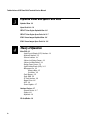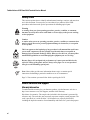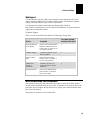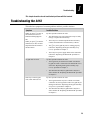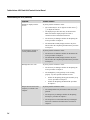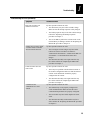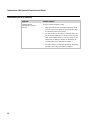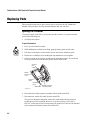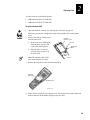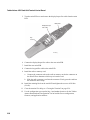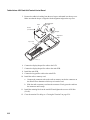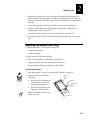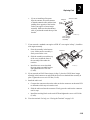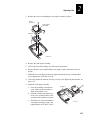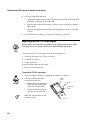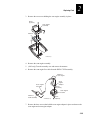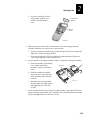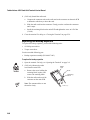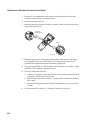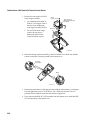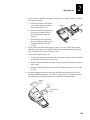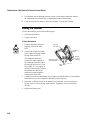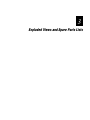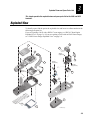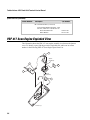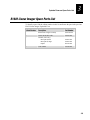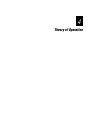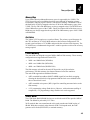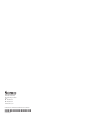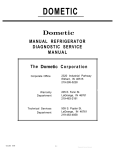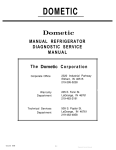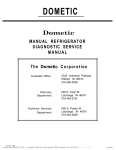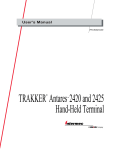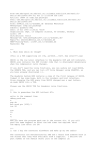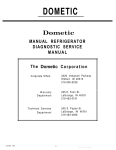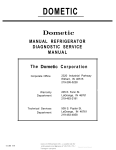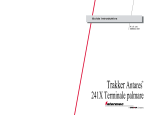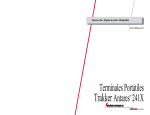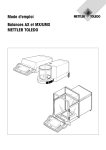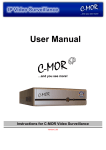Download Intermec 069427-003
Transcript
Service Manual Trakker Antares® 241X Hand-Held Terminal Intermec Technologies Corporation Corporate Headquarters 6001 36th Ave. W. Everett, WA 98203 U.S.A. www.intermec.com The information contained herein is proprietary and is provided solely for the purpose of allowing customers to operate and service Intermec-manufactured equipment and is not to be released, reproduced, or used for any other purpose without written permission of Intermec. Information and specifications contained in this document are subject to change without prior notice and do not represent a commitment on the part of Intermec Technologies Corporation. 2003 by Intermec Technologies Corporation. All rights reserved. The word Intermec, the Intermec logo, Norand, ArciTech, CrossBar, Data Collection Browser, dcBrowser, Duratherm, EasyCoder, EasyLAN, Enterprise Wireless LAN, EZBuilder, Fingerprint, i-gistics, INCA (under license), InterDriver, Intermec Printer Network Manager, IRL, JANUS, LabelShop, Mobile Framework, MobileLAN, Nor*Ware, Pen*Key, Precision Print, PrintSet, RoutePower, TE 2000, Trakker Antares, UAP, Universal Access Point, and Virtual Wedge are either trademarks or registered trademarks of Intermec Technologies Corporation. Throughout this manual, trademarked names may be used. Rather than put a trademark ( or ) symbol in every occurrence of a trademarked name, we state that we are using the names only in an editorial fashion, and to the benefit of the trademark owner, with no intention of infringement. There are U.S. and foreign patents pending. nuggetf d 39 Contents Contents Before You Begin v Safety Summary v Safety Icons vi Global Services and Support vi Warranty Information vi Web Support vii Who Should Read This Document? vii 1 2 Troubleshooting Troubleshooting the 241X 1-3 Replacing Parts Cautions 2-3 Replacing Parts 2-4 Opening the Terminal 2-4 Replacing the Radio (2415 Only) 2-5 Replacing the Memory Card (2410 Only) 2-8 Replacing the Main PCB 2-8 Replacing the Beeper 2-11 Replacing the LCD 2-13 Replacing the Display Lens 2-15 Replacing the Keypad Assembly (Top Cover) 2-15 Replacing the Antenna (2415 Only) 2-17 Replacing the Scan Engine 2-20 Replacing the PDF 417 Scan Engine 2-22 Replacing the E1022 Linear Imager 2-24 Replacing the PDF 417 PCB Assembly 2-26 Replacing the Scanner Lens or E1022 Scan Window 2-27 Replacing the Backup Capacitor 2-30 Replacing the Bottom Cover 2-33 Closing the Terminal 2-36 iii Trakker Antares 241X Hand-Held Terminal Service Manual nuggetf 3 Exploded Views and Spare Parts Lists Exploded View 3-3 Spare Parts List 3-4 PDF 417 Scan Engine Exploded View 3-6 PDF 417 Scan Engine Spare Parts List 3-7 E1022 Linear Imager Exploded View 3-8 E1022 Linear Imager Spare Parts List 3-9 4 Theory of Operation Main PCB 4-3 Liquid Crystal Display (LCD) Interface 4-3 Keyboard Interface 4-3 Scanner Interface 4-4 Lithium-Ion Battery Charger 4-4 Lithium-Ion Main Battery 4-4 Backup Power Source 4-4 Light Emitting Diodes (LEDs) 4-4 Microprocessor 4-4 Memory Map 4-5 Oscillators 4-5 Flash Memory 4-5 Static RAM 4-5 PC Card Interface 4-6 Beeper Driver 4-6 ASIC 4-6 Power Supplies 4-7 Interface Devices 4-7 External Devices 4-7 Display 4-8 Keyboard 4-8 PC Card/Radio 4-8 iv d 39 C d 39 nuggetf d 39 Before You Begin Before You Begin This section provides you with safety information, technical support information, and sources for additional product information. Safety Summary Your safety is extremely important. Read and follow all warnings and cautions in this document before handling and operating Intermec equipment. You can be seriously injured, and equipment and data can be damaged if you do not follow the safety warnings and cautions. Do not repair or adjust alone Do not repair or adjust energized equipment alone under any circumstances. Someone capable of providing first aid must always be present for your safety. First aid Always obtain first aid or medical attention immediately after an injury. Never neglect an injury, no matter how slight it seems. Resuscitation Begin resuscitation immediately if someone is injured and stops breathing. Any delay could result in death. To work on or near high voltage, you should be familiar with approved industrial first aid methods. Energized equipment Never work on energized equipment unless authorized by a responsible authority. Energized electrical equipment is dangerous. Electrical shock from energized equipment can cause death. If you must perform authorized emergency work on energized equipment, be sure that you comply strictly with approved safety regulations. v Trakker Antares 241X Hand-Held Terminal Service Manual nuggetf d 39 Safety Icons This section explains how to identify and understand warnings, cautions, and notes that are in this document. You may also see icons that tell you when to follow ESD procedures and when to take special precautions for handling optical parts. Warning A warning alerts you of an operating procedure, practice, condition, or statement that must be strictly observed to avoid death or serious injury to the persons working on the equipment. Caution A caution alerts you to an operating procedure, practice, condition, or statement that must be strictly observed to prevent equipment damage or destruction, or corruption or loss of data. This icon appears at the beginning of any procedure in this manual that could cause you to touch components (such as printed circuit boards) that are susceptible to damage from electrostatic discharge (ESD). When you see this icon, you must follow standard ESD guidelines to avoid damaging the equipment you are servicing. Because finger oils can impede the performance of scanner parts and dissolve the reflective coating of the plastic mirrors, always wear finger cots or non-powdered latex gloves when handling optical parts. Note: Notes either provide extra information about a topic or contain special instructions for handling a particular condition or set of circumstances. Page 2-3 lists cautions you must follow before repairing the 241X. Global Services and Support Warranty Information To understand the warranty for your Intermec product, visit the Intermec web site at http://www.intermec.com, click Support, and then click Warranty. Disclaimer of warranties: The sample code included in this document is presented for reference only. The code does not necessarily represent complete, tested programs. The code is provided “as is with all faults.” All warranties are expressly disclaimed, including the implied warranties of merchantability and fitness for a particular purpose. vi C d 39 nuggetf d 39 Before You Begin Web Support Visit the Intermec web site at http://www.intermec.com to download many of our current manuals in PDF format. To order printed versions of the Intermec manuals, contact your local Intermec representative or distributor. Visit the Intermec technical knowledge base (Knowledge Central) at http://intermec.custhelp.com to review technical information or to request technical support for your Intermec product. Telephone Support These services are available from Intermec Technologies Corporation. Call 1-800-755-5505 and choose this option Service Description Factory Repair and On-site Repair Request a return authorization number for authorized service center repair, or request an onsite repair technician. 1 Technical Support Get technical support on your Intermec product. 2 Service Contract Status Inquire about an existing contract, renew a contract, or ask invoicing questions. 3 Schedule Site Surveys or Installations Schedule a site survey, or request a product or system installation. 4 Ordering Products Talk to sales administration, place an order, or check the status of your order. 5 Who Should Read This Document? This manual contains all of the information necessary to repair the Trakker Antares® 2410 and 2415 hand-held terminals. It provides an exploded view of the terminals, the spare parts lists, procedures that describe how to replace parts, and information about how to test the terminal. This manual is written for service technicians. vii blank page 1 Troubleshooting Blank page nugget Troubleshooting 1 This chapter describes how to troubleshoot problems with the terminal. Troubleshooting the 241X This table lists symptoms of common problems and their possible solutions. Symptom Possible Solution When you press q to turn on the terminal, the screen is blank and nothing happens. Try these possible solutions in order: OR When you press q to turn the terminal off, it does not enter Suspend mode and returns to the Boot menu. Keypad does not work. Some keys on the keypad work, while others do not. • The main battery may not be charged or may be faulty. Charge or replace the main battery. • There may be a connection problem between battery contacts and main PCB. Clean the battery contacts. • The q key on keypad may not be working properly. Follow the “Replacing the Keypad Assembly (Top Cover)” procedure in Chapter 2. • There may be a power supply failure in the main PCB. Follow the “Replacing the Main PCB” procedure in Chapter 2. Try these possible solutions in order: • The keypad may be disconnected. Make sure that the keypad flex cable is connected to the main PCB. If it is, follow the “Replacing the Keypad Assembly (Top Cover)” procedure in Chapter 2. • The main PCB assembly keypad interface may have failed. Follow the “Replacing the Main PCB” procedure in Chapter 2. Try these possible solutions in order: • The keypad interface may have a failed row/column connection. Or, the keypad flex cable or keypad may be damaged. Follow the “Replacing the Keypad Assembly (Top Cover)” procedure in Chapter 2. • The main PCB assembly keypad interface may have failed. Follow the “Replacing the Main PCB” procedure in Chapter 2. 1-3 Trakker Antares 241X Hand-Held Terminal Service Manual nugget Troubleshooting the 241X (continued) Symptom Possible Solution Nothing is displayed on the screen. Try these possible solutions in order: Screen displays missing or “stuck” pixels and lines. Backlight does not work. Beeper does not work or the frequency or volume is not adequate. 1-4 • The contrast may be set too light or too dark. Press ( + to adjust the contrast. • The display/beeper flex cable may be disconnected. Make sure that the display/beeper flex cable is connected to the LCD and the main PCB. • The LCD may be damaged. Follow the “Replacing the LCD” procedure in Chapter 2. • The main PCB assembly display interface may have failed. Follow the “Replacing the Main PCB” procedure in Chapter 2. Try these possible solutions in order: • The LCD may be damaged. Follow the “Replacing the LCD” procedure in Chapter 2. • The main PCB assembly display interface may have failed. Follow the “Replacing the Main PCB” procedure in Chapter 2. Try these possible solutions in order: • The LCD may be damaged. Follow the “Replacing the LCD” procedure in Chapter 2. • The backlight key on keypad may not be working properly. Try these possible solutions in order: • Follow the “Replacing the Keypad Assembly (Top Cover)” procedure in Chapter 2. • Follow the “Replacing the Main PCB” procedure in Chapter 2. Try these possible solutions in order: • The sound porthole may be blocked. Clean the sound porthole. • The beeper may be damaged. Follow the “Replacing the Beeper” procedure in Chapter 2. • The beeper driver on the main PCB may be damaged. Follow the “Replacing the Main PCB” procedure in Chapter 2. nugget Troubleshooting 1 Troubleshooting the 241X (continued) Symptom Possible Solution Real time clock does not maintain correct time. Try these possible solutions in order: Scanner does not emit a beam, or scanner emits a beam but does not scan the bar code. Tethered scanner does not emit a beam. Terminal will not communicate in a serial network. • The main battery may not be able to hold a charge. Make sure that the backup capacitor is fully charged. • The backup capacitor may not be able to hold a charge. Follow the “Replacing the Backup Capacitor” procedure in Chapter 2. • The 32.768 KHz crystal for the real time clock on the main PCB may be damaged. Follow the “Replacing the Main PCB” procedure in Chapter 2. Try these possible solutions in order: • The scan engine or linear imager may have failed. Follow one of these procedures in Chapter 2: “Replacing the Scan Engine,” “Replacing the PDF 417 Scan Engine,” or “Replacing the E1022 Linear Imager.” • The main PCB assembly scan engine interface may have failed. Follow the “Replacing the Main PCB” procedure in Chapter 2. Try these possible solutions in order: • There may be a problem with the tethered scanner or the scanner configuration. Make sure that the tethered scanner works and that the terminal is properly configured for the scanner. • The main PCB assembly scan engine interface may have failed. Follow the “Replacing the Main PCB” procedure in Chapter 2. Try these possible solutions in order: • The terminal may not be properly configured for serial communications. Make sure that the serial communication parameters are properly configured. • The serial cable may have failed. Replace the serial cable. • The main PCB assembly serial interface may have failed. Follow the “Replacing the Main PCB” procedure in Chapter 2. 1-5 Trakker Antares 241X Hand-Held Terminal Service Manual nugget Troubleshooting the 241X (continued) 1-6 Symptom Possible Solution Terminal will not communicate in an RF network. Try these possible solutions in order: • Make sure that the radio is configured properly for the network. If the radio is properly configured, there may be a problem with the access point. • The antenna may not be properly connected. Make sure that the antenna cables are or correctly connected to the radio. If the antenna cables are correctly connected, the antenna may be damaged. Follow the “Replacing the Antenna (2415 Only)” procedure in Chapter 2. • The radio card may be damaged. Follow the “Replacing the Radio (2415 Only)” procedure in Chapter 2. 2 Replacing Parts Blank page nugget Replacing Parts 2 This chapter explains how to open, replace parts in, and close the 241X hand-held terminal. It also provides preliminary cautions to follow when servicing the 241X. Cautions Note: Opening this product can result in voiding the warranty. The internal workings of this product can only be accessed by Intermec service personnel. Caution Integrated circuits on the printed circuit board (PCB) in the terminal are very sensitive to damage by electrostatic discharge (ESD). Prevent ESD by always wearing skin contact ground straps firmly attached to the equipment metal base assembly when working inside of the terminal. Never open the package without safeguarding the entire work area with ESD protection. Failure to comply may result in damage to PCB components. Because finger oils can dissolve the reflective coating of the plastic mirrors, always wear finger cots or non-powdered latex gloves when handling optical parts. Follow ESD Procedures This icon appears at the beginning of any procedure in this manual that could cause you to touch components (such as printed circuit boards) that are susceptible to damage from electrostatic discharge (ESD). When you see this icon, you must follow standard ESD guidelines to avoid damaging the equipment you are servicing. 2-3 Trakker Antares 241X Hand-Held Terminal Service Manual nugget Replacing Parts This section describes how to open, replace parts in, and close the 241X hand-held terminal. Each procedure also lists the tools and parts that you will need. Opening the Terminal To perform repairs on the 241X, you need to open the terminal. To open the terminal, you need the following tool: • #1 Phillips screwdriver To open the terminal 1. Press _ to turn off the terminal. 2. While holding the terminal in one hand, grasp the battery pack on both sides. 3. Pull down on the battery release latch to release and remove the battery pack. 4. Remove the six Phillips screws holding the top and bottom covers together. 5. Slowly open but do not entirely separate the top and bottom covers. Be careful not to rip any connections from the main printed circuit board (PCB). Scanner flex cable Radio/ memory card Antenna cable Retaining block Main PCB Backup capacitor assembly cable 241XM015.eps 6. Disconnect the backup capacitor assembly cable from the main PCB. 7. Disconnect the scanner flex cable from the main PCB. The previous illustration shows the scanner flex cable attached to the connector toward the top of the main PCB. However, if you are repairing a 241X with a PDF 417 scan engine or E1022 linear imager, the scanner flex cable will be attached to the connector toward the bottom of the main PCB. 2-4 nugget Replacing Parts 2 Replacing the Radio (2415 Only) To replace the radio, you need the following tools: • #1 Phillips screwdriver • Torque screwdriver You also need one of the following parts depending on the 2415’s configuration: • 802.11 2126 ETSI (P/N 070512S-002) • 802.11 2126 Japan (P/N 070514S-002) • 802.11 2126 Mexico (P/N 070517S-002) • 802.11 2126 U.S./Canada (P/N 070513S-002) • 802.11 PC24-11-FC/R ROTW (P/N 073348S-001) • 802.11 PC24-11-FC/R US/Canada (P/N 073347S-001) • OpenAir RM181 Australia (P/N 069516S-001) • OpenAir RM181 Euro1 (P/N 069512S-001) • OpenAir RM181 France/Mexico (P/N 069517S-001) • OpenAir RM181 Japan (P/N 591086-001) • OpenAir RM181 U.S./Canada (P/N 069513S-001) • OpenAir RM182 Australia (P/N 071825S-001) • OpenAir RM182 Euro (P/N 071824S-001) • OpenAir RM182 Israel/Spain (P/N 071826S-001) • OpenAir RM182 U.S./Canada (P/N 071823S-001) To replace the radio 1. Open the terminal. For help, see “Opening the Terminal” on page 2-4. 2. Remove the radio card from the main PCB. a. Remove the screw holding the retaining block in place, and remove the retaining block. Radio card Screw Retaining block b. Slide the radio card out of the connector on the main PCB. Note: The antenna cables are not shown for clarity. 241XM016.eps 2-5 Trakker Antares 241X Hand-Held Terminal Service Manual nugget 3. Remove the antenna cable or cables from the radio card. Mount strap Cut here a. If necessary, carefully cut the mount strap in half. b. Disconnect the antenna cable or cables from the radio card. 4. Install the new radio card. a. Compare the connector tabs on the new radio card to the connector on the main PCB to determine which side of the new radio card is the back (faces the main PCB). Main PCB 241XM014.eps b. Attach the mount strap to the back of the radio card by removing the backing from the adhesive area shown and applying the mount strap to the radio card. Mount strap Mount strap Radio card Remove backing 241XM017.eps c. Turn the radio card over and slide it into the connector. Firmly press the radio card into the connector until it stops. 5. Install the retaining block on the main PCB and tighten the screw to 0.226 Nm (2 in-lb). 2-6 nugget Replacing Parts 2 6. Press the antenna cable or cables into the connectors on the radio. • If you are replacing an 802.11b radio, connect the antenna cables to ports | and || as shown. Antenna cable (2 places) Port I Port II 241XM018.eps • If you are replacing an OpenAir radio, connect the antenna cable to the connector on the radio. Antenna cable 241XM019.eps 7. Remove the remaining backing from the mount strap, pull the mount strap over the antenna cable connectors, and secure the mount strap to the top of the radio card. 8. Close the terminal. For help, see “Closing the Terminal” on page 2-36. 2-7 Trakker Antares 241X Hand-Held Terminal Service Manual nugget Replacing the Memory Card (2410 Only) To replace the memory card, you need the following tools: • #1 Phillips screwdriver • Torque screwdriver You also need one of the following parts: • 2MB memory card (P/N 590092-001) • 4MB memory card (P/N 590092-002) To replace the memory card 1. Open the terminal. For help, see “Opening the Terminal” on page 2-4. 2. Remove the memory card from the main PCB. Memory card a. Remove the screw holding the retaining block in place, and remove the retaining block. Screw Retaining block b. Slide the memory card out of the connector on the main PCB. 3. Install the new memory card. 241XM005.eps a. Compare the connector tabs on the new memory card to the connector on the main PCB to determine which way to insert the memory card. b. Slide the memory card into the connector. Firmly press the memory card into the connector until it stops. 4. Install the retaining block on the main PCB and tighten the screw to 0.226 Nm (2 in-lb). 5. Close the terminal. For help, see “Closing the Terminal” on page 2-36. Replacing the Main PCB To replace the main PCB, you need the following tools: 2-8 • #1 Phillips screwdriver • Torque screwdriver • Trakker Antares Download and Configuration Tool (P/N T43434) nugget Replacing Parts 2 You also need one of the following parts: • 2MB main PCB (P/N 071589S-002) • 4MB main PCB (P/N 071588S-002) To replace the main PCB 1. Open the terminal. For help, see “Opening the Terminal” on page 2-4. Make sure you note the configuration on the serial number label on the bottom cover. 2. Remove the radio or memory card from the main PCB. a. Remove the screw holding the retaining block in place, and remove the retaining block. Radio or memory card Screw Retaining block b. Slide the radio or memory card out of the connector on the main PCB. Note: The antenna cables (2415 only) are not shown for clarity. 241XM036.eps 3. Remove the keypad flex cable from the main PCB. Keypad flex cable Main PCB 241XM013.eps 4. Gently lift the main PCB out of the top cover. Be careful not to rip the connection between the main PCB and the display/beeper flex cable. 2-9 Trakker Antares 241X Hand-Held Terminal Service Manual nugget 5. Turn the main PCB over and remove the display/beeper flex cable from the main PCB. Main PCB Display/beeper flex cable Top cover 241XM035.eps 6. Connect the display/beeper flex cable to the new main PCB. 7. Install the new main PCB. 8. Connect the keypad flex cable to the main PCB. 9. Install the radio or memory card. a. Compare the connector tabs on the radio or memory card to the connector on the main PCB to determine which way to insert the card. b. Slide the radio or memory card into the connector. Firmly press the card into the connector until it stops. 10. Install the retaining block on the main PCB and tighten the screw to 0.226 Nm (2 in-lb). 11. Close the terminal. For help, see “Closing the Terminal” on page 2-36. 12. Use the configuration you noted in Step 1 and standard practices for the Trakker Antares Download and Configuration Tool to load the correct configuration, firmware, and application software. 2-10 nugget Replacing Parts 2 Replacing the Beeper To replace the beeper, you need the following tools: • #1 Phillips screwdriver • Flathead screwdriver • Torque screwdriver You also need the following part: • Display/beeper flex cable assembly (P/N 069705-002) To replace the beeper 1. Open the terminal. For help, see “Opening the Terminal” on page 2-4. 2. Remove the main PCB. Follow Steps 2 through 5 for “Replacing the Main PCB” on page 2-9. 3. Remove the display/beeper flex cable from the LCD. Display/beeper flex cable LCD Screw (four places) Top cover Beeper 241XM022.eps 4. Use the flathead screwdriver to gently pry the beeper off of the top cover. 2-11 Trakker Antares 241X Hand-Held Terminal Service Manual nugget 5. Remove the adhesive backing from the new beeper, and attach it to the top cover. Make sure that the beeper is aligned with the alignment edge on the top cover. LCD Display/beeper flex cable Screw (four places) Beeper Alignment edge Top cover 241XM020.eps 6. Connect the display/beeper flex cable to the LCD. 7. Connect the display/beeper flex cable to the main PCB. 8. Install the main PCB. 9. Connect the keypad flex cable to the main PCB. 10. Install the radio or memory card. a. Compare the connector tabs on the radio or memory card to the connector on the main PCB to determine which way to insert the card. b. Slide the radio or memory card into the connector. Firmly press the card into the connector until it stops. 11. Install the retaining block on the main PCB and tighten the screw to 0.226 Nm (2 in-lb). 12. Close the terminal. For help, see “Closing the Terminal” on page 2-36. 2-12 nugget Replacing Parts 2 Replacing the LCD To replace the LCD, you need the following tools: • #0 Phillips screwdriver or T5 Torx screwdriver • #1 Phillips screwdriver • Torque screwdriver You also need the following part: • LCD (P/N 071363S-001) To replace the LCD 1. Open the terminal. For help, see “Opening the Terminal” on page 2-4. 2. Remove the radio or memory card from the main PCB. a. Remove the screw holding the retaining block in place, and remove the retaining block. Radio or memory card Screw Retaining block b. Slide the radio or memory card out of the connector on the main PCB. Note: The antenna cables (2415 only) are not shown for clarity. 241XM036.eps 3. Remove the keypad flex cable from the main PCB. Keypad flex cable Main PCB 241XM013.eps 2-13 Trakker Antares 241X Hand-Held Terminal Service Manual nugget 4. Gently lift the main PCB out of the top cover. Be careful not to rip the connection between the main PCB and the display/beeper flex cable. 5. Remove the display/beeper flex cable from the LCD. Display/beeper flex cable LCD Screw (four places) Top cover Beeper 241XM022.eps 6. Remove the four screws holding the LCD in place and remove the LCD. 7. Install the new LCD and tighten the screws to 0.226 Nm (2 in-lb). 8. Connect the display/beeper flex cable to the new LCD. 9. Install the main PCB. 10. Connect the keypad flex cable to the main PCB. 11. Install the radio or memory card. a. Compare the connector tabs on the radio or memory card to the connector on the main PCB to determine which way to insert the card. b. Slide the radio or memory card into the connector. Firmly press the card into the connector until it stops. 12. Install the retaining block on the main PCB and tighten the screw to 0.226 Nm (2 in-lb). 13. Close the terminal. For help, see “Closing the Terminal” on page 2-36. 2-14 nugget Replacing Parts 2 Replacing the Display Lens To replace the display lens, you need the following tools: • #1 Phillips screwdriver • Torque screwdriver You also need the following parts: • One of these display lenses • 2410 (P/N 069423-003) • 2415 (P/N 069427-003) • Clear Orbit Label (if necessary) (P/N 071228-001) • Oracle Ready Label (if necessary) (P/N 072558-001) To replace the display lens 1. Open the terminal. For help, see “Opening the Terminal” on page 2-4. 2. Remove the LCD. Follow Steps 2 through 6 for “Replacing the LCD” on page 2-13. 3. From the inside of the terminal, push the display lens out of the display window area of the top cover. You may need to clean the top cover to remove any adhesive residue left by the display lens. 4. Make sure the new display lens is free from fingerprints and scratches. Remove the adhesive backing from the new display lens and carefully apply it to the top cover. Firmly press the adhesive area of the new display lens onto the top cover. Use an ionized air gun to blow any dust out of the interior of the terminal. 5. Install the LCD. Follow Steps 7 through 11 for “Replacing the LCD” on page 2-14. 6. Close the terminal. For help, see “Closing the Terminal” on page 2-36. 7. If necessary, attach the Clear Orbit or Oracle Ready label to the display lens. Replacing the Keypad Assembly (Top Cover) To replace the keypad assembly, you need the following tool: • #1 Phillips screwdriver • Torque screwdriver 2-15 Trakker Antares 241X Hand-Held Terminal Service Manual nugget You also need the following parts depending on the terminal’s configuration: • One of these display lenses • 2410 (P/N 069423-003) • 2415 (P/N 069427-003) • Clear Orbit Label (if necessary) (P/N 071228-001) • Oracle Ready Label (if necessary) (P/N 072558-001) • One of these keypad assemblies • • 37-key function numeric (P/N 069842S-004) • 37-key large numeric (P/N 069472S-004) • 55-key alphanumeric (P/N 069471S-004) One of these keypad overlays • 37-key basic (P/N 069421-001) • 37-key international (P/N 069422-001) • 37-key 5250 TE (P/N 070279-001) • 37-key 3270 TE (P/N 070377-001) • 37-key VT/ANSI TE (P/N 069420-001) • 37-key function numeric (P/N 069836-001) • 37-key international function numeric (P/N 069840-001) • 37-key VT/ANSI TE function numeric (P/N 069841-001) • 55-key basic (P/N 069417-001) • 55-key international (P/N 069419-001) • 55-key 5250 TE (P/N 069418-001) • 55-key 3270 TE (P/N 070376-001) • 55-key VT/ANSI TE (P/N 069416-003) To replace the keypad assembly 1. Open the terminal. For help, see “Opening the Terminal” on page 2-4. 2. Remove the LCD. Follow Steps 2 through 6 for “Replacing the LCD” on page 2-13. 3. Remove the adhesive backing from the keypad overlay and apply it to the new keypad assembly. 2-16 nugget Replacing Parts 2 4. Make sure the display lens is free from fingerprints and scratches. Remove the adhesive backing from the display lens and carefully apply it to the new keypad assembly. Firmly press the adhesive area of the new display lens onto the keypad assembly. 5. Use an ionized air gun to blow any dust out of the interior of the terminal. 6. Install the LCD in the new keypad assembly. Follow Steps 7 through 12 for “Replacing the LCD” on page 2-14. 7. Close the terminal. For help, see “Closing the Terminal” on page 2-36. 8. If necessary, attach the Clear Orbit label or the Oracle Ready label to the display lens. Replacing the Antenna (2415 Only) To replace the antenna, you need the following tool: • #1 Phillips screwdriver • Torque screwdriver You also need one of the following parts: • Dual micropatch (802.11b) antenna (P/N 590993-001) • Single micropatch (OpenAir) antenna (P/N 590995-001) • Dipole (European OpenAir) antenna (P/N 069769-001) To replace the antenna 1. Open the terminal. For help, see “Opening the Terminal” on page 2-4. 2. Remove the radio card from the main PCB. a. Remove the screw holding the retaining block in place, and remove the retaining block. Radio card Screw Retaining block b. Slide the radio card out of the connector on the main PCB. Note: The antenna cables are not shown for clarity. 241XM016.eps 2-17 Trakker Antares 241X Hand-Held Terminal Service Manual nugget 3. Remove the scan engine or E1022 linear imager assembly. • • For a standard scan engine or PDF 417 scan engine, remove the two screws holding the scan engine assembly in place. Screw (2 or 4 places) Scan engine or E1022 linear imager assembly Antenna For an E1022 linear imager, remove the four screws holding the E1022 linear imager assembly in place. 4. Remove the scan engine or linear imager assembly from the bottom cover. 5. Turn the assembly over and remove the antenna. 241XM028.eps 6. Install the new antenna. • If you are installing an 802.11b antenna, orient the antenna so that the antenna cables face the bracket on the scan engine or linear imager assembly. Make sure that the cables align with the channels on the bracket, and gently press the antenna onto the bracket. Antenna cable (2 places) Antenna Foam Channel (2 places) 241XM029.eps Scan engine/ linear imager assembly • If you are installing an OpenAir antenna, orient the antenna so that the antenna cable faces the bracket on the scan engine or linear imager assembly. Make sure that the cable aligns with the channel on the bracket, and gently press the antenna onto the bracket. Antenna Antenna cable Foam Channel (2 places) 241XM023.eps Scan engine/ linear imager assembly 2-18 nugget • If you are installing a European OpenAir antenna, orient the antenna so that the antenna cable and the foam padding faces opposite of the bracket on the scan engine or linear imager assembly. Make sure that the antenna cable is positioned toward the top of the bracket. Replacing Parts Antenna 2 Antenna cable Foam padding 241XM024.eps Scan engine/ linear imager assembly 7. If you removed a standard scan engine or PDF 417 scan engine in Step 3, install the scan engine assembly. a. Place the assembly in the bottom cover. Make sure the assembly is firmly seated in the cover. Retainers b. Slide the assembly toward the top of the cover so that the front of the assembly slides under the retainers. c. Install the two screws that hold the scan engine assembly in place and tighten them to 0.565 Nm (5 in-lb). 241XM025.eps 8. If you removed an E1022 linear imager in Step 3, place the E1022 linear imager assembly in the bottom cover and install the four screws that hold the assembly in place. Tighten the screws to 0.565 Nm (5 in-lb). 9. Install the radio card. a. Compare the connector tabs on the radio card to the connector on the main PCB to determine which way to insert the card. b. Slide the radio card into the connector. Firmly press the card into the connector until it stops. c. Install the retaining block on the main PCB and tighten the screw to 0.226 Nm (2 in-lb). 10. Close the terminal. For help, see “Closing the Terminal” on page 2-36. 2-19 Trakker Antares 241X Hand-Held Terminal Service Manual nugget Replacing the Scan Engine Because finger oils can dissolve the reflective coating of the plastic mirrors, always wear finger cots or non-powdered latex gloves when handling optical parts. To replace the scan engine, you need the following tools: • #0 Phillips screwdriver or T5 Torx screwdriver • #1 Phillips screwdriver • Torque screwdriver You also need one of the following scan engines: • Standard range (P/N 590014S-003) • High density (P/N 590039S-002) • High visibility (P/N 590040S-002) • Long range (P/N 590038S-002) • Advanced long range (P/N 591098S-001) To replace the scan engine 1. Open the terminal. For help, see “Opening the Terminal” on page 2-4. 2. (2415 only) Remove the radio card from the main PCB. a. Remove the screw holding the retaining block in place, and remove the retaining block. Radio card Screw Retaining block b. Slide the radio card out of the connector on the main PCB. Note: The antenna cables are not shown for clarity. 2-20 241XM016.eps nugget Replacing Parts 2 3. Remove the two screws holding the scan engine assembly in place. Screw (2 places) Scan engine assembly Antenna 241XM038.eps 4. Remove the scan engine assembly. 5. (2415 only) Turn the assembly over and remove the antenna. 6. Remove the three screws that hold the scan engine in place and remove the scan engine. 7. Install the new scan engine in the scan engine bracket and secure it with the three screws tightened to 0.226 Nm (2 in-lb). 8. (2415 only) Install the antenna. For help, see Step 6 for “Replacing the Antenna” on page 2-18. 9. Install the scan engine assembly. a. Place the assembly in the bottom cover. Make sure the assembly is firmly seated in the cover. Retainers b. Slide the assembly toward the top of the cover so that the front of the assembly slides under the retainers. c. Install the two screws that hold the scan engine assembly in place and tighten them to 0.565 Nm (5 in-lb). 241XM025.eps 2-21 Trakker Antares 241X Hand-Held Terminal Service Manual nugget 10. (2415 only) Install the radio card. a. Compare the connector tabs on the radio card to the connector on the main PCB to determine which way to insert the card. b. Slide the radio card into the connector. Firmly press the card into the connector until it stops. c. Install the retaining block on the main PCB and tighten the screw to 0.226 Nm (2 in-lb). 11. Close the terminal. For help, see “Closing the Terminal” on page 2-36. Replacing the PDF 417 Scan Engine Because finger oils can dissolve the reflective coating of the plastic mirrors, always wear finger cots or non-powdered latex gloves when handling optical parts. To replace the PDF 417 scan engine, you need the following tools: • #0 Phillips screwdriver or T5 Torx screwdriver • #1 Phillips screwdriver • Torque screwdriver You also need the following scan engine: • PDF 417 (P/N 591081S-001) To replace the PDF 417 scan engine 1. Open the terminal. For help, see “Opening the Terminal” on page 2-4. 2. (2415 only) Remove the radio card from the main PCB. a. Remove the screw holding the retaining block in place, and remove the retaining block. Radio card Screw Retaining block b. Slide the radio card out of the connector on the main PCB. Note: The antenna cables are not shown for clarity. 2-22 241XM016.eps nugget Replacing Parts 2 3. Remove the two screws holding the scan engine assembly in place. Screw (2 places) Scan engine assembly Antenna 241XM038.eps 4. Remove the scan engine assembly. 5. (2415 only) Turn the assembly over and remove the antenna. 6. Remove the scan engine flex cable from the PDF 417 PCB assembly. PDF 417 scan engine Scan engine adapter Scan engine flex cable Screw (2 places) Scan engine bracket PDF 417 PCB assembly 241XM056 .eps Screw (3 places) 7. Remove the three screws that hold the scan engine adapter in place and remove the scan engine and scan engine adapter. 2-23 Trakker Antares 241X Hand-Held Terminal Service Manual nugget 8. Remove the two screws that hold the scan engine in the scan engine adapter and remove the scan engine. 9. Install the new scan engine in the scan engine adapter and secure it with the two screws tightened to 0.226 Nm (2 in-lb). 10. Install the scan engine adapter in the scan engine bracket and secure it with the three screws tightened to 0.226 Nm (2 in-lb). 11. (2415 only) Install the antenna. For help, see Step 6 for “Replacing the Antenna” on page 2-18. 12. Install the scan engine assembly. a. Place the assembly in the bottom cover. Make sure that the assembly is firmly seated in the cover. Retainers b. Slide the assembly toward the top of the cover so that the front of the assembly slides under the retainers. c. Install the two screws that hold the scan engine assembly in place and tighten them to 0.565 Nm (5 in-lb). 241XM025.eps 13. (2415 only) Install the radio card. a. Compare the connector tabs on the radio card to the connector on the main PCB to determine which way to insert the card. b. Slide the radio card into the connector. Firmly press the card into the connector until it stops. c. Install the retaining block on the main PCB and tighten the screw to 0.226 Nm (2 in-lb). 14. Close the terminal. For help, see “Closing the Terminal” on page 2-36. Replacing the E1022 Linear Imager Because finger oils can dissolve the reflective coating of the plastic mirrors, always wear finger cots or non-powdered latex gloves when handling optical parts. To replace the E1022 linear imager, you need the following tools: • #0 Phillips screwdriver • #1 Phillips screwdriver • Torque screwdriver You also need the following part: 2-24 nugget • Replacing Parts 2 E1022 linear imager assembly (P/N 072612S-001) To replace the E1022 linear imager 1. Open the terminal. For help, see “Opening the Terminal” on page 2-4. 2. (2415 only) Remove the radio card from the main PCB. Radio card Screw a. Remove the screw holding the retaining block in place, and remove the retaining block. Retaining block b. Slide the radio card out of the connector on the main PCB. Note: The antenna cables are not shown for clarity. 241XM016.eps 3. Remove the four screws holding the E1022 linear imager assembly in place. Screw (4 places) E1022 linear imager Antenna Scan window 241XM053 .eps 4. Remove the E1022 linear imager assembly from the bottom cover. 2-25 Trakker Antares 241X Hand-Held Terminal Service Manual nugget 5. (2415 only) Turn the assembly over and remove the antenna. 6. (2415 only) Install the antenna in the new E1022 linear imager assembly. For help, see Step 6 for “Replacing the Antenna” on page 2-18. 7. Place the E1022 linear imager assembly in the bottom cover and install the four screws that hold the assembly in place. Tighten the screws to 0.565 Nm (5 in-lb). 8. (2415 only) Install the radio card. a. Compare the connector tabs on the radio card to the connector on the main PCB to determine which way to insert the card. b. Slide the radio card into the connector. Firmly press the card into the connector until it stops. c. Install the retaining block on the main PCB and tighten the screw to 0.226 Nm (2 in-lb). 9. Close the terminal. For help, see “Closing the Terminal” on page 2-36. Replacing the PDF 417 PCB Assembly To replace the PDF 417 PCB assembly, you need the following tools: • #1 Phillips screwdriver • Torque screwdriver You also need the following part: • PDF 417 PCB assembly (P/N 071200S-003) To replace the PDF 417 PCB assembly 1. Open the terminal. For help, see “Opening the Terminal” on page 2-4. 2. (2415 only) Remove the radio card from the main PCB. a. Remove the screw holding the retaining block in place, and remove the retaining block. Radio card Screw Retaining block b. Slide the radio card out of the connector on the main PCB. Note: The antenna cables are not shown for clarity. 2-26 241XM016.eps nugget Replacing Parts 2 3. Remove the scanner flex cable from the PDF 417 PCB assembly. Scanner flex cable PDF 417 PCB assembly Bottom cover 241XM055 .eps 4. Remove the PDF 417 PCB assembly. 5. Connect the scanner flex cable to the new PDF 417 PCB assembly. 6. (2415 only) Install the radio card. a. Compare the connector tabs on the radio card to the connector on the main PCB to determine which way to insert the card. b. Slide the radio card into the connector. Firmly press the card into the connector until it stops. c. Install the retaining block on the main PCB and tighten the screw to 0.226 Nm (2 in-lb). 7. Close the terminal. For help, see “Closing the Terminal” on page 2-36. Replacing the Scanner Lens or E1022 Scan Window Because finger oils can dissolve the reflective coating of the plastic mirrors, always wear finger cots or non-powdered latex gloves when handling optical parts. To replace the scanner lens or E1022 scan window, you need the following tools: • #1 Phillips screwdriver • Torque screwdriver 2-27 Trakker Antares 241X Hand-Held Terminal Service Manual nugget You also need one of the following parts: • Scanner lens (P/N 069461-001) • E1022 scan window (P/N 072340-001) To replace the scanner lens or E1022 scan window 1. Open the terminal. For help, see “Opening the Terminal” on page 2-4. 2. (2415 only) Remove the radio card from the main PCB. Radio card Screw a. Remove the screw holding the retaining block in place, and remove the retaining block. Retaining block b. Slide the radio card out of the connector on the main PCB. Note: The antenna cables are not shown for clarity. 241XM016.eps 3. Remove the scan engine or linear imager assembly. • If you are repairing a terminal with a standard scan engine or PDF 417 scan engine, remove the two screws holding the scan engine assembly in place and remove the scan engine assembly. • If you are repairing a terminal with an E1022 linear imager, remove the four screws holding the E1022 linear imager assembly in place and remove the linear imager assembly. 4. Remove the scanner lens or E1022 scan window. • If you are replacing a scanner lens, push the scanner lens out of the scan engine bracket. Scanner lens Scan engine bracket 241XM026.eps 2-28 nugget • Replacing Parts If you are replacing an E1022 scan window, push the scan window out of the bottom cover. 2 E1022 scan window Bottom cover 241XM039.eps 5. Make sure the new scanner lens or scan window is free from fingerprints and scratches. Install the new scanner lens or scan window. • If you are replacing a scanner lens, peel the backing off of the new scanner lens and place it on the scan engine bracket. • If you are replacing an E1022 scan window, peel the backing off of the new scan window and place it on the bottom cover. 6. If you removed a scan engine assembly in Step 3, install the scan engine assembly. a. Place the assembly in the bottom cover. Make sure that the assembly is firmly seated in the cover. Retainers b. Slide the assembly toward the top of the cover so that the front of the assembly slides under the retainers. c. Install the two screws that hold the scan engine assembly in place and tighten them to 0.565 Nm (5 in-lb). 241XM025.eps 7. If you removed an E1022 linear imager assembly in Step 3, place the E1022 linear imager assembly in the bottom cover. Install the four screws that hold the assembly in place and tighten them to 0.565 Nm (5 in-lb). 2-29 Trakker Antares 241X Hand-Held Terminal Service Manual nugget 8. (2415 only) Install the radio card. a. Compare the connector tabs on the radio card to the connector on the main PCB to determine which way to insert the card. b. Slide the radio card into the connector. Firmly press the card into the connector until it stops. c. Install the retaining block on the main PCB and tighten the screw to 0.226 Nm (2 in-lb). 9. Close the terminal. For help, see “Closing the Terminal” on page 2-36. Replacing the Backup Capacitor To replace the backup capacitor, you need the following tools: • #1 Phillips screwdriver • Torque screwdriver You also need the following part: • Backup capacitor assembly (P/N 069617-003) To replace the backup capacitor 1. Open the terminal. For help, see “Opening the Terminal” on page 2-4. 2. (2415 only) Remove the radio card from the main PCB. a. Remove the screw holding the retaining block in place, and remove the retaining block. Radio card Screw Retaining block b. Slide the radio card out of the connector on the main PCB. Note: The antenna cables are not shown for clarity. 2-30 241XM016.eps nugget Replacing Parts 2 3. If you are repairing a 241X with a PDF 417 scan engine, remove the PDF 417 PCB assembly from the bottom cover. Scanner flex cable PDF 417 PCB assembly Bottom cover 241XM055 .eps 4. Remove the screw holding the radio/memory card support bar in place and remove the radio/memory card support bar. Screw (2 places) Radio/memory card support bar Radio/memory card support bracket Backup capacitor Bottom cover 241XM008.eps 2-31 Trakker Antares 241X Hand-Held Terminal Service Manual nugget 5. Remove the screw holding the radio/memory card support bracket in place and remove the radio/memory card support bracket. 6. Remove the backup capacitor. 7. Install the new backup capacitor. Make sure that the scanner reed switch is properly seated in the bottom cover. Scanner reed switch Wires 241XM033.eps 8. Install the radio/memory card support bracket and the radio/memory card support bar, and tighten the screws to 0.565 Nm (5 in-lb). Make sure that the wires are positioned in the channels under the radio/memory support bar. 9. If you removed the PDF 417 PCB assembly from the bottom cover in Step 3, install the PDF 417 PCB assembly in the bottom cover. 10. (2415 only) Install the radio card. a. Compare the connector tabs on the radio card to the connector on the main PCB to determine which way to insert the card. b. Slide the radio card into the connector. Firmly press the card into the connector until it stops. c. Install the retaining block on the main PCB and tighten the screw to 0.226 Nm (2 in-lb). 11. Close the terminal. For help, see “Closing the Terminal” on page 2-36. 2-32 nugget Replacing Parts 2 Replacing the Bottom Cover To replace the bottom cover, you need the following tools: • #1 Phillips screwdriver • Torque screwdriver You also need the following parts: • • Bottom cover: • Standard bottom cover (scan engine or PDF 417 scan engine) (P/N 069456-001) • Multi-scanner bottom cover (scan engine, PDF 417 scan engine, or E1022 linear imager): • Multi-scanner bottom cover (P/N 072232-001) • E1022 scan window (P/N 072340-001) Scanner safety label: • Non-laser safety (P/N 069940-001) • Laser safety (P/N 069405-001) • Configuration/Serial Number label • RF certification label or print on demand set: • RM 181 Australia (2415 only) (P/N 069409-002) • RM 181 Euro1 (2415 only) (P/N 069412-002) • RM 181 France/Mexico (2415 only) (P/N 069414-001) • RM 181 Japan (2415 only) (P/N 070057-001) • RM 181 US/Canada (2415 only) (P/N 069408-001) • RM182 OpenAir, 2126 802.11b, PC24-11-FC/R 802.11b, or 2410 terminal • Print On Demand Set (P/N 072691-001) • White Ribbon (P/N 591371-001) To replace the bottom cover 1. Open the terminal. For help, see “Opening the Terminal” on page 2-4. Make sure you note the configuration on the serial number label on the bottom cover. 2. Remove the backup capacitor assembly. See Steps 2 through 6 for “Replacing the Backup Capacitor” on page 2-30. 2-33 Trakker Antares 241X Hand-Held Terminal Service Manual nugget 3. Remove the scan engine or E1022 linear imager assembly. • • For a standard scan engine or PDF 417 scan engine, remove the two screws holding the scan engine assembly in place. Screw (2 or 4 places) Scan engine or E1022 linear imager assembly Antenna For an E1022 linear imager, remove the four screws holding the E1022 linear imager assembly in place. 241XM028.eps 4. Install the backup capacitor assembly in the new bottom cover. Make sure that the scanner reed switch is properly seated in the bottom cover. Scanner reed switch Wires 241XM033.eps 5. Replace the radio/memory card support bracket and the radio/memory card support bar, and tighten the screws to 0.565 Nm (5 in-lb). Make sure that the wires are positioned in the channels under the radio/memory support bar. 6. If you removed the PDF 417 PCB assembly from the bottom cover, install the PDF 417 PCB assembly in the bottom cover. 2-34 nugget Replacing Parts 2 7. If you removed a standard scan engine or PDF 417 scan engine in Step 3, install the scan engine assembly. a. Place the assembly in the bottom cover. Make sure the assembly is firmly seated in the cover. Retainers b. Slide the assembly toward the top of the cover so that the front of the assembly slides under the retainers. c. Install the two screws that hold the scan engine assembly in place and tighten them to 0.565 Nm (5 in-lb). 241XM025.eps 8. If you removed an E1022 linear imager in Step 3, place the E1022 linear imager assembly in the bottom cover and install the four screws that hold the assembly in place. Tighten the screws to 0.565 Nm (5 in-lb). 9. (2415 only) Install the radio card. a. Compare the connector tabs on the radio card to the connector on the main PCB to determine which way to insert the card. b. Slide the radio card into the connector. Firmly press the card into the connector until it stops. c. Install the retaining block on the main PCB and tighten the screw to 0.226 Nm (2 in-lb). 10. Attach the appropriate scanner safety label and RF certification label. For 2410 terminals and RM182 OpenAir, 2126 802.11b, and PC24-11-FC/R 802.11b radios, use standard print on demand practices to print the RF certification label. Scanner safety label Serial number label RF certification label 241XM037.eps 2-35 Trakker Antares 241X Hand-Held Terminal Service Manual nugget 11. Use standard print on demand practices to print a serial number label that contains the information you noted in Step 1, and attach the label to the terminal. 12. Close the terminal. For help, see the next procedure, “Closing the Terminal.” Closing the Terminal To close the terminal, you need the following tool: • #1 Phillips screwdriver • Torque screwdriver To close the terminal 1. Connect the backup capacitor assembly cable to the main PCB. Scanner flex cable Retaining block 2. Connect the scanner flex cable to the connector located toward the top of the main PCB. The illustration shows the scanner flex cable attached to the connector toward the top of the main PCB. However, if you have a PDF 417 scan engine or an E1022 linear imager, connect the scanner flex cable to the connector located toward the bottom of the main PCB. Battery contact opening Backup capacitor assembly cable Main PCB 241XM027.eps 3. Carefully close the top and bottom covers. Make sure that the cables are not pinched between the two covers or trapped in the battery contact opening. 4. Install the six Phillips screws in the bottom cover, and make sure you use the two longest screws to secure the top of the terminal. Tighten the screws to 0.904 Nm (8 in-lb). 5. Replace the battery pack. 2-36 3 Exploded Views and Spare Parts Lists Blank page nugget 3 39 Exploded Views and Spare Parts Lists This chapter provides the exploded views and spare parts list for the 2410 and 2415 terminals. Exploded View To identify a part, find the part in the exploded view and locate its callout number in the following spare parts list. If you are repairing a 241X with a PDF 417 scan engine, see “PDF 417 Scan Engine Exploded View” on page 3-6. If you are repairing a 241X with an E1022 linear imager, see “E1022 Linear Imager Exploded View” on page 3-8. 9 7 8 6 Screw (2 places) 10 5 Screw (2 places) Screw (3 places) 4 Screw (4 places) 11 12 3 3 14 1 241XM003.eps 3-3 Trakker Antares 241X Hand-Held Terminal Service Manual nugget 39 Spare Parts List To identify a part, find the callout number in this list and locate the part in the previous exploded view. Callout Number Description Part Number 1 Display lens 2410 display 2415 display 069423-003 069427-003 Keypad overlay 37-key basic 37-key international 37-key 5250 TE 37-key 3270 TE 37-key VT/ANSI TE 37-key function numeric 37-key international function numeric 37-key VT/ANSI TE function numeric 55-key basic 55-key international 55-key 5250 TE 55-key 3270 TE 55-key VT/ANSI TE 069421-001 069422-001 070279-001 070377-001 069420-001 069836-001 069840-001 069841-001 069417-001 069419-001 069418-001 070376-001 069416-003 Keypad assembly (top cover) 37-key function numeric 37-key large numeric 55-key alphanumeric 069842S-004 069472S-004 069471S-004 4 LCD 071363S-001 5 Display/Beeper flex cable assembly 069705-002 6 Main PCB assembly 2MB 4MB 071589S-002 071588S-002 Radio (2415 only) 802.11 2126 ETSI 802.11 2126 Japan 802.11 2126 Mexico 802.11 2126 U.S./Canada 802.11 PC24-11-FC/R ROTW 802.11 PC24-11-FC/R US/Canada OpenAir RM181 Australia OpenAir RM181 Euro1 OpenAir RM181 France/Mexico OpenAir RM181 Japan 070512S-002 070514S-002 070517S-002 070513S-002 073348S-001 073347S-001 069516S-001 069512S-001 069517S-001 591086-001 2 3 7 3-4 nugget 39 Exploded Views and Spare Parts Lists 3 Spare Parts List (continued) Callout Number Description Part Number 7 Radio (2415 only) (continued) OpenAir RM181 U.S./Canada OpenAir RM182 Euro OpenAir RM182 Israel/Spain OpenAir RM182 U.S./Canada 069513S-001 071824S-001 071826S-001 071823S-001 Memory card (2410 only) 2MB 4MB 590092-001 590092-002 Scan engine Standard range High density High visibility Long range Advanced long range (ALR) 590014S-003 590039S-002 590040S-002 590038S-002 591098S-001 9 Scanner flex cable 069652-001 10 Scanner lens 069461-001 11 Antenna (2415 only) Micropatch, dual Micropatch, single Dipole 590993-001 590995-001 069769-001 12 Backup capacitor assembly 069617-003 13 Bottom cover Standard bottom cover Multi-scanner bottom cover 069456-001 072232-001 Main battery Single cell (1350 mAh) Dual cell (2700 mAh) 069428-001 069429-001 Clear Orbit label 071228-001 Oracle Ready label 072558-001 Scanner safety labels Non-laser safety Laser safety 069940-001 069405-001 RF certification labels RM 181 Australia (2415 only) RM 181 Euro1 (2415 only) RM 181 France/Mexico (2415 only) RM 181 Japan (2415 only) RM 181 US/Canada (2415 only) 069409-002 069412-002 069414-001 070057-001 069408-001 7 8 14 3-5 Trakker Antares 241X Hand-Held Terminal Service Manual nugget 39 Spare Parts List (continued) Callout Number Description Part Number RF certification labels (continued) 2410 terminal, RM182 OpenAir, 2126 802.11b, and PC24-11-FC/R 802.11b Print On Demand Set White Ribbon 072691-001 591371-001 PDF 417 Scan Engine Exploded View This illustration shows the PDF 417 scan engine assembly in relation to the bottom cover. To identify a part, find the part in the exploded view and locate its callout number in the following PDF 417 Scan Engine Spare Parts List. 3 Screw (2 places) 2 4 1 Screw (3 places) 5 241XM031.eps 3-6 nugget 39 Exploded Views and Spare Parts Lists 3 PDF 417 Scan Engine Spare Parts List To identify a part, find the callout number in this list and locate the part in the previous PDF 417 Scan Engine Exploded View. Callout Number Description Part Number 1 PDF 417 PCB assembly 071200S-003 2 Scan engine flex cable 071196-001 3 PDF 417 scan engine 591081S-001 4 Scan window 069461-001 5 Antenna (2415 only) Micropatch, dual Micropatch, single Dipole 590993-001 590995-001 069769-001 3-7 Trakker Antares 241X Hand-Held Terminal Service Manual nugget 39 E1022 Linear Imager Exploded View This illustration shows the E1022 linear imager assembly. To identify a part, find the part in the exploded view and locate its callout number in the following E1022 Linear Imager Spare Parts List. Screw (4 places) 1 2 3 4 241XM0004.eps 3-8 nugget 39 Exploded Views and Spare Parts Lists 3 E1022 Linear Imager Spare Parts List To identify a part, find the callout number in this list and locate the part in the previous E1022 Linear Imager Exploded View. Callout Number Description 1 E1022 linear imager assembly 072612S-001 2 E1022 decode flex cable 072507-001 3 Antenna (2415 only) Micropatch, dual Micropatch, single Dipole 590993-001 590995-001 069769-001 Scan window 072340-001 4 Part Number 3-9 Blank page 4 Theory of Operation Blank page nugget Theory of Operation 4 This appendix contains the theory of operation for the 241X. Main PCB The main PCB contains the primary circuitry for the Trakker Antares® terminals. It also contains the Vadem VG-230, which is a PC/XT compatible processor. The functions of the main PCB are: • Processing keyboard input • Processing output data to the liquid crystal display (LCD) • Processing decoded bar code data from the scanner interface • Processing decoded bar code data from the linear imager interface • Providing radio communication interface (2415 only) • Providing serial communication or input to devices such as wand scanners using the COM1 external interface port The main PCB also provides interfaces to the main battery and backup battery. The DC power supply provides all necessary voltages to operate the terminal. Liquid Crystal Display (LCD) Interface The VG-230 supports the FRAME, LOCLK, M, LCDU(0-3), and SHCLK signals for the LCD interface. The low battery LED is controlled independently from the ASIC while the remaining ICON interfaces are controlled from the ASIC using ICON-CLK, ICON-DATA, and ICON-CS. Discrete signals to the LCD include LCDEN, VPBIAS, LCD-CTRL, and LCD-ADJ. Backlight Signals are BACKLT-ON and BACKLT-HIGH. The LCD is powered from VCCBL, which is generated from VBAT, and VCCLCD, which is switched from VCC230A with the VPLCD signal. Keyboard Interface The Vadem VG-230 provides a scanned keyboard interface to the keypad. The keypad has a SUSPEND/RESUME button that is routed to the VG-230. An EXT interrupt is created and toggles the processor into a low power mode. The keypad provides a TRIGGER* interface for the scan button at the top of the keyboard. The TRIGGER* is processed to enable bar code scanning. To generate a hard reset and reboot of the terminal • Press and hold the _ key until the Good Read LED lights up for longer than 8 seconds. 4-3 Trakker Antares 241X Hand-Held Terminal Service Manual nugget Scanner Interface The 241X has two scanner interface options: • Standard non-decoded scanner port. The ASIC (U501), in conjunction with PAL (U101), handles non-decoded scanner communication. Signals include SOS, Video, ScanEn, LasEn, and Gen-Cntl/AIM. • Serial communications port for decoded scanners. The Vadem VG-230 UART COM1 port interface controls serial communication to and from decoded scanners. Signals include TX, RX, CTS, and RTS. The tethered scanner (TETH-SCAN) signal differentiates between internal and external scanners, and 5 volt VCC power is supplied to either type of scanner. Lithium-Ion Battery Charger The external charger in the communications dock provides the charger electronics for the internal lithium-ion main battery. Electronics are provided to monitor the charge status and notify the user of battery status. The battery is charged to 3.6 volts. Lithium-Ion Main Battery The terminal uses a lithium-ion battery pack. The maximum voltage on the battery pack is between 3.8 volts and 4.2 volts. The standard usage terminal model, with the backlight off at 21°C (70°F), will run for more than 7 hours from the 1350 mAh Intermec battery pack (P/N 069429) and more than 14 hours from the 2700 mAh Intermec battery pack (P/N 069428). Backup Power Source The backup power source can only be replaced by Intermec service technicians. The backup power source consists of two capacitors connected in parallel. These capacitors are recharged from the main battery or external DC charger. Specifications on the capacitors are: 2.5V nominal voltage, 4.7F nominal capacitance. The capacitors are charged to 2.4V with a maximum charge rate of 10 mA. The capacitors reach full charge in about 15 minutes. Light Emitting Diodes (LEDs) The 241X has five status LEDs located just below the display in a single row. The Battery LED is amber, and the other LEDs are green. Microprocessor The Vadem VG-230 is based on the NEC V30HL 8086 CPU core, which provides PC/XT compatible core logic. The VG-230 uses a single bus architecture requiring only one address and one data bus. 4-4 nugget Theory of Operation 4 Memory Map Up to 1MB of directly addressable memory space is supported by the V30HL. The VG-230 provides access to additional memory space through 26 mapping registers. Each memory mapping register controls a 16K block of memory. The bottom 512K of the RAM array are always mapped to the base 512K of the 1MB memory space of the V30HL. The top 32K of the RAM array are always mapped to the CGA BUFFER area of the 1MB memory space of the V30HL. Finally, the bottom 64K of the heavy access ROM array are always mapped to the top 64K of the 1MB memory space of the V30HL or ROM BIOS. Oscillators The Vadem VG-230 requires two crystal oscillators. The primary crystal frequency for the CPU oscillates at 32.215905 MHz and uses a third overtone configuration. The second crystal oscillates at 32.768 KHz and provides the real time clock frequency. The 32.768 KHz uses a fundamental design with a variable capacitor to achieve the accuracy setting required. Flash Memory The main PCB was designed to support 2MB or 4MB of flash memory. These memory configurations are supported on the main PCB: • 2MB—one 16Mbit flash (28F016SA) • 4MB—two 16Mbit flash (28F016SA) • 4MB—one 32Mbit flash (DD28F032SA) The flash memory selected for the main PCB provides very high read/write performance. The flash memory also features advanced write state machines. The main PCB supports these additional features: • ASIC controlled boot address (BOOT-ADDR) signal for boot block swapping, allowing the boot block to be reprogrammed and the check sum validated before the new boot block is used. • ASIC controlled write protect (WP*) signal for controlling unwanted writes to the flash memory. • +12V programming voltage flash devices. However, with an alternate stuffing of components, +5V programming voltage flash devices can be supported. Static RAM Two 512K Static RAM (SRAM) devices are used in the main PCB to provide 1MB of RAM. The SRAM is powered by VCC230A. 241X terminals that were manufactured earlier used pseudo-static RAM in place of SRAM. With these terminals, when the main PCB is in Suspend mode, the ASIC generates self-refresh (SELF-REF*) to maintain memory. 4-5 Trakker Antares 241X Hand-Held Terminal Service Manual nugget PC Card Interface The VG-230 supports a PC card interface compatible with the PCMCIA version 2.0 standard. Interfaces supported are: • I/O cards • Up to 64MB of memory • Flash memory • Execute in place (XIP) The PC card is powered by VCCRF, which is filtered VCC supply. Reset is an open collector signal generated from RESOUT* per the PCMCIA specification. The PC card programming voltage (VPPA) is switched from PS+12V with signal VPPEMA. VPA is also wire OR’d with VCCRF per the PCMCIA specification. Beeper Driver Control signals BEEP0 and BEEP1 are input into PAL (U101) that, in turn, control BLOUD and BDRIVE. These signals produce a waveform across the beeper located on the LCD flex cable. BEEP0 and BEEP1 are produced by the ASIC as a result of control registers in the ASIC. Volumes produced are Off, Quiet, Normal, Loud, and Very Loud. Sound frequency is controlled by the frequency at which BEEP0 and BEEP1 are toggled. ASIC Terminal specific functionality is implemented in an ASIC. The general block diagram of the ASIC is shown below. The ASIC implements all digital logic necessary to implement terminal functionality. A second 8250-compatible UART is implemented to interface to intelligent input devices and to provide a factory test and debug interface for software development. The count gathering logic includes buffer counters, a terminal count interrupt, a DMA transfer on overflow, and initiate count gathering on a configurable white-to-black or black-to-white transition. The Beep control logic allows beep duration to be set in hardware. An interrupt sharing multiplexer is provided that routes multiple interrupts to a single input of the 8259 interrupt controller. 4-6 nugget Theory of Operation 4 Power Supplies Source Description VBATF Fused power that is generated from the main battery voltage (VBATMAIN) and goes out to the 16-pin interface connector. VCC230A A DC to DC Step-Up Converter that generates +5V, +5% from the main battery voltage. It draws its operating current from VBAT and supplies up to 1.5 A. It powers the Vadem VG-230, ASIC, PSRAM, PIC, switched VCCLCD, and 3finger reset function. The power supply switches between +5V when VPSYS is active and +3.5V when VPSYS is inactive. VCC A +5V, +5% power supply that is switched OFF or ON by VCC230A with VPSYS. It powers scanner interfaces, flash memory, and scanner LEDs. It also provides voltage for the PC card interface connector, beeper drive circuit, and fused VCCEXT. VCCLCD A +5V, +5% power supply that is switched OFF or ON from VCC230A by VPLCD, which is controlled by VG-230. VCCLCD provides power to the LCD. VCCEXT This power source goes to the 16-pin interface connector. VCCEXT is connected to VCC through a fuse. The VCCEXT fuse can be reset. VCCRF VCCRF is a +5V, +5% filtered VCC power source for the PC card/radio interface connector. VCCRF switches ON or OFF with VPSYS. VPP1, 2 PC card voltage. Supplied by VCC. Interface Devices These interface devices are available for the terminal. External Devices A 16-position connector (COM-PORT 1) enables the terminal to interface with many externally connected devices. This port offers full RS-232 serial communication (RXD, TXD, RTS, CTS) and is fully controllable within the Serial Port Communications menu. Other input devices such as wand-emulated based tethered scanners (TETH-VIDEO, TETH-SOS, TETH-LASEN, TRIGGER, GOODRD) are also supported. 4-7 Trakker Antares 241X Hand-Held Terminal Service Manual nugget Display This is a custom display module. The display is a full graphics type, with a matrix of 160 pixels horizontally by 128 pixels vertically, allowing 16 lines of 20 characters per line to be displayed with an 8 x 8 pixel font. Several font sizes are supported. An ICON driver IC, DC/DC bias power supply, EL backlight, and EL DC/AC power supply are provided on the LCD module. Keyboard The keyboard scanning electronics provide for an 8x12 matrix of up to 64 regular keys. The number of keys implemented depends on the keyboard layout and configuration. The elastomeric keypad provides the operator indication of key travel and tactical feedback. Pushing a key activates the membrane keypad matrix. The membrane keypad switch resistance must be less than 300 ohms for a valid key press and greater than 10 k ohms for a valid open. PC Card/Radio The terminals use a PC card interface for additional user memory. User memory extension is available with Intermec-supplied SRAM PCMCIA cards. The 2415 can also use the PC card as a radio interface. The radio is connected to the main circuit board through the PCMCIA connector. There are two types of radios: 4-8 • Proxim RangeLAN2, 2.4 GHz frequency hopping, spread spectrum radio with a 1.6 Mbps data rate • IEEE 802.11b Direct Sequence, Spread Spectrum radio with an 11Mbps data rate, which is Wi-Fi compliant. Corporate Headquarters 6001 36th Avenue West Everett, Washington 98203 U.S.A. tel 425.348.2600 fax 425.355.9551 www.intermec.com Trakker Antares 241X Hand-Held Terminal Service Manual *071796-001* *071796-001*