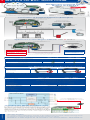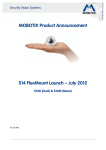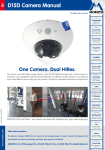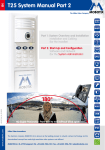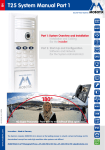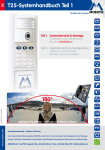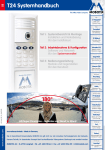Download Mobotix MX-CBL-MU-STR-05 USB cable
Transcript
The HiRes Video Company MX-OPT-RS1-EXT EN MX-232-IO-Box: Quick Install Weatherproof Signal Input/ Output and RS232 • 2 self-powered inputs for connecting sensors • 2 outputs: 1 powered output, 1 isolated relay output (can be switched to second powered output) • RS232 interface when using USB cable to connect to camera* Connection of external sensors and switching of external devices via MOBOTIX cameras; RS232 interface, connection to camera using USB or MxBus Connection of Peripheral Devices (Examples) MOBOTIX MX-232-IO-Box MX-OPT-RS1-EXT RS232 connection (only when connecting to camera via USB cable*) Pan/Tilt head Weather Station Max. 10 m/11 yd Max. 50 m/55 yd Relay (e.g. Eltako ER12-002-UC) Window sensors Lights Gate Door sensors Options for Connecting to Camera: USB or MxBus MOBOTIX MX-232-IO-Box MX-OPT-RS1-EXT Caution MOBOTIX D14Di DualDome MX-D14Di-Sec-D22D22 Note Option 1: MOBOTIX USB cable to the camera (0,5/2/5 m (1.6/6.6/16.4 ft)) One MX-232-IO-Box must not be connected to one camera via USB and MxBus at the same time! If you would like to use twice the number of signal inputs and outputs, you can attach two MX-232-IO-Box modules to one camera, one via USB and one via MxBus! Option 2: 2-wire MxBus wiring to camera (max. 50 m/55 yd) It is likewise disallowed to connect one MX-232-IO-Box to several cameras! *Only use MOBOTIX USB cables! USB cables are not part of the delivery and are to be ordered separately! Options for Connecting to Cameras Function Option 1 – USB Option 2 – MxBus 2 signal inputs, self-powered 1 powered output 12 V 1 isolated relay output (can be switched to powered output 12 V) RS232 interface — Connecting additional MxBus devices to MX-232-IO-Box — Length of the connection to the camera 0,5/2/5 m (1.6/6.6/16.4 ft)* Max. 50 m/55 yd USB Cables for Connection to Camera* MX-CBL-MU-STR-05/2/5 (straight/straight) MX-CBL-MU-EN-STR-05/2/5 (straight/angled) MOBOTIX USB cable 0.5/2/5 m (1.6/6.6/16.4 ft) (order separately)   MOBOTIX S14 MOBOTIX D14, D24, M24, Q24, T24 — — *Only use MOBOTIX USB cables! USB cables are not part of the delivery and are to be ordered separately! Technical Specifications Interface to camera Option 1 – USB Option 2 – MxBus USB MxBus Inputs 2 galvanically separated inputs (AC/DC, self-powered, up to 50 V) Output Out1 Isolated relay output (AC/DC, up to 50 V/60 W/2 A) With jumper: Powered output 12 V, max. cable length 50 m (55 yd) (see «Changing the Mode of Output Out1») Output Out2 Powered output 12 V, max. cable length 50 m/55 yd Total output rating RS232 interface 400 mW 500 mW Rx, Tx, RTS, CTS, GND, max. 115 kbaud — Cross-sectional diameters of wires at the terminals Minimum: 0.14 mm² (AWG 26) Maximum: 0.5 mm² (AWG 20) Protection class Operating temperature Power supply IP65 (DIN EN 60529) -30 to +60°C/-22 to 140°F (DIN EN 50125) USB Power consumption MxBus Typically 1 W Block Diagram of the MX-232-IO-Box Output Out1: Operating mode can switched to "powered output" using the supplied jumper! Changing the Mode of Output Out1 www.mobotix.com In order to use output Out1 as powered output, you need to stick the jumper on the jumper pins at the right as shown in the figure. The other jumper will be used in the future and must not be used at present. When connecting, use the terminals Out1 A and Out2 –. Please note that the total output rating of the MX-232-IO-Box is split between the two powered outputs in this mode (see «Technical Specifications»). In this mode, the max. cable length for Out1 is also 50 m (55 yd). HiRes Video Innovations The German company MOBOTIX AG is known as the leading pioneer in network camera technology and its decentralized concept has made high-resolution video systems cost-efficient. MOBOTIX AG • D-67722 Langmeil • Tel: +49 6302 9816-0 • Fax: +49 6302 9816-190 • [email protected] 31.321_EN_V1_08/2012 65 n class IP Protectio °F 22 to 140 /– °C 0 6 –30 to EN MX-232-IO-Box: Quick Install LED Signaling Operation I/O Status Connection to Camera LED USB MxBus Not connected Regular operation Operation (left) — Unencrypted communication Communication error 1x: Input 1 closed 2x: Input 2 closed LED off I/O Status* (right) LED permanently on LED flashes at regular intervals 1x: Output 1 closed 2x: Output 2 closed 1x: RS232 communication *Displays status of inputs/outputs and RS232 alternately (pauses, if there is no RS232 communication) Installation Instructions 1. Attach the box Attach the MX-232-IO-Box at the mounting position with the cable ports pointing downwards (torque 0.4 Nm). Next, remove the box cover (three screws). 2.Establish connection to the camera You need to follow different procedures depending on the connection option: • Option 1 – USB –– Remove the slim sealing ring of the straight plug of the USB cable*. 2012 • Declaration of Conformity: www.mobotix.com > Support > Media Library > Certificates The HiRes Video Company –– Pull the delivered blue sealing ring over the plug, so that the smaller opening points into the same direction as the plug's contacts. –– Remove blue bayonet catch of the MX-232-IO-Box and pull out the blue plug. –– Plug the USB cable with attached sealing ring into the MX-232-IO-Box and secure the cable using the blue bayonet catch. –– Connect the USB cable to the camera (➔Camera Manual). • Option 2 – MxBus –– Before proceeding, make sure there is no voltage on the MxBus wires! –– Cut the MxBus wires to size (2-wire, 0.6 to 0.8 mm diameter). When using wires without jacket, strip the insulation of the wires for 5 mm and push the wires through the eight-wire plug (right). When using a cable with jacket, remove the pre-installed eight-wire plug and insert the appropriate cable plug (3 to 5 mm or 5 to 7 mm). Press the rubber plug into the casing in such a way that the rims stick out equally on both sides. Push the cable through the plug, remove the jacket on a length of 15 mm and strip the insulation of the wires for about 5 mm. –– Connect the MxBus wires to the terminals of the MX-232-IO-Box using the screwdriver. Make sure to maintain the polarity (see sticker in front of the terminal). MxBus plug of MOBOTIX D14 –– Connect the MxBus wires as described in the corresponding manual to the MOBOTIX camera or to another MxBus module connected to a camera (e.g. KeypadRFID, DoorMaster). Make sure not to exceed the overall length of the MxBus wiring of 50 m (55 yd). 3.Connect the peripheral devices Connect the other wires/cables as required and by using the corresponding cable plugs (inputs, outputs, RS232, MxBus). 4.Lock the cable in place Insert one or two cable ties depending on the attached cables as shown. Pull the cable ties tightly around the cables in order to provide strain relief. 5.Mount the cover Mount the cover back onto the MX-232-IO-Box and affix it using the cover screws (torque 0.4 Nm). Initializing the MX-232-IO-Box 1. Open the MOBOTIX camera's user interface in the browser • Enter the IP address of the camera that is connected to the MX-232-IO-Box in the browser (admin access rights required): http://<camera IP address> 2.Make sure that the camera uses PoE class 3 • Open the Admin Menu > Ethernet Interface dialog. • If Power Supply has not been set to Power over Ethernet (Class 3), click on the Change link, follow the steps of the wizard and activate Power over Ethernet (Class 3). 3.Activate MX-232-IO-Box • Open the Admin Menu > Manage Hardware Expansions dialog. • Option 1 – USB: In the line MX-232-IO-Box USB, click on Connect. • Option 2 – MxBus: –– If the LED icon in the line MxBus Interface is not green, click on Connect. –– In the Admin Menu > Manage MxBus Modules dialog, Devices section, MX-232-IO-Box line, click on the Activate button. –– If the Update SW button appears in this line, click on it to update the software of the module. 4.Configure events (when using the signal inputs/outputs) • Open the Setup Menu > Event Overview dialog. • In the Signal Events section, click on Edit and set the parameters as required (open the help page for this dialog by clicking on ). • You can now use the new events in the Setup Menu > Action Group Overview dialog (see the help page for this dialog by clicking on ). 5.Configure RS232 interface (only when using Option 2 – USB) • Open Admin Menu > Serial Interface > Setup and configure the parameters in the Serial Interface and Modem as required (see the help page for this dialog by clicking on ). 6.Store the camera configuration • In the Live screen of the camera, click on Admin Menu > Configuration > Store, permanently store the camera configuration and reboot the camera. • Save the camera configuration to the local computer (Admin Menu > Configuration > Save). Resetting the MX-232-IO-Box If the MX-232-IO-Box had been connected to a different camera before and not deactivated or reset before detaching, the left LED (MxBus status) may blink red after establishing the MxBus connection. In this case, you need to reset the connected and activated MX-232-IO-Box to factory defaults: • Remove the box cover (three screws). • Bridge the contact surfaces below the Factory Reset label (red circle in figure) using a screw driver, for example (both LEDs are flashing red/blue with increasing frequency). • Only remove the bridge if both LEDs of the MX-232-IO-Box are flashing green on/off 3 times to indicate that the process has finished successfully. • Mount the cover back onto the box (torque 0.4 Nm). • Set up the MX-232-IO-Box in the camera (see «Initializing the MX-232-IO-Box»). Notes • The MOBOTIX MX-232-IO-Box is to be used only for providing signal inputs/outputs and an RS232 interface (only when connecting to a camera using USB) for MOBOTIX cameras in IP65 environments. • For MOBOTIX cameras with MxBus connector and software version MX-V4.1.4.11 or higher. • Make sure that you adhere to all relevant laws, regulations and that you fulfill all certification requirements for the intended use. • Torque for all screws: 0.4 Nm. • Press the white cable plug (eight-wire plug or cable plug 3 to 5 mm or 5 to 7 mm) into the casing in such a way that the rims stick out equally on both sides. • The max. baud rate of the RS232 cable depends on the cable length and on the cross-sectional area of the wires. • Cross-sectional area of the MxBus wires: 0.6 to 0.8 mm (0.8 mm recommended to reduce line losses). Drilling Template for New M24 Wall Mount with MX-232-IO-Box www.mobotix.com MX-232-IO-Box M24 Wall Mount HiRes Video Innovations The German company MOBOTIX AG is known as the leading pioneer in network camera technology and its decentralized concept has made high-resolution video systems cost-efficient. MOBOTIX AG • D-67722 Langmeil • Tel: +49 6302 9816-0 • Fax: +49 6302 9816-190 • [email protected] 80 mm/3.15 in Drilling templates for other MOBOTIX wall mounts: www.mobotix.com > Support > Manuals 75 mm/2.95 in 15 mm/ 0.59 in 80 mm/3.15 in Copyright © MOBOTIX AG 2012 • Made in Germany • Technical information subject to change without notice. • The length of the entire MxBus wiring must not exceed 50 m/55 yd.