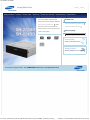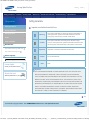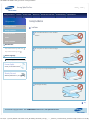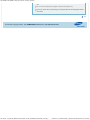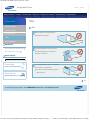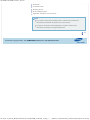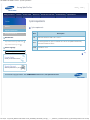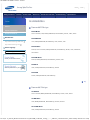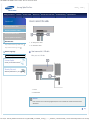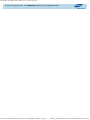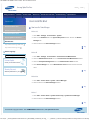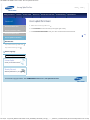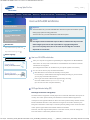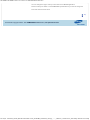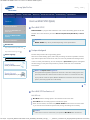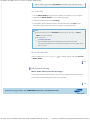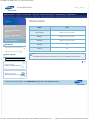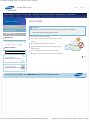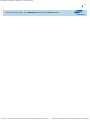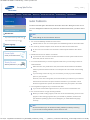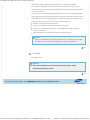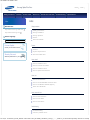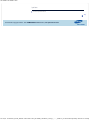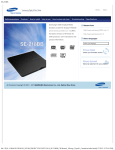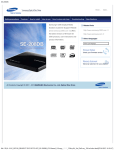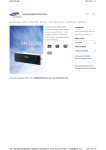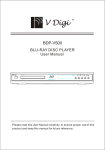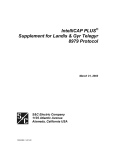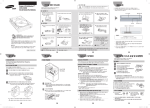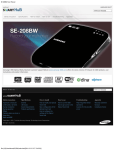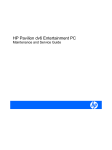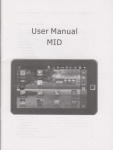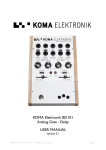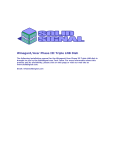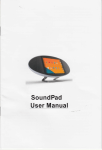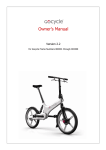Download Samsung SH-224BB
Transcript
SH-222BB / SH-224BB Samsung Optical Disc Drive Safety precautions Features How to install Home How to use How to store and clean Troubleshooting Samsung's OMS (Optical Media Index Specifcations Related links Solution) Customer Support Website (www.samsung-ODD.com ) offers the latest versions of frmware for http://www.samsung-ODD.com http://www.samsung.com ODD products, user instructions and product information. Select language Selectyour your language Select language Firmware Update Check your frmware version. Warranty Statement Warranty statement for your product All Contents Copyright © 2001 - 2011 SAMSUNG Electronics Co., Ltd. Optical Disc Drive file:///D|/0...LIZATION/05_SST/00_PROJECT/2012/SST12-014_SH-224BB_CD-Manual_19Langs_���_29Mar/01_Created/en/index.html[3/30/2012 5:46:12 PM] SH-222BB / SH-224BB : Safety precautions - Safety precautions Samsung Optical Disc Drive Safety precautions Features How to install Safety precaution Safety precautions Home How to use How to store and clean Troubleshooting Index Specifcations Safety precautions Important to read and understand at all times During installation During operation Warning This symbol indicates an extremely dangerous situation. If users ignore this symbol and handle the device with the wrong way, serious injury or death could result. Caution This symbol indicates that a dangerous situation might occur. If users ignore this symbol and handle the device with the wrong way, serious damage to the product could result. Others RoHS and WEEE Related links http://www.samsung-ODD.com Important Important to read and understand at all times. http://www.samsung.com Select language Caution Do not disassemble. Selectyour your language Select language Firmware Update Note Note Check your frmware version. Important Warranty Statement Warranty statement for your product IF A SOFTWARE PROGRAM IS TO BE BUNDLED WITH THE OPTICAL DISC DRIVE PROVIDED BY SAMSUNG, THEN YOU MUST HAVE A SEPARATE, VALID LICENSE FOR SUCH BUNDLED SOFTWARE WITH RESPECT TO THE MANUFACTURE, SALE OR DISTRIBUTION OF THE PRODUCT (SUCH AS A PERSONAL COMPUTER) CONTAINING THE OPTICAL DISC DRIVE AND THE BUNDLED SOFTWARE AS ITS COMPONENTS. OTHER THAN THOSE THIRD PARTY LICENSES EXPRESSLY STATED TO BE INCLUDED, SAMSUNG PROVIDES NO OTHER THIRD PARTY LICENSES, AND HEREBY DISCLAIMS ANY AND ALL LIABILITY WITH RESPECT THERETO. Top All Contents Copyright © 2001 - 2011 SAMSUNG Electronics Co., Ltd. Optical Disc Drive file:///D|/0...5_SST/00_PROJECT/2012/SST12-014_SH-224BB_CD-Manual_19Langs_���_29Mar/01_Created/en/Safety_Precautions.html[3/30/2012 5:47:46 PM] SH-222BB / SH-224BB : Safety precautions - During Installation Samsung Optical Disc Drive Safety precautions Features How to install Safety precaution Safety precautions Home How to use How to store and clean Troubleshooting Index Specifcations During Installation Installation During installation During operation Do not install the drive on the unstable surface. Others RoHS and WEEE Related links http://www.samsung-ODD.com Do not place the drive in direct sunlight. http://www.samsung.com Select language Selectyour your language Select language Firmware Update Check your frmware version. Avoid very low or high temperatures. Warranty Statement Warranty statement for your product Avoid high humidity. Top All Contents Copyright © 2001 - 2011 SAMSUNG Electronics Co., Ltd. Optical Disc Drive file:///D|/0...5_SST/00_PROJECT/2012/SST12-014_SH-224BB_CD-Manual_19Langs_���_29Mar/01_Created/en/Safety_Installation.html[3/30/2012 5:47:41 PM] SH-222BB / SH-224BB : Safety precautions - During operation Samsung Optical Disc Drive Safety precautions Features How to install Safety precaution Safety precautions Home How to use How to store and clean Troubleshooting Index Specifcations During Operation Operation During installation During operation Handle the drive carefully to prevent damage from an external shock. Others RoHS and WEEE Related links http://www.samsung-ODD.com http://www.samsung.com Do not drop the drive. Protect the drive from severe shocks. Select language Selectyour your language Select language Firmware Update Check your frmware version. If you do not protect it, this can cause damage to the drive. Do not move the drive or attempt to open the disc tray by force while it is in operation. Warranty Statement If you cannot open the tray using Warranty statement for your product the Eject button, close all open applications and then open the tray by inserting a pin into the emergency hole. Do not insert a pin into the emergency hole while the drive is in operation. Keep your hand away from the tray while the drive is in operation. This can result in damage to the product or human body. Do not use cracked, distorted or damaged discs. A disc with a crack can break while you use it, especially when the crack is near the center of the disc. Before you use the disc, always make sure that it does not have a crack. If the disc has a crack, we recommend you make a copy of the disc and use the copy. If you continue to use a cracked disc, the size of the crack will increase and this will cause irreparable damage to the file:///D|/0.../05_SST/00_PROJECT/2012/SST12-014_SH-224BB_CD-Manual_19Langs_���_29Mar/01_Created/en/Safety_Operation.html[3/30/2012 5:47:45 PM] SH-222BB / SH-224BB : Safety precautions - During operation disc. Do not use low-quality discs (illegal, scratched, damaged, etc.). If you use such discs, Samsung is not responsible for the damage that this can cause. Top All Contents Copyright © 2001 - 2011 SAMSUNG Electronics Co., Ltd. Optical Disc Drive file:///D|/0.../05_SST/00_PROJECT/2012/SST12-014_SH-224BB_CD-Manual_19Langs_���_29Mar/01_Created/en/Safety_Operation.html[3/30/2012 5:47:45 PM] SH-222BB / SH-224BB : Safety precautions - Others Samsung Optical Disc Drive Safety precautions Features How to install Safety precaution Safety precautions Home How to use How to store and clean Troubleshooting Index Specifcations Others Others During installation During operation Make sure that no foreign material enters the drive casing. Others RoHS and WEEE Related links http://www.samsung-ODD.com To protect against fre, do not use any http://www.samsung.com fammable liquids such as alcohol or benzene on the drive. Select language Selectyour your language Select language Firmware Update Check your frmware version. Do not disassemble, repair or modify the device without our approval. To reduce the risk of damage, electric Warranty Statement shock and fre. Warranty statement for your product Top All Contents Copyright © 2001 - 2011 SAMSUNG Electronics Co., Ltd. Optical Disc Drive file:///D|/0...N/05_SST/00_PROJECT/2012/SST12-014_SH-224BB_CD-Manual_19Langs_���_29Mar/01_Created/en/Safety_Others.html[3/30/2012 5:47:44 PM] SH-222BB / SH-224BB : Safety precautions - RoHS and WEEE Samsung Optical Disc Drive Safety precautions Features How to install Safety precaution Safety precautions During installation During operation Others Home How to use How to store and clean Troubleshooting Index Specifcations RoHS and WEEE RoHS Planet First logo This logo shows consumers that Samsung develops eco-friendly products and demonstrates Samsung’s continuous efforts to develop eco-friendly products. RoHS and WEEE RoHS(Restriction of the use of certain hazardous substances in electrical and Related links electronic equipment) http://www.samsung-ODD.com The RoHS, the environmental regulation announced by European Union, restricts the use http://www.samsung.com of lead, mercury, cadmium, hexavalent chromium, PBB, and PBDE in products put on the Select language market in the European Union after July 1, 2006. Selectyour your language Select language Firmware Update Check your frmware version. WEEE Correct Disposal of This Product (Waste Electrical & Electronic Equipment) Warranty Statement Warranty statement for your product (Applicable in the European Union and other European countries with separate collection systems) This marking on the product, accessories or literature indicates that the product and its electronic accessories (e.g. charger, headset, USB cable) should not be disposed of with other household waste at the end of their working life. To prevent possible harm to the environment or human health from uncontrolled waste disposal, separate these items from other types of waste and recycle them responsibly to promote the sustainable reuse of material resources. Household users should contact either the retailer where they purchased this product, or their local government offce, for details of where and how they can take this item for environmentally safe recycling. Business users should contact their supplier and check the terms and conditions of the purchase contract. This product should not be mixed with other commercial waste for disposal. Top file:///D|/0...ON/05_SST/00_PROJECT/2012/SST12-014_SH-224BB_CD-Manual_19Langs_���_29Mar/01_Created/en/Safety_RoHS.html[3/30/2012 5:47:46 PM] SH-222BB / SH-224BB : Safety precautions - RoHS and WEEE All Contents Copyright © 2001 - 2011 SAMSUNG Electronics Co., Ltd. Optical Disc Drive file:///D|/0...ON/05_SST/00_PROJECT/2012/SST12-014_SH-224BB_CD-Manual_19Langs_���_29Mar/01_Created/en/Safety_RoHS.html[3/30/2012 5:47:46 PM] SH-222BB / SH-224BB : Features - Exterior Samsung Optical Disc Drive Safety precautions Features How to install Features Exterior Home How to use How to store and clean Troubleshooting Index Specifcations Exterior Front System requirements Recommended discs Related links http://www.samsung-ODD.com http://www.samsung.com Select language Selectyour your language Select language Firmware Update Check your frmware version. 1. Door tray 2. LED 3. Emergency hole 4. Eject button Note Warranty Statement Design and specifcations are subject to change without prior notice. Warranty statement for your product Back 1. S-ATA power port 2. S-ATA data port Components file:///D|/0...05_SST/00_PROJECT/2012/SST12-014_SH-224BB_CD-Manual_19Langs_���_29Mar/01_Created/en/Features_Exterior.html[3/30/2012 5:46:12 PM] SH-222BB / SH-224BB : Features - Exterior DVD writer S-ATA data cable Mounting screws Quick installation guide Application software & user manual CD Note If you need to return the purchased product, make sure to include all the accessories provided with the product to receive a refund. The type of accessories varies depending on a product model. Some accessories are subject to change without notice. Top All Contents Copyright © 2001 - 2011 SAMSUNG Electronics Co., Ltd. Optical Disc Drive file:///D|/0...05_SST/00_PROJECT/2012/SST12-014_SH-224BB_CD-Manual_19Langs_���_29Mar/01_Created/en/Features_Exterior.html[3/30/2012 5:46:12 PM] SH-222BB / SH-224BB : Features - System requirements Samsung Optical Disc Drive Safety precautions Features How to install Home How to use How to store and clean Features System requirements Exterior System requirements Troubleshooting Index Specifcations System requirements Recommended discs Related links Item OS http://www.samsung-ODD.com Microsoft Windows 2000 / XP / Vista / 7 CPU S-ATA supported PC (See our website for a list of compatible mainboards) Pentium4 2.0GHz or above RAM 256 MB or more http://www.samsung.com Select language Description Selectyour your language Select language Top Firmware Update Check your frmware version. Warranty Statement Warranty statement for your product All Contents Copyright © 2001 - 2011 SAMSUNG Electronics Co., Ltd. Optical Disc Drive file:///D|/0.../05_SST/00_PROJECT/2012/SST12-014_SH-224BB_CD-Manual_19Langs_���_29Mar/01_Created/en/Features_System.html[3/30/2012 5:46:13 PM] SH-222BB / SH-224BB : Features - Features Samsung Optical Disc Drive Safety precautions Features How to install Features Exterior System requirements Recommended discs Home How to use How to store and clean Troubleshooting Index Specifcations Recommended discs Recommended DVD disc types DVD-R Media TAIYO-YUDEN, TDK, MKM(VERBATIM, MITSUBISHI), RITEK, CMC, SONY Related links DVD-RW Media http://www.samsung-ODD.com JVC, MKM(VERBATIM, MITSUBISHI), CMC, RITEK, TDK http://www.samsung.com Select language DVD+R Media RICOH, TAIYO-YUDEN, MKM(VERBATIM, MITSUBISHI), RiTEK, CMC, PRODISC, Selectyour your language Select language Firmware Update Check your frmware version. Warranty Statement Warranty statement for your product OPTODISC DVD+RW Media RICOH, MKM(VERBATIM, MITSUBISHI), RiTEK, CMC DVD±R DL CMC, MKM(VERBATIM, MITSUBISHI), RITEK DVD-RAM RITEK, MKM(VERBATIM, MITSUBISHI) Top Recommended CD disc types CD-R Media TAIYO-YUDEN,MKM(VERBATIM, MITSUBISHI), RITEK, CMC, SONY CD-RW Media CMC,MKM(VERBATIM, MITSUBISHI), RICOH, DAXON HS CD-RW Media CMC, MKM(VERBATIM, MITSUBISHI), RITEK file:///D|/0...05_SST/00_PROJECT/2012/SST12-014_SH-224BB_CD-Manual_19Langs_���_29Mar/01_Created/en/Features_Features.html[3/30/2012 5:46:11 PM] SH-222BB / SH-224BB : Features - Features US CD-RW Media MKM(VERBATIM, MITSUBISHI) Top All Contents Copyright © 2001 - 2011 SAMSUNG Electronics Co., Ltd. Optical Disc Drive file:///D|/0...05_SST/00_PROJECT/2012/SST12-014_SH-224BB_CD-Manual_19Langs_���_29Mar/01_Created/en/Features_Features.html[3/30/2012 5:46:11 PM] SH-222BB / SH-224BB : How to install - How to install the drive Samsung Optical Disc Drive Safety precautions Features How to install Home How to use How to store and clean How to install How to install the drive How to install the drive 1. Turn off the PC. Troubleshooting Index Specifcations 2. Open the cover. How to connect the cables See the pictures. How to install the driver How to update the Firmware Related links http://www.samsung-ODD.com http://www.samsung.com Select language Selectyour your language Select language 3. If necessary, attach the support devices on both sides of the drive. Firmware Update Check your frmware version. The support devices are PC accessories. Purchase these items separately if necessary. (Screw: M3 x 6 x 4 ) Warranty Statement Warranty statement for your product 4. Remove the plate. Insert the drive. Make sure to use the screws (M3 x 6) included with the drive. If you use other screws, this can cause damage. Caution If the screws are not securely tightened, this can increase the noise level and cause vibrations. Top All Contents Copyright © 2001 - 2011 SAMSUNG Electronics Co., Ltd. Optical Disc Drive file:///D|/0...5_SST/00_PROJECT/2012/SST12-014_SH-224BB_CD-Manual_19Langs_���_29Mar/01_Created/en/Install_InstallDrive.html[3/30/2012 5:46:09 PM] SH-222BB / SH-224BB : How to install - How to connect the cables Samsung Optical Disc Drive Safety precautions Features How to install How to install Home How to use How to store and clean Troubleshooting Index Specifcations How to connect the cables How to install the drive How to connect the cables How to install the driver How to update the Firmware Related links 1. S-ATA power cable http://www.samsung-ODD.com 2. S-ATA data cable http://www.samsung.com Select language Selectyour your language Select language How to connect the S-ATA cable When you use one S-ATA drive Firmware Update Check your frmware version. Warranty Statement Warranty statement for your product 1. Drive 2. Mainboard Caution If the screws are not securely tightened, this can increase the noise level and cause vibrations. Top file:///D|/0...SST/00_PROJECT/2012/SST12-014_SH-224BB_CD-Manual_19Langs_���_29Mar/01_Created/en/Install_ConnectCable.html[3/30/2012 5:46:12 PM] SH-222BB / SH-224BB : How to install - How to connect the cables All Contents Copyright © 2001 - 2011 SAMSUNG Electronics Co., Ltd. Optical Disc Drive file:///D|/0...SST/00_PROJECT/2012/SST12-014_SH-224BB_CD-Manual_19Langs_���_29Mar/01_Created/en/Install_ConnectCable.html[3/30/2012 5:46:12 PM] SH-222BB / SH-224BB : How to install - How to install the driver Samsung Optical Disc Drive Safety precautions Features How to install How to install How to install the drive How to connect the cables Home How to use How to store and clean Troubleshooting Index Specifcations How to install the driver How to use the Device Manager Windows 2000 How to install the driver 1. Click Start - Settings - Control Panel - System. How to update the Firmware Related links 2. Click on the Hardware tab in the System Properties window. Click on the Device Manager tab. 3. Click the drive in the Device Manager window. http://www.samsung-ODD.com Top http://www.samsung.com Select language Selectyour your language Select language Firmware Update Check your frmware version. Windows XP 1. Click Start - Settings - Control Panel - Performance and Maintenance. 2. Click the Administrative Tools icon in the Performance and Maintenance window. 3. Click the Computer Management icon in the Administrative Tools window. 4. Click Device Manager icon in the Administrative Tools window and then click the drive. Warranty Statement Top Warranty statement for your product Windows Vista 1. Click Start - Control Panel - System - Device Manager. 2. Click the drive in the Device Manager window. Top Windows 7 1. Click Start - Control Panel - System and Security - System Device Manager. 2. Click the drive in the Device Manager window. Top All Contents Copyright © 2001 - 2011 SAMSUNG Electronics Co., Ltd. Optical Disc Drive file:///D|/0..._SST/00_PROJECT/2012/SST12-014_SH-224BB_CD-Manual_19Langs_���_29Mar/01_Created/en/Install_InstallDriver.html[3/30/2012 5:47:44 PM] SH-222BB / SH-224BB : How to install - How to update the Firmware Samsung Optical Disc Drive Safety precautions Features How to install Home How to use How to store and clean How to install How to update the Firmware How to install the drive 1. Go to www.samsung-ODD.com Troubleshooting Index Specifcations . 2. Click Firmware on the menu bar (in the upper right corner). How to connect the cables 3. Click Firmware Downloads. Find your drive model and start the download. How to install the driver Top How to update the Firmware Related links http://www.samsung-ODD.com http://www.samsung.com Select language Selectyour your language Select language Firmware Update Check your frmware version. Warranty Statement Warranty statement for your product All Contents Copyright © 2001 - 2011 SAMSUNG Electronics Co., Ltd. Optical Disc Drive file:///D|/0.../05_SST/00_PROJECT/2012/SST12-014_SH-224BB_CD-Manual_19Langs_���_29Mar/01_Created/en/Install_Firmware.html[3/30/2012 5:46:11 PM] SH-222BB / SH-224BB : How to use - How to use DVD±R/RW and other discs Samsung Optical Disc Drive Safety precautions Features How to install How to use Home How to use How to store and clean Troubleshooting Index Specifcations How to use DVD±R/RW and other discs How to use the drive Important How to use DVD±R/RW and other discs How to use MAGIC SPEED (Option) When the LED blinks The DVD Writer lets you write DVD±RW discs with Nero Express and enables "packet writing" (high-speed recording) with InCD. The drive also lets you write DVD±R discs with Nero Express. Caution It is illegal to make unauthorized copies of DVD or software titles. A person who Related links http://www.samsung-ODD.com makes illegal copies can be held responsible for copyright infringement. If you use low-quality discs, this can increase the recording time or make it impossible to use the disc. http://www.samsung.com Select language Selectyour your language Select language How to use DVD±R/RW and other discs After your computer recognizes the [CD-ROM] icon designated to the BD-ROM/DVD Firmware Update writer as the 'E:' drive, insert a CD-ROM or a DVD-ROM disc and make sure that the Check your frmware version. inserted disc is recognized. (The assigned drive letter can be different in your specifc system environment.) You can use the drive to play commercial DVD titles: Warranty Statement Warranty statement for your product Most DVD titles in the market use the Dolby sound system. It is necessary to install software that supports Dolby decoding on your PC before you can play a DVD title with this drive. How to get commercial software that supports Dolby decoding. Go to the website of Nero: http://www.nero.com (You can also use other compliant software) DVD Region Protection Coding (RPC) DVD Region Protection Coding (RPC): The RPC feature is supported on DVD players and is used with DVD-video discs (such as movies). The motion picture industry has divided the world into different regions that correspond to the regional markets into which the motion picture industry releases movies. Movies worldwide have RPC codes, based on the region of the world in which they are being sold. These RPC codes help to control and prevent pirating of new movies into other motion picture regions before their release within those markets. Therefore, this drive supports RPC phase II. In the RPC-2 mode, users can change the local code. RPC-2 is selected by default for this drive. file:///D|/0...ATION/05_SST/00_PROJECT/2012/SST12-014_SH-224BB_CD-Manual_19Langs_���_29Mar/01_Created/en/Use_Disc.html[3/30/2012 5:49:21 PM] SH-222BB / SH-224BB : How to use - How to use DVD±R/RW and other discs You can change the region code up to fve times via an MPEG application. Please contact your dealer or local SAMSUNG representative if you need to change the local code more than fve times. Top All Contents Copyright © 2001 - 2011 SAMSUNG Electronics Co., Ltd. Optical Disc Drive file:///D|/0...ATION/05_SST/00_PROJECT/2012/SST12-014_SH-224BB_CD-Manual_19Langs_���_29Mar/01_Created/en/Use_Disc.html[3/30/2012 5:49:21 PM] SH-222BB / SH-224BB : How to use - How to use the drive Samsung Optical Disc Drive Safety precautions Features How to install How to use Home How to use How to store and clean Troubleshooting Index Specifcations How to use the drive How to use the drive Caution How to use DVD±R/RW and other discs Do not turn off the PC or disconnect the drive while the LED indicator blinks. This can cause damage to the drive. How to use MAGIC SPEED (Option) When the LED blinks How to use a drive that is installed horizontally Related links You can use 3.15 inch or 4.72 inch (80 mm or 120 mm) discs. http://www.samsung-ODD.com http://www.samsung.com The drive can only read the disc correctly if the disc is placed inside the tray guiding line. Select language Selectyour your language Select language How to use a drive that is installed vertically You can install and use this drive vertically. Firmware Update You can only use 4.72 inch (120 mm) discs. Check your frmware version. The drive can only read the disc correctly if the disc is placed inside the tray guiding line. Warranty Statement Warranty statement for your product Top All Contents Copyright © 2001 - 2011 SAMSUNG Electronics Co., Ltd. Optical Disc Drive file:///D|/0...TION/05_SST/00_PROJECT/2012/SST12-014_SH-224BB_CD-Manual_19Langs_���_29Mar/01_Created/en/Use_Drive.html[3/30/2012 5:49:24 PM] SH-222BB / SH-224BB : How to use - How to use MAGIC SPEED (Option) Samsung Optical Disc Drive Safety precautions Features How to install How to use How to use the drive How to use DVD±R/RW and other discs Home How to use How to store and clean Troubleshooting Index Specifcations How to use MAGIC SPEED (Option) What is MAGIC SPEED? MAGIC SPEED is a program that enables the user to select the reading speed of CD disc between two modes offered by the drive: Maximum Speed Mode (Max Mode) and Silent How to use MAGIC SPEED (Option) When the LED blinks Mode. Important MAGIC SPEED may not be provided depending on the specifcations. Related links http://www.samsung-ODD.com http://www.samsung.com Select language Development background Modern ODD products offer a high reading speed. With the increased reading speed, faster data processing has become possible. However, Selectyour your language Select language high rotation speed often causes more noise, and it is more probable that damaged discs crash. To remedy this backdrop, we have developed a Speed-down algorithm and applied Firmware Update this technology to newly-launched products to provide a safer and more comfortable Check your frmware version. environment. What is the Speed-down Algorithm? Warranty Statement The Speed-down Algorithm operates the device at a safer disc reading speed. This Warranty statement for your product prevents possible disc crashes when the disc has cracks. For customers who want to play CDs at maximum speed, MAGIC SPEED lets customers choose the reading speed. (The writing speed will not be limited) Top What is MAGIC SPEED and how to use it? MAGIC SPEED mode Max Mode: Set the reading speed to the maximum level for the drive. Silent Mode: Set the reading speed to a stable low speed. When the PC restarts, all modes set by MAGIC SPEED will be reset to low noise mode. If you want to use the maximum speed mode, change the settings as necessary. Caution A disc with a crack can crash when you operate it inMax Mode. We recommend file:///D|/0.../05_SST/00_PROJECT/2012/SST12-014_SH-224BB_CD-Manual_19Langs_���_29Mar/01_Created/en/Use_MagicSpeed.html[3/30/2012 5:49:23 PM] SH-222BB / SH-224BB : How to use - How to use MAGIC SPEED (Option) that you use this type of disc in Silent Mode and make a copy of the disc to use. How to use MAGIC SPEED 1. Get the MAGIC SPEED program from our website. Then install it on your computer. 2. Right-click the MAGIC SPEED tray icon to start the program. 3. Select the desired mode and select Settings. 4. If the reading speed of the drive will be in the selected mode, selectClose to exit. The reading speed will be active until it is changed or the program stops. Note We recommend you to use Max Mode for data copy or disc copy, and Silent Mode for normal operation. Other functions To disable Auto-Run This is a default feature that automatically runs when the PC starts. If you want to disable the auto-run feature, deselect the auto-run option in the tray icon menu. Where can I download MAGIC SPEED? Visit our website (www.samsung-ODD.com ) for customer support, and selectFirmware > MAGIC SPEED. Top Bufer underrun free technology What is "buffer underrun prevention technology"? A technology to prevent "buffer underrun" errors in which the data transmission speed is not as fast as the data writing speed when you record data. Top All Contents Copyright © 2001 - 2011 SAMSUNG Electronics Co., Ltd. Optical Disc Drive file:///D|/0.../05_SST/00_PROJECT/2012/SST12-014_SH-224BB_CD-Manual_19Langs_���_29Mar/01_Created/en/Use_MagicSpeed.html[3/30/2012 5:49:23 PM] SH-222BB / SH-224BB : How to use - When the LED blinks Samsung Optical Disc Drive Safety precautions Features How to install How to use Home How to use How to store and clean Troubleshooting Index Specifcations When the LED blinks How to use the drive Status LED Disc Lead-In Blinks every 0.3 seconds. How to use MAGIC SPEED (Option) Writing Blinks every 0.3 seconds. When the LED blinks Reading Blinks every 0.3 seconds. Related links Standby Off No Disc Off How to use DVD±R/RW and other discs http://www.samsung-ODD.com http://www.samsung.com Select language Note The indicator light goes off when the drive is not in use (standby) after disc lead-in. Selectyour your language Select language Top Firmware Update Check your frmware version. Warranty Statement Warranty statement for your product All Contents Copyright © 2001 - 2011 SAMSUNG Electronics Co., Ltd. Optical Disc Drive file:///D|/0...TION/05_SST/00_PROJECT/2012/SST12-014_SH-224BB_CD-Manual_19Langs_���_29Mar/01_Created/en/Use_LED.html[3/30/2012 5:49:22 PM] SH-222BB / SH-224BB : How to store and clean - How to clean the drive Samsung Optical Disc Drive Safety precautions Features How to install Home How to use How to store and clean Troubleshooting How to store and clean How to clean the drive How to clean the drive 1. Turn off the PC and remove the drive from the PC. Index Specifcations 2. Use a soft cloth to remove any foreign matter from How to store discs the surface of the drive. How to clean discs Related links http://www.samsung-ODD.com http://www.samsung.com Caution Do not use benzene, paint thinner or other solvents. Select language Selectyour your language Select language Do not use cotton swabs or similar items to clean the interior of the unit. This can cause damage to the unit. Firmware Update Top Check your frmware version. Warranty Statement Warranty statement for your product All Contents Copyright © 2001 - 2011 SAMSUNG Electronics Co., Ltd. Optical Disc Drive file:///D|/0...5_SST/00_PROJECT/2012/SST12-014_SH-224BB_CD-Manual_19Langs_���_29Mar/01_Created/en/Clean_CleanDrive.html[3/30/2012 5:46:14 PM] SH-222BB / SH-224BB : How to store and clean - How to clean discs Samsung Optical Disc Drive Safety precautions Features How to install How to store and clean Home How to use How to store and clean Troubleshooting Index Specifcations How to clean discs How to clean the drive Important How to store discs This part of the manual gives information to prevent damage or data loss. Read carefully and use the device correctly. How to clean discs Related links http://www.samsung-ODD.com Do not touch the surface of the disc. Put your fngers on the edge of the disc to hold it. http://www.samsung.com Select language Selectyour your language Select language Use a soft cotton cloth to clean the disc. Start from the Firmware Update center and move to the edge of the disc. Check your frmware version. Use only disc-cleaning liquids. Do not use benzene, paint thinner or other solvents. Warranty Statement Warranty statement for your product Note If the disc surface becomes dirty with fngerprints, foreign substances or dust, the disc will not function properly. Top All Contents Copyright © 2001 - 2011 SAMSUNG Electronics Co., Ltd. Optical Disc Drive file:///D|/0.../05_SST/00_PROJECT/2012/SST12-014_SH-224BB_CD-Manual_19Langs_���_29Mar/01_Created/en/Clean_CleanDisc.html[3/30/2012 5:46:14 PM] SH-222BB / SH-224BB : How to store and clean - How to store discs Samsung Optical Disc Drive Safety precautions Features How to install How to store and clean Home How to use How to store and clean Troubleshooting Index Specifcations How to store discs How to clean the drive Important How to store discs This part of the manual gives information to prevent damage or data loss. Read carefully and use the device correctly. How to clean discs Related links Do not place it in direct sunlight. Store discs so that they are lying face down on a fat http://www.samsung-ODD.com surface. http://www.samsung.com Do not scratch the disc or put a label on it. Handle the disc carefully to prevent damage from an Select language Selectyour your language Select language external shock. Do not expose it to large temperature changes. (Exposure to such environment can cause congealing.) Firmware Update Top Check your frmware version. Warranty Statement Warranty statement for your product All Contents Copyright © 2001 - 2011 SAMSUNG Electronics Co., Ltd. Optical Disc Drive file:///D|/0.../05_SST/00_PROJECT/2012/SST12-014_SH-224BB_CD-Manual_19Langs_���_29Mar/01_Created/en/Clean_StoreDisc.html[3/30/2012 5:46:15 PM] SH-222BB / SH-224BB : Troubleshooting - Troubleshooting Samsung Optical Disc Drive Safety precautions Features How to install Troubleshooting Troubleshooting Home How to use How to store and clean Troubleshooting Index Specifcations Troubleshooting General problems Caution: possible errors Related links Problem Make sure that the PC is on. http://www.samsung-ODD.com http://www.samsung.com Select language Meaning / Solution The tray does not open. Make sure that the power cable within the PC is connected correctly. If the tray still does not open when the power is on, switch off the power and insert a pin (paper clip) into the emergency hole. Selectyour your language Select language Firmware Update Check your frmware version. The tray does not close. Make sure that the disc is inserted correctly. Make sure that the system detects the drive. Warranty Statement Warranty statement for your product Make sure that you use a disc type that is supported by the drive. Make sure that the LED indicator blinks. The system does not read the disc. Make sure that you inserted the disc with the label facing up. Make sure that you use the correct program to play the disc. Make sure that the disc is clean. Examine the drive for congealing. Make sure that the region code of the drive matches the region code of the disc. See Help on our website and the User Manual provided by NERO with regard to the use of recording software. Address: www.samsung-ODD.com See SUPPORT > Download Center > User Manual. See INFORMATION > Flash Manual > Recording Software. file:///D|/0.../05_SST/00_PROJECT/2012/SST12-014_SH-224BB_CD-Manual_19Langs_���_29Mar/01_Created/en/Troubleshooting.html[3/30/2012 5:47:43 PM] SH-222BB / SH-224BB : Troubleshooting - Troubleshooting Top All Contents Copyright © 2001 - 2011 SAMSUNG Electronics Co., Ltd. Optical Disc Drive file:///D|/0.../05_SST/00_PROJECT/2012/SST12-014_SH-224BB_CD-Manual_19Langs_���_29Mar/01_Created/en/Troubleshooting.html[3/30/2012 5:47:43 PM] SH-222BB / SH-224BB : Troubleshooting - Caution: possible errors Samsung Optical Disc Drive Safety precautions Features How to install Home How to use How to store and clean Troubleshooting Index Specifcations Troubleshooting Caution: Possible errors Troubleshooting The drive uses laser light to write data onto the surface of the disc. Writing errors can occur if you use a damaged disc. Make sure to prevent the conditions below before you start to write a Caution: possible errors Related links http://www.samsung-ODD.com http://www.samsung.com Select language Selectyour your language Select language disc. Note These settings are recommended for all drives. 1. Do not use multitasking. Disable the screen saver. A buffer under-run can occur if the system uses multitasking while the drive writes data. 2. Do not let any outside computer access the host PC while the drive writes data. An error can occur if another user accesses a network printer while the drive writes Firmware Update Check your frmware version. data. 3. Disable the CD auto-run feature on all drives. If you insert an auto-run CD into another drive within the same system while the drive writes data, this can cause an error. Warranty Statement Warranty statement for your product 4. It is recommended that you use the image fle format when you write a large number of small-sized fles. When there are many small fles to write, the transfer rate decreases and the Buffer underrun protection feature works at a more frequent rate. This causes a lower writing quality. If you are doing a CD-to-CD copy, it is not necessary to verify if you have available space on your hard disc. However, in the case of image fles, we recommend that you make sure you to have at least two times the amount of space needed for the data on your hard disc. This is because image fles are copied to the hard disc before they are copied to the media. 5. Use a regulation-length (50 cm) or shorter S-ATA cable. If you use an S-ATA cable longer than 50 cm, this can cause a transmission error. 6. Do not use more than one type of writing software. Before you install a writing program, make sure to frst uninstall existing versions of the program or other writing programs. After you uninstall any software, restart the PC. (The Windows operating system can be damaged if you install different language versions) Note We recommend that you use the data recording software provided by Samsung. If you use other recording software, this can cause an error. file:///D|/0.../00_PROJECT/2012/SST12-014_SH-224BB_CD-Manual_19Langs_���_29Mar/01_Created/en/Troubleshooting_Caution.html[3/30/2012 5:47:45 PM] SH-222BB / SH-224BB : Troubleshooting - Caution: possible errors Top The write speed for a disc can be restricted if: 1. The disc has bad properties, or there are other discs with bad properties under the same ID. The drive examines the disc properties to determine the best write conditions for the type of disc. Because the two types of disc have the same property data but different properties, it is often not possible to use the same settings. It is necessary to decrease the writing speed to make the writing more stable. If discs from two different disc makers have the same writing speed according to the labels, but actually have different writing speeds, it is necessary to reduce the writing speed. 2. Samsung standards to decrease writing speed Standard 1: If there are high-speed discs in the market that have very bad property data, the writing speed is decreased. This also happens if there are low-speed discs with the same ID. Standard 2: Discs for which the speed was reduced, will be examined again. If lowspeed discs are no longer available in the market under the same ID as a highspeed disc, the decreased writing speed will no longer apply to the high-speed disc. Note It is possible that you do not get good writing quality with discs from manufacturers that are not registered in the drive's frmware. We thus recommend that you only use discs from recommended companies. Always make sure that the writing was successful before you put the disc in storage. This is very important when you want to store important data. (Samsung is not responsible for any loss caused by a backup failure) Note We update the list of supported media on a regular basis and make them available in our frmware upgrades. Top All Contents Copyright © 2001 - 2011 SAMSUNG Electronics Co., Ltd. Optical Disc Drive file:///D|/0.../00_PROJECT/2012/SST12-014_SH-224BB_CD-Manual_19Langs_���_29Mar/01_Created/en/Troubleshooting_Caution.html[3/30/2012 5:47:45 PM] SH-222BB / SH-224BB : Specification - Product specification Samsung Optical Disc Drive Safety precautions Features How to install Specifcations Product specifcations Home How to use How to store and clean Troubleshooting Index Specifcations Product specifcations Specifcations Related links SH-222BB / SH-224BB http://www.samsung-ODD.com Category http://www.samsung.com DVD writer Select language DVD: Selectyour your language Select language DVD-R, DVD-RW, DVD+R, DVD+RW, DVDROM, DVD-Video, DVD+R DL, DVD-R DL, DVD- Firmware Update RAM Check your frmware version. Usable discs Disc CD: CD-ROM, CD-R, CD-RW, CD-DA, CD+E(G),CDMIDI, CD-TEXT, CD-ROM XA, Mixed Mode CD, Warranty Statement CD-I, CD-I Bridge (Photo-CD, Video-CD), Warranty statement for your product Multisession CD (Photo-CD, CD-EXTRA, Portfolio) Interface support Access time (random) Disc diameter 3.15 inch or 4.72 inch (80 mm or 120 mm) Interface port S-ATA Burst Transfer Rate S-ATA 1.5 Gbps CD-ROM 130 ms DVD-ROM 150 ms Media type Write Read DVD+R CAV 22X (SH-222BB) CAV 24X (SH-224BB) CAV 16X DVD+RW ZCLV 8X CAV 12X DVD+R DL PCAV 8X CAV 12X DVD-R DL PCAV 8X CAV 12X file:///D|/0...ION/05_SST/00_PROJECT/2012/SST12-014_SH-224BB_CD-Manual_19Langs_���_29Mar/01_Created/en/Specifications.html[4/3/2012 2:54:04 PM] SH-222BB / SH-224BB : Specification - Product specification Data transfer speed (max) DVD-R CAV 22X (SH-222BB) CAV 24X (SH-224BB) CAV 16X DVD-RW ZCLV 6X CAV 12X DVD-ROM - CAV 16X DVD-ROM DL - CAV 12X DVD-RAM PCAV 12X PCAV 12X CD-ROM - CAV 48X CD-R PCAV 48X CAV 40X US-RW ZCLV 24X CAV 40X HS-RW CLV 10X CAV 40X CD-RW CLV 4X CAV 40X Buffer memory Drive installation Operating environment Temperature Humidity Dimensions (width x height x length) Weight 1.5 MB Horizontal / Vertical 41 °F ~ 122 °F (5 °C ~ 50 °C) 20% ~ 80% (RH) 5.83 inch x 1.65 inch x 6.69 inch (148.2 mm x 42 mm x 170 mm) 680 g Note Does not support DVD-R for Authoring. Cannot playback or record on both sides of a dual layer disc simultaneously. Because the read/write capacity of the supported discs depends on the condition of the disc and the recording format of the drive, the read/write quality may not be perfect. Firmly install the product into the PC before use. Specifcations are subject to change without notice. Top FCC information to the user This equipment has been tested and found to comply with the limits for a Class B digital device, pursuant to Part 15 of the FCC Rules. These limits are designed to provide file:///D|/0...ION/05_SST/00_PROJECT/2012/SST12-014_SH-224BB_CD-Manual_19Langs_���_29Mar/01_Created/en/Specifications.html[4/3/2012 2:54:04 PM] SH-222BB / SH-224BB : Specification - Product specification reasonable protection against harmful interference in a residential installation. This equipment generates, uses and can radiate radio frequency energy and, if not installed and used in accordance with the instructions, may cause harmful interference to radio communications. However, there is no guarantee that interference will not occur in a particular installation. If this equipment does cause harmful interference to radio or television reception, which can be determined by turning the equipment off and on, the user is encouraged to try to correct the interference by one or more of the following measures: Reorient or relocate the receiving antenna. Increase the separation between the equipment and receiver. Connect the equipment into an outlet on a circuit different from that to which the receiver is connected. Consult the dealer or an experienced radio/TV technician for help. Caution Change or modifcations not expressly approved by the manufacturer responsible for compliance could void the user's authority to operate the equipment. Top Laser Standard EN 60825-1 :2007 Important The product specifcations above may be changed to improve device performance without prior notice. Top All Contents Copyright © 2001 - 2011 SAMSUNG Electronics Co., Ltd. Optical Disc Drive file:///D|/0...ION/05_SST/00_PROJECT/2012/SST12-014_SH-224BB_CD-Manual_19Langs_���_29Mar/01_Created/en/Specifications.html[4/3/2012 2:54:04 PM] SH-222BB / SH-224BB : Warranty statement Samsung Optical Disc Drive Safety precautions Features How to install Home How to use How to store and clean Troubleshooting Warranty statement Warranty statement Related links Select the region where you purchased the product. Index Specifcations http://www.samsung-ODD.com http://www.samsung.com Select language Selectyour your language Select language Russia North America Europe Turkey Asia Firmware Update Africa Check your frmware version. South America Oceania Warranty Statement Warranty statement for your product Important The warranty period differs depending on the sales region. Select the region where you purchased the product correctly. Top All Contents Copyright © 2001 - 2011 SAMSUNG Electronics Co., Ltd. Optical Disc Drive file:///D|/0...ATION/05_SST/00_PROJECT/2012/SST12-014_SH-224BB_CD-Manual_19Langs_���_29Mar/01_Created/en/Warranty.html[3/30/2012 5:49:24 PM] SH-222BB / SH-224BB : Index Samsung Optical Disc Drive Safety precautions Features How to install Index Related links Home How to use How to store and clean Troubleshooting Index Specifcations Index Safety precautions http://www.samsung-ODD.com Safety precautions http://www.samsung.com During installation During operation Select language Selectyour your language Select language Firmware Update Others RoHS and WEEE Features Check your frmware version. Exterior System requirements Warranty Statement Recommended discs Warranty statement for your product How to install How to install the drive How to connect the cables How to install the driver How to update the Firmware How to use How to use the drive How to use DVD±R/RW and other discs How to use MAGIC SPEED (Option) When the LED blinks How to store and clean How to clean the drive How to store discs How to clean discs Troubleshooting Troubleshooting Caution: possible errors file:///D|/0...ZATION/05_SST/00_PROJECT/2012/SST12-014_SH-224BB_CD-Manual_19Langs_���_29Mar/01_Created/en/Sitemap.html[3/30/2012 5:47:42 PM] SH-222BB / SH-224BB : Index Specifcations Product specifcations Top All Contents Copyright © 2001 - 2011 SAMSUNG Electronics Co., Ltd. Optical Disc Drive file:///D|/0...ZATION/05_SST/00_PROJECT/2012/SST12-014_SH-224BB_CD-Manual_19Langs_���_29Mar/01_Created/en/Sitemap.html[3/30/2012 5:47:42 PM]