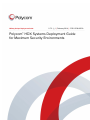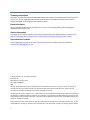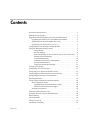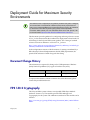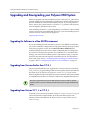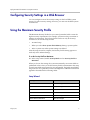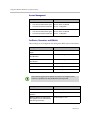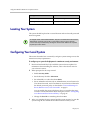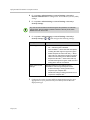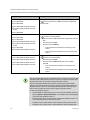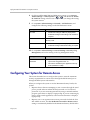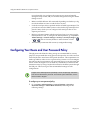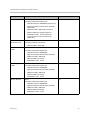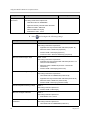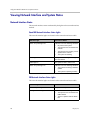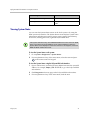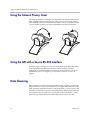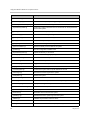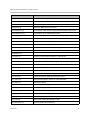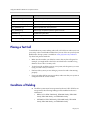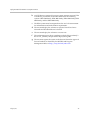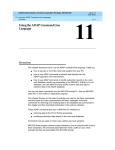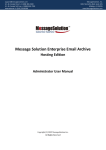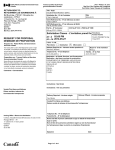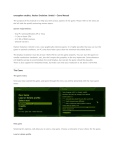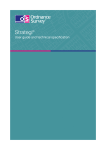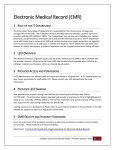Download Polycom 2215-28454-001 lens cap
Transcript
[Type the document title] Military Unique Deployment Guide 2.7.3.1_J | February 2014 | 3725-12748-007/A Polycom® HDX Systems Deployment Guide for Maximum Security Environments Polycom Document Title 1 Trademark Information POLYCOM® and the names and marks associated with Polycom's products are trademarks and/or service marks of Polycom, Inc., and are registered and/or common law marks in the United States and various other countries. All other trademarks are the property of their respective owners. Patent Information The accompanying product may be protected by one or more U.S. and foreign patents and/or pending patent applications held by Polycom, Inc. Support Information For support on your Polycom systems, contact Polycom Global Services at 1-888-248-4143 or go to the Polycom Support Contact page (http://support.polycom.com/PolycomService/support/us/support/Contact_Us.html). Documentation Feedback Polycom appreciates your help as we work to improve its product documentation. Send your comments to [email protected]. © 2014 Polycom, Inc. All rights reserved. Polycom, Inc. 6001 America Center Drive San Jose CA 95002 USA No part of this document may be reproduced or transmitted in any form or by any means, electronic or mechanical, for any purpose, without the express written permission of Polycom, Inc. Under the law, reproducing includes translating into another language or format. As between the parties, Polycom, Inc., retains title to and ownership of all proprietary rights with respect to the software contained within its products. The software is protected by United States copyright laws and international treaty provision. Therefore, you must treat the software like any other copyrighted material (e.g., a book or sound recording). Every effort has been made to ensure that the information in this manual is accurate. Polycom, Inc., is not responsible for printing or clerical errors. Information in this document is subject to change without notice. 2 Contents Document Change History . . . . . . . . . . . . . . . . . . . . . . . . . . . . . . . . . . . . . . . . . 5 FIPS 140-2 Cryptography . . . . . . . . . . . . . . . . . . . . . . . . . . . . . . . . . . . . . . . . . . 5 Upgrading and Downgrading your Polycom HDX System . . . . . . . . . . . . . 6 Upgrading the Software in a Non-DHCP Environment . . . . . . . . . . . . . 6 Upgrading from Versions Earlier than 2.7.0_J . . . . . . . . . . . . . . . . . . . . . 6 Upgrading from Version 2.7.1_J or 2.7.3_J . . . . . . . . . . . . . . . . . . . . . . . . 6 Configuring Security Settings in a Web Browser . . . . . . . . . . . . . . . . . . . . . . 7 Using the Maximum Security Profile . . . . . . . . . . . . . . . . . . . . . . . . . . . . . . . . 7 Setup Wizard . . . . . . . . . . . . . . . . . . . . . . . . . . . . . . . . . . . . . . . . . . . . . 7 Security Settings . . . . . . . . . . . . . . . . . . . . . . . . . . . . . . . . . . . . . . . . . . 8 Password Settings for Room, Remote Access, User Passwords . . . 8 Meeting Password Settings . . . . . . . . . . . . . . . . . . . . . . . . . . . . . . . . . 9 Account Management . . . . . . . . . . . . . . . . . . . . . . . . . . . . . . . . . . . . . 10 Certificates, Revocation, and Whitelist . . . . . . . . . . . . . . . . . . . . . . 10 External Authentication . . . . . . . . . . . . . . . . . . . . . . . . . . . . . . . . . . . 11 Home Screen and Other Settings . . . . . . . . . . . . . . . . . . . . . . . . . . . 11 Locating Your System . . . . . . . . . . . . . . . . . . . . . . . . . . . . . . . . . . . . . . . . . . . . 12 Configuring Your Local System . . . . . . . . . . . . . . . . . . . . . . . . . . . . . . . . . . . 12 Configuring Your System for Remote Access . . . . . . . . . . . . . . . . . . . . . . . . 15 Configuring Your Room and User Password Policy . . . . . . . . . . . . . . . . . . 16 Configuring the System to Use Certificates . . . . . . . . . . . . . . . . . . . . . . . . . . 19 Detecting Intrusions . . . . . . . . . . . . . . . . . . . . . . . . . . . . . . . . . . . . . . . . . . . . . 19 Viewing Network Interface and System Status . . . . . . . . . . . . . . . . . . . . . . . 20 Network Interface Status . . . . . . . . . . . . . . . . . . . . . . . . . . . . . . . . . . . . . . 20 Quad BRI Network Interface Status Lights . . . . . . . . . . . . . . . . . . . 20 PRI Network Interface Status Lights . . . . . . . . . . . . . . . . . . . . . . . . 20 Viewing System Status . . . . . . . . . . . . . . . . . . . . . . . . . . . . . . . . . . . . . . . 21 Using the Camera Privacy Cover . . . . . . . . . . . . . . . . . . . . . . . . . . . . . . . . . . 22 Using the API with a Secure RS-232 Interface . . . . . . . . . . . . . . . . . . . . . . . . 22 Data Cleansing . . . . . . . . . . . . . . . . . . . . . . . . . . . . . . . . . . . . . . . . . . . . . . . . . . 22 CGI Commands . . . . . . . . . . . . . . . . . . . . . . . . . . . . . . . . . . . . . . . . . . . . . . . . . 23 Placing a Test Call . . . . . . . . . . . . . . . . . . . . . . . . . . . . . . . . . . . . . . . . . . . . . . . 26 Conditions of Fielding . . . . . . . . . . . . . . . . . . . . . . . . . . . . . . . . . . . . . . . . . . . 26 Polycom, Inc. 3 Deployment Guide for Maximum Security Environments 4 Contents Polycom, Inc. Deployment Guide for Maximum Security Environments This software, when configured per the guidance provided in this guide, is designed to meet the latest U.S. Department of Defense (DoD) security requirements for listing on the Unified Capabilities (UC) Approved Products List (APL) as maintained by the Defense Information Systems Agency (DISA) Unified Capabilities Connection Office (UCCO). For more information about the UC APL process, visit the UCCO website http://www.disa.mil/Services/Network-Services/UCCO. This document provides guidance for configuring and using software version 2.7.3.1_J to be consistent with the conditions for deployment as listed in the UC APL listing for the Polycom HDX system product. For a listing of certified software versions in addition to version 2.7.3.1_J, refer to http://www.polycom.com/solutions/solutions-by-industry/us-federal-gov ernment/certification-accreditation.html In the configuration sections of this document, if a setting is mandated by a DISA Security Technical Implementation Guide (STIG) requirement, the specific STIG reference is listed along with the setting. Document Change History This information is required for listing on the US Department of Defense (DoD) Unified Capabilities (UC) Approve Products List (APL): Doc Version Release Date Description 1.0 February 2014 Initial approved release To request information or submit comments about this document, please contact Polycom Global Services. FIPS 140-2 Cryptography The Polycom HDX system software uses OpenSSL FIPS Object Module (Software Version: 1.2). This module provides FIPS-140-approved cryptography for the system. The validation certificate for this module can be found at http://csrc.nist.gov/groups/STM/cmvp/documents/140-1/140val-all.htm #1051 Polycom, Inc. 5 Deployment Guide for Maximum Security Environments Upgrading and Downgrading your Polycom HDX System When you upgrade your Polycom HDX system to version 2.7.3.1_J, the factory partition might also be automatically upgraded if it contains certain previous versions with known issues that have been corrected. If you later perform a factory restore, the system returns to version 2.7.3.1_J instead of the software version originally installed on the system. After installing version 2.7.3.1_J, downgrading to an earlier UC APL-certified software version is not recommended. However, if you must install a previous software version, contact Polycom support at support.polycom.com Upgrading the Software in a Non-DHCP Environment If you are installing the Polycom HDX system in a non-DHCP environment, you need to manually configure the LAN properties during the setup wizard. In the LAN properties screen, choose Enter IP Address Manually and continue through the next screens to finish configuring the LAN properties. If you need to configure the system to use certificates or to customize other settings, you must access the HDX system’s web interface using a computer located on the same network segment as the HDX system. For information about such usage, refer to “Configuring Security Settings in a Web Browser” on page 7 and to “Configuring the System to Use Certificates” on page 19. Upgrading from Versions Earlier than 2.7.0_J Polycom recommends that you upgrade from software versions earlier than 2.7.0_J to 2.7.3.1_J by performing a USB software update, which is described in the Release Notes for Polycom HDX Systems, version 2.7.3.1_J. If you use the Software Update feature in the HDX system web interface, the features added or changed between these two releases could lead to unpredictable behavior. Site policy might restrict the types of USB devices that can be used for software updates. Please consult your site administrator before performing the USB software update. Upgrading from Version 2.7.1_J or 2.7.3_J To update your system software from version 2.7.1_J or 2.7.3_J to 2.7.3.1_J, you can use the Software Update feature in the Polycom HDX system web interface, which is described in the Release Notes for Polycom HDX Systems, version 2.7.3.1_J. 6 Polycom, Inc. Deployment Guide for Maximum Security Environments Configuring Security Settings in a Web Browser You can configure some of the security settings on the local HDX system screens. For other security settings, however, you must use the HDX system web interface. Using the Maximum Security Profile The Maximum Security Profile lets you control particular fields to meet the highest security requirements (for example, systems used in government or military environments). The Security Profile can be set only in the setup wizard. You can run the setup wizard: • At initial setup • When you select Erase System Flash Memory during a system update • After a system reset when system settings are deleted After the setup wizard is complete, the Security Profile setting appears as read-only in the Admin Settings. To set the Security Profile to Maximum: >> In the setup wizard, enable Security Mode and set Security Profile to Maximum. When you choose this setting, the system automatically sets certain fields to predefined values. After you set the Security Profile to Maximum in the setup wizard, some fields are restricted or not configurable. The fields controlled by the profile are set to predefined values and might have additional restrictions applied as described in the following tables. Setup Wizard Polycom, Inc. Setting Restriction Admin ID Must be changed. User ID Must be changed. User Room Password Must be entered. User Remote Password Must be entered. Admin Room Password Must be changed. Admin Remote Password Must be changed. 7 Deployment Guide for Maximum Security Environments Security Settings Setting Restriction Security Profile Set to Maximum, not configurable. Security Mode Enabled, not configurable. Use Room Password for Remote Access Disabled, not configurable. Remote Admin Access (web) Enabled, configurable. Require Login for System Access Enabled, not configurable. Enable Remote Access: These are the restrictions: • Web • Enabled, configurable. • Telnet • Disabled, not configurable. • SNMP • Disabled, not configurable. AES Encryption Set to Required for Video Calls Only, configurable. Web Access Port Set to 443, not configurable. Allow Video Display on Web Disabled, not configurable. Connect to my LAN Set to On, configurable. Allow Access to User Settings Set to Off, configurable. NTLM Version Set to Auto, configurable. Enable Sessions List Set to On, not configurable. Enable Security Banner Set to DoD, Off is not allowed. The Custom setting allows you to create your own banner wording, which must contain text. Password Settings for Room, Remote Access, User Passwords 8 Setting Restriction Minimum Length • Remote (Admin only): Set to 15; range is 8 to 15. • Room (User/Admin): Set to 9; range is 6 to 20. Can Contain ID or Its Reverse Form Disabled, not configurable. Require Lowercase Letters Set to Off, configurable. Require Uppercase Letters Set to Off, configurable. Polycom, Inc. Deployment Guide for Maximum Security Environments Setting Restriction Require Numbers Set to Off, configurable. Require Special Characters • Remote (Admin only): Set to 1; range is 1 to 2. • Room (User/Admin): Set to Off; range is 1, 2, or All. Reject Previous Passwords Set to 10; range is 8 to 16. Minimum Password Age in Days Set to Off; range is 1 to 30. Maximum Password Age in Days Set to 60; range is 30 to 180. Password Expiration Warning in Days Set to 7, Off is not allowed, range is 1 to 7. Minimum Changed Characters Set to 4, range is 1 to 4. Maximum Consecutive Repeated Characters Set to 2, range is 1 to 4. Meeting Password Settings Polycom, Inc. Setting Restriction Minimum Length Set to Off, range is 6 to 20. Require Lower Case Letters Set to Off, configurable. Require Upper Case Letters Set to Off, configurable. Require Numbers Set to Off, configurable. Require Special Characters Set to Off, configurable. Reject Previous Passwords Set to 10; range is 8 to 16. Minimum Password Age in Days Set to Off, configurable. Maximum Password Age in Days Set to 60, range is 30 to 180. Password Expiration Warning in Days Set to 7, Off is not allowed, range is 1 to 7. Minimum Changed Characters Set to Off, range is 1 to 4. Maximum Consecutive Repeated Characters Set to 2, range is 1 to 4. 9 Deployment Guide for Maximum Security Environments Account Management Setting Restriction Admin: • Lock Account after Failed Logins Set to 3, Off is not allowed. • Account Lock Duration in Minutes Set to 1, configurable. User: • Lock Account after Failed Logins Set to 3, Off is not allowed. • Account Lock Duration in Minutes Set to 1, configurable. Certificates, Revocation, and Whitelist These settings can be configured only through the HDX system web interface. Setting Restriction Maximum Peer Certificate Chain Depth Set to 2, configurable. Always Validate Peer Certificates from Browsers Enabled, not configurable. Always Validate Peer Certificates from Servers Enabled, not configurable. Revocation Method Configurable. Allow Incomplete Revocation Checks Disabled, configurable. Whitelist Enabled, configurable. Only someone logged onto the system as an admin can configure remote access on a system that is using the Maximum Security Profile. 10 Setting Restriction Idle Session Timeout in Minutes Set to 10, configurable. Off is not allowed. Maximum Number of Active Web Sessions Set to 25, range is 10 to 50. Maximum Number of Sessions per User (applies to local, web interface, and serial port sessions) Set to 3, range is 1 to 5. Polycom, Inc. Deployment Guide for Maximum Security Environments Setting Restriction Lock Port after Failed Logins Set to 3, configurable. Off is not allowed. Port Lock Duration in Minutes Set to 1, configurable. Off is not allowed. You can configure the period of time, in hours, in which the failed login threshold must be exceeded to lock the user’s account. This command can only be changed through the command-line interface using the serial API: loginwindowduration: Set to 1, range is 1 to 24. Off is not allowed. External Authentication Setting Restriction Enable Active Directory Authentication Enabled, configurable. Home Screen and Other Settings Polycom, Inc. Setting Restriction Idle Session Timeout in Minutes Set to 10, configurable. Off is not allowed. Lock Port after Failed Logins Set to 3, configurable. Off is not allowed. Port Lock Duration in Minutes Set to 1, configurable. Off is not allowed. Setting Restriction Serial Ports: RS-232 Mode Set to Off, configurable (only Control is allowed). SIP Transport Protocol SIP not available. Directory Servers Only LDAP available. Auto Answer Point-to-Point Video Disabled, configurable. Auto Answer Multipoint Video Disabled, configurable. Availability Control Enabled, not configurable. Recent Calls Disabled, not configurable. Last Number Dialed Disabled, not configurable. Far Control of Near Camera Disabled, configurable. 11 Deployment Guide for Maximum Security Environments Setting Restriction Call Detail Report Enabled, not configurable. Exchange Calendaring Disabled, not configurable. Locating Your System The system should be placed in a secured location and on a firewall-protected network segment. To mitigate certain network-based attacks, Polycom recommends that the network administrator configure port security on the switch to which Polycom devices connect. Security is enhanced by binding the device’s MAC address to a specific physical port on the switch. Configuring Your Local System This section describes how to manually configure system settings to meet the maximum security requirements. To configure your system for deployment in a maximum security environment: 1 Download and install the Polycom HDX system software update. For information about installing the software, refer to the release notes for your software version. 2 When prompted in the setup wizard: — Enable Security Mode. — Set the Security Profile to Maximum. — Set Admin ID to a value other than admin. — Set an Admin Room Password, an Admin Remote Access Password, a User Room Password, and a User Remote Access Password that meet the default password policy as described in “Password Settings for Room, Remote Access, User Passwords” on page 8. You can modify the password policies after you complete the setup wizard. For more information about doing this, refer to “Configuring Your Room and User Password Policy” on page 16. — Change the User ID to something other than user. 3 12 After you complete the setup wizard and the system restarts, log into the system using the new Admin ID and Room Password that you set. Polycom, Inc. Deployment Guide for Maximum Security Environments 4 Go to System > Admin Settings > General Settings > Security > External Authentication to configure the Active Directory Server (ADS) settings. 5 Go to System > Admin Settings > General Settings > Security > Security Settings. Any user account information entered during the setup wizard is not valid after system restart. ADS is enabled by default in Maximum Security mode, which disables the local user account. 6 Go to System > Admin Settings > General Settings > Security > Security Settings > > and configure the following settings. Setting AES Encryption Allow Access to User Settings 7 Polycom, Inc. Description Specifies whether to encrypt calls with other sites. • Off — AES Encryption is disabled. • When Available — Allows calls with all endpoints, including sites that might not support encryption. • Default: Required for Video Calls Only — Allows video calls only with sites that support encryption. ISDN voice and analog phone calls are allowed. • Required for All Calls — Allows video calls only with sites that support encryption. ISDN voice and analog phone calls are not allowed. Specifies whether the User Setting screen is accessible to users through the System screen. • Enable this setting if meeting passwords are required to join multipoint calls. • Disable this setting if meeting passwords are not required for multipoint calls. Configure the system for time and date management using the steps appropriate for your particular Polycom HDX system model and deployment type. 13 Deployment Guide for Maximum Security Environments Deployment Type Configuration Steps IDSN-only Deployments Go to System > Admin Settings > General Settings > Location > , and set Time Server to Off and manually configure the time and date. Polycom HDX 9000 Polycom HDX 9006 Polycom HDX 8000 Hardware Version B Polycom HDX 7000 Hardware Version B or later Polycom HDX 6000 Polycom HDX 9000 Go to System > Admin Settings > General Settings > Location > , and do one of the following: Polycom HDX 9006 • Set Time Server to Off and manually configure the time and date. • Set Time Server to Auto. • Set Time Server to Manual: IP Deployments Polycom HDX 8000 Hardware Version B Polycom HDX 7000 Hardware Version B or later Polycom HDX 6000 - Enter the NTP server address for the Primary Time Server. - Enter the NTP server address for the Secondary Time Server. Polycom HDX 4000 Hardware Version C Polycom HDX 8000 Hardware Version A Go to System > Admin Settings > General Settings > Location > , and do one of the following: Polycom HDX 7000 Hardware Version A • Set Time Server to Auto. Polycom HDX 4000 Hardware Version A • Set Time Server to Manual with NTP server address specified. IP Deployments Polycom HDX 4000 Hardware Version B - Enter the NTP server address for the Primary Time Server. - Enter the NTP server address for the Secondary Time Server. All Polycom HDX 4000 systems with Hardware Version A and B, and Polycom 7000 and 8000 systems with Hardware Version A require a connection to an NTP server to keep accurate time across power outages and system restarts. Polycom HDX 6000 and 9000 series systems, Polycom HDX 7000 and 8000 systems with Hardware Version B or later, and Polycom HDX 4000 systems with Hardware Version C have an internal battery-backed real-time clock that allows them to keep accurate time across power outages and system restarts. To verify your hardware version: • For HDX 8000 and 7000 HD systems, you can verify the hardware version by going to System > System Information. If no hardware version is designated, your system has Hardware Version A. • For HDX 7000 systems, the part number indicates the hardware revision. You can find the part number on the back of the unit. Hardware Version A part numbers: 2201-27285-XXX and 2215-27427-XXX Hardware Version B part numbers: 2201-28629-XXX and 2215-28632-XXX 14 Polycom, Inc. Deployment Guide for Maximum Security Environments 8 On Polycom HDX 4000, 7000, and 8000 series systems, go to System > Admin Settings > LAN Properties > > , and disable the Enable PC LAN Port setting, unless its use is required. If you change this setting, the system restarts. 9 Go to System > Admin Settings > Network > Call Preference, and configure the following settings on the Call Preference screen. Setting Description IP H.323 • Disable this setting for ISDN-only deployments. • Enable this setting if H.323 calling on IP networks is required. SIP SIP is disabled and not configurable in Maximum Security mode. ISDN H.320 • Disable this setting for IP-only deployments. • Enable this setting if ISDN H.320 calling is required. 10 Go to System > Admin Settings > General Settings > Security > Log Management, and set this setting on the Log Management screen. Setting Description Percent Filled Threshold • Specifies the percent filled level, which triggers a system alert. Suggested value: 70. • This alert is mandated by the Application Security STIG (APP3650 in V3R3). Configuring Your System for Remote Access This section describes how to configure the system to meet the maximum security requirements for remote access through the RS-232 serial port or through the HDX system web interface. When you configure the system to use the Maximum Security Profile, the system: Polycom, Inc. • Requires devices that are attempting to start a session through the serial port to provide either an Admin ID and password or a User ID and password. If you are connecting interactively using a terminal emulator program, press Enter to display a login prompt. If you are connecting by using a serial control application, send a new line character to display a login prompt. • Requires you to set separate remote access passwords for both the User and Admin accounts. The Use the Room Password for Remote Access setting is automatically disabled in the Maximum Security Profile and is 15 Deployment Guide for Maximum Security Environments not configurable. You configure the remote access password initially during the setup wizard, and you can make changes later using the Admin Settings screens. • Makes available different API commands depending on whether you log in with the Admin account or with the User account. • Locks the serial port after a specified number of failed login attempts. The port lockout causes the HDX system to refuse further log-in attempts for a period of time, which you can configure. Each serial port has its own separate port lockout. • Displays a Security Banner with the serial port login. You cannot set the Security Banner to Off. To configure the Security Banner, go to System > Admin Settings > General Settings > Security > Security Settings > > > and set a Security Banner to either Custom or DoD. • Automatically terminates idle sessions (a configurable setting). Configuring Your Room and User Password Policy Though passwords defined as being strong are recommended for security purposes, keep in mind that strong passwords require the use of the onscreen virtual keyboard to enter letters and special characters. This requirement can make it possible for others to view a password as you enter it. You can mitigate this risk by using longer numeric-only passwords that you can enter using the remote control or keypad. You can enter any combination of characters and maintain security by using a keyboard connected to the HDX system through the USB port. This section gives the recommended settings for both configurations. Support for the USB keyboard is specifically to enter complex login information such as for Active Directory accounts. For all other system interaction, use the remote control or keypad. To configure your room password policy: 1 16 Go to System > Admin Settings > General Settings > Security > Password Settings > Admin Room Password, and configure the following settings. Polycom, Inc. Deployment Guide for Maximum Security Environments Setting Strong Passwords Numeric-only Passwords Minimum Length Value: 15 (recommended) Value: 15 This setting meets these requirements: Can Contain ID or Its Reverse Form • UNIX STIG V5R1.23: GEN000580 (minimum 14) • Application Security Checklist V3R3: APP3320 (minimum 8) • DSN STIG V2R3.4: DSN13.06 (minimum 8) • GR-815-CORE-2 R3-39 [26] (minimum 6) • DODI 8500.2: IAIA-1, IAIA-2 (minimum 8) • VTC STIG V1R1.2: RTS-VTC 2024.00 (1) (minimum 6) Disable This setting meets this requirement: • Require Lowercase Letters Require Uppercase Letters Require Numbers Disable GR-815-CORE-2: R3-39 [26] Value: 1 Off This setting meets these requirements: • UNIX STIG V5R1.23: GEN000600 • Application Security Checklist V3R3: APP3320 • DSN STIG V2R3.4: DSN13.06 • GR-815-CORE-2 R3-39 [26] • DODI 8500.2: IAIA-1, IAIA-2 Value: 1 Off This setting meets these requirements: • UNIX STIG V5R1.23: GEN000600 • Application Security Checklist V3R3: APP3320 • DSN STIG V2R3.4: DSN13.06 • GR-815-CORE-2 R3-39 [26] • DODI 8500.2: IAIA-1, IAIA-2 Value: 1 All This setting meets these requirements: Polycom, Inc. • UNIX STIG V5R1.23: GEN000620 • Application Security Checklist V3R3: APP3320 • DSN STIG V2R3.4: DSN13.06 • GR-815-CORE-2 R3-39 [26] • DODI 8500.2: IAIA-1, IAIA-2 17 Deployment Guide for Maximum Security Environments Setting Strong Passwords Numeric-only Passwords Require Special Characters Value: 1 Off This setting meets these requirements: • UNIX STIG V5R1.23: GEN000640 • Application Security Checklist V3R3: APP3320 • DSN STIG V2R3.4: DSN13.06 • GR-815-CORE-2 R3-39 [26] • DODI 8500.2: IAIA-1, IAIA-2 2 Select and configure the following settings. Setting Description Reject Previous Passwords Value: 10 This setting meets these requirements: Minimum Password Age in Days • Application Security Checklist V3R3: APP3320 (requires 10) • DSN STIG V2R3.4: DSN13.09 (requires 8) • GR-815-CORE-2: R3-38 [25] (requires 5) • VTC STIG V1R1.2: RTS-VTC 2040.00 (2) (requires 8) Value: 1 or 0ff This setting meets these requirements: Maximum Password Age in Days • Application Security Checklist V3R3: APP3320 (minimum 1 for users, 0 for administrators) • DSN STIG V2R3.4: DSN13.08 (minimum 1 without IAO intervention) • GR-815-CORE-2: R3-38 [25] (minimum 20) Value: 60 This setting meets these requirements: Password Expiration Warning in Days • UNIX STIG V5R1.23: GEN000700 (maximum 60) • Application Security Checklist V3R3: APP3320 (maximum 90) • DSN STIG V2R3.4: DSN13.07 (maximum 90) • GR-815-CORE-2: R3-33 [21] (maximum 20-90) Value: 4 This setting meets this requirement: • Minimum Changed Characters GR-815-CORE-2; CR3-36 [23] Value: 4 This setting meets this requirement: • Maximum Consecutive Repeated Characters Value: 2 This setting meets this requirement: • 18 DODI 8500.2: IAIA-1, IAIA-2 UNIX STIG V5R1.23: GEN000680 (maximum 2) Polycom, Inc. Deployment Guide for Maximum Security Environments 3 Go to System > Admin Settings > General Settings > Security > Password Settings > User Room Password, and enter the corresponding settings for the User Room Password. 4 Go to System > Admin Settings > General Settings > Security > Password Settings > Remote Access Passwords, and enter the corresponding settings for the Remote Access Password. Configuring the System to Use Certificates The Polycom HDX system supports the use of PKI certificates for additional security. You can manage certificates and revocation only by using the Polycom HDX system web interface. Make sure the appropriate certificate authority (CA) and identity certificates are available on your computer so that you can upload them. For more information, refer to the Administrator’s Guide for Polycom HDX Systems. Detecting Intrusions The Polycom HDX system logs an entry to the security log when it detects a possible network intrusion. The security log prefix identifies the type of packet detected, as shown in the following table. Prefix Packet Type SECURITY: NIDS/unknown_tcp Packet that attempts to connect or probe a closed TCP port SECURITY: NIDS/unknown_udp Packet that probes a closed UDP port SECURITY: NIDS/invalid_tcp TCP packet in an invalid state SECURITY: NIDS/invalid_icmp ICMP or ICMPv6 packet in an invalid state SECURITY: NIDS/unknown Packet with an unknown protocol number in the IP header SECURITY: NIDS/flood Stream of ICMP or ICMPv6 ping requests or TCP connections to an opened TCP port Following the message prefix, the security log entry includes the timestamp and the IP, TCP, UDP, ICMP, or ICMPv6 headers. For example, the following security log entry shows an “unknown_udp” intrusion: 2009-05-08 21:32:52 WARNING kernel: SECURITY: NIDS/unknown_udp IN=eth0 OUT= MAC=00:e0:db:08:9a:ff:00:19:aa:da:11:c3:08:00 SRC=172.18.1.80 DST=172.18.1.170 LEN=28 TOS=0x00 PREC=0x00 TTL=63 ID=22458 PROTO=UDP SPT=1450 DPT=7788 LEN=8 Polycom, Inc. 19 Deployment Guide for Maximum Security Environments Viewing Network Interface and System Status Network Interface Status The network interface status is indicated by the lights on the network interface module. Quad BRI Network Interface Status Lights The network interface lights are located on the network interface module. Indicator Light Connection Status Green and yellow lights off Indicates one of the following situations: • No power to the system. • The system is not connected to the network. • The system is not receiving a clock signal from the network. • The system is restarting. Green light on The system is receiving a clock signal from the network. Yellow light on The system is able to make a call. Green and yellow lights on Indicates one of the following situations: • The system is receiving a software update. • The system is operating normally. PRI Network Interface Status Lights The network interface lights are located on the network interface module. 20 Indicator Light Connection Status Green and yellow lights off No power to the system. Red light on or blinking Indicates one of the following situations: • The system is not connected to the ISDN network. • There is a problem with the ISDN line. Polycom, Inc. Deployment Guide for Maximum Security Environments Indicator Light Connection Status Yellow light on or blinking There is a problem with the ISDN line. Green light on The system is able to make and receive calls. Viewing System Status You can view the System Status screen on the local system or by using the HDX system web interface. The System Status screen displays system status information, including auto answer point-to-point, remote control battery, IP network, meeting password, log threshold, and ISDN lines. If the system detects that any of the ISDN BRI SPIDs are incorrect or that an ISDN line is connected to the wrong ISDN port on the network interface module, the System Status screen displays a red arrow for that line. If this happens, ensure the ISDN and SPID numbers are correct. To view the System Status on the system: 1 Go to System > Diagnostics > System Status. 2 For an explanation of any of the status items, select the item and press on the remote control or keypad. To view the System Status using the Polycom HDX web interface: Polycom, Inc. 1 Open a web browser, and in the browser address line enter the system IP address, for example, https://10.11.12.13, to go to the Polycom HDX web interface. 2 Click Diagnostics from any page in the Polycom HDX web interface. 3 For an explanation of any of the status items, click the item. 21 Deployment Guide for Maximum Security Environments Using the Camera Privacy Cover The Polycom EagleEye camera goes to sleep when the Polycom HDX system does. For added security Polycom now offers a privacy cover (part number 2215-28454-001) that you can attach to the camera. You can open and close the cover as needed. Contact your Polycom distributor for more information. Using the API with a Secure RS-232 Interface You must log in with a password to start an RS-232 session when the system is configured with the Maximum Security Profile and if the system is configured for external authentication through Active Directory. For more information, refer to “Configuring Your System for Remote Access” on page 15. Data Cleansing Data cleansing is a result of resetting an HDX system, “cleaning” or removing sensitive data. You can return the system to its original state and remove the HDX system environment software as well as the data, or you can remove the data but leave the HDX system environment software. Removing the data and environment software is known as erasing the system flash memory, while data cleansing retains the environment software but removes the data. 22 Polycom, Inc. Deployment Guide for Maximum Security Environments With HDX system software version 2.7.0_J and later, issuing the following parameters with the resetsystem command using the API (application programming interface) removes user- and site-specific data from the non-volatile memory, which is also called flash memory: • deletesystemsettings • deletelocaldirectory • deletelogs • deletecdr • deletecertificates Using any one of the previous parameters is equivalent to the data cleansing portion of a process known as “erase system flash memory.” That is, if you issue the command resetsystem deletelocaldirectory or resetsystem deletelogs, only the local directory or system logs will be deleted. None of the other settings are affected. However, if you issue the command resetsystem deletesystemsettings deletelocaldirectory deletelogs deletecdr deletecertificates, you will get the same result as using the Erase System Flash Memory option for a software upgrade on the HDX system’s web interface. The erase system flash memory process returns the HDX system to its default state, thereby removing user- and site-specific data and reloading the HDX system environment software. CGI Commands The following table describes the Common Gateway Interface (CGI) commands. Command Description a_abkcommand.cgi Handles all address book commands such as add, delete, and update entries a_apicommand.cgi Runs API commands from the web interface a_authprovisioning.cgi Registers the HDX system with the provisioning service a_callhangup.cgi Hangs up a call if the system is in a call a_changepassword.cgi Validates and updates passwords on the system a_colorbar.cgi Toggles the color bar for video diagnostics a_convertcsvtodatfiles.cgi Imports the system profile in .csv format into .dat files a_createdatfilecsv.cgi Creates a list of configuration values in .csv format that excludes machine sensitive information Polycom, Inc. 23 Deployment Guide for Maximum Security Environments Command Description a_detectcamera.cgi Initiates camera detection a_downloadlogpkg.cgi Downloads the complete system log package a_downloadpanasonicsettings.cgi Downloads the Panasonic settings into a file a_exportdirectoryasabk.cgi Exports the contacts information into an xml file that can be imported back into the HDX system a_getcdr.cgi Gets the call detail report (CDR) from the system a_getcurrentlog.cgi Downloads the current system logs a_getentrycount.cgi Gets the count of contacts in the system a_getlog.cgi Downloads the system logs a_getloglist.cgi Generates a list of log files on the system in xml format a_getprovisionstatus.cgi Returns the latest provision status of the system a_getvalue.cgi Gets the configuration variables value a_importdirectoryascsv.cgi Imports the directory in xml format a_installpkg.cgi Installs the wild card language package a_iscallconnected.cgi Determines whether the system is in a call a_manualdial.cgi Dials a site manually a_nearendloop.cgi Toggles the near end loop a_ping.cgi Pings the hostname a_provisionsystem.cgi Provisions the system with the profile attribute of the CGI a_removelogo.cgi Removes the custom logo from the system a_resetsystem.cgi Restarts the system a_screencapture.cgi Captures the current screen a_security.cgi Validates and sets the password related security settings a_sendmessage.cgi Displays a message to the system user a_setchaircontrolfunction.cgi Performs chair control operations a_speakertest.cgi Runs the speaker tests a_traceroute.cgi Generates a trace route from the system a_uploadlogo.cgi Uploads/removes the system logo from the system a_validate.cgi Validates the parameters and their values addcert.cgi Adds the certificate to the system addcrl.cgi Adds the certificate revocation lists (CRL) to the system 24 Polycom, Inc. Deployment Guide for Maximum Security Environments Command Description addgmsurl.cgi Adds the Global Management Server (GMS) URL to the system addrbooklist.cgi Gets the address book list currentscreen.cgi Creates an image of the current screen deletegmsurl.cgi Deletes the GMS URL from the system downloadclientcsr.cgi Downloads the client Certificate Signing Request (CSR) from the system downloadservercsr.cgi Downloads the server CSR from the system far_image_1.jpg If the video on the web is on, returns the current far image generatecsr.cgi Generates the system CSR getcert.cgi Loads the user-specified certificate into the system getmaxmeetingspeed.cgi Gets the meeting maximum speed isserverready.cgi Checks whether the web server is responding near_image_1.jpg If the video on the web is on, returns the current near image poccalibration.cgi — querystatus.cgi Returns the system status information in xml/txt format removecert.cgi Removes the installed certificate from the system removecrl.cgi Removes the installed CRL from the system savesettings.cgi Saves the system profile in csv format sendmessage.cgi Displays the message on the video screen sessioncmd.cgi Logs the user out of the system softupdate.cgi Uploads the software update package and validates the uploaded package swu_cancel.cgi Cancels the software update and reboots the system swu_custom.cgi Sets the list of settings to change for custom softupdate swu_display.cgi Sets display settings swu_getcurrentpage.cgi Reloads the current web page swu_lan.cgi Sets LAN settings swu_optionkey.cgi Sets and validates the option key swu_ping.cgi Returns “I am alive” message swu_progress.cgi Reports the progress of the software update swu_retain.cgi Sets the user configuration settings to retain swu_softwarekey.cgi Sets and validates the software key Polycom, Inc. 25 Deployment Guide for Maximum Security Environments Command Description swu_startupdate.cgi Begins the softupdate process swu_switchmode.cgi Switches the system to softupdate mode swu_updaterestoreimage.cgi Reloads the current web page swu_updatetasks.cgi Sets the update tasks to be performed swu_updatetype.cgi Sets the type of update to perform, typical or custom updatetime.cgi Updates the system time whitelistupdate.cgi Updates the Whitelist with the allowed patterns of the IP addresses writeclosedcaption.cgi Displays closed captioning on video screen Placing a Test Call To troubleshoot any issues making video calls, call a Polycom video site to test your setup. A list of worldwide numbers that you can use to test your Polycom RealPresence Group system is available at www.polycom.com/videotest. Try these best practice methods: • Make sure the number you dialed is correct, then try the call again. For example, you might need to dial 9 for an outside line or include a long distance access code or country code. • To find out if the problem exists in your system, ask the person you were trying to reach to call you instead. • Find out if the system you are calling is powered on and is functioning properly. • If you can make calls but not receive them, make sure that your system is configured with the correct number. Conditions of Fielding a 26 The HDX system must be incorporated in the site’s PKI. If PKI is not incorporated, the following findings will be included in the site’s architecture: » DSN13.17 for HDX 7000 family, HDX 4000 family, HDX 6000 family, HDX 9000 family, and HDX 8000 family. » NET0445 for HDX 7000 family, HDX 4000 family, HDX 6000 family, HDX 9000 family, and HDX 8000 family. Polycom, Inc. Deployment Guide for Maximum Security Environments Polycom, Inc. b An NTP Server is required for proper system operation as tested. This is needed to provide the correct time and date for the following systems: HDX 7000 family, HDX 4000 family, HDX 6000 family, HDX 9000 family, and the HDX 8000 family. c The HDX system must be integrated into the site’s AD environment for authentication and authorization requirements. d The site must deploy the solution on separate Virtual Local Area Networks and be behind the site’s firewall. e The site must deploy the solution in a secure area. f The configuration must be in compliance with the Polycom family’s Rel. 2.7.3.1_J military-unique features deployment guide. g The site must register the system in the Systems Networks Approval Process Database as directed by the DSAWG and Program Management Office at https://snap.dod.mil/index.cfm. 27