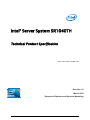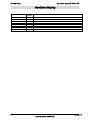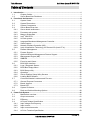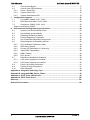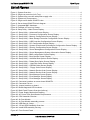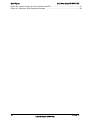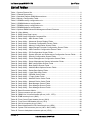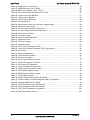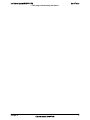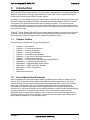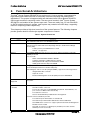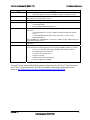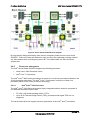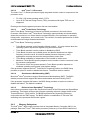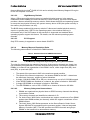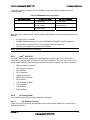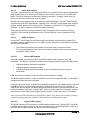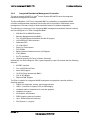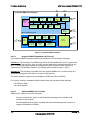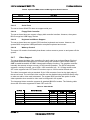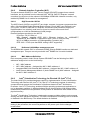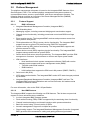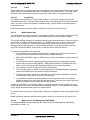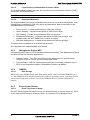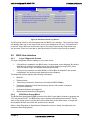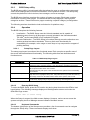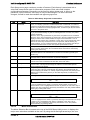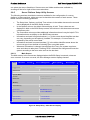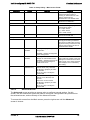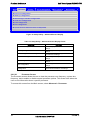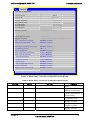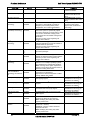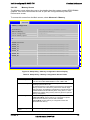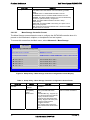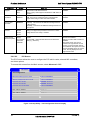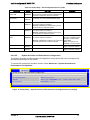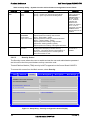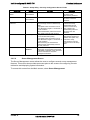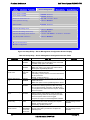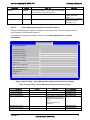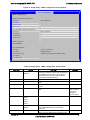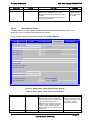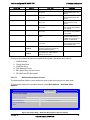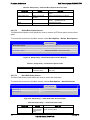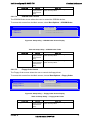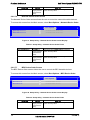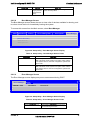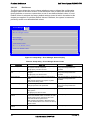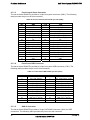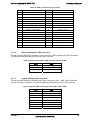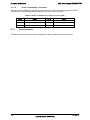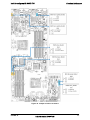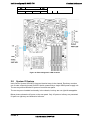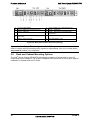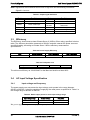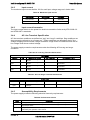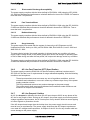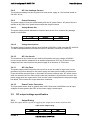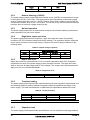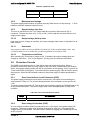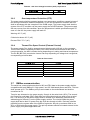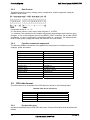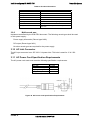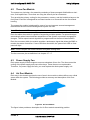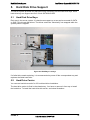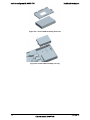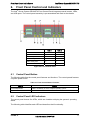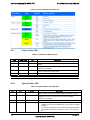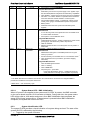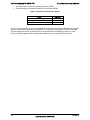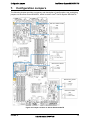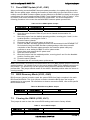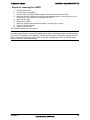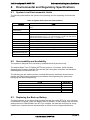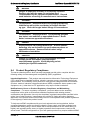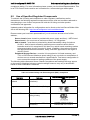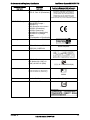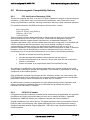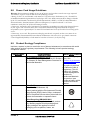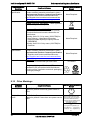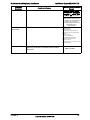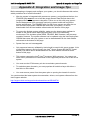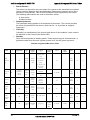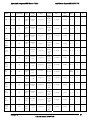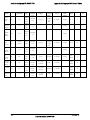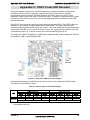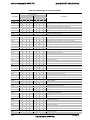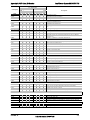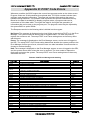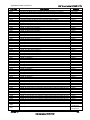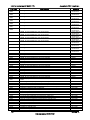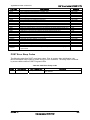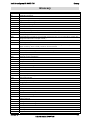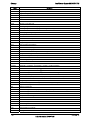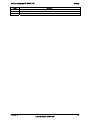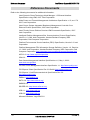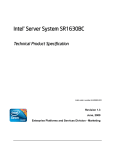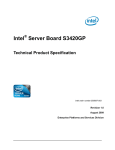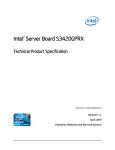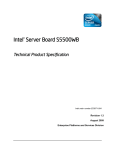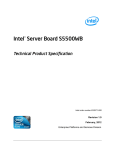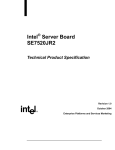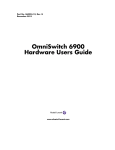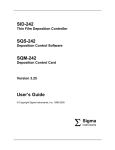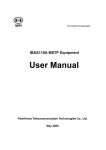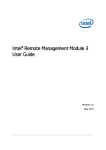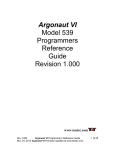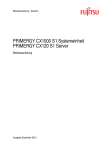Download Intel SR1640TH
Transcript
Intel® Server System SR1640TH
Technical Product Specification
Intel order number: E94847-001
Revision 1.0
March 2010
Enterprise Platforms and Services Marketing
Revision History
Intel® Server System SR1640TH TPS
Revision History
Date
March 26, 2010
Revision
Number
1.0
Modifications
Initial release.
ii
Revision 1.0
Intel order number: E94847-001
Intel® Server System SR1640TH TPS
Disclaimers
Disclaimers
Information in this document is provided in connection with Intel® products. No license,
express or implied, by estoppels or otherwise, to any intellectual property rights is granted by
this document. Except as provided in Intel's Terms and Conditions of Sale for such products,
Intel assumes no liability whatsoever, and Intel disclaims any express or implied warranty,
relating to sale and/or use of Intel products including liability or warranties relating to fitness
for a particular purpose, merchantability, or infringement of any patent, copyright or other
intellectual property right. Intel products are not intended for use in medical, life saving, or
life sustaining applications. Intel may make changes to specifications and product
descriptions at any time, without notice.
Designers must not rely on the absence or characteristics of any features or instructions
marked "reserved" or "undefined." Intel reserves these for future definition and shall have no
responsibility whatsoever for conflicts or incompatibilities arising from future changes to
them.
The Intel® Server System SR1640TH may contain design defects or errors known as errata
which may cause the product to deviate from published specifications. Current characterized
errata are available on request.
This document and the software described in it are furnished under license and may only be
used or copied in accordance with the terms of the license. The information in this manual is
furnished for informational use only, is subject to change without notice, and should not be
construed as a commitment by Intel Corporation. Intel Corporation assumes no responsibility
or liability for any errors or inaccuracies that may appear in this document or any software
that may be provided in association with this document.
Except as permitted by such license, no part of this document may be reproduced, stored in
a retrieval system, or transmitted in any form or by any means without the express written
consent of Intel Corporation.
Intel, Pentium and Xeon are trademarks or registered trademarks of Intel Corporation.
*Other brands and names may be claimed as the property of others.
Copyright © Intel Corporation 2010.
iii
Revision 1.0
Intel order number: E94847-001
Table of Contents
Intel® Server System SR1640TH TPS
Table of Contents
1.
Introduction .......................................................................................................................... 1
1.1
Chapter Outline........................................................................................................ 1
1.2
Server Board Use Disclaimer .................................................................................. 1
2. Functional Architecture ....................................................................................................... 2
2.1
System Views .......................................................................................................... 4
2.2
System Dimensions ................................................................................................. 5
2.3
System Components ............................................................................................... 6
2.4
Server Board Overview............................................................................................ 7
2.4.1
Server board architecture ........................................................................................ 7
2.4.2
Processor sub-system ............................................................................................. 8
2.4.3
Memory Subsystem ................................................................................................. 9
2.4.4
Intel® 3420 PCH..................................................................................................... 15
2.4.5
I/O Sub-system ...................................................................................................... 15
2.4.6
Integrated Baseboard Management Controller...................................................... 17
2.4.7
Video Support ........................................................................................................ 19
2.4.8
Network Interface Controller (NIC) ........................................................................ 20
2.4.9
Intel® Virtualization Technology for Directed I/O (Intel® VT-d)................................ 20
2.5
Platform Management ........................................................................................... 21
2.5.1
Feature Support..................................................................................................... 21
2.5.2
Optional Advanced Management Feature Support ............................................... 22
2.5.3
Management Engine (ME)..................................................................................... 24
2.5.4
SMBIOS................................................................................................................. 24
2.5.5
Event log and Viewer............................................................................................. 24
2.6
BIOS User Interface............................................................................................... 25
2.6.1
Logo / Diagnostic Screen....................................................................................... 25
2.6.2
BIOS Boot Popup Menu ........................................................................................ 25
2.6.3
BIOS Setup utility................................................................................................... 26
2.6.4
Operation ............................................................................................................... 26
2.6.5
Server Platform Setup Utility Screens ................................................................... 28
2.6.6
Loading BIOS Defaults .......................................................................................... 51
2.7
Connector/Header Locations and Pin-outs............................................................ 51
2.7.1
General Purpose Connectors ................................................................................ 51
2.7.2
Board Jumpers ...................................................................................................... 56
2.7.3
Board LED ............................................................................................................. 58
2.8
System IO feature.................................................................................................. 59
2.9
Rack and Cabinet Mounting Options ..................................................................... 60
3. Power Sub-System............................................................................................................. 61
3.1
Mechanism overview ............................................................................................. 61
3.2
Output connectors ................................................................................................. 61
3.3
Efficiency ............................................................................................................... 62
3.4
AC Input Voltage Specification .............................................................................. 62
3.4.1
Input voltage and frequency .................................................................................. 62
3.4.2
Input current........................................................................................................... 63
3.4.3
Input current harmonics ......................................................................................... 63
3.4.4
AC Line Transient Specification............................................................................. 63
iv
Revision 1.0
Intel order number: E94847-001
Intel® Server System SR1640TH TPS
Table of Contents
3.4.5
Susceptibility Requirements .................................................................................. 63
3.4.6
AC Line Fast Transient (EFT) Specification .......................................................... 64
3.4.7
AC Line Dropout / Holdup...................................................................................... 64
3.4.8
AC Line Leakage Current ...................................................................................... 65
3.4.9
Power Recovery .................................................................................................... 65
3.4.10 AC Line Inrush ....................................................................................................... 65
3.4.11 AC Line Fuse ......................................................................................................... 65
3.4.12 Power Factor Correction........................................................................................ 65
3.5
DC output voltage specification ............................................................................. 65
3.5.1
Output Rating......................................................................................................... 65
3.5.2
Remote Sensing (+12VRS) ................................................................................... 66
3.5.3
No load operation .................................................................................................. 66
3.5.4
Regulation, ripple and noise .................................................................................. 66
3.5.5
Ripple and noise .................................................................................................... 66
3.5.6
Transient loading ................................................................................................... 66
3.5.7
Capacitive load ...................................................................................................... 66
3.5.8
Maximum load change........................................................................................... 67
3.5.9
Output voltage rise time......................................................................................... 67
3.5.10 Output voltage hold-up time................................................................................... 67
3.5.11 Overshoot .............................................................................................................. 67
3.5.12 Temperature coefficient ......................................................................................... 67
3.6
Protection Circuits.................................................................................................. 67
3.6.1
Over-Current/short circuit Protection (OCP) .......................................................... 67
3.6.2
Over-voltage Protection (OVP) .............................................................................. 67
3.6.3
Over-temperature Protection (OTP) ...................................................................... 68
3.6.4
Thermal Fan Speed Control (External Control) ..................................................... 68
3.7
SMBus communication .......................................................................................... 68
3.7.1
Power supply management controller (PSMC)...................................................... 69
3.7.2
Power supply field replacement unit (FRU) signals ............................................... 69
3.7.3
Power Supply Status LED indicators ..................................................................... 69
3.8
PSMC and PMBus compliance.............................................................................. 69
3.8.1
Hardware ............................................................................................................... 69
3.8.2
Data Format........................................................................................................... 70
3.8.3
Function commands supported ............................................................................. 70
3.9
FRU data format .................................................................................................... 70
3.9.1
Product info area ................................................................................................... 70
3.9.2
Multi-record area.................................................................................................... 71
3.10
AC Inlet Connector ................................................................................................ 71
3.11
AC Power Cord Specification Requirements ......................................................... 71
4. Cooling Sub-System ..........................................................................................................72
4.1
CPU Heatsink ........................................................................................................ 72
4.2
Three-Fan Module ................................................................................................. 73
4.3
Power Supply Fan ................................................................................................. 73
4.4
Air Duct Module ..................................................................................................... 73
5. Hard Disk Drive Support.................................................................................................... 75
5.1
Hard Disk Drive Bays............................................................................................. 75
5.2
Hard Drive Carrier.................................................................................................. 75
6. Front Panel Control and Indicators .................................................................................. 77
v
Revision 1.0
Intel order number: E94847-001
Table of Contents
Intel® Server System SR1640TH TPS
6.1
Control Panel Button.............................................................................................. 77
6.2
Control Panel LED Indicators ................................................................................ 77
6.2.1
Power / Sleep LED ................................................................................................ 78
6.2.2
System Status LED................................................................................................ 78
6.2.3
System Identification LED...................................................................................... 79
7. Configuration Jumpers...................................................................................................... 81
7.1
Force IBMC Update (J1A1, J5A1) ......................................................................... 82
7.2
BIOS Recovery Mode (J1G3, J9H3)...................................................................... 82
7.3
Clearing the CMOS (J1G2, J9J1) .......................................................................... 82
Steps for clearing the CMOS................................................................................................ 83
8. Environmental and Regulatory Specifications ................................................................ 84
8.1
System Level Environmental Limits....................................................................... 84
8.2
Serviceability and Availability................................................................................. 84
8.3
Replacing the Back up Battery .............................................................................. 84
8.4
Product Regulatory Compliance ............................................................................ 85
8.5
Use of Specified Regulated Components.............................................................. 86
8.6
Electromagnetic Compatibility Notices .................................................................. 88
8.6.1
FCC Verification Statement (USA) ........................................................................ 88
8.6.2
ICES-003 (Canada) ............................................................................................... 88
8.6.3
Europe (CE Declaration of Conformity) ................................................................. 89
8.6.4
Japan EMC Compatibility ...................................................................................... 89
8.6.5
BSMI (Taiwan) ....................................................................................................... 89
8.6.6
KCC (Korea) .......................................................................................................... 89
8.7
Rack Mount Installation Guidelines ....................................................................... 89
8.7.1
If AC power supplies are installed: ........................................................................ 90
8.7.2
If DC power supplies are installed: ........................................................................ 90
8.8
Power Cord Usage Guidelines .............................................................................. 91
8.9
Product Ecology Compliance................................................................................. 91
8.10
Other Markings ...................................................................................................... 92
Appendix A: Integration and Usage Tips................................................................................ 94
Appendix B: Integrated BMC Sensor Tables.......................................................................... 95
Appendix C: POST Code LED Decoder .................................................................................. 99
Appendix D: POST Code Errors ............................................................................................ 102
Glossary................................................................................................................................... 107
Reference Documents ............................................................................................................ 110
vi
Revision 1.0
Intel order number: E94847-001
Intel® Server System SR1640TH TPS
List of Figures
List of Figures
Figure 1. System Overview........................................................................................................... 4
Figure 2. Single tray overview (Left Tray) ..................................................................................... 4
Figure 3. System trays overview with power supply units............................................................. 5
Figure 4. System tray Components .............................................................................................. 6
Figure 5. Single server board S3420TH view ............................................................................... 7
Figure 6. Server board S3420TH block diagram .......................................................................... 8
Figure 7. Integrated BMC Hardware ........................................................................................... 18
Figure 8. Example of Event Log Viewer...................................................................................... 25
Figure 9. Setup Utility – Main Screen Display............................................................................. 28
Figure 10. Setup Utility – Advanced Screen Display .................................................................. 30
Figure 11. Setup Utility – Processor Configuration Screen Display............................................ 31
Figure 12. Setup Utility – Memory Configuration Screen Display ............................................... 33
Figure 13. Setup Utility – Mass Storage Controller Configuration Screen Display ..................... 34
Figure 14. Setup Utility – USB Controller Configuration Screen Display .................................... 35
Figure 15. Setup Utility – PCI Configuration Screen Display ...................................................... 36
Figure 16. Setup Utility – System Acoustic and Performance Configuration Screen Display ..... 37
Figure 17. Setup Utility – Security Configuration Screen Display ............................................... 38
Figure 18. Setup Utility – Server Management Configuraiton Screen Display ........................... 40
Figure 19. Setup Utility – Server Management System Information Screen Display .................. 41
Figure 20. Setup Utility – BMC configuration Screen Display ..................................................... 43
Figure 21. Setup Utility – Boot Options Screen Display.............................................................. 44
Figure 22. Setup Utility – Add New Boot Options Screen Display .............................................. 45
Figure 23. Setup Utility – Delete Boot Option Screen Display .................................................... 46
Figure 24. Setup Utility — Hard Disk Order Screen Display ....................................................... 46
Figure 25. Setup Utility – CDROM Order Screen Display........................................................... 47
Figure 26. Setup Utility — Floppy Order Screen Display............................................................ 47
Figure 27. Setup Utility – Network Device Order Screen Display ............................................... 48
Figure 28. Setup Utility – Network Device Order Screen Display ............................................... 48
Figure 29. Setup Utility – Boot Manager Screen Display............................................................ 49
Figure 30. Setup Utility – Error Manager Screen Display ........................................................... 49
Figure 31. Setup Utility – Error Manager Screen Display ........................................................... 50
Figure 32. Connector locations on server board S3420TH......................................................... 52
Figure 33. Connector Pin-out...................................................................................................... 53
Figure 34. Jumper locations on board ........................................................................................ 57
Figure 35. Board diagnostic LED locations................................................................................. 59
Figure 36. Back Panel Feature Overview (left tray) .................................................................... 60
Figure 37. Power Supply Mechanical Drawing ........................................................................... 61
Figure 38. AC Power Cord Specification Requirements ............................................................. 71
Figure 39. CPU Heatsink Overview ............................................................................................ 72
Figure 40. Air Duct Module ......................................................................................................... 73
Figure 41. Air Duct Module assembly process ........................................................................... 74
Figure 42. HDD Bays in 2 trays .................................................................................................. 75
Figure 43. 3.5-inch HDD Assembly Overview............................................................................. 76
Figure 44. Install HDD assembly into tray................................................................................... 76
Figure 45. Front Control Panel.................................................................................................... 77
vii
Revision 1.0
Intel order number: E94847-001
List of Figures
Intel® Server System SR1640TH TPS
Figure 46. Jumper location on Server Board S3420TH .............................................................. 81
Figure 47. Diagnostic LED Placement Diagram ......................................................................... 99
viii
Revision 1.0
Intel order number: E94847-001
Intel® Server System SR1640TH TPS
List of Tables
List of Tables
Table 1. System Feature Set ........................................................................................................ 2
Table 2. Chassis Dimensions ....................................................................................................... 5
Table 3. Standard Platform DIMM Nomenclature ....................................................................... 12
Table 4. Memory Configuration Table......................................................................................... 13
Table 5. UDIMM memory configuration rule ............................................................................... 14
Table 6. UDIMM Maximum configuration.................................................................................... 14
Table 7. RDIMM memory configuration rule ............................................................................... 14
Table 8. RDIMM Maximum configuration.................................................................................... 15
Table 9. Optional RMM3 Advanced Management Board Features ............................................ 19
Table 10. Video Modes ............................................................................................................... 19
Table 11. BIOS Setup Page Layout............................................................................................ 26
Table 12. BIOS Setup: Keyboard Command Bar ....................................................................... 27
Table 13. Setup Utility – Main Screen Fields .............................................................................. 29
Table 14. Setup Utility – Advanced Screen Display Fields ......................................................... 30
Table 15. Setup Utility – Processor Configuration Screen Fields ............................................... 31
Table 16. Setup Utility – Memory Configuration Screen Fields .................................................. 33
Table 17. Setup Utility – Mass Storage Controller Configuration Screen Fields......................... 34
Table 18. Setup Utility – USB Controller Configuration Screen Fields ....................................... 35
Table 19. Setup Utility – PCI Configuration Screen Fields ......................................................... 37
Table 20. Setup Utility – System Acoustic and Performance Configuration Screen Fields ........ 38
Table 21. Setup Utility – Security Configuration Screen Fields .................................................. 39
Table 22. Setup Utility – Server Management Configuration Screen Fields ............................... 40
Table 23. Setup Utility – Server Management System Information Fields.................................. 41
Table 24. Setup Utility – BMC configuration Screen Fields ........................................................ 43
Table 25. Setup Utility – Boot Options Screen Fields ................................................................. 44
Table 26. Setup Utility – Add New Boot Options Screen Fields ................................................. 46
Table 27. Setup Utility – Delete Boot Option Fields.................................................................... 46
Table 28. Setup Utility — Hard Disk Order Fields....................................................................... 46
Table 29. Setup Utility – CDROM Order Fields .......................................................................... 47
Table 30. Setup Utility — Floppy Order Fields............................................................................ 47
Table 31. Setup Utility – Network Device Order Fields............................................................... 48
Table 32. Setup Utility – Network Device Order Fields............................................................... 48
Table 33. Setup Utility – Boot Manager Screen Fields ............................................................... 49
Table 34. Setup Utility – Error Manager Screen Fields............................................................... 49
Table 35. Setup Utility – Error Manager Screen Fields............................................................... 50
Table 36. Board Connector Matrix .............................................................................................. 51
Table 37. Power connector pin-out (J9H1) ................................................................................. 53
Table 38. RMM3 Lite-V Internal header pin-out (J1G1, J7E1).................................................... 53
Table 39. IPMB header pin-out (J6K1) ....................................................................................... 53
Table 40. Front Control Panel header pin-out (J8K1) ................................................................. 54
Table 41. Front Panel USB header pin-out (J7K1) ..................................................................... 54
Table 42. SAS 4i connector pin-out (J9J2) ................................................................................. 55
Table 43. Board Identification LED connector pin-out (J3B1)..................................................... 55
Table 44. System FAN connector pin-out (J4K1, J6K2, J4K2) ................................................... 55
Table 45. Power to backplane connector pin-out (J7K2) ............................................................ 56
ix
Revision 1.0
Intel order number: E94847-001
List of Tables
Intel® Server System SR1640TH TPS
Table 46. CMOS Clear (J1G2, J9J1) .......................................................................................... 58
Table 47. BIOS Recovery (J1G3, J9H3)..................................................................................... 58
Table 48. BMC Force Update (J1A1, J5A1) ............................................................................... 58
Table 49. Port 80/81 Display Interface on LPC Bus ................................................................... 58
Table 50. Output connector definition ......................................................................................... 61
Table 51. Output signal definition ............................................................................................... 62
Table 52. Power Supply Efficiency ............................................................................................. 62
Table 53. FAN power loss........................................................................................................... 62
Table 54. Rated output power for each input voltage range ....................................................... 62
Table 55. Maximum input current ............................................................................................... 63
Table 56. AC Line Sag Transient Performance .......................................................................... 63
Table 57. AC Line Surge Transient Performance ....................................................................... 63
Table 58. Performance Criteria................................................................................................... 63
Table 59. DC output rating.......................................................................................................... 65
Table 60. Output voltage regulation............................................................................................ 66
Table 61. Ripple and noise ......................................................................................................... 66
Table 62. Transient loading ........................................................................................................ 66
Table 63. Capacitive load ........................................................................................................... 67
Table 64. Over-current Protection (OCP) ................................................................................... 67
Table 65. +12V Over-Voltage Protection (OVP) requirement ..................................................... 68
Table 66. Fan control .................................................................................................................. 68
Table 67. Power supply status.................................................................................................... 69
Table 68. FRU device information .............................................................................................. 70
Table 69. Product Information..................................................................................................... 71
Table 70. Front Control Button Function..................................................................................... 77
Table 71. Front LED Indicator Functions .................................................................................... 78
Table 72. SSI Power LED Operation .......................................................................................... 78
Table 73. System Status LED Operation .................................................................................... 78
Table 74. System ID LED Indicator States ................................................................................. 80
Table 75. Force IBMC Update Jumper ....................................................................................... 82
Table 76. BIOS Recovery Mode Jumper .................................................................................... 82
Table 77. Clear CMOS Jumper................................................................................................... 82
Table 78. System Office Environmental Summary ..................................................................... 84
Table 79. Product Safety and Electromagnetic (EMC) Compliance ........................................... 86
Table 80. Integrated BMC Sensor Table .................................................................................... 96
Table 81. POST Progress Code LED Example .......................................................................... 99
Table 82. POST Progress Code LED Example ........................................................................ 100
Table 83. POST Error Message and Handling ......................................................................... 102
Table 84. POST Error Beep Codes .......................................................................................... 105
x
Revision 1.0
Intel order number: E94847-001
Intel® Server System SR1640TH TPS
List of Tables
< This page intentionally left blank >
xi
Revision 1.0
Intel order number: E94847-001
Intel® Server System SR1640TH TPS
1.
Introduction
Introduction
This Technical Product Specification (TPS) provides system specific information detailing the
features, functionality, and high-level architecture of the Intel® Server System SR1640TH
including the server board S3420TH inside system.
In addition, you can obtain design-level information for specific sub-systems by ordering the
External Product Specifications (EPS) or External Design Specifications (EDS) for a given
sub-system. EPS and EDS documents are not publicly available. They are only made
available under NDA with Intel and must be ordered through your local Intel representative.
For a complete list of available documents, refer to the Reference Documents section at the
end of this document.
The Intel® Server System SR1640TH may contain design defects or errors known as errata
which may cause the product to deviate from published specifications. Refer to the Intel®
Server System SR1640TH Specification Update for published errata.
1.1
Chapter Outline
This document is divided into the following chapters:
1.2
Chapter 1 – Introduction
Chapter 2 – Functional Architecture
Chapter 3 – Power Sub-System
Chapter 4 – Cooling Sub-System
Chapter 5 – Hard Disk Driver Support
Chapter 6 – Front Panel Control and Indicators
Chapter 7 – Configuration Jumpers
Chapter 8 – Environmental and Regulatory Specifications
Appendix A – Integration and Usage Tips
Appendix B – Integrated BMC sensor tables
Appendix C – POST code LED decoders
Appendix D – POST Code Errors
Glossary
Reference Documents
Server Board Use Disclaimer
Intel Corporation server boards support add-in peripherals and contain a number of highdensity VLSI and power delivery components that need adequate airflow to cool. Intel
ensures through its own chassis development and testing that when Intel server building
blocks are used together, the fully integrated system will meet the intended thermal
requirements of these components. It is the responsibility of the system integrator who
chooses not to use Intel developed server building blocks to consult vendor datasheets and
operating parameters to determine the amount of air flow required for their specific
application and environmental conditions. Intel Corporation cannot be held responsible if
components fail or the server board does not operate correctly when used outside any of
their published operating or non-operating limits.
1
Revision 1.0
Intel order number: E94847-001
Functional Architecture
2.
Intel® Server System SR1640TH TPS
Functional Architecture
The Intel® Server System SR1640TH is a rack mount 1U server system, purpose-built for
high-density and lowest total cost of ownership in dense computing and hosting/IPDC
applications. The system is integrated with two dedicated Intel® Server Boards S3420TH,
each board contains 2 computing nodes. The two server boards in Intel® Server System
SR1640TH are installed in two system trays each. There are totally four 3.5 inch fixed SAS
or SATA hard drives bays in system, each system tray contains two HDD bays, supporting
total four computing nodes respectively.
This chapter provides a high-level overview of the system features. The following chapters
provide greater detail for each major system component or feature.
Table 1. System Feature Set
Feature
Description
®
Server board
Intel 3420 Platform Controller Hub (PCH) based dual-node server board S3420TH.
Two identical boards are in one SR1640TH system.
Processor
Each node supports one Intel® Xeon® Processor 3400 series and Intel® Core™ i3
processors in FC-LGA 1156 Socket B package with up to 95 W Thermal Design
Power (TDP) .
2.5GT/s point-to-point DMI interface to PCH
VRD 11.1 is supported.
Memory
Four DDR3 DIMMs slots per processor across two memory channels, total eight
DIMMs per board.
For one node:
DDR3 1333/1066/800M UDIMM or RDIMM.
2 Memory Channels, 2 DIMM slots per channel
8GB (dual rank with 1Gb) max with X8 ECC UDIMM
16GB (quad rank with 1Gb) max RDIMM
Chipset
Intel® Chipset which includes the following components:
Intel® 3420 chipset Platform Controller Hub (PCH)
ServerEngines* Pilot II controller (integrated BMC), supports the following functions.
Integrated 2D video controller
Super IO on LPC
Baseboard Management Controller (BMC) based on ARM946E-S
Hard Disk Drive
Supported
One fixed 3.5-inch SATA/SAS HDD per node, total four 3.5-inch HDDs are supported
in system.
System Connectors
External I/O connectors per node:
/ Headers
One DB-15 Video connectors
Two RJ-45 connectors for 10/100/1000 LAN (82574L based GE NIC, one
port connects to iBMC under share mode)
Two USB 2.0 connectors
One RJ-45 10/100 LAN port dedicated for management
Internal connectors/headers per node:
Two USB 2.0 ports with headers on motherboard
One USB 2.0 port with headers dedicated for internal USB flash
®
One RMM3 Lite-V connector to support optional Intel Remote Management
Module 3 Lite-V module
One SAS 4i connector for SATAII ports (shared by two nodes and two
SATAII ports from each node)
2
Revision 1.0
Intel order number: E94847-001
Intel® Server System SR1640TH TPS
Functional Architecture
Feature
Description
Three 8-pin system FAN headers per board
One power supply connector with PMBus enabled, shared by two nodes
System Fan Support
Three sets of axial FAN per board
Total six sets of system FANs in chassis
Add-in Adapter Support
No support for add-in card
On-board Video
On-board Server Engines* Pilot II Controller
ServerEngine iBMC
External 64MB DDR2 667MHz Memory
LAN Support
Two 10/100/1000 ports provided by Intel® 82574L connected to PCI-E x1 interface to
processor.
One Gigabit Ethernet connects to iBMC through NC-SI interface (shared
mode)
System Power
System Management
Two 10/100/1000 Base-TX interfaces through RJ45 connectors with
integrated magnetic
One 10/100M PHY (KSZ8041NL) connected to iBMC through RMII interface as
dedicated management port.
Dual 450-W power supply, 80 plus silver with PFC, configured as one power supply
per board.
On-board Server Engines* Pilot II Controller.
Integrated Baseboard Management Controller (Integrated BMC), IPMI 2.0 compliant
Processor on die temperature monitoring thru PECI interface to iBMC
Board temperature measurement
Fan speed monitoring & control
Voltage monitoring
IPMI2.0 based server management
Power management via PMBus
The Intel® Server System SR1640TH system is supporting all Intel® Xeon® 3400 series and
Intel® Core™ i3 processors with TDP 95 W and below. Supported processor list can be
found at: http://support.intel.com/support/motherboards/server/SR1640TH/
3
Revision 1.0
Intel order number: E94847-001
Functional Architecture
2.1
Intel® Server System SR1640TH TPS
System Views
There are 2 trays in SR1640TH system chassis. Each tray contains one computing board
with system FANs and control panel.
Figure 1. System Overview
Figure 2. Single tray overview (Left Tray)
4
Revision 1.0
Intel order number: E94847-001
Intel® Server System SR1640TH TPS
Functional Architecture
Figure 3. System trays overview with power supply units
2.2
System Dimensions
Table 2. Chassis Dimensions
Height
44 mm
1.73 inches
Width without rails
440 mm
17.32 inches
Width with rails
456.6 mm
17.97 inches
Depth without CMA
Weight
Chassis – basic configured (0 drives)
Chassis – fully configured (4 drives)
690 mm
26.77 inches
14.6 kg
17.8 kg
32.19 lbs
39.25 lbs
5
Revision 1.0
Intel order number: E94847-001
Functional Architecture
2.3
Intel® Server System SR1640TH TPS
System Components
A
B
C
D
E
Fixed 3.5 inch HDD bays
Air duct
Front control pane
Power supply unit
System Fans Module
F
G
Dual-node server board S3420TH
RMM3 Lite-V module (optional)
Figure 4. System tray Components
6
Revision 1.0
Intel order number: E94847-001
Intel® Server System SR1640TH TPS
2.4
Functional Architecture
Server Board Overview
®
Intel Server System SR1640TH supports two dual-node server board S3420TH in chassis.
The following sections provide an overview of the server board feature sets.
Figure 5. Single server board S3420TH view
2.4.1
Server board architecture
The server board included in Intel® Server System SR1640TH is a compact-optimized dualnode entry server board. It is intended for any front-end application in iPDC or high-dense
rack mount installation. This product targets high power efficiency and low cost with good
performance. Below is the block diagram of the server board.
The architecture and design of the server board S3420TH is based on the Intel® 3420
Chipset. The chipset is designed for systems based on the Intel® Xeon® processor in the FCLGA 1156 socket package. The chipset contains two main components:
Intel® 3420 Chipset(PCH)
Server Engines* Pilot II Controller
This chapter provides a high-level description of the functionality associated with each
chipset component and the architectural blocks that make up the server board.
7
Revision 1.0
Intel order number: E94847-001
Functional Architecture
Intel® Server System SR1640TH TPS
Figure 6. Server board S3420TH block diagram
By high density design philosophy, there are two computing nodes on one server board
S3420TH. These two nodes are identical in logic, but they are separated on design without
any link between them, including any power rail. Two nodes share one PSU and three
system fans.
2.4.2
Processor sub-system
®
The Intel Server Board S3420TH supports the following processor:
Intel® Xeon® 3400 Processor series
Intel® Core™ i3 processor
The Intel® Xeon® 3400 Series processors are made up of multi-core processors based on the
45 nm processor technology. The Intel® Core™ i3 processor is made up of dual core
processor based on the 32 nm processor technology.
2.4.2.1
Intel® Xeon® 3400 Processor
The Intel® Xeon® 3400 Series processors highly integrated solution variant is composed of
four Nehalem-based processor cores.
FC-LGA 1156 socket package with 2.5 GT/s.
Up to 95 W Thermal Design Power (TDP); processors with higher TDP are not
supported.
The server board does not support previous generations of the Intel® Xeon® processors.
8
Revision 1.0
Intel order number: E94847-001
Intel® Server System SR1640TH TPS
Functional Architecture
Intel® Core™ i3 Processor
2.4.2.2
The Intel® Core™ i3 Series processors highly integrated solution variant is composed of two
processor cores.
FC-LGA 1156 socket package with 2.5 GT/s.
Up to 95 W Thermal Design Power (TDP); processors with higher TDP are not
supported.
Please get the detail supported processor list from Intel website.
Intel® Turbo Boost Technology
2.4.2.3
Intel® Turbo Boost Technology is featured on certain processors in the Intel® Xeon®
Processor 3400 Series. Intel® Turbo Boost Technology opportunistically and automatically
allows the processor to run faster than the marked frequency if the processor is operating
below power, temperature, and current limits. This results in increased performance for both
multi-threaded and single-threaded workloads.
Intel® Turbo Boost Technology operation:
Turbo Boost operates under Operating System control – It is only entered when the
operating system requests the highest (P0) performance state.
Turbo Boost operation can be enabled or disabled by BIOS.
Turbo Boost converts any available power and thermal headroom into higher
frequency on active cores. At nominal marked processor frequency, many
applications consume less than the rated processor power draw.
Turbo Boost availability is independent of the number of active cores.
Maximum Turbo Boost frequency depends on the number of active cores and varies
by processor configuration.
The amount of time the system spends in Turbo Boost operation depends on
workload, operating environment, and platform design.
If the processor supports the Intel® Turbo Boost Technology feature, the BIOS Setup
provides an option to enable or disable this feature. The default state is enabled.
2.4.2.4
Simultaneous Multithreading (SMT)
®
Most Intel Xeon® processors support Simultaneous Multithreading (SMT). The BIOS
detects processors that support this feature and enables the feature during POST.
If the processor supports this feature, the BIOS Setup provides an option to enable or
disable this feature. The default is enabled.
Enhanced Intel SpeedStep® Technology
2.4.2.5
Intel® Xeon® processors support the Geyserville3 feature of the Enhanced Intel SpeedStep®
technology. This feature changes the processor operating ratio and voltage similar to the
Thermal Monitor 1 (TM1) feature. The BIOS implements the Geyserville3 feature in
conjunction with the TM1 feature. The BIOS enables a combination of TM1 and TM2
according to the processor BIOS writer's guide.
2.4.3
Memory Subsystem
®
The Intel Xeon® 3400 series processor has an Integrated Memory Controller (IMC) in its
package. Each Intel® Xeon® 3400 series processor produces up to two DDR3 channels of
9
Revision 1.0
Intel order number: E94847-001
Functional Architecture
Intel® Server System SR1640TH TPS
memory. Each DDR3 channel in the IMC supports up to two DDR3 RDIMM/UDIMM slots.
The DDR3 RDIMM frequency can be 800/1066/1333 MHz. DDR3 UDIMM frequency can be
1066/1333 MHz. All RDIMMs and UDIMMs include ECC (Error Correction Code) operation.
Various speeds and memory technologies are supported.
The Intel® Core™ i3 series processor has an Integrated Memory Controller (IMC) supports
DDR3 protocols with two independent, 64-bit wide channels each accessing one or two
DIMMs. Only DDR3 UDIMM can be supported with the Intel® Core™ i3 series processor.
RAS (Reliability, Availability, and Serviceability) is not supported on the server board
S3420TH in Intel® Server System SR1640TH.
2.4.3.1
Memory Sizing and Configuration
The server board S3420TH in Intel® Server System SR1640TH supports various memory
module sizes and configurations. These combinations of sizes and configurations are valid
only for DDR3 DIMMs approved by Intel® Corporation.
Server board BIOS supports:
z
DIMM sizes of 1 GB, 2 GB, and 4 GB.
z
DIMMs composed of DRAM using 2 Gb technology.
z
DRAMs organized as single rank, dual rank, or quad rank DIMMS.
z
DIMM speeds of 800, 1066, or 1333 MT/s.
z
Registered or Unregistered (unbuffered) DIMMs (RDIMMs or UDIMMs).
Note: UDIMMs should be ECC, and may or may not have thermal sensors; RDIMMs must
have ECC and must have thermal sensors.
Server board S3420TH BIOS has the below limitations:
2.4.3.2
256 Mb technology, x4 DRAM on UDIMM, and quad rank UDIMM are NOT
supported
x16 DRAM on UDIMM is not supported on combo routing
Memory suppliers not productizing native 800 ECC UDIMMs
Intel® Xeon® 3400 Series support all timings defined by JEDEC.
256 Mb/512 Mb technology, x4 and x16 DRAMs on RDIMM are NOT supported
All channels in a system will run at the fastest common frequency
No mixing of registered and unbuffered DIMMs
No mixing of different ranks or speeds on UDIMM or RDIMM.
Post Error Codes
The range {0xE0 - 0xEF} of POST codes is used for memory errors in early POST. In late
POST, this range is used for reporting other system errors.
z
z
0xE8 - No Usable Memory Error: If no memory is available, the system emits
POST Diagnostic LED code 0xE8 and halts the system.
0xE8 - Configuration Error: If a DDR3 DIMM has no SPD information, the BIOS
treats the DIMM slot as if no DDR3 DIMM is present on it. Therefore, if this is the
only DDR3 DIMM installed in the system, the BIOS halts with POST Diagnostic LED
code 0xE8 (no usable memory) and halts the system.
10
Revision 1.0
Intel order number: E94847-001
Intel® Server System SR1640TH TPS
z
z
z
z
Functional Architecture
0xEB - Memory Test Error: If a DDR3 DIMM or a set of DDR3 DIMMs on the same
memory channel (row) fails HW Memory BIST but usable memory remains available,
the BIOS emits a beep code and displays POST Diagnostic LED code 0xEB
momentarily during the beeping and then continues POST. If all of the memory fails
HW Memory BIST, the system acts as if no memory is available, beeping and halting
with the POST Diagnostic LED code 0xE8 (No Usable Memory) displayed.
0xEA - Channel Training Error: If the memory initialization process is unable to
properly perform the DQ/DQS training on a memory channel, the BIOS emits a beep
code and displays POST Diagnostic LED code 0xEA momentarily during the
beeping. If there is usable memory in the system on other channels, POST memory
initialization continues. Otherwise, the system halts with POST Diagnostic LED code
0xEA staying displayed.
0xED - Population Error: If the installed memory contains a mix of RDIMMs and
UDIMMs, the system halts with POST Diagnostic LED code 0xED.
0xEE - Mismatch Error: If more than two quad-ranked DIMMs are installed on any
channel in the system, the system halts with POST Diagnostic LED code 0xEE.
2.4.3.3
Publishing System Memory
The BIOS displays the Total Memory of the system during POST if Quiet Boot is
disabled in the BIOS setup. This is the total size of memory discovered by the BIOS
during POST, and is the sum of the individual sizes of installed DDR3 DIMMs in the
system.
The BIOS displays the Effective Memory of the system in the BIOS Setup. The term
Effective Memory refers to the total size of all active DDR3 DIMMs (not disabled) and
not used as redundant units.
The BIOS provides the total memory of the system in the main page of the BIOS
setup. This total is the same as the amount described by the first bullet in this
section.
If Quiet Boot is disabled, the BIOS displays the total system memory on the
diagnostic screen at the end of POST. This total is the same as the amount
described by the first bullet in this section.
The BIOS provides the total amount of memory in the system.
2.4.3.3.1
Memory Reservation for Memory-mapped Functions
A region of size 40 MB of memory below 4 GB is always reserved for mapping chipset,
processor, and BIOS (flash) spaces as memory-mapped I/O regions. This region appears as
a loss of memory to the operating system. In addition to this loss, the BIOS creates another
reserved region for memory-mapped PCIe functions, including a standard 64 MB or 256 MB
of standard PCI Express* MMIO configuration space.
If PAE is turned on in the operating system, the operating system reclaims all these reserved
regions.
In addition to this memory reservation, the BIOS creates another reserved region for
memory-mapped PCI Express* functions, including a standard 64 MB or 256 MB of standard
PCI Express* Memory Mapped I/O (MMIO) configuration space. This is based on the
selection of Maximize Memory below 4 GB in the BIOS Setup.
If this is set to Enabled, the BIOS maximizes usage of memory below 4 GB for an operating
system without PAE capability by limiting PCI Express* Extended Configuration Space to 64
buses rather than the standard 256 buses. This is done using the MAX_BUS_NUMBER
11
Revision 1.0
Intel order number: E94847-001
Functional Architecture
Intel® Server System SR1640TH TPS
feature offered by the Intel® S3420 I/O Hub and a variably-sized Memory Mapped I/O region
for the PCI Express* functions.
2.4.3.3.2
High-Memory Reclaim
When 4 GB or more of physical memory is installed (physical memory is the memory
installed as DDR3 DIMMs), the reserved memory is lost. However, the Intel® 3420 chipset
provides a feature called high-memory reclaim, which allows the BIOS and operating system
to remap the lost physical memory into system memory above 4 GB (the system memory is
the memory the processor can see).
The BIOS always enables high-memory reclaim if it discovers installed physical memory
equal to or greater than 4 GB. For the operating system, the reclaimed memory is
recoverable only if the PAE feature in the processor is supported and enabled. Most
operating systems support this feature. For details, see the relevant operating system
manuals.
2.4.3.3.3
ECC Support
Only ECC memory is supported on server board S3420TH.
2.4.3.4
Memory Map and Population Rules
The following nomenclature is followed for DIMM sockets:
Table 3. Standard Platform DIMM Nomenclature
A1
2.4.3.4.1
Channel A
A2
B1
Channel B
B2
TableMemory Subsystem Operating Frequency Determination
The rules for determining the operating frequency of the memory channels are simple, but
not necessarily straightforward. There are several limiting factors, including the number of
DIMMs on a channel and organization of the DIMM - that is, either single-rank (SR), dualrank (DR), or quad-rank (QR):
The speed of the processor’s IMC is the maximum speed possible.
The speed of the slowest component – the slowest DIMM or the IMC – determines
the maximum frequency, subject to further limitations.
A single 1333-MHz DIMM (SR or DR) on a channel may run at full 1333-MHz speed.
If two SR/DR DIMMs are installed on a channel, the speed is limited to 1066 MHZ.
A single QR RDIMM on a channel is limited to 1066 MHz.
Two QR RDIMMs or a mix of QR + SR/DR on a channel is limited to 800 MHz.
2.4.3.4.2
Memory Subsystem Nomenclature
1. DIMMs are organized into physical slots on DDR3 memory channels that belong
to processor sockets.
2. The memory channels are identified as channels A, B.
3. For Intel® Xeon® 3400 Series, each socket can support a maximum of four DIMM
sockets (two DIMM sockets per channel), which can support a maximum of four
DIMM sockets.
4. The Intel® Xeon® 3400 Series processor on the Server Board of Intel® Server
System SR1640TH is populated on the processor socket. It has an Integrated
Memory Controller (IMC). The IMC provides two DDR3 channels and groups
DIMMs on the board into an autonomous memory.
12
Revision 1.0
Intel order number: E94847-001
Intel® Server System SR1640TH TPS
Functional Architecture
5. The DIMM identifiers on the silkscreen on the board provide information about the
channel and the processor socket to which they belong. For example, DIMM_A1
is the first slot on channel A.
2.4.3.4.3
Memory Upgrade Rules
Upgrading the system memory requires careful positioning of the DDR3 DIMMs based on
the following factors:
Existing DDR3 DIMM population
DDR3 DIMM characteristics
Optimization techniques used by the Intel® Xeon® 3400 processor to maximize
memory bandwidth
In the Independent Channel mode, all DDR3 channels operate independently. Slot-to-slot
DIMM matching is not required across channels (for example, A1 and B1 do not have to
match each other in terms of size, organization, and timing). DIMMs within a channel do not
have to match in terms of size and organization, but they operate in the minimal common
frequency. Also, Independent Channel mode can be used to support single DIMM
configuration in channel A and in the Single Channel mode.
You must observe the following general rules when selecting and configuring memory to
obtain the best performance from the system.
1. DDR3 RDIMMs must always be populated using a fill-farthest method.
2. DDR3 UDIMMs must always be populated on DIMM A1/A2/B1/B2.
3. Intel® Xeon® 3400 Series Processors support either RDIMMs or UDIMMs.
4. RDIMM and UDIMM CANNOT be mixed.
5. The minimal memory set is {DIMMA1}.
6. DDR3 DIMMs on adjacent slots on the same channel do not need to be identical.
®
Intel Server Systems SR1640TH that use the Intel® 3420 chipset support two slots per
DDR3 channel, two DDR3 channels per processor socket.
2.4.3.4.4
Memory Configuration Table
Table 4. Memory Configuration Table
Channel A
A1
RDIMM
UDIMM
X
X
X
Channel B
A2
B1
B2
X
X
X
X
X
X
X
X
X
X
X
X
X
X
X
X
X
X
X
X
X
13
Revision 1.0
Intel order number: E94847-001
Functional Architecture
Intel® Server System SR1640TH TPS
This table defines half of the valid memory configurations. You can exchange Channel A
DIMMs with the DIMMs on Channel B to get another half.
2.4.3.4.5
UDIMM Configuration rules
Table 5. UDIMM memory configuration rule
DIMM slots per
channel
2
2
DIMMs populated per
channel
1
2
Speed
1066, 1333
1066, 1333
Ranks per channel
Single Rank, Dual Rank
Single Rank, Dual Rank
To get the maximum memory size on UDIMM, you get the detail information from below
table.
Table 6. UDIMM Maximum configuration
Max Memory Possible
Single Rank UDIMM
Dual Rank UDIMMs
1Gb DRAM Technology
4GB
(4x 1GB DIMMs)
8GB
(4x 2GB DIMMs)
2Gb DRAM Technology
8GB
(4x 2GB DIMMs)
16GB
(4x 4GB DIMMs)
Server boards in Intel® Server System SR1640TH have the following limitations on UDIMM.
Not support 800MHz ECC UDIMMs
No support for LV DIMMs
256Mb technology, x4 DRAM on UDIMM and quad rank UDIMM are NOT supported
x16 DRAM is not supported on combo routing
All channels in a system will run at the fastest common frequency
No mixing of registered and unbuffered DIMMs
Non-ECC UDIMMs not supported
Mixing ECC and non-ECC UDIMMs anywhere on the platform will prevent the system
to boot/function correctly
2.4.3.4.6
RDIMM Configuration rules
Table 7. RDIMM memory configuration rule
DIMM slots per channel
2
2
2
2
DIMMs populated per channel
1
1
2
2
Speed
1066, 1333
1066
1066, 1333
800*
14
Ranks per channel
Single Rank, Dual Rank
Quad Rank
Single Rank, Dual Rank
Quad Rank
Revision 1.0
Intel order number: E94847-001
Intel® Server System SR1640TH TPS
Functional Architecture
To get the maximum memory size on RDIMM, you get the detail information from the
following table.
Table 8. RDIMM Maximum configuration
Max Memory Possible
Single Rank RDIMM
Dual Rank RDIMMs
Quad Rank RDIMMs
1Gb DRAM Technology
4GB
(4x 1GB DIMMs)
8GB
(4x 2GB DIMMs)
16GB
(4x 4GB DIMMs)
2Gb DRAM Technology
8GB
(4x 2GB DIMMs)
16GB
(4x 4GB DIMMs)
NA
Also, the server boards in Intel® Server System SR1640TH have the following limitations on
RDIMM;
No support for LV DIMMs
256Mb/512Mb technology, x4 and x16 DRAMs on RDIMM are NOT supported
All channels in a system will run at the fastest common frequency
No mixing of registered and unbuffered DIMMs
Note: 1066MHz RDIMMs run at 800MHz.
Intel® 3420 PCH
2.4.4
The Intel® 3420 Chipset component is the Platform Controller Hub (PCH). The PCH is
designed for use with Intel® processor in a UP server platform. The role of the PCH on the
server board S3420TH is to manage the flow of information between its eleven interfaces:
DMI interface to Processor
PCI Express* Interface
PCI Interface
SATA Interface
USB Host Interface
SMBus Host Interface
SPI Interface
LPC interface to IBMC
JTAG interface
LAN interface
ACPI interface
2.4.5
I/O Sub-system
®
Intel 3420 Chipset PCH provides extensive I/O support.
2.4.5.1
PCI Express Interface
There is no PCI-E extensive slot available on the server board S3420TH in Intel® Server
System SR1640TH.
15
Revision 1.0
Intel order number: E94847-001
Functional Architecture
2.4.5.2
Intel® Server System SR1640TH TPS
Serial ATA Support
®
The Intel 3420 Chipset has two integrated SATA host controllers that support independent
DMA operation on up to six ports and supports data transfer rates of up to 3.0 GB/s (300
MB/s). The SATA controller contains two modes of operation – a legacy mode using I/O
space and an AHCI mode using memory space.
Software that uses legacy mode does not have AHCI capabilities. The Intel® 3420 Chipset
supports the Serial ATA Specification, Revision 1.0a. The Intel® 3420 Chipset also supports
several optional sections of the Serial ATA II: Extensions to Serial ATA 1.0 Specification,
Revision 1.0 (AHCI support is required for some elements).
There are two SATA ports implemented for each computing node on the server board
S3420TH. Each of them is dedicated to one 3.5 inch HDD bay, using customized SATA
cable.
2.4.5.3
USB 2.0 Support
On the Intel® 3420 Chipset, the USB controller functionality is provided by the dual EHCI
controllers with an interface for up to ten USB 2.0 ports. All ports are high-speed, full-speed,
and low-speed capable.
Two external connectors are located on the back edge of the server board.
Two internal headers are provided on the board for each node, each supporting two
front panel USB 2.0 ports.
2.4.5.3.1
Native USB Support
During the power-on self test (POST), the BIOS initializes and configures the USB
subsystem. The BIOS is capable of initializing and using the following types of USB devices.
USB Specification-compliant keyboards
USB Specification-compliant mouse
USB Specification-compliant storage devices that utilize bulk-only transport
mechanism
USB devices are scanned to determine if they are required for booting.
The BIOS supports USB 2.0 mode of operation, and as such supports USB 1.1 and USB 2.0
compliant devices and host controllers.
During the pre-boot phase, the BIOS automatically supports the hot addition and hot removal
of USB devices and a short beep is emitted to indicate such an action. For example, if a
USB device is hot plugged, the BIOS detects the device insertion, initializes the device, and
makes it available to the user. During POST, when the USB controller is initialized, it emits a
short beep for each USB device plugged into the system as they were all just “hot added”.
Only on-board USB controllers are initialized by BIOS. This does not prevent the operating
system from supporting any available USB controllers including add-in cards.
2.4.5.3.2
Legacy USB Support
The BIOS supports PS/2 emulation of USB keyboards and mouse. During POST, the BIOS
initializes and configures the root hub ports and searches for a keyboard and/or a mouse on
the USB hub and then enables the devices that are recognized.
16
Revision 1.0
Intel order number: E94847-001
Intel® Server System SR1640TH TPS
2.4.6
Functional Architecture
Integrated Baseboard Management Controller
The server boards S3420TH in Intel® Server System SR1640TH have the integrated
baseboard management controller.
The ServerEngines* LLC Pilot II Integrated BMC is provided by an embedded ARM9
controller and associated peripheral functionality that is required for IPMI-based server
management. Firmware usage of these hardware features is platform-dependant.
The following is a summary of the Integrated BMC management hardware features used by
the ServerEngines* LLC Pilot II Integrated BMC:
250 MHz 32-bit ARM9 Processor
Memory Management Unit (MMU)
Two 10/100 Ethernet Controllers with NC-SI support
16-bit DDR2 667 MHz interface
Dedicated RTC
12 10-bit ADCs
Eight Fan Tachometers
Four PWMs
Battery-backed Chassis Intrusion I/O Register
JTAG Master
Six I2C interfaces
General-purpose I/O Ports (16 direct, 64 serial)
Additionally, the ServerEngines* Pilot II part integrates a super I/O module with the following
features:
KCS/BT Interface
Two 16C550 Serial Ports
Serial IRQ Support
12 GPIO Ports (shared with BMC)
LPC to SPI Bridge
SMI and PME Support
The Pilot II contains an integrated KVMS subsystem and graphics controller with the
following features:
USB 2.0 for keyboard, mouse, and storage devices
USB 1.1 interface for legacy PS/2 to USB bridging
Hardware Video Compression for text and graphics
Hardware encryption
2D Graphics Acceleration
DDR2 graphics memory interface
Up to 1600x1200 pixel resolution
PCI Express* x1 support
17
Revision 1.0
Intel order number: E94847-001
Functional Architecture
Intel® Server System SR1640TH TPS
Integrated BMC Block Diagram
Interrupt
Controller
Fan Tach (12)
PWM (4)
ADC
Thermal
USB
to Host
Code
Memory
USB 1.1
&
USB 2.0
LPC Master,
JTAG Master,
& SPI FLash
JTAG
Master
ARM926EJ-S
16K D & I
Cache
RTC &
General Purpose
TImers (3)
UART
(3)
Ethernet
MAC with
RMII (2)
I2C
(6)
Crypto
Accelerator
DDR-II
16-bit
Memory
Controller
BMC & KVMS Subsystem
UART (3)
LPC
Interface
To Host
GPIO
KCS
BT &
Mailboxes
DDR-II
(up to
667MHz)
System
Wakeup
Control
Video
Output
LPC
Interface
Graphics
Controller
LPC to SPI
Flash Bridge
Watchdog
Timer
Real Time Clock
Interface
(external RTC)
BMC & KVMS Subsystem
PCIe x1
Interface
Graphics Subsystem
Figure 7. Integrated BMC Hardware
2.4.6.1
Integrated BMC Embedded LAN Channel
The Integrated BMC hardware includes two dedicated 10/100 network interfaces.
Interface 1: This interface is available from either of the available NIC ports in system that
can be shared with the host. Only one NIC may be enabled for management traffic at any
time. To change the NIC enabled for management traffic, please use the “Write LAN
Channel Port” OEM IPMI command. The default active interface is port 1 (NIC1).
Interface 2: This interface is available from the optional RMM3 Lite-V module which is a
dedicated management NIC that is not shared with the host.
For these channels, support can be enabled for IPMI-over-LAN and DHCP.
For security reasons, embedded LAN channels have the following default settings:
IP Address: Static
All users disabled
2.4.6.2
Optional RMM3 Lite-V module
RMM3 Lite-V module serves two purposes:
Give the customer the option to add a dedicated management 100 Mbit LAN
interface to the product.
Provide additional flash space, enabling the Advanced Management functions to
support WS-MAN and CIMON.
18
Revision 1.0
Intel order number: E94847-001
Intel® Server System SR1640TH TPS
Functional Architecture
Table 9. Optional RMM3 Advanced Management Board Features
Feature
Description
KVM Redirection
USB Media Redirection
WS-MAN
2.4.6.3
Remote console access via keyboard, video, and mouse redirection over LAN.
Remote USB media access over LAN.
Full SMASH profiles for WS-MAN based consoles.
Serial Ports
The server board S3420TH does not support serial port.
2.4.6.4
Floppy Disk Controller
The server board does not support a floppy disk controller interface. However, the system
BIOS recognizes USB floppy devices.
2.4.6.5
Keyboard and Mouse Support
The server board does not support PS/2 interface keyboards and mouse. However, the
system BIOS recognizes USB specification-compliant keyboard and mouse.
2.4.6.6
Wake-up Control
The super I/O contains functionality that allows various events to power on and power off the
system.
2.4.7
Video Support
The server board includes video controllers for each node in an on-board Server Engines*
Integrated Baseboard Management Controller along with 64 MB of video DDR2 memory.
8MB is usable/accessible for iBMC video/graphic display functions. The graphics controller
internally has access to larger memory for the internal operation. The SVGA subsystem
supports a variety of modes, up to 1600 x 1200 resolution in 8 / 16 / 32 bpp modes under
2D. It also supports both CRT and LCD monitors up to a 100 Hz vertical refresh rate.
The video is accessed using a standard 15-pin VGA connector found on the back edge of
the server board. The on-board video controller can be disabled using the BIOS Setup utility
or when an add-in video card is detected. The system BIOS provides the option for dualvideo operation when an add-in video card is configured in the system.
The integrated video controller supports all standard IBM VGA modes. The following table
shows the 2D modes supported for both CRT and LCD.
Table 10. Video Modes
2D Mode
Refresh Rate (Hz)
640x480
800x600
1024x768
1152x864
1280x1024
1600x1200
60, 72, 75, 85, 90, 100, 120, 160, 200
60, 70, 72, 75, 85, 90, 100, 120,160
60, 70, 72, 75,85,90,100
43,47,60,70,75,80,85
60,70,74,75
52
2D Video Mode Support
8 bpp
16 bpp
32 bpp
Supported
Supported
Supported
Supported
Supported
Supported
Supported
Supported
Supported
Supported
Supported
Supported
Supported
Supported
Supported
Supported
Supported
Supported
19
Revision 1.0
Intel order number: E94847-001
Functional Architecture
2.4.8
Intel® Server System SR1640TH TPS
Network Interface Controller (NIC)
The server boards S3420TH in Intel® Server System SR1640TH support three network
interfaces, two is provided from the onboard Intel® 82574L GbE PCI Express* network
controllers; the third one is the onboard 10/100Mbps KSZ8041NL Network controller, only
enabled by RMM3 Lite-V module for management.
2.4.8.1
GigE Controller 82574L
The 82574 family (82574L and 82574IT) are single, compact, low-power components that
offer a fully-integrated Gigabit Ethernet Media Access Control (MAC) and Physical Layer
(PHY) port. The 82574 uses the PCI Express* architecture and provides a single-port
implementation in a relatively small area so it can be used for server and client
configurations as a LAN on Motherboard (LOM) design.
External interfaces provided on the 82574:
PCIe Rev. 2.0 (2.5 GHz) x1
MDI (Copper) standard IEEE 802.3 Ethernet interface for 1000BASE-T,
100BASETX, and 10BASE-T applications (802.3, 802.3u, and 802.3ab)
NC-SI or SMBus connection to a Manageability Controller (MC)
EEE 1149.1 JTAG (note that BSDL testing is NOT supported)
2.4.8.2
Dedicated 10/100Mbps management port
The KSZ8041NL network PHY is connected to iBMC through RMMII interface as dedicated
management port. This port can only work with Intel® RMM3 Lite-V module installed.
2.4.8.3
MAC Address Definition
Each computing node in Intel® Server System SR1640HT has the following four MAC
addresses assigned to it at the Intel factory:
2.4.9
NIC 1 MAC address
NIC 2 MAC address – Assigned the NIC 1 MAC address +1
Integrated BMC LAN Channel MAC address – Assigned the NIC 1 MAC address +2
Intel® Remote Management Module 3 (Intel® RMM3 Lite-V) MAC address – Assigned
the NIC 1 MAC address +3
Intel® Virtualization Technology for Directed I/O (Intel® VT-d)
The Intel® 3420 PCH provides hardware support for implementation of Intel® Virtualization
Technology with Directed I/O (Intel® VT-d). Intel VT-d Technology consists of technology
components that support the virtualization of platforms based on Intel® Architecture
Processor. Intel VT-d Technology enables multiple operating systems and applications to
run in dependent partitions. A partition behaves like a virtual machine (VM) and provides
isolation and protection across partitions. Each partition is allocated its own subset of host
physical memory.
The Intel® Virtualization Technology is designed to support multiple software environments
sharing the same hardware resources. The Intel® Virtualization Technology can be enabled
or disabled in the BIOS setup. The default behavior is disabled.
Note: If the setup options are changed to enable or disable the Virtualization Technology
setting in the processor, the user must perform an AC power cycle for the changes
to take effect.
20
Revision 1.0
Intel order number: E94847-001
Intel® Server System SR1640TH TPS
2.5
Functional Architecture
Platform Management
The platform management subsystem is based on the Integrated BMC features of the
ServerEngines* Pilot II. The onboard platform management subsystem consists of
communication buses, sensors, system BIOS, and server management firmware. The
following diagram provides an overview of the Server Management Bus (SMBUS)
architecture used on this server board.
2.5.1
Feature Support
2.5.1.1
IPMI 2.0 Features
Integrated Baseboard Management Controller (Integrated BMC).
IPMI Watchdog timer.
Messaging support, including command bridging and user/session support.
Chassis device functionality, including power/reset control and BIOS boot flags
support.
Event receiver device: The Integrated BMC receives and processes events from
other platform subsystems.
Field replaceable unit (FRU) inventory device functionality: The Integrated BMC
supports access to system FRU devices using IPMI FRU commands.
System event log (SEL) device functionality: The Integrated BMC supports and
provides access to a SEL.
Sensor device record (SDR) repository device functionality: The Integrated BMC
supports storage and access of system SDRs.
Sensor device and sensor scanning/monitoring: The Integrated BMC provides IPMI
management of sensors. It polls sensors to monitor and report system health.
IPMI interfaces.
o Host interfaces include system management software (SMS) with receive
message queue support and server management mode (SMM).
o
Terminal mode serial interface
o
IPMB interface
o
LAN interface that supports the IPMI-over-LAN protocol (RMCP, RMCP+)
Serial-over-LAN (SOL)
ACPI state synchronization: The Integrated BMC tracks ACPI state changes provided
by the BIOS.
Integrated Baseboard Management Controller (Integrated BMC) self test: The
Integrated BMC performs initialization and run-time self tests, and makes results
available to external entities.
For more information, refer to the IPMI 2.0 Specification.
2.5.1.2
Non-IPMI Features
The Integrated BMC supports the following non-IPMI features. This list does not preclude
support for future enhancements or additions.
In-circuit Integrated BMC firmware update.
Fault resilient booting (FRB): FRB2 is supported by the watchdog timer functionality
Chassis intrusion detection and chassis intrusion cable presence detection.
Basic fan control using TControl version 2 SDRs.
Acoustic management: Support for multiple fan profiles.
Signal testing support: The Integrated Baseboard Management Controller (Integrated
BMC) provides test commands for setting and getting platform signal states.
Revision 1.0
21
Intel order number: E94847-001
Functional Architecture
Intel® Server System SR1640TH TPS
The Integrated Baseboard Management Controller (Integrated BMC) generates
diagnostic beep codes for fault conditions.
System GUID storage and retrieval.
Front panel management: The Integrated Baseboard Management Controller
(Integrated BMC) controls the system status LED and chassis ID LED. It supports
secure lockout of certain front panel functionality and monitors button presses. The
chassis ID LED is turned on using a front panel button or a command.
Power state retention
Power fault analysis
Intel® Light-Guided Diagnostics
Power unit management: Support for power unit sensor. The Integrated Baseboard
Management Controller (Integrated BMC) handles power-good dropout conditions.
DIMM temperature monitoring: New sensors and improved acoustic management
using closed-loop fan control algorithm taking into account DIMM temperature
readings.
Address Resolution Protocol (ARP): The Integrated BMC sends and responds to
ARPs (supported on embedded NICs)
Dynamic Host Configuration Protocol (DHCP): The Integrated BMC performs DHCP
(supported on embedded NICs).
Platform environment control interface (PECI) thermal management support.
E-mail alerting
Embedded web server
Integrated KVM
Integrated Remote Media Redirection
Lightweight Directory Authentication Protocol (LDAP) support
2.5.2
Optional Advanced Management Feature Support
This section explains the advanced management features supported by the Integrated
Baseboard Management Controller (Integrated BMC) firmware.
2.5.2.1
Enabling Advanced Management Features
The Integrated BMC enables the advanced management features only when it detects the
presence of the Intel® Remote Management Module 3 Lite-V (Intel® RMM3 Lite-V) module.
Without the Intel® RMM3 Lite-V Module, the advanced features are dormant.
The Intel® RMM3 Lite-V module provides the Integrated BMC through dedicated network
interface. The dedicated interface consumes its own LAN channel. Additionally, the Intel®
RMM3 Lite-V provides additional flash storage for advanced features like Web Services for
Management (WS-MAN).
2.5.2.2
Keyboard, Video, Mouse (KVM) Redirection
The Integrated BMC firmware supports keyboard, video, and mouse redirection over LAN.
This feature is available remotely from the embedded web server as a Java applet. This
feature is enabled only when the Intel® RMM3 Lite-V is present. The client system must have
a Java Runtime Environment (JRE) version 5.0 or later to run the KVM or media redirection
applets.
2.5.2.2.1
Keyboard and Mouse
The keyboard and mouse are emulated by the Integrated BMC as USB human interface
devices.
22
Revision 1.0
Intel order number: E94847-001
Intel® Server System SR1640TH TPS
2.5.2.2.2
Functional Architecture
Video
Video output from the KVM subsystem is equivalent to the video output on the local console.
Video redirection is available after video is initialized by the system BIOS. The KVM video
resolution and refresh rates will always match the values set in the operating system.
2.5.2.2.3
Availability
The default inactivity timeout is 30 minutes; however, this can be changed through the
embedded web server. Remote KVM activation does not disable the local system keyboard,
video, or mouse. Unless the feature is disabled locally, remote KVM is not deactivated by
local system input.
KVM sessions persist across system reset but not across an AC power loss.
2.5.2.3
Media Redirection
The embedded web server provides a Java applet to enable remote media redirection. This
may be used in conjunction with the remote KVM feature or as a standalone applet.
The media redirection feature is intended to allow system administrators or users to mount a
remote IDE or USB CD-ROM, floppy drive, or a USB flash disk as a remote device to the
server. Once mounted, the remote device appears just like a local device to the server,
allowing system administrators or users to install software (including operating systems),
copy files, update the BIOS, and so forth, or boot the server from this device.
The following capabilities are supported:
The operation of remotely mounted devices is independent of the local devices on
the server. Both remote and local devices are usable in parallel
Either IDE (CD-ROM, floppy) or USB devices can be mounted as a remote device to
the server.
It is possible to boot all supported operating systems from the remotely mounted
device and to boot from disk IMAGE (*.IMG) and CD-ROM or DVD-ROM ISO files.
Refer to the Tested/supported Operating System List for more information.
It is possible to mount at least two devices concurrently.
The mounted device is visible to (and useable by) the managed system’s operating
system and BIOS in both pre-boot and post-boot states.
The mounted device shows up in the BIOS boot order and it is possible to change
the BIOS boot order to boot from this remote device.
It is possible to install an operating system on a bare metal server (no operating
system present) using the remotely mounted device. This may also require the use of
KVM-r to configure the operating system during install.
If either a virtual IDE or virtual floppy device is remotely attached during system boot, both
virtual IDE and virtual floppy are presented as bootable devices. It is not possible to present
only a single mounted device type to the system BIOS.
The default inactivity timeout is 30 minutes, but may be changed through the embedded web
server.
Media redirection sessions persist across system reset but not across an AC power loss.
2.5.2.4
Web Services for Management (WS-MAN)
The Integrated BMC firmware supports the Web Services for Management (WS-MAN)
specification, version 1.0.
Revision 1.0
23
Intel order number: E94847-001
Functional Architecture
2.5.2.5
Intel® Server System SR1640TH TPS
Local Directory Authentication Protocol (LDAP)
The Integrated BMC firmware supports the Local Directory Authentication Protocol (LDAP)
protocol for user authentication.
Note: IPMI users/passwords and sessions are not supported over LDAP.
2.5.2.6
Embedded Webserver
The Integrated BMC provides an embedded web server for out-of-band management. User
authentication is handled by IPMI user names and passwords. Base functionality for the
embedded web server includes:
Power Control – Limited control based on IPMI user privilege.
Sensor Reading – Limited access based on IPMI user privilege.
SEL Reading – Limited access based on IPMI user privilege.
KVM/Media Redirection – Limited access based on IPMI user privilege. Only
available when the Intel® RMM3 Lite-V module is present.
IPMI User Management – Limited access based on IPMI user privilege.
The web server is available on all enabled LAN channels.
See Appendix B for Integrated BMC core sensors.
2.5.3
Management Engine (ME)
Intel Management Engine is tied to essential platform functionality. This Management Engine
firmware includes the following applications:
Platform Clocks – Tune PCH clock silicon to the parameters of a specific board,
configure clocks at run time, power management clocks.
Thermal Report – ME FW reports thermal and power information available only on
PECI to host accessible registers / Embedded Controller via SMBus.
2.5.4
2.5.4.1
SMBIOS
Data Storage
BIOS retrieve the SMBIOS data from flash during POST, and it builds the SMBIOS type 1,
2, 3 into SMBIOS table and then transfers the control to operating system. Operating system
and system management software can use the SMBIOS table for system management
purpose.
2.5.5
2.5.5.1
Event log and Viewer
Event Log Viewer in Setup
On Intel® Server System SR1640TH, there is a dedicated utility to view the event log. There
is one page in BIOS setup for event log viewer. It is located in Error Manager Page.
24
Revision 1.0
Intel order number: E94847-001
Intel® Server System SR1640TH TPS
Functional Architecture
Error Manager
No.
005
004
003
002
001
Event Info
M-BIT MEM ECC Error CPU0 Ch 0 Dimm0
S-BIT MEM ECC Error CPU0 Ch 0 Dimm0
PCIE UNCOR ERR Bus0 Dev 1C Fun0
MEM Parity Error CPU0 Ch 0 Dimm0
Thermal Trip Occurred.
Time
10/15/09 15:12:23
10/15/09 15:11:25
10/15/09 15:08:36
10/15/09 15:07:11
10/15/09 15:05:05
Figure 8. Example of Event Log Viewer
The Event log viewer is at another page than the BIOS error manager. The event log viewer
can display many log in one page. Each event log is displayed in one line. The latest one is
on the top. When there are more event logs on one page, Page Up and Page Down keys
can be used. There is a scroll bar to allow end-users to view the logs from top to bottom.
2.6
BIOS User Interface
2.6.1
Logo / Diagnostic Screen
The logo / Diagnostic Screen displays in one of two forms:
z
z
If Quiet Boot is enabled in the BIOS setup, a logo splash screen displays. By default,
Quiet Boot is enabled in the BIOS setup. If the logo displays during POST, press
<Esc> to hide the logo and display the diagnostic screen.
If a logo is not present in the flash ROM or if Quiet Boot is disabled in the system
configuration, the summary and diagnostic screen displays.
The diagnostic screen displays the following information:
z
BIOS ID
z
Platform name
z
Total memory detected (Total size of all installed DDR3 DIMMs)
z
Processor information (Intel branded string, speed, and number of physical
processor identified)
z
Keyboards detected (if plugged in)
z
Mouse devices detected (if plugged in)
2.6.2
BIOS Boot Popup Menu
The BIOS Boot Specification (BBS) provides for a Boot Popup Menu invoked by pressing the
<F6> key during POST. The BBS popup menu displays all available boot devices. The list
order in the popup menu is not the same as the boot order in the BIOS setup; it simply lists
the bootable devices from which the system can be booted.
When a User Password or Administrator Password is active in Setup, the password is to
access the Boot Popup Menu.
Revision 1.0
25
Intel order number: E94847-001
Functional Architecture
2.6.3
Intel® Server System SR1640TH TPS
BIOS Setup utility
The BIOS setup utility is a text-based utility that allows the user to configure the system and
view current settings and environment information for the platform devices. The Setup utility
controls the platform’s built-in devices, boot manager, and error manager.
The BIOS setup interface consists of a number of pages or screens. Each page contains
information or links to other pages. The advanced tab in Setup displays a list of general
categories as links. These links lead to pages containing a specific category’s configuration.
The following sections describe the look and behavior for platform setup.
2.6.4
Operation
The BIOS Setup has the following features:
z
z
Localization - The BIOS Setup uses the Unicode standard and is capable of
displaying setup forms in all languages currently included in the Unicode standard.
The Intel® server board BIOS is only available in English.
Console Redirection - The BIOS Setup is functional through console redirection over
various terminal emulation standards. This may limit some functionality for
compatibility (for example, color usage or some keys or key sequences or support of
pointing devices).
2.6.4.1
Setup Page Layout
The setup page layout is sectioned into functional areas. Each occupies a specific area of
the screen and has dedicated functionality. The following table lists and describes each
functional area.
Table 11. BIOS Setup Page Layout
Functional Area
Title Bar
Setup Item List
Item Specific Help Area
Keyboard Command Bar
2.6.4.2
Description
The title bar is located at the top of the screen and displays the title of the form
(page) the user is currently viewing. It may also display navigational information.
The Setup Item List is a set of controllable and informational items. Each item in the
list occupies the left column of the screen.
A Setup Item may also open a new window with more options for that functionality
on the board.
The Item Specific Help area is located on the right side of the screen and contains
help text for the highlighted Setup Item. Help information may include the meaning
and usage of the item, allowable values, effects of the options, and so forth.
The Keyboard Command Bar is located at the bottom right of the screen and
continuously displays help for keyboard special keys and navigation keys.
Entering BIOS Setup
To enter the BIOS Setup, press the F2 function key during boot time when the OEM or Intel
logo displays. The following message displays on the diagnostics screen and under the
Quiet Boot logo screen:
Press <F2> to enter setup
When the Setup is entered, the Main screen displays. However, serious errors cause the
system to display the Error Manager screen instead of the Main screen.
2.6.4.3
Keyboard Commands
The bottom right portion of the Setup screen provides a list of commands used to navigate
through the Setup utility. These commands display at all times.
26
Revision 1.0
Intel order number: E94847-001
Intel® Server System SR1640TH TPS
Functional Architecture
Each Setup menu page contains a number of features. Each feature is associated with a
value field except those used for informative purposes. Each value field contains
configurable parameters. Depending on the security option chosen and, in effect, by the
password, a menu feature’s value may or may not be changed. If a value cannot be
changed, its field is made inaccessible and appears grayed out.
Table 12. BIOS Setup: Keyboard Command Bar
Key
<Enter>
Option
Execute
Command
<Esc>
Exit
Select Item
Select Item
Select Menu
Description
The <Enter> key is used to activate sub-menus when the selected feature is a submenu, or to display a pick list if a selected option has a value field, or to select a
sub-field for multi-valued features like time and date. If a pick list is displayed, the
<Enter> key selects the currently highlighted item, undoes the pick list, and returns
the focus to the parent menu.
The <Esc> key provides a mechanism for backing out of any field. When the <Esc>
key is pressed while editing any field or selecting features of a menu, the parent
menu is re-entered.
When the <Esc> key is pressed in any sub-menu, the parent menu is re-entered.
When the <Esc> key is pressed in any major menu, the exit confirmation window is
displayed and the user is asked whether changes can be discarded. If “No” is
selected and the <Enter> key is pressed, or if the <Esc> key is pressed, the user is
returned to where they were before <Esc> was pressed, without affecting any
existing settings. If “Yes” is selected and the <Enter> key is pressed, the setup is
exited and the BIOS returns to the main System Options Menu screen.
The up arrow is used to select the previous value in a pick list, or the previous
option in a menu item's option list. The selected item must then be activated by
pressing the <Enter> key.
The down arrow is used to select the next value in a menu item’s option list, or a
value field’s pick list. The selected item must then be activated by pressing the
<Enter> key.
The left and right arrow keys are used to move between the major menu pages.
The keys have no affect if a sub-menu or pick list is displayed.
The <Tab> key is used to move between fields. For example, <Tab> can be used
to move from hours to minutes in the time item in the main menu.
<Tab>
Select Field
-
Change Value
+
Change Value
The minus key on the keypad is used to change the value of the current item to the
previous value. This key scrolls through the values in the associated pick list
without displaying the full list.
The plus key on the keypad is used to change the value of the current menu item
to the next value. This key scrolls through the values in the associated pick list
without displaying the full list. On 106-key Japanese keyboards, the plus key has a
different scan code than the plus key on the other keyboards, but will have the
same effect.
<F9>
Setup Defaults
Pressing <F9> causes the following to display:
Load Optimized Defaults?
Yes
No
<F10>
Save and Exit
If “Yes” is highlighted and <Enter> is pressed, all Setup fields are set to their
default values. If “No” is highlighted and <Enter> is pressed, or if the <Esc> key is
pressed, the user is returned to where they were before <F9> was pressed without
affecting any existing field values.
Pressing <F10> causes the following message to display:
Save configuration and reset?
Yes
No
If “Yes” is highlighted and <Enter> is pressed, all changes are saved and the Setup
is exited. If “No” is highlighted and <Enter> is pressed, or the <Esc> key is
pressed, the user is returned to where they were before <F10> was pressed
without affecting any existing values.
2.6.4.4
Menu Selection Bar
The Menu Selection Bar is located at the top of the BIOS Setup Utility screen. It displays the
major menu selections available to the user. By using the left and right arrow keys, the user
Revision 1.0
27
Intel order number: E94847-001
Functional Architecture
Intel® Server System SR1640TH TPS
can select the menus listed here. Some menus are hidden and become available by
scrolling off the left or right of the current selections.
2.6.5
Server Platform Setup Utility Screens
The following sections describe the screens available for the configuration of a server
platform. In these sections, tables are used to describe the contents of each screen. These
tables follow the following guidelines:
z
z
z
z
z
z
The Setup Item, Options, and Help Text columns in the tables document the text and
values displayed on the BIOS Setup screens.
In the Options column, the default values display in bold. These values are not
displayed in bold on the BIOS Setup screen; the bold text in this document serves as
a reference point.
The Comments column provides additional information where it may be helpful. This
information does not display on the BIOS Setup screens.
Information enclosed in angular brackets (< >) in the screen shots identifies text that
can vary, depending on the option(s) installed. For example, <Current Date> is
replaced by the actual current date.
Information enclosed in square brackets ([ ]) in the tables identifies areas where the
user must type in text instead of selecting from a provided option.
Whenever information is changed (except Date and Time), the system requires a
save and reboot to take place. Pressing <ESC> discards the changes and boots the
system according to the boot order set from the last boot.
2.6.5.1
Main Screen
The Main screen is the first screen displayed when the BIOS Setup is entered, unless an
error occurred. If an error occurred, the Error Manager screen displays instead.
Main
Advanced
Security
Server Management
Boot Options
Boot Manager
Logged in as <Administrator or User>
Platform ID
<Platform Identification String>
System BIOS
Version
SXXXX.86B.xx.yy.zzzz
Build Date
<MM/DD/YYYY>
Memory
Total Memory
<How much memory is installed>
Quiet Boot
Enabled/Disabled
POST Error Pause
Enabled/Disabled
System Date
<Current Date>
System Time
<Current Time>
Figure 9. Setup Utility – Main Screen Display
28
Revision 1.0
Intel order number: E94847-001
Intel® Server System SR1640TH TPS
Functional Architecture
Table 13. Setup Utility – Main Screen Fields
Setup Item
Logged in as
Options
Help Text
Platform ID
System BIOS
Version
Information only. Displays the
current BIOS version.
xx = major version
yy = minor version
zzzz = build number
Information only. Displays the
current BIOS build date.
Build Date
Memory
Size
Quiet Boot
Comments
Information only. Displays
password level that setup is
running in: Administrator or User.
With no passwords set,
Administrator is the default mode.
Information only. Displays the
Platform ID as S3420TH
Information only. Displays the
total physical memory installed in
the system, in MB or GB. The term
physical memory indicates the total
memory discovered in the form of
installed DDR3 DIMMs.
Enabled
Disabled
[Enabled] – Display the logo screen
during POST.
POST Error Pause
Enabled
Disabled
[Disabled] – Display the diagnostic
screen during POST.
[Enabled] – Go to the Error
Manager for critical POST errors.
[Disabled] – Attempt to boot and do
not go to the Error Manager for
critical POST errors.
System Date
[Day of week
MM/DD/YYYY]
System Date has configurable
fields for Month, Day, and Year.
Use [Enter] or [Tab] key to select
the next field.
Use [+] or [-] key to modify the
selected field.
System Time
[HH:MM:SS]
System Time has configurable
fields for Hours, Minutes, and
Seconds.
Hours are in 24-hour format.
Use [Enter] or [Tab] key to select
the next field.
Use [+] or [-] key to modify the
selected field.
2.6.5.2
Advanced Screen
If enabled, the POST Error Pause
option takes the system to the error
manager to review the errors when
major errors occur. Minor and fatal
error displays are not affected by
this setting.
The Advanced screen provides an access point to configure several options. On this
screen, the user selects the option they want to configure. Configurations are performed on
the selected screen, and not directly on the Advanced screen.
To access this screen from the Main screen, press the right arrow until the Advanced
screen is chosen.
Revision 1.0
29
Intel order number: E94847-001
Functional Architecture
Main
Intel® Server System SR1640TH TPS
Advanced
Security
Server Management
Boot Options
Boot Manager
► Processor Configuration
► Memory Configuration
► Mass Storage Controller Configuration
► Serial Port Configuration
► USB Configuration
► PCI Configuration
► System Acoustic and Performance Configuration
Figure 10. Setup Utility – Advanced Screen Display
Table 14. Setup Utility – Advanced Screen Display Fields
Setup Item
Processor Configuration
Help Text
View/Configure processor information and
settings.
View/Configure memory information and
settings.
Memory Configuration
Mass Storage Controller Configuration
Serial Port Configuration
USB Configuration
PCI Configuration
System Acoustic and Performance
Configuration
2.6.5.2.1
View/Configure mass storage controller
information and settings.
View/Configure serial port information and
settings.
View/Configure USB information and
settings.
View/Configure PCI information and
settings.
View/Configure system acoustic and
performance information and settings.
Processor Screen
The Processor screen allows the user to view the processor core frequency, system bus
frequency, and to enable or disable several processor options. This screen also allows the
user to view information about a specific processor.
To access this screen from the Main screen, select Advanced > Processor.
30
Revision 1.0
Intel order number: E94847-001
Intel® Server System SR1640TH TPS
Functional Architecture
Advanced
Processor Configuration
Processor Socket
Processor ID
Processor Frequency
Microcode Revision
L1 Cache RAM
L2 Cache RAM
L3 Cache RAM
CPU 1
<CPUID>
<Proc Freq>
<Rev data>
Size of Cache
Size of Cache
Size of Cache
Processor 1 Version
<ID string from Processor 1>
Current QPI Link Speed
QPI Link Frequency
Intel® Turbo Boost Technology
<Slow / Fast >
<Unknown GT/s / 4.8 GT/s / 5.866 GT/s / 6.4 GT/s>
Enabled / Disabled
Enhanced Intel SpeedStep® Tech
Enabled / Disabled
Intel® Hyper-Threading Technology
Core Multi-Processing
Execute Disable Bit
Intel® Virtualization Technology
Intel® VT for Directed I/O
Interrupt Remapping
Coherency Support
ATS Support
Pass-through DMA Support
Hardware Prefetcher
Adjacent Cache Line Prefetch
Enabled / Disabled
All / 1 / 2
Enabled / Disabled
Enabled/ Disabled
Enabled/ Disabled
Enabled / Disabled
Enabled/ Disabled
Enabled / Disabled
Enabled / Disabled
Enabled / Disabled
Enabled / Disabled
Figure 11. Setup Utility – Processor Configuration Screen Display
Table 15. Setup Utility – Processor Configuration Screen Fields
Setup Item
Processor ID
Options
Help Text
Processor Frequency
Core Frequency
Microcode Revision
L1 Cache RAM
L2 Cache RAM
L3 Cache RAM
Revision 1.0
Comments
Information only. Processor
CPUID.
Information only. Current
frequency of the processor.
Information only. Frequency
at which the processor are
currently running.
Information only. Revision of
the loaded microcode.
Information only. Size of the
Processor L1 Cache.
Information only. Size of the
Processor L2 Cache
Information only. Size of the
Processor L3 Cache.
31
Intel order number: E94847-001
Functional Architecture
Setup Item
Processor Version
Intel® Server System SR1640TH TPS
Options
Help Text
Information only. Current
speed that the QPI Link is
using.
Information only. Current
frequency that the QPI Link is
using.
Current QPI Link Speed
QPI Link Frequency
Intel® Turbo Boost
Technology
Enabled
Disabled
Enhanced Intel
SpeedStep® Technology
Enabled
Disabled
Intel® Hyper-Threading
Technology
Enabled
Disabled
Intel® HT Technology allows multithreaded
software applications to execute threads in
parallel within the processor.
Contact your OS vendor regarding OS
support of this feature.
Core Multi-Processing
All
1
2
Enabled
Disabled
Enable 1, 2 or All cores of installed
processor packages.
Intel® Virtualization
Technology
Enabled
Disabled
Intel® Virtualization
Technology for Directed
I/O
Enabled
Disabled
Intel® Virtualization Technology allows a
platform to run multiple operating systems
and applications in independent partitions.
Note: A change to this option requires the
system to be powered off and then back on
before the setting takes effect.
Enable/Disable Intel® Virtualization
Technology for Directed I/O.
Report the I/O device assignment to VMM
through DMAR ACPI Tables
Interrupt Remapping
Enabled
Disabled
Enable/Disable Intel® VT-d Interrupt
Remapping support.
Coherency Support
Enabled
Disabled
Enable/Disable Intel® VT-d Coherency
support.
ATS Support
Enabled
Disabled
Enable/Disable Intel® VT-d Address
Translation Services (ATS) support.
Pass-through DMA
Support
Enabled
Disabled
Enable/Disable Intel® VT-d Pass-through
DMA support.
Hardware Prefetcher
Enabled
Disabled
Adjacent Cache Line
Prefetch
Enabled
Disabled
Hardware Prefetcher is a speculative
prefetch unit within the processor(s).
Note: Modifying this setting may affect
system performance.
[Enabled] - Cache lines are fetched in pairs
(even line + odd line).
[Disabled] - Only the current cache line
required is fetched.
Note: Modifying this setting may affect
system performance.
Execute Disable Bit
Comments
Information only. ID string
from the Processor.
Intel® Turbo Boost Technology allows the
processor to automatically increase its
frequency if it is running below power,
temperature, and current specifications.
®
Enhanced Intel SpeedStep Technology
allows the system to dynamically adjust
processor voltage and core frequency, which
can result in decreased average power
consumption and decreased average heat
production.
Contact your OS vendor regarding OS
support of this feature.
This option is only visible if all
processor in the system
support Intel® Turbo Boost
Technology.
Execute Disable Bit can help prevent certain
classes of malicious buffer overflow attacks.
Contact your OS vendor regarding OS
support of this feature.
32
Only visible when Intel®
Virtualization Technology for
Directed I/O is enabled.
Only visible when Intel®
Virtualization Technology for
Directed I/O is enabled.
Only visible when Intel®
Virtualization Technology for
Directed I/O is enabled.
Only visible when Intel®
Virtualization Technology for
Directed I/O is enabled.
Revision 1.0
Intel order number: E94847-001
Intel® Server System SR1640TH TPS
2.6.5.2.2
Functional Architecture
Memory Screen
The Memory screen allows the user to view details about the system memory DDR3 DIMMs
installed. This screen also allows the user to open the Configure Memory RAS and
Performance screen.
To access this screen from the Main screen, select Advanced > Memory.
Advanced
Memory Configuration
Total Memory
Effective Memory
Current Configuration
Current Memory Speed
►
DIMM Information
DIMM_A1
DIMM_A2
DIMM_A3
DIMM_B1
DIMM_B2
DIMM_B3
<Total Physical Memory Installed in System>
<Total Effective Memory>
<Independent >
<Speed that installed memory is running at.>
Installed/Not Installed/Failed/Disabled/Spare Unit
Installed/Not Installed/Failed/Disabled/Spare Unit
Installed/Not Installed/Failed/Disabled/Spare Unit
Installed/Not Installed/Failed/Disabled/Spare Unit
Installed/Not Installed/Failed/Disabled/Spare Unit
Installed/Not Installed/Failed/Disabled/Spare Unit
Figure 12. Setup Utility – Memory Configuration Screen Display
Table 16. Setup Utility – Memory Configuration Screen Fields
Setup Item
Total Memory
Effective Memory
Current Configuration
Current Memory
Speed
Comments
Information only. The amount of memory available in the system
in the form of installed DDR3 DIMMs in units of MB or GB.
Information only. The amount of memory available to the
operating system in MB or GB.
The Effective Memory is the difference between the Total Physical
Memory and the sum of all memory reserved for internal usage,
RAS redundancy and SMRAM. This difference includes the sum of
all DDR3 DIMMs that failed Memory BIST during POST, or were
disabled by the BIOS during memory discovery phase to optimize
memory configuration.
Information only. Displays one of the following:
Independent Mode: System memory is configured for optimal
performance and efficiency and no RAS is enabled.
Sparing Mode: System memory is configured for RAS with
optimal effective memory.
Information only. Displays the speed the memory is running at.
Revision 1.0
33
Intel order number: E94847-001
Functional Architecture
Intel® Server System SR1640TH TPS
Setup Item
DIMM_ XY
2.6.5.2.3
Comments
Displays the state of each DIMM socket present on the board.
Each DIMM socket field reflects one of the following possible
states:
Installed: There is a DDR3 DIMM installed in this slot.
Not Installed: There is no DDR3 DIMM installed in this slot.
Disabled: The DDR3 DIMM installed in this slot was disabled by
the BIOS to optimize memory configuration.
Failed: The DDR3 DIMM installed in this slot is faulty /
malfunctioning.
Spare Unit: The DDR3 DIMM is functioning as a spare unit for
memory RAS purposes.
Note: X denotes the Channel Identifier and Y denote the DIMM
Identifier within the Channel.
Mass Storage Controller Screen
The Mass Storage screen allows the user to configure the SATA/SAS controller when it is
present on the baseboard, midplane, or backplane of an Intel system.
To access this screen from the Main menu, select Advanced > Mass Storage.
Advanced
Mass Storage Controller Configuration
Onboard SATA Controller
Configure SATA Mode
Enabled / Disabled
ENHANCED / COMPATIBILITY / AHCI / Matrix RAID
► SATA Port 0
Not Installed/<Drive Info.>
► SATA Port 1
Not Installed/<Drive Info.>
► SATA Port 4
Not Installed/<Drive Info.>
► SATA Port 5
Not Installed/<Drive Info.>
Figure 13. Setup Utility – Mass Storage Controller Configuration Screen Display
Table 17. Setup Utility – Mass Storage Controller Configuration Screen Fields
Setup Item
Onboard SATA
Controller
SATA Mode
Options
Enabled
Disabled
ENHANCED
Compatibility
AHCI
Matrix RAID
Help Text
Onboard Serial ATA (SATA)
controller.
[ENHANCED] - Supports up to 6
SATA ports with IDE Native
Mode.
[COMPATIBILITY] - Supports up
to 4 SATA ports[0/1/2/3] with IDE
Legacy mode and 2 SATA
ports[4/5] with IDE Native Mode.
[AHCI] - Supports all SATA ports
using the Advanced Host
Controller Interface.
®
Intel Matrix RAID Technology
with Software RAID levels 0/1/10
and 5.
34
Comments
Disappears when the Onboard
SATA Controller is disabled.
Revision 1.0
Intel order number: E94847-001
Intel® Server System SR1640TH TPS
Setup Item
SATA Port 0
Options
< Not Installed /
Drive
information>
< Not Installed /
Drive
information>
< Not Installed /
Drive
information>
< Not Installed /
Drive
information>
SATA Port 1
SATA Port 4
SATA Port 5
2.6.5.2.4
Functional Architecture
Help Text
Comments
Information only. This field is
unavailable when RAID Mode is
enabled.
Information only. This field is
unavailable when RAID Mode is
enabled.
Information only. This field is
unavailable when RAID Mode is
enabled.
Information only. This field is
unavailable when RAID Mode is
enabled.
USB Configuration Screen
The USB Configuration screen allows the user to configure the USB controller options.
To access this screen from the Main screen, select Advanced > USB Configuration.
Advanced
USB Configuration
Detected USB Devices
<Total USB Devices in System>
USB Controller
Legacy USB Support
Port 60/64 Emulation
Make USB Devices Non-Bootable
Enabled / Disabled
Enabled / Disabled / Auto
Enabled / Disabled
Enabled / Disabled
USB Mass Storage Device Configuration
Device Reset timeout
10 seconds / 20 seconds / 30 seconds / 40 seconds
Mass Storage Devices:
<Mass storage devices one line/device>
Auto / Floppy/Forced FDD/Hard Disk/CD-ROM
Figure 14. Setup Utility – USB Controller Configuration Screen Display
Table 18. Setup Utility – USB Controller Configuration Screen Fields
Setup Item
Detected USB
Devices
USB Controller
Options
Enabled
Disabled
Help Text
Comments
Information only. Shows the number
of USB devices in the system.
[Enabled] - All onboard USB controllers are turned on and
accessible by the OS.
[Disabled] - All onboard USB controllers are turned off and
inaccessible by the OS.
Revision 1.0
35
Intel order number: E94847-001
Functional Architecture
Setup Item
Legacy USB
Support
Options
Enabled
Disabled
Auto
Port 60/64
Emulation
Enabled
Disabled
Make USB
Devices NonBootable
Enabled
Disabled
Device Reset
timeout
10 sec
20 sec
30 sec
40 sec
Auto
Floppy
Forced FDD
Hard Disk
CD-ROM
One line for each
mass storage
device in system
2.6.5.2.5
Intel® Server System SR1640TH TPS
Help Text
USB device boot support and PS/2 emulation for USB
keyboard and USB mouse devices.
[Auto] - Legacy USB support is enabled if a USB device is
attached.
I/O port 60h/64h emulation support.
Note: This may be needed for legacy USB keyboard
support when using an OS that is USB unaware.
Comments
Grayed out if the USB Controller is
disabled.
Exclude USB in Boot Table.
[Enabled] - This removes all USB Mass Storage devices
as Boot options.
[Disabled] - This allows all USB Mass Storage devices as
Boot options.
USB Mass Storage device Start Unit command timeout.
Setting to a larger value provides more time for a mass
storage device to be ready, if needed.
Grayed out if the USB Controller is
disabled.
[Auto] - USB devices less than 530 MB are emulated as
floppies.
[Forced FDD] - HDD formatted drive are emulated as a
FDD (e.g., ZIP drive).
Hidden if no USB Mass storage
devices are installed.
Grayed out if the USB Controller is
disabled.
This setup screen can show a
maximum of eight devices on this
screen. If more than eight devices
are installed in the system, the USB
Devices Enabled shows the correct
count, but only displays the first
eight devices here.
Grayed out if the USB Controller is
disabled.
Grayed out if the USB Controller is
disabled.
PCI Screen
The PCI Screen allows the user to configure the PCI add-in cards, onboard NIC controllers,
and video options.
To access this screen from the Main screen, select Advanced > PCI.
Advanced
PCI Configuration
Maximize Memory below 4GB
Enabled / Disabled
Memory Mapped I/O above 4GB
Enabled / Disabled
Onboard NIC1 ROM
Enabled / Disabled
Onboard NIC2 ROM
Enabled / Disabled
Onboard NIC iSCSI ROM
Enabled / Disabled
NIC 1 MAC Address
<MAC #>
NIC 2 MAC Address
<MAC #>
Figure 15. Setup Utility – PCI Configuration Screen Display
36
Revision 1.0
Intel order number: E94847-001
Intel® Server System SR1640TH TPS
Functional Architecture
Table 19. Setup Utility – PCI Configuration Screen Fields
Setup Item
Maximize Memory
below 4GB
Options
Enabled
Disabled
Help Text
If enabled. the BIOS maximizes usage of memory
below 4 GB for OS without PAE by limiting PCIE
Extended Configuration Space to 64 buses.
Memory Mapped I/O
above 4GB
Enabled
Disabled
Enable or disable memory mapped I/O of 64-bit
PCI devices to 4 GB or greater address space.
Onboard NIC1 ROM
Enabled
Disabled
If enabled. loads the embedded option ROM for
the onboard network controllers.
Warning: If [Disabled] is selected, NIC1 cannot
be used to boot or wake the system.
Onboard NIC2 ROM
Enabled
Disabled
Onboard NIC iSCSI
ROM
Enabled
Disabled
If enabled. loads the embedded option ROM for
the onboard network controllers.
Warning: If [Disabled] is selected, NIC2 cannot
be used to boot or wake the system.
If enabled. loads the embedded option ROM for
the onboard network controllers.
Warning: If [Disabled] is selected, NIC1 and NIC2
cannot be used to boot or wake the system.
NIC 1 MAC Address
NIC 2 MAC Address
2.6.5.2.6
No entry
allowed
No entry
allowed
Comments
This option is grayed out
and not accessible if either
the NIC1 or NIC2 ROMs
are enabled.
Note: This option is not
available on some models.
Information only. 12 hex
digits of the MAC address.
Information only. 12 hex
digits of the MAC address.
System Acoustic and Performance Configuration
The System Acoustic and Performance Configuration screen allows the user to configure the
thermal characteristics of the system.
To access this screen from the Main screen, select Advanced > System Acoustic and
Performance Configuration.
Advanced
System Acoustic and Performance Configuration
Set Throttling Mode
Auto / CLTT / OLTT
Altitude
300m or less / 301m-900m / 901m – 1500m / Higher than 1500m
Set Fan Profile
Performance, Acoustic
Figure 16. Setup Utility – System Acoustic and Performance Configuration Screen Display
Revision 1.0
37
Intel order number: E94847-001
Functional Architecture
Intel® Server System SR1640TH TPS
Table 20. Setup Utility – System Acoustic and Performance Configuration Screen Fields
Setup Item
Set Throttling
Mode
Options
Help Text
[Auto] – Auto Throttling mode.
[CLTT] – Closed Loop Thermal Throttling Mode.
[OLTT] – Open Loop Thermal Throttling Mode.
Auto
CLTT
OLTT
Altitude
300m or less
301m-900m
901m-1500m
Higher than 1500m
Set Fan Profile
Performance
Acoustics
2.6.5.3
Comments
Note: The OLTT
option is shown for
informational
purposes only. If
the user selects
OLTT, the BIOS
overrides that
selection if the
system can support
CLTT. OLTT is
configured only when
UDIMMs without
Thermal Sensors are
installed.
[300m or less] (980ft or less)
Optimal performance setting near sea level.
[301m - 900m] (980ft - 2950ft)
Optimal performance setting at moderate elevation.
[901m – 1500m] (2950ft – 4920ft)
Optimal performance setting at high elevation.
[Higher than 1500m] (4920ft or greater)
Optimal performance setting at the highest elevations.
[Performance] - Fan control provides primary system
cooling before attempting to throttle memory.
[Acoustic] - The system will favor using throttling of
memory over boosting fans to cool the system if
thermal thresholds are met.
This option is grayed
out if CLTT is
enabled.
Security Screen
The Security screen allows the user to enable and set the user and administrative password
and to lock out the front panel buttons so they cannot be used.
Trusted Platform Module (TPM) security is NOT supported on the Server Board S3420TH.
To access this screen from the Main screen, select Security.
Main
Advanced
Security
Server Management
Boot Options
Administrator Password Status
<Installed/Not Installed>
User Password Status
<Installed/Not Installed>
Set Administrator Password
[1234aBcD]
Set User Password
[1234aBcD]
Front Panel Lockout
Enabled / Disabled
Boot Manager
Figure 17. Setup Utility – Security Configuration Screen Display
38
Revision 1.0
Intel order number: E94847-001
Intel® Server System SR1640TH TPS
Functional Architecture
Table 21. Setup Utility – Security Configuration Screen Fields
Setup Item
Administrator Password
Status
Options
<Installed
Not Installed>
User Password Status
<Installed
Not Installed>
Set Administrator
Password
[123aBcD]
Set User Password
[123aBcD]
Front Panel Lockout
Enabled
Disabled
2.6.5.4
Help Text
Comments
Information only. Indicates
the status of the
administrator password.
Information only. Indicates
the status of the user
password.
Administrator password is used to
control change access in BIOS Setup
Utility.
Only alphanumeric characters can be
used. Maximum length is 7 characters. It
is case sensitive.
Note: Administrator password must be
set in order to use the user account.
User password is used to control entry
access to BIOS Setup Utility.
Only alphanumeric characters can be
used. Maximum length is 7 characters. It
is case sensitive.
Note: Removing the administrator
password also automatically removes
the user password.
If enabled, locks the power button and
reset button on the system's front panel.
If [Enabled] is selected, power and reset
must be controlled via a system
management interface.
This option is only to control
access to the setup.
Administrator has full
access to all the setup
items. Clearing the
Administrator password
also clears the user
password.
Available only if the
administrator password is
installed. This option only
protects the setup.
User password only has
limited access to the setup
items.
Server Management Screen
The Server Management screen allows the user to configure several server management
features. This screen also provides an access point to the screens for configuring console
redirection and displaying system information.
To access this screen from the Main screen, select Server Management.
Revision 1.0
39
Intel order number: E94847-001
Functional Architecture
Main
Advanced
Intel® Server System SR1640TH TPS
Security
Server Management
Boot Options
Boot Manager
Assert NMI on SERR
Enabled / Disabled
Assert NMI on PERR
Enabled / Disabled
Resume on AC Power Loss
Stay Off / Last state / Reset
Clear System Event Log
Enabled / Disabled
FRB-2 Enable
Enabled / Disabled
O/S Boot Watchdog Timer
Enabled / Disabled
O/S Boot Watchdog Timer Policy
Power off / Reset
O/S Boot Watchdog Timer Timeout
5 minutes / 10 minutes / 15 minutes / 20 minutes
Plug & Play BMC Detection
Enabled / Disabled
► System Information
► BMC Configuration
Figure 18. Setup Utility – Server Management Configuraiton Screen Display
Table 22. Setup Utility – Server Management Configuration Screen Fields
Setup Item
Assert NMI on SERR
Options
Enabled
Disabled
Help Text
On SERR, generate an NMI and log an error.
Note: [Enabled] must be selected for the Assert NMI
on PERR setup option to be visible.
Assert NMI on PERR
Enabled
Disabled
On PERR, generate an NMI and log an error.
Note: This option is only active if the Assert NMI on
SERR option is [Enabled] selected.
Resume on AC
Power Loss
Stay Off
Last state
Reset
System action to take on AC power loss recovery.
[Stay Off] - System stays off.
[Last State] - System returns to the same state before
the AC power loss.
[Reset] - System powers on.
Clear System Event
Log
Enabled
Disabled
If enabled, clears the System Event Log. All current
entries will be lost.
Note: This option is reset to [Disabled] after a reboot.
FRB-2 Enable
Enabled
Disabled
O/S Boot Watchdog
Timer
Enabled
Disabled
Fault Resilient Boot (FRB).
If enabled, the BIOS programs the BMC watchdog
timer for approximately 6 minutes. If the BIOS does
not complete POST before the timer expires, the BMC
resets the system.
If enabled, the BIOS programs the watchdog timer
with the timeout value selected. If the OS does not
complete booting before the timer expires, the BMC
resets the system and an error is logged.
Requires OS support or Intel Management Software.
O/S Boot Watchdog
Timer Policy
Power Off
Reset
O/S Boot Watchdog
Timer Timeout
5 minutes
10 minutes
15 minutes
20 minutes
If the OS boot watchdog timer is enabled, this is the
system action taken if the watchdog timer expires.
[Reset] - System performs a reset.
[Power Off] - System powers off.
If the OS watchdog timer is enabled, this is the
timeout value used by the BIOS to configure the
watchdog timer.
40
Comments
Grayed out when the O/S
Boot Watchdog Timer is
disabled.
Grayed out when the O/S
Boot Watchdog Timer is
disabled.
Revision 1.0
Intel order number: E94847-001
Intel® Server System SR1640TH TPS
Setup Item
Plug & Play BMC
Detection
System Information
Help Text
If enabled, the BMC is detectable by OSs that support
plug and play loading of an IPMI driver. Do not enable
if your OS does not support this driver.
View system information
BMC Configuration
View/Configure BMC LAN channel and User settings
2.6.5.5
Options
Enabled
Disabled
Functional Architecture
Comments
Takes the user to the
System Information
screen.
Takes the user to the BMC
configuration screen.
Information only.
Server Management System Information Screen
The Server Management System Information screen allows the user to view part numbers,
serial numbers, and firmware revisions.
To access this screen from the Main screen, select Server Management > System
Information.
Server Management
System Information
Board Part Number
Board Serial Number
System Part Number
System Serial Number
Chassis Part Number
Chassis Serial Number
Asset Tag
BMC Firmware Revision
HSC Firmware Revision
ME Firmware Revision
SDR Revision
UUID
Figure 19. Setup Utility – Server Management System Information Screen Display
Table 23. Setup Utility – Server Management System Information Fields
Setup Item
Board Part Number
Options
Help Text
Comments
Information only
Board Serial Number
Information only
System Part Number
Information only.
System Serial Number
Press <Enter> to edit system
Serial Number and then use
Backspace to delete existing
value.
Maximum length is 20
characters
Information only.
Chassis Part Number
Information only.
Chassis Serial Number
Information only.
Revision 1.0
41
Intel order number: E94847-001
Functional Architecture
Setup Item
Asset Tag
Intel® Server System SR1640TH TPS
Options
Help Text
Press <Enter> to edit system
Serial Number and then use
Backspace to delete existing
value.
Maximum length is 20
characters
Comments
Information only.
BMC Firmware Revision
Information only
HSC Firmware Revision
Information only. If
there is no HSC
installed, the Firmware
Revision Number
appears as “0,00”.
ME Firmware Revision
Information only.
SDR Revision
Information only
UUID
Information only
2.6.5.6
BMC Configuration
The Server Management System Information screen allows the user to view part numbers,
serial numbers, and firmware revisions.
The BMC configuration screen allows you to configure the BMC Baseboard, RMM3 LAN
channel and User settings. User can configure first five BMC user’s settings.
Information only: BMC configuration screen will not available on some models.
To access this screen from the Main screen, select Server Management >BMC
Configuration.
42
Revision 1.0
Intel order number: E94847-001
Intel® Server System SR1640TH TPS
Functional Architecture
Figure 20. Setup Utility – BMC configuration Screen Display
Server Management
BMC Configuration
Baseboard channel configuration
IP Source
IP Address
Subnet Mask
Gateway IP
Static/ Dynamic
Intel ® RMM3 channel configuration
IP Source
IP Address
Subnet Mask
Gateway IP
Static/ Dynamic
BMC Host Name
Intel ® RMM3
User Configuration
User ID
User status
Network Privilege
User Name
User Password.
User1/User2/ User5
Disable/ Enable
Callback/ User/ Operator/ Administrator
Table 24. Setup Utility – BMC configuration Screen Fields
Setup Item
IP source
Options
Static
Dynamic
Help Text
Select BMC IP source. When Static option is
selected, IP address, subnet mask and gateway
are editable. When Dynamic option selected,
these fields are read-only and IP is address
acquired automatically (DHCP).
IP address
View / Edit IP address. Press <Enter> to edit.
Subnet Mask
View / Edit subnet address. Press <Enter> to
edit.
Gateway Mask
View / Edit Gateway IP address. Press <Enter>
to edit.
BMC Host Name
View / Edit BMC host name. Press <Enter> to
edit.
User ID
User1
User2
User3
User4
User5
Select the user id to configure.
User Status
Enable
Disable
Enable / Disable LAN access for selected user.
Also enables/disables SOL, KVM media
redirection.
User Name
Comments
Available only
when IP source
for any one
channel is
dynamic option.
Press <Enter> to edit user name. User name is
string of 4 to 15 alphanumeric characters. User
Revision 1.0
43
Intel order number: E94847-001
Functional Architecture
Intel® Server System SR1640TH TPS
Setup Item
Options
Help Text
name must begin with an alphabetic character.
User Password
Press <Enter> Key to enter password. Only
alphanumeric characters can be used.
Maximum length is 15 characters and case
sensitive.
**Note: Password entered will override any
previously set password.
2.6.5.7
Comments
This filed will not
indicate whether
there is password
set already.
Boot Options Screen
The Boot Options screen displays any bootable media encountered during POST, and
allows the user to configure the preferred boot device.
To access this screen from the Main screen, select Boot Options.
Main
Advanced
Security
Server Management
Boot Options
System Boot Timeout
<0 - 65535>
Boot Option #1
<Available Boot devices>
Boot Option #2
<Available Boot devices>
Boot Option #x
<Available Boot devices>
Boot Manager
Hard Disk Order
CDROM Order
Floppy Order
Network Device Order
BEV Device Order
Add New Boot Option
►Delete Boot Option
EFI Optimized Boot
Enabled / Disabled
Boot Option Retry
Enabled / Disabled
Figure 21. Setup Utility – Boot Options Screen Display
Table 25. Setup Utility – Boot Options Screen Fields
Setup Item
Boot Timeout
Options
0 - 65535
Boot Option #x
Available boot
Help Text
The number of seconds the BIOS
should pause at the end of POST to
allow the user to press the [F2] key for
entering the BIOS Setup utility.
Valid values are 0-65535. Zero is the
default. A value of 65535 causes the
system to go to the Boot Manager
menu and wait for user input for every
system boot.
Set system boot order by selecting the
44
Comments
After entering the preferred
timeout, press the Enter key
to register that timeout value
to the system. These
settings are in seconds.
Revision 1.0
Intel order number: E94847-001
Intel® Server System SR1640TH TPS
Setup Item
Options
devices.
Hard Disk Order
Functional Architecture
Help Text
boot option for this position.
Set the order of the legacy devices in
this group.
CDROM Order
Set the order of the legacy devices in
this group.
Floppy Order
Set the order of the legacy devices in
this group.
Network Device Order
Set the order of the legacy devices in
this group.
BEV Device Order
Set the order of the legacy devices in
this group.
Add New Boot Option
Add a new EFI boot option to the boot
order.
Delete Boot Option
Remove an EFI boot option from the
boot order.
EFI Optimized Boot
Enabled
Disabled
Boot Option Retry
Enabled
Disabled
Comments
Visible when one or more
hard disk drives are in the
system.
Visible when one or more
CD-ROM drives are in the
system.
Visible when one or more
floppy drives are in the
system.
Visible when one or more of
these devices are available
in the system.
Visible when one or more of
these devices are available
in the system.
This option is only visible if
an EFI bootable device is
available to the system (for
example, a USB drive).
If the EFI shell is deleted,
you can restore it by setting
CMOS defaults (F9).
If enabled, the BIOS only loads
modules required for booting EFIaware Operating Systems.
If enabled, this continually retries nonEFI-based boot options without
waiting for user input.
If all types of bootable devices are installed in the system, the default boot order is:
1.
2.
3.
4.
5.
6.
CD/DVD-ROM
Floppy Disk Drive
Hard Disk Drive
PXE Network Device
BEV (Boot Entry Vector) Device
EFI Shell and EFI Boot paths
2.6.5.7.1
Add New Boot Option Screen
The Add New Boot Option screen allows the user to add boot option to the boot order.
To access this screen from the Main screen, select Boot Options > Add New Boot
Options.
Boot Options
Add New Boot Option
Add boot option label
Select Filesystem
<Available File systems>
Path for boot option
Save
Figure 22. Setup Utility – Add New Boot Options Screen Display
Revision 1.0
45
Intel order number: E94847-001
Functional Architecture
Intel® Server System SR1640TH TPS
Table 26. Setup Utility – Add New Boot Options Screen Fields
Setup Item
Add boot option label
Select Filesystem
Options
Help Text
Create the label for the new boot
option.
Select one from list
provided.
Select one filesystem from the list.
Path for boot option
Enter the path to boot option in the
format: \path\filename.efi
Save
Save the boot option.
2.6.5.7.2
Delete Boot Option Screen
The Delete Boot Option screen allows the user to remove an EFI boot option from the boot
order.
To access this screen from the Main screen, select Boot Options > Delete Boot Options.
Boot Options
Delete Boot Option
Delete Boot Option
Select one to Delete / Internal EFI Shell
Figure 23. Setup Utility – Delete Boot Option Screen Display
Table 27. Setup Utility – Delete Boot Option Fields
Setup Item
Delete Boot Option
2.6.5.7.3
Options
Select one to Delete
Internal EFI Shell
Help Text
Remove an EFI boot option from the
boot order.
Hard Disk Order Screen
The Hard Disk Order screen allows the user to control the hard disks.
To access this screen from the Main screen, choose Boot Options > Hard Disk Order.
Boot Options
Hard Disk #1
< Available Hard Disks >
Hard Disk #2
< Available Hard Disks >
Figure 24. Setup Utility — Hard Disk Order Screen Display
Table 28. Setup Utility — Hard Disk Order Fields
Setup Item
Hard Disk #1
Options
Available
Legacy devices
for this Device
group.
Help Text
Set system boot order by selecting the boot
option for this position.
46
Revision 1.0
Intel order number: E94847-001
Intel® Server System SR1640TH TPS
Setup Item
Hard Disk #2
2.6.5.7.4
Functional Architecture
Options
Available
Legacy devices
for this Device
group.
Help Text
Set system boot order by selecting the boot
option for this position.
CDROM Order Screen
The CDROM Order screen allows the user to control the CDROM devices.
To access this screen from the Main screen, select Boot Options > CDROM Order.
Boot Options
CDROM #1
CDROM #2
<Available CDROM devices>
<Available CDROM devices>
Figure 25. Setup Utility – CDROM Order Screen Display
Table 29. Setup Utility – CDROM Order Fields
Setup Item
CDROM #1
Options
Available
Legacy devices
for this Device
group.
Help Text
Set system boot order by selecting the boot
option for this position.
CDROM #2
Available
Legacy devices
for this Device
group.
Set system boot order by selecting the boot
option for this position.
2.6.5.7.5
Floppy Order Screen
The Floppy Order screen allows the user to control the floppy drives.
To access this screen from the Main screen, choose Boot Options > Floppy Order.
Boot Options
Floppy Disk #1
Floppy Disk #2
<Available Floppy Disk >
<Available Floppy Disk >
Figure 26. Setup Utility — Floppy Order Screen Display
Table 30. Setup Utility — Floppy Order Fields
Setup Item
Floppy Disk #1
Options
Available
Legacy devices
for this Device
group.
Help Text
Set system boot order by selecting the boot
option for this position.
Revision 1.0
47
Intel order number: E94847-001
Functional Architecture
Intel® Server System SR1640TH TPS
Setup Item
Floppy Disk #2
2.6.5.7.6
Options
Available
Legacy devices
for this Device
group.
Help Text
Set system boot order by selecting the boot
option for this position.
Network Device Order Screen
The Network Device Order screen allows the user to control the network bootable devices.
To access this screen from the Main screen, select Boot Options > Network Device Order.
Boot Options
Network Device #1
Network Device #2
<Available Network devices>
<Available Network devices>
Figure 27. Setup Utility – Network Device Order Screen Display
Table 31. Setup Utility – Network Device Order Fields
2.6.5.7.7
Setup Item
Network Device #1
Options
Available
Legacy devices
for this Device
group.
Help Text
Set system boot order by selecting the boot
option for this position.
Network Device #2
Available
Legacy devices
for this Device
group.
Set system boot order by selecting the boot
option for this position.
BEV Device Order Screen
The BEV Device Order screen allows the user to control the BEV bootable devices.
To access this screen from the Main screen, select Boot Options > BEV Device Order.
Boot Options
BEV Device #1
<Available BEV devices>
BEV Device #2
<Available BEV devices>
Figure 28. Setup Utility – Network Device Order Screen Display
Table 32. Setup Utility – Network Device Order Fields
Setup Item
BEV Device #1
Options
Available
Legacy devices
for this Device
group.
Help Text
Set system boot order by selecting the boot
option for this position.
48
Revision 1.0
Intel order number: E94847-001
Intel® Server System SR1640TH TPS
Setup Item
BEV Device #2
2.6.5.8
Functional Architecture
Options
Available
Legacy devices
for this Device
group.
Help Text
Set system boot order by selecting the boot
option for this position.
Boot Manager Screen
The Boot Manager screen allows the user to view a list of devices available for booting, and
to select a boot device for immediately booting the system.
To access this screen from the Main screen, select Boot Manager.
Main
Advanced
Security
Server Management
Boot Options
Boot Manager
[Internal EFI Shell]
<Boot device #1>
<Boot Option #x>
Figure 29. Setup Utility – Boot Manager Screen Display
Table 33. Setup Utility – Boot Manager Screen Fields
Setup Item
Internal EFI Shell
Boot Device #x
2.6.5.9
Help Text
Select this option to boot now.
Note: This list is not the system boot option order. Use the
Boot Options menu to view and configure the system boot
option order.
Select this option to boot now.
Note: This list is not the system boot option order. Use the
Boot Options menu to view and configure the system boot
option order.
Error Manager Screen
The Error Manager screen displays any errors encountered during POST.
Error Manager
ERROR CODE
Exit
SEVERITY
INSTANCE
Figure 30. Setup Utility – Error Manager Screen Display
Table 34. Setup Utility – Error Manager Screen Fields
Setup Item
Displays System Errors
Comments
Information only. Displays errors that
occurred during the POST.
Revision 1.0
49
Intel order number: E94847-001
Functional Architecture
2.6.5.10
Intel® Server System SR1640TH TPS
Exit Screen
The Exit screen allows the user to choose whether to save or discard the configuration
changes made on the other screens. It also allows the user to restore the server to the
factory defaults or to save or restore them to set of user-defined default values. If Load
Default Values is selected, the factory default settings (noted in bold in the tables in this
chapter) are applied. If Load User Default Values is selected, the system is restored to
previously saved user-defined default values.
.
Error Manager
Exit
Save Changes and Exit
Discard Changes and Exit
Save Changes
Discard Changes
Load Default Values
Save as User Default Values
Load User Default Values
Figure 31. Setup Utility – Error Manager Screen Display
Table 35. Setup Utility – Error Manager Screen Fields
Setup Item
Save Changes and Exit
Help Text
Exit the BIOS Setup utility after saving changes.
The system reboots if required.
The [F10] key can also be used.
Comments
User is prompted for confirmation only
if any of the setup fields were
modified.
Discard Changes and
Exit
Exit the BIOS Setup utility without saving
changes.
The [Esc] key can also be used.
User is prompted for confirmation only
if any of the setup fields were
modified.
Save Changes
Save changes without exiting the BIOS Setup
Utility.
Note: Saved changes may require a system
reboot before taking effect.
User is prompted for confirmation only
if any of the setup fields were
modified.
Discard Changes
Discard changes made since the last Save
Changes operation was performed.
User is prompted for confirmation only
if any of the setup fields were
modified.
Load Default Values
Load factory default values for all BIOS Setup
utility options.
The [F9] key can also be used.
User is prompted for confirmation.
Save as User Default
Values
Save current BIOS Setup utility values as
custom user default values. If needed, the user
default values can be restored via the Load
User Default Values option below.
Note: Clearing the CMOS or NVRAM causes
the user default values to be reset to the factory
default values.
User is prompted for confirmation.
Load User Default
Values
Load user default values.
User is prompted for confirmation.
50
Revision 1.0
Intel order number: E94847-001
Intel® Server System SR1640TH TPS
2.6.6
Functional Architecture
Loading BIOS Defaults
Different mechanisms exist for resetting the system configuration to the default values.
When a request to reset the system configuration is detected, the BIOS loads the default
system configuration values during the next POST. You can send the request to reset the
system to the defaults in the following ways:
Pressing <F9> from within the BIOS Setup utility.
Moving the clear system configuration jumper.
IPMI command (set System Boot options command)
Int15 AX=DA209
Choosing Load User Defaults from the Exit page of the BIOS Setup loads user set defaults
instead of the BIOS factory defaults.
The recommended steps to load the BIOS defaults are:
1. Power down the system (Do not remove AC power).
2. Move the Clear CMOS jumper from pins 1-2 to pins 2-3.
3. Move the Clear CMOS jumper from pins 2-3 to pins 1-2.
4. Power up the system.
2.7
Connector/Header Locations and Pin-outs
2.7.1
General Purpose Connectors
The following section provides detailed information regarding all connectors, headers, and
jumpers on the server board. It lists all connector types available on the board and the
corresponding reference designators printed on the silkscreen.
Table 36. Board Connector Matrix
Name
RMM3 Lite-V internal header
Front USB connector
Front Panel header
SAS 4i connector
IPMB header
System Power connector
Board Identity LED connector
FAN connector
Power connector to HDD
Ref on MB
J1G1, J7E1
J7K1
J8K1
J9J2
J6K1
J9H1
J3B1
J4K1, J6K2, J4K2
J7K2
Connector Type
Header
Connector
Header
Connector
header
connector
connector
connector
connector
Revision 1.0
Pin Count
8
24
34
32
4
44
3
8
6
51
Intel order number: E94847-001
Functional Architecture
Intel® Server System SR1640TH TPS
Figure 32. Connector locations on server board S3420TH
52
Revision 1.0
Intel order number: E94847-001
Intel® Server System SR1640TH TPS
2.7.1.1
Functional Architecture
Power Connectors
The main power supply connection uses a special designed connector (J9H1) to provide
power to both nodes on the same board.
Figure 33. Connector Pin-out
Table 37. Power connector pin-out (J9H1)
Signal
12VLS
Description
+12V load share bus
Signal
PWOK
Description
Power OK output
5 VSB
5V standby output
+12 VRS
12V remote sense
PSON#
Power enable input
PSKILL#/A1
Supply fast shutdown/I2C
address bit1
B/P FAIL
A0
+15VCC
B/P fail input
I2C address bit 0
B/P VCC
SCL
SDA
I2C clock signal
I2C data signal
2.7.1.2
System Management Headers
Intel® Remote Management Module 3 Lite-V (Intel® RMM3 Lite-V)
Connector
2.7.1.2.1
A 8-pin Intel® RMM 3 Lite-V connector is included for every node on the server board
S3420TH to support the optional Intel® Remote Management Module 3 Lite-V. This server
board does not support third-party management card.
Note: This connector is not compatible with the Intel® Remote Management Module 3 (Intel®
RMM3), or Intel® Remote Management Module 3 Lite (Intel® RMM3 Lite).
Table 38. RMM3 Lite-V Internal header pin-out (J1G1, J7E1)
2.7.1.2.2
Pin #
1
Signal
Key
Pin #
5
Signal
GND
2
SPI_IBMC_BK_CS_N
6
SPI_IBMC_BK_CLK
3
P3V3_AUX
7
FM_RMM3_PRESENT_N
4
SPI_IBMC_BK_DO
8
SPI_IBMC_BK_DI
IPMB Header
Table 39. IPMB header pin-out (J6K1)
Pin #
1
Signal
SMB_IPMB_5VSB_DAT_node1
Pin #
3
Signal
SMB_IPMB_5VSB_CLK_node1
2
SMB_IPMB_5VSB_DAT_node2
4
SMB_IPMB_5VSB_CLK_node2
Revision 1.0
53
Intel order number: E94847-001
Functional Architecture
2.7.1.3
Intel® Server System SR1640TH TPS
Front Control Panel Connector
The server board S3420TH provides a 34-pin front panel connector (J8K1). The following
table provides the pin-out for this connector.
Table 40. Front Control Panel header pin-out (J8K1)
2.7.1.4
Pin #
1
Signal
P3V3_AUX
Pin #
2
Signal
P5V_STBY_SYS
3
KEY
4
P3V3_AUX_node2
5
P3V3
6
P3V3_node2
7
FP_ID_N_LED_node1
8
FP_ID_N_LED_node2
9
LED_Status_Green_N
10
LED_Status_Green_N_node2
11
LED_Status_Amber_N
12
LED_Status_Amber_N_node2
13
LED_NIC1_ACT_BUF_N
14
LED_NIC1_ACT_BUF_N_node2
15
NC
16
NC
17
SMB_SENS_3V3SB_DAT
18
SMB_SENS_3V3SB_DAT_node2
19
SMB_SENS_3V3SB_CLK
20
SMB_SENS_3V3SB_CLK_node2
21
LED_NIC2_ACT_BUF_N
22
LED_NIC2_ACT_BUF_N_node2
23
NC
24
NC
25
FP_PWR_LED_N
26
FP_PWR_LED_N_node2
27
FP_PWR_BTN_N
28
FP_PWR_BTN_N_node2
29
RST_FP_BTN_N
30
RST_FP_BTN_N_node2
31
FP_ID_BTN_N
32
FP_ID_BTN_N_node2
33
GND
34
GND
Front Panel USB Connector
The server board S3420TH provides a 24-pin front panel USB connector (J7K1). The
following table provides the pin-out for this connector.
Table 41. Front Panel USB header pin-out (J7K1)
2.7.1.5
Pin #
1
Signal
P5V
Pin #
2
Signal
P5V_node2
3
P5V_USB_PWR24
4
P5V_USB_PWR24_node2
5
P5V_USB_PWR24
6
P5V_USB_PWR24_node2
7
USB_PCH_2_FB_DN
8
USB_PCH_2_FB_DN_node2
9
USB_PCH_2_FB_DP
10
USB_PCH_2_FB_DP_node2
11
GND
12
GND
13
USB_PCH_4_FB_DN
14
USB_PCH_4_FB_DN_node2
15
USB_PCH_4_FB_DP
16
USB_PCH_4_FB_DP_node2
17
GND
18
GND
19
USB_PCH_8_FB_DN
20
USB_PCH_8_FB_DN_node2
21
USB_PCH_8_FB_DP
22
USB_PCH_8_FB_DP
23
GND
24
GND
SAS 4i Connector
The server board S3420TH provides a 32-pin SATA/SAS connector (J9J2) for HDD
connection. The following table provides the pin-out for this connector.
54
Revision 1.0
Intel order number: E94847-001
Intel® Server System SR1640TH TPS
Functional Architecture
Table 42. SAS 4i connector pin-out (J9J2)
Pin #
1
Signal
GND
Pin #
17
Signal
SGPIO_PCH_SCLK_R
2
SATA0_J_RXP_Node2
18
SGPIO_PCH_SLOAD_R
3
SATA0_J_RXN_Node2
19
SGPIO_PCH_SDATA0_R
4
GND
20
GND
5
SATA0_J_TXN_Node2
21
SATA0_J_RXP
6
SATA0_J_TXP_Node2
22
SATA0_J_RXN
7
GND
23
GND
8
SATA1_J_RXP_Node2
24
SATA0_J_TXN
9
SATA1_J_RXN_Node2
25
SATA0_J_TXP
10
GND
26
GND
11
SATA1_J_TXN_Node2
27
SATA1_J_RXP
12
SATA1_J_TXP_Node2
28
SATA1_J_RXN
13
GND
29
GND
2.7.1.6
14
SGPIO_PCH_SCLK_R_Node2
30
SATA1_J_TXN
15
SGPIO_PCH_SLOAD_R_Node2
31
SATA1_J_TXP
16
SGPIO_PCH_SDATA0_R_Node2
32
GND
Board Identification LED Connector
The server board S3420TH provides a 3-pin connector (J3B1) for Board ID LED connection.
The following table provides the pin-out for this connector.
Table 43. Board Identification LED connector pin-out (J3B1)
2.7.1.7
Pin #
1
Signal
ID_LED_signal
2
5VDC
3
Key Pin
System cooling FAN connectors
The server board S3420TH provides three 8-pin connectors (J4K1, J6K2, J4K2) for Board
cooling FAN sets connection. The following table provides the pin-out for this connector.
Table 44. System FAN connector pin-out (J4K1, J6K2, J4K2)
Pin #
1
Signal
FAN_PWM
2
P12V_SYS
3
FAN_SYS_TACH
4
GND
5
GND
6
FAN_SYS_TACH
7
P12V_SYS
8
FAN_PWM
Revision 1.0
55
Intel order number: E94847-001
Functional Architecture
2.7.1.8
Intel® Server System SR1640TH TPS
Power to backplane connectors
The server board S3420TH provides a 6-pin connector (J7K2) for providing power to SATA
HDD directly. The following table provides the pin-out for this connector.
Table 45. Power to backplane connector pin-out (J7K2)
2.7.2
Pin #
1
Signal
+5VDC_node2
Pin #
4
Signal
+5VDC_node1
2
+12VDC_node2
5
+12VDC_node1
3
GND
6
GND
Board Jumpers
The following summary list provides description of board jumpers and their functions.
56
Revision 1.0
Intel order number: E94847-001
Intel® Server System SR1640TH TPS
Functional Architecture
Figure 34. Jumper locations on board
Revision 1.0
57
Intel order number: E94847-001
Functional Architecture
2.7.2.1
Intel® Server System SR1640TH TPS
CMOS Clear (J1G2, J9J1)
When enabled, all CMOS settings will be reset to default.
Table 46. CMOS Clear (J1G2, J9J1)
Name
Default
Pin To Pin
1-2
Function
Normal operation
Reset
2-3
CMOS Clear
2.7.2.2
Description
BIOS Recovery (J1G3, J9H3)
Provide a manual mode of BIOS recovery configures.
Table 47. BIOS Recovery (J1G3, J9H3)
Name
Default
Pin To Pin
1-2
Function
Normal operation
Description
Recovery
2-3
Recovery
BIOS recovery from other media
2.7.2.3
BMC Force Update (J1A1, J5A1)
Provide a manual mode of BIOS recovery configures.
Table 48. BMC Force Update (J1A1, J5A1)
2.7.3
Name
Default
Pin To Pin
1-2
Function
Normal operation
Description
Enable
2-3
Enable
BMC force update
Board LED
Port 80 LED Displays (Diagnositc LED)
This Port 80 LEDs provide on board decoding and display of software debug information.
The Port 80 interface for the LPC bus is implemented as shown in the table below
Table 49. Port 80/81 Display Interface on LPC Bus
LSB
MSB
DS6A1
DS7A3
DS7A2
DS7A1
POST CODE
COLOR
Q4
Q5
Q6
Q7
HIGH NIBBLE
RED
Q0
Q1
Q2
Q3
LOW NIBBLE
GREEN
0
0
0
0
0
0
0
0
0
0
0
0
1
1
1
1
1
1
1
1
0
0
0
1
1
1
0
0
OFF
0
F
GREEN
0
F
0
RED
1
F
F
AMBER
58
Revision 1.0
Intel order number: E94847-001
Intel® Server System SR1640TH TPS
Functional Architecture
LSB
1
MSB
1
1
1
Figure 35. Board diagnostic LED locations
2.8
System IO feature
Intel® Server System SR1640TH has two identical trays in the chassis. Each tray contains
one 2-node computing board S3420TH inside, powered by a single 450W power supply unit.
The two trays have identical IO ports on front and rear panel.
The two trays are installed horizontally in the chassis, but they are not right-left swappable.
Below picture shows the IO ports on the rear panel. Only IO ports on left tray are presented.
IO ports on right tray are identical to left ones.
Revision 1.0
59
Intel order number: E94847-001
Functional Architecture
Intel® Server System SR1640TH TPS
A
AC Power Receptacle
B
Node 2: RMM3 Lite management port
G
Node 1: USB ports
Node 2: USB ports
H
Node 1: NIC1(lower) and NIC2(upper)
connectors
D
Node 2: NIC1(lower) and NIC2(upper)
connectors
I
Node 1: Video connector
E
Node 2: Video connector
J
Tray Identification LED
C
F
Node1: RMM3 Lite-V management port
Figure 36. Back Panel Feature Overview (left tray)
Important Note: The Intel® Server System SR1640TH requires the use of shielded LAN
cable to comply with Emission/Immunity regulatory requirements. Use of non shield cables
may result in product non-compliance.
2.9
Rack and Cabinet Mounting Options
The Intel® Server System SR1640TH is designed to support 19 inches wide by up to 30
inches deep server cabinets. The system is shipped with customized fix mount kit to support
installation in standard EIA-310-D racks.
60
Revision 1.0
Intel order number: E94847-001
Intel® Server System SR1640TH TPS
3.
Power Sub-System
Power Sub-System
The system includes two 450-W power supply units, which are 80 plus energy efficiency,
demonstrating climate saver with silver rating.
3.1
Mechanism overview
The casing dimension is W 50.5 mm x L 300 mm x H 40.2 mm. This mechanism shall
withstand the specified mechanical shock and vibration requirements.
Figure 37. Power Supply Mechanical Drawing
3.2 Output connectors
The power supply unit provides a cable free with connectors to the system board each. You
can find the connectors (explained in the following table), and connectors’ pin definitions in
the power supply specification. The DC output connector is compliant with FCI#51731042LF or equivalent.
Table 50. Output connector definition
Revision 1.0
61
Intel order number: E94847-001
Power Sub-System
Intel® Server System SR1640TH TPS
Note: Signals that can be defined as low true or high true use the following convention:
Signal# = low true.
Table 51. Output signal definition
3.3
Signal
12VLS
Description
+12V load share bus
Signal
PWOK
Description
Power OK output
5 VSB
5V standby output
+12 VRS
12V remote sense
PSON#
Power enable input
PSKILL#/A1
Supply fast shutdown/I2C
address bit1
B/P FAIL
A0
+15VCC
B/P fail input
I2C address bit 0
B/P VCC
SCL
SDA
I2C clock signal
I2C data signal
Efficiency
The Efficiency should meet at least Climate Saver 2 / 80Plus Silver rating, specified in below
table. The efficiency should be measured at 230VAC and with external fan power source at
specified loading, according to Climate Saver / 80Plus efficiency measurement
specifications.
Table 52. Power Supply Efficiency
Input
230 VAC
20% of maximum
>85%
50% of maximum
>89%
100% of maximum
>85%
Table 53. FAN power loss
Input230VAC/LOAD
FAN (POWER LOSS)
20%
2W
50%
5W
100%
10W
The minimum efficiency at 100-264VAC for the Max load shall be at least 83%.
3.4
3.4.1
AC Input Voltage Specification
Input voltage and frequency
The power supply can auto-sense the input voltage, and operate in the range between
90VAC to 264VAC. It shall be capable of supplying the rated power as specified in Table 1 in
the voltage range of 90VAC to 264VAC.
Table 54. Rated output power for each input voltage range
Input voltage range
Nominal voltage
Max power
90-132 VAC
115 VAC
450 Watts
180-264 VAC
230 VAC
450 Watts
The power supply shall operate at any input frequency between 47 Hz and 63 Hz.
62
Revision 1.0
Intel order number: E94847-001
Intel® Server System SR1640TH TPS
3.4.2
Power Sub-System
Input current
The maximum input current shall be 15A for each input voltage range as in below table.
Table 55. Maximum input current
3.4.3
Input voltage
Input current
Max power
100-132 VAC
8A
450 Watts
180-264 VAC
4A
450 Watts
Input current harmonics
The input current drawn on the power line shall not exceed the limits set by IEC-61000-3-2
and JEIDA MIT1 standards.
3.4.4
AC Line Transient Specification
AC line transient conditions are defined as “sag” and “surge” conditions. Sag conditions are
also commonly referred to as a “brown-out”. These conditions are defined as the AC line
voltage dropping below nominal voltage conditions. Surge refers to conditions when the AC
line voltage rises above nominal voltage.
The power supply meets the requirements under the following AC line sag and surge
conditions.
Table 56. AC Line Sag Transient Performance
Duration
Continuous
Sag
10%
0 to 1 AC
cycle
> 1 AC cycle
100%
0 to 1/2 AC
cycle
>10%
30%
Operating AC Voltage
Nominal AC Voltage
ranges
Nominal AC Voltage
ranges
Nominal AC Voltage
ranges
Mid-point of Nominal AC
Voltage
AC Line Sag
Line Frequency
50/60 Hz
60 Hz
50/60 Hz
50/60 Hz
Performance Criteria
No loss of function or performance
Loss of function acceptable, self
recoverable
Loss of function acceptable, self
recoverable
Loss of function acceptable, self
recoverable
Table 57. AC Line Surge Transient Performance
Duration
Continuous
Surge
10%
Operating AC Voltage
Nominal AC Voltages
0 to ½ AC
cycle
30%
Mid-point of nominal AC
Voltages
3.4.5
AC Line Surge
Line Frequency
50/60 Hz
50/60 Hz
Performance Criteria
No loss of function or performance
No loss of function or performance
Susceptibility Requirements
The power supply meets the following electrical immunity requirements:
Table 58. Performance Criteria
Level
A
Description
The apparatus shall continue to operate as intended. No degradation of performance.
B
The apparatus shall continue to operate as intended. No degradation of performance
beyond spec limits.
C
Temporary loss of function is allowed provided the function is self-recoverable or can be
restored by the operation of the controls.
Revision 1.0
63
Intel order number: E94847-001
Power Sub-System
3.4.5.1
Intel® Server System SR1640TH TPS
Electrostatic Discharge Susceptibility
The power supply complies with the limits defined in EN 55024: 1998 using the IEC 610004-2:1995 test standard and performance criteria B defined in Annex B of CISPR 24.Tested to
meet the level 3 requirement.
3.4.5.2
Fast Transient/Burst
The power supply complies with the limits defined in EN55024: 1998 using the IEC 61000-45:1995 test standard and performance criteria B defined in Annex B of CISPR 24. Test to
meet the level 3 requirement.
3.4.5.3
Radiated Immunity
The power supply complies with the limits defined in EN55024: 1998 using the IEC 61000-43:1995 test standard and performance criteria A defined in Annex B of CISPR 24.
3.4.5.4
Surge Immunity
The power supply was tested with the system for immunity to AC Ringwave and AC
Unidirectional wave, both up to 2kV, per EN 55024:1998, EN 61000-4-4, level 3:1995 and
ANSI C62.45: 1992.
The pass criteria include: No unsafe operation is allowed under any condition; all power
supply output voltage levels to stay within proper spec levels; No change in operating state
or loss of data during and after the test profile; No component damage under any condition.
The power supply complies with the limits defined in EN55024: 1998 using the IEC 61000-44:1995 test standard and performance criteria B defined in Annex B of CISPR 24.
3.4.6
AC Line Fast Transient (EFT) Specification
The power supply meets the EN61000-4-5 directive and any additional requirements in
IEC1000-4-5 and the Level 3 requirements for surge-withstand capability, with the following
conditions and exceptions:
These input transients must not cause any out-of-regulation conditions, such as
overshoot and undershoot, nor must it cause any nuisance trips of any of the power
supply protection circuits.
The surge-withstand test must not produce damage to the power supply.
The power supply shall meet surge-withstand test conditions under maximum and
minimum DC-output load conditions.
3.4.7
AC Line Dropout / Holdup
An AC line dropout is defined to be when the AC input drops to 0VAC at any phase of the
AC line for any length of time. During an AC dropout, the power supply must meet dynamic
voltage regulation requirements. An AC line dropout of any duration shall not cause tripping
of control signals or protection circuits.
If the AC dropout lasts longer than the holdup time, the power supply should recover and
meet all turn on requirements. The power supply shall meet the AC dropout requirement
over rated AC voltages and frequencies. A dropout of the AC line for any duration shall not
cause damage to the power supply.
64
Revision 1.0
Intel order number: E94847-001
Intel® Server System SR1640TH TPS
3.4.8
Power Sub-System
AC Line Leakage Current
The maximum leakage current to ground for each power supply is 3.5 mA when tested at
240 VAC 60 Hz.
3.4.9
Power Recovery
The power supply will recover automatically after an AC power failure. AC power failure is
defined as any loss of AC power that exceeds the dropout criteria.
3.4.9.1
Voltage Brown Out
The power supply should withstand a brownout and recover from it without any damage
stated in below table.
3.4.9.2
0~115 VAC
Shutdown
Recover
Full Load
75 VAC
88 VAC
Voltage Interruptions
The power supply complies with the limits defined in EN55024: 1998 using the IEC 61000-411:1995 test standard and performance criteria C defined in Annex B of CISPR 24.
3.4.10
AC Line Inrush
The maximum ac line inrush current shall be 60A peak at an input voltage of 264VAC.
Inrush current shall be measured at an ambient temperature of 25 deg C after the input
voltage has been removed from the power supply for a minimum of 10 minutes.
3.4.11
AC Line Fuse
The power supply shall incorporate one input fuse on the line side for input over-current
protection to prevent damage to the power supply and meet product safety requirements.
Fuses should be slow blow type or equivalent to prevent nuisance trips. AC inrush current
shall not cause the AC line fuse to blow under any conditions. All protection circuits in the
power supply shall not cause the AC fuse to blow unless a component in the power supply
has failed. This includes DC output load short conditions.
3.4.12
Power Factor Correction
The input power factor shall be greater than 0.98/115Vac and 0.94/230Vac over all input
voltages at loads greater than 50% of the power supply’s rated output.
3.5
DC output voltage specification
3.5.1
Output Rating
Each DC output shall be capable of supplying the output current shown in below table:
Table 59. DC output rating
Output
MIN
MAX
+ 5VSB
0A
3A
Revision 1.0
65
Intel order number: E94847-001
Power Sub-System
3.5.2
Intel® Server System SR1640TH TPS
Output
MIN
MAX
+12V
2A
37 A
Remote Sensing (+12VRS)
The power supply system output shall have remote sense (12VRS) to compensate for drops
in the system for the +12V output. The remote sense input impedance to the power supply
shall be greater than 200 ohms on +12VRS. Remote sense shall be able to compensate for
a minimum of 400mV drop on the +12V output. The current in any remote sense line shall be
less than 5mA to minimum voltage sensing errors.
3.5.3
No load operation
The power supply shall meet all requirements except for the transient loading requirements
when operated at no load on all outputs.
3.5.4
Regulation, ripple and noise
The power supply shall meet the regulation, ripple and noise limit under all operating
conditions (AC line, transient loading and output loading). The regulation shall be measured
at the output connector of the power supply, subject to the cross loading conditions in the
following table.
Table 60. Output voltage regulation
3.5.5
Output
+12V
Minimum
11.64V
+5VSB
4.75V
Output voltage limits (Vdc)
Nominal
Maximum
12V
12.36V
5V
5.25V
REG
+/-3%
+/-5%
Ripple and noise
Ripple and noise are measured with 0.1uF of ceramic capacitance and 10uF of tantalum
capacitance on each of the power supply output connector terminal. The ripple and noise
shall be met over all load ranges and AC line voltages. The output noise requirements shall
apply over a 0 Hz to 20 MHz bandwidth.
Table 61. Ripple and noise
Output
Maximum ripple/nose
3.5.6
+12V
150mVp-p
5VSB
50mVp-p
Transient loading
The power supply shall operate within specified limits and meet regulation requirements over
the following transient loading conditions anywhere within the specified load range of the
power supply. This shall be tested with no additional bulk capacitance added to the load.
Table 62. Transient loading
Output
+12V
Step size
60% OF MAX.
Slew rate
0.5A/usec
Capacitive Load
2200uF
+5VSB
25% OF MAX.
0.5A/usec
1uF
Note: While testing the transient loading, the 12V limit is ±5%
3.5.7
Capacitive load
The power supply shall operate within specifications over the capacitive load range defined.
66
Revision 1.0
Intel order number: E94847-001
Intel® Server System SR1640TH TPS
Power Sub-System
Table 63. Capacitive load
3.5.8
Output
+12V
Min
10uF
Max
11,000uF
+5VSB
1uF
350uF
Maximum load change
The power supply shall continue to operate normally when there is a step change
between minimum load and maximum load.
3.5.9
1 A/uS
Output voltage rise time
The turn on waveform for the +12V output shall be monotonic with less then 5% of
overshoot. The rise time from 10% (1.2V) to 90% (10.8V) shall be less then 50msec for a
single power supply.
3.5.10
Output voltage hold-up time
Upon loss of input voltage (at nominal), the output voltages shall remain in regulation for at
least 16msec.
3.5.11
Overshoot
Any output overshoot at turn on shall be less than 10% of the nominal output value. Any
overshoot shall recover to within the specified regulation in less than 0.5mS.
3.5.12
Temperature coefficient
After operating for 30 minutes or longer at 25° C ambient, the output voltages shall not
change by more than 0.05 % per degree C for any given line and load conditions.
3.6
Protection Circuits
The 5VSB output shall remain on if the failure does not involve this output. When a
protection circuit shuts down a power supply all the LED show a failed status and shall be
active, if the power supply latches off due to a protection circuit tripping. An AC cycle off for
15 sec and PSON cycle high for 1 sec shall reset the power supply. Else the Power should
auto-recover, when the fail had been cleared or the power supply is within specifications
again.
3.6.1
Over-Current/short circuit Protection (OCP)
The power supply shall have current limit to prevent the+12Voutput from exceeding the
value shown in Table 10. The current limiting shall be of the constant current type for the
+12V.
The power supply shall latch off. The latch will be cleared by togging the PSON# signal or by
an AC power interruption. The power supply shall not be damaged power cycling in this
condition.
Table 64. Over-current Protection (OCP)
3.6.2
Voltage
Over current limit
+12 V
110% min; 150% max
Over-voltage Protection (OVP)
An over voltage condition shall be measured on the +12V output of the power supply DC
connector. The power supply must shutdown and latch off when the +12V reaches the
voltage shown in below table. The latch can be cleared by togging the PSON# signal or by
an AC cycle off.
Revision 1.0
67
Intel order number: E94847-001
Power Sub-System
Intel® Server System SR1640TH TPS
Table 65. +12V Over-Voltage Protection (OVP) requirement
3.6.3
Output Voltage
MIN
MAX
+12V
+13.3V
+14.5V
Over-temperature Protection (OTP)
The power supply shall be protected against over temperature conditions caused by loss of
fan cooling or excessive ambient temperature. In an over temperature condition the PSU
shall be shutdown with the exception of the 5VSB output. The power supply shall alert the
system of the OTP condition via the power supply the fail LED indicator. The power supply
will auto recover from this condition, when the temperature is within specification again. In
case of a fan fail, the power supply will latch off.
Warning: 80° C (±6°)
Critical shut down: 90° C (±6°)
Re-start PSU: 75° C (±6°)
3.6.4
Thermal Fan Speed Control (External Control)
The power supply Fan shall be external control able through a HW pin on the connector.
This function allows overwriting the MCU Fan control due to thermal stress at the PDB. In
normal operation, the MCU controls the fan depending on Loading and internal temperature.
The Pin B3 (B/P-Fail) controls the internal Fan duty depending on voltage level recognized,
corresponding to below table.
Table 66. Fan control
3.7
Voltage @ Pin B3
Fan Duty
≤1.25V
MCU controlled
1.25V
50%
1.50V
60%
1.75V
70%
2.00V
80%
2.50V
100%
SMBus communication
The serial bus communication devices for MC and FRU data in the power supply shall be
compatible with both SMBus 2.0 “high power” and I2C Vdd based power and drive. This bus
shall operate at 5V. The SMBus pull-ups are located on the motherboard and shall be
connected to 5V.
Two pins are allocated on the power supply. One pin is the serial clock (SCL). The second
pin is used for serial data (SDA). Both pins are bi-directional and are used to form a serial
bus. The device(s) in the power supply shall be located at an address(s) determined by
addressing pins A0 and A1 on the power supply module. The circuits inside the power
supply shall derive their 5V power from the 5Vsb bus through a buffer. Device(s) shall be
powered from the system side of the 5VSB or’ing device. No pull-up resistors shall be on
SCL or SDA inside the power supply. The pull-up resistors should be located external to the
power supply on system/application side.
68
Revision 1.0
Intel order number: E94847-001
Intel® Server System SR1640TH TPS
3.7.1
Power Sub-System
Power supply management controller (PSMC)
The PSMC device in the power supply shall derive its power of the 5Vsb output on the
system side of the O’ring device and shall be grounded to return.
It shall be located at the address set by the A0 and A1 pins.
Refer to the specification posted on www.ssiforum.org and www.pmbus.org website for
details on the power supply monitoring interface requirements and refer to followed section
of supported features. The below table reflect the power module addresses complying with
the position in the housing.
PDB position and power
module address
PM1/B0h
PM2/B2h
PM3/B4h
PM4/B6h
Pin A0
0
1
0
1
Pin A1
0
0
1
1
3.7.2
Power supply field replacement unit (FRU) signals
The power supply shall support electronic access of FRU information over an I2C bus. Four
pins at the power supply connector are allocated for this. They are named SCL, SDA, A0, A1.
SCL is serial clock. SDA is serial data. These two bidirectional signals forms the basic
communication lines over the I2C bus. A0, A1 are input address lines to the power supply.
The backplane defines the state of these lines such that the address to the power supply is
unique within the system. The resulting I2C address shall be per the table below.
The device used for this shall be powered from a 5V bias voltage derived from the +5 VSB
output . No pull-up resistors shall be on SCL or SDA inside the power supply.
FRU data shall be stored starting in address location 8000h through 80FFh(ref). The FRU
data format shall be compliant with the IPMI specifications. The current versions of these
specifications are available at: http://developer.intel.com/design/servers/ipmi/spec.htm
3.7.3
Power Supply Status LED indicators
There will be a bi-color LED to indicate power supply status as shown below;
Table 67. Power supply status
Power supply condition
3.8
Power supply LED
No AC power to PSU
OFF
AC present/only standby output on
Flashing GREEN
Power supply DC output ON and OK
GREEN
Power supply failure
RED
Power supply warning
Flashing RED/GREEN
PSMC and PMBus compliance
The PSMC monitoring and control function set shall comply to the PMBus Spec. Rev. 1.1
and above, which can be downloaded from the www.pmbus.org.
3.8.1
Hardware
The device in the power supply is compatible with both the SMBus 2.0 “high power”
specification for I2C Vdd based power and drive (for Vdd = 3.3V). This bus operates at 3.3 V
but is tolerant of 5 V signaling. It also operates at full 100 kbps SMBus speed without using
clock stretching to slow down the bus.
Revision 1.0
69
Intel order number: E94847-001
Power Sub-System
3.8.2
Intel® Server System SR1640TH TPS
Data Format
The data format for current, voltage, power, temperature, and fan speed are using the
PMBus Literal format.
Literal data format: X = Y · 2N
X = the sensor value in volts, amps, watts, degrees C, or RPM
Y = mantissa. The mantissa is the variable components that changes as the sensor value
changes. Y is a 16-bit unsigned value for the READ_VOUT command. For all other READ
commands, Y is an 11-bit signed 2’s compliment value. N = exponent. The exponents are
fixed for each power supply and define the resolution for each sensor.
3.8.3
Function commands supported
The following PMBus commands are supported for the purpose of monitoring currents,
voltages, power and status:
3.9
MFR_ID
READ_IOUT
MFR_MODEL
READ_VOUT
MFR_IOUT_MAX
STATUS_CML
PMBUS_REVISION
STATUS_TEMPERATURE
READ_POUT
STATUS_FANS_1_2
READ_PIN
STATUS_INPUT
READ_FAN_SPEED_n
MFR_REVISION
STAUTS_IOUT
CAPABLITY
STAUTS_VOUT
CLEAR_FAULTS
STATUS_WORD
ON_OFF_CONFIG
STATUS_BYTE
OPERATION
QUERY
PAGE
MFR_SERIAL
MFR_POUT_MA
FRU data format
The information to be contained in the FRU device is shown in the following table
Table 68. FRU device information
Area type
Common header
Internal use area
Chassis info area
Board info area
3.9.1
Description
As defined by the FRU document
Not required, do not reserve
Not required, do not reserve
Not required, do not reserve
Product info area
Implement as defined by the IPMI FRU document. Product information shall be defined as
follows:
70
Revision 1.0
Intel order number: E94847-001
Intel® Server System SR1640TH TPS
Power Sub-System
Table 69. Product Information
3.9.2
Field name
Manufacturer name
Product name
Product part/model number
Product version
Product serial number
Asset tag
FRU file ID
Field description
3Y POWER
YM-2451C
SUNNY451AMP200Rxx
A
18 digit serial number
Not used, code is zero length byte
Not required
PAD bytes
Added as necessary to allow for 8-byte offset to
next area
Multi-record area
Implement as defined by the IPMI FRU document. The following record types shall be used
on this power supply:
Power supply information (Record type 0x00)
DC output (Record type 0x01)
No other record types are required for the power supply
3.10 AC Inlet Connector
The AC input connector is an IEC 320 C-14 power inlet. This inlet is rated for 15 A / 250
VAC.
3.11 AC Power Cord Specification Requirements
The AC power cord used must meet the following specification requirements:
Cable Type
Wire Size
Temperature Rating
Amperage Rating
Voltage Rating
SJT
16 AWG
105º C
13A
125V
Figure 38. AC Power Cord Specification Requirements
Revision 1.0
71
Intel order number: E94847-001
Cooling Sub-System
4.
Intel® Server System SR1640TH TPS
Cooling Sub-System
Several components and configuration requirements make up the cooling sub-system of the
chassis. These include processors, chipsets, VR heatsinks, system fan module, power
supply fans, CPU air duct, and drive bay population. All are necessary to provide and
regulate the air flow and air pressure needed to maintain the system’s thermals when
operating at or below the maximum specified thermal limits.
In order to maintain the necessary airflow within the system, you must properly install the air
duct in each tray.
The chassis uses a variable fan speed control engine to provide adequate cooling for the
system at various ambient temperature conditions, under various server workloads, and with
the least amount of acoustic noise possible. The fans operate at the lowest speed for any
given condition to minimize acoustics.
Note: The server system does not support redundant cooling fans. If any of the fans fail, you
must power down the system as soon as possible to replace the fan.
4.1
CPU Heatsink
Four heatsinks are included in the system package. These heatsinks are designed for
optimal cooling and performance. Each processor is cooled by a passive heatsink. To
achieve better cooling performance, you must properly attach the heatsink bottom base with
TIM (thermal interface material). ShinEtsu* G-751 or 7783D or Honeywell* PCM45F TIM is
recommended. The mechanical performance of the heatsink must satisfy mechanical
requirement of Intel® Xeon® processors. To keep chipsets and VR temperature at or below
maximum temperature limit, the heatsink is required if necessary.
Figure 39. CPU Heatsink Overview
Note: The passive heatsink is the third part thermal solution for 1U rack chassis.
72
Revision 1.0
Intel order number: E94847-001
Intel® Server System SR1640TH TPS
4.2
Cooling Sub-System
Three-Fan Module
The system tray includes a fan assembly consisting of three managed 40x40x48 mm dualrotor, multi-speed fans. Three fans are using the same 8-pin fan connectors.
They provide the primary cooling for the processors, memory, and the hard drive bays on the
front panel. Each fan is designed for tool-less insertion to or removal from the fan module
housing.
The system fan module is designed for ease of use and supports several management
features that the server board management system can use.
Note: The fans are NOT hot-swappable. You must turn off the system to replace a failed fan.
Each fan within the module is capable of supporting multiple speeds. Fan speed changes
automatically when internal ambient temperature of the system or processor temperature
changes. The fan speed control algorithm is programmed into the server board’s BIOS.
Each fan connector within the module supplies a tachometer signal that allows the BMC to
monitor the status of each fan. If one of the fans should fail, the system fault LED on front
panel will light.
Note: There is a spare fan kit that contains six system cooling fans.
The fan connector pin-out definition is in chapter 2.7.1.7.
4.3
Power Supply Fan
Each power supply module supports one non-redundant 40 mm fan. The fans control the
cooling of the power supply and some drive bays. These fans are not replaceable.
Therefore, if a power supply fan fails, you must replace the whole power supply unit.
4.4
Air Duct Module
Each tray in the chassis requires the use of an air duct module to direct airflow over critical
areas within the system. The following provides a summary and description of Air Duct
Module.
Figure 40. Air Duct Module
The figure below provides a description for Air Duct module assembling position.
Revision 1.0
73
Intel order number: E94847-001
Cooling Sub-System
Intel® Server System SR1640TH TPS
Figure 41. Air Duct Module assembly process
74
Revision 1.0
Intel order number: E94847-001
Hard Disk Drive Support
5.
Intel® Server System SR1640TH TPS
Hard Disk Drive Support
The server system provides four hard drive bays, each tray has two hard drive bays. Each
hard drive bay can support one fix 3.5-inch SATA/SAS HDD.
5.1
Hard Disk Drive Bays
Each tray in the server system 1U chassis can support up to two carrier-mounted fix SATA
or SAS 3.5-inch hard disk drives. The drives cannot be “electrically” hot-swapped while the
system power is applied.
Figure 42. HDD Bays in 2 trays
If a failed drive needs replacing, it is recommended to power off the correspondent tray and
replaces the failed hard drive.
5.2
Hard Drive Carrier
You can use hard drive carrier for 3.5-inch hard drive installation.
The hard drive carrier is fixed in the chassis tray. You have to remove it from tray to install
the hard drive. To install the hard drive with carrier, see below illustration:
Revision 1.0
75
Intel order number: E94847-001
Intel® Server System SR1640TH TPS
Hard Disk Drive Support
Figure 43. 3.5-inch HDD Assembly Overview
Figure 44. Install HDD assembly into tray
76
Revision 1.0
Intel order number: E94847-001
Front Panel Control and Indicators
6.
Intel® Server System SR1640TH TPS
Front Panel Control and Indicators
The Intel® Server System SR1640TH Front Control Panel integrates control buttons, LEDs,
and USB ports. The control panel assembly is pre-assembled and fixed to the chassis.
Node 1
Node 2
Power Button/Power LED
E
H
System ID Button/ID LED
F
I
Node USB ports
A
G
LAN 1 Activity LED
B
J
LAN 2 Activity LED
C
K
Node status LED
D
L
Figure 45. Front Control Panel
6.1
Control Panel Button
The following table lists the control panel features and functions. The control panels features
a system power button.
Table 70. Front Control Button Function
Feature
Power/Sleep Button
System ID Button
6.2
Function
Toggles the system power on/off. This button also functions as a Sleep
Button if enabled by an ACPI-compliant operating system.
Turn On/turn off ID LED
Control Panel LED Indicators
The control panel houses five LEDs, which are viewable to display the system’s operating
status.
The following table identifies each LED and describes their functionality.
Revision 1.0
77
Intel order number: E94847-001
Intel® Server System SR1640TH TPS
Front Panel Control and Indicators
Table 71. Front LED Indicator Functions
6.2.1
Power / Sleep LED
Table 72. SSI Power LED Operation
State
Power Off
Power On
Power Mode
Non-ACPI
Non-ACPI
LED
Off
Solid On
Description
System power is off and the BIOS has not initialized the chipset.
System power is on but the BIOS has not yet initialized the
chipset.
S5
ACPI
Off
S1 Sleep
ACPI
Blink
S0
ACPI
Solid On
Mechanical is off and the operating system has not saved any
context to the hard disk.
DC power is still on. The operating system has saved context and
gone into a level of low-power state.
System and the operating system are up and running.
Note: Blink rate is approximately 1Hz at 50% duty cycle.
6.2.2
System Status LED
Table 73. System Status LED Operation
Color
Off
State
N/A
Criticality
Not ready
Description
AC power off or BMC initialization completes if no degraded, noncritical, critical, or non-recoverable conditions exist after AC plug in
Amber
Solid On
Not ready
Pre DC Power On – 15-20 second BMC Initialization when AC is
applied to the server. The system will not POST until BMC
initialization completes.
Green
Solid on
Ok
System ready
Green
Blink
Degraded
BIOS detected
1. Unable to use all of the installed memory (more than one DIMM
installed).1
2. In a mirrored configuration, when memory mirroring takes place
and system loses memory redundancy. This is not covered by
(2). 1
78
Revision 1.0
Intel order number: E94847-001
Front Panel Control and Indicators
Color
Amber
State
Blink
Criticality
Non-critical
Intel® Server System SR1640TH TPS
Description
3. PCI Express* correctable link errors.
Integrated BMC detected
1. Redundancy loss such as a power supply or fan. Applies only if
the associated platform subsystem has redundancy capabilities.
2. CPU disabled – if there are two CPUs and one CPU is disabled.
3. Fan alarm – Fan failure. Number of operational fans should be
more than minimum number needed to cool the system.
4. Non-critical threshold crossed – Temperature, voltage, power
nozzle, power gauge, and PROCHOT2 (Therm Ctrl) sensors.
5. Battery failure.
6. Predictive failure when the system has redundant power
supplies.
Non-fatal alarm – system is likely to fail
BIOS Detected
1. In non-mirroring mode, if the threshold of ten correctable errors
is crossed within the window.1
2. PCI Express* uncorrectable link errors.
Integrated BMC Detected
1. Critical threshold crossed – Voltage, temperature, power nozzle,
power gauge, and PROCHOT (Therm Ctrl) sensors.
2. VRD Hot asserted.
3. Minimum number of fans to cool the system are not present or
have failed.
Amber
Solid on
Critical, nonrecoverable
Fatal alarm – system has failed or shutdown
BIOS Detected
1. DIMM failure when there is one DIMM present and no good
1
memory is present.
1
2. Run-time memory uncorrectable error in non-redundant mode.
3. CPU configuration error (for instance, processor stepping
mismatch).
Integrated BMC Detected
1. CPU CATERR signal asserted.
2. CPU 1 is missing.
3. CPU THERMTRIP.
4. No power good – power fault.
Power Unit Redundancy sensor – Insufficient resources
offset (indicates not enough power supplies are present).
Notes:
1. The BIOS detects these conditions and sends a Set Fault Indication command to the Integrated BMC to
provide the contribution to the system status LED
2. Blink rate is ~ 1Hz at 50% duty cycle.
6.2.2.1
System Status LED – BMC Initialization
When AC power is first applied to the system and 5V-STBY is present, the BMC controller
on the server board requires 15-20 seconds to initialize. During this time, the system status
LED will be solid on, both amber and green. Once BMC initialization has completed, the
status LED will stay green solid on. If power button is pressed before BMC initialization
completes, the system will not boot to POST.
6.2.3
System Identification LED
The system ID LED provides a visual indication of a system being serviced. The state of the
system ID LED is affected by the following:
Toggled by the system ID button
Revision 1.0
79
Intel order number: E94847-001
Intel® Server System SR1640TH TPS
Front Panel Control and Indicators
Controlled by the Chassis Identify command (IPMI)
Controlled by the Chassis Identify LED command (OEM)
Table 74. System ID LED Indicator States
State
Identify active via button
LED State
Solid on
Identify active via command
~1 Hz blink
Off
Off
There is no precedence or lock-out mechanism for the control sources. When a new request
arrives, all previous requests are terminated. For example, if the system ID LED is blinking
and the system ID button is pressed, then the system ID LED changes to solid on. If the
button is pressed again with no intervening commands, the system ID LED turns off.
80
Revision 1.0
Intel order number: E94847-001
Configuration Jumpers
7.
Intel® Server System SR1640TH TPS
Configuration Jumpers
The following chapter provides a summary and description of configuration, test, and debug
jumpers on the server board S3420TH, which is used in Intel® Server System SR1640TH.
Figure 46. Jumper location on Server Board S3420TH
Revision 1.0
81
Intel order number: E94847-001
Intel® Server System SR1640TH TPS
7.1
Configuration Jumpers
Force IBMC Update (J1A1, J5A1)
When performing a standard BMC firmware update procedure, the update utility places the
BMC into an update mode, allowing the firmware to load safely onto the flash device. In the
unlikely event the BMC firmware update process fails due to the BMC not being in the proper
update state, the server board provides a BMC Force Update jumper (J1A1 for node 1, J5A1
for node 2) that forces the BMC into the proper update state. You must complete the
following procedure in the event the standard BMC firmware update process fails.
Table 75. Force IBMC Update Jumper
Jumper Position
1-2
2-3
1.
2.
3.
4.
5.
6.
7.
8.
9.
10.
11.
Mode of Operation
Normal
Update
Note
Power down and remove the AC power cord.
Open the server chassis. Refer to your server chassis documentation for
instructions.
Move the jumper from the default operating position, covering pins 1 and 2, to the
enabled position, covering pins 2 and 3.
Close the server chassis.
Reconnect the AC cord and power up the server.
Perform the BMC firmware update procedure as documented in the README.TXT
file included in the given BMC firmware update package. After the successful
completion of the firmware update process, the firmware update utility may
generate an error stating the BMC is still in update mode.
Power down and remove the AC power cord.
Open the server chassis.
Move the jumper from the enabled position, covering pins 2 and 3 to the disabled
position, covering pins 1 and 2.
Close the server chassis.
Reconnect the AC cord and power up the server.
Note: Normal BMC functionality is disabled when the Force BMC Update jumper is set to the
enabled position. You should never run the server with the BMC Force Update jumper set in
this position. You should only use this jumper setting when the standard firmware update
process fails. This jumper should remain in the default / disabled position when the server is
running normally.
7.2
BIOS Recovery Mode (J1G3, J9H3)
BIOS recovery jumper is used to repair the system BIOS from flash corruption in the main
BIOS and Boot Block. This 3-pin jumper is used to reload the BIOS when the image is
suspected to be corrupted. For instructions on how to recover the BIOS, refer to the specific
BIOS release notes.
Table 76. BIOS Recovery Mode Jumper
Jumper Position
1-2
2-3
7.3
Mode of Operation
Normal
Recovery
Note
Clearing the CMOS (J1G2, J9J1)
This jumper is used to clean the current BIOS settings and reset to factory default.
Table 77. Clear CMOS Jumper
Jumper Position
1-2
2-3
Mode of Operation
Normal
Reset BIOS Configuration
82
Note
Revision 1.0
Intel order number: E94847-001
Configuration Jumpers
Intel® Server System SR1640TH TPS
Steps for clearing the CMOS
1.
2.
3.
4.
Power down server.
Pull out the tray and PSU.
Connect tray and PSU outside chassis. Plug in the power cord to PSU.
Move the jumper (J1B4) from the default operating position, covering pins 1 and 2,
to the reset / clear position, covering pins 2 and 3.
5. Wait five seconds.
6. Remove AC power.
7. Move the jumper back to default position, covering pins 1 and 2.
8. Close the server chassis.
9. Power up the server.
The CMOS settings are now cleared.
Note: Removing AC Power before performing the CMOS Clear operation causes the system
to automatically power up and immediately power down, after the procedure is followed and
AC power is re-applied. If this happens, remove the AC power cord again, wait 30 seconds,
and re-install the AC power cord. Power up system and proceed to the <F2> BIOS Setup
Utility to reset the preferred settings.
Revision 1.0
83
Intel order number: E94847-001
Intel® Server System SR1640TH TPS
Environmental and Regulatory Specification
8.
Environmental and Regulatory Specifications
8.1
System Level Environmental Limits
The following table defines the system level operating and non-operating environmental
limits.
Table 78. System Office Environmental Summary
Parameter
Operating Temperature
Limits
+10 C to +35 C with the maximum rate of change not to exceed 10 C per
hour
Non-Operating
Temperature
Non-Operating Humidity
-40 C to +70 C
Acoustic noise
Sound Pressure: 55 dBA (Rackmount) in an idle state at typical office
ambient temperature. (23 C +/- 2 C) Sound Power: 7.0 BA in an idle state at
typical office ambient temperature. (23 +/- 2 degrees C)
Half sine, 2 g peak, 11 mSec
Trapezoidal, 25 g, velocity change 136 inches/sec ( 40 lbs to > 80 lbs)
Non-palletized free fall in height 24 inches ( 40 lbs to > 80 lbs)
5 Hz to 500 Hz, 2.20 g RMS random
Half sine, 2 g peak, 11 mSec
+/-15kV except I/O port +/-8KV per Intel® Environmental test specification
2050 BTU/hour
Shock, operating
Shock, unpackaged
Shock, packaged
Vibration, unpackaged
Shock, operating
ESD
System Cooling
Requirement in BTU/Hr
EMI operating
8.2
50%- 90%, non-condensing with a maximum wet bulb of 28 C
Required to meet EMI emission requirements, tested as part of system
Serviceability and Availability
The system is designed to be serviced by qualified technical personnel only.
The desired Mean Time To Repair (MTTR) the system is 15 minutes, which includes
diagnosing the system’s problem. To meet this goal, the system enclosure and hardware
was designed to minimize the MTTR.
The following are the maximum times a trained field service technician should take to
perform the listed system maintenance procedures after diagnosing the system and
identifying the failed component(s).
Activity
Plug out the tray
Remove and replace hard disk drive
Remove and replace power supply module
Remove and replace system fan(each)
Remove and replace server board(include cable routing)
8.3
Time Estimate
10 sec
1 min
30 sec
1 min
10 min
Replacing the Back up Battery
The lithium battery on the server board powers the real time clock (RTC) for up to 10 years
in the absence of power. When the battery starts to weaken, it loses voltage, and the server
settings stored in CMOS RAM in the RTC (for example, the date and time) may be wrong.
Contact your customer service representative or dealer for a list of approved devices.
84
Revision 1.0
Intel order number: E94847-001
Environmental and Regulatory Specification
Intel® Server System SR1640TH TPS
WARNING
Danger of explosion if battery is incorrectly replaced.
Replace only with the same or equivalent type
recommended by the equipment manufacturer. Discard
used batteries according to manufacturer’s instructions.
ADVARSEL!
Lithiumbatteri - Eksplosionsfare ved fejlagtig håndtering.
Udskiftning må kun ske med batteri af samme fabrikat
og type. Levér det brugte batteri tilbage til leverandøren.
ADVARSEL
Lithiumbatteri - Eksplosjonsfare. Ved utskifting benyttes
kun batteri som anbefalt av apparatfabrikanten. Brukt
batteri returneres apparatleverandøren.
VARNING
Explosionsfara vid felaktigt batteribyte. Använd samma
batterityp eller en ekvivalent typ som rekommenderas av
apparattillverkaren. Kassera använt batteri enligt
fabrikantens instruktion.
VAROITUS
Paristo voi räjähtää, jos se on virheellisesti asennettu.
Vaihda paristo ainoastaan laitevalmistajan
suosittelemaan tyyppiin. Hävitä käytetty paristo
valmistajan ohjeiden mukaisesti.
8.4
Product Regulatory Compliance
The server chassis product, when correctly integrated per this guide, complies with the
following safety and electromagnetic compatibility (EMC) regulations.
Intended Application – This product was evaluated as Information Technology Equipment
(ITE), which may be installed in offices, schools, computer rooms, and similar commercial
type locations. The suitability of this product for other product categories and environments
(such as: medical, industrial, telecommunications, NEBS, residential, alarm systems, test
equipment, etc.), other than an ITE application, may require further evaluation.
Notifications to Users on Product Regulatory Compliance and Maintaining
Compliance – To ensure regulatory compliance, you must adhere to the assembly
instructions in this guide to ensure and maintain compliance with existing product
certifications and approvals. Use only the described, regulated components specified in this
guide. Use of other products / components will void the UL listing and other regulatory
approvals of the product and will most likely result in noncompliance with product regulations
in the region(s) in which the product is sold.
To help ensure EMC compliance with your local regional rules and regulations, before
computer integration, make sure that the chassis, power supply, and other modules have
passed EMC testing using a server board with a microprocessor from the same family (or
higher) and operating at the same (or higher) speed as the microprocessor used on this
server board. The final configuration of your end system product may require additional EMC
Revision 1.0
85
Intel order number: E94847-001
Intel® Server System SR1640TH TPS
Environmental and Regulatory Specification
compliance testing. For more information please contact your local Intel Representative. This
is an FCC Class A device and its use is intended for a commercial type market place.
8.5
Use of Specified Regulated Components
To maintain the UL listing and compliance to other regulatory certifications and/or
declarations, the following regulated components must be used and conditions adhered to.
Interchanging or use of other component will void the UL listing and other product
certifications and approvals.
Updated product information for configurations can be found on the Intel Server Builder Web
site at the following URL: http://serverconfigurator.intel.com/default.aspx
Please contact your local Intel representative if you do not have access to Intel’s Web
address.,
Server chassis (base chassis is provided with power supply and fans) – NRTL listed.
Server board – you must use an Intel server board – UL recognized.
Add-in boards – must have a printed wiring board flammability rating of minimum
UL94V-1. Add-in boards containing external power connectors and/or lithium
batteries must be UL recognized or UL listed. Any add-in board containing modem
telecommunication circuitry must be UL listed. In addition, the modem must have
the appropriate telecommunications, safety, and EMC approvals for the region in
which it is sold.
Peripheral Storage Devices – must be UL recognized or UL listed accessory and
TUV or VDE licensed. Maximum power rating of any one device or combination of
devices can not exceed manufacturer’s specifications. Total server configuration is
not to exceed the maximum loading conditions of the power supply.
The following table references Server Chassis Compliance and markings that may appear
on the product. Markings below are typical markings however, may vary or be different
based on how certification is obtained.
Note: Certifications Emissions requirements are to Class A.
Table 79. Product Safety and Electromagnetic (EMC) Compliance
Compliance Regional
Description
Australia / New
Zealand
Compliance
Reference
Compliance Reference Marking Example
AS/NZS CISPR22
(Emissions)
N232
Argentina
IRAM Certification (Safety)
Canada / USA
CSA 60950 – UL 60950-1
(Safety) Listing
Industry Canada ICES-003
(Emissions)
CANADA ICES-003 CLASS A
CANADA NMB-003 CLASSE A
86
Revision 1.0
Intel order number: E94847-001
Environmental and Regulatory Specification
Compliance Regional
Description
Compliance
Reference
FCC
CFR 47, Part 15 (Emissions)
CENELEC Europe
Germany
International
Japan
Korea
Russia
Intel® Server System SR1640TH TPS
Compliance Reference Marking Example
This device complies with Part 15 of the
FCC Rules. Operation of this device is
subject to the following two conditions:
(1) This device may not cause harmful
interference, and (2) This device must
accept interference receive, including
interference that may cause undesired operation.
Low Voltage Directive
2006/95/EC(Europe –
EN60950-1);
EMC Directive 2004/108/EEC
EN55022 (Emissions)
EN55024 (Immunity)
EN61000-3-2 (Harmonics)
EN61000-3-3 (Voltage
Flicker)
CE Declaration of Conformity
GS Certification – EN609501
CB Certification – IEC609501
CISPR 22 / CISPR 24
VCCI Certification
KCC Certification
MIC Notice No. 1997-41
(EMC) & 1997-42 (EMI)
None Required
인증번호: CPU-SR1640(A)
GOST-R 50377-92 Certification
GOST R 29216-91 (Emissions)
GOST R 50628-95 (Immunity)
MO04
Ukraine
Ukraine Certification
Taiwan
BSMI CNS13438
None Required
R33025
Revision 1.0
87
Intel order number: E94847-001
Intel® Server System SR1640TH TPS
8.6
Environmental and Regulatory Specification
Electromagnetic Compatibility Notices
8.6.1
FCC Verification Statement (USA)
This device complies with Part 15 of the FCC Rules. Operation is subject to the following two
conditions: (1) this device may not cause harmful interference, and (2) this device must
accept any interference received, including interference that may cause undesired operation.
For questions related to the EMC performance of this product, contact:
Intel Corporation
5200 N.E. Elam Young Parkway
Hillsboro, OR 97124
1-800-628-8686
This equipment has been tested and found to comply with the limits for a Class A digital
device, pursuant to Part 15 of the FCC Rules. These limits are designed to provide
reasonable protection against harmful interference in a residential installation. This
equipment generates, uses, and can radiate radio frequency energy and, if not installed and
used in accordance with the instructions, may cause harmful interference to radio
communications. However, there is no guarantee that interference will not occur in a
particular installation. If this equipment does cause harmful interference to radio or television
reception, which can be determined by turning the equipment off and on, the user is
encouraged to try to correct the interference by one or more of the following measures:
Reorient or relocate the receiving antenna.
Increase the separation between the equipment and the receiver.
Connect the equipment to an outlet on a circuit other than the one to which the
receiver is connected.
Consult the dealer or an experienced radio/TV technician for help.
Any changes or modifications not expressly approved by the grantee of this device could
void the user’s authority to operate the equipment. The customer is responsible for ensuring
compliance of the modified product.
Only peripherals (computer input/output devices, terminals, printers, etc.) that comply with
FCC Class B limits may be attached to this computer product. Operation with noncompliant
peripherals is likely to result in interference to radio and TV reception.
All cables used to connect to peripherals must be shielded and grounded. Operation with
cables, connected to peripherals that are not shielded and grounded may result in
interference to radio and TV reception.
8.6.2
ICES-003 (Canada)
Cet appareil numérique respecte les limites bruits radioélectriques applicables aux appareils
numériques de Classe A prescrites dans la norme sur le matériel brouilleur: “Appareils
Numériques”, NMB-003 édictée par le Ministre Canadian des Communications.
(English translation of the notice above) This digital apparatus does not exceed the Class A
limits for radio noise emissions from digital apparatus set out in the interference-causing
equipment standard entitled “Digital Apparatus,” ICES-003 of the Canadian Department of
Communications.
88
Revision 1.0
Intel order number: E94847-001
Environmental and Regulatory Specification
8.6.3
Intel® Server System SR1640TH TPS
Europe (CE Declaration of Conformity)
This product has been tested in accordance too, and complies with the Low Voltage
Directive (73/23/EEC) and EMC Directive (89/336/EEC). The product has been marked with
the CE Mark to illustrate its compliance.
8.6.4
Japan EMC Compatibility
Electromagnetic Compatibility Notices (International)
English translation of the notice above:
This is a Class A product based on the standard of the Voluntary Control Council For
Interference (VCCI) from Information Technology Equipment. If this is used near a radio or
television receiver in a domestic environment, it may cause radio interference. Install and
use the equipment according to the instruction manual.
8.6.5
BSMI (Taiwan)
The BSMI Certification number and the following warning is located on the product safety
label which is located on the bottom side (pedestal orientation) or side (rack mount
configuration).
8.6.6
KCC (Korea)
Following is the KCC certification information for Korea.
인증번호: CPU-SR1640 (A)
8.7
Rack Mount Installation Guidelines
Anchor the equipment rack: The equipment rack must be anchored to an unmovable support
to prevent it from falling over when one or more servers are extended in front of the rack on
Revision 1.0
89
Intel order number: E94847-001
Intel® Server System SR1640TH TPS
Environmental and Regulatory Specification
slides. You must also consider the weight of any other device installed in the rack. A crush
hazard exists should the rack tilt forward which could cause serious injury.
Temperature: The temperature, in which the server operates when installed in an
equipment rack, must not go below 5 °C (41 °F) or rise above 40 °C (104 °F). Extreme
fluctuations in temperature can cause a variety of problems in your server.
Ventilation: The equipment rack must provide sufficient airflow to the front of the server
to maintain proper cooling. The rack must also include ventilation sufficient to exhaust a
maximum of 1023 BTUs (British Thermal Units) per hour for the server. The rack
selected and the ventilation provided must be suitable to the environment in which the
server will be used.
8.7.1
If AC power supplies are installed:
Mains AC power disconnection: The AC power cord(s) is considered the mains
disconnect for the server and must be readily accessible when installed. If the individual
server power cord(s) will not be readily accessible for disconnection then you are
responsible for installing an AC power disconnect for the entire rack unit. This main
disconnect must be readily accessible, and it must be labeled as controlling power to the
entire rack, not just to the server(s).
Grounding the rack installation: To avoid the potential for an electrical shock hazard, you
must include a third wire safety ground conductor with the rack installation. If the server
power cord is plugged into an AC outlet that is part of the rack, then you must provide
proper grounding for the rack itself. If the server power cord is plugged into a wall AC
outlet, the safety ground conductor in the power cord provides proper grounding only for
the server. You must provide additional, proper grounding for the rack and other devices
installed in it.
Overcurrent protection: The server is designed for an AC line voltage source with up to 20
amperes of overcurrent protection per cord feed. If the power system for the equipment
rack is installed on a branch circuit with more than 20 amperes of protection, you must
provide supplemental protection for the server.
8.7.2
If DC power supplies are installed:
Connection with a DC (Direct Current) source should only be performed by trained service
personnel. The server with DC input is to be installed in a Restricted Access
Location in accordance with articles 110-16, 110-17, and 110-18 of the National Electric
Code, ANSI/NFPA 70. The DC source must be electrically isolated by double or reinforced
insulation from any hazardous AC source.
Main DC power disconnect: You are responsible for installing a properly rated DC power
disconnect for the server system. This mains disconnect must be readily accessible, and it
must be labeled as controlling power to the server. The circuit breaker of a centralized DC
power system may be used as a disconnect device when easily accessible and should be
rated no more than 10 amps.
Grounding the server: To avoid the potential for an electrical shock hazard, you must
reliably connect an earth grounding conductor to the server. The earth grounding
conductor must be a minimum 18AWG connected to the earth ground stud(s) on the rear
of the server. The safety ground conductor should be connected to the chassis stud with a
Listed closed two-hole crimp terminal having 5/8 inch pitch. The nuts on the chassis earth
ground studs should be installed with a 10 in/lbs torque. The safety ground conductor
provides proper grounding only for the server. You must provide additional, proper grounding
for the rack and other devices installed in it.
Overcurrent protection: Overcurrent protection circuit breakers must be provided as part
of each host equipment rack and must be incorporated in the field wiring between the DC
source and the server. The branch circuit protection shall be rated minimum 75Vdc, 10 A
maximum per feed pair. If the DC power system for the equipment rack is installed with
more than 10 amperes of protection, you must provide supplemental protection for the
server.
90
Revision 1.0
Intel order number: E94847-001
Environmental and Regulatory Specification
8.8
Intel® Server System SR1640TH TPS
Power Cord Usage Guidelines
Warning: Do not attempt to modify or use an AC power cord set that is not the exact type required.
You must use a power cord set that meets the following criteria:
• Rating: In the U.S. and Canada, cords must be UL (Underwriters Laboratories, Inc.) Listed/CSA
(Canadian Standards Organization) Certified type SJT, 18-3 AWG (American Wire Gauge). Outside
of the U.S. and Canada, cords must be flexible harmonized (<HAR>) or VDE (Verband Deutscher
Electrotechniker, German Institute of Electrical Engineers) certified cord with 3 x 0.75 mm
conductors rated 250 VAC (Volts Alternating Current).
• Connector, wall outlet end: Cords must be terminated in grounding-type male plug designed for use
in your region. The connector must have certification marks showing certification by an agency
acceptable in your region and for U.S. must be Listed and rated 125% of overall current rating of the
server.
• Connector, server end: The connectors that plug into the AC receptacle on the server must be an
approved IEC (International Electrotechnical Commission) 320, sheet C13, type female connector.
• Cord length and flexibility: Cords must be less than 4.5 meters (14.76 feet) long.
8.9
Product Ecology Compliance
Intel has a system in place to restrict the use of banned substances in accordance with world
wide product ecology regulatory requirements. The following is Intel’s product ecology
compliance criteria.
Compliance Regional
Description
California
Compliance Reference
Compliance Reference Marking
Example
Special handling may
California Code of Regulations, Title 22, Division apply. See
4.5; Chapter 33: Best Management Practices for www.dtsc.ca.gov/hazardo
uswaste/perchlorate
Perchlorate Materials.
CA. Lithium Perchlorate insert
This notice is required
by California Code of
Regulations, Title 22,
Division 4.5; Chapter
33: Best Management
Practices for
Perchlorate Materials.
This product / part
includes a battery which
contains Perchlorate
material.
China
China RoHS
China RoHS (MII Measure 39)
Product marked with the Environmental Friendly
Usage Period (EFUP) label of 20yrs, substance
table in Simplified Chinese either placed with the
product documentation or separate insert.
China Recycling (GB18455-2001)
Mark requires to be applied to be retail product
only. Marking applied to bulk packaging and
single packages. Not applied to internal
packaging such as plastics, foams, etc.
Revision 1.0
91
Intel order number: E94847-001
Intel® Server System SR1640TH TPS
Compliance Regional
Description
Intel Internal
Specification
Europe
Environmental and Regulatory Specification
Compliance Reference
All materials, parts and subassemblies must not
contain restricted materials as defined in Intel’s
Environmental Product Content Specification
of Suppliers and Outsourced Manufacturers –
http://supplier.intel.com/ehs/environmental.htm
None Required
Waste Electrical and Electronic Equipment
(WEEE) Directive 2002/96/EC – Mark applied to
system level products only.
European Directive 2002/95/EC Restriction of Hazardous Substances (RoHS)
Threshold limits and banned substances are
noted below.
Quantity limit of 0.1% by mass (1000 PPM) for:
Lead, Mercury, Hexavalent Chromium,
Polybrominated Biphenyls Diphenyl Ethers
(PBB/PBDE)
Quantity limit of 0.01% by mass (100 PPM) for:
Cadmium
Intel Internal
Specification
Compliance Reference Marking
Example
All materials, parts and subassemblies must not
contain restricted materials as defined in Intel’s
Environmental Product Content Specification
of Suppliers and Outsourced Manufacturers –
None Required
None Required
http://supplier.intel.com/ehs/environmental.htm
International
ISO11469 - Plastic parts weighing >25gm are
intended to be marked with per ISO11469.
>PC/ABS<
Recycling Markings – Fiberboard (FB) and
Cardboard (CB) are marked with international
recycling marks. Applied to outer bulk packaging
and single package.
8.10 Other Markings
Compliance
Description
Stand-by Power
Multiple Power
Cords
Compliance Reference
60950 Safety Requirement
Applied to product is stand-by power switch is
used.
60950 Safety Requirement
Applied to product if more than one power cord is
used.
Compliance Reference Marking
Example
.
English:
This unit has more than one
power supply cord. To reduce
the risk of electrical shock,
disconnect (2) two power supply
cords before servicing.
Simplified Chinese:
注意:
本设备包括多条电源系统电缆。
为避免遭受电击,在进行维修之
前应断开两(2)条电源系统电
缆。
Traditional Chinese:
92
Revision 1.0
Intel order number: E94847-001
Environmental and Regulatory Specification
Compliance
Description
Intel® Server System SR1640TH TPS
Compliance Reference
Ground
Connection
60950 Deviation for Nordic Countries
Country of Origin
Logistic Requirements
Applied to products to indicate where product
was made.
Revision 1.0
Compliance Reference Marking
Example
注意:
本設備包括多條電源系統電纜。
為避免遭受電擊,在進行維修之
前應斷開兩(2)條電源系統電
纜。
German:
Dieses Geräte hat mehr als ein
Stromkabel. Um eine Gefahr des
elektrischen Schlages zu
verringern trennen sie beide (2)
Stromkabeln bevor
Instandhaltung.
Line1 :
“WARNING:”
Swedish on line2:
“Apparaten skall anslutas till
jordat uttag, när den ansluts till ett
nätverk.”
Finnish on line 3:
“Laite on liitettävä
suojamaadoituskoskettimilla
varustettuun pistorasiaan.”
English on line 4:
“Connect only to a properly earth
grounded outlet.”
Made in China
93
Intel order number: E94847-001
Intel® Server System SR1640TH TPS
Appendix A: Integration and Usage Tips
Appendix A: Integration and Usage Tips
Before attempting to integrate and configure your system, you should reference this section,
which provides a list of useful information.
After the system is integrated with processors, memory, and peripheral devices, the
FRUSDR utility must be run to load the proper Sensor Data Record data to the
integrated Server Management subsystem. Failure to run this utility may prevent
Server Management from accurately monitoring system health and may affect
system performance. The FRUSDR utility for this server system can either be run
from the Intel Deployment CDROM that came with your system, or can be
downloaded from the Intel website referenced at the bottom of this page.
To ensure the highest system reliability, make sure the latest system software is
loaded on the server before deploying the system onto a live networking
environment. This includes system BIOS, FRUSDR, BMC firmware, and hot-swap
controller firmware. The system software can be updated using the Intel Deployment
CDROM that came with your system or can be downloaded from the Intel website
referenced at the bottom of this page.
System fans are not hot-swappable.
Only supported memory validated by Intel should be used in this server system. A list
of supported memory can be found in the Intel® Server System SR1640TH Tested
Memory List which can be downloaded from the Intel website referenced at the
bottom of this page.
This system supports the Intel® Xeon® processor 3400 sequence. You cannot use
Intel® Xeon® processors not referenced on the supported processor list in this server
system.
You must use the CPU/memory air duct to maintain system thermals.
To maintain system thermals, you must populate all hard drive bays with either a
hard drive or drive blank.
You must remove power from the system prior to opening the chassis for service
You can download the latest system documentation, drivers, and system software from the
Intel Support website:
http://support.intel.com/support/motherboards/server/SR1640TH/
94
Revision 1.0
Intel order number: E94847-001
Appendix B: Integrated BMC Sensor Tables
Intel® Server System SR1640TH TPS
Appendix B: Integrated BMC Sensor Tables
This appendix lists the sensor identification numbers and information about the sensor type,
name, supported thresholds, assertion and de-assertion information, and a brief description
of the sensor purpose. See the Intelligent Platform Management Interface Specification,
Version 2.0, for sensor and event/reading-type table information.
Sensor Type
The Sensor Type values are the values enumerated in the Sensor Type Codes table
in the IPMI specification. The Sensor Type provides the context in which to interpret
the sensor, such as the physical entity or characteristic that is represented by this
sensor.
Event / Reading Type
The Event/Reading Type values are from the Event/Reading Type Code Ranges and
Generic Event/Reading Type Codes tables in the IPMI specification. Digital sensors
are a specific type of discrete sensor, which have only two states.
Event Offset/Triggers
Event Thresholds are event-generating thresholds for threshold types of sensors.
[u,l][nr,c,nc]: upper non-recoverable, upper critical, upper non-critical, lower nonrecoverable, lower critical, lower non-critical
- uc, lc: upper critical, lower critical
Event Triggers are supported event-generating offsets for discrete type sensors. The
offsets can be found in the Generic Event/Reading Type Codes or Sensor Type
Codes tables in the IPMI specification, depending on whether the sensor
event/reading type is generic or a sensor-specific response.
-
Assertion / De-assertion Enables
Assertion and de-assertion indicators reveal the type of events the sensor generates:
- As: Assertions
- De: De-assertion
Readable Value / Offsets
Readable Value indicates the type of value returned for threshold and other nondiscrete type sensors.
- Readable Offsets indicate the offsets for discrete sensors that are readable with
the Get Sensor Reading command. Unless otherwise indicated, all event triggers
are readable; Readable Offsets consist of the reading type offsets that do not
generate events.
Event Data
-
Event data is the data that is included in an event message generated by the sensor.
For threshold-based sensors, the following abbreviations are used:
-
R: Reading value
T: Threshold value
Revision 1.0
95
Intel order number: E94847-001
Intel® Server System SR1640TH TPS
Appendix B: Integrated BMC Sensor Tables
Rearm Sensors
The rearm is a request for the event status for a sensor to be rechecked and updated
upon a transition between good and bad states. Rearming the sensors can be done
manually or automatically. This column indicates the type supported by the sensor.
The following abbreviations are used to describe a sensor:
- A: Auto-rearm
- M: Manual rearm
Default Hysteresis
The hysteresis setting applies to all thresholds of the sensor. This column provides
the count of hysteresis for the sensor, which can be 1 or 2 (positive or negative
hysteresis).
Criticality
Criticality is a classification of the severity and nature of the condition. It also controls
the behavior of the Control Panel Status LED
Standby
Some sensors operate on standby power. These sensors may be accessed and / or
generate events when the main (system) power is off, but AC power is present.
Table 80. Integrated BMC Sensor Table
Sensor
Name3
Sensor
#
Platform
Applicability
Sensor
Type
Event /
Reading
Type
Event Offset
Triggers
00 - Timer
expired, status
only
IPMI
Watchd
og
03h
All
Watchd
og 2
Sensor
Specific
23h
6Fh
Contrib.
To System
Status
OK
Assert / Deassert
Readable
Value /
Offsets
As
–
01 - Hard reset
02 - Power
down
Event
Data
Trig
Offset
Rearm
Standby
A
X
03 - Power cycle
08 - Timer
interrupt
Physical
Scrty
FP
Interrup
t
04h
05h
Chassis
Intrusion is
chassisspecific
All
Physical
Security
Sensor
Specific
05h
6Fh
Critical
Interrup
t
Sensor
Specific
(NMI)
13h
System
Event
Log
Event
Logging
Disable
d
07h
All
6Fh
Sensor
Specific
6Fh
00 - Chassis
intrusion
OK
04 - LAN least
lost
Degraded
00 - Front panel
NMI /
diagnostic
interrupt
OK
02 - Log area
reset / cleared
X
As and De
–
Trig
Offset
As
–
Trig
Offset
A
–
As
–
Trig
Offset
A
X
As
-
Trig
Offset
A,I
X
As and De
Analog
R, T
A
–
OK
A
10h
System
Event
(System
Event)
BB
+1.05
PCH
08h
10h
All
All
System
Event
Sensor
Specific
12h
6Fh
Voltage
02h
Threshold
01h
OK
04 – PEF action
[u,l] [c,nc]
nc =
Degraded
c = Nonfatal
96
Revision 1.0
Intel order number: E94847-001
Appendix B: Integrated BMC Sensor Tables
Sensor
Name3
Sensor
#
Platform
Applicability
Sensor
Type
Event /
Reading
Type
All
Voltage
02h
Threshold
01h
All
Voltage
02h
Threshold
01h
All
Voltage
02h
Threshold
01h
All
Voltage
02h
Threshold
01h
All
Voltage
02h
Threshold
01h
All
Voltage
02h
Threshold
01h
Threshold
01h
[u,l] [c,nc]
01 - Limit
exceeded
BB +1.1V11h
P1 Vccp
BB +1.1V12h
P2 Vccp
BB
+1.5V
P1
DDR3
BB
+1.5V
P2
DDR3
BB
+1.8V
AUX
BB
+3.3V
13h
14h
15h
16h
BB
+3.3V
STBY
17h
All
Voltage
02h
BB
Vbat
18h
All
Voltage
02h
Generic
All
Voltage
02h
Threshold
01h
All
Voltage
02h
Threshold
01h
All
Voltage
02h
Threshold
01h
All
Voltage
02h
Threshold
01h
Temper
ature
Threshold
BB
+5.0V
BB
+5.0V
STBY
BB
+12.0V
BB 12.0V
Server
board
Temp
Intel® Server System SR1640TH TPS
19h
1Ah
1Bh
1Ch
20h
All
01h
05h
01h
Event Offset
Triggers
[u,l] [c,nc]
[u,l] [c,nc]
[u,l] [c,nc]
[u,l] [c,nc]
[u,l] [c,nc]
[u,l] [c,nc]
[u,l] [c,nc]
[u,l] [c,nc]
[u,l] [c,nc]
[u,l] [c,nc]
[u,l] [c,nc]
Contrib.
To System
Status
nc =
Degraded
c = Nonfatal
nc =
Degraded
c = Nonfatal
nc =
Degraded
c = Nonfatal
nc =
Degraded
c = Nonfatal
nc =
Degraded
c = Nonfatal
nc =
Degraded
c = Nonfatal
nc =
Degraded
c = Nonfatal
Non-fatal
nc =
Degraded
c = Nonfatal
nc =
Degraded
c = Nonfatal
nc =
Degraded
c = Nonfatal
nc =
Degraded
c = Nonfatal
nc =
Degraded
c = Nonfatal
Assert / Deassert
Readable
Value /
Offsets
Event
Data
Rearm
Standby
As and De
Analog
R, T
A
–
As and De
Analog
R, T
A
–
As and De
Analog
R, T
A
–
As and De
Analog
R, T
A
–
As and De
Analog
R, T
A
X
As and De
Analog
R, T
A
–
As and De
Analog
R, T
A
X
As and De
–
Trig
Offset
A
X
As and De
Analog
R, T
A
–
As and De
Analog
R, T
A
X
As and De
Analog
R, T
A
–
As and De
Analog
R, T
A
–
As and De
Analog
R, T
A
X
Revision 1.0
97
Intel order number: E94847-001
Intel® Server System SR1640TH TPS
Sensor
Name3
Sensor
#
Front
panel
temp
21h
PCH
Thermal
Margin
22h
Process
or
MEMT
HRM
MRGN
Platform
Applicability
Sensor
Type
All
Temper
ature
01h
All
Temper
ature
01h
23h
All
Temper
ature
01h
Fan
Tach
Sensors
30h–
34h
Chassisspecific
Process
or
Therm
Margin
62h
All
Process
or
Therm
Ctrl %
64h
Process
or VRD
Temp
66h
CATER
R
68h
PCH
Thermal
Trip
6Ah
All
All
01h
Threshold
01h
Threshold
01h
Threshold
04h
01h
Temper
ature
Threshold
Temper
ature
01h
All
Threshold
Fan
01h
All
Event /
Reading
Type
01h
Threshold
01h
Temper
ature
Digital
Discrete
01h
05h
Process
or
Digital
Discrete
07h
03h
Temper
ature
Digital
Discrete
01h
03h
Appendix B: Integrated BMC Sensor Tables
Event Offset
Triggers
[u,l] [c,nc]
Contrib.
To System
Status
nc =
Degraded
c = Nonfatal
Assert / Deassert
Readable
Value /
Offsets
Event
Data
Rearm
Standby
As and De
Analog
R, T
A
X
-
-
-
Analog
-
-
-
-
-
-
Analog
-
-
-
As and De
Analog
R, T
M
[l] [c,nc]
nc =
Degraded
c = Nonfatal2
–
–
–
Analog
–
–
–
[u] [c]
Non-fatal
As and De
Analog
Trig
Offset
A
–
01 - Limit
exceeded
Fatal
As and De
–
Trig
Offset
M
–
01 – State
Asserted
Non-fatal
As and De
–
Trig
Offset
M
–
01 – State
Asserted
Fatal
As and De
–
Trig
Offset
M
–
98
Revision 1.0
Intel order number: E94847-001
Appendix C: POST Code LED Decoder
Intel® Server System SR1640TH TPS
Appendix C: POST Code LED Decoder
During the system boot process, the BIOS executes a number of platform configuration
processes, each of which is assigned a specific hex POST code number. As each
configuration routine is started, the BIOS displays the POST code to the POST Code
Diagnostic LEDs on the back edge of the server board. To assist in troubleshooting a system
hang during the POST process, you can use the diagnostic LEDs to identify the last POST
process executed.
Each POST code is represented by the eight amber diagnostic LEDs. The POST codes are
divided into two nibbles, an upper nibble and a lower nibble. The upper nibble bits are
represented by diagnostic LEDs #4, #5, #6, and #7. The lower nibble bits are represented by
diagnostics LEDs #0, #1, #2, and #3. If the bit is set in the upper and lower nibbles, then the
corresponding LED is lit. If the bit is clear, then the corresponding LED is off.
The diagnostic LED #7 is labeled as “MSB” (Most Significant Bit), and the diagnostic LED #0
is labeled as “LSB” (Least Significant Bit).
Figure 47. Diagnostic LED Placement Diagram
In the following example, the BIOS sends a value of ACh to the diagnostic LED decoder.
The LEDs are decoded as follows:
Table 81. POST Progress Code LED Example
Upper Nibble LEDs
LEDs
Status
Results
Lower Nibble LEDs
MSB
LED #7
8h
LED #6
4h
LED #5
2h
LED #4
1h
LED #3
8h
LED #2
4h
LED #1
2h
LSB
LED #0
1h
ON
1
OFF
0
ON
1
OFF
0
ON
1
ON
1
OFF
0
OFF
0
Ah
Ch
Upper nibble bits = 1010b = Ah; Lower nibble bits = 1100b = Ch; the two are
concatenated as ACh.
Revision 1.0
99
Intel order number: E94847-001
Intel® Server System SR1640TH TPS
Appendix C: POST Code LED Decoder
Table 82. POST Progress Code LED Example
Diagnostic LED Decoder
O = On, X=Off
Upper Nibble
Lower Nibble
Checkpoint
LED
Host Processor
MSB
8h
#7
4h
#6
2h
#5
1h
#4
8h
#3
4h
#2
2h
#1
Description
LSB
1h
#0
0x04h
X
X
X
X
X
O
X
X
Early processor initialization (flat32.asm) where system BSP is selected
0x10h
X
X
X
O
X
X
X
X
0x11h
X
X
X
O
X
X
X
O
Power-on initialization of the host processor (Boot Strap Processor)
Host processor cache initialization (including AP)
0x12h
X
X
X
O
X
X
O
X
Starting application processor initialization
0x13h
X
X
X
O
X
X
O
O
SMM initialization
X
X
O
X
X
X
X
O
Initializing a chipset component
0x22h
X
X
O
X
X
X
O
X
Reading configuration data from memory (SPD on FBDIMM)
0x23h
X
X
O
X
X
X
O
O
Detecting presence of memory
0x24h
X
X
O
X
X
O
X
X
Programming timing parameters in the memory controller
0x25h
X
X
O
X
X
O
X
O
Configuring memory parameters in the memory controller
0x26h
X
X
O
X
X
O
O
X
Optimizing memory controller settings
0x27h
X
X
O
X
X
O
O
O
Initializing memory, such as ECC init
0x28h
X
X
O
X
O
X
X
X
Testing memory
0x50h
X
O
X
O
X
X
X
X
Enumerating PCI buses
0x51h
X
O
X
O
X
X
X
O
Allocating resources to PCI buses
0x52h
X
O
X
O
X
X
O
X
Hot Plug PCI controller initialization
0x53h
X
O
X
O
X
X
O
O
Reserved for PCI bus
0x54h
X
O
X
O
X
O
X
X
Reserved for PCI bus
0x55h
X
O
X
O
X
O
X
O
Reserved for PCI bus
0x56h
X
O
X
O
X
O
O
X
Reserved for PCI bus
0x57h
X
O
X
O
X
O
O
O
Reserved for PCI bus
0x58h
X
O
X
O
O
X
X
X
Resetting USB bus
0x59h
X
O
X
O
O
X
X
O
Reserved for USB devices
Chipset
0x21h
Memory
PCI Bus
USB
ATA/ATAPI/SATA
0x5Ah
X
O
X
O
O
X
O
X
Resetting SATA bus and all devices
0x5Bh
X
O
X
O
O
X
O
O
Detecting the presence of ATA device
0x5Ch
X
O
X
O
O
O
X
X
Enable SMART if supported by ATA device
0x5Dh
X
O
X
O
O
O
X
O
Reserved for ATA
0x5Eh
X
O
X
O
O
O
O
X
Resetting SMBUS
0x5Fh
X
O
X
O
O
O
O
O
Reserved for SMBUS
0x70h
X
O
O
O
X
X
X
X
Resetting the video controller (VGA)
0x71h
X
O
O
O
X
X
X
O
Disabling the video controller (VGA)
0x72h
X
O
O
O
X
X
O
X
Enabling the video controller (VGA)
0x78h
X
O
O
O
O
X
X
X
Resetting the console controller
0x79h
X
O
O
O
O
X
X
O
Disabling the console controller
0x7Ah
X
O
O
O
O
X
O
X
Enabling the console controller
SMBUS
Local Console
Remote Console
Keyboard (only USB)
0x90h
O
X
X
O
X
X
X
X
Resetting the keyboard
0x91h
O
X
X
O
X
X
X
O
Disabling the keyboard
0x92h
O
X
X
O
X
X
O
X
Detecting the presence of the keyboard
0x93h
O
X
X
O
X
X
O
O
Enabling the keyboard
0x94h
O
X
X
O
X
O
X
X
Clearing keyboard input buffer
0x95h
O
X
X
O
X
O
X
O
Reserved for keyboard
X
X
O
X
X
O
X
Resetting the mouse
Mouse (only USB)
0x98h
O
100
Revision 1.0
Intel order number: E94847-001
Appendix C: POST Code LED Decoder
Intel® Server System SR1640TH TPS
Diagnostic LED Decoder
O = On, X=Off
Upper Nibble
Lower Nibble
Checkpoint
0x9Ah
O
0x9Bh
O
Description
LSB
4h
2h
1h
8h
4h
2h
1h
#6
#5
#4
#3
#2
#1
#0
Detecting the mouse
X
X
O X
X
O
O
Detecting the presence of mouse
X
X
O
X
O
O
X
Enabling the mouse
X
X
O
X
O
O
O
0xB0h
O
X
O
O
X
X
X
X
Resetting fixed media device
0xB1h
O
X
O
O
X
X
X
O
Disabling fixed media device
0xB2h
O
X
O
O
X
X
O
X
0xB3h
O
X
O
O
X
X
O
O
Detecting presence of a fixed media device (SATA hard drive detection,
etc.)
Enabling / configuring a fixed media device
LED
0x99h
MSB
8h
#7
O
Fixed Media
Removable Media
0xB8h
O
X
O
O
O
X
X
X
Resetting removable media device
0xB9h
O
X
O
O
O
X
X
O
0xBAh
O
X
O
O
O
X
O
X
0xBCh
O
X
O
O
O
O
X
X
Disabling removable media device
Detecting presence of a removable media device (SATA CDROM
detection, etc.)
Enabling / configuring a removable media device
Boot Device Selection (BDS)
0xD0
O
O
X
O
X
X
X
X
Entered the Boot Device Selection phase (BDS)
0xD1
O
O
X
O
X
X
X
O
Return to last good boot device
0xD2
O
O
X
O
X
X
O
X
Setup boot device selection policy
0xD3
O
O
X
O
X
X
O
O
Connect boot device controller
0xD4
O
O
X
O
X
O
X
X
Attempt flash update boot mode
0xD5
O
O
X
O
X
O
X
O
Transfer control to EFI boot
0xD6
O
O
X
O
X
O
O
X
Trying to boot device selection
0xDF
O
O
X
O
O
O
O
O
Reserved for boot device selection
Pre-EFI Initialization (PEI) Core
0xE0h
O
O
O
X
X
X
X
X
Entered Pre-EFI Initialization phase (PEI)
0xE1h
O
O
O
X
X
X
X
O
Started dispatching early initialization modules (PEIM)
0xE2h
O
O
O
X
X
X
O
X
Initial memory found, configured, and installed correctly
0xE3h
O
O
O
X
X
X
O
O
Transfer control to the DXE Core
Driver eXecution Environment (DXE) Core
0xE4h
O
O
O
X
X
O
X
X
Entered EFI driver execution phase (DXE)
0xE5h
O
O
O
X
X
O
X
O
Started dispatching drivers
0xE6h
O
O
O
X
X
O
O
X
Started connecting drivers
0xE7h
O
O
O
X
O
O
X
O
Waiting for user input
0xE8h
O
O
O
X
O
X
X
X
Checking password
0xE9h
O
O
O
X
O
X
X
O
Entering BIOS setup
0xEAh
O
O
O
X
O
O
X
X
Flash Update
0xEEh
O
O
O
X
O
O
X
X
Calling Int 19. One beep unless silent boot is enabled.
0xEFh
O
O
O
X
O
O
X
O
Unrecoverable boot failure
DXE Drivers
Pre-EFI Initialization Module (PEIM) / Recovery
0x30h
X
X
O
O
X
X
X
X
Crisis recovery has been initiated because of a user request
0x31h
X
X
O
O
X
X
X
O
Crisis recovery has been initiated by software (corrupt flash)
0x34h
X
X
O
O
X
O
X
X
Loading crisis recovery capsule
0x35h
X
X
O
O
X
0x3Fh
X
X
O
O
O
Runtime Phase / EFI Operating System Boot
O
O
X
O
O
O
Handing off control to the crisis recovery capsule
0XF2h
0XF4h
0XF5h
O
O
O
O
O
O
O
O
O
O
O
O
X
X
X
X
O
O
O
X
X
X
X
O
0XF8h
O
O
O
O
O
X
X
X
Signal that the OS has switched to virtual memory mode
Entering the sleep state
Exiting the sleep state
Operating system has requested EFI to close boot services has been
cancelled.
Progress Code
0XF9h
O
0xFAh
O
X
X
X
X
O
O
X
X
X
X
X
X
X
O
Crisis recovery capsule failed integrity check of capsule descriptors
Resetting the keyboard
Disabling the keyboard
Revision 1.0
101
Intel order number: E94847-001
Intel® Server System SR1640TH TPS
Appendix D: POST Code Errors
Appendix D: POST Code Errors
Whenever possible, the BIOS outputs the current boot progress codes on the video screen.
Progress codes are 32-bit quantities plus optional data. The 32-bit numbers include class,
subclass, and operation information. The class and subclass fields point to the type of
hardware being initialized. The operation field represents the specific initialization activity.
Based on the data bit availability to display progress codes, a progress code can be
customized to fit the data width. The higher the data bit, the higher the granularity of
information that can be sent on the progress port. The progress codes may be reported by
the system BIOS or option ROMs.
The Response section in the following table is divided into three types:
No Pause: The message is displayed on the local Video screen during POST or in the Error
Manager. The system continues booting with a degraded state. The user may want to
replace the erroneous unit. The setup POST error Pause setting does not have any effect
with this error.
Pause: The message is displayed on the Error Manager screen, and an error is logged to
the SEL. The setup POST error Pause setting determines whether the system pauses to the
Error Manager for this type of error, where the user can take immediate corrective action or
choose to continue booting.
Halt: The message is displayed on the Error Manager screen, an error is logged to the SEL,
and the system cannot boot unless the error is resolved. The user needs to replace the
faulty part and restart the system. The setup POST error Pause setting does not have any
effect with this error.
Table 83. POST Error Message and Handling
Error Code
0012
0048
0108
0109
0113
0140
0141
0146
0192
0194
0195
0196
0197
0198
019F
5220
5221
5224
8110
8111
8120
8121
8130
8131
8140
8141
8160
8161
8170
Error Message
CMOS date/time not set
Password check failed
Keyboard component encountered a locked error
Keyboard component encountered a stuck key error
Fixed Media The SAS RAID firmware cannot run properly. The user should
attempt to re-flash the firmware.
PCI component encountered a PERR error
PCI resource conflict
PCI out of resources error
L3 cache size mismatch
CPUID, processor family are different
Front side bus mismatch
Processor model mismatch
Processor speed mismatch
Processor family is unsupported
Processor and chipset stepping configuration is unsupported
CMOS/NVRAM configuration cleared
Password cleared by jumper
Password clear jumper is set
Processor 01 internal error (IERR) on last boot
Processor 02 internal error (IERR) on last boot
Processor 01 thermal trip error on last boot
Processor 02 thermal trip error on last boot
Processor 01 disabled
Processor 02 disabled
Processor 01 Failed FRB-3 Timer.
Processor 02 Failed FRB-3 Timer.
Processor 01 unable to apply BIOS update
Processor 02 unable to apply BIOS update
Processor 01 failed Self Test (BIST).
102
Response
Pause
Halt
No Pause
No Pause
Pause
Pause
Pause
Pause
Halt
Halt
Pause
Pause
Pause
Pause
Pause
Pause
Pause
Pause
Pause
Pause
Pause
Pause
Pause
Pause
No Pause
No Pause
Pause
Pause
Pause
Revision 1.0
Intel order number: E94847-001
Intel® Server System SR1640TH TPS
Appendix D: POST Code Errors
Error Code
8171
8180
8181
8190
8198
8300
84F2
84F3
84F4
84FF
8500
8520
8521
8522
8523
8524
8525
8526
8527
8528
8529
852A
852B
852C
852D
852E
852F
8540
8541
8542
8543
8544
8545
8546
8547
8548
8549
854A
854B
854C
854D
854E
854F
8560
8561
8562
8563
8564
8565
8566
8567
8568
8569
856A
856B
856C
856D
856E
856F
8580
8581
Error Message
Processor 02 failed Self Test (BIST).
Processor 01 BIOS does not support the current stepping for processor
Processor 02 BIOS does not support the current stepping for processor
Watchdog timer failed on last boot
Operating system boot watchdog timer expired on last boot
Integrated Baseboard Management Controller failed self-test
Integrated Baseboard Management Controller failed to respond
Integrated Baseboard Management Controller in update mode
Sensor data record empty
System event log full
Memory component could not be configured in the selected RAS mode.
DIMM_A1 failed Self Test (BIST).
DIMM_A2 failed Self Test (BIST).
DIMM_A3 failed Self Test (BIST).
DIMM_A4 failed Self Test (BIST).
DIMM_B1 failed Self Test (BIST).
DIMM_B2 failed Self Test (BIST).
DIMM_B3 failed Self Test (BIST).
DIMM_B4 failed Self Test (BIST).
DIMM_C1 failed Self Test (BIST).
DIMM_C2 failed Self Test (BIST).
DIMM_C3 failed Self Test (BIST).
DIMM_C4 failed Self Test (BIST).
DIMM_D1 failed Self Test (BIST).
DIMM_D2 failed Self Test (BIST).
DIMM_D3 failed Self Test (BIST).
DIMM_D4 failed Self Test (BIST).
DIMM_A1 Disabled.
DIMM_A2 Disabled.
DIMM_A3 Disabled.
DIMM_A4 Disabled.
DIMM_B1 Disabled.
DIMM_B2 Disabled.
DIMM_B3 Disabled.
DIMM_B4 Disabled.
DIMM_C1 Disabled.
DIMM_C2 Disabled.
DIMM_C3 Disabled.
DIMM_C4 Disabled.
DIMM_D1 Disabled.
DIMM_D2 Disabled.
DIMM_D3 Disabled.
DIMM_D4 Disabled.
DIMM_A1 Component encountered a Serial Presence Detection (SPD) fail error.
DIMM_A2 Component encountered a Serial Presence Detection (SPD) fail error.
DIMM_A3 Component encountered a Serial Presence Detection (SPD) fail error.
DIMM_A4 Component encountered a Serial Presence Detection (SPD) fail error.
DIMM_B1 Component encountered a Serial Presence Detection (SPD) fail error.
DIMM_B2 Component encountered a Serial Presence Detection (SPD) fail error.
DIMM_B3 Component encountered a Serial Presence Detection (SPD) fail error.
DIMM_B4 Component encountered a Serial Presence Detection (SPD) fail error.
DIMM_C1 Component encountered a Serial Presence Detection (SPD) fail error.
DIMM_C2 Component encountered a Serial Presence Detection (SPD) fail error.
DIMM_C3 Component encountered a Serial Presence Detection (SPD) fail error.
DIMM_C4 Component encountered a Serial Presence Detection (SPD) fail error.
DIMM_D1 Component encountered a Serial Presence Detection (SPD) fail error.
DIMM_D2 Component encountered a Serial Presence Detection (SPD) fail error.
DIMM_D3 Component encountered a Serial Presence Detection (SPD) fail error.
DIMM_D4 Component encountered a Serial Presence Detection (SPD) fail error.
DIMM_A1 Correctable ECC error encountered.
DIMM_A2 Correctable ECC error encountered.
Revision 1.0
Intel order number: E94847-001
Response
Pause
No Pause
No Pause
Pause
Pause
Pause
Pause
Pause
Pause
No Pause
Pause
Pause
Pause
Pause
Pause
Pause
Pause
Pause
Pause
Pause
Pause
Pause
Pause
Pause
Pause
Pause
Pause
Pause
Pause
Pause
Pause
Pause
Pause
Pause
Pause
Pause
Pause
Pause
Pause
Pause
Pause
Pause
Pause
Pause
Pause
Pause
Pause
Pause
Pause
Pause
Pause
Pause
Pause
Pause
Pause
Pause
Pause
Pause
Pause
Pause after 10
Occurrence
Pause after 10
Occurrence
103
Intel® Server System SR1640TH TPS
Error Code
8582
8583
8584
8585
8586
8587
8588
8589
858A
858B
858C
858D
858E
858F
85A0
85A1
85A2
85A3
85A4
85A5
85A6
85A7
85A8
85A9
85AA
85AB
85AC
85AD
85AE
85AF
8601
8602
8603
8604
9000
9223
9226
9243
9246
9266
9268
9269
9286
9287
9288
92A3
92A9
92C6
92C7
Appendix D: POST Code Errors
Error Message
DIMM_A3 Correctable ECC error encountered.
DIMM_A4 Correctable ECC error encountered.
DIMM_B1 Correctable ECC error encountered.
DIMM_B2 Correctable ECC error encountered.
DIMM_B3 Correctable ECC error encountered.
DIMM_B4 Correctable ECC error encountered.
DIMM_C1 Correctable ECC error encountered.
DIMM_C2 Correctable ECC error encountered.
DIMM_C3 Correctable ECC error encountered.
DIMM_C4 Correctable ECC error encountered.
DIMM_D1 Correctable ECC error encountered.
DIMM_D2 Correctable ECC error encountered.
DIMM_D3 Correctable ECC error encountered.
DIMM_D4 Correctable ECC error encountered.
DIMM_A1 Uncorrectable ECC error encountered.
DIMM_A2 Uncorrectable ECC error encountered.
DIMM_A3 Uncorrectable ECC error encountered.
DIMM_A4 Uncorrectable ECC error encountered.
DIMM_B1 Uncorrectable ECC error encountered.
DIMM_B2 Uncorrectable ECC error encountered.
DIMM_B3 Uncorrectable ECC error encountered.
DIMM_B4 Uncorrectable ECC error encountered.
DIMM_C1 Uncorrectable ECC error encountered.
DIMM_C2 Uncorrectable ECC error encountered.
DIMM_C3 Uncorrectable ECC error encountered.
DIMM_C4 Uncorrectable ECC error encountered.
DIMM_D1 Uncorrectable ECC error encountered.
DIMM_D2 Uncorrectable ECC error encountered.
DIMM_D3 Uncorrectable ECC error encountered.
DIMM_D4 Uncorrectable ECC error encountered.
Override jumper is set to force boot from lower alternate BIOS bank of flash
ROM
WatchDog timer expired (secondary BIOS may be bad!)
Secondary BIOS checksum fail
Chipset Reclaim of non critical variables complete.
Unspecified processor component has encountered a non specific error.
Keyboard component was not detected.
Keyboard component encountered a controller error.
Mouse component was not detected.
Mouse component encountered a controller error.
Local Console component encountered a controller error.
Local Console component encountered an output error.
Local Console component encountered a resource conflict error.
Remote Console component encountered a controller error.
Remote Console component encountered an input error.
Remote Console component encountered an output error.
Serial port component was not detected
Serial port component encountered a resource conflict error
Serial Port controller error
Serial Port component encountered an input error.
104
Response
Pause after 10
Occurrence
Pause after 10
Occurrence
Pause after 10
Occurrence
Pause after 10
Occurrence
Pause after 10
Occurrence
Pause after 10
Occurrence
Pause after 10
Occurrence
Pause after 10
Occurrence
Pause after 10
Occurrence
Pause after 10
Occurrence
Pause after 10
Occurrence
Pause after 10
Occurrence
Pause after 10
Occurrence
Pause after 10
Occurrence
Pause
Pause
Pause
Pause
Pause
Pause
Pause
Pause
Pause
Pause
Pause
Pause
Pause
Pause
Pause
Pause
No Pause
No Pause
No Pause
No Pause
Pause
No Pause
No Pause
No Pause
No Pause
No Pause
No Pause
No Pause
No Pause
No Pause
No Pause
Pause
Pause
No Pause
No Pause
Revision 1.0
Intel order number: E94847-001
Intel® Server System SR1640TH TPS
Appendix D: POST Code Errors
Error Code
92C8
94C6
94C9
9506
95A6
95A7
95A8
9609
9641
9667
9687
96A7
96AB
96E7
0xA022
0xA027
0xA028
0xA421
0xA500
0xA501
0xA5A0
0xA5A1
0xA5A4
0xA6A0
Error Message
Serial Port component encountered an output error.
LPC component encountered a controller error.
LPC component encountered a resource conflict error.
ATA/ATPI component encountered a controller error.
PCI component encountered a controller error.
PCI component encountered a read error.
PCI component encountered a write error.
Unspecified software component encountered a start error.
PEI Core component encountered a load error.
PEI module component encountered an illegal software state error.
DXE core component encountered an illegal software state error.
DXE boot services driver component encountered an illegal software state error.
DXE boot services driver component encountered invalid configuration.
SMM driver component encountered an illegal software state error.
Processor component encountered a mismatch error.
Processor component encountered a low voltage error.
Processor component encountered a high voltage error.
PCI component encountered a SERR error.
ATA/ATPI ATA bus SMART not supported.
ATA/ATPI ATA SMART is disabled.
PCI Express* component encountered a PERR error.
PCI Express* component encountered a SERR error.
PCI Express* IBIST error.
DXE boot services driver Not enough memory available to shadow a legacy
option ROM.
Response
No Pause
No Pause
Pause
No Pause
No Pause
No Pause
No Pause
No Pause
No Pause
Halt
Halt
Halt
No Pause
Halt
Pause
No Pause
No Pause
Halt
No Pause
No Pause
No Pause
Halt
Pause
No Pause
POST Error Beep Codes
The following table lists POST error beep codes. Prior to system video initialization, the
BIOS uses these beep codes to inform users on error conditions. The beep code is followed
by a user-visible code on POST Progress LEDs.
Table 84. POST Error Beep Codes
Beeps
3
Error Message
Memory error
POST Progress Code
Multiple
Description
System halted because a fatal error related to the memory
was detected.
Revision 1.0
Intel order number: E94847-001
105
Intel® Server System SR1640TH TPS
Glossary
Glossary
Term
ACPI
Definition
Advanced Configuration and Power Interface
AP
Application Processor
APIC
Advanced Programmable Interrupt Control
ASIC
Application Specific Integrated Circuit
ASMI
Advanced Server Management Interface
BIOS
Basic Input/Output System
BIST
Built-In Self Test
BMC
Baseboard Management Controller
Bridge
Circuitry connecting one computer bus to another, allowing an agent on one to access the other
BSP
Bootstrap Processor
Byte
8-bit quantity.
CBC
Chassis Bridge Controller (A microcontroller connected to one or more other CBCs, together they
bridge the IPMB buses of multiple chassis.)
CEK
Common Enabling Kit
CHAP
Challenge Handshake Authentication Protocol
CMOS
In terms of this specification, this describes the PC-AT compatible region of battery-backed 128
bytes of memory, which normally resides on the server board.
DPC
Direct Platform Control
EEPROM
Electrically Erasable Programmable Read-Only Memory
EHCI
Enhanced Host Controller Interface
EMP
Emergency Management Port
EPS
External Product Specification
ESB2-E
Enterprise South Bridge 2
FBD
Fully Buffered DIMM
FMB
Flexible Mother Board
FRB
Fault Resilient Booting
FRU
Field Replaceable Unit
FSB
Front Side Bus
GB
1024MB
GPIO
General Purpose I/O
GTL
Gunning Transceiver Logic
HSC
Hot-Swap Controller
Hz
Hertz (1 cycle/second)
I2 C
Inter-Integrated Circuit Bus
IA
Intel® Architecture
IBF
Input Buffer
ICH
I/O Controller Hub
ICMB
Intelligent Chassis Management Bus
IERR
Internal Error
IFB
I/O and Firmware Bridge
INTR
Interrupt
IP
Internet Protocol
IPMB
Intelligent Platform Management Bus
IPMI
Intelligent Platform Management Interface
IR
Infrared
ITP
In-Target Probe
KB
1024 bytes
KCS
Keyboard Controller Style
Revision 1.0
107
Intel order number: E94847-001
Glossary
Intel® Server System SR1640TH TPS
Term
LAN
Local Area Network
Definition
LCD
Liquid Crystal Display
LED
Light Emitting Diode
LPC
Low Pin Count
LUN
Logical Unit Number
MAC
Media Access Control
MB
1024KB
MCH
Memory Controller Hub
MD2
Message Digest 2 – Hashing Algorithm
MD5
Message Digest 5 – Hashing Algorithm – Higher Security
ms
milliseconds
MTTR
Memory Type Range Register
Mux
Multiplexor
NIC
Network Interface Controller
NMI
Nonmaskable Interrupt
OBF
Output Buffer
OEM
Original Equipment Manufacturer
Ohm
Unit of electrical resistance
PEF
Platform Event Filtering
PEP
Platform Event Paging
PIA
Platform Information Area (This feature configures the firmware for the platform hardware)
PLD
Programmable Logic Device
PMI
Platform Management Interrupt
POST
Power-On Self Test
PSMI
Power Supply Management Interface
PWM
Pulse-Width Modulation
RAM
Random Access Memory
RASUM
Reliability, Availability, Serviceability, Usability, and Manageability
RISC
Reduced Instruction Set Computing
RMM2
Remote Management Module – 2nd generation
RMM2 NIC
Remote Management Module – 2nd generation dedicated management NIC
ROM
Read Only Memory
RTC
Real-Time Clock (Component of ICH peripheral chip on the server board)
SDR
Sensor Data Record
SECC
Single Edge Connector Cartridge
SEEPROM
Serial Electrically Erasable Programmable Read-Only Memory
SEL
System Event Log
SIO
Server Input/Output
SMI
Server Management Interrupt (SMI is the highest priority nonmaskable interrupt)
SMM
Server Management Mode
SMS
Server Management Software
SNMP
Simple Network Management Protocol
TBD
To Be Determined
TIM
Thermal Interface Material
UART
Universal Asynchronous Receiver/Transmitter
UDP
User Datagram Protocol
UHCI
Universal Host Controller Interface
UTC
Universal time coordinate
VID
Voltage Identification
108
Revision 1.0
Intel order number: E94847-001
Intel® Server System SR1640TH TPS
Term
VRD
Voltage Regulator Down
Word
16-bit quantity
ZIF
Zero Insertion Force
Glossary
Definition
Revision 1.0
109
Intel order number: E94847-001
Reference Documents
Intel® Server System SR1640TH TPS
Reference Documents
Refer to the following documents for additional information:
Intel® Dynamic PowerTechnology Node Manager 1.5 External Interface
Specification using IPMI, 2007. Intel Corporation.
Node Power and Thermal Management Architecture Specification v1.5, rev.0.79.
2007, Intel Corporation.
Intel® Server System Integrated Baseboard Management Controller Core
External Product Specification, 2007 Intel Corporation.
Intel® Thurley Server Platform Services IPMI Commands Specification, 2007.
Intel Corporation.
Intelligent Platform Management Bus Communications Protocol Specification,
Version 1.0, 1998. Intel Corporation, Hewlett-Packard Company, NEC
Corporation, Dell Computer Corporation.
Platform Environmental Control Interface (PECI) Specification, Version 2.0. Intel
Corporation
Platform Management FRU Information Storage Definition, Version 1.0, Revision
1.2, 2002. Intel Corporation, Hewlett-Packard Company, NEC Corporation, Dell
Computer Corporation. http://developer.intel.com/design/servers/ipmi/spec.htm
ACPI 3.0: http://www.acpi.info/spec.htm
IPMI 2.0
Data Center Management Interface Specification v1.0, May 1, 2008.:
www.intel.com/go/dcmi
PCI Bus Power Management Interface Specification 1.1: http://www.pcisig.com/
PCI Express* Base Specification Rev 2.0 Dec06: http://www.pcisig.com/
PCI Express* Card Electromechanical Specification Rev 2.0:
http://www.pcisig.com/
PMBus*: http://pmbus.org
SATA 2.6: http://www.sata-io.org/
SMBIOS 2.4
SSI-EEB 3.0: http://www.ssiforum.org
USB 1.1: http://www.usb.org
USB 2.0: http://www.usb.org
Microsoft Windows* Logo/SDG 3.0
110
Revision 1.0
Intel order number: E94847-001