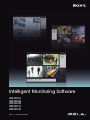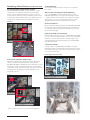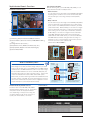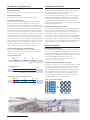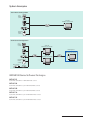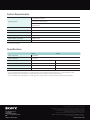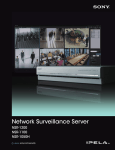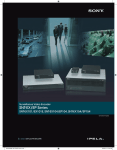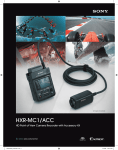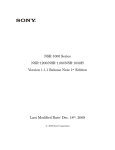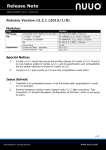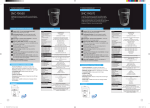Download Sony IMZNS104U network monitoring software
Transcript
Intelligent Monitoring Software IMZ-NS101 IMZ-NS104 IMZ-NS109 IMZ-NS116 IMZ-NS132 sony.com/security click: sony.com/sonysports IMZ-NS100 Series Stunning video and audio brought to you by the IPELA series of visual communication products that encompass the three-pronged Reality concept of Reality, Intelligence, and Usability. IPELA is the identity • High Frame Rate symbolizing the Sony vision for the workplace of the future, • Dynamic Frame connecting people, places, and information with reality that has Integration never before been achieved. IPELA products let you share, understand, and experience as if you are actually there, when in fact, you are miles away. It allows you to quickly grasp a situation to make better business decisions. Intelligence • Video Motion Filter Alarm • Video Motion Filter Search • Intelligent Setup Usability • Intuitive Remote Control Unit • User-Friendly GUI • Quick Search/ Playback Real audiovisual communication over networks – this is business communication of the future, this is business communication brought to you today, this is “IPELA.” Simple, Flexible, and Scalable – HD-ready Intelligent Monitoring Software from Sony The demand for surveillance systems is growing, and the adoption of IP as a transport mechanism for video is ever increasing. Sony recognized this trend early on, and has been focused on developing products and solutions aligned with it. Now Sony is pleased to announce the introduction of the IMZ-NS100 Series Intelligent Monitoring Software, which can be installed on your own Microsoft Windows ® server to monitor and control 1, 4, 9, 16 or 32 network cameras (IMZ-NS101, IMZ-NS104, IMZ-NS109, IMZ-NS116, and IMZ-NS132, respectively). The IMZ-NS100 Series is easy to use and free from complicated operation – users find it simple to set up connected cameras and to set frame rates for recording. They can also easily monitor, search, and play back events with intuitive manipulation. A scalable security system can be set up in client/server configuration using more than one server installed with the IMZ-NS100 Series and/ or using the NSR-1000 Series Video Network Surveillance Server from Sony (which is perfectly compatible with the IMZ-NS100 Series). This system can be controlled by a common user management interface, which allows the administrator to freely set up the access level of each user. With the IMZ-NS100 Series, you can start an HD-ready video network surveillance system in the scale and configuration that’s ideal for current conditions, and expand this system in the future. 2 Features Open Platform Monitoring & Quick Search (Intuitive Main GUI) The IMZ-NS100 Series can be used not only with Sony’s network cameras but also with other major brand network cameras. The Main GUI (Graphical User Interface) Quick Setup & Easy Operation Automatic Camera Registration (2) (1) With the set-up wizard, you can set up the cameras in a simple and straightforward manner. With Sony’s IP cameras, for example, the IMZ-NS100 Series instantly recognizes the IP addresses of connected cameras and registers them automatically. You do not need to check the IP addresses or go into multiple menus. (3) (4) Automatic Camera Registration Dialog (5) (6) (Image simulated) With the NSR-1200/1100/1050H’s user-friendly GUI, you can use various monitoring functions with intuitive operation, such as drag-and-drop. You can also run a quick search, and playback recorded images, while monitoring. (1) Camera Pane (2) Monitor Frame (3) Monitor Control (4) Camera Control (5) Alarm List (6) Playback Control Simple Recording Setup The settings for recording are also easy. If you select “Automatic Schedule Record”, as shown in 1 below for example, you only need to input the recording duration (i.e., the number of days that data is left in the storage area), as shown in 2 below. The IMZ-NS100 Series checks the HDD storage area and sets the best frame rate for recording. You do not need to check the storage area in your PC or calculate the frame rate yourself. 1 Automatic Record Dialog Drag-and-drop Operation (Camera Switching) All cameras connected to the NSR-1200/1100/1050H are shown in a tree configuration in the Camera Pane (1). By dragging a camera icon and dropping it onto a Monitor Frame (2), you can easily view live images from a camera. Easy-to-use Monitoring Functions On the NSR-1200/1100/1050H’s GUI, each Monitor Frame (2) shows the status of the video (live or recorded), and the name of the camera, above each video image. Up to 8 x 8 Monitor Frames can be used. By double- clicking a specific Monitor Frame, the display is switched to Single Monitor Frame mode as below. By Double-clicking a Frame 2 Automatic Schedule Record Dialog (Images simulated) 3 Monitoring & Quick Search (Intuitive Main GUI) Hot Spot Monitoring/Dual Monitor Support With the NSR-1200/1100/1050H, a specific window in a multicamera view (i.e., a larger window within the multi-camera window) can be assigned as the Hot Spot area, or a second monitor may be used for this purpose. The Hot Spot area is used to display an image of interest to get a more detailed view – this image can be manually selected or triggered by an alarm. Monitor 1 Audio Monitoring You can monitor the sound from a microphone connected to the camera. Quick Search and Playback While Monitoring If you click PLAYBACK in the Monitor Control pane (3) of the NSR-1200/1100/1050H, you can play back the images recorded a certain number of seconds before (this is initially set in the GUI Setting menu). You can also quickly search for the recorded image by date/time search in the Monitor Control pane. Alarm List Playback When an alarm recording is executed on the NSR-1200/1100/1050H, the date, time, and the camera name are noted in the Alarm List (5). Simply by double-clicking a line in the alarm list, you can play back the recorded image. Playback Control and Data Export With the Playback Control pane (6), on the NSR-1200/1100/1050H, you can control the playback functions such as slow and reverse/ forward. You can also export the still or moving images of your specified date and time to external media, such as CD-R, DVD-R, and USB Flash Memory. Customized Layouts The Layout Editor on the NSR-1200/1100/1050H, is a powerful feature that creates customized site layouts and allows the user to insert backgrounds (e.g., a floor plan or campus layout), camera icons, and company logos. Monitoring GUI (Customized) Monitor 2 (Hot spot) (Images simulated) Camera Pan/Tilt/Zoom (PTZ) Control PTZ network cameras from Sony and other supported brands* can be controlled by the Camera Control pane (4) of the NSR-1200/1100/1050H. In PTZ Direct Control mode, when a point in the image is clicked, the camera automatically pans and tilts to make that point the center of the image. You can also zoom into the image simply by dragging out the specified area of the image with a mouse. Zoom Drag (Images simulated) Zoom (Images simulated) *For more information, please contact your Sony Authorized Reseller. 4 Sophisticated Search Functions Two Search Functions With the Switching Tab (1) of the NSR-1200/1100/1050H, you can select either Normal Search or Object Search. Dedicated Search Menu • Normal Search (1) You can search for specific images on the NSR-1200/1100/1050H, by setting search conditions such as the camera name, date, time, and the type of recording (manual/schedule/alarm/ event). (5) (2) (3) • Object Search (6) (4) (Image simulated) (1) Switching Tab (Normal Search/Object Search) (2) Search Menu (Search Conditions, VMD, DEPA™ Setting, etc.) (3) Image Control (Zoom, etc.) (4) Playback Control (Reverse, Forward, Stop, etc.) (5) Display Area (Playback of Searched Images) (6) Search Result Area You can search for specific images on the NSR-1200/1100/1050H, in the recorded video using intelligent functions. There are two types of search – Post VMD (Video Motion Detection), and VMF (Video Motion Filter). With Post VMD, you can search for images in the recorded video with search conditions that are set after the recording, such as specific object movements. (see below 1) With VMF, you can search for images in the recorded video using DEPA (Distributed Enhanced Processing Architecture) system features. With a VMF search, you can record metadata with DEPA-enabled cameras during the video recording. For example, you can count the number of people who passed a line that is set on the screen. (see below 2) (Please refer to “What is DEPA?”) 1. Post VMD Search 2. VMF Search (Images simulated) Concept of DEPA System What is the DEPA System? In conventional video analytic systems, the camera only sends video images to recorders, and video image analysis is processed solely on the recorder side. In Sony’s DEPA system, the DEPA-enabled camera sends to the DEPA-enabled recorder not only video images but also related metadata such as the camera ID, date/time, and information about the shot object (size and position). The recorder checks this metadata with a search filter called a VMF (Video Motion Filter), to send an alarm signal when the metadata matches a preset condition of the VMF. Since the partial image processing is done on the camera side, the system can be configured in a much simpler manner, and can be expanded more easily. Search Results by Timeline or List Server with IMZ-NS100 Series Installed Network Camara Image Data Images Metadata is generated in DEPA-enabled camera Image data is recorded by the trigger of the alarm Alarm! Metadata Video Motion Metadata (Camara ID, Time, Location and Size of Objest, etc) Filter (VMF) Metadata The IMZ-NS100 Series detect the alarm by matchingthe metadata and VMF Timeline Mode The search result on the NSR-1200/1100/1050H is displayed either by timeline or list (6). In a timeline chart, search results are displayed in different colors depending on the type of recording. You can easily playback video just by clicking on a specific part of the timeline, or on the list. List Mode 5 Versatile Recording Functions Scalability and Flexibility There are various recording functions on the NSR-1200/1100/1050H: Scalable to Meet Future Demands Manual Recording The IMZ-NS101/NS104/NS109/NS116/NS132 can be installed on your own Microsoft Windows server to monitor and control 1/4/9/16/32 network cameras, respectively. As your surveillance requirements grow, you can simply add new servers with the IMZ-NS100 Series installed and/or the NSR-1000 Series, Sony’s video network surveillance server which is perfectly compatible with the IMZ-NS100 Series. You can easily set up a scalable security system in client/server configuration. (Please refer to the System Examples section.) Manual Recording is started manually anytime the operator wants. Schedule Recording Schedule Recording is started based on a set schedule. Alarm/Event Recording There are two types of alarm-triggered recording – Alarm and Event (i.e., Activity) Recording. While it is important to initiate recordings based on video motion detection or alarm signal input, it is also helpful if the user can define what is considered an alarm. For example, a camera may be looking at an area where there are people moving about during office hours, but the recording of such motion should not be considered a true alarm; it is rather a normal event or activity. However, such motion out of office hours should be considered a true alarm, and an action or alert needs to be initiated. The former is performed by Event Recording and the latter by Alarm Recording. The date/time of Alarm Recording is listed in an Alarm List in the main GUI (but this does not occur with Event Recording). Having this capability accomplishes two things – it saves on storage (with motion/alarm recording only), and reduces seek times when searching Alarms and Events. Flexible User Management Setting All access to the IMZ-NS100 Series is managed by user authorization, which is set by the system administrator. The administrator can simply provide each user with a permission level selected from the five ready-made levels of operational permission, or set the accessibility in a more customized way. The accessible cameras for each user can be set for each camera, or for each IMZ-NS100 Series. When the system is configured with more than one IMZ-NS100 Series and/or with one or more NSR-1000 Series of network servers, all user information is shared throughout the whole system. Other Key Features Schedule Recording with Alarm Marking MPEG4/JPEG Dual Stream While using Schedule Recording, the time when the alarm is detected can be marked in the timeline. This function enables images to be searched quickly. Connected with Sony’s major network cameras,*1 the IMZ-NS100 Series can accept both JPEG and MPEG4 from cameras at the same time. With a limited storage capacity, for example, you can monitor live video via MPEG4 at frame rates as high as 30 fps, and record video via JPEG at frame rates as low as 1 fps. Alarm/Event Recording 9:00 21:00 *1 S NC-RX570/RX550/RX530, SNC-RZ50, SNC-DF85/DF80/DF50, SNC-DM160/DM110, SNC-CS50/CS20, SNC-CM120, and later models. : Alarm recording started Schedule Recording 9:00 21:00 Schedule Recording is done from 9:00 to 21:00 Schedule Recording with Alarm Marking 9:00 21:00 Light Funnel Control for Higher Sensitivity Light Funnel is a technology in Sony’s megapixel network cameras to provide high sensitivity. By combining the information of four pixels and handling them as a single pixel, this type of camera provides sensitivity four times higher than conventional cameras. With the IMZ-NS100 Series, there is a menu to control the Light Funnel settings of applicable cameras; this simplifies control. (Please note that when Light Funnel technology is applied to a 1280 x 960 image, its size becomes 640 x 480.) Image of Light Funnel Function : Alarm is marked Light Funnel OFF 6 Light Funnel ON System Examples Stand Alone Configuration Sony’s Network Cameras Server with IMZ-NS100 Series Installed Network Third-Party Network Cameras AXIS 206 Network Camera AXIS Client-Server Configuration Sony’s Network Cameras Server with IMZ-NS100 Series Installed Monitoring Room Controller with IMZ-NS100 Series Installed Network Third-Party Network Cameras Analog Cameras Server with IMZ-NS100 Series Installed Network AXIS 206 Network Camera AXIS SNT-V704 IMZ-NS100 Series Software Packages IMZ-NS101 Control PC software for 1 networked video source IMZ-NS104 Control PC software for up to 4 networked video sources IMZ-NS109 Control PC software for up to 9 networked video sources IMZ-NS116 Control PC software for up to 16 networked video sources IMZ-NS132 Control PC software for up to 32 networked video sources 7 System Requirements Microsoft Windows Vista® Business Microsoft Windows Vista Enterprise Operating system *1 Microsoft Windows® XP Professional SP2 Microsoft Windows Server 2003 Standard Edition SP2 CPU Intel CoreTM 2Duo 2.0-GHz or higher Main memory 1 GB or more HDD 2 GB spare capacity Video card 1024 x 768, 16/24 bit color Network interface card (NIC) 100BASE-TX or higher Display (Resolution) 1024 x 768 or higher *1 x 64 edition is not supported. Specifications Server Client Video compression JPEG/MPEG-4 Audio compression G711/G726 Number of cameras to be connected *2 32 — Number of clients to be connected *3 10 — Maximum number of layouts 100 100 Maximum number of users 100 100 *2 This is a recommended value for high performance. It is technically possible to connect more than 32 units by installing on the PC a corresponding number of licenses. Display/recording performance basically depends on PC performance, but an increase in cameras may deteriorate overall performance. *3 This is a recommended value for high performance. It is technically possible to connect more than 10 clients, but this increase may deteriorate overall performance. Sony Electronics Inc. 1 Sony Drive Park Ridge, NJ 07656 sony.com/security click: sony.com/sonysports S-IP2038 (MK10553V2) © 2009 Sony Electronics Inc. All rights reserved. Reproduction in whole or in part without written permission is prohibited. Features and specifications are subject to change without notice. All non-metric weights and measurements are approximate. Sony, DEPA and IPELA are trademarks of Sony. Windows, XP, and Vista are trademarks of Microsoft Corporation. HDMI is a trademark or a registered trademark of HDMI Licensing LLC. Core is a trademark of Intel Corporation. Printed in USA (3/09)