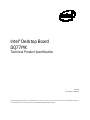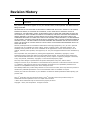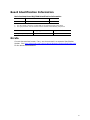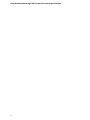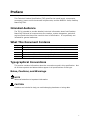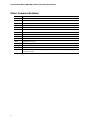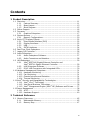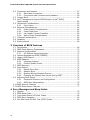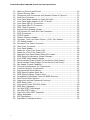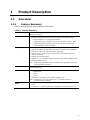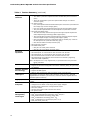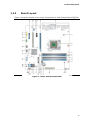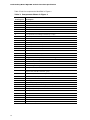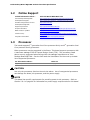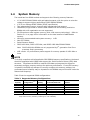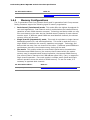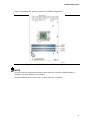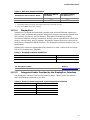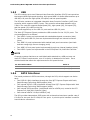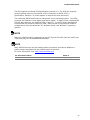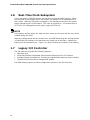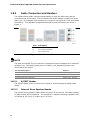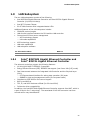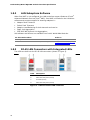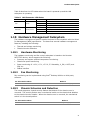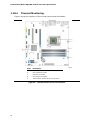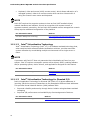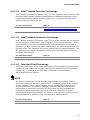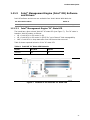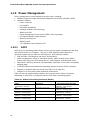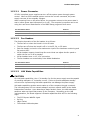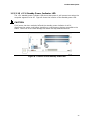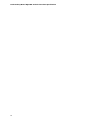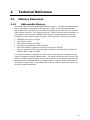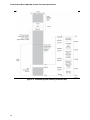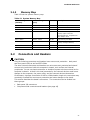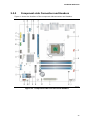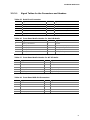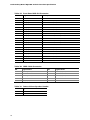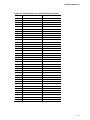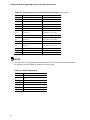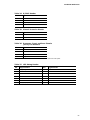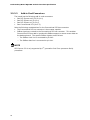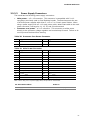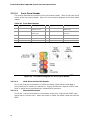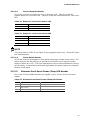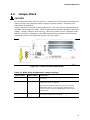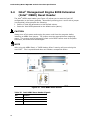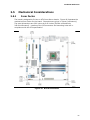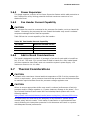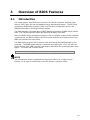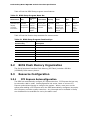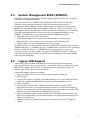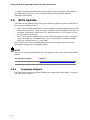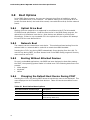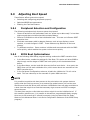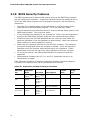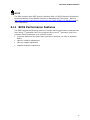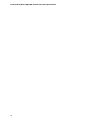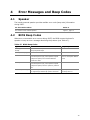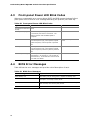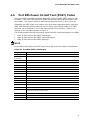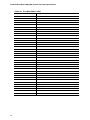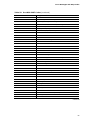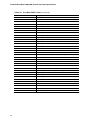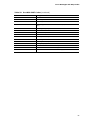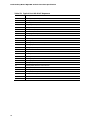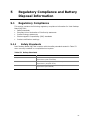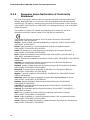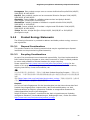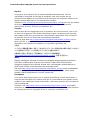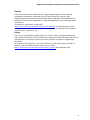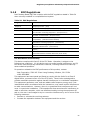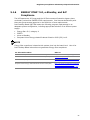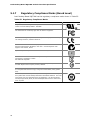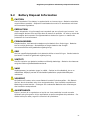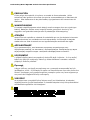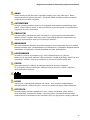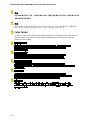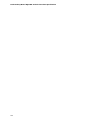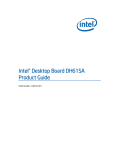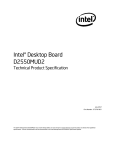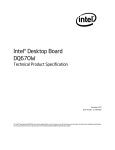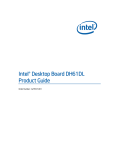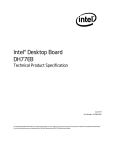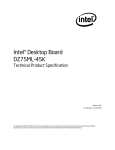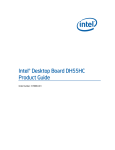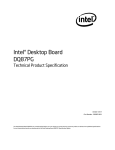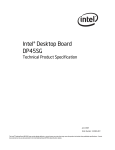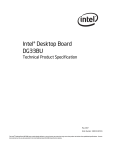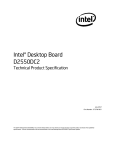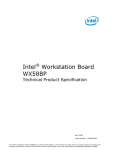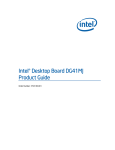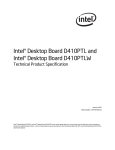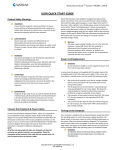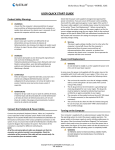Download Intel DQ77MK
Transcript
Intel® Desktop Board DQ77MK Technical Product Specification May 2012 Part Number: G54941-001 The Intel Desktop Board DQ77MK may contain design defects or errors known as errata that may cause the product to deviate from published specifications. Current characterized errata are documented in the Intel Desktop Board DQ77MK Specification Update. Revision History Revision -001 Revision History Date ® First release of the Intel Desktop Board DQ77MK Technical Product Specification May 2012 This product specification applies to only the standard Intel® Desktop Board with BIOS identifier MKQ7710H.86A. INFORMATION IN THIS DOCUMENT IS PROVIDED IN CONNECTION WITH INTEL® PRODUCTS. NO LICENSE, EXPRESS OR IMPLIED, BY ESTOPPEL OR OTHERWISE, TO ANY INTELLECTUAL PROPERTY RIGHTS IS GRANTED BY THIS DOCUMENT. EXCEPT AS PROVIDED IN INTEL’S TERMS AND CONDITIONS OF SALE FOR SUCH PRODUCTS, INTEL ASSUMES NO LIABILITY WHATSOEVER, AND INTEL DISCLAIMS ANY EXPRESS OR IMPLIED WARRANTY, RELATING TO SALE AND/OR USE OF INTEL PRODUCTS INCLUDING LIABILITY OR WARRANTIES RELATING TO FITNESS FOR A PARTICULAR PURPOSE, MERCHANTABILITY, OR INFRINGEMENT OF ANY PATENT, COPYRIGHT OR OTHER INTELLECTUAL PROPERTY RIGHT. UNLESS OTHERWISE AGREED IN WRITING BY INTEL, THE INTEL PRODUCTS ARE NOT DESIGNED NOR INTENDED FOR ANY APPLICATION IN WHICH THE FAILURE OF THE INTEL PRODUCT COULD CREATE A SITUATION WHERE PERSONAL INJURY OR DEATH MAY OCCUR. All Intel® desktop boards are evaluated as Information Technology Equipment (I.T.E.) for use in personal computers (PC) for installation in homes, offices, schools, computer rooms, and similar locations. The suitability of this product for other PC or embedded non-PC applications or other environments, such as medical, industrial, alarm systems, test equipment, etc. may not be supported without further evaluation by Intel. Intel Corporation may have patents or pending patent applications, trademarks, copyrights, or other intellectual property rights that relate to the presented subject matter. The furnishing of documents and other materials and information does not provide any license, express or implied, by estoppel or otherwise, to any such patents, trademarks, copyrights, or other intellectual property rights. Intel may make changes to specifications and product descriptions at any time, without notice. Designers must not rely on the absence or characteristics of any features or instructions marked “reserved” or “undefined.” Intel reserves these for future definition and shall have no responsibility whatsoever for conflicts or incompatibilities arising from future changes to them. Intel desktop boards may contain design defects or errors known as errata, which may cause the product to deviate from published specifications. Current characterized errata are available on request. Contact your local Intel sales office or your distributor to obtain the latest specifications before placing your product order. Intel, 3rd generation Intel Core processor family, and 2nd generation Intel Core processor family are trademarks of Intel Corporation in the U.S. and/or other countries. * Other names and brands may be claimed as the property of others. Copyright 2012, Intel Corporation. All rights reserved. Board Identification Information Basic Desktop Board DQ77MK Identification Information AA Revision BIOS Revision Notes G39642-300 MKQ7710H.86A.0034 1,2 Notes: 1. The AA number is found on a small label on the component side of the board. 2. The Q77 processor used on this AA revision consists of the following component: Device Stepping S-Spec Numbers Intel Q77 Express Chipset C1 SLJ83 Errata Current characterized errata, if any, are documented in a separate Specification Update. See http://developer.intel.com/products/desktop/motherboard/index.htm for the latest documentation. iii Intel Desktop Board DQ77MK Technical Product Specification iv Preface This Technical Product Specification (TPS) specifies the board layout, components, connectors, power and environmental requirements, and the BIOS for Intel® Desktop Board DQ77MK. Intended Audience The TPS is intended to provide detailed, technical information about Intel Desktop Board DQ77MK and its components to the vendors, system integrators, and other engineers and technicians who need this level of information. It is specifically not intended for general audiences. What This Document Contains Chapter Description 1 A description of the hardware used on Intel Desktop Board DQ77MK 2 A map of the resources of the Intel Desktop Board 3 The features supported by the BIOS Setup program 4 A description of the BIOS error messages, beep codes, and POST codes 5 Regulatory compliance and battery disposal information Typographical Conventions This section contains information about the conventions used in this specification. Not all of these symbols and abbreviations appear in all specifications of this type. Notes, Cautions, and Warnings NOTE Notes call attention to important information. CAUTION Cautions are included to help you avoid damaging hardware or losing data. v Intel Desktop Board DQ77MK Technical Product Specification Other Common Notation vi # Used after a signal name to identify an active-low signal (such as USBP0#) GB Gigabyte (1,073,741,824 bytes) GB/s Gigabytes per second Gb/s Gigabits per second I/O Input/Output KB Kilobyte (1024 bytes) Kb Kilobit (1024 bits) kb/s 1000 bits per second MB Megabyte (1,048,576 bytes) MB/s Megabytes per second Mb Megabit (1,048,576 bits) Mb/s Megabits per second TDP Thermal Design Power xxh An address or data value ending with a lowercase h indicates a hexadecimal value. x.x V Volts. Voltages are DC unless otherwise specified. * This symbol is used to indicate third-party brands and names that are the property of their respective owners. Contents 1 Product Description 1.1 Overview ......................................................................................... 11 1.1.1 Feature Summary ................................................................. 11 1.1.2 Board Layout ........................................................................ 13 1.1.3 Block Diagram ...................................................................... 15 1.2 Online Support ................................................................................. 16 1.3 Processor ........................................................................................ 16 1.3.1 Graphics Subsystem .............................................................. 17 1.4 System Memory ............................................................................... 19 1.4.1 Memory Configurations .......................................................... 20 1.5 Intel® Q77 Express Chipset ................................................................ 22 1.5.1 Direct Media Interface (DMI) .................................................. 22 1.5.2 Display Interfaces ................................................................. 22 1.5.3 USB ..................................................................................... 24 1.5.4 SATA Interfaces .................................................................... 24 1.6 Real-Time Clock Subsystem ............................................................... 26 1.7 Legacy I/O Controller ........................................................................ 26 1.8 Audio Subsystem .............................................................................. 27 1.8.1 Audio Subsystem Software ..................................................... 27 1.8.2 Audio Connectors and Headers................................................ 28 1.9 LAN Subsystem ................................................................................ 29 1.9.1 Intel® 82579LM Gigabit Ethernet Controller and Intel® 82574L Gigabit Ethernet Controller................................. 29 1.9.2 LAN Subsystem Software ....................................................... 30 1.9.3 RJ-45 LAN Connectors with Integrated LEDs ............................. 30 1.10 Hardware Management Subsystem ..................................................... 31 1.10.1 Hardware Monitoring ............................................................. 31 1.10.2 Fan Monitoring ...................................................................... 31 1.10.3 Chassis Intrusion and Detection .............................................. 31 1.10.4 Thermal Monitoring ............................................................... 32 1.11 Intel® Security and Manageability Technologies .................................... 33 1.11.1 Intel® vPro™ Technology ........................................................ 33 1.11.2 Intel Small Business Technology ............................................. 36 1.11.3 Intel® Management Engine (Intel® ME) Software and Drivers ...... 37 1.12 Power Management .......................................................................... 38 1.12.1 ACPI .................................................................................... 38 1.12.2 Hardware Support ................................................................. 40 2 Technical Reference 2.1 Memory Resources ........................................................................... 45 2.1.1 Addressable Memory.............................................................. 45 2.1.2 Memory Map ......................................................................... 47 vii Intel Desktop Board DQ77MK Technical Product Specification 2.2 Connectors and Headers .................................................................... 47 2.2.1 Back Panel Connectors ........................................................... 48 2.2.2 Component-side Connectors and Headers................................. 49 2.3 Jumper Block ................................................................................... 61 2.4 Intel® Management Engine BIOS Extension (Intel® MEBX) Reset Header ................................................................................... 62 2.5 Mechanical Considerations ................................................................. 63 2.5.1 Form Factor .......................................................................... 63 2.6 Electrical Considerations .................................................................... 64 2.6.1 Power Supply Considerations .................................................. 64 2.6.2 Power Supervisor .................................................................. 65 2.6.3 Fan Header Current Capability ................................................ 65 2.6.4 Add-in Board Considerations ................................................... 65 2.7 Thermal Considerations ..................................................................... 65 2.8 Reliability ........................................................................................ 68 2.9 Environmental .................................................................................. 68 3 Overview of BIOS Features 3.1 Introduction ..................................................................................... 69 3.2 BIOS Flash Memory Organization ........................................................ 70 3.3 Resource Configuration ..................................................................... 70 3.3.1 PCI Express Autoconfiguration ................................................ 70 3.4 System Management BIOS (SMBIOS) ................................................. 71 3.5 Legacy USB Support ......................................................................... 71 3.6 BIOS Updates .................................................................................. 72 3.6.1 Language Support ................................................................. 72 3.6.2 Custom Splash Screen ........................................................... 73 3.7 BIOS Recovery ................................................................................. 73 3.8 Boot Options .................................................................................... 74 3.8.1 Optical Drive Boot ................................................................. 74 3.8.2 Network Boot........................................................................ 74 3.8.3 Booting Without Attached Devices ........................................... 74 3.8.4 Changing the Default Boot Device During POST......................... 74 3.9 Adjusting Boot Speed ........................................................................ 75 3.9.1 Peripheral Selection and Configuration ..................................... 75 3.9.2 BIOS Boot Optimizations ........................................................ 75 3.10 BIOS Security Features ..................................................................... 76 3.11 BIOS Performance Features ............................................................... 77 4 Error Messages and Beep Codes 4.1 4.2 4.3 4.4 4.5 viii Speaker .......................................................................................... 79 BIOS Beep Codes ............................................................................. 79 Front-panel Power LED Blink Codes ..................................................... 80 BIOS Error Messages ........................................................................ 80 Port 80h Power On Self Test (POST) Codes .......................................... 81 Contents 5 Regulatory Compliance and Battery Disposal Information 5.1 Regulatory Compliance ...................................................................... 87 5.1.1 Safety Standards................................................................... 87 5.1.2 European Union Declaration of Conformity Statement ................ 88 5.1.3 Product Ecology Statements ................................................... 89 5.1.4 China RoHS .......................................................................... 92 5.1.5 EMC Regulations ................................................................... 93 5.1.6 ENERGY STAR* 5.0, e-Standby, and ErP Compliance ................. 95 5.1.7 Regulatory Compliance Marks (Board Level) ............................. 96 5.2 Battery Disposal Information.............................................................. 97 Figures 1. 2. 3. 4. 5. 6. 7. 8. 9. 10. 11. 12. 13. 14. 15. 16. 17. 18. Major Board Components .................................................................. 13 Block Diagram .................................................................................. 15 Memory Channel and DIMM Configuration............................................ 21 Back Panel Audio Connectors ............................................................. 28 LAN Connectors LED Locations ........................................................... 30 Thermal Sensors and Fan Headers ...................................................... 32 Location of the Intel ME “M” State LED ................................................ 37 Location of the Standby Power LED ..................................................... 43 Detailed System Memory Address Map ................................................ 46 Back Panel Connectors ...................................................................... 48 Component-side Connectors and Headers ............................................ 49 Connection Diagram for Front Panel Header ......................................... 58 Connection Diagram for Front Panel USB 2.0 Connectors ....................... 60 Location of the Jumper Block ............................................................. 61 Intel MEBX Reset Header ................................................................... 62 Board Dimensions ............................................................................. 63 Localized High Temperature Zones ..................................................... 66 Intel Desktop Board DQ77MK China RoHS Material Self Declaration Table.............................................................................. 92 Tables 1. 2. 3. 4. 5. 6. 7. 8. 9. 10. 11. Feature Summary ............................................................................. 11 Components Shown in Figure 1 .......................................................... 14 Supported Memory Configurations ...................................................... 19 DVI Port Status Conditions................................................................. 23 DisplayPort Status Conditions............................................................. 23 Audio Formats Supported by the DisplayPort Interface .......................... 23 Audio Jack Support ........................................................................... 27 LAN Connector LED States ................................................................. 31 Intel ME “M” State LED Behavior ........................................................ 37 Effects of Pressing the Power Switch ................................................... 38 Power States and Targeted System Power ........................................... 39 ix Intel Desktop Board DQ77MK Technical Product Specification 12. 13. 14. 15. 16. 17. 18. 19. 20. 21. 22. 23. 24. 25. 26. 27. 28. 29. 30. 31. 32. 33. 34. 35. 36. 37. 38. 39. 40. 41. 42. 43. 44. 45. 46. 47. 48. 49. 50. 51. 52. 53. 54. 55. x Wake-up Devices and Events ............................................................. 40 System Memory Map......................................................................... 47 Component-side Connectors and Headers Shown in Figure 11 ................ 50 Serial Port Connector ........................................................................ 51 Front Panel Audio Header for Intel HD Audio ........................................ 51 Front Panel Audio Header for AC ’97 Audio ........................................... 51 Front Panel USB 2.0 Connectors ......................................................... 51 Front Panel USB 3.0 Connector........................................................... 52 IEEE 1394a Connector....................................................................... 52 Internal Mono Speaker Header ........................................................... 52 PCI Express Full-/Half-Mini Card Connector .......................................... 53 SATA Connectors .............................................................................. 54 S/PDIF Header ................................................................................. 55 Chassis Intrusion Header ................................................................... 55 Processor, Front, and Rear Chassis (4-Pin) Fan Headers ....................... 55 LPC Debug Header ............................................................................ 55 Processor Core Power Connector ........................................................ 57 Main Power Connector ....................................................................... 57 Front Panel Header ........................................................................... 58 States for a One-Color Power LED....................................................... 59 States for a Two-Color Power LED....................................................... 59 Alternate Front Panel Power/Sleep LED Header..................................... 59 BIOS Setup Configuration Jumper Settings .......................................... 61 Intel MEBX Reset Header Signals ........................................................ 62 Recommended Power Supply Current Values (High Power) .................... 64 Recommended Power Supply Current Values (Low Power) ..................... 64 Fan Header Current Capability ............................................................ 65 Thermal Considerations for Components .............................................. 67 Tcontrol Values for Components ......................................................... 67 Environmental Specifications .............................................................. 68 BIOS Setup Program Menu Bar........................................................... 70 BIOS Setup Program Function Keys .................................................... 70 Acceptable Drives/Media Types for BIOS Recovery................................ 73 Boot Device Menu Options ................................................................. 74 Supervisor and User Password Functions ............................................. 76 BIOS Beep Codes ............................................................................. 79 Front-panel Power LED Blink Codes ..................................................... 80 BIOS Error Messages ........................................................................ 80 Port 80h POST Code Ranges .............................................................. 81 Port 80h POST Codes ........................................................................ 82 Typical Port 80h POST Sequence ........................................................ 86 Safety Standards .............................................................................. 87 EMC Regulations ............................................................................... 93 Regulatory Compliance Marks ............................................................ 96 1 Product Description 1.1 Overview 1.1.1 Feature Summary Table 1 summarizes the major features of the board. Table 1. Feature Summary Form Factor Micro-ATX (9.60 inches by 9.60 inches [243.84 millimeters by 243.84 millimeters]) Processor • 3rd generation Intel® Core processor family and 2nd generation Intel® Core processor family processors with up to 95 W TDP in an LGA1155 socket ― One PCI Express* 3.0 x16 graphics interface ― Integrated memory controller with dual channel DDR3 memory support ― Integrated graphics processing (processors with Intel® HD Graphics) ― External graphics interface controller Memory • Four 240-pin DDR3 SDRAM Dual Inline Memory Module (DIMM) sockets • Support for DDR3 1600 MHz, DDR3 1333 MHz, and DDR3 1066 MHz DIMMs • Support for 1 Gb, 2 Gb, and 4 Gb memory technology • Support for up to 32 GB of system memory with four DIMMs using 4 Gb memory technology • Support for non-ECC memory • Support for 1.5 V (standard voltage) and 1.35 V (low voltage) JEDEC memory • Support for XMP memory Note: DDR3 1600 MHz DIMMs are only supported by 3rd generation Intel Core processor family processors Chipset Intel® Q77 Express Chipset consisting of the Intel® Q77 Express Platform Controller Hub (PCH) Graphics • Integrated graphics support for processors with Intel® Graphics Technology: ― DisplayPort* ― DVI-I ― DVI-D • Support for a PCI Express 3.0 x16 add-in graphics card Note: Audio PCI Express 3.0 is only supported by 3rd generation Intel Core processor family processors • 8-channel (6+2) Intel High Definition Audio via the Realtek* ALC892 audio codec • 8-channel (7.1) Intel HD Audio via the DisplayPort connector from the PCH continued 11 Intel Desktop Board DQ77MK Technical Product Specification Table 1. Feature Summary (continued) Peripheral Interfaces Expansion Capabilities BIOS Instantly Available PC Technology LAN Support Two Gigabit (10/100/1000 Mb/s) LAN subsystems using the Intel® 82579LM Gigabit Ethernet Controller (red connector) and Intel® 82574L Gigabit Ethernet Controller (black connector) Legacy I/O Control Nuvoton NCT6776D I/O controller for serial port and hardware management support • Hardware monitoring through the Nuvoton I/O controller • Voltage sense to detect out of range power supply voltages • Thermal sense to detect out of range thermal values • Three fan headers • Two fan sense inputs used to monitor fan activity • Fan speed control • Intel® vPro™ Technology • Intel® Active Management Technology (Intel® AMT) 8.0 • Intel® Small Business Technology (Intel® SBT) • Intel® Virtualization Technology (Intel® VT) • Intel® Virtualization for Directed I/O (Intel® VT-d) • Intel® Anti-Theft (Intel® AT) Hardware Monitor Subsystem Intel® Security and Manageability Technologies 12 • Four USB 3.0 ports: ― Two USB 3.0 ports are implemented with stacked back panel connectors (blue) ― Two front panel USB 3.0 ports are implemented through one internal connector (blue) • Ten USB 2.0 ports: ― Four ports implemented with stacked back panel connectors (two black and two orange high current charging ports) ― Four front panel ports implemented through two internal headers (black) ― Two ports are implemented in the PCI Express Full-/Half–Mini Card slot • Six Serial ATA (SATA) ports: ― Two SATA 6.0 Gb/s interface through the Intel Q77 Express Chipset with Intel® Rapid Storage Technology RAID support (blue) ― Two internal SATA 3.0 Gb/s interfaces through Intel Q77 Express Chipset with Intel Rapid Storage Technology RAID support (black) ― One internal SATA connector (multiplexed with an mSATA port, routed to the PCI Express Full-/Half-Mini Card slot) (gray) ― One external eSATA 3.0 Gb/s interface (red) • One serial port connector • Two IEEE 1394a ports: ― One port via a back panel connector ― One port via a front-panel connector (blue) • One PCI Express 3.0 x16 add-in card connector • One PCI Express 2.0 x4 bus add-in card connector from the PCH • One PCI Express 2.0 x1 bus add-in card connector from the PCH • One Conventional PCI bus add-in card connectors from the PCH • One PCI Express Full-/Half-Mini Card connector from the PCH (supporting mSATA and USB capabilities) Note: PCI Express 3.0 is only supported by 3rd generation Intel Core processor family processors • Intel® BIOS resident in the SPI Flash device • Support for Advanced Configuration and Power Interface (ACPI), Plug and Play, and SMBIOS • Support for PCI Express* Revision 3.0 • Suspend to RAM support • Wake on PCI, PCI Express, LAN, front panel, serial, and USB ports Product Description 1.1.2 Board Layout Figure 1 shows the location of the major components on Intel Desktop Board DQ77MK. Figure 1. Major Board Components 13 Intel Desktop Board DQ77MK Technical Product Specification Table 2 lists the components identified in Figure 1. Table 2. Components Shown in Figure 1 14 Item/callout from Figure 1 Description A PCI Express x4 add-in card connector B Conventional PCI add-in card connector C IEEE 1394 a front panel header D PCI Express x1 add-in card connector E PCI Express x16 add-in card connector F Back panel connectors G 12 V processor core voltage connector (2 x 2 pin) H LGA1155 processor socket I Rear chassis fan header J Processor fan header K DIMM 3 (Channel A DIMM 0) L DIMM 1 (Channel A DIMM 1) M DIMM 4 (Channel B DIMM 0) N DIMM 2 (Channel B DIMM 1) O Front chassis fan header P Low Pin Count (LPC) Debug header Q Chassis intrusion header R Main power connector (2 x 12) S Intel® Management Engine BIOS Extension (Intel® MEBX) Reset header T Battery U Piezoelectric speaker V Intel® Management Engine “M” state LED W PCI Express Full-/Half-Mini Card slot X SATA 6.0 Gb/s connector (multiplexed with an mSATA port, routed to the PCI Express Full-/Half-Mini Card slot) (gray) Y SATA 3.0 Gb/s connectors through the PCH (black) Z Alternate front panel power/sleep LED header AA Front panel connector BB Standby power LED CC BIOS Setup configuration jumper block DD SATA 6.0 Gb/s connectors through the PCH (blue) EE Front panel USB 3.0 connector (blue) FF Intel Q77 Express Chipset GG Front panel USB 2.0 connector HH Front panel USB 2.0 connector II Serial port connector JJ S/PDIF out header KK Front panel audio connector LL Internal mono speaker header Product Description 1.1.3 Block Diagram Figure 2 is a block diagram of the major functional areas of the board. Figure 2. Block Diagram 15 Intel Desktop Board DQ77MK Technical Product Specification 1.2 1.3 Online Support To find information about… Visit this World Wide Web site: Intel Desktop Board DQ77MK http://www.intel.com/products/motherboard/index.htm Desktop Board Support http://www.intel.com/p/en_US/support?iid=hdr+support Available configurations for Intel Desktop Board DQ77MK http://ark.intel.com Supported processors http://processormatch.intel.com Chipset information http://www.intel.com/products/desktop/chipsets/index.htm BIOS and driver updates http://downloadcenter.intel.com Tested memory http://www.intel.com/support/motherboards/desktop/sb/CS025414.htm Integration information http://www.intel.com/support/go/buildit Processor The board supports 3rd generation Intel Core processor family and 2nd generation Intel Core processor family processors. Other processors may be supported in the future. This board supports processors with a maximum wattage of 95 W Thermal Design Power (TDP). The processors listed above are only supported when falling within the wattage requirements of Intel Desktop Board DQ77MK. See the Intel web site listed below for the most up-to-date list of supported processors. For information about… Refer to: Supported processors http://processormatch.intel.com CAUTION Use only the processors listed on the web site above. Use of unsupported processors can damage the board, the processor, and the power supply. NOTE This board has specific requirements for providing power to the processor. Refer to Section 2.6.1 on page 64 for information on power supply requirements for this board. 16 Product Description 1.3.1 Graphics Subsystem The board supports graphics through either the processor Intel HD Graphics or a PCI Express x16 add-in graphics card. 1.3.1.1 Processor Graphics The board supports integrated graphics through the Intel® Flexible Display Interface (Intel® FDI) for processors with Intel HD Graphics. 1.3.1.1.1 Intel® High Definition (Intel® HD) Graphics The Intel HD graphics controller features the following: • 3D Features DirectX* 11 (2nd generation Intel Core processor family processors support CS4.0 only) support OpenGL* 3.0 support • Shader Model 4.0 Video High-Definition content at up to 1080p resolution Hardware accelerated MPEG-2, VC-1/WMV, and H.264/AVC Hi-Definition video formats Intel® HD Graphics with Advanced Hardware Video Transcoding (Intel® Quick Sync Video) Note: Intel Quick Sync is enabled with the appropriate software application Blu-ray* S3D via DisplayPort 1.1a Dynamic Video Memory Technology (DVMT) 5.0 support Support of up to 1.7 GB Video Memory with 4 GB and above system memory configuration 17 Intel Desktop Board DQ77MK Technical Product Specification 1.3.1.2 PCI Express x16 Graphics rd 3 generation Intel Core processor family processors support PCI Express 3.0, 2.x, and 1.x and 2nd generation Intel Core processor family processors support PCI Express 2.x and 1.x: • • • 18 PCI Express 3.0 with a raw bit rate of 8.0 GT/s results in an effective bandwidth of 1 GB/s each direction per lane. The maximum theoretical bandwidth of the x16 interface is 16 GB/s in each direction, simultaneously, for a total bandwidth of 32 GB/s. PCI Express 2.x with a raw bit rate of 5.0 GT/s results in an effective bandwidth of 500 MB/s each direction per lane. The maximum theoretical bandwidth of the x16 interface is 8 GB/s in each direction, simultaneously, for a total bandwidth of 16 GB/s. PCI Express 1.x with a raw bit rate of 2.5 GT/s results in an effective bandwidth of 250 MB/s each direction per lane. The maximum theoretical bandwidth of the x16 interface is 4 GB/s in each direction, simultaneously, for a total bandwidth of 8 GB/s. For information about Refer to PCI Express technology http://www.pcisig.com Product Description 1.4 System Memory The board has four DIMM sockets and supports the following memory features: • • • • 1.5 V DDR3 SDRAM DIMMs with gold plated contacts, with the option to raise the voltage to support higher performance DDR3 SDRAM DIMMs. 1.35 V Low Voltage DDR3 DIMMs (JEDEC specification) Two independent memory channels with interleaved mode support Unbuffered, single-sided or double-sided DIMMs with the following restriction: DIMMs with x16 organization are not supported. • • • • • 32 GB maximum total system memory (with 4 Gb memory technology). Refer to Section 2.1.1 on page 45 for information on the total amount of addressable memory. Minimum recommended total system memory: 1 GB Non-ECC DIMMs Serial Presence Detect DDR3 1600 MHz, DDR3 1333 MHz, and DDR3 1066 MHz SDRAM DIMMs Note: DDR3 1600 MHz DIMMs are only supported by 3rd generation Intel Core processor family processors • XMP version 1.3 performance profile support for memory speeds of 1600 MHz or lower NOTE To be fully compliant with all applicable DDR SDRAM memory specifications, the board should be populated with DIMMs that support the Serial Presence Detect (SPD) data structure. This allows the BIOS to read the SPD data and program the chipset to accurately configure memory settings for optimum performance. If non-SPD memory is installed, the BIOS will attempt to correctly configure the memory settings, but performance and reliability may be impacted or the DIMMs may not function under the determined frequency. Table 3 lists the supported DIMM configurations. Table 3. Supported Memory Configurations DIMM Capacity 1024 MB 2048 MB 2048 MB 4096 MB 4096 MB 8192 MB Note: Configuration (Note) SS DS SS DS SS DS SDRAM Density 1 Gbit 1 Gbit 2 Gbit 2 Gbit 4 Gbit 4 Gbit SDRAM Organization Front-side/Back-side 128 M x8/empty 128 M x8/128 M x8 256 M x8/empty 256 M x8/256 M x8 512 M x8/empty 512 M x8/512 M x8 Number of SDRAM Devices 8 16 8 16 8 16 “DS” refers to double-sided memory modules (containing two rows of SDRAM) and “SS” refers to single-sided memory modules (containing one row of SDRAM). 19 Intel Desktop Board DQ77MK Technical Product Specification For information about… Refer to: Tested Memory http://support.intel.com/support/motherboards/desktop/sb /CS-025414.htm 1.4.1 Memory Configurations The 3rd generation Intel Core processor family and 2nd generation Intel Core processor family processors support the following types of memory organization: • • • 20 Dual channel (Interleaved) mode. This mode offers the highest throughput for real world applications. Dual channel mode is enabled when the installed memory capacities of both DIMM channels are equal. Technology and device width can vary from one channel to the other but the installed memory capacity for each channel must be equal. If different speed DIMMs are used between channels, the slowest memory timing will be used. Single channel (Asymmetric) mode. This mode is equivalent to single channel bandwidth operation for real world applications. This mode is used when only a single DIMM is installed or the memory capacities are unequal. Technology and device width can vary from one channel to the other. If different speed DIMMs are used between channels, the slowest memory timing will be used. Flex mode. This mode provides the most flexible performance characteristics. The bottommost DRAM memory (the memory that is lowest within the system memory map) is mapped to dual channel operation; the topmost DRAM memory (the memory that is nearest to the 8 GB address space limit), if any, is mapped to single channel operation. Flex mode results in multiple zones of dual and single channel operation across the whole of DRAM memory. To use flex mode, it is necessary to populate both channels. For information about… Refer to: Memory Configuration Examples http://www.intel.com/support/motherboards/desktop/sb/cs011965.htm Product Description Figure 3 illustrates the memory channel and DIMM configuration. Figure 3. Memory Channel and DIMM Configuration NOTE For best memory performance always install memory in the blue DIMM sockets if installing only two DIMMs on your board. Populate DIMM sockets in the order in which they are numbered. 21 Intel Desktop Board DQ77MK Technical Product Specification Intel® Q77 Express Chipset 1.5 Intel Q77 Express Chipset with Intel Flexible Display Interconnect (Intel FDI) and Direct Media Interface (DMI) interconnect provides interfaces to the processor and the display, USB, SATA, LPC, LAN, and PCI Express interfaces. The Intel Q77 Express Chipset is a centralized controller for the board’s I/O paths. For information about Refer to The Intel Q77 chipset http://www.intel.com/products/desktop/chipsets/index.htm Resources used by the chipset Chapter 2 1.5.1 Direct Media Interface (DMI) Direct Media Interface (DMI) is the chip-to-chip connection between the processor and PCH. This high-speed interface integrates advanced priority-based servicing allowing for concurrent traffic and true isochronous transfer capabilities. 1.5.2 Display Interfaces Display is divided between the processor and the PCH. The processor houses the memory interface, display planes, and pipes while the PCH has transcoder and display interface or ports. The PCH receives the display data over Intel FDI and transcodes the data as per the display technology protocol and sends the data through the display interface. 1.5.2.1 Intel® Flexible Display Interconnect (Intel® FDI) Intel FDI connects the display engine in the processor with the display interfaces on the PCH. The display data from the frame buffer is processed in the display engine of the processor and sent to the PCH over the Intel FDI where it is transcoded as per the display protocol and driven to the display monitor. 1.5.2.2 Digital Visual Interface (DVI-D) The DVI-D port supports only digital DVI displays. The maximum supported resolution is 2048 x 1536 at 75 Hz refresh (QXGA). The DVI-D port is compliant with the DVI 1.0 specification. 1.5.2.3 Digital Visual Interface (DVI-I) The DVI-I port supports both digital and analog DVI displays. The maximum supported resolution is 1900 x 1200 (WUXGA). The DVI port is compliant with the DVI 1.0 specification. DVI analog output can also be converted to VGA using a DVIVGA converter. Depending on the type of add-in card installed in the PCI Express x16 connector, the DVI port will behave as described in Table 4. 22 Product Description Table 4. DVI Port Status Conditions PCI Express x16 Connector Status DVI Digital (DVI-D) Port Status DVI Analog (DVI-A) Port Status (Note 1) No add-in card installed Enabled Enabled PCI Express x16 add-in card installed Enabled (Note 2) Enabled (Note 2) Notes: 1. DVI analog output can also be converted to VGA with a DVI-VGA converter. 2. May require BIOS setup menu changes. 1.5.2.4 DisplayPort DisplayPort is a digital communication interface that utilizes differential signaling to achieve a high bandwidth bus interface designed to support connections between PCs and monitors, projectors, and TV displays. DisplayPort is suitable for display connections between consumer electronics devices such as high definition optical disc players, set top boxes, and TV displays. DisplayPort output can also be converted to HDMI using a DisplayPort-HDMI converter. The DisplayPort interface supports the 1.1a specification. DisplayPort’s maximum supported display resolution is 2560 x 1600 at 60 Hz refresh with a 16:10 aspect ratio (WQXGA). Table 5. DisplayPort Status Conditions PCI Express x16 Connector Status DisplayPort Status No add-in card installed Enabled PCI Express x16 add-in card installed Enabled (Note) Note: May require BIOS setup menu changes. For information about Refer to DisplayPort technology http://www.displayport.org 1.5.2.5 Integrated Audio Provided by the DisplayPort Interface The DisplayPort interface from the PCH supports audio. Table 6 shows the specific audio technologies supported by the PCH. Table 6. Audio Formats Supported by the DisplayPort Interface Audio Formats DisplayPort AC-3 - Dolby* Digital No Dolby Digital Plus No DTS-HD* No LPCM, 192 kHz/24 bit, 8 Channel Yes 23 Intel Desktop Board DQ77MK Technical Product Specification 1.5.3 USB The PCH contains up to two Enhanced Host Controller Interface (EHCI) host controllers that support USB high-speed signaling. High-speed USB 2.0 allows data transfers up to 480 Mb/s. All ports are high-speed, full-speed, and low-speed capable. The PCH also contains an integrated eXtensible Host Controller Interface (xHCI) host controller which supports USB 3.0 ports. This controller allows data transfers up to 5 Gb/s. The controller supports SuperSpeed (SS), high-speed (HS), full-speed (FS), and low-speed (LS) traffic on the bus. The board supports up to four USB 3.0 ports and ten USB 2.0 ports. The Intel Q77 Express Chipset provides the USB controller for the 2.0/3.0 ports. The port arrangement is as follows: • • • • • Two USB 3.0 ports are implemented with stacked back panel connectors (blue) Two front panel USB 3.0 ports are implemented through one internal connector (blue) Four USB 2.0 ports implemented with stacked back panel connectors (two black and two orange high current charging ports) Four USB 2.0 front panel ports implemented through two internal headers (black) Two USB 2.0 ports are implemented in the PCI Express Full-/Half–Mini Card slot NOTE Computer systems that have an unshielded cable attached to a USB port may not meet FCC Class B requirements, even if no device is attached to the cable. Use a shielded cable that meets the requirements for full-speed devices. For information about Refer to The location of the USB connectors on the back panel Figure 10, page 48 The location of the front panel USB headers Figure 11, page 49 1.5.4 SATA Interfaces The board provides six SATA connectors, through the PCH, which support one device each: • • • • Two SATA 6.0 Gb/s interfaces through the Intel Q77 Express Chipset with Intel® Rapid Storage Technology RAID support (blue) Two internal SATA 3.0 Gb/s interfaces through Intel Q77 Express Chipset with Intel Rapid Storage Technology RAID support (black) One internal SATA connector (multiplexed with an mSATA port, routed to the PCI Express Full-/Half-Mini Card slot) (gray) One external eSATA 3.0 Gb/s interface (red) The PCH provides independent SATA ports with a theoretical maximum transfer rate of 6.0 Gb/s for two port and 3.0 Gb/s for four ports. A point-to-point interface is used for host-to-device connections. 24 Product Description The PCH supports the Serial ATA Specification, Revision 3.0. The PCH also supports several optional sections of the Serial ATA II: Extensions to Serial ATA 1.0 Specification, Revision 1.0 (AHCI support is required for some elements). The underlying SATA functionality is transparent to the operating system. The SATA controller can operate in both legacy and native modes. In legacy mode, standard IDE I/O and IRQ resources are assigned (IRQ 14 and 15). In native mode, standard PCI Conventional bus resource steering is used. Native mode is the preferred mode for configurations using the Windows* XP, Windows Vista*, and Windows 7 operating systems. NOTE When an mSATA module is plugged into the PCI Express Full-Mini Card slot, SATA port 4 (colored gray) will be disabled automatically. NOTE Many SATA drives use new low-voltage power connectors and require adapters or power supplies equipped with low-voltage power connectors. For more information, see: http://www.serialata.org/. For information about Refer to The location of the SATA connectors Figure 11, page 49 25 Intel Desktop Board DQ77MK Technical Product Specification 1.6 Real-Time Clock Subsystem A coin-cell battery (CR2032) powers the real-time clock and CMOS memory. When the computer is not plugged into a wall socket, the battery has an estimated life of three years. When the computer is plugged in, the standby current from the power supply extends the life of the battery. The clock is accurate to ± 13 minutes/year at 25 ºC with 3.3 VSB applied via the power supply 5V STBY rail. NOTE If the battery and AC power fail, date and time values will be reset and the user will be notified during the POST. When the voltage drops below a certain level, the BIOS Setup program settings stored in CMOS RAM (for example, the date and time) might not be accurate. Replace the battery with an equivalent one. Figure 1 on page 13 shows the location of the battery. 1.7 Legacy I/O Controller The I/O controller provides the following features: • • • • One serial port Serial IRQ interface compatible with serialized IRQ support for PCI systems Intelligent power management, including a programmable wake-up event interface Conventional PCI bus power management support The BIOS Setup program provides configuration options for the I/O controller. 26 Product Description 1.8 Audio Subsystem The board supports the Intel® High Definition Audio (Intel® HD Audio) subsystem. The audio subsystem consists of the following: • • Intel Q77 Express Chipset Realtek ALC892 audio codec The audio subsystem has the following features: • • • • • Advanced jack sense for the back panel audio jacks that enables the audio codec to recognize the device that is connected to an audio port. The back panel audio jacks are capable of retasking according to the user’s definition, or can be automatically switched depending on the recognized device type. Front panel Intel HD Audio and AC ’97 audio support. 3-port analog audio out stack. A signal-to-noise (S/N) ratio of 95 dB. Windows 7 Ultimate certification. Table 7 lists the supported functions of the front panel and back panel audio jacks. Table 7. Audio Jack Support Audio Jack Microphone Front panel – Green Front panel – Pink Headphones Line Out (Front Spks) Line In (Surround) Default Default Back panel – Blue Back panel – Green Default (ctrl panel) (ctrl panel) Default (ctrl panel) Back panel – Pink 1.8.1 Mic-In (Center/Sub) Default (ctrl panel) Audio Subsystem Software The latest audio software and drivers are available from Intel’s World Wide Web site. For information about Refer to Obtaining audio software and drivers Section 1.2, page 16 27 Intel Desktop Board DQ77MK Technical Product Specification 1.8.2 Audio Connectors and Headers The board contains audio connectors and headers on both the back panel and the component side of the board. The component-side audio headers include front panel audio (a 2 x 5-pin header that provides mic in and line out signals for front panel audio connectors). The available configurable back panel audio connectors are shown in Figure 4. Item Description A Line in/surround B Line out/front speakers C Mic in/center/sub Figure 4. Back Panel Audio Connectors NOTE The back panel audio line out connector is designed to power headphones or amplified speakers only. Poor audio quality occurs if passive (non-amplified) speakers are connected to this output. For information about Refer to The locations of the front panel audio header and S/PDIF audio header Figure 11, page 49 The signal names of the front panel audio header and S/PDIF audio header Section 2.2.2.1, page 51 The back panel audio connectors Section 2.2.1, page 48 1.8.2.1 S/PDIF Header The S/PDIF header allows connections to coaxial or optical dongles for digital audio output. 1.8.2.2 Internal Mono Speaker Header The internal mono speaker header allows connection to an internal, low-power speaker for basic system sound capability. The subsystem is capable of driving a speaker load of 8 Ohms at 1 W (rms) or 4 Ohms at 1.5 W (rms). 28 Product Description 1.9 LAN Subsystem The two LAN subsystems consists of the following: • • • Intel 82579LM Gigabit Ethernet Controller and Intel 82574L Gigabit Ethernet Controller (10/100/1000 Mb/s) Intel Q77 Express Chipset RJ-45 LAN connector with integrated status LEDs Additional features of the LAN subsystem include: • CSMA/CD protocol engine • LAN connect interface between the PCH and the LAN controller • Conventional PCI bus power management ACPI technology support • • • LAN wake capabilities ACPI technology support LAN wake capabilities LAN subsystem software For information about Refer to LAN software and drivers http://downloadcenter.intel.com 1.9.1 Intel® 82579LM Gigabit Ethernet Controller and Intel® 82574L Gigabit Ethernet Controller The ethernet controllers support the following features: • • • 10/100/1000 BASE-T IEEE 802.3 compliant Energy Efficient Ethernet (EEE) IEEE802.3az support (Low Power Idle [LPI] mode) Dual interconnect between the Integrated LAN Controller and the Physical Layer (PHY): PCI Express-based interface for active state operation (S0) state • • • • SMBUS for host and management traffic (Sx low power state) Compliant to IEEE 802.3x flow control support 802.1p and 802.1q TCP, IP, and UDP checksum offload (for IPv4 and IPv6) Full device driver compatibility In addition, the Intel 82579LM Gigabit Ethernet Controller supports Intel AMT, which is a part of Intel’s vPro™ technology. The associated RJ-45 LAN connector has been colored red for easy identification. 29 Intel Desktop Board DQ77MK Technical Product Specification 1.9.2 LAN Subsystem Software When Intel AMT is not configured, the LAN controllers support features of Intel® Advanced Network Services (Intel® ANS). Intel ANS is included in the LAN driver software and contains support for teaming adapters in: • • • • • Adapter Fault Tolerance Switch Fault Tolerance Adaptive Load Balancing for both transmit and receive Static Link Aggregation IEEE 802.3ad Dynamic Link Aggregation. LAN software and drivers are available from Intel’s World Wide Web site. For information about Refer to Obtaining LAN software and drivers http://downloadcenter.intel.com Intel® Advanced Network Services and adapter teaming http://www.intel.com/support/ne twork/sb/cs-009747.htm 1.9.3 RJ-45 LAN Connectors with Integrated LEDs Two LEDs are built into the RJ-45 LAN connectors (shown in Figure 5). Item Description A Link LED (Green) B Data Rate LED (Green/Yellow) C Link LED (Green) D Data Rate LED (Green/Yellow) Figure 5. LAN Connectors LED Locations 30 Product Description Table 8 describes the LED states when the board is powered up and the LAN subsystem is operating. Table 8. LAN Connector LED States LED Link Data Rate LED Color Green Green/Yellow LED State Condition Off LAN link is not established. On LAN link is established. Blinking LAN activity is occurring. Off 10 Mb/s data rate is selected. Green 100 Mb/s data rate is selected. Yellow 1000 Mb/s data rate is selected. 1.10 Hardware Management Subsystem The hardware management features enable the board to be compatible with the Wired for Management (WfM) specification. The board has several hardware management features, including the following: • • Thermal and voltage monitoring Chassis intrusion detection 1.10.1 Hardware Monitoring The hardware monitoring and fan control subsystem is based on the Nuvoton NCT6776D device, which supports the following: • • • • Processor and system ambient temperature monitoring Chassis fan speed monitoring Power monitoring of +12 V, +5 V, +3.3 V, 3.3 Vstandby, V_SM, +VCCP, and PCH VCC SMBus interface 1.10.2 Fan Monitoring Fan monitoring can be implemented using Intel® Desktop Utilities or third-party software. For information about Refer to The functions of the fan headers Section 1.12.2.2, page 41 1.10.3 Chassis Intrusion and Detection The board supports a chassis security feature that detects if the chassis cover is removed. The security feature uses a mechanical switch on the chassis that attaches to the chassis intrusion header. When the chassis cover is removed, the mechanical switch is in the closed position. For information about Refer to The location of the chassis intrusion header Figure 11, page 49 31 Intel Desktop Board DQ77MK Technical Product Specification 1.10.4 Thermal Monitoring Figure 6 shows the locations of the thermal sensors and fan headers. Item Description A Thermal diode, located on the processor die B Rear chassis fan header C Processor fan header D Front chassis fan header E Thermal diode, located on the Intel Q77 PCH Figure 6. Thermal Sensors and Fan Headers 32 Product Description 1.11 Intel® Security and Manageability Technologies Intel® Security and Manageability Technologies provides tools and resources to help small business owners and IT organizations protect and manage their assets in a business or institutional environment. NOTE Software with security and/or manageability capability is required to take advantage of Intel platform security and/or management technologies. Intel® vPro™ Technology 1.11.1 Intel® vPro™ Technology is a collection of platform capabilities that support enhanced manageability, security, virtualization and power efficiency. The key platform capabilities include: Intel® Intel® Intel® Intel® Intel® Intel® Intel® Intel® • • • • • • • • Turbo Boost Technology for increased performance and power efficiency Hyper-Threading Technology (Intel® HT) for higher performance Active Management Technology (Intel® AMT) Virtualization (Intel® VT) Virtualization for Directed I/O (Intel® VT-d) Trusted Execution Technology (Intel® TXT) Identity Protection Technology (Intel® IPT) Anti-Theft Technology (Intel® AT) For information about Refer to Intel vPro Technology http://support.intel.com/support/vpro/ 1.11.1.1 Intel® Active Management Technology When used with third-party management and security applications, Intel Active Management Technology (Intel AMT) allows business owners and IT organizations to better discover, heal, and protect their networked computing assets. Some of the features of Intel AMT include: • • • • • Out-of-band (OOB) system access, to discover assets even while PCs are powered off Remote trouble-shooting and recovery, which allows remote diagnosis and recovery of systems after OS failures Hardware-based agent presence checking that automatically detects and alerts when critical software agents have been stopped or are missing Proactive network defense, which uses filters to block incoming threats while isolating infected clients before they impact the network Remote hardware and software asset tracking, helping to track computer assets and keep virus protection up-to-date 33 Intel Desktop Board DQ77MK Technical Product Specification • Keyboard, video and mouse (KVM) remote control, which allows redirection of a managed system’s video to a remote console which can then interact with it using the console’s own mouse and keyboard. NOTE Intel AMT requires the computer system to have an Intel AMT-enabled chipset, network hardware and software, as well as connection with a power source, a corporate network connection, and an Intel AMT-enabled remote management console. Setup requires additional configuration of the platform. For information about Refer to Intel Active Management Technology http://www.intel.com/technology/platformtechnology/intel-amt/index.htm 1.11.1.2 ® Intel® Virtualization Technology Intel Virtualization Technology (Intel® VT) is a hardware-assisted technology that, when combined with software-based virtualization solutions, provides maximum system utilization by consolidating multiple environments into a single server or client. NOTE A processor with Intel VT does not guarantee that virtualization will work on your system. Intel VT requires a computer system with a chipset, BIOS, enabling software and/or operating system, device drivers, and applications designed for this feature. For information about Refer to Intel Virtualization Technology http://www.intel.com/technology/virtualization/tec hnology.htm 1.11.1.3 Intel® Virtualization Technology for Directed I/O Intel® Virtualization Technology for Directed I/O (Intel® VT-d) allows addresses in incoming I/O device memory transactions to be remapped to different host addresses. This provides Virtual Machine Monitor (VMM) software with: • • 34 Improved reliability and security through device isolation using hardware assisted remapping Improved I/O performance and availability by direct assignment of devices. For information about Refer to Intel Virtualization Technology for Directed I/O http://www.intel.com/technology/itj/2006/v10i3/2-io/4virtualization-techniques.htm Product Description Intel® Trusted Execution Technology 1.11.1.4 Intel® Trusted Execution Technology (Intel® TXT) is a hardware security solution that protects systems against software-based attacks by validating the behavior of key components at startup against a known good source. It requires that Intel VT be enabled and the presence of a TPM. For information about Refer to Intel Trusted Execution Technology http://www.intel.com/content/www/us/en/architectureand-technology/trusted-execution-technology/malwarereduction-general-technology.html Intel® Identity Protection Technology 1.11.1.5 Intel® Identity Protection Technology (Intel® IPT) provides a simple way for websites and enterprises to validate that a user is logging in from a trusted computer. This is accomplished by using the Intel Manageability Engine embedded in the chipset to generate a six-digit number that, when coupled with a user name and password, will generate a One-Time Password (OTP) when visiting Intel IPT-enabled websites. Intel IPT eliminates the need for the additional token or key fob required previously for two-factor authentication. For information about Refer to Intel Identity Protection Technology http://ipt.intel.com 1.11.1.6 Intel Anti-Theft Technology ® Intel Anti-Theft (Intel® AT) provides local, tamper-resistant defense that works like a poison pill that disables the computer and access to its data even if the operating system (OS) is reimaged, a new hard drive is installed, or the computer is disconnected from the network. NOTE No computer system can provide absolute security under all conditions. Intel AT requires the computer system to have an Intel® AT-enabled chipset, BIOS, firmware release, software, and an Intel AT-capable Service Provider/ISV application and service subscription. The detection (triggers), response (actions), and recovery mechanisms only work after the Intel® AT functionality has been activated and configured. Certain functionality may not be offered by some ISVs or service providers and may not be available in all countries. Intel assumes no liability for lost or stolen data and/or systems or any other damages resulting thereof. For information about Refer to Intel Anti-Theft http://antitheft.intel.com/welcome.aspx 35 Intel Desktop Board DQ77MK Technical Product Specification 1.11.2 Intel Small Business Technology ® Intel Small Business Technology (Intel® SBT) provides small businesses with security and productivity capabilities to help keep their PCs up-to-date, protected and running well. Intel SBT is the firmware component of Intel® Small Business Advantage (Intel® SBA) and includes this hardware functionality: • • Local Maintenance Timer – Enables applications to “wake-up” the host platform when it is powered down or in a sleep state. Local Software Monitor – Provides a common reporting mechanism to monitor applications running on the host operating system. NOTE Systems configured for use with Intel SBA will not be configurable for Intel AMT, and vice versa. To change from one usage to the other, the system must first be unprovisioned back to factory defaults. This may be done by entering BIOS Setup Configuration Mode. 36 For information about Refer to Intel Small Business Advantage http://www.intel.com/go/SBA Entering BIOS Setup Configuration Mode Section 2.3 on page 61 Product Description 1.11.3 Intel® Management Engine (Intel® ME) Software and Drivers Intel ME software and drivers are available from Intel’s World Wide Web site. For information about Refer to Obtaining Intel ME software and drivers Section 1.2 on page 16 1.11.3.1 Intel® Management Engine “M” State LED The board has a blue-colored Intel ME “M” state LED (see Figure 7). The “M” state is based on Intel ME status, as follows: • • • M0 = Intel ME is in full control in S0 M3 = Intel ME is in full control in S3-S5 for “out of bound” Intel manageability Moff = Intel ME is in sleep state after Intel ME timeout has occurred Table 9 shows expected behavior of the “M” state LED. Table 9. Intel ME “M” State LED Behavior Sx/M3 Sx/Moff S0/M0 LED blinks Off On Figure 7. Location of the Intel ME “M” State LED 37 Intel Desktop Board DQ77MK Technical Product Specification 1.12 Power Management Power management is implemented at several levels, including: • • Software support through Advanced Configuration and Power Interface (ACPI) Hardware support: Power connector Fan headers LAN wake capabilities Instantly Available PC technology Wake from USB Power Management Event signal (PME#) wake-up support PCI Express WAKE# signal support Wake from serial port Wake from S5 +5 V Standby Power Indicator LED 1.12.1 ACPI ACPI gives the operating system direct control over the power management and Plug and Play functions of a computer. The use of ACPI with this board requires an operating system that provides full ACPI support. ACPI features include: • • • • • • Plug and Play (including bus and device enumeration) Power management control of individual devices, add-in boards (some add-in boards may require an ACPI-aware driver), video displays, and hard disk drives Methods for achieving less than 15-watt system operation in the power-on/standby sleeping state A Soft-off feature that enables the operating system to power-off the computer Support for multiple wake-up events (see Table 12 on page 40) Support for a front panel power and sleep mode switch Table 10 lists the system states based on how long the power switch is pressed, depending on how ACPI is configured with an ACPI-aware operating system. Table 10. Effects of Pressing the Power Switch If the system is in this state… Off (ACPI G2/G5 – Soft off) On (ACPI G0 – working state) On (ACPI G0 – working state) Sleep (ACPI G1 – sleeping state) Sleep (ACPI G1 – sleeping state) 38 …and the power switch is pressed for Less than four seconds Less than four seconds More than six seconds Less than four seconds More than six seconds …the system enters this state Power-on (ACPI G0 – working state) Soft-off/Standby (ACPI G1 – sleeping state) Fail safe power-off (ACPI G2/G5 – Soft off) Wake-up (ACPI G0 – working state) Power-off (ACPI G2/G5 – Soft off) Product Description 1.12.1.1 System States and Power States Under ACPI, the operating system directs all system and device power state transitions. The operating system puts devices in and out of low-power states based on user preferences and knowledge of how devices are being used by applications. Devices that are not being used can be turned off. The operating system uses information from applications and user settings to put the system as a whole into a low-power state. Table 11 lists the power states supported by the board along with the associated system power targets. See the ACPI specification for a complete description of the various system and power states. Table 11. Power States and Targeted System Power Global States Sleeping States Processor States G0 – working state S0 – working C0 – working D0 – working state. Full power > 30 W G1 – sleeping state S3 – Suspend to RAM. Context saved to RAM. No power D3 – no power except for wake-up logic. Power < 5 W (Note 2) G1 – sleeping state S4 – Suspend to disk. Context saved to disk. No power D3 – no power except for wake-up logic. Power < 5 W (Note 2) G2/S5 S5 – Soft off. Context not saved. Cold boot is required. No power D3 – no power except for wake-up logic. Power < 5 W (Note 2) G3 – mechanical off No power to the system. No power D3 – no power for wake-up logic, except when provided by battery or external source. No power to the system. Service can be performed safely. AC power is disconnected from the computer. Device States Targeted System Power (Note 1) Notes: 1. Total system power is dependent on the system configuration, including add-in boards and peripherals powered by the system chassis’ power supply. 2. Dependent on the standby power consumption of wake-up devices used in the system. 39 Intel Desktop Board DQ77MK Technical Product Specification 1.12.1.2 Wake-up Devices and Events Table 12 lists the devices or specific events that can wake the computer from specific states. Table 12. Wake-up Devices and Events These devices/events can wake up the computer… …from this state Power switch S3, S4, S5 RTC alarm S3, S4, S5 (Note) LAN S3, S4, S5 (Note) USB S3 PME# signal S3, S4, S5 (Note) WAKE# S3, S4, S5 (Note) Serial port S3 (Note) Note: S4 implies operating system support only. NOTE The use of these wake-up events from an ACPI state requires an operating system that provides full ACPI support. In addition, software, drivers, and peripherals must fully support ACPI wake events. 1.12.2 Hardware Support CAUTION Ensure that the power supply provides adequate +5 V standby current if LAN wake capabilities and Instantly Available PC technology features are used. Failure to do so can damage the power supply. The total amount of standby current required depends on the wake devices supported and manufacturing options. The board provides several power management hardware features, including: • • • • • • • • • • Power connector Fan headers LAN wake capabilities Instantly Available PC technology Wake from USB Power Management Event signal (PME#) wake-up support PCI Express WAKE# signal support Wake from serial port Wake from S5 +5 V Standby Power Indicator LED LAN wake capabilities and Instantly Available PC technology require power from the +5 V standby line. NOTE The use of Wake from USB from an ACPI state requires an operating system that provides full ACPI support. 40 Product Description 1.12.2.1 Power Connector ATX12V-compliant power supplies can turn off the system power through system control. When an ACPI-enabled system receives the correct command, the power supply removes all non-standby voltages. When resuming from an AC power failure, the computer returns to the power state it was in before power was interrupted (on or off). The computer’s response can be set using the Last Power State feature in the BIOS Setup program’s Boot menu. For information about Refer to The location of the main power connector Figure 11, page 49 The signal names of the main power connector Table 29, page 57 1.12.2.2 Fan Headers The function/operation of the fan headers is as follows: • • • • • • The fans are on when the board is in the S0 state The fans are off when the board is off or in the S3, S4, or S5 state Each fan header is wired to a fan tachometer input of the hardware monitoring and fan control ASIC All fan headers support closed-loop fan control that can adjust the fan speed or switch the fan on or off as needed All fan headers have a +12 V DC connection The fan headers are controlled by Pulse Width Modulation For information about Refer to The location of the fan headers Figure 11, page 49 The location of the fan headers and sensors for thermal monitoring Figure 6, page 32 1.12.2.3 LAN Wake Capabilities CAUTION For LAN wake capabilities, the +5 V standby line for the power supply must be capable of providing adequate +5 V standby current. Failure to provide adequate standby current when implementing LAN wake capabilities can damage the power supply. LAN wake capabilities enable remote wake-up of the computer through a network. The LAN subsystem PCI bus network adapter monitors network traffic at the Media Independent Interface. Upon detecting a Magic Packet* frame, the LAN subsystem asserts a wake-up signal that powers up the computer. Depending on the LAN implementation, the board supports LAN wake capabilities with ACPI in the following ways: • • • • The PCI Express WAKE# signal By Ping Magic Packet The onboard LAN subsystem 41 Intel Desktop Board DQ77MK Technical Product Specification 1.12.2.4 Instantly Available PC Technology CAUTION For Instantly Available PC technology, the +5 V standby line for the power supply must be capable of providing adequate +5 V standby current. Failure to provide adequate standby current when implementing Instantly Available PC technology can damage the power supply. Instantly Available PC technology enables the board to enter the ACPI S3 (Suspend-toRAM) sleep-state. While in the S3 sleep-state, the computer will appear to be off (the power supply is off, and the front panel LED is amber if dual colored, or off if single colored.) When signaled by a wake-up device or event, the system quickly returns to its last known wake state. Table 12 on page 40 lists the devices and events that can wake the computer from the S3 state. The board supports the PCI Bus Power Management Interface Specification. Add-in boards that also support this specification can participate in power management and can be used to wake the computer. The use of Instantly Available PC technology requires operating system support and PCI Express add-in cards and drivers. 1.12.2.5 Wake from USB USB bus activity wakes the computer from an ACPI S3 state. NOTE Wake from USB requires the use of a USB peripheral that supports Wake from USB. 1.12.2.6 PME# Signal Wake-up Support When the PME# signal on the Conventional PCI bus is asserted, the computer wakes from an ACPI S3, S4, or S5 state (with Wake on PME enabled in the BIOS). 1.12.2.7 WAKE# Signal Wake-up Support When the WAKE# signal on the PCI Express bus is asserted, the computer wakes from an ACPI S3, S4, or S5 state. 1.12.2.8 Wake from Serial Port Serial port activity wakes the computer from an ACPI S3 state. 1.12.2.9 Wake from S5 When the RTC Date and Time is set in the BIOS, the computer will automatically wake from an ACPI S5 state. 42 Product Description 1.12.2.10 +5 V Standby Power Indicator LED The +5 V standby power indicator LED shows that power is still present even when the computer appears to be off. Figure 8 shows the location of the standby power LED. CAUTION If AC power has been switched off and the standby power indicator is still lit, disconnect the power cord before installing or removing any devices connected to the board. Failure to do so could damage the board and any attached devices. Figure 8. Location of the Standby Power LED 43 Intel Desktop Board DQ77MK Technical Product Specification 44 2 Technical Reference 2.1 Memory Resources 2.1.1 Addressable Memory The board utilizes 32 GB of addressable system memory. Typically the address space that is allocated for Conventional PCI bus add-in cards, PCI Express configuration space, BIOS (SPI Flash device), and chipset overhead resides above the top of DRAM (total system memory). On a system that has 32 GB of system memory installed, it is not possible to use all of the installed memory due to system address space being allocated for other system critical functions. These functions include the following: • • • • • • BIOS/SPI Flash device (96 Mb) Local APIC (19 MB) Direct Media Interface (40 MB) PCI Express configuration space (256 MB) PCH base address registers PCI Express ports (up to 256 MB) Memory-mapped I/O that is dynamically allocated for Conventional PCI and PCI Express add-in cards (256 MB) The board provides the capability to reclaim the physical memory overlapped by the memory mapped I/O logical address space. The board remaps physical memory from the top of usable DRAM boundary to the 4 GB boundary to an equivalent sized logical address range located just above the 4 GB boundary. Figure 9 shows a schematic of the system memory map. All installed system memory can be used when there is no overlap of system addresses. 45 Intel Desktop Board DQ77MK Technical Product Specification Figure 9. Detailed System Memory Address Map 46 Technical Reference 2.1.2 Memory Map Table 13 lists the system memory map. Table 13. System Memory Map Address Range (decimal) Address Range (hex) Size Description 1024 K - 33550336 K 100000 – 7FFC00000 32764 MB Extended memory 960 K - 1024 K F0000 - FFFFF 64 KB Runtime BIOS 896 K - 960 K E0000 - EFFFF 64 KB Reserved 800 K - 896 K C8000 - DFFFF 96 KB Potential available high DOS memory (open to the PCI Conventional bus). Dependent on video adapter used. 640 K - 800 K A0000 - C7FFF 160 KB Video memory and BIOS 639 K - 640 K 9FC00 - 9FFFF 1 KB Extended BIOS data (movable by memory manager software) 512 K - 639 K 80000 - 9FBFF 127 KB Extended conventional memory 0 K - 512 K 00000 - 7FFFF 512 KB Conventional memory 2.2 Connectors and Headers CAUTION Only the following connectors and headers have overcurrent protection: back panel and front panel USB, as well as IEEE 1394a. The other internal connectors and headers are not overcurrent protected and should connect only to devices inside the computer’s chassis, such as fans and internal peripherals. Do not use these connectors or headers to power devices external to the computer’s chassis. A fault in the load presented by the external devices could cause damage to the computer, the power cable, and the external devices themselves. Furthermore, improper connection of USB or 1394a header single wire connectors may eventually overload the overcurrent protection and cause damage to the board. This section describes the board’s connectors. The connectors can be divided into these groups: • • Back panel I/O connectors Component-side connectors and headers (see page 49) 47 Intel Desktop Board DQ77MK Technical Product Specification 2.2.1 Back Panel Connectors Figure 10 shows the location of the back panel connectors for the board. Item Description A B C D E F G H I J K L M USB 2.0 high current charging ports eSATA connector IEEE 1394a connector LAN port USB 2.0 ports DisplayPort connector DVI-I connector DVI-D connector LAN port USB 3.0 ports Line in/surround Line out/front speakers Mic-in/center/subwoofer Figure 10. Back Panel Connectors NOTE The back panel audio line out connector is designed to power headphones or amplified speakers only. Poor audio quality occurs if passive (non-amplified) speakers are connected to this output. 48 Technical Reference 2.2.2 Component-side Connectors and Headers Figure 11 shows the locations of the component-side connectors and headers. Figure 11. Component-side Connectors and Headers 49 Intel Desktop Board DQ77MK Technical Product Specification Table 14 lists the component-side connectors and headers identified in Figure 11. Table 14. Component-side Connectors and Headers Shown in Figure 11 50 Item/callout f rom Figure 11 Description A PCI Express x4 add-in card connector B Conventional PCI add-in card connector C IEEE 1394a front panel connector D PCI Express x1 add-in card connector E PCI Express x16 add-in card connector F 12 V processor core voltage connector (2 x 2 pin) G Rear chassis fan header H Processor fan header I Front chassis fan header J LPC Debug header K Chassis intrusion header L Main power connector (2 x 12) M Intel MEBX reset header N PCI Express Full-/Half-Mini Card slot O SATA 6.0 Gb/s connector (multiplexed with an mSATA port, routed to the PCI Express Full-/Half-Mini Card slot) (gray) P SATA 3.0 Gb/s connectors through the PCH (black) Q Alternate front panel power/sleep LED header R Front panel connector S SATA 6.0 Gb/s connectors through the PCH (blue) T Front panel USB 3.0 connector (blue) U Front panel USB 2.0 connector V Front panel USB 2.0 connector W Serial port connector X S/PDIF out header Y Front panel audio connector Z Internal mono speaker header Technical Reference 2.2.2.1 Signal Tables for the Connectors and Headers Table 15. Serial Port Connector Pin Signal Name Pin Signal Name 1 DCD (Data Carrier Detect) 2 RXD# (Receive Data) 3 TXD# (Transmit Data) 4 DTR (Data Terminal Ready) 5 Ground 6 DSR (Data Set Ready) 7 RTS (Request To Send) 8 CTS (Clear To Send) 9 RI (Ring Indicator) 10 Key (no pin) Table 16. Front Panel Audio Header for Intel HD Audio Pin Signal Name Pin Signal Name 1 [Port 1] Left channel 2 Ground 3 [Port 1] Right channel 4 PRESENCE# (Dongle present) 5 [Port 2] Right channel 6 [Port 1] SENSE_RETURN 7 SENSE_SEND (Jack detection) 8 Key (no pin) 9 [Port 2] Left channel 10 [Port 2] SENSE_RETURN Table 17. Front Panel Audio Header for AC ’97 Audio Pin Signal Name Pin Signal Name 1 3 MIC 2 AUD_GND MIC_BIAS 4 AUD_GND 5 FP_OUT_R 6 FP_RETURN_R 7 AUD_5V 8 KEY (no pin) 9 FP_OUT_L 10 FP_RETURN_L Table 18. Front Panel USB 2.0 Connectors Pin Signal Name Pin Signal Name 1 +5 V DC 2 +5 V DC 3 D- 4 D- 5 D+ 6 D+ 7 Ground 8 Ground 9 KEY (no pin) 10 No Connect 51 Intel Desktop Board DQ77MK Technical Product Specification Table 19. Front Panel USB 3.0 Connector Pin Signal Name Description 1 Vbus Power 2 IntA_P1_SSRX− USB3 ICC Port1 SuperSpeed Rx− 3 IntA_P1_SSRX+ USB3 ICC Port1 SuperSpeed Rx+ 4 GND Ground 5 IntA_P1_SSTX− USB3 ICC Port1 SuperSpeed Tx− 6 IntA_P1_SSTX+ USB3 ICC Port1 SuperSpeed Tx+ 7 GND Ground 8 IntA_P1_D− USB3 ICC Port1 D− (USB2 Signal D−) 9 IntA_P1_D+ USB3 ICC Port1 D+ (USB2 Signal D+) 10 ID Over Current Protection 11 IntA_P2_D+ USB3 ICC Port2 D+ (USB2 Signal D+) 12 IntA_P2_D− USB3 ICC Port2 D− (USB2 Signal D−) 13 GND Ground 14 IntA_P2_SSTX+ USB3 ICC Port2 SuperSpeed Tx+ 15 IntA_P2_SSTX− USB3 ICC Port2 SuperSpeed Tx− 16 GND Ground 17 IntA_P2_SSRX+ USB3 ICC Port2 SuperSpeed Rx+ 18 IntA_P2_SSRX− USB3 ICC Port2 SuperSpeed Rx+ 19 Vbus Power 20 Key No pin Table 20. IEEE 1394a Connector Pin Signal Name Pin Signal Name 1 Data A (positive) 2 Data A (negative) 3 Ground 4 Ground 5 Data B (positive) 6 Data B (negative) 7 +12 V DC 8 +12 V DC 9 Key (no pin) 10 Ground Table 21. Internal Mono Speaker Header 52 Pin Signal Name 1 − 2 + Technical Reference Table 22. PCI Express Full-/Half-Mini Card Connector Pin Signal Name 1 WAKE# 2 +3.3 V aux 3 Reserved 4 GND 5 Reserved 6 1.5 V 7 CLKREQ# 8 Reserved 9 GND 10 Reserved 11 REFCLK- 12 Reserved 13 REFCLK+ 14 Reserved 15 GND 16 Reserved 17 Reserved 18 GND 19 Reserved 20 Reserved 21 GND 22 PERST# 23 PERn0 24 +3.3 V aux 25 PERp0 26 GND 27 GND 28 +1.5 V 29 GND 30 SMB_CLK 31 PETn0 32 SMB_DATA 33 PETp0 34 GND 35 GND 36 USB_D- 37 GND 38 USB_D+ Additional Signal Name (mSATA) GND continued 53 Intel Desktop Board DQ77MK Technical Product Specification Table 22. PCI Express Full-/Half-Mini Card Connector (continued) Pin Signal Name Additional Signal Name 39 +3.3 V aux (mSATA) 3.3 V 40 GND 41 +3.3 V aux 42 LED_WWAN# 43 Reserved 44 LED_WLAN# 45 Reserved 46 LED_WPAN# 47 Reserved 48 +1.5V (mSATA) 3.3 V NC (mSATA indicator) (mSATA) Vendor; (Intel AMT) C-Link_CLK* (mSATA) Vendor (Intel AMT) C-Link_DAT* (mSATA) DA/DSS 49 Reserved 50 GND 51 Reserved 52 +3.3 V aux (Intel AMT) C-Link_RST* (mSATA) Presence Detection NOTE The Intel AMT C-Link signals are routed to the PCIe full-/half-mini card connector to support Intel AMT Wake-on-LAN for wireless cards. Table 23. SATA Connectors 54 Pin Signal Name 1 Ground 2 TXP 3 TXN 4 Ground 5 RXN 6 RXP 7 Ground Technical Reference Table 24. S/PDIF Header Pin Signal Name 1 Ground 2 S/PDIF out 3 Key (no pin) 4 +5 V DC Table 25. Chassis Intrusion Header Pin Signal Name 1 Intruder# 2 Ground Table 26. Processor, Front, and Rear Chassis (4-Pin) Fan Headers Pin Signal Name 1 Ground (Note) 2 +12 V 3 FAN_TACH 4 FAN_CONTROL Note: These fan headers use Pulse Width Modulation control for fan speed. Table 27. LPC Debug Header Pin Signal Name Pin Signal Name 1 3 CK_33M_DEBUG 2 GND PLTRST# 4 LFRAME# 5 LAD0 6 LAD1 7 LAD2 8 LAD3 9 GND 10 GND 11 +3.3 V 12 +3.3 V 13 Key (no pin) 14 +3.3 V 55 Intel Desktop Board DQ77MK Technical Product Specification 2.2.2.2 Add-in Card Connectors The board has the following add-in card connectors: • • • • One One One One PCI Express x16 (3.0/2.x/1.x) PCI Express x4 (2.x/1.x) PCI Express x1 (2.x/1.x) Conventional PCI (rev 2.3) Note the following considerations for the Conventional PCI bus connector: • • The Conventional PCI bus connector is bus master capable. SMBus signals are routed to the Conventional PCI bus connector. This enables Conventional PCI bus add-in boards with SMBus support to access sensor data on the desktop board. The specific SMBus signals are as follows: The SMBus clock line is connected to pin A40. The SMBus data line is connected to pin A41. NOTE PCI Express 3.0 is only supported by 3rd generation Intel Core processor family processors. 56 Technical Reference 2.2.2.3 Power Supply Connectors The board has the following power supply connectors: • • Main power – a 2 x 12 connector. This connector is compatible with 2 x 10 connectors previously used on Intel Desktop boards. The board supports the use of ATX12V power supplies with either 2 x 10 or 2 x 12 main power cables. When using a power supply with a 2 x 10 main power cable, attach that cable to the main power connector, leaving pins 11, 12, 23, and 24 unconnected. Processor core power – a 2 x 2 connector. This connector provides power directly to the processor voltage regulator and must always be used. Failure to do so will prevent the board from booting. Table 28. Processor Core Power Connector Pin Signal Name Pin Signal Name 1 Ground 2 Ground 3 +12 V 4 +12 V Table 29. Main Power Connector Pin Signal Name Pin Signal Name 1 +3.3 V 13 +3.3 V 2 +3.3 V 14 -12 V 3 Ground 15 Ground 4 +5 V 16 PS-ON# (power supply remote on/off) 5 Ground 17 Ground 6 +5 V 18 Ground 7 Ground 19 Ground 8 PWRGD (Power Good) 20 No connect 9 +5 V (Standby) 21 +5 V 10 +12 V 22 +5 V 11 +12 V (Note) 23 +5 V (Note) 12 2 x 12 connector detect (Note) 24 Ground (Note) Note: When using a 2 x 10 power supply cable, this pin will be unconnected. For information about Refer to Power supply considerations Section 2.6.1 on page 64 57 Intel Desktop Board DQ77MK Technical Product Specification 2.2.2.4 Front Panel Header This section describes the functions of the front panel header. Table 30 lists the signal names of the front panel header. Figure 12 is a connection diagram for the front panel header. Table 30. Front Panel Header Pin Signal Name Description Pin Signal Name Description 1 HDD_POWER_LED Pull-up resistor (750 Ω) to +5V 2 POWER_LED_MAIN [Out] Front panel LED (main color) 3 HDD_LED# [Out] Hard disk activity LED 4 POWER_LED_ALT [Out] Front panel LED (alt color) 5 GROUND Ground 6 POWER_SWITCH# [In] Power switch 7 RESET_SWITCH# [In] Reset switch 8 GROUND Ground 9 +5V_DC Power 10 Key No pin Figure 12. Connection Diagram for Front Panel Header 2.2.2.4.1 Hard Drive Activity LED Header Pins 1 and 3 can be connected to an LED to provide a visual indicator that data is being read from or written to a hard drive. Proper LED function requires a SATA hard drive or optical drive connected to an onboard SATA connector. 2.2.2.4.2 Reset Switch Header Pins 5 and 7 can be connected to a momentary single pole, single throw (SPST) type switch that is normally open. When the switch is closed, the board resets and runs the POST. 58 Technical Reference 2.2.2.4.3 Power/Sleep LED Header Pins 2 and 4 can be connected to a one- or two-color LED. Table 31 shows the possible states for a one-color LED. Table 32 shows the possible states for a two-color LED. Table 31. States for a One-Color Power LED LED State Description Off Power off/sleeping Steady Green Running Table 32. States for a Two-Color Power LED LED State Description Off Power off Steady Green Running Steady Yellow Sleeping NOTE The colors listed in Table 31 and Table 32 are suggested colors only. Actual LED colors are chassis-specific. 2.2.2.4.4 Power Switch Header Pins 6 and 8 can be connected to a front panel momentary-contact power switch. The switch must pull the SW_ON# pin to ground for at least 50 ms to signal the power supply to switch on or off. (The time requirement is due to internal debounce circuitry on the board.) At least two seconds must pass before the power supply will recognize another on/off signal. 2.2.2.5 Alternate Front Panel Power/Sleep LED Header Pins 1 and 3 of this header duplicate the signals on pins 2 and 4 of the front panel header. Table 33. Alternate Front Panel Power/Sleep LED Header Pin Signal Name Description 1 POWER_LED_MAIN [Out] Front panel LED (main color) 2 Key (no pin) 3 POWER_LED_ALT [Out] Front panel LED (alt color) 59 Intel Desktop Board DQ77MK Technical Product Specification 2.2.2.6 Front Panel USB 2.0 Connectors Figure 13 is a connection diagram for the front panel USB 2.0 connectors. NOTE • • The +5 V DC power on the USB connectors is fused. Use only a front panel USB connector that conforms to the USB 2.0 specification for high-speed USB devices. Figure 13. Connection Diagram for Front Panel USB 2.0 Connectors 60 Technical Reference 2.3 Jumper Block CAUTION Do not move the jumper with the power on. Always turn off the power and unplug the power cord from the computer before changing a jumper setting. Otherwise, the board could be damaged. Figure 14 shows the location of the jumper block. The 3-pin jumper block determines the BIOS Setup program’s mode. Table 34 describes the jumper settings for the three modes: normal, configure, and recovery. When the jumper is set to configure mode and the computer is powered-up, the BIOS compares the processor version and the microcode version in the BIOS and reports if the two match. Figure 14. Location of the Jumper Block Table 34. BIOS Setup Configuration Jumper Settings Function/Mode Jumper Setting Configuration Normal 1-2 The BIOS uses current configuration information and passwords for booting. Configure 2-3 After the POST runs, Setup runs automatically. The maintenance menu is displayed. Note that this Configure mode is the only way to clear the BIOS/CMOS settings. Press F9 (restore defaults) while in Configure mode to restore the BIOS/CMOS settings to their default values. Recovery None The BIOS attempts to recover the BIOS configuration. A recovery CD or flash drive is required. 61 Intel Desktop Board DQ77MK Technical Product Specification Intel® Management Engine BIOS Extension (Intel® MEBX) Reset Header 2.4 The Intel® MEBX reset header (see Figure 15) allows you to reset the Intel ME configuration to the factory defaults. Momentarily shorting pins 1 and 2 with a jumper (not supplied) will accomplish the following: • • Return all Intel ME parameters to their default values. Reset the Intel MEBX password to the default value (admin). CAUTION Always turn off the power and unplug the power cord from the computer before installing an MEBX reset jumper. The jumper must be removed before reapplying power. The system must be allowed to reach end of POST before reset is complete. Otherwise, the board could be damaged. NOTE After using the MEBX Reset, a “CMOS battery failure” warning will occur during the next POST. This is expected and does not indicate a component failure. Figure 15. Intel MEBX Reset Header Table 35. Intel MEBX Reset Header Signals 62 Pin Function 1 PCH_RTCRST_PULLUP 2 Ground 3 No connection Technical Reference 2.5 2.5.1 Mechanical Considerations Form Factor The board is designed to fit into an ATX-form-factor chassis. Figure 16 illustrates the mechanical form factor for the board. Dimensions are given in inches [millimeters]. The outer dimensions are 9.60 inches by 9.60 inches [243.84 millimeters by 243.84 millimeters]. Location of the I/O connectors and mounting holes are in compliance with the ATX specification. Figure 16. Board Dimensions 63 Intel Desktop Board DQ77MK Technical Product Specification 2.6 Electrical Considerations 2.6.1 Power Supply Considerations CAUTION The +5 V standby line from the power supply must be capable of providing adequate +5 V standby current. Failure to do so can damage the power supply. The total amount of standby current required depends on the wake devices supported and manufacturing options. Additional power required will depend on configurations chosen by the integrator. The power supply must comply with the indicated parameters of the ATX form factor specification. • • • • The potential relation between 3.3 V DC and +5 V DC power rails The current capability of the +5 VSB line All timing parameters All voltage tolerances For example, for a high power system consisting of a supported 95 W processor (see Section 1.3 on page 16 for a list of supported processors), 4 GB DDR3 RAM, one high end video card, one hard disk drive, one optical drive, and all board peripherals enabled, the minimum recommended power supply is 460 W. Table 36 lists possible recommended power supply current rail values. Table 36. Recommended Power Supply Current Values (High Power) Output Voltage 3.3 V 5V 12 V1 12 V2 -12 V 5 VSB Current 22 A 20 A 20 A 20 A 0.3 A 2.5 A For example, for a low power system consisting of a supported 45 W processor (see Section 1.3 on page 16 for a list of supported processors), 2 GB DDR3 RAM, integrated graphics, one SSD, one optical drive, and no extra onboard peripherals enabled, the minimum recommended power supply is a 320 W. Table 37 lists possible recommended power supply current rail values. Note: If the correct power supply and system configuration is used, a smaller power supply will work. Table 37. Recommended Power Supply Current Values (Low Power) 64 Output Voltage 3.3 V 5V 12 V1 12 V2 -12 V 5 VSB Current 20 A 20 A 15 A 15 A 0.3 A 1.5 A For information about Refer to Selecting an appropriate power supply http://support.intel.com/support/motherboards/desktop/sb /CS-026472.htm Technical Reference 2.6.2 Power Supervisor This board supports a version of the Power Supervisor feature which adds protection to the 5 VSB power rail by limiting potential electrical overstress events to a nondestructive level. 2.6.3 Fan Header Current Capability CAUTION The processor fan must be connected to the processor fan header, not to a chassis fan header. Connecting the processor fan to a chassis fan header may result in onboard component damage that will halt fan operation. Table 38 lists the current capability of the fan headers. Table 38. Fan Header Current Capability Fan Header Maximum Available Current Processor fan 2.0 A Front chassis fan 1.5 A Rear chassis fan 1.5 A 2.6.4 Add-in Board Considerations The board is designed to provide 2 A (average) of current for each add-in board from the +5 V rail. The total +5 V current draw for add-in boards for a fully loaded board (all three expansion slots filled) must not exceed the system’s power supply +5 V maximum current or 14 A in total. 2.7 Thermal Considerations CAUTION A chassis with a maximum internal ambient temperature of 38 oC at the processor fan inlet is a requirement. Use a processor heat sink that provides omni-directional airflow to maintain required airflow across the processor voltage regulator area. CAUTION Failure to ensure appropriate airflow may result in reduced performance of both the processor and/or voltage regulator or, in some instances, damage to the board. For a list of chassis that have been tested with Intel desktop boards please refer to the following website: http://www3.intel.com/cd/channel/reseller/asmo-na/eng/tech_reference/53211.htm All responsibility for determining the adequacy of any thermal or system design remains solely with the reader. Intel makes no warranties or representations that merely following the instructions presented in this document will result in a system with adequate thermal performance. 65 Intel Desktop Board DQ77MK Technical Product Specification CAUTION Ensure that the ambient temperature does not exceed the board’s maximum operating temperature. Failure to do so could cause components to exceed their maximum case temperature and malfunction. For information about the maximum operating temperature, see the environmental specifications in Section 2.9. CAUTION Ensure that proper airflow is maintained in the processor voltage regulator circuit. Failure to do so may result in damage to the voltage regulator circuit. The processor voltage regulator area (shown in Figure 17) can reach a temperature of up to 120 oC in an open chassis. Figure 17 shows the locations of the localized high temperature zones. Item Description A B C Processor voltage regulator area Processor Intel Q77 Express Chipset Figure 17. Localized High Temperature Zones 66 Technical Reference Table 39 provides maximum case temperatures for the components that are sensitive to thermal changes. The operating temperature, current load, or operating frequency could affect case temperatures. Maximum case temperatures are important when considering proper airflow to cool the board. Table 39. Thermal Considerations for Components Component Maximum Case Temperature Processor For processor case temperature, see processor datasheets and processor specification updates Intel Q77 Express Chipset 104 oC To ensure functionality and reliability, the component is specified for proper operation when Case Temperature is maintained at or below the maximum temperature listed in Table 39. This is a requirement for sustained power dissipation equal to Thermal Design Power (TDP is specified as the maximum sustainable power to be dissipated by the components). When the component is dissipating less than TDP, the case temperature should be below the Maximum Case Temperature. The surface temperature at the geometric center of the component corresponds to Case Temperature. It is important to note that the temperature measurement in the system BIOS is a value reported by embedded thermal sensors in the components and does not directly correspond to the Maximum Case Temperature. The upper operating limit when monitoring this thermal sensor is Tcontrol. Table 40. Tcontrol Values for Components Component Tcontrol Processor For processor case temperature, see processor datasheets and processor specification updates Intel Q77 Express Chipset 104 oC For information about Refer to Processor datasheets and specification updates Section 1.2, page 16 Intel Q77 Express Chipset http://www.intel.com/products/desktop/ chipsets/ 67 Intel Desktop Board DQ77MK Technical Product Specification 2.8 Reliability The Mean Time Between Failures (MTBF) prediction is calculated using parts count method. The calculation is based on the Telcordia SR-332, Issue 2; Method I Case 3 50% electrical stress, 50 ºC ambient. The MTBF prediction is used to estimate repair rates and spare parts requirements. The MTBF data is calculated from predicted data at 50 ºC. The MTBF for the Intel Desktop Board DQ77MK is 211,190 hours. 2.9 Environmental Table 41 lists the environmental specifications for the board. Table 41. Environmental Specifications Parameter Specification Temperature Non-Operating -20 °C to +70 °C Operating 0 °C to +55 °C Shock Unpackaged 50 g trapezoidal waveform Velocity change of 170 inches/s² Packaged Half sine 2 millisecond Product Weight (pounds) Free Fall (inches) Velocity Change (inches/s²) <20 36 167 21-40 30 152 41-80 24 136 81-100 18 118 Vibration Unpackaged 5 Hz to 20 Hz: 0.01 g² Hz sloping up to 0.02 g² Hz 20 Hz to 500 Hz: 0.02 g² Hz (flat) Packaged 5 Hz to 40 Hz: 0.015 g² Hz (flat) 40 Hz to 500 Hz: 0.015 g² Hz sloping down to 0.00015 g² Hz 68 3 Overview of BIOS Features 3.1 Introduction The board uses an Intel BIOS that is stored in the Serial Peripheral Interface Flash Memory (SPI Flash) and can be updated using a disk-based program. The SPI Flash contains the BIOS Setup program, POST, the PCI auto-configuration utility, LAN EEPROM information, and Plug and Play support. The BIOS displays a message during POST identifying the type of BIOS and a revision code. The initial production BIOSs are identified as MKQ7710H.86A. When the BIOS Setup configuration jumper is set to configure mode and the computer is powered-up, the BIOS compares the CPU version and the microcode version in the BIOS and reports if the two match. The BIOS Setup program can be used to view and change the BIOS settings for the computer. The BIOS Setup program is accessed by pressing the <F2> key after the Power-On Self-Test (POST) memory test begins and before the operating system boot begins. The menu bar is shown below. Maintenance Main Configuration Performance Security Power Boot Exit NOTE The maintenance menu is displayed only when the board is in configure mode. Section 2.3 on page 61 shows how to put the board in configure mode. 69 Intel Desktop Board DQ77MK Technical Product Specification Table 42 lists the BIOS Setup program menu features. Table 42. BIOS Setup Program Menu Bar Maintenance Main Clears passwords and displays processor information Displays processor and memory configuration Configuration Performance Configures advanced features available through the chipset Configures Memory, Bus and Processor overrides Security Power Boot Exit Sets passwords and security features Configures power management features and power supply controls Selects boot options Saves or discards changes to Setup program options Table 43 lists the function keys available for menu screens. Table 43. BIOS Setup Program Function Keys BIOS Setup Program Function Key Description <←> or <→> Selects a different menu screen (Moves the cursor left or right) <↑> or <↓> Selects an item (Moves the cursor up or down) <Tab> Selects a field (Not implemented) <Enter> Executes command or selects the submenu <F9> Load the default configuration values for the current menu <F10> Save the current values and exits the BIOS Setup program <Esc> Exits the menu 3.2 BIOS Flash Memory Organization The Serial Peripheral Interface Flash Memory (SPI Flash) includes a 96 Mbit (12288 KB) flash memory device. 3.3 3.3.1 Resource Configuration PCI Express Autoconfiguration The BIOS can automatically configure PCI Express devices. PCI Express devices may be onboard or add-in cards. Autoconfiguration lets a user insert or remove PCI Express cards without having to configure the system. When a user turns on the system after adding a PCI Express card, the BIOS automatically configures interrupts, the I/O space, and other system resources. Any interrupts set to Available in Setup are considered to be available for use by the add-in card. 70 Overview of BIOS Features 3.4 System Management BIOS (SMBIOS) SMBIOS is a Desktop Management Interface (DMI) compliant method for managing computers in a managed network. The main component of SMBIOS is the Management Information Format (MIF) database, which contains information about the computing system and its components. Using SMBIOS, a system administrator can obtain the system types, capabilities, operational status, and installation dates for system components. The MIF database defines the data and provides the method for accessing this information. The BIOS enables applications such as third-party management software to use SMBIOS. The BIOS stores and reports the following SMBIOS information: • • • • BIOS data, such as the BIOS revision level Fixed-system data, such as peripherals, serial numbers, and asset tags Resource data, such as memory size, cache size, and processor speed Dynamic data, such as event detection and error logging Non-Plug and Play operating systems require an additional interface for obtaining the SMBIOS information. The BIOS supports an SMBIOS table interface for such operating systems. Using this support, an SMBIOS service-level application running on a non-Plug and Play operating system can obtain the SMBIOS information. Additional board information can be found in the BIOS under the Additional Information header under the Main BIOS page. 3.5 Legacy USB Support Legacy USB support enables USB devices to be used even when the operating system’s USB drivers are not yet available. Legacy USB support is used to access the BIOS Setup program, and to install an operating system that supports USB. By default, Legacy USB support is set to Enabled. Legacy USB support operates as follows: 1. When you apply power to the computer, legacy support is disabled. 2. POST begins. 3. Legacy USB support is enabled by the BIOS allowing you to use a USB keyboard to enter and configure the BIOS Setup program and the maintenance menu. 4. POST completes. 5. The operating system loads. While the operating system is loading, USB keyboards and mice are recognized and may be used to configure the operating system. (Keyboards and mice are not recognized during this period if Legacy USB support was set to Disabled in the BIOS Setup program.) 6. After the operating system loads the USB drivers, all legacy and non-legacy USB devices are recognized by the operating system, and Legacy USB support from the BIOS is no longer used. 7. Additional USB legacy feature options can be access by using Intel® Integrator Toolkit. 71 Intel Desktop Board DQ77MK Technical Product Specification To install an operating system that supports USB, verify that Legacy USB support in the BIOS Setup program is set to Enabled and follow the operating system’s installation instructions. 3.6 BIOS Updates The BIOS can be updated using either of the following utilities, which are available on the Intel World Wide Web site: • • Intel® Express BIOS Update utility, which enables automated updating while in the Windows environment. Using this utility, the BIOS can be updated from a file on a hard disk, a USB drive (a flash drive or a USB hard drive), or a CD-ROM, or from the file location on the Web. Intel® Flash Memory Update Utility, which requires booting from DOS. Using this utility, the BIOS can be updated from a file on a hard disk, a USB drive (a flash drive or a USB hard drive), or a CD-ROM. Both utilities verify that the updated BIOS matches the target system to prevent accidentally installing an incompatible BIOS. NOTE Review the instructions distributed with the upgrade utility before attempting a BIOS update. For information about Refer to BIOS update utilities http://support.intel.com/support/motherboards/desktop/sb /CS-022312.htm. 3.6.1 Language Support The BIOS Setup program and help messages are supported in US English. Check the Intel web site for support. 72 Overview of BIOS Features 3.6.2 Custom Splash Screen During POST, an Intel® splash screen is displayed by default. This splash screen can be augmented with a custom splash screen. The Intel Integrator’s Toolkit that is available from Intel can be used to create a custom splash screen. NOTE If you add a custom splash screen, it will share space with the Intel branded logo. For information about Refer to Intel Integrator Toolkit http://developer.intel.com/design/motherbd/software/itk/ ® Additional Intel software tools 3.7 http://developer.intel.com/design/motherbd/software.htm BIOS Recovery It is unlikely that anything will interrupt a BIOS update; however, if an interruption occurs, the BIOS could be damaged. Table 44 lists the drives and media types that can and cannot be used for BIOS recovery. The BIOS recovery media does not need to be made bootable. Table 44. Acceptable Drives/Media Types for BIOS Recovery Media Type Can be used for BIOS recovery? CD-ROM drive connected to the SATA interface Yes USB removable drive (a USB Flash Drive, for example) Yes USB diskette drive (with a 1.44 MB diskette) No USB hard disk drive No For information about Refer to BIOS recovery http://www.intel.com/support/motherboards/desktop/sb/ cs-023360.htm 73 Intel Desktop Board DQ77MK Technical Product Specification 3.8 Boot Options In the BIOS Setup program, the user can choose to boot from a hard drive, optical drive, removable drive, or the network. The default setting is for the optical drive to be the first boot device, the hard drive second, removable drive third, and the network fourth. 3.8.1 Optical Drive Boot Booting from the optical drive is supported in compliance to the El Torito bootable CD-ROM format specification. Under the Boot menu in the BIOS Setup program, the optical drive is listed as a boot device. Boot devices are defined in priority order. Accordingly, if there is not a bootable CD in the optical drive, the system will attempt to boot from the next defined drive. 3.8.2 Network Boot The network can be selected as a boot device. This selection allows booting from the onboard LAN or a network add-in card with a remote boot ROM installed. Pressing the <F12> key during POST automatically forces booting from the LAN. To use this key during POST, the User Access Level in the BIOS Setup program's Security menu must be set to Full. 3.8.3 Booting Without Attached Devices For use in embedded applications, the BIOS has been designed so that after passing the POST, the operating system loader is invoked even if the following devices are not present: • • • Video adapter Keyboard Mouse 3.8.4 Changing the Default Boot Device During POST Pressing the <F10> key during POST causes a boot device menu to be displayed. This menu displays the list of available boot devices. Table 45 lists the boot device menu options. Table 45. Boot Device Menu Options 74 Boot Device Menu Function Keys Description <↑> or <↓> Selects a default boot device <Enter> Exits the menu, and boots from the selected device <Esc> Exits the menu and boots according to the boot priority defined through BIOS setup Overview of BIOS Features 3.9 Adjusting Boot Speed These factors affect system boot speed: • • • Selecting and configuring peripherals properly Optimized BIOS boot parameters Enabling the Fast Boot feature 3.9.1 Peripheral Selection and Configuration The following techniques help improve system boot speed: • • • • Choose a hard drive with parameters such as “power-up to data ready” in less than eight seconds that minimizes hard drive startup delays. Select a CD-ROM drive with a fast initialization rate. This rate can influence POST execution time. Eliminate unnecessary add-in adapter features, such as logo displays, screen repaints, or mode changes in POST. These features may add time to the boot process. Try different monitors. Some monitors initialize and communicate with the BIOS more quickly, which enables the system to boot more quickly. 3.9.2 BIOS Boot Optimizations Use of the following BIOS Setup program settings reduces the POST execution time. • • • In the Boot menu, enable the settings for Fast Boot. This option will allow BIOS to skip through various stages of POST and boot quickly to the last detected boot device. In the Boot Menu, set the hard disk drive as the first boot device. As a result, the POST does not first seek a diskette drive, which saves about one second from the POST execution time. In the Peripheral Configuration submenu, disable the LAN device if it will not be used. This can reduce up to four seconds of option ROM boot time. NOTE It is possible to optimize the boot process to the point where the system boots so quickly that the Intel logo screen (or a custom logo splash screen) will not be seen. Monitors and hard disk drives with minimum initialization times can also contribute to a boot time that might be so fast that necessary logo screens and POST messages cannot be seen. This boot time may be so fast that some drives might be not be initialized at all. If this condition should occur, it is possible to introduce a programmable delay ranging from zero to 30 seconds by 5 second increments (using the Hard Disk Pre-Delay feature of the Advanced Menu in the Drive Configuration Submenu of the BIOS Setup program). 75 Intel Desktop Board DQ77MK Technical Product Specification 3.10 BIOS Security Features The BIOS includes security features that restrict access to the BIOS Setup program and who can boot the computer. A supervisor password and a user password can be set for the BIOS Setup program and for booting the computer, with the following restrictions: • • • • • • • The supervisor password gives unrestricted access to view and change all the Setup options in the BIOS Setup program. This is the supervisor mode. The user password gives restricted access to view and change Setup options in the BIOS Setup program. This is the user mode. If only the supervisor password is set, pressing the <Enter> key at the password prompt of the BIOS Setup program allows the user restricted access to Setup. If both the supervisor and user passwords are set, users can enter either the supervisor password or the user password to access Setup. Users have access to Setup respective to which password is entered. Setting the user password restricts who can boot the computer. The password prompt will be displayed before the computer is booted. If only the supervisor password is set, the computer boots without asking for a password. If both passwords are set, the user can enter either password to boot the computer. For enhanced security, use different passwords for the supervisor and user passwords. Valid password characters are A-Z, a-z, and 0-9. Passwords may be up to 16 characters in length. Table 46 shows the effects of setting the supervisor password and user password. This table is for reference only and is not displayed on the screen. Table 46. Supervisor and User Password Functions Password During Boot None None None Can change a limited number of options Supervisor Password Supervisor None N/A Can change all options Enter Password Clear User Password User User Can change all options Can change a limited number of options Supervisor Password Enter Password Supervisor or user Supervisor or user Supervisor Mode User Mode Neither Can change all options (Note) Can change all options (Note) Supervisor only Can change all options User only Supervisor and user set Note: 76 Setup Options Password to Enter Setup Password Set If no password is set, any user can change all Setup options. Overview of BIOS Features NOTE The BIOS complies with NIST Special Publication 800-147 BIOS Protection Guidelines / Recommendations of the National Institute of Standards and Technology. Refer to http://csrc.nist.gov/publications/nistpubs/800-147/NIST-SP800-147-April2011.pdf for more information. 3.11 BIOS Performance Features The BIOS includes the following options to provide custom performance enhancements when using 3rd generation Intel Core processor family and 2nd generation Intel Core processor family processors in an LGA1155 socket. • • • • Processor Maximum Non-Turbo Ratio (processor multiplier can only be adjusted down) Memory multiplier adjustment Memory voltage adjustment Graphics multiplier adjustment 77 Intel Desktop Board DQ77MK Technical Product Specification 78 4 Error Messages and Beep Codes 4.1 Speaker The board-mounted speaker provides audible error code (beep code) information during POST. 4.2 For information about Refer to The location of the onboard speaker Figure 1, page 13 BIOS Beep Codes Whenever a recoverable error occurs during POST, the BIOS causes the board’s speaker to beep an error message describing the problem (see Table 47). Table 47. BIOS Beep Codes Type Pattern Frequency F2 Setup/F10 Boot Menu One 0.5 second beep when BIOS is ready to Prompt accept keyboard input BIOS update in progress None Video error On-off (1.0 2.5-second (beeps and continue to Memory error On-off (1.0 second each) three times, then 2.5-second pause (off), entire pattern repeats (beeps and pause) until the system is powered off. Thermal trip warning Alternate high and low beeps (1.0 second each) for eight beeps, followed by system shut down. second each) two times, then pause (off), entire pattern repeats pause) once and the BIOS will boot. 932 Hz 932 Hz When no VGA option ROM is found. 932 Hz High beep 2000 Hz Low beep 1500 Hz 79 Intel Desktop Board DQ77MK Technical Product Specification 4.3 Front-panel Power LED Blink Codes Whenever a recoverable error occurs during POST, the BIOS causes the board’s front panel power LED to blink an error message describing the problem (see Table 48). Table 48. Front-panel Power LED Blink Codes Type Pattern Note F2 Setup/F10 Boot Menu None Prompt 4.4 BIOS update in progress Off when the update begins, then on for 0.5 seconds, then off for 0.5 seconds. The pattern repeats until the BIOS update is complete. Video error On-off (1.0 second each) two times, then 2.5-second pause (off), entire pattern repeats (blink and pause) until the system is powered off. Memory error On-off (1.0 second each) three times, then 2.5-second pause (off), entire pattern repeats (blinks and pause) until the system is powered off. Thermal trip warning Each beep will be accompanied by the following blink pattern: .25 seconds on, .25 seconds off, .25 seconds on, .25 seconds off. This will result in a total of 16 blinks. When no VGA option ROM is found. BIOS Error Messages Table 49 lists the error messages and provides a brief description of each. Table 49. BIOS Error Messages 80 Error Message Explanation CMOS Battery Low The battery may be losing power. Replace the battery soon. CMOS Checksum Bad The CMOS checksum is incorrect. CMOS memory may have been corrupted. Run Setup to reset values. Memory Size Decreased Memory size has decreased since the last boot. If no memory was removed, then memory may be bad. No Boot Device Available System did not find a device to boot. Error Messages and Beep Codes 4.5 Port 80h Power On Self Test (POST) Codes During the POST, the BIOS generates diagnostic progress codes (POST codes) to I/O port 80h. If the POST fails, execution stops and the last POST code generated is left at port 80h. This code is useful for determining the point where an error occurred. Displaying the POST codes on a medium such as a seven-segment display, requires a POST card that can interface with the Low Pin Count (LPC) Debug header or a POST card that can be installed in one of the Conventional PCI connectors. Refer to the location of the LPC Debug header in Figure 1. The following tables provide information about the POST codes generated by the BIOS: • • • Table 50 lists the Port 80h POST code ranges Table 51 lists the Port 80h POST codes themselves Table 52 lists the Port 80h POST sequence NOTE In the tables listed above, all POST codes and range values are listed in hexadecimal. Table 50. Port 80h POST Code Ranges Range Subsystem 0x00 – 0x05 Entering SX states S0 to S5. 0x10, 0x20, 0x30, 0x40, 0x50 Resuming from SX states. 0x10 – S1, 0x20 – S2, 0x30 – S3, etc. 0x08 – 0x0F Security (SEC) phase 0x11 – 0x1F PEI phase pre MRC execution 0x21 – 0x29 MRC Memory detection 0x2A – 0x2F PEI phase post MRC execution 0x31 – 0x35 Recovery 0x36 – 0x3F Platform DXE driver 0x41 – 0x4F CPU Initialization (PEI, DXE, SMM) 0x50 – 0x5F I/O Buses: PCI, USB, ISA, ATA etc. 0x5F is an unrecoverable error. Start with PCI. 0x60 – 0x6F BDS 0x70 – 0x7F Output Devices: All output consoles. 0x80 – 0x8F For future use 0x90 – 0x9F Input devices: Keyboard/Mouse. 0xA0 – 0xAF For future use 0xB0 – 0xBF Boot Devices: Includes fixed media and removable media. Not that critical since consoles should be up at this point. 0xC0 – 0xCF For future use 0xD0 – 0xDF For future use 0xF0 – 0xFF 81 Intel Desktop Board DQ77MK Technical Product Specification Table 51. Port 80h POST Codes Port 80 Code Progress Code Enumeration ACPI S States 0x00,0x01,0x02,0x03,0x04,0x05 Entering S0, S2, S3, S4, or S5 state 0x10,0x20,0x30,0x40,0x50 Resuming from S2, S3, S4, S5 0x08 Starting BIOS execution after CPU BIST 0x09 SPI prefetching and caching 0x0A Load BSP microcode 0x0B Load APs microcodes 0x0C Platform program baseaddresses 0x0D Wake Up All APs 0x0E Initialize NEM 0x0F Pass entry point of the PEI core Security Phase (SEC) PEI before MRC PEI Platform driver 0x11 Set bootmode, GPIO init 0x12 Early chipset register programming including graphics init 0x13 Basic PCH init, discrete device init (1394, SATA) 0x14 LAN init 0x15 Exit early platform init driver 0x16 SMBUSriver init 0x17 Entry to SMBUS execute read/write 0x18 Exit SMBUS execute read/write PEI SMBUS PEI CK505 Clock Programming 0x19 Entry to CK505 programming 0x1A Exit CK505 programming PEI Over-Clock Programming 0x1B Entry to entry to PEI over-clock programming 0x1C Exit PEI over-clock programming Memory 0x21 MRC entry point 0x23 Reading SPD from memory DIMMs 0x24 Detecting presence of memory DIMMs 0x27 Configuring memory 0x28 Testing memory 0x29 Exit MRC driver continued 82 Error Messages and Beep Codes Table 51. Port 80h POST Codes (continued) Port 80 Code Progress Code Enumeration PEI after MRC 0x2A Start to Program MTRR Settings 0x2B Done Programming MTRR Settings PEIMs/Recovery 0x31 Crisis Recovery has initiated 0x33 Loading recovery capsule 0x34 Start recovery capsule/ valid capsule is found CPU Initialization CPU PEI Phase 0x41 Begin CPU PEI Init 0x42 XMM instruction enabling 0x43 End CPU PEI Init 0x44 Begin CPU SMM Init smm relocate bases 0x45 Smm relocate bases for APs 0x46 End CPU SMM Init CPU PEI SMM Phase CPU DXE Phase 0x47 CPU DXE Phase begin 0x48 Refresh memory space attributes according to MTRRs 0x49 Load the microcode if needed 0x4A Initialize strings to HII database 0x4B Initialize MP Support 0x4C CPU DXE Phase End 0x4D CPU DXE SMM Phase begin 0x4E Relocate SM bases for all APs 0x4F CPU DXE SMM Phase end CPU DXE SMM Phase IO BUSES 0x50 Enumerating PCI buses 0x51 Allocating resources to PCI bus 0x52 Hot Plug PCI controller initialization 0x58 Resetting USB bus 0x59 Reserved for USB USB ATA/ATAPI/SATA 0x5A Resetting PATA/SATA bus and all devices 0x5B Reserved for ATA continued 83 Intel Desktop Board DQ77MK Technical Product Specification Table 51. Port 80h POST Codes (continued) Port 80 Code Progress Code Enumeration BDS 0x60 BDS driver entry point initialize 0x61 BDS service routine entry point (can be called multiple times) 0x62 BDS Step2 0x63 BDS Step3 0x64 BDS Step4 0x65 BDS Step5 0x66 BDS Step6 0x67 BDS Step7 0x68 BDS Step8 0x69 BDS Step9 0x6A BDS Step10 0x6B BDS Step11 0x6C BDS Step12 0x6D BDS Step13 0x6E BDS Step14 0x6F BDS return to DXE core (should not get here) 0x90 Resetting keyboard 0x91 Disabling the keyboard 0x92 Detecting the presence of the keyboard 0x93 Enabling the keyboard 0x94 Clearing keyboard input buffer 0x95 Instructing keyboard controller to run Self Test (PS2 only) Keyboard (PS2 or USB) Mouse (PS2 or USB) 0x98 Resetting mouse 0x99 Detecting mouse 0x9A Detecting presence of mouse 0x9B Enabling mouse Fixed Media 0xB0 Resetting fixed media 0xB1 Disabling fixed media 0xB2 Detecting presence of a fixed media (IDE hard drive detection etc.) 0xB3 Enabling/configuring a fixed media continued 84 Error Messages and Beep Codes Table 51. Port 80h POST Codes (continued) Port 80 Code Progress Code Enumeration Removable Media 0xB8 Resetting removable media 0xB9 Disabling removable media 0xBA Detecting presence of a removable media (IDE, CDROM detection etc.) 0xBB Enabling/configuring a removable media DXE Core 0xE4 Entered DXE phase BDS 0xE7 Waiting for user input 0xE8 Checking password 0xE9 Entering BIOS setup 0xEB Calling Legacy Option ROMs Runtime Phase/EFI OS Boot 0xF8 EFI boot service ExitBootServices ( ) has been called 0xF9 EFI runtime service SetVirtualAddressMap ( ) has been called 85 Intel Desktop Board DQ77MK Technical Product Specification Table 52. Typical Port 80h POST Sequence 86 POST Code Description 21 Initializing a chipset component 22 Reading SPD from memory DIMMs 23 Detecting presence of memory DIMMs 25 Configuring memory 28 Testing memory 34 Loading recovery capsule E4 Entered DXE phase 12 Starting application processor initialization 13 SMM initialization 50 Enumerating PCI buses 51 Allocating resourced to PCI bus 92 Detecting the presence of the keyboard 90 Resetting keyboard 94 Clearing keyboard input buffer 95 Keyboard Self Test EB Calling Video BIOS 58 Resetting USB bus 5A Resetting PATA/SATA bus and all devices 92 Detecting the presence of the keyboard 90 Resetting keyboard 94 Clearing keyboard input buffer 5A Resetting PATA/SATA bus and all devices 28 Testing memory 90 Resetting keyboard 94 Clearing keyboard input buffer E7 Waiting for user input 01 INT 19 00 Ready to boot 5 Regulatory Compliance and Battery Disposal Information 5.1 Regulatory Compliance This section contains the following regulatory compliance information for Intel Desktop Board DQ77MK: • • • • • 5.1.1 Safety standards European Union Declaration of Conformity statement Product Ecology statements Electromagnetic Compatibility (EMC) standards Product certification markings Safety Standards Intel Desktop Board DQ77MK complies with the safety standards stated in Table 53 when correctly installed in a compatible host system. Table 53. Safety Standards Standard Title CSA/UL 60950-1 Information Technology Equipment – Safety - Part 1: General Requirements (USA and Canada) EN 60950-1 Information Technology Equipment – Safety - Part 1: General Requirements (European Union) IEC 60950-1 Information Technology Equipment – Safety - Part 1: General Requirements (International) 87 Intel Desktop Board DQ77MK Technical Product Specification 5.1.2 European Union Declaration of Conformity Statement We, Intel Corporation, declare under our sole responsibility that the product Intel® Desktop Board DQ77MK is in conformity with all applicable essential requirements necessary for CE marking, following the provisions of the European Council Directive 2004/108/EC (EMC Directive), 2006/95/EC (Low Voltage Directive), and 2002/95/EC (ROHS Directive). The product is properly CE marked demonstrating this conformity and is for distribution within all member states of the EU with no restrictions. This product follows the provisions of the European Directives 2004/108/EC, 2006/95/EC, and 2002/95/EC. Čeština Tento výrobek odpovídá požadavkům evropských směrnic 2004/108/EC, 2006/95/EC a 2002/95/EC. Dansk Dette produkt er i overensstemmelse med det europæiske direktiv 2004/108/EC, 2006/95/EC & 2002/95/EC. Dutch Dit product is in navolging van de bepalingen van Europees Directief 2004/108/EC, 2006/95/EC & 2002/95/EC. Eesti Antud toode vastab Euroopa direktiivides 2004/108/EC, ja 2006/95/EC ja 2002/95/EC kehtestatud nõuetele. Suomi Tämä tuote noudattaa EU-direktiivin 2004/108/EC, 2006/95/EC & 2002/95/EC määräyksiä. Français Ce produit est conforme aux exigences de la Directive Européenne 2004/108/EC, 2006/95/EC & 2002/95/EC. Deutsch Dieses Produkt entspricht den Bestimmungen der Europäischen Richtlinie 2004/108/EC, 2006/95/EC & 2002/95/EC. Ελληνικά Το παρόν προϊόν ακολουθεί τις διατάξεις των Ευρωπαϊκών Οδηγιών 2004/108/EC, 2006/95/EC και 2002/95/EC. Magyar E termék megfelel a 2004/108/EC, 2006/95/EC és 2002/95/EC Európai Irányelv előírásainak. Icelandic Þessi vara stenst reglugerð Evrópska Efnahags Bandalagsins númer 2004/108/EC, 2006/95/EC, & 2002/95/EC. Italiano Questo prodotto è conforme alla Direttiva Europea 2004/108/EC, 2006/95/EC & 2002/95/EC. Latviešu Šis produkts atbilst Eiropas Direktīvu 2004/108/EC, 2006/95/EC un 2002/95/EC noteikumiem. Lietuvių Šis produktas atitinka Europos direktyvų 2004/108/EC, 2006/95/EC, ir 2002/95/EC nuostatas. Malti Dan il-prodott hu konformi mal-provvedimenti tad-Direttivi Ewropej 2004/108/EC, 2006/95/EC u 2002/95/EC. Norsk Dette produktet er i henhold til bestemmelsene i det europeiske direktivet 2004/108/EC, 2006/95/EC & 2002/95/EC. Polski Niniejszy produkt jest zgodny z postanowieniami Dyrektyw Unii Europejskiej 2004/108/EC, 206/95/EC i 2002/95/EC. 88 Regulatory Compliance and Battery Disposal Information Portuguese Este produto cumpre com as normas da Diretiva Européia 2004/108/EC, 2006/95/EC & 2002/95/EC. Español Este producto cumple con las normas del Directivo Europeo 2004/108/EC, 2006/95/EC & 2002/95/EC. Slovensky Tento produkt je v súlade s ustanoveniami európskych direktív 2004/108/EC, 2006/95/EC a 2002/95/EC. Slovenščina Izdelek je skladen z določbami evropskih direktiv 2004/108/EC, 2006/95/EC in 2002/95/EC. Svenska Denna produkt har tillverkats i enlighet med EG-direktiv 2004/108/EC, 2006/95/EC & 2002/95/EC. Türkçe Bu ürün, Avrupa Birliği’nin 2004/108/EC, 2006/95/EC ve 2002/95/EC yönergelerine uyar. 5.1.3 Product Ecology Statements The following information is provided to address worldwide product ecology concerns and regulations. 5.1.3.1 Disposal Considerations This product contains the following materials that may be regulated upon disposal: lead solder on the printed wiring board assembly. 5.1.3.2 Recycling Considerations As part of its commitment to environmental responsibility, Intel has implemented the Intel Product Recycling Program to allow retail consumers of Intel’s branded products to return used products to selected locations for proper recycling. Please consult the http://www.intel.com/intel/other/ehs/product_ecology for the details of this program, including the scope of covered products, available locations, shipping instructions, terms and conditions, etc. 中文 作为其对环境责任之承诺的部分,英特尔已实施 Intel Product Recycling Program (英特尔产品 回收计划),以允许英特尔品牌产品的零售消费者将使用过的产品退还至指定地点作恰当的重复使用 处理。 请参考http://www.intel.com/intel/other/ehs/product_ecology 了解此计划的详情,包括涉及 产品之范围、回收地点、运送指导、条款和条件等。 Deutsch Als Teil von Intels Engagement für den Umweltschutz hat das Unternehmen das Intel Produkt-Recyclingprogramm implementiert, das Einzelhandelskunden von Intel Markenprodukten ermöglicht, gebrauchte Produkte an ausgewählte Standorte für ordnungsgemäßes Recycling zurückzugeben. Details zu diesem Programm, einschließlich der darin eingeschlossenen Produkte, verfügbaren Standorte, Versandanweisungen, Bedingungen usw., finden Sie auf der http://www.intel.com/intel/other/ehs/product_ecology 89 Intel Desktop Board DQ77MK Technical Product Specification Español Como parte de su compromiso de responsabilidad medioambiental, Intel ha implantado el programa de reciclaje de productos Intel, que permite que los consumidores al detalle de los productos Intel devuelvan los productos usados en los lugares seleccionados para su correspondiente reciclado. Consulte la http://www.intel.com/intel/other/ehs/product_ecology para ver los detalles del programa, que incluye los productos que abarca, los lugares disponibles, instrucciones de envío, términos y condiciones, etc. Français Dans le cadre de son engagement pour la protection de l'environnement, Intel a mis en œuvre le programme Intel Product Recycling Program (Programme de recyclage des produits Intel) pour permettre aux consommateurs de produits Intel de recycler les produits usés en les retournant à des adresses spécifiées. Visitez la page Web http://www.intel.com/intel/other/ehs/product_ecology pour en savoir plus sur ce programme, à savoir les produits concernés, les adresses disponibles, les instructions d'expédition, les conditions générales, etc. 日本語 インテルでは、環境保護活動の一環として、使い終えたインテル ブランド製品を指定の場所へ返送していただき、リ サイクルを適切に行えるよう、インテル製品リサイクル プログラムを発足させました。 対象製品、返送先、返送方法、ご利用規約など、このプログラムの詳細情報は、 http://www.intel.com/intel/other/ehs/product_ecology (英語)をご覧ください。 Malay Sebagai sebahagian daripada komitmennya terhadap tanggungjawab persekitaran, Intel telah melaksanakan Program Kitar Semula Produk untuk membenarkan pengguna-pengguna runcit produk jenama Intel memulangkan produk terguna ke lokasi-lokasi terpilih untuk dikitarkan semula dengan betul. Sila rujuk http://www.intel.com/intel/other/ehs/product_ecology untuk mendapatkan butir-butir program ini, termasuklah skop produk yang dirangkumi, lokasi-lokasi tersedia, arahan penghantaran, terma & syarat, dsb. Portuguese Como parte deste compromisso com o respeito ao ambiente, a Intel implementou o Programa de Reciclagem de Produtos para que os consumidores finais possam enviar produtos Intel usados para locais selecionados, onde esses produtos são reciclados de maneira adequada. Consulte o site http://www.intel.com/intel/other/ehs/product_ecology (em Inglês) para obter o