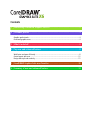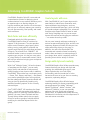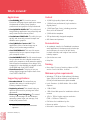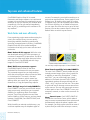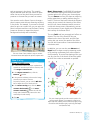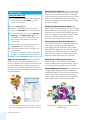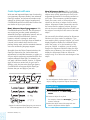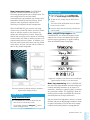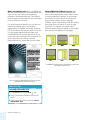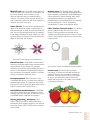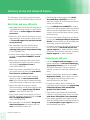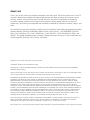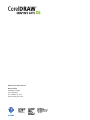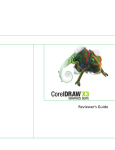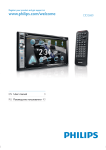Download Corel CorelDRAW Graphics Suite X6, LMP, ML
Transcript
Contents 1 | Introducing CorelDRAW Graphics Suite X6 ........................................................ 2 2 | Customer profiles ............................................................................................... 4 Graphics professionals .................................................................................................................... 4 Occasional graphics users ............................................................................................................... 4 3 | What’s included?................................................................................................ 6 4 | Top new and enhanced features ........................................................................ 8 Work faster and more efficiently...................................................................................................... 8 Create layouts with ease............................................................................................................... 12 Design with style and creativity .................................................................................................... 15 5 | CorelDRAW Graphics Suite user favorites ........................................................ 20 6 | Summary of new and enhanced features ........................................................ 24 1 Image created by Alexandra Malysheva Ukraine Introducing CorelDRAW® Graphics Suite X6 CorelDRAW® Graphics Suite X6 is a trusted and comprehensive solution for designing visual communications for any medium. Whether you’re an experienced or an aspiring designer, its intuitive workflow and content-rich environment will help you to efficiently express your creativity. You can start smoothly, learn quickly, and create with confidence. Work faster and more efficiently Developed natively for 64-bit processors, CorelDRAW Graphics Suite X6 continues to support 32-bit processors. The suite provides robust vector illustration, page layout, photo editing, tracing, web graphics, and web site creation tools that help you work faster and more efficiently. The refined Corel® CONNECT™ X6 workflow makes it easier to acquire content and organize your projects. It’s also your entry point to a huge library of customizable content, which will help you save time bringing your concepts to life on any screen. With Corel® Website Creator™ X6 and its dozens of templates and Site Styles®, you can easily design, build, and maintain a web presence without having to learn how to code. In addition, CorelDRAW® X6 provides four new shaping tools — Smear, Twirl, Attract, and Repel — that extend your creative possibilities when refining objects, and the redesigned Object Properties docker will save you time by dynamically revealing only available formatting options for the currently selected object. Corel® PHOTO-PAINT™ X6 introduces the Smart Carver™, a new tool that makes quick work of resizing photos or removing unwanted areas. In addition, the new Create Clip Mask and Pass Through Merge Mode options lets you apply effects or lenses to groups of objects without modifying the individual objects within the group. Reviewer’s Guide [ 2 ] Create layouts with ease With CorelDRAW X6, you’ll create layouts with ease thanks to robust vector illustration tools, improved Master Layer behaviors, and new support for advanced OpenType®, which will help you produce elegant typography. Plus, enhanced complex script support makes it easier to work with foreign language text, so you can create layouts that resonate and engage your audience — no matter where they reside. You can now instantly add page numbering in various formats and lettering styles, and the new temporary Alignment Guides will save you time when positioning objects on the page. In addition, the new Insert Placeholder Text command and interactive frame functionality make it faster and easier to create mockups of your design ideas, which is especially useful for providing clients with a variety of choices. Design with style and creativity CorelDRAW Graphics Suite X6 also provides many features that help you design with style and creativity. An overhauled styles engine, new Object Styles docker, new Color Styles functionality, and the introduction of color harmonies all serve to let you focus on creating expressive, captivating designs. CorelDRAW Graphics Suite X6 also boasts marketing-leading file format compatibility with enhanced support for Adobe® Illustrator®, Adobe® Photoshop®, Adobe® Acrobat®, and Microsoft® Publisher, so you can assuredly exchange files with clients and colleagues. What’s more, an updated and visually stunning Guidebook is included to enrich the experience of new and veteran users alike. 2 Image created by Gabriel Gonzalez Diaz Mexico Customer profiles Graphics professionals Occasional graphics users Graphics professionals in advertising and printing industries spend much of their time creating and editing graphics, working with text, and retouching photos. With time-saving features such as interactive layout tables, live text formatting, and independent page layers, CorelDRAW Graphics Suite X6 provides innovative design tools that optimize their workflow. For entrepreneurs and small to medium-size businesses interested in creating marketing and communications materials in-house, CorelDRAW Graphics Suite X6 provides powerful text and page-layout tools that ensure professionallooking results. Self-taught in graphic design, these occasional users can confidently turn to CorelDRAW Graphics Suite X6 to modify existing designs, to retouch photos, and to create ads, flyers, and other marketing collateral. Other graphics professionals focus primarily on sign making, screen printing, and engraving. These users frequently repurpose and combine such content as graphic designs, scanned logos, clipart images, and fonts. With powerful imageediting capabilities, specialized fonts, tracing software that turns bitmaps into editable vector graphics, and high-quality content, CorelDRAW Graphics Suite X6 gives them a comprehensive, versatile, and affordable solution. Creative professionals focus primarily on graphic design for print and for the web. In addition to its intuitive page-layout and design tools, CorelDRAW Graphics Suite X6 delivers market-leading compatibility with commonly used file formats. The suite also provides several features developed specifically for creating web graphics, such as the new Pixels view, support for hex color values, and more. Reviewer’s Guide [ 4 ] Business users in medium-size to large enterprises value the ability to work with more than 100 file formats as well as create professional, graphically rich projects — from sales presentations to web graphics. They also spend considerable time working with existing designs and retouching photos to use in their marketing and communications materials. Hobbyists use graphic design software occasionally to create projects — such as newsletters, calendars, banners, and photo layouts — for personal or community use. With an extensive collection of learning tools, CorelDRAW Graphics Suite X6 makes it easy to create impressive results without needing intensive training in graphics software. 3 Image created by Prem Kumar India What’s included? Applications Content • CorelDRAW® X6: This intuitive vectorillustration and page-layout application meets the demands of today’s busy graphics professionals and graphics non-professionals. • 10,000 high-quality clipart and images • Corel® PHOTO-PAINT™ X6: This professional image-editing application lets you quickly and easily retouch and enhance photos. • 1,000 all new professional, high-resolution digital photos • 1,000 OpenType® fonts, including premium fonts, such as Helvetica® • 2,000 vehicle templates • Corel® PowerTRACE™ X6: This utility lets you quickly and accurately convert bitmaps into editable vector graphics. • 350 professionally designed templates • Corel® Website Creator™ X61: This application offers a fast and easy way to design, build, and manage websites. Documentation • Corel CAPTURE™ X6: This one-click screencapture utility lets you capture images from your computer screen. • Corel® CONNECT™ X6: This full-screen browser lets you peruse the suite’s digital content and search your computer or local network to quickly find the perfect complement for a design. Fully integrated, it is also available as a docker in both CorelDRAW and Corel PHOTO-PAINT. • PhotoZoom Pro 2: This plug-in lets you enlarge digital images and export them from Corel PHOTO-PAINT X6. Supporting applications • Barcode wizard: This wizard lets you generate bar codes in a wide range of industry-standard formats. • Duplexing wizard: This wizard helps you optimize your work for printing two-sided documents. • Bitstream® Font Navigator®: This awardwinning font manager for the Windows® operating system helps you manage, find, install, and preview fonts. • 800 frames and patterns • An updated, visually rich Guidebook introduces each application’s workspace and includes tips and techniques for users of all skill levels, in-depth tutorials, and insights from various industry experts • Quick-reference card • Help files Training • More than 2 hours of training videos on DVD, and on Corel’s YouTube™ channel Minimum system requirements • Windows® 7 (32-bit or 64-bit editions), Windows Vista® (32-bit or 64-bit editions), or Windows® XP (32-bit), all with latest service packs installed • Intel® Pentium® 4, AMD Athlon™ 64 or AMD Opteron™ • 1 GB of RAM • 1 GB of hard disk space for installation without content • 1024 × 768 or higher monitor resolution (768 × 1024 on a Tablet PC) • DVD drive for installation by disc • Mouse or tablet 1. Corel.com account required to download the application Reviewer’s Guide [ 6 ] • Microsoft® Internet Explorer® 7 or higher 4 Image created by Dhananjay Garg India Top new and enhanced features CorelDRAW Graphics Suite X6 is trusted illustration and design software. Its intuitive and content-rich environment fits seamlessly into your workflow to help you express your creative ideas compellingly. You can get started immediately, learn as you go, and design with confidence for any medium. content. For example, you might be working on a project that requires photos, vector graphics, and bitmap icons. By keeping these types of content in separate trays, you can organize project assets for efficient discovery. As an added convenience, you can open files from the tray to get a full-size preview. You can also rename trays or change the default folder to which trays are saved. Work faster and more efficiently From organizing project assets and accessing the suite’s vast content library, to more quickly identifying available formatting options and removing unwanted areas in photos, CorelDRAW Graphics Suite X6 offers several workflow innovations that help you be more efficient and productive. New! Native 64-bit support: While the suite was developed natively for 64-bit processors, it continues to support 32-bit processors. For 64-bit users, you can now work faster than ever before with large files in CorelDRAW and with large images in Corel PHOTO-PAINT. New! Multi-core processor support: CorelDRAW Graphics Suite X6 has been optimized for the latest multi-core processors. The increased support lets you keep working while the suite performs resource-intensive tasks in the background. The result is fast and responsive performance, which means less waiting when you export files, print multiple documents, or copy and paste large objects. New! Multiple trays in Corel® CONNECT™: Corel CONNECT now lets you work with several trays concurrently, which gives you increased flexibility for organizing assets for multiple projects. Trays help you gather content from various folders or online sources, and are shared between CorelDRAW, Corel PHOTO-PAINT, and Corel CONNECT. With the ability to maintain multiple trays, you could use separate trays for disparate types of Reviewer’s Guide [ 8 ] You can keep multiple trays open in Corel CONNECT X6. New! Search capability in Corel® CONNECT™: The new Corel CONNECT search toolbar lets you instantly extract images from a client’s web site. In addition to searching iStockphoto®, Fotolia, and Flickr®, you can now simply type a web address in the Search box and Corel CONNECT immediately gathers all images defined with an HTML <img> tag from the web site. This makes it quick and easy to leverage content assets from online sources. You can also type search terms or a folder path to have Corel CONNECT scour your computer, network, or other online resources for content. New! Smart Carver: Corel PHOTO-PAINT X6 includes the new Smart Carver, which makes it easy to remove unwanted areas from a photo and simultaneously adjust the photo’s aspect ratio. For example, you might want to define an area of a photo that you would like to keep or remove, such as a person in the photo. The versatile Object Removal brush lets you choose to paint either the area of the photo that you want to preserve or the area that you want to remove. You can also use the Smart Carver to change a photo’s aspect ratio without distorting anything in the photo. For example, if you want to resize a photo to print at a certain size, you can paint the photo’s subjects and then use the Smart Carving presets to contract or expand the photo’s background vertically and horizontally. The new Smart Carver makes it easy to remove unwanted areas and adjust the photo’s aspect ratio. Give it a try New! Shape tools: CorelDRAW X6 introduces four additional shaping tools that provide new creative options for refining your vector objects. The new Smear tool lets you shape an object by pulling extensions or making indents along its outline. The size of the brush nib and the Pressure setting let you control the intensity of the effect, and you can choose between smooth curves or curves with sharp corners. Alternatively, you can use the pressure of your digital pen to determine the intensity of the smear effect. The new Twirl tool lets you apply twirl effects to objects. The size of the brush nib lets you determine the size of the twirls, and the Rate setting lets you control the speed of the effect. You can also choose either a counterclockwise or a clockwise twirl. In addition, you can use the new Attract and Repel tools to shape curves by attracting nodes or by pushing nodes away from other nodes in close proximity. To control the shaping effect, you can vary the size of the brush nib and the speed at which the nodes are attracted or repelled. Using the Smart Carver 1 In Corel PHOTO-PAINT X6, open a photo that contains an area that you want to remove, and click Image Smart Carver. 2 In the Object removal area, click the Remove button. 3 In the preview window, paint over the image areas that you want to remove. For precise control, you can use the Nib size box to adjust the size of the brush nib. 4 In the Smart carving area, click the Autocontract horizontally or the Auto- contract vertically button to scale the image and simultaneously remove the area covered by the red overlay. 5 Click OK. The new shaping tools provide creative options for refining vector objects; for example, smearing an object (top left), adding a twirl effect (top right), using the Attract tool (bottom right), and using the Repel tool (bottom left). Reviewer’s Guide [ 9 ] Give it a try Using the Smear tool 1 In CorelDRAW X6, create an object of any kind. For example, choose the Ellipse create a circular shape. 2 Click the Smear tool to tool. 3 To adjust the radius of the brush nib, type a value in the Nib radius box on the property bar. 4 On the property bar, click either the Smooth or the Pointy smear button. The difference between a smooth smear and pointy smear is noticeable only with higher Pressure values. smear 5 To set the amount of smearing, type a value in the Pressure box on the property bar. 6 Click inside the object, close to its edge, and drag outwards. To smear the outside of the object, click outside the object, close to its edge, and drag outwards. New! Create clip mask: With Corel PHOTOPAINT X6, you can adjust the properties of a group of objects in a way that is non-destructive to the individual objects within the group. For example, you can adjust transparency levels for the whole group without altering the pixels of the individual objects. The new Create Clip Mask option gives you greater control when applying effects to groups of objects. Reviewer’s Guide [ 10 ] New! Freehand Pick tool: This new tool helps you save time by giving you greater control over object selection and transformation. Especially useful for selecting curved objects and non-linear shapes, the Freehand Pick tool lets you drag a freehand marquee around the objects or shapes you want to select. New! Pass Through Merge Mode: Corel PHOTO-PAINT X6 introduces a new Pass Through Merge Mode that you can apply to groups, which gives you more control when applying a lens or effect. For example, if you turn on Pass Through, the lens or effect will apply to all objects, including those layered below the group. New! Integrated web development: The Corel Website Creator X6 workspace supports a wide range of the latest web development technologies, such as RSS feeds, CSS, XHTML, PHP, ASP.NET, ColdFusion®, and JSP. You can take advantage of a WYSIWYG design environment that offers the simplicity of wizards along with advanced HTML object and CSS inspectors. New! Drag-and-drop web design: Corel Website Creator X6 provides drag-and-drop design capability. You can place images, text, or other page elements exactly where you want. New & Enhanced! Content: The refined Corel CONNECT provides quick and easy access to all CorelDRAW Graphics Suite X6 content, while also helping you to acquire additional content from online vendors. A thousand all new, professional quality high-resolution photos are included. Corel CONNECT helps you access the suite’s vast content library. New & Enhanced! Object Properties docker: In CorelDRAW X6, the redesigned Object Properties docker now presents only object-dependent formatting options and properties. By grouping all object settings in one location, this time-saving docker helps you finetune your designs faster than ever before. For example, if you create a rectangle, the Object Properties docker automatically presents outline, fill, and corner formatting options, as well as the rectangle’s properties. If you create a text frame, the docker will instantly display character, paragraph, and frame formatting options, as well as the text frame’s properties. Enhanced! Adobe® Plug-in support: CorelDRAW Graphics Suite X6 now supports both 32- and 64-bit plug-ins for Adobe Photoshop. Enhanced! Hints docker: The Hints docker now includes a Videos tab, which provides a collection of instructional videos that cover a range of topics, from creating basic shapes and basic object transformations to applying interactive contours and transparencies. This helpful learning docker appears in both CorelDRAW and Corel PHOTO-PAINT and provides context-sensitive information on the currently selected tool. This makes it easier for new users to learn how to use the tools in the toolbox. The redesigned Object Properties docker groups all object settings in one location. New & Enhanced! Adobe® CS and Microsoft® Publisher support: The enhanced import and export support for Adobe® Illustrator®, Adobe® Photoshop®, and Microsoft® Publisher, as well as import support for Adobe® Acrobat®, ensure that you can exchange files with colleagues and clients. The Hints docker provides information on how to use the currently selected tool. Enhanced support for Adobe Creative Suite, Adobe Acrobat, and Microsoft Publisher files facilitates file exchange with colleagues and clients. Reviewer’s Guide [ 11 ] Create layouts with ease With new and improved Master Layer functionality, new temporary Alignment Guides, new advanced OpenType support, and enhanced complex script support for working with foreign language text, CorelDRAW Graphics Suite X6 makes it easier than ever before to lay out your project. New! Advanced OpenType® support: With CorelDRAW Graphics Suite X6, the reengineered text engine lets you take greater advantage of advanced OpenType® typography features, such as contextual and stylistic alternates, fractions, ligatures, ordinals, ornaments, small caps, swashes, and more. OpenType fonts are based on Unicode, which makes them ideal for crossplatform design work, and the extended character sets offer outstanding language support. Accessible from the Object Properties docker, the OpenType features let you choose alternative appearances for individual characters, or glyphs, to suit your stylistic preference provided that the font supports advanced OpenType. For example, you can apply a different number, fraction, or ligature glyph to achieve a certain look for your text. In addition, with the Interactive OpenType feature, CorelDRAW X6 will suggest eligible OpenType features that you can apply to your text. New! Alignment Guides: With CorelDRAW X6, the new Alignment Guides help you position objects more quickly, appearing on the fly with suggested alignments to the existing artwork on your page. These temporary guidelines appear when you create, resize, or move objects in relation to the center or edges of other nearby objects. Alignment Guides interactively connect the centers and the edges of objects, and you also can choose to display Alignment Guides from the edges of one object to the center of another object. You can modify the default settings for Alignment Guides to suit your needs. For example, if you were working with a group of objects, you could display Alignment Guides for individual objects within the group, or for the bounding of the group as a whole. In addition, you can specify margins for Alignment Guides to help you align objects at a set distance. You can also choose to display the Alignment Guides to follow the margins only, or to follow the actual edges of the object. The new Alignment Guides appear as you move an object, helping you position objects more quickly. Give it a try Using the new Alignment Guides 1 In CorelDRAW X6, click View Alignment Guides. 2 Create an object of any kind. For example, choose the Rectangle create a rectangle. Support for advanced OpenType gives you access to alternate appearances for selected characters. Reviewer’s Guide [ 12 ] tool to 3 Move the object around the page and note how the Alignment Guides appear. New! Interactive frames: CorelDRAW X6 provides interactive frames that help you efficiently generate mock-ups of design ideas. The new empty PowerClip and text frame functionality lets you populate your designs with placeholder PowerClip and text frames, which makes it easier to preview a layout before finalizing its individual content components. With CorelDRAW X6, you can also now drag content over a PowerClip frame, and then choose either to add the content to the frame or to replace any existing frame content. PowerClip frames also now give you the option of centering content within the frame or scaling content to fit proportionally within the frame. In addition, you can now easily create text frames from any closed curve object, and you can then edit the frame to take on any shape imaginable. Give it a try 2 Right-click the object, choose Frame Type, and click Create Empty PowerClip Frame. 3 To add content, simply drag an object to the frame. The frame will be highlighted when the object hovers over the frame. 4 Drop the object into the frame by releasing the mouse button. New! Complex script support: With CorelDRAW X6, the enhanced complex script support built into the overhauled text engine ensures proper typesetting for glyphs used by Asian and Middle Eastern languages. Support for complex scripts ensures that multilingual glyphs display correctly in your documents. The empty PowerClip feature helps you visualize a layout before adding content. Give it a try Using interactive frames 1 In CorelDRAW X6, create an object that you want to use as a PowerClip frame. For example, choose the Polygon create a polygon frame. tool to New! Page numbering: With CorelDRAW X6, the new Insert Page Number command helps you instantly add page numbers on all pages of a document, starting on a specific page, or starting at a particular number. This flexibility is ideal for working with multiple CorelDRAW files that will eventually become a single publication. You can choose from alphabetic, numeric, or roman formats, and you can display page numbers in lower or upper case lettering. You can also insert a page number inside existing artistic or paragraph text. Reviewer’s Guide [ 13 ] New! Placeholder text: With CorelDRAW X6, the new Insert Placeholder Text command lets you right-click any text frame and immediately populate it with placeholder text. This makes it easier to assess the appearance of your document prior to finalizing its content. For convenience and flexibility, you can also use custom placeholder text in any language supported by CorelDRAW. You simply create an RTF file containing the text you want to use, save it to the default placeholder text folder, and CorelDRAW X6 will use that text whenever you invoke the Insert Placeholder Text command. For more information on creating a custom placeholder text file, please see the online Help. New & Enhanced! Master Layers: With CorelDRAW X6, the new and improved odd, even, and all-pages Master Layers make it easier to create page-specific designs for multi-page documents. It’s now a breeze to incorporate page-specific headers, footers, and page numbers, which is particularly useful for creating multi-page flyers, as well as 16- and 32-page brochures. For example, you might want a different header design to appear on even pages than the one that appears on odd pages. CorelDRAW X6 page layouts with differing odd- and even-page master layers. You can instantly add placeholder text to preview layouts before finalizing content. Give it a try Inserting placeholder text 1 In CorelDRAW X6, click the Text tool. 2 Drag in the drawing window to size the text frame. 3 Right-click the text frame and choose Insert Placeholder Text. Reviewer’s Guide [ 14 ] Design with style and creativity With its dramatically improved styles engine, new Object Styles docker, new Color Styles implementation, new Color Harmony functionality, and content-ready picture frames, CorelDRAW Graphics Suite X6 helps you focus on bringing your unique sense of style and creativity to your designs. New! Styles engine and docker: The completely revamped styles engine introduces a new Object Styles docker that simplifies the creation, application, and management of styles. A style is a set of properties that governs the appearance of objects in your document. CorelDRAW X6 also introduces new Style Sets, which are groups of styles that make it easier to have consistent formatting across multiple objects, produce iterative versions, and apply formatting with speed and consistency. You can create and apply Styles and Style Sets to graphic objects, artistic and paragraph text, callout and dimension objects, and objects created with Artistic Media tools. For example, you can define an outline style by specifying attributes such as outline width, color, and line type. For text objects, you can define a character style by specifying font type, font style and size, text color, background color, character position, caps and more. With Style Sets, you can combine multiple styles, which lets you combine properties from different types of styles at the same time. For example, you could use a Style Set to define fill and outline properties for a graphic object, or you could define character and paragraph styles to set the appearance of paragraph text. This makes it faster and easier to later adjust those properties, which is especially convenient for creating iterative designs. You can also create child styles or child style sets that retain some but not all of the properties in the parent style or parent style set. This is particularly useful when working with long documents. For example, you could assign a parent character style for headings and a child character style for subheadings. New! Color Styles: The new Color Styles docker lets you add the colors used in a document as color styles, which makes it easier than ever before to implement a color change throughout a project. To create a color style from an object, you simply drag the object onto the Color Styles docker. If you apply that color style to other objects, you can quickly change the color and have it instantly applied to all objects linked to it. You can use Style Sets to quickly modify objects that share formatting attributes. In addition, you can break the link between an object and its color style at any time, so that you can then edit the object independently. Plus, you can also convert color styles to different color modes or to spot colors to prepare your document for production printing. Reviewer’s Guide [ 15 ] New! Color harmonies: The new color harmony functionality lets you group a document’s color styles so that you can quickly and easily produce iterative designs with varying color schemes. By combining two or more color styles into a harmony, you are linking the colors into a hue-based relationship. This lets you modify them collectively, altering the color composition of your artwork in one step to quickly prepare a variety of alternate color schemes. You can also edit the individual color styles in a harmony. In addition, you can also create a special type of color harmony called a gradient, which consists of one master color style and a number of varying shades of that color. When you alter the master color, the gradient colors automatically adjust to the same degree that the master color was altered. This is especially useful when outputting multiple color variations of the same design. The new Color Styles docker makes it easy to manage the colors used in a document. Give it a try Creating a color style 1 In CorelDRAW X6, press Ctrl + F6 to open the Color Styles docker. 2 Create an object and fill it with color. 3 In the Color Styles docker, click the New Color Style button, and choose New from Selected. 4 In the Create Color Styles dialog box, enable one of the following options in the Create color style from area: • Object fill – creates a color style from the color of the object fill • Object outline – creates a color style from the color of the object outline • Both fill and outline – creates color styles from the object fill and outline colors Color harmonies make it easy to change combinations of colors. Give it a try Creating a color harmony 5 Click OK. The new color style appears as a swatch in the Color Styles docker. 1 In the Color Styles docker, click the New Color You can also create a new color style by simply dragging any object onto the top portion of the Color Styles docker. A folder icon for the color harmony appears in the bottom part of the gray area. Reviewer’s Guide [ 16 ] Harmony Harmony. button, and choose New Color 2 Drag any color swatches or color style swatches to the harmony folder. New! Interactive websites: With a collection of Asynchronous JavaScript® and XML (AJAX) widgets, Corel Website Creator X6 makes it easy to design websites that feature dynamic user interactivity. You can instantly add customizable page elements, such as accordions, tabbed panels, and toggle panes, which provide a more interactive experience for website visitors. The Corel Website Creator X6 workspace. New! Timeline Editor: Corel Website Creator X6 provides a Timeline Editor that helps you give life to static website content, such as text, photos, graphics, and video. You can easily create sophisticated animations using the familar dragand-drop editing environment. Reviewer’s Guide [ 17 ] 5 Image created by Joseph Diaz USA CorelDRAW® Graphics Suite user favorites CorelDRAW Graphics Suite users continue to enjoy many of the following features that have been cornerstones of the suite for years. Corel® PowerTRACE™: This utility lets you quickly and accurately convert bitmaps into editable and scalable vector images, which is especially useful for design work that’s based on existing artwork. PowerTRACE generates a color palette, which lets you instantly edit, merge, or delete specific colors used by the original artwork. Fit text to path: Both CorelDRAW and Corel PHOTO-PAINT let you add text along the path of an open object (for example, a line) or a closed object (for example, a circle). You can easily adjust the position of the text in relation to the path. PowerClip objects: You can create PowerClip objects by placing vector objects and bitmaps, such as photos, inside a container object. A container can be any object, for example artistic text or a rectangle. When you place an object into a container that is larger than the container, the object, called the content, is cropped to fit the form of the container. CorelDRAW® ConceptShare™: You can easily share your design projects with invited participants for markup and review. You can use PowerTRACE to convert bitmaps to vectors. Cutout Lab: This intuitive utility simplifies the process of accurately cutting out specific areas of an image. For example, you might want to remove the background from an image. Interactive Fill tool: You can add uniform, linear, radial, conical, square, two-color pattern, full-color pattern, bitmap, texture, and PostScript fills by using the Interactive Fill tool. Image Adjustment Lab: This time-saver makes it easy to correct common color balance and tone problems from a single dialog box. You can save time by correcting images with the Image Adjustment Lab. Reviewer’s Guide [ 20 ] The Interactive Fill tool helps you apply bitmap (top row), fountain, pattern (bottom row), and two-color fills. Mesh Fill tool: You can create unique effects by filling an object with a mesh fill. For example, you can create smooth color transitions in any direction without having to create blends or contours. The Mesh Fill tool lets you specify the grid’s intersecting points as well as the number of columns and rows in the grid. Smart Fill tool: This convenient tool detects the edges of an area and creates a closed path so that the area can be filled. By using the Smart Fill tool, you can fill practically anything. For example, if you draw a freehand line that crosses over itself to create loops, the Smart Fill tool will detect the edges of the loops and fill them. Drawing scale: The drawing scale is especially useful for technical or architectural drawings which require accuracy and precision. CorelDRAW lets you choose a preset or custom drawing scale, which ensures that distances in your drawing are proportionate to real-world distances. For example, you can specify that 1 inch in the drawing corresponds to 1 meter in the physical world. Fillet / Scallop / Chamfer docker: This docker makes it easy to shape the corners of curve objects. Filleting produces a rounded corner; scalloping rounds and inverts the corner to create a notch; and chamfering bevels the corner so that it appears flat. The Smart Fill tool helps you fill enclosed areas. Dimension tools: CorelDRAW includes several dimension tools that make it easy to detail precise measurements in your design. For example, dimension lines can be used to display the size of objects, or the distance or angle between objects. You can choose from angular, parallel, horizontal, vertical, or segment dimension tools. Document palette: When you start a new CorelDRAW document, a custom color palette is automatically created. The palette is then saved with your file, which gives you quick access to the project’s specific colors in the future. You can fillet, chamfer, or scallop the corners of objects. Contour tool: This tool helps you create interesting 3D effects and cuttable outlines for output to devices, such as plotters, engraving machines, and vinyl cutters. When you contour an object, you add evenly spaced concentric shapes that progress to the inside or the outside of the object’s borders. Adobe® Illustrator® workspace: CorelDRAW includes an Adobe Illustrator workspace, which makes it easier for new users to learn how to use CorelDRAW within a familiar environment. Adobe® Photoshop® workspace: Corel PHOTO-PAINT includes an Adobe Photoshop workspace, which makes it easier for new users to learn how to use PHOTO-PAINT within a familiar environment. The Contour tool helps you create 3D effects. Reviewer’s Guide [ 21 ] Drop Shadow tool: You can create drop shadows that simulate light falling on an object from either a flat, right, left, bottom, or top perspective. You can also easily adjust attributes of the drop shadow, such as color, opacity, fade level, angle, and feathering. Color Proof Settings docker: This docker helps you efficiently prepare artwork for various output devices. You can save presets, choose from a list of output devices to preview your output, export soft proofs for client approval, and print hard proofs from the docker. You can prepare artwork for various output devices with the Color Proof Settings docker. Artistic Media: The Artistic media tool gives you access to the Brush, Sprayer, Calligraphic, and Pressure tools. With each of these tools, you can create pressure-sensitive lines which vary in thickness. Transparency: With both CorelDRAW and Corel PHOTO-PAINT, you can create interesting effects by applying transparency to an object so that all objects beneath it are partially visible. Reviewer’s Guide [ 22 ] 6 Image created by Katarzyna Kobylkiewicz Poland Summary of new and enhanced features The following is a list of the new and enhanced features offered by CorelDRAW Graphics Suite X6. Work faster and more efficiently • Quickly design website pages with simple drag-and-drop capability that lets you place text, images, and other elements exactly where you want them. • Work faster than ever before with large files in CorelDRAW and large images in Corel PHOTOPAINT thanks to native support for 64-bit processors. • Use the refined Corel CONNECT to acquire content from online vendors, and to quickly and easily access all CorelDRAW Graphics Suite X6 content, which includes clipart, photos, frames, and much more. • Export files, print multiple documents, or copy and paste large objects without delay, thanks to increased support for the latest multicore processors. • Fine-tune your designs faster than ever before by using the redesigned Object Properties docker, which presents only object-dependent formatting options and properties. • Take advantage of greater flexibility when organizing assets for multiple projects by working with several trays concurrently in Corel CONNECT X6. • Confidently exchange files with colleagues and clients because of enhanced import and export support for Adobe Illustrator, Adobe Photoshop, and Microsoft Publisher, as well as import support for Adobe Acrobat. • Instantly extract images from a client’s web site by using the new Corel CONNECT search toolbar. • Easily remove unwanted areas from a photo and simulateously adjust the photo’s aspect ratio with the new Smart Carver in Corel PHOTO-PAINT X6. • Explore new creative possibilities for refining your vector objects by using the new Smear, Twirl, Attract, and Repel tools. • Save time and gain control when selecting objects by using the new Freehand Pick tool, which lets you drag a freehand marquee around the objects or shapes you want to select. • Apply a clip mask on a group of objects without modifying the individual objects within the group with the new Create Clip Mask option in Corel PHOTO-PAINT X6. • Enjoy greater control when applying a lens of effect to a group of objects by using the new Pass Through Merge Mode in Corel PHOTO-PAINT X6. • Take advantage of a WYSIWYG, integrated web development environment with the new Corel Website Creator X6. Reviewer’s Guide [ 24 ] Create layouts with ease • Use the reengineered text engine to take greater advantage of advanced OpenType® typography features, such as contextual and stylistic alternates, fractions, ligatures, ordinals, ornaments, small caps, swashes, and more. • Position objects more quickly with the new Alignment Guides, which appear on the fly and suggest potential alignments to the existing artwork on your page. • Preview your design before finalizing the individual content components by populating PowerClip objects with placeholder graphic and text frames. • Right-click any text frame and immediately popluate it with placeholder text by using the new Insert Placeholder Text command. • Enjoy proper typesetting for glyphs used by Asian and Middle Eastern languages thanks to the new complex script support built into the overhauled text engine. • Instantly add pages numbers — alphabetic, numeric, or roman — on all pages of a document, starting on a specific page, or starting at a particular number by using the new Insert Page Number command. • Take advantage of new and improved odd, even, and all-pages Master Layers to create page-specific designs for your multipage documents easier than ever before. Design with style and creativity • Easily create outline, fill, character, and paragraph styles with the new Object Styles docker. • Use the new Style Sets to create groups of styles, which you can later edit once and have the changes applied instantly throughout a project. • Implement color changes throughout a project easier than ever before by using the new Color Styles docker to add the colors used in a document as styles. • Quickly and easily produce iterative designs with varying color schemes by using the new Color Harmony functionality, which lets you group a document’s color resources. • Instantly add customizable website elements to add dynamic user interactivity to your web designs. • Give life to static website content, such as text, photos, graphics, and video stills with the new Timeline Editor in Corel Website Creator X6. Reviewer’s Guide [ 25 ] About Corel Corel is one of the world’s top software companies, with more than 100 million active users in over 75 countries. We develop software that helps people express their ideas and share their stories in more exciting, creative, and persuasive ways. Through the years, we’ve built a reputation for delivering innovative, trusted products that are easy to learn and use, helping people achieve new levels of productivity. The industry has responded with hundreds of awards for software innovation, design, and value. Our award-winning product portfolio includes some of the world’s most widely recognized and popular software brands, including CorelDRAW® Graphics Suite, Corel® Painter™, Corel DESIGNER® Technical Suite, Corel® PaintShop™ Pro, Corel® VideoStudio®, Corel® WinDVD®, Corel® WordPerfect® Office, and WinZip®. Our global headquarters are in Ottawa, Canada, and major offices are in the United States, the United Kingdom, Germany, China, Taiwan, and Japan. Copyright © 2012 Corel Corporation. All rights reserved. CorelDRAW® Graphics Suite X6 Reviewer’s Guide Protected by U.S. Patents 5652880; 5347620; 5767860; 6195100; 6385336; 6552725; 6657739; 6731309; 6825859; 6633305; Patents Pending. Product specifications, pricing, packaging, technical support and information (“specifications”) refer to the retail English version only. The specifications for all other versions (including other language versions) may vary. INFORMATION IS PROVIDED BY COREL ON AN “AS IS” BASIS, WITHOUT ANY OTHER WARRANTIES OR CONDITIONS, EXPRESS OR IMPLIED, INCLUDING, BUT NOT LIMITED TO, WARRANTIES OF MERCHANTABLE QUALITY, SATISFACTORY QUALITY, MERCHANTABILITY OR FITNESS FOR A PARTICULAR PURPOSE, OR THOSE ARISING BY LAW, STATUTE, USAGE OF TRADE, COURSE OF DEALING OR OTHERWISE. THE ENTIRE RISK AS TO THE RESULTS OF THE INFORMATION PROVIDED OR ITS USE IS ASSUMED BY YOU. COREL SHALL HAVE NO LIABILITY TO YOU OR ANY OTHER PERSON OR ENTITY FOR ANY INDIRECT, INCIDENTAL, SPECIAL, OR CONSEQUENTIAL DAMAGES WHATSOEVER, INCLUDING, BUT NOT LIMITED TO, LOSS OF REVENUE OR PROFIT, LOST OR DAMAGED DATA OR OTHER COMMERCIAL OR ECONOMIC LOSS, EVEN IF COREL HAS BEEN ADVISED OF THE POSSIBILITY OF SUCH DAMAGES, OR THEY ARE FORESEEABLE. COREL IS ALSO NOT LIABLE FOR ANY CLAIMS MADE BY ANY THIRD PARTY. COREL’S MAXIMUM AGGREGATE LIABILITY TO YOU SHALL NOT EXCEED THE COSTS PAID BY YOU TO PURCHASE THE MATERIALS. SOME STATES/COUNTRIES DO NOT ALLOW EXCLUSIONS OR LIMITATIONS OF LIABILITY FOR CONSEQUENTIAL OR INCIDENTAL DAMAGES, SO THE ABOVE LIMITATIONS MAY NOT APPLY TO YOU. Corel, the Corel logo, CAPTURE, CONNECT, CorelDRAW, Corel DESIGNER, Corel PHOTO-PAINT, CorelTUTOR, Paint Shop Pro, Painter, PowerTRACE, VideoStudio, Website Creator, WinZip, WinDVD, and WordPerfect are trademarks or registered trademarks of Corel Corporation and/or its subsidiaries in Canada, the U.S., and/or other countries. Other product, font, and company names and logos may be trademarks or registered trademarks of their respective companies. Media Contact North America Maureen Miller PR Manager, Graphics Corel Corporation 613-728-0826 ext. 1154 [email protected]