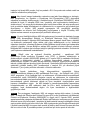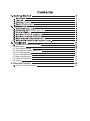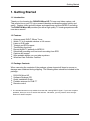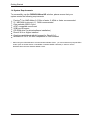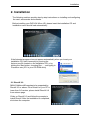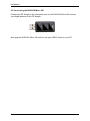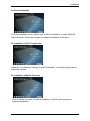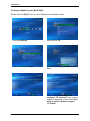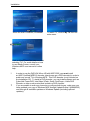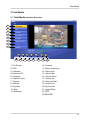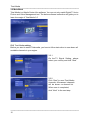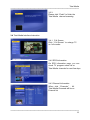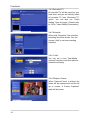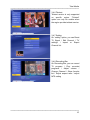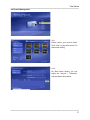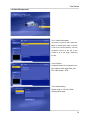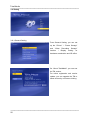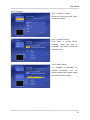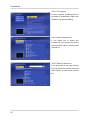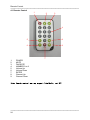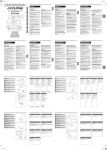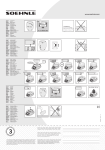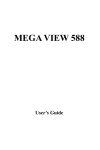Download MSI DIGIVOX Micro HD
Transcript
DIGIVOX Micro HD
User Manual
Copyright and Trademark Notice
©2007 by MSI. All rights reserved.
Information in this document is subject to change without notice. No part of this
document may be reproduced or transmitted in any form or by any means, electronic
or mechanical without prior written permission of MSI.
MSI makes no representation or warranties with respect to the contents hereof and
specifically disclaims any implied warranties of merchantability or fitness for any
particular purpose. MSI reserves the right to revise this manual and to make changes
in its content without obligation to notify any person or organization of such revision or
change. In no event shall MSI be liable to you or any third party for any consequential,
incidental, direct, indirect, special, punitive, or other damages (including without
limitation, damages for loss of profits, interruptions, loss of information, pecuniary loss,
etc.), even if MSI has been advised of the possibility of such damages arising from any
defect or error in this manual or product.
Windows® is a trademark of Microsoft Corporation. All other brand names used in this
document are registered trademarks of their respective companies.
CE Statement: This equipment has been tested and complies with EN 55013:
2001/A1: 2003+EN61000-3-2:2000+EN61000-3-3:1995/A1:2001
EN55020:2002+A1:2003+A2:2005, IEC 61000-4-2: 1995+A1: 1998+A2:2000 ) standards.
COPYRIGHT NOTICES
The material in this document is the intellectual property of MICRO-STAR
INTERNATIONAL. We take every care in the preparation of this document, but no
guarantee is given as to the correctness of its contents. Our products are under
continual improvement and we reserve the right to make changes without notice.
TRADEMARKS
All trademarks are the properties of their respective owners.
MICRO-STAR INTERNATIONAL Statement
All contents are subject to change without notice.
One year guarantee is for the device only. Warranty for accessories expired within
seven days of purchase date.
WEEE Statement
English: To protect the global environment and as an environmentalist,
MSI must remind you that...Under the European Union ("EU") Directive on
Waste Electrical and Electronic Equipment, Directive 2002/96/EC, which
takes effect on August 13, 2005, products of "electrical and electronic
equipment" cannot be discarded as municipal waste anymore and
manufacturers of covered electronic equipment will be obligated to take back such
products at the end of their useful life. MSI will comply with the product take back
requirements at the end of life of MSI-branded products that are sold into the EU. You
can return these products to local collection points.
Deutsch: Hinweis von MSI zur Erhaltung und Schutz unserer UmweltGemäß der
Richtlinie 2002/96/EG über Elektro- und Elektronik-Altgeräte dürfen Elektro- und
Elektronik-Altgeräte nicht mehr als kommunale Abfälle entsorgt werden. MSI hat
europaweit verschiedene Sammel- und Recyclingunternehmen beauftragt, die in die
Europäische Union in Verkehr gebrachten Produkte, am Ende seines Lebenszyklus
zurückzunehmen. Bitte entsorgen Sie dieses Produkt zum gegebenen Zeitpunkt
ausschliesslich an einer lokalen Altgerätesammelstelle in Ihrer Nähe.
Français: (Q WDQW TX¶pFRORJLVWH HW DILQ GH SURWpJHU O¶HQYLURQQHPHQW 06, WLHQW j
rappeler ceci...Au sujet de la directive européenne (EU) relative aux déchets des
équipement électriques et électroniques, directive 2002/96/EC, prenant effet le 13
août 2005, que les produits électriques et électroniques ne peuvent être déposés
dans les décharges ou tout simplement mis à la poubelle. Les fabricants de ces
équipements seront obligés de récupérer certains produits en fin de vie. MSI prendra
en compte cette exigence relative au retour des produits en fin de vie au sein de la
communauté européenne. Par conséquent vous pouvez retourner localement ces
matériels dans les points de collecte.
Srpski: 'D EL ]DãWLWLOL SULURGQX VUHGLQX L NDR SUHGX]HüH NRMH YRGL UDþXQD R RNROLQLL
SULURGQRMVUHGLQL06,PRUDGDYDVSRGHVWLGD«3R'LUHNWLYL(YURSVNHXQLMH(8R
RGEDþHQRM HNHNWURQVNRM L HOHNWULþQRM RSUHPL 'LUHNWLYD (& NRMD VWXSD QD
snagu od 13. $YJXVWD SURL]YRGL NRML VSDGDMX SRG HOHNWURQVNX L HOHNWULþQX
RSUHPXQHPRJXYLãHELWLRGEDþHQLNDRRELþDQRWSDGLSURL]YRÿDþLRYHRSUHPHELüH
SULQXÿHQLGDX]PXQDWUDJRYHSURL]YRGHQDNUDMXQMLKRYRJXRELþDMHQRJYHNDWUDMDQMD
06, üH SRãWRYDWL ]DKWHv o preuzimanju ovakvih proizvoda kojima je istekao vek
WUDMDQMDNRMLLPDMX06,R]QDNXLNRMLVXSURGDWLX(82YHSURL]YRGHPRåHWHYUDWLWLQD
lokalnim mestima za prikupljanje.
Polski: $E\FKURQLüQDV]HĞURGRZLVNRQDWXUDOQHRUD]MDNRILUPDGEDMąFDRHNRORJLĊ
06, SU]\SRPLQD ĪH=JRGQLH ] '\UHNW\Zą 8QLL (XURSHMVNLHM 8( GRW\F]ąFą
odpadów produktów elektrycznych i elektronicznych (Dyrektywa 2002/96/EC), która
ZFKRG]L Z Ī\FLH VLHUSQLD W]Z ³SURGXNW\ RUD] Z\SRVDĪHQLH HOHNWU\F]QH L
elektroniczne QLHPRJąE\üWUDNWRZDQHMDNRĞPLHFLNRPXQDOQHWDNZLĊFSURGXFHQFL
W\FK SURGXNWyZ EĊGą ]RERZLą]DQL GR RGELHUDQLD LFK Z PRPHQFLH JG\ SURGXNW MHVW
Z\FRI\ZDQ\ ] XĪ\FLD 06, Z\SHáQL Z\PDJDQLD 8( SU]\MPXMąF SURGXNW\
(sprzedawane na terenie Unii Europejskiej Z\FRI\ZDQH ] XĪ\FLD 3URGXNW\ 06,
EĊG]LHPRĪQD]ZUDFDüZZ\]QDF]RQ\FKSXQNWDFK]ELRUF]\FK
Türkçe: dHYUHFL|]HOOL÷L\OHELOLQHQ06,GQ\DGDoHYUH\LNRUXPDNLoLQKDWÕUODWÕU$YUXSD
%LUOL÷L $% .DUDUQDPHVL (OHNWULN YH (OHNWURQLN 0DO]HPH $WÕ÷Õ (&
.DUDUQDPHVLDOWÕQGD$÷XVWRVWDULKLQGHQLWLEDUHQJHoHUOLROPDN]HUHHOHNWULNOL
YH HOHNWURQLN PDO]HPHOHU GL÷HU DWÕNODU JLEL o|SH DWÕODPD\DFDN YH EX HOHNWRQLN
FLKD]ODUÕQUHWLFLOHULFLKD]ODUÕQNXOODQÕPVUHOHULELWWLNWHQVRQUDUQOHULJHULWRSODPDkla
\NPO RODFDNWÕU $YUXSD %LUOL÷L¶QH VDWÕODQ 06, PDUNDOÕ UQOHULQ NXOODQÕP VUHOHUL
ELWWL÷LQGH06,UQOHULQJHULDOÕQPDVÕLVWH÷LLOHLúELUOL÷LLoHULVLQGHRODFDNWÕUhUQOHULQL]L
\HUHOWRSODPDQRNWDODUÕQDEÕUDNDELOLUVLQL]
ýHVN\: =iOHåt QiP QD RFKUDQČ åLYRWQtKR SURVWĜHGt - VSROHþQRVW 06,
XSR]RUĖXMH3RGOH VPČUQLFH (YURSVNp XQLH (8 R OLNYLGDFL HOHNWULFNêFK D
HOHNWURQLFNêFKYêURENĤ(&SODWQpRGVUSQDMH]DNi]iQROLNYLGRYDW
HOHNWULFNp D HOHNWURQLFNp YêUREN\ Y EČåQpP NRPXQiOQtP RGpadu a výrobci
HOHNWURQLFNêFK YêURENĤ QD NWHUp VHWDWR VPČUQLFH Y]WDKXMH EXGRXSRYLQQLRGHEtUDW
WDNRYpYêUREN\]SČWSRVNRQþHQtMHMLFKåLYRWQRVWL6SROHþQRVW06,VSOQtSRåDGDYN\QD
RGHEtUiQt YêURENĤ ]QDþN\ 06, SURGiYDQêFK Y ]HPtFK (8 SR VNRQþHQt MHMLFh
åLYRWQRVWL7\WRYêUREN\PĤåHWHRGHY]GDWYPtVWQtFKVEČUQiFK
Magyar:
Annak
érdekében,
hogy
környezetünket
megvédjük,
illetve
N|UQ\H]HWYpGĘNpQWIHOOpSYHD]06,HPOpNH]WHWLgQWKRJ\$](XUySDL8QLyÄ(8
2005. augusztus 13-iQ KDWiO\ED OpSĘD] HOHNtromos és elektronikus berendezések
hulladékairól szóló 2002/96/EK irányelve szerint az elektromos és elektronikus
EHUHQGH]pVHNW|EEpQHPNH]HOKHWĘHNODNRVViJLKXOODGpNNpQWpVD]LO\HQHOHNWURQLNXV
berendezések gyártói kötelessé válnak az ilyen termékek visszavételére azok
hasznos élettartama végén. Az MSI betartja a termékvisszavétellel kapcsolatos
követelményeket az MSI márkanév alatt az EU-n belül értékesített termékek
esetében, azok élettartamának végén. Az ilyen termékeket a legközelebbi
J\ĦMWĘKHO\UH viheti.
Italiano: 3HU SURWHJJHUH O¶DPELHQWH 06, GD VHPSUH DPLFD GHOOD QDWXUD WL ULFRUGD
FKH« ,QEDVHDOOD'LUHWWLYDGHOO¶8QLRQH(XURSHD(8VXOOR6PDOWLPHQWRGHL0DWHULDOL
Elettrici ed Elettronici, Direttiva 2002/96/EC in vigore dal 13 Agosto 2005, prodotti
appartenenti alla categoria dei Materiali Elettrici ed Elettronici non possono più essere
eliminati come rifiuti municipali: i produttori di detti materiali saranno obbligati a ritirare
ogni prodotto alla fine del suo ciclo di vita. MSI si adeguerà a tale Direttiva ritirando tutti
LSURGRWWLPDUFKLDWL06,FKHVRQRVWDWLYHQGXWLDOO¶LQWHUQRGHOO¶8QLRQH(XURSHDDOODILQH
del loro ciclo di vita. È possibile portare i prodotti nel più vicino punto di raccolta.
Ɋɭɫɫɤɢɣ: Ʉɨɦɩɚɧɢɹ MSI ɩɪɟɞɩɪɢɧɢɦɚɟɬ ɚɤɬɢɜɧɵɟ ɞɟɣɫɬɜɢɹ ɩɨ ɡɚɳɢɬɟ
ɨɤɪɭɠɚɸɳɟɣ ɫɪɟɞɵ, ɩɨɷɬɨɦɭ ɧɚɩɨɦɢɧɚɟɦ ɜɚɦ, ɱɬɨ.... ȼ ɫɨɨɬɜɟɬɫɬɜɢɢ ɫ
ɞɢɪɟɤɬɢɜɨɣ ȿɜɪɨɩɟɣɫɤɨɝɨ ɋɨɸɡɚ (ȿɋ) ɩɨ ɩɪɟɞɨɬɜɪɚɳɟɧɢɸ ɡɚɝɪɹɡɧɟɧɢɹ
ɨɤɪɭɠɚɸɳɟɣ ɫɪɟɞɵ ɢɫɩɨɥɶɡɨɜɚɧɧɵɦ ɷɥɟɤɬɪɢɱɟɫɤɢɦ ɢ ɷɥɟɤɬɪɨɧɧɵɦ
ɨɛɨɪɭɞɨɜɚɧɢɟɦ (ɞɢɪɟɤɬɢɜɚ WEEE 2002/96/EC), ɜɫɬɭɩɚɸɳɟɣ ɜ ɫɢɥɭ 13 ɚɜɝɭɫɬɚ
2005 ɝɨɞɚ, ɢɡɞɟɥɢɹ, ɨɬɧɨɫɹɳɢɟɫɹ ɤ ɷɥɟɤɬɪɢɱɟɫɤɨɦɭ ɢ ɷɥɟɤɬɪɨɧɧɨɦɭ
ɨɛɨɪɭɞɨɜɚɧɢɸ, ɧɟ ɦɨɝɭɬ ɪɚɫɫɦɚɬɪɢɜɚɬɶɫɹ ɤɚɤ ɛɵɬɨɜɨɣ ɦɭɫɨɪ, ɩɨɷɬɨɦɭ
ɩɪɨɢɡɜɨɞɢɬɟɥɢ ɜɵɲɟɩɟɪɟɱɢɫɥɟɧɧɨɝɨ ɷɥɟɤɬɪɨɧɧɨɝɨ ɨɛɨɪɭɞɨɜɚɧɢɹ ɨɛɹɡɚɧɵ
ɩɪɢɧɢɦɚɬɶ ɟɝɨ ɞɥɹ ɩɟɪɟɪɚɛɨɬɤɢ ɩɨ ɨɤɨɧɱɚɧɢɢ ɫɪɨɤɚ ɫɥɭɠɛɵ. MSI ɨɛɹɡɭɟɬɫɹ
ɫɨɛɥɸɞɚɬɶ ɬɪɟɛɨɜɚɧɢɹ ɩɨ ɩɪɢɟɦɭ ɩɪɨɞɭɤɰɢɢ, ɩɪɨɞɚɧɧɨɣ ɩɨɞ ɦɚɪɤɨɣ MSI ɧɚ
ɬɟɪɪɢɬɨɪɢɢ EC, ɜ ɩɟɪɟɪɚɛɨɬɤɭ ɩɨ ɨɤɨɧɱɚɧɢɢ ɫɪɨɤɚ ɫɥɭɠɛɵ. ȼɵ ɦɨɠɟɬɟ ɜɟɪɧɭɬɶ
ɷɬɢ ɢɡɞɟɥɢɹ ɜ ɫɩɟɰɢɚɥɢɡɢɪɨɜɚɧɧɵɟ ɩɭɧɤɬɵ ɩɪɢɟɦɚ.
Español: MSI como empresa comprometida con la protección del medio ambiente,
recomienda: Bajo la directiva 2002/96/EC de la Unión Europea en materia de
desechos y/o equipos electrónicos, con fecha de rigor desde el 13 de agosto de 2005,
los productos clasificados como "eléctricos y equipos electrónicos" no pueden ser
depositados en los contenedores habituales de su municipio, los fabricantes de
equipos electrónicos, están obligados a hacerse cargo de dichos productos al termino
de su período de vida. MSI estará comprometido con los términos de recogida de sus
productos vendidos en la Unión Europea al final de su periodo de vida. Usted debe
depositar estos productos en el punto limpio establecido por el ayuntamiento de su
localidad o entregar a una empresa autorizada para la recogida de estos residuos.
Nederlands: 2PKHWPLOLHXWHEHVFKHUPHQZLO06,XHUDDQKHULQQHUHQGDW«'H
richtlijn van de Europese Unie (EU) met betrekking tot Vervuiling van Electrische en
Electronische producten (2002/96/EC), die op 13 Augustus 2005 in zal gaan kunnen
niet meer beschouwd worden als vervuiling. Fabrikanten van dit soort producten
worden verplicht om producten retour te nemen aan het eind van hun levenscyclus.
MSI zal overeenkomstig de richtlijn handelen voor de producten die de merknaam MSI
dragen en verkocht zijn in de EU. Deze goederen kunnen geretourneerd worden op
lokale inzamelingspunten
DIGIVOX Micro HD
TotalMedia Interface Overview
3.2 Main Menu
3.3 Total Media Setting
3.4 Total Media Interface Instruction
3.5 DVD Management
3.6 Pictur Management
3.7 Music Management
3.8 Video Management
3.9 Setting
4. Remote Control
Remote Control Overview
12
13
16
17
18
19
20
24
24
Getting Started
1. Getting Started
1.1 Introduction
Thank you for choosing the DIGIVOX Micro HD TV tuner and video capture unit.
This product turns your PC into a powerful desktop multimedia system quickly and
easily. Capture video and still images and experience real-time MPEG-2 recording.
The DIGIVOX Micro HD provides you with a high quality TV viewing experience with
true stereo sound!
1.2 Features
Antenna ready DVB-T Silicon Tuner
Watch TV in a resizable window or full-screen
Listen to DVB radio
Teletext and EPG support
TimeShifting functions
Record digital TV perfectly to MPEG-2
Scheduled recording and one-touch recording from EPG
Capture still images
Ultra-portable design you can take anywhere
Windows Vista Premium Certified
1.3 Package Contents
When removing the contents of the package, please inspect all items to ensure no
damage was sustained during shipping. The following items should be included in the
package:
DIGIVOX Micro HD
Software Package CD*
Quick Installation Guide
Portable antenna for DVB-T**
Remote control
** The included antenna is only suitable for areas with a strong DVB-T signal. If you have reception
problems, first try to move or reorient the antenna. Otherwise, you may need to use a stronger
antenna for better reception.
1
Getting Started
1.4 System Requirements
To successfully use the DIGIVOX Micro HD solution, please ensure that your
system meets the following requirements:
Pentium® 4 or AMD Athlon 2.0 GHz or faster, 2.4GHz or faster recommended
512 MB RAM (minimum),1 G RAM recommended
One available USB 2.0 port
AC97 compatible sound card
2GB free HD space
CD-ROM drive (for driver/software installation)
DirectX 9.0c or higher installed
Graphics card/chipset with full support for DirectX 9.0
Microsoft XP SP3, XP MCE compatible or Vista installed
*
2
When using the DIGIVOX Micro HD with Windows Media Center , you must install a 3rd party MPEG-2
ecoder (such as Power DVD 6 or WinDVD6 or NVIDIA MPEG-2 decoder) in order to use the
DIGIVOX Micro HD with Windows Media Center.
Installation
2. Installation
The
following
sections
provide
step-by-step
instructions
installing
and
configuring
The
following
sections
provide
step-by-step
instructions
onon
installing
and
configuring
card,
accessories
software.
t the
ard,
accessories
andand
software
.
Before
installing
your
DigiX
mini II Micro
V3.0, HD,
insertplease
the installation
and an CD and
Before
installing
your
DIGIVOX
insert the CD
installation
installati
n
menu
should
load
aut
m
ti
lly.
installation menu should load automatically.
If you use Windows XP or MCE 2005, click on Windows XP/MCE 2005. If you use
If the Autostart
does not appear
Windows
Vista,program
click on Windows
Vista. automatically when you insert your
installation CD, start it manually by running the
IfAutorun.exe
the Autostart
appear automatically
fileprogram
located does
on thenot
installation
CD, or by
when
you
insert
your
Installation
CD,
start
it
manually
clicking the Start button, choosing Run…., and
typing by
in
running
the InstallCD.exe
located on
the Installation
D:\autorun.exe
(if D: is yourfile
CD-ROM
drive)
CD, or by clicking the Start button, choosing Run… , and
typing in D:\InstallCD.exe.
(if D: is your CD-ROM drive)
Autorun.exe
2.1 DirectX 9.0
DIGIVOX
Micro HD
to be
by
Click on DirectX
9.0requires
and follow
thesupported
prompts to
DirectX
9.0 or above.
If the
DriectX on
PC is
install DirectX.
After the
installation
is your
completed,
lower
then
9.0
version,
please
install
DirectX
9.0
shut down the computer.
from autorun page.
Clicks on DirectX 9.0 and follow the prompts to
install DirectX. After the installation is completed,
shut down the computer.
3
Installation
2.2 Connecting the DIGIVOX Micro HD
Connect the RF dongle to the connection port on the DIGIVOX Micro HD connect
your digital antenna to the RF dongle.
Now plug the DIGIVOX Micro HD unit into an open USB 2.0 port on your PC.
4
Installation
2.3 Driver Installation
From the installation menu, please click on Driver Installation to install DIGIVOX
.
Micro HD driver. Follow the prompts to complete installation of the driver.
2.4 Installation of the TV application
Install the TV software by clicking “Arcsoft Total Media”. Just follow the prompts to
install the software
2.5 Installation of Media Converter
Click on Media Converter to install the software. Just follow the prompts to
complete installation
.
5
Installation
2.6 Setup of Media Center (MCE 2005)
Double-click the My TV icon on your desktop to start Media Center.
6
Click on Settings.
Now click on TV.
Click on Set Up TV Signal.
A warning message will appear. Click
Yes.
Click Next.
Select Yes, use this region to
configure TV services if your current
region is displayed. If not, select No, I
want to select a different region.
Click Next.
Installation
If you chose to select your region,
select your region from the list and
click Next.
Click the circle next to Set Up Guide
Settings and click Next.
Click on Next.
If you want to use the Media Center
Guide, select Yes and follow the
onscreen prompts. If not, select No.
Click Next.
Click Start Scan to begin a channel
scan.
Windows MCE will now scan for
available channels in your area. This
may take a few minutes.
7
Installation
When the scan is finished, click Next
To watch TV, click on My TV from the
main menu.
Click on Live TV and you can now start
watching TV! For more details on how
to use Media Center, consult your
Windows MCE user manual or online
help.
!
!
8
In order to use the DIGIVOX Micro HD with MCE 2005, you must install
an MCE Certified MPEG-2 decoder (also known as a DVD decoder) in order to
watch and record TV in Windows MCE. This DVD decoder is not included on
the installation CD. To install a DVD decoder, you can install software such as
CyberLink PowerDVD, InterVideo XPack, Sonic CinePlayer, nVidia DVD
Decoder or other such product that includes a DVD decoder.
If you are unable to scan any channels or configure both tuners, make sure you
have updated your copy of Windows MCE through Update Rollup 2 (KB900325)
and through all available updates on Windows Update (including optional
updates).
Installation
2.7 Setup Media Center (Vista Premium Users)
1.
Click on the Media Center icon
2.
From the welcome screen, select
from the Start Menu or the QuickStart bar. Custom setup and click OK.
3.
Click Next and follow the onscreen
instructions to set up Media Center.
4.
When you reach the Optional
Setup screen, select Configure tuner,
TV signal, and Guide and click Next.
5.
If you are in the currently displayed 6.
Here, select your TV signal
region, select Yes, use this region to
source. Select Antenna and click Next.
configure TV services and click Next.
Otherwise, click No, I want to select a
different region, click Next, and choose
your region from the list that appears then
click Next.
9
Installation
7.
Here, choose Digial Terrestrial and
click Next .
8.
Click Start Scan and let the
channel scan finish, then click Next after
it finishes.
9.
Here, select Yes if you want to use
Media Center’s Guide feature, or No if not.
Click Next.
10.
This completes setup of your TV
card with Media Center. You can
continue to set up the rest of the options,
or you can select I am finished and
Next to finish setup.
.
10
Total Media
__________________________________________________________
3.Total Media
3.1 Total Media Interface Overview
1
2
3
4
5
6
7
8
10
9
11
23
13
12
15
14
17
16
19
18
20
21
22
1. Full Screen
2. EPG
12. Forward
13. Skip to beginning
3. Channels
4. Recorded TV
5. Schedule
6. Capture Frame
7. Teletext
8. Settings
9. Playback
10. Stop
11. Backward
14. Skip to end
15. Volume Bar
16. Volume Down
17. Volume Up
18. Channel Down
19. Channel Up
20. My Favorite
21. Aspect Ratio
22. MTS
23.RECORD
__________________________________________________________
11
Total Media
__________________________________________________________
3.2 Main Menu
Total Media is a Media Center Like software. You can not only watch Digital TV but a
Picture and Video Management tool. The below software instruction will guide you to
learn the magic of Total Media 3.5
53.3 Total Media setting
Before you start to watch Totalmedia, you have to follow instruction to scan down all
available channels in your region.
3.3.1
On the TV Signal Setting, please
select your country and click “Next”
3.3.2
Click “Start” to scan Total Media
channels. All scanned channels
will be shown on channel list.
When scan is completed,
click “Next” to the next step.
__________________________________________________________
12
Total Media
__________________________________________________________
3.3.3
Please click “Finish” to finish the
Total Media channel scanning.
3.4 Total Media Interface Instruction
3.4.1 Full Screen
Click “ Full Screen” to enlarge TV
on full monitor
3.4.2 EPG Information
On EPG information page, you can
check TV program name list on
Total Media channels for next few days
3.4.3 Channel Information
When click “Channels” , All
Total Media Channels will be on
Channel list
__________________________________________________________
13
Total
Media
__________________________________________________________
3.4.4 Recorded TV
All recorded TV will be saved on your
hard drive, and you can directly watch
all recorded TV from “Recorded TV”
option. You can also run “Video
Setting” from this page. (Please refer
to 3.6 for “Video Setting” Information)
3.4.5 Schedule
When click “Schedule”, the schedule
recording list will be shown. You can
choose “Add” to set new recording
schedule.
3.4.5.1 Add
You can set a new Total Media
channel, frequency and time table for
schedule recording.
3.4.5.2Capture Frame
When “Capture Frame” is clicked, the
frame will be captured and on the left
up of screen, a “Frame Captured”
mark will be shown.
__________________________________________________________
14
Total Media
__________________________________________________________
3.4.6 Teletext
Teletext service is only supported
on specific region. “Teletext”
option can only be enable when
the region provide teletext service.
3.4.7 Setting
On “setting” option, you can Reset
TV Signal / Edit Channel / TV
settings / Import or Export
Channel list.
3.4.8 Recording Bar
On Recording Bar, you can record
TV program / Play recorded
programs / Adjust volume /
Change Channel / Show favorite
list / Adjust aspect ratio / adjust
MTS setting
__________________________________________________________
15
Total
Media
__________________________________________________________
3.5 DVD Management
3.5.1
Total Media DVD/VCD play is an
easy operating DVD/VCD playback
system.
You can not only play DVD or VCD
movie but also capture frame from
the playing DVD by only a simple
click.
3.5.2
If you do not insert any DVD or VCD
disc on your DVD-ROM or CD-ROM
drive. Total Media will ask you to
insert a valid disc for DVD or VCD
playback
__________________________________________________________
16
Total Media
__________________________________________________________
3.6 Picture Management
3.6.1
Please select your picture folder.
Click “Play” to play slide show. For
slide show setting,
3.6.2
On Slide Show Setting, you can
adjust the “interval” / “Transition”
and add Music Soundtrack
__________________________________________________________
17
Total
Media
__________________________________________________________
3.7 Music Management
3.7.1
Please add your favorite music to
“My Playlists”. You can listen to
music by playing songs from “My
Playlists”.
You may also use “Rip Music CD”
and “Burn to Disc” to create your
music CD
__________________________________________________________
18
Total Media
__________________________________________________________
3.8 Video Management
3.8.1 Video Information
To preview, rename or edit a video file,
begin by selecting the video. If the file
is not in the current directory, use the
navigation control at the top of the
screen to go to the folder containing
the file.
3.8.2 Capture
If capture device is connected, you
can capture video clips from your
DV / Camcorder / VCR
3.8.3 Video Setting
Please refer to 3.9.3 for Video
Setting information
__________________________________________________________
19
Total
Media
__________________________________________________________
3.9 Setting
3.9.1 General Setting
From General Setting, you can set
up the “Printer” / “Frame Storage”
and
“Video
location
/
Recording
Display
Storage”
setting
on
hardware acceleration and 3D effect.
On “About TotalMedia”, you can see
the TM version.
For online registration and version
update, you can upgrade the TM to
latest version by one button clicking.
__________________________________________________________
20
Total Media
__________________________________________________________
3.9.2 TV Setting
3.9.2.1.1 Reset TV signal
Reset your region and click “Next”
to rescan channels
3.9.2.1.2 Scan Channel
Click “Start” to rescan DVB-T
channels.
When
the
scan
is
completed, click “Next” to finish the
channel rescan.
3.9.2.2 Edit Channel
It is editable or removable on
channel
information.
You
can
directly change the channel name
from “Edit Channel” option.
__________________________________________________________
21
Total
Media
__________________________________________________________
3.9.2.3 TV Settings
In some regions, Subtitle service is
provided by broadcaster. Right click
“Subtitle” to support subtitling.
3.9.2.4 Import Channel List
If you would like to import any
Channel list, just choose the correct
route and click “Import” to import new
channel list.
3.9.2.5 Export Channel List
If you would like to save the channel
list, just choose the correct route and
click “Export” to export new channel
list
__________________________________________________________
22
Total Media
__________________________________________________________
3.9.3 Video Setting
3.9.3.1 Video Setting
On regions supporting Subtitle
service, you can enable “Subtitle”
option for recorded TV program.
(Note: For not support subtitle
service region, Subtitle will not be
able to enabled)
3.9.3.2 Capture Setting
If capture device is detected, you
can find the device information and
adjust the setting from “Capture
Setting” option.
3.9.4 Picture Setting
On Picture Setting, you can adjust
the slide show parameters to fit in
your request. You can also add
your favorite music to create better
slide show for your pictures.
__________________________________________________________
23
Remote
Control
__________________________________________________________
4.1 Remote Control
1
2
3
4
1.
2.
3.
4.
5.
6.
7.
8.
9.
5
8
6
9
POWER
MUTE
FAVORITE
NUMBER 0 to 9
Volume Up
Volume Down
ENTER
Channel Up
Channel Down
7
If you would like to save the
channel list, just choose the
correct route and click “Export” to
export new channel list
__________________________________________________________
24