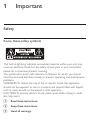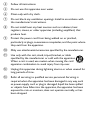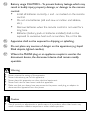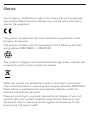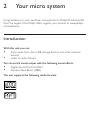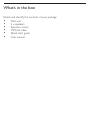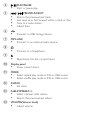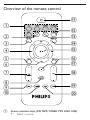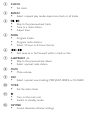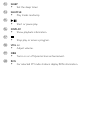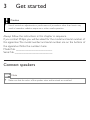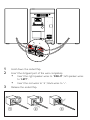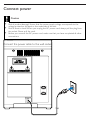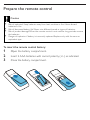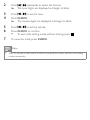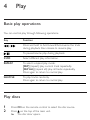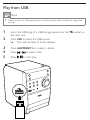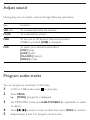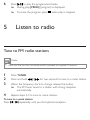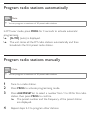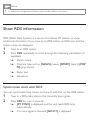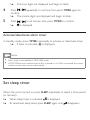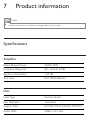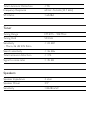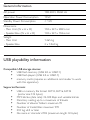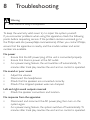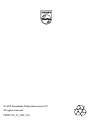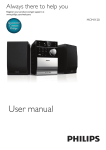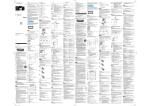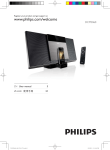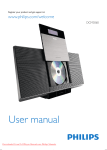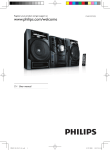Download Philips Classic micro sound system MCM1110
Transcript
Register your product and get support at MCM1110 EN User manual 1Important Safety Know these safety symbols This ‘bolt of lightning’ indicates uninsulated material within your unit may cause an electrical shock. For the safety of everyone in your household, please do not remove product covering. The ‘exclamation point’ calls attention to features for which you should read the enclosed literature closely to prevent operating and maintenance problems. WARNING: To reduce the risk of fire or electric shock, this apparatus should not be exposed to rain or moisture and objects filled with liquids, such as vases, should not be placed on this apparatus. CAUTION: To prevent electric shock, match wide blade of plug to wide slot, fully insert. a Read these instructions. b Keep these instructions. c Heed all warnings. d Follow all instructions. e Do not use this apparatus near water. f Clean only with dry cloth. g Do not block any ventilation openings. Install in accordance with the manufacturer’s instructions. h Do not install near any heat sources such as radiators, heat registers, stoves, or other apparatus (including amplifiers) that produce heat. i Protect the power cord from being walked on or pinched, particularly at plugs, convenience receptacles, and the point where they exit from the apparatus. j Only use attachments/accessories specified by the manufacturer. k Use only with the cart, stand, tripod, bracket, or table specified by the manufacturer or sold with the apparatus. When a cart is used, use caution when moving the cart/ apparatus combination to avoid injury from tip-over. l Unplug this apparatus during lightning storms or when unused for long periods of time. m Refer all servicing to qualified service personnel. Servicing is required when the apparatus has been damaged in any way, such as power-supply cord or plug is damaged, liquid has been spilled or objects have fallen into the apparatus, the apparatus has been exposed to rain or moisture, does not operate normally, or has been dropped. n Battery usage CAUTION – To prevent battery leakage which may result in bodily injury, property damage, or damage to the remote control: • Install all batteries correctly, + and - as marked on the remote control. • Do not mix batteries (old and new or carbon and alkaline, etc.). • Remove batteries when the remote control is not used for a long time. • Batteries (battery pack or batteries installed) shall not be exposed to excessive heat such as sunshine, fire, or the like. o Apparatus shall not be exposed to dripping or splashing. p Do not place any sources of danger on the apparatus (e.g. liquid filled objects, lighted candles). q Where the MAINS plug or an appliance coupler is used as the disconnect device, the disconnect device shall remain readily operable. Warning •• Never remove the casing of this apparatus. •• Never lubricate any part of this apparatus. •• Never place this apparatus on other electrical equipment. •• Never look into the laser beam inside this apparatus. •• Make sure that you always have easy access to the power cord, plug, or adaptor to disconnect the apparatus from the power. Caution •• Use of controls or adjustments or performance of procedures other than herein may result in hazardous radiation exposure or other unsafe operation. Hearing safety Listen at a moderate volume. • Using headphones at a high volume can impair your hearing. This product can produce sounds in decibel ranges that may cause hearing loss for a normal person, even for exposure less than a minute. The higher decibel ranges are offered for those that may have already experienced some hearing loss. • Sound can be deceiving. Over time your hearing ‘comfort level’ adapts to higher volumes of sound. So after prolonged listening, what sounds ‘normal’ can actually be loud and harmful to your hearing. To guard against this, set your volume to a safe level before your hearing adapts and leave it there. To establish a safe volume level: • Set your volume control at a low setting. • Slowly increase the sound until you can hear it comfortably and clearly, without distortion. Listen for reasonable periods of time: • Prolonged exposure to sound, even at normally ‘safe’ levels, can also cause hearing loss. • Be sure to use your equipment reasonably and take appropriate breaks. Be sure to observe the following guidelines when using your headphones. • Listen at reasonable volumes for reasonable periods of time. • Be careful not to adjust the volume as your hearing adapts. • Do not turn up the volume so high that you can’t hear what’s around you. • You should use caution or temporarily discontinue use in potentially hazardous situations. Do not use headphones while operating a motorized vehicle, cycling, skateboarding, etc.; it may create a traffic hazard and is illegal in many areas. Notice Any changes or modifications made to this device that are not expressly approved by Philips Consumer Lifestyle may void the user’s authority to operate the equipment. This product complies with the radio interference requirements of the European Community. This product complies with the requirements of the following directives and guidelines: 2004/108/EC + 2006/95/EC Your product is designed and manufactured with high quality materials and components, which can be recycled and reused. When this crossed-out wheeled bin symbol is attached to a product it means that the product is covered by the European Directive 2002/96/EC. Please inform yourself about the local separate collection system for electrical and electronic products. Please act according to your local rules and do not dispose of your old products with your normal household waste. Correct disposal of your old product helps to prevent potential negative consequences for the environment and human health. Your product contains batteries covered by the European Directive 2006/66/EC, which cannot be disposed with normal household waste.Please inform yourself about the local rules on separate collection of batteries because correct disposal helps to prevent negative consequences for the environmental and human health. Environmental information All unnecessary packaging has been omitted. We have tried to make the packaging easy to separate into three materials: cardboard (box), polystyrene foam (buffer) and polyethylene (bags, protective foam sheet.) Your system consists of materials which can be recycled and reused if disassembled by a specialized company. Please observe the local regulations regarding the disposal of packaging materials, exhausted batteries and old equipment. The making of unauthorized copies of copy-protected material, including computer programs, files, broadcasts and sound recordings, may be an infringement of copyrights and constitute a criminal offence. This equipment should not be used for such purposes. This apparatus includes this label: Note •• The type plate is located on the bottom of the apparatus. 2 Your micro system Congratulations on your purchase, and welcome to Philips! To fully benefit from the support that Philips offers, register your product at www.philips. com/welcome. Introduction With this unit, you can: • Enjoy audio from discs, USB storage devices, and other external devices; • Listen to radio stations. You can enrich sound output with the following sound effects: • Digital Sound Control (DSC) • Dynamic Bass Boost (DBB) The unit supports the following media formats: What’s in the box Check and identify the contents of your package: • Main unit • 2 x speakers • Remote control • MP3 link cable • Quick start guide • User manual Overview of the main unit i j a k b l m c d n e f g h a • • Turn on the main unit Switch to standby mode b SOURCE • c Select a source. STOP • Stop play or erase a program. d e f • PLAY/PAUSE Start or pause play. • • • • / PREVIOUS/NEXT Skip to the previous/next track. Fast reverse or fast forward within a track or disc. Tune to a radio station. Adjust time. • Connect to USB storage device. g MP3-LINK h i • Connect to an external audio device. • Connect to a headphone. • Open/close the disc compartment. j Display panel • Show current status. k MODE • • Select repeat play mode in CD, or USB source. Select shuffle play mode in CD, or USB source. l CLOCK • Set clock. m ALBUM/PRESET+/- • • Select a preset radio station. Skip to the previous/next album. n VOLUME(Volume knob) • Adjust volume. Overview of the remote control k a l b m c d n o e f p q g r h i j s t a Source selection keys (CD, TAPE, TUNER, MP3 LINK, USB) • Select a source. b CLOCK • Set clock. c REPEAT • d • • • Select a repeat play mode: repeat one track or all tracks. / Skip to the previous/next track. Tune to a radio station. Adjust time. e PROG f • • • Program tracks. Program radio stations. Select 12 hour or 24 hour format. • / Fast reverse or fast forward within a track or disc. g ALB/PRESET -/+ • • Skip to the previous/next album. Select a preset radio station. h MUTE • i DSC • Mute volume. Select a preset sound setting: POP, JAZZ, ROCK, or CLASSIC. j TIMER k • Set the alarm timer. • • Turn on the main unit. Switch to standby mode. l DIMMER • Access illuminate dimmer settings. m SLEEP • Set the sleep timer. n SHUFFLE o • Play tracks randomly. • Start or pause play. p DISPLAY q • Show playback information. • Stop play or erase a program. r VOL +/- • s DBB • t RDS • Adjust volume. Turns on or off dynamic bass enhancement. For selected FM radio stations: display RDS information. 3 Get started Caution •• Use of controls or adjustments or performance of procedures other than herein may result in hazardous radiation exposure or other unsafe operation. Always follow the instructions in this chapter in sequence. If you contact Philips, you will be asked for the model and serial number of this apparatus. The model number and serial number are on the bottom of the apparatus. Write the numbers here: Model No. __________________________ Serial No. ___________________________ Connect speakers Note •• Make sure that the colors of the speaker wires and terminals are matched. 1 2 Hold down the socket flap. 3 Release the socket flap. Insert the stripped part of the wire completely. • Insert the right speaker wires to “RIGHT“, left speaker wires to “LEFT“. • Insert the red wires to “+“, black wires to “-“. a b c Connect power Caution •• Risk of product damage! Ensure that the power supply voltage corresponds to the voltage printed on the back or the underside of the unit. •• Risk of electric shock! When you unplug the AC power cord, always pull the plug from the socket. Never pull the cord. •• Before you connect the AC power cord, make sure that you have completed all other connections. Connect the power cable to the wall socket. Prepare the remote control Caution •• Risk of explosion! Keep batteries away from heat, sunshine or fire. Never discard batteries in fire. •• Risk of decreased battery life! Never mix different brands or types of batteries. •• Risk of product damage! When the remote control is not used for long periods, remove the batteries. •• Danger of explosion if battery is incorrectly replaced. Replace only with the same or equivalent type. To insert the remote control battery: 1 2 3 Open the battery compartment. Insert 2 AAA batteries with correct polarity (+/-) as indicated. Close the battery compartment. Turn on Press to turn on. »» The unit switches to the last selected source. Tip •• In standby mode, you can also press CD, TUNER, MP3 LINK to switch on the unit. Switch to standby mode Press again to switch the unit to standby mode. »» The clock (if set) appears on the display panel. Note •• When the unit remains idle for 15 minutes, t switches from standby mode automatically. Set clock 1 In standby mode, press and hold CLOCK on the remote control to activate the clock setting mode. »» The 12/24 hour format blinks. 2 Press / repeatedly to select the format. »» The hour digits are displayed and begin to blink. 3 4 Press 5 6 Press 7 To view the clock, press CLOCK. / to set the hour. Press CLOCK. »» The minute digits are displayed and begin to blink. / to set the minute. Press CLOCK to confirm. • To exit clock setting mode without storing, press . Note •• After 90 seconds in idle mode (no button is pressed), the system exits the clock setting mode automatically. 4Play Basic play operations You can control play through following operations. Key Function Press and hold to fast-forward/fast-reverse the track during playback, then release to resume play. / To pause/resume play during playback. INFO Select different play information. REPEAT To select a repeat play mode: [REP] (repeat): play current track repeatedly. [REP ALL] (repeat all): play all tracks repeatedly. Press again to return to normal play. SHUFFLE To play tracks randomly. Press again to return to normal play. Play discs 1 2 Press CD on the remote control to select the disc source. Press on the top of the main unit. »» The disc door opens. 3 Place a disc face up onto the tray and press »» Play starts automatically. again. Tip •• If your main unit does not start to play, press press . / to select a track and then Play from USB Note •• Make sure that the USB storage device contains playable audio contents for supported formats. 1 2 3 4 5 Insert the USB plug of a USB storage device into the the main unit. Press USB to select the USB source. »» The total number of tracks displays. Press ALB/PRESET+/- to select a folder. Press Press / to select a file. to start play. socket on Adjust sound During play, you can adjust volume through following operations. Key Function VOL +/- To increase/decrease the volume. MUTE To mute/restore sound. DBB To turn on or off dynamic bass enhancement. If DBB is activated, [DBB] is displayed. DSC To select your desired sound effect: [POP] (pop) [JAZZ] (jazz) [CLASSIC] (classic) [ROCK] (rock) Program audio tracks You can program a maximum of 20 tracks. 1 2 In CD or USB mode, press 3 For MP3/WMA tracks, pressALBUM/PRESET+/- repeatedly to select an album. 4 5 to stop play. Press PROG. »» [PROG] (program) is displayed. Press / to select a track number, then press PROG to confirm. Repeat steps 3 and 4 to program more tracks. 6 Press to play the programmed tracks. »» During play, [PROG] (program) is displayed. »» To erase the program, press 5 when play is stopped. Listen to radio Tune to FM radio stations Note •• Make sure that you have connected and fully extended the supplied FM antenna. 1 2 3 Press TUNER. Press and hold / for two seconds to tune to a radio station. When the frequency starts to change, release the button. »» The FM tuner tunes to a station with strong reception automatically. 4 Repeat steps 2-3 to tune to more stations. To tune to a weak station: Press / repeatedly until you find optimal reception. Program radio stations automatically Note •• You can program a maximum of 20 preset radio stations. In FM tuner mode, press PROG for 3 seconds to activate automatic programming. »» [AUTO] (auto) is displayed. »» The unit stores all the FM radio stations automatically and then broadcasts the first preset radio station. Program radio stations manually Note •• You can program a maximum of 20 preset radio stations. 1 2 3 Tune to a radio station. 4 Repeat steps 2-3 to program other stations. Press PROG to activate programming mode. Press ALB/PRESET+/- to select a number from 1 to 20 for this radio station, then press PROG to confirm. »» The preset number and the frequency of the preset station are displayed. Note •• To overwrite a programmed station, store another station in its place. Show RDS information RDS (Radio Data System) is a service that allows FM stations to show additional information. If you tune to an RDS station, an RDS icon and the station name are displayed. 1 2 Tune to an RDS station. Press RDS repeatedly to scroll through the following information (if available): »» Station name »» Program type such as [NEWS] (news), [SPORT] (sport), [POP M] (pop music)... »» Radio text »» Frequency Synchronize clock with RDS You can synchronize time shown on the unit with that on the RDS station. 1 2 Tune to a RDS radio station that transmits time signals. Press RDS for over 2 seconds. »» [CT SYNC] is displayed and the unit reads RDS time automatically. »» If no time signal is received, [NO CT] is displayed. Note •• The accuracy of the transmitted time depends on the RDS station that transmits the time signal. 6 Other features Set alarm timer This unit can be used as an alarm clock. You can select DISC, USB, or FM TUNER as alarm source. Note •• Make sure that you have set the time correctly. 1 In standby mode, press and hold TIMER until [TIMER SET](timer set) scrolls on the display. »» [SELECT SOURCE] (select source) scrolls on the screen. 2 Press SOURCE repeatedly to select a source: DISC, USB, or FM TUNER. 3 Press TIMER to confirm. »» The hour digits are displayed and begin to blink. 4 Press / repeatedly to set hour, then press TIMER again to confirm. »» The minute digits are displayed and begin to blink. 5 Press »» / to set minute, then press TIMER to confirm. is displayed. Activate/deactivate alarm timer In standby mode, press TIMER repeatedly to activate or deactivate timer. »» If timer is activated, is displayed. Note •• Alarm timer is not available in MP3 LINK mode. •• If DISC/USB source is selected, yet no disc is placed or no USB is connected, the system switches to the tuner source automatically. Set sleep timer When the unit is turned on, press SLEEP repeatedly to select a time period (in minutes). »» When sleep timer is activated, is displayed. »» To deactivate sleep timer, press SLEEP again until disappears. Listen to external audio device You can listen to an external audio device such as MP3 player through this unit. 1 2 3 Connect the audio device. • For audio device with headphone sockets: Connect MP3 Link cable to the MP3-LINK socket and to the headphone socket on the audio device. Select MP3-LINK source. Play the device. Listen through headphone Plug a headphone into the socket on the unit. 7 Product information Note •• Product information is subject to change without prior notice. Specifications Amplifier Rated Output Power 2X5W RMS Frequency Response 60 - 16 kHz, ±3dB Signal to Noise Ratio >65 dB Aux Input 0.5 V RMS 20kohm Disc Laser Type Semiconductor Disc Diameter 12cm/8cm Support Disc CD-DA, CD-R, CD-RW, MP3-CD Audio DAC 24Bits / 44.1 kHz Total Harmonic Distortion <1% Frequency Response 60 Hz -16 kHz (44.1 kHz) S/N Ratio >65dBA Tuner Tuning Range FM: 87.5 - 108 MHz Tuning Grid 50 KHz Sensitivity - Mono, 26 dB S/N Ratio < 22 dBf Search selectivity < 36 dBu Total harmonic distortion <3% Signal to noise ratio > 45 dB Speakers Speaker Impedance 4 ohm Speaker Driver 3.5" Sensitivity >82dB/m/W General information AC power 100-240 V, 50/60 Hz Operation Power Consumption 10 W Standby Power Consumption < 1W Dimensions - Main Unit (W x H x D) - Speaker Box (W x H x D) 150 x 227 x 208.5 mm 140 x 227 x 158.6 mm Weight - Main Unit - Speaker Box 1.265 kg 2 x 1.063 kg USB playability information Compatible USB storage devices: • USB flash memory (USB 2.0 or USB1.1) • USB flash players (USB 2.0 or USB1.1) • memory cards (requires an additional card reader to work with this apparatus) Supported formats: • USB or memory file format FAT12, FAT16, FAT32 (sector size: 512 bytes) • MP3 bitrate (data rate): 32-320 Kbps and variable bitrate • Directory nesting up to a maximum of 8 levels • Number of albums/ folders: maximum 99 • Number of tracks/titles: maximum 999 • ID3 tag v2.0 or later • File name in Unicode UTF8 (maximum length: 32 bytes) Unsupported formats: • Empty albums: an empty album is an album that does not contain MP3/WMA files. • Unsupported file formats are skipped. For example, Word documents (.doc) or MP3 files with extension .dlf are ignored and not played. • AAC, WAV, PCM audio files • DRM protected WMA files (*.wav, *.m4a, *.m4p, *.mp4, *.aac) • WMA files Supported MP3 disc formats • • • • • ISO9660, Joliet Maximum title number: 512 (depending on file name length) Maximum album number: 255 Supported sampling frequencies: 32 kHz, 44.1kHz, 48 kHz Supported Bit-rates: 32~256 (kbps), variable bit rates 8Troubleshooting Warning •• Never remove the casing of this apparatus. To keep the warranty valid, never try to repair the system yourself. If you encounter problems when using this apparatus, check the following points before requesting service. If the problem remains unsolved, go to the Philips web site (www.philips.com/welcome). When you contact Philips, ensure that the apparatus is nearby and the model number and serial number are available. No power •• Ensure that the AC power plug of the unit is connected properly. •• Ensure that there is power at the AC outlet. •• As a power-saving feature, the unit switches off automatically 15 minutes after track play reaches the end and no control is operated. No sound or poor sound •• Adjust the volume. •• Disconnect the headphones. •• Check that the speakers are connected correctly. •• Check if the stripped speaker wires are clamped. Left and right sound outputs reversed •• Check the speaker connections and location. No response from the apparatus •• Disconnect and reconnect the AC power plug, then turn on the system again. •• As a power-saving feature, the system switches off automatically 15 minutes after track play reaches the end and no control is operated. Remote control does not work •• Before you press any function button, first select the correct source with the remote control instead of the main unit. •• Reduce the distance between the remote control and the unit. •• Insert the battery with its polarities (+/– signs) aligned as indicated. •• Replace the battery. •• Aim the remote control directly at the sensor on the front of the unit. No disc detected •• Insert a disc. •• Check if the disc is inserted upside down. •• Wait until the moisture condensation at the lens has cleared. •• Replace or clean the disc. •• Use a finalized CD or correct format disc. Cannot display some files in USB device •• The number of folders or files in the USB device has exceeded a certain limit. This phenomenon is not a malfunction. •• The formats of these files are not supported. USB device not supported •• The USB device is incompatible with the unit. Try another one. Poor radio reception •• Increase the distance between the unit and your TV or VCR. •• Fully extend the FM antenna. Timer does not work •• Set the clock correctly. •• Switch on the timer. Clock/timer setting erased •• Power has been interrupted or the power cord has been disconnected. •• Reset the clock/timer. © 2012 Koninklijke Philips Electronics N.V. All rights reserved. MCM1110_12_UM_V1.0