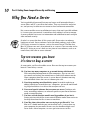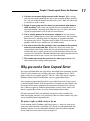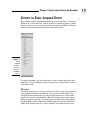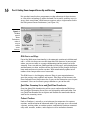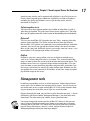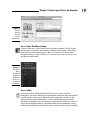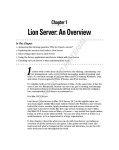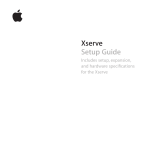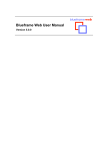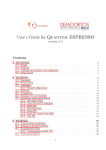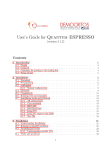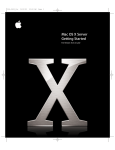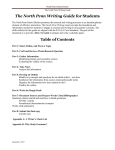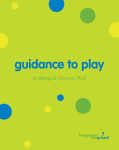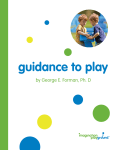Download Wiley Mac OS X Snow Leopard Server For Dummies
Transcript
Chapter 1 RI AL Snow Leopard Server: An Overview TE In This Chapter ▶ Answering the burning question: Why do I need a server? MA ▶ Exploring the services and tools in Snow Leopard Server ▶ Discovering what’s new in Snow Leopard Server D ▶ Keeping out of trouble with Apple TE I GH t comes with a wide array of user services: file and print sharing, calendar, contacts, Web, e-mail, instant messaging, media streaming, and more. It’s versatile enough to support Macs and PCs running Windows, Unix, and Linux. It even supports iPhones. PY RI It’s reliable; built on the solid foundation of Unix. At the same time, it has the ease of use of a Macintosh. Anyone can set it up, get it running, and manage it, and you won’t need an IT department. Seriously technical professionals will find tools for the kind of configuration customization that they’re accustomed to. CO It is Mac OS X Server. Snow Leopard Server (also known as Mac OS X Server 10.6) is the seventh major version from Apple. Unlike Microsoft, which releases the Windows user version before the server version, Apple develops user and server versions at the same time. Snow Leopard Server looks like the copy of Snow Leopard running on users’ Macs. And Mac OS X Server runs on Apple hardware, of course — it runs on any Mac that Apple makes today, as well as some older models. Snow Leopard Server can be used at home, in a small business, or by a department in a large business. In this chapter, I describe what you can do with Snow Leopard Server, providing an overview of all the services in one place. I also point out what’s new and improved in this version. But first, see what a server can do for you. 10 Part I: Getting Snow Leopard Server Up and Running Why You Need a Server You’ve probably discovered that you can have a small network without a server. Macs and PCs can talk to each other. They can share files and printers, and you may be able to use a router to share an Internet connection. But a server enables users to collaborate in ways that aren’t possible without it. A server gives you control; it centralizes data, making it easier to manage. A server provides fast access to information and collaborative tools and provides network security. So what’s a server that does all this great stuff? Server refers to software, hardware, or both. Server software can be the whole package, such as Mac OS X Server, or one of its features, such as the e-mail server. The Mac that Mac OS X Server runs on is also referred to as a server. Client can refer to the Mac or PC sitting on a user’s desk, or to a piece of user software, such as an e-mail client, that talks to server software. Top ten reasons you know it’s time to buy a server At some point, you’ll need to add a server. Here are the top ten reasons you know it’s time to buy a server: 10. You have too many computers to go around futzing with them all. With centralized management of client computers, you can set users’ passwords and settings for network access and install software on the client computers from the server. A server doesn’t eliminate messing with individual clients but can cut it down quite a bit. 9. Users keep running out of hard drive space. Instead of replacing or adding hard drives on multiple users’ computers, put one or more hunking, huge hard drives in a server that everyone can use. 8. Users need special software that everyone can access. Database software, accounting software, or software specific to your line of business needs a central location. 7. You have critical data that would cause big problems if you lost it. Storing mission-critical files in one central location makes them easier to back up than when the files sit on user machines. 6. Your Mac slows when other users are trying to get files off it. Your Mac or PC should work for you, not for other users. A server frees up your computer for your work. Servers can also handle multiple users faster than a client computer, so users get faster access to files. Chapter 1: Snow Leopard Server: An Overview 5. You have two or more dialup accounts to the Internet. With a server, you can share high-speed Internet access for a number of Macs and PCs. Yes, you can share an Internet account with a user’s Mac, but not nearly as securely as with a server. 4. People in your group need to connect to your network from home or while traveling. Your server can provide secure, encrypted access to your organization’s network, even while the user sits across the ocean sipping a cappuccino in a Wi-Fi cafe in Piazza Navona. 3. You’re sharing printers for two or more computers. You can share a printer that’s connected to a user’s Mac with other users, but it can bog down that user’s machine. And if he happens to shut down the Mac, the printer goes with it. The print server in Mac OS X Server has lots of goodies, both for users and for you, the administrator. 2. You want to share files but you don’t want everybody on the network to have access to the same files. When users log in to a server, the server authenticates them, which tells the server who they are. Servers can dole out access rights (permissions) that determine which user can see or access which files. Network administrators often consider this the number one reason to get a server, but I have one more. 1. The number one reason that you know it’s time to get a server: You want to do all these things and maybe more. Why you need a Snow Leopard Server Any server platform does the great things described in the preceding section. Your PC-savvy friends may be telling you to get a Windows server. You’ll need it, they say, to support your PCs. Not so — Mac OS X Server supports Windows clients better than Windows servers support Mac clients. Your computer geek friend will roll his eyes and tell you that a Linux server is the only logical choice. He’ll tell you Linux is inexpensive and reliable, and that many of the servers powering the Internet are running Linux. All true, but it takes an expert to configure and maintain a Linux server. And it still doesn’t support Mac clients as well as Snow Leopard Server does. Still not convinced? Well, you probably are because you’re reading this book. But maybe your boss isn’t convinced. Here are some reasons why your server should be Snow Leopard Server. The price is right, or which version is for me I have nothing against Windows and Linux servers — they can scale up to some very large networks, which Mac OS X Server isn’t designed to do. But Windows servers can cost thousands of dollars more than Snow Leopard Server, and Linux costs you in terms of expertise. 11 12 Part I: Getting Snow Leopard Server Up and Running Windows server versus Snow Leopard Server Mac OS X Server is inexpensive compared to Windows servers. Microsoft has a complicated pricing model with multiple different configurations with multiple options. Snow Leopard Server comes in one version, with no restrictions on the number of clients. And it’s half the price of the unlimited, previous version, Mac OS X Server 10.5. Microsoft Windows servers not only start out at higher price points, but there’s a charge for the number of clients you have on the network. If you want to add more computers to your network, you have to write another check to Microsoft. With Mac OS X Server, there’s no per-client fee. Add as many Macs, PCs, or Linux machines as the server hardware can handle. Linux versus Snow Leopard Server A third popular option is a Linux server, which can be less expensive than Snow Leopard Server, depending on which company you get it from. But it may or may not come with the full suite of services found in Mac OS X Server. Add to that the cost of the time spent adding all the services to a Linux server and configuring it, assuming you have sufficient Linux expertise, or paying someone else to do it, and you’ll find that Snow Leopard Server is still a bargain. Better service for Mac clients and iPhones Snow Leopard Server supports Mac clients better than any other server. For instance, Snow Leopard Server offers services specifically for the Apple software on your users’ Macs, including Address Book and iCal (see Chapters 11 and 12, respectively). Snow Leopard Server turns these into groupware apps, and works more smoothly for the user and the administrator than other servers and Mac clients. There’s a server version of the Mac’s Spotlight, which makes searching the server quick and easy. But even for generic services, such as file sharing, Mac OS X Server serves Mac clients better than other servers. The Mac OS X Server supports any filename that the Mac supports, and it doesn’t split files into two parts or leave small, empty files on the server, which are problems that can occur when Mac clients access Windows and Linux servers. If iPhones are part of your network, Snow Leopard Server supports them. The Server includes optimizing wikis and blogs for viewing on iPhone and can “push” calendar invitations and events to them. What Comes with Snow Leopard Server Snow Leopard Server isn’t one server, but more than two dozen servers and tools for managing the Mac clients. I first look at the servers that you get with Snow Leopard Server. Chapter 1: Snow Leopard Server: An Overview Servers in Snow Leopard Server Most services can be administered with one piece of software — the Server Admin tool — which displays a list of services, as shown in Figure 1-1. Most of these services are set up automatically when you install Mac OS X Server. You turn many of them on and off with a few mouse clicks. Figure 1-1: Snow Leopard Server is actually a set of several dozen servers. On smaller networks, you can run all your servers on one sufficiently powered Mac. On larger networks, you may want to put some of these services on another server. File server The bread and butter of a server, the file server may be the only reason that some people use Snow Leopard Server. File servers provide folders that everyone on the network can see. You can also limit access so that some people can’t get into certain folders. Mac OS X Server comes with several different ways to share files. The main two are the Mac-native Apple Filing Protocol (AFP), which is Mac only, and Microsoft’s Server Message Block (SMB), both listed in Figure 1-1. Flip to Chapter 9 for more on file servers. 13 14 Part I: Getting Snow Leopard Server Up and Running Print server Share printers between Mac and Windows users. You can manage the print queues and give certain users or print jobs priority. You can also keep certain users from using certain printers. Spotlight Server For Mac users, Spotlight is an indispensable search feature that lets you find a file almost instantaneously. Spotlight Server does the same for files on the server without bogging down server performance. Spotlight Server does this by indexing the content of the files. This server also provides advanced search features, including Boolean logic and the use of quoted phrases, and stores search criteria in the form of Smart Folders. Directory services Mac OS X Server uses the standards-based Open Directory to store and manage the user account info and other user data that’s used for all the services. You can connect the server to other directory services on the network, including Microsoft Active Directory. To keep the network secure, directory services authenticates clients that log in with the LDAP, Kerberos, and SASL standards. Chapter 5 describes what all these standards are. Address Book Server New to Snow Leopard Server, Address Book Server enables users to share both personal and group contacts with the Mac Address Book or a CardDAVcompatible client. See Chapter 11 for the scoop on Address Book Server. iCal Server Users on the network can schedule meetings and events, book conference rooms, and view each others’ calendars. People can send an invitation to a meeting that includes an agenda and then can accept the invitation. The iCal Server keeps track of who is inviting whom and what the group schedules are at any point in time. iCal server works with the iCal calendar on Mac OS X 10.5 and later as well as with some other open source projects supporting the CalDAV standard. Chapter 12 describes setting up and running iCal server. iChat Server Instant messaging isn’t just for mobile phones. Users of Mac OS X, Windows, and Linux (as well as iPhones and other handhelds) can have a virtual meeting by using iChat instant messaging. The server supports audio and video also well. iChat can be used without a server, but the server adds encryption security. The server also stores each user’s account info so that a user can iChat from any computer. Chapter 1: Snow Leopard Server: An Overview Internet gateway services Mac OS X Server can act as an Internet gateway, providing the computers on the network with access to the Internet while protecting the network from intruders. You can get these services in other ways, such as in a wireless router or from other servers on a larger network, but Mac OS X Server has them if you need them. These services are ✓ Network address translation (NAT): A gateway between your private network and the public Internet. NAT allows you to have a single IP address from your Internet service provider but have all your computers connected to the Internet. This is cheaper than paying for IP addresses for each computer. With NAT, the individual IP addresses of your computers aren’t visible to the outside world, but your computers can still receive e-mail and visit Web sites. ✓ Dynamic Host Configuration Protocol (DHCP) server: Assigns the local (private) IP addresses to your computers when you’re using a NAT gateway. ✓ Domain name server (DNS): It translates a domain name, such as mycomany.com, from an IP address. DNS service is required for just about all network services, including Web, mail, directory services, and calendaring. ✓ Firewall: Mac OS X Server comes with a firewall to protect your server from intruders. Chapter 18 describes Snow Leopard Server’s firewall. ✓ Virtual private network (VPN) service: A secure method of enabling people to access your network and server via the Internet from home or on the road. The VPN service in Mac OS X Server supports several different standard methods of access. E-mail server The Snow Leopard Server e-mail server is faster than those in earlier versions of Mac OS X Server. Also new are e-mail rules on the server and automatic “I’m on vacation messages” for the users. Snow Leopard Server blocks spam and e-mail that contain viruses from reaching users’ desktops, and can make e-mail available from a Web browser. You can read more about the e-mail server in Chapter 14. Web server Snow Leopard Server’s Web server is really a package of technology, starting with the Apache Web server — the most popular Web server on the Internet. The Web server also includes some sophisticated tools, such as the MySQL database and a Perl plug-in that’s loaded with the Web server. The Perl programming language is used for Common Gateway Interface (CGI) scripts for creating dynamic Web pages and for functions, such as taking data that a user enters in a Web-based form and moving it to the database. Along the programming lines are also Ruby on Rails, Capistrano, and Mongrel. 15 16 Part I: Getting Snow Leopard Server Up and Running But you don’t need to be a programmer to take advantage of these features, as a lot of this technology is under the hood. For instance, enabling users to access their e-mail from a Web browser requires only a single mouse click in the Web pane of Server Preferences (see Figure 1-2). Figure 1-2: The Web pane of Server Preferences makes it easy to enable server features. Wiki Server and blogs Part of the Web server functionality is the automatic creation of a full-featured wiki — a Web site that users can edit from their Web browser. In your organization, you can use wikis as a group collaboration tool for projects or brainstorming. Users can edit text, add hyperlinks to Web pages, and upload photos and documents to share, and then review the history of the changes that have been made and revert to earlier versions. Wikis automatically update to tell readers what changes other users have made. The Wiki Server is also blogging software. Blogs in your organization are great for posting status updates and reports. Like blogs on the Internet, the Snow Leopard Server blog feature has a space at the bottom for users to post comments. You can also create group calendars as part of the wiki. QuickTime Streaming Server and QuickTime Broadcaster Great for doing Web broadcasting of live events and on-demand Webinars, the QuickTime Streaming Server puts out high-quality audio and video. You use QuickTime Broadcaster to capture and encode the sound and video to send to the streaming server. Podcast Producer Podcast Producer is actually a set of software that automates the capture, creation, and distribution of video and audio. You and your users can record a lecture, training video, or student project, and Podcast Producer automatically adds, encodes, renders, and compresses titles and other elements Chapter 1: Snow Leopard Server: An Overview based on your criteria, and it automatically publishes it on a Web site or via iTunes. Snow Leopard Server added new capabilities to Podcast Producer, including the ability for Windows users to get into the action, which is described in Chapter 15. Software update server You can restrict what software updates get installed on client Macs as well as when they get installed. This gives you a chance to test updates first. The client Macs get the updates from the server instead of downloading them individually. NetInstall This lets you install Mac OS X upgrades on users’ Macs, requiring that their updates come from Mac OS X Server and not directly from the Internet. Because Mac OS X updates can sometimes cause incompatibilities with older software, you can test an upgrade first before rolling it out on all the client Macs at the same time. NetInstall also lets you restore, from the server, a customized Mac OS X configuration to Macs that need it. NetBoot NetBoot is great for a group of Macs that are available to multiple users, such as in a school computer lab or a classroom. This service enables Mac clients to boot up from the server instead of from their own hard drives. The NetBoot server can use a single disk image to boot multiple Macs. This prevents the boot system from being altered or tampered with, and makes sure that every system boots in exactly the same configuration. NetBoot also lets you update the system software of all the Macs at one time, simply by updating the disk image on the server. Management tools In addition to providing services to client computers, Snow Leopard Server comes with a set of software for managing these servers. You can install several of the tools on any system running Mac OS X 10.6 on the network, allowing you to keep the server Mac out of sight in a secure location. Flipping through this book, you see that I mostly describe two tools — Server Preferences and Server Admin. Workgroup Manager is the third most mentioned tool. The other tools play smaller, more specialized roles. One major change from earlier versions of Mac OS X Server is that you can now use Server Preferences and Server Admin at the same time, instead of choosing one or the other. This means that you can do some basic configuring with Server Preferences, where it’s easier, and go to Server Admin or Workgroup Manager when you need to get deeper. 17 18 Part I: Getting Snow Leopard Server Up and Running You can find these tools in the /Applications/Server/ folder in Snow Leopard Server. If you want to install the server administration tools on another Mac on the network but don’t happen to have your server installation disc with you, you can always download them from Apple’s Web site for free. Point your browser at www.apple.com/downloads and then search for server admin tools in the Web page’s Search box. Server Assistant When you finish installing Snow Leopard Server, Server Assistant opens and sets up basic network connectivity as well as several of the services, such as Internet sharing and file sharing. Most of this setup is automated, as Server Assistant detects the condition of the network and checks for an Internet connection. Server Preferences For simpler networks, you can spend most of your server management time in Server Preferences. Similar in look and feel to System Preferences on Mac OS X clients, Server Preferences (see Figure 1-3) gives you quick access to setting windows for users and the services they’re allowed to access. Click one of the icons, such as iCal or Mail, to configure that service. Figure 1-3: Server Preferences gives you easy access to configuring services. You can assign user passwords and manage mail, calendar, and iChat servers. Turning on file sharing and sharing folders in Server Preferences (see Figure 1-4) is a lot like it is on Mac clients. You can also change firewall settings and turn on remote access via a virtual private network. The Time Machine icon lets you set automated backups of server data. Chapter 1: Snow Leopard Server: An Overview Figure 1-4: The File Sharing pane of System Preferences. Server Status Dashboard widget If you’re a Mac user, you’re familiar with Dashboard widgets. Hit the F4 key and up pops a Calculator, the weather, and other small applets. They disappear when you click something else. Mac OS X Server has a Server Status Dashboard widget, shown in Figure 1-5, that you can use on the server or on any Mac on the network. Figure 1-5: The Server Status Dashboard widget lets you keep an eye on several server parameters. Server Admin You can use Server Admin to do everything that you can do in Server Preferences, but Server Admin gives more options and much more fine-grained control over the setup. Server Admin also gives you access to services that aren’t available in Server Preferences, such as the MySQL database server, QuickTime Streaming Server, and software update server. In Figure 1-6, the services that are deselected aren’t configurable from Server Preferences. Server Admin also can keep track of multiple servers and the services they’re running. 19 20 Part I: Getting Snow Leopard Server Up and Running Figure 1-6: Server Admin lets you turn on the more advanced services that don’t appear in Server Preferences. Workgroup Manager Workgroup Manager is a more advanced tool for setting and managing user accounts than Server Preferences. You can use Workgroup Manager to control aspects of users’ computers. For instance, you can require users to change passwords at regular intervals, create standardized preference settings for client Macs, or allow only certain applications to run. If you’re concerned about security, you can block certain computers from seeing external hard drives or from burning CDs and DVDs. You can create groups to manage settings for sets of computers at once. System Image Utility You can use System Image Utility to create Mac OS X disk images to be used to boot Macs from the server with NetBoot or to install on multiple Macs with NetInstall. (See the “NetBoot” and “NetInstall” sections earlier in this chapter.) You can create a NetInstall or NetBoot disk image in two steps, or you can customize settings to include your own items in the disk image. You can also include a Boot Camp partition in a disk image if you want a client Mac to boot with Microsoft Windows. RAID Admin RAID Admin is a tool for managing and monitoring a RAID array. A RAID is a group of hard drives that act together to provide redundancy so that if one drive fails, no data is lost. RAID Admin displays the status of a RAID(s), the Chapter 1: Snow Leopard Server: An Overview hard drives in it, and the network connections. RAID Admin can send you an e-mail if it detects a problem with a RAID component. Server Monitor Server Monitor lets you keep tabs on server hardware, specifically Apple’s Xserve box. Server Monitor can display a graph of the internal temperature of one or more Xserve(s), list warnings and failures, display the power usage, and show how much hard drive space and memory are in the Xserves on your network. You can set Server Monitor to send you an e-mail message if it detects a hardware problem in an Xserve box. If you have Snow Leopard Sever installed on another type of Mac, you won’t have any use for Server Monitor. Xgrid Admin Xgrid Admin is designed to monitor arrays of Macs working together as one entity. The most practical use that Apple gives is with Podcast Producer, which can use Xgrid to spread the work of processing video across multiple Macs, automatically. Xgrid Admin enables you to monitor an Xgrid and to manage computing jobs that are going on. Apple includes Xgrid Admin along with the more everyday server administration tools, almost as a dare to find out what you can do with it. If you tie together enough Macs, you can have ordinary user Macs by day and the combined power of a supercomputer by night. Stanford University uses an Xgrid of several hundred Macs to perform complex calculations related to molecular physiology and pharmacology. You can find a very thorough description of Xgrid at www.macresearch. org/the_xgrid_tutorials_part_i_xgrid_basics. Command-line administration If you’re a deft Unix coder who likes to really get into it, you can use the Unix command-line tools that come with Mac OS X to configure and manage Snow Leopard Server. You can also use these commands from a non-Apple Unix or Linux computer on the network. But even if you aren’t a Unix geek, you may come across a tip that can work around a problem by typing a couple lines of text. Unix commands are accessible in the Terminal application on every Mac OS X machine. You can use one of the Unix shells that come with Terminal: sh, csh, tsh, zsh, and bash. If you’re managing one or more servers over a network, use ssh, or Secure Shell. Rest assured though, Unix commands are not required to set up or manage Snow Leopard Server. 21 22 Part I: Getting Snow Leopard Server Up and Running What’s New in the Snow Leopard Operating System Aside from the new services and features in the server, the Snow Leopard operating system doesn’t seem like the big leap forward that Mac OS X 10.5 Leopard was. Snow Leopard doesn’t have a list of dozens of new user features and services the way Mac OS X 10.5 and Leopard Server did. Don’t let this fool you. The Snow Leopard operating system was a major upgrade — it’s just that the features are under the hood. Snow Leopard is a bigger, faster, more stable version of Leopard. Snow Leopard is Leopard on steroids. Apple focused on improving performance and stability by adding some powerful cutting-edge technologies under the hood. Snow Leopard is faster in a number of different ways, in various circumstances and types of uses. As a server, Snow Leopard can do more things at the same time; it can handle more users and run more services without slowing down. 64-bit through and through Snow Leopard is now completely 64-bit, from the lowest levels of the kernel to the bundled application and server software. The main benefit is faster performance in everything that you do with the operating system, with every piece of software. Snow Leopard is quite a bit faster than Leopard, even when running 32-bit applications. Tiger and Leopard had some 64-bit components, but the lower levels of the operating system were 32-bit. This includes the kernel, the central controller of the operating system, and the device drivers. If you’re from the Windows world, you may know that Windows Vista has separate 32- and 64-bit versions for 32- and 64-bit PC hardware. The 64-bit Snow Leopard also runs on 32-bit Mac hardware, but it isn’t as fast as on 64-bit hardware. Every Mac model that Apple builds is now 64-bit. If the Mac has an Intel Core 2 Duo or later processor, it’s 64-bit. The earlier Core Duo processor is 32-bit. The 64-bit kernel in Snow Leopard also makes better use of large amounts of RAM (random access memory) over 4GB. A 32-bit system can address 232 bits of memory, which is just over 4 billion bits, or 4GB of RAM. Through some programming tricks, Leopard can use up to 32GB, but it’s not as efficient as Snow Leopard. A pure 64-bit system can address 264 bits natively so that amounts over 4GB are accessed directly. Chapter 1: Snow Leopard Server: An Overview Using multiple cores: Grand Central Snow Leopard may be 64-bit to the core, but today’s Macs have processors that contain at least two computing cores, which gives you the equivalent of two processors in one chip. Mac Pro has eight processing cores, located in two quad-core processors. Unfortunately, operating systems haven’t been too successful at getting the software to use all the cores at the same time. The more cores in a computer, the more difficult it is to use them at the same time. Snow Leopard includes a technology — Grand Central — that makes the operating system aware of all the cores in the Mac. Grand Central abhors idle processing cores and spreads the workload across them all. Grand Central also enables software developers to create applications that can use all the cores. This translates into faster performance for the Mac. Mac Pro and Xserve hardware, the Macs with the most processing cores, benefit the most from the Grand Central technology in Snow Leopard Server. OpenCL (Open Computing Language) Although Snow Leopard now efficiently uses all the processor cores in a Mac, Grand Central isn’t the end to parallel processing. Another source of computing muscle often sits idle — the graphics processor. This is particularly true in a server, which typically uses only a fraction of the power of a graphics processor. OpenCL (Open Computing Language) is a technology in Snow Leopard that enables software to use the unused portions of a graphics processor for general-purpose computing. Running Snow Leopard Server Legally Since Apple switched to Intel processors in 2006, the lines between Mac and PC have blurred. You can run Windows on your Mac. But you won’t see Mac OS X running on Dell PCs or HP laptops. Apple forbids it in the end-user license agreement — that long string of legalese that flashes (and that you never read) when you install almost any software. When you click the Agree button, you agree to everything in the license agreement. The Apple end-user license agreement requires you to run the OS on Apple hardware only. Apple doesn’t want Mac OS X running on non-Apple computers. Important to note is that this includes running Mac OS X in virtual machines with software such as VMware Fusion. The bright side is that you 23 24 Part I: Getting Snow Leopard Server Up and Running are allowed to run Mac OS X Server in a virtual machine on a Mac. This could be useful for testing a server configuration before rolling out or running multiple copies of Mac OS X Server on one Mac. But move a Mac OS X Server virtual machine to a PC, and you’re in violation of the license agreement. One more thing to know: Apple does not let you virtualize the user version of Mac OS X — only the server. Because of this, throughout this book, I assume you’re running Snow Leopard Server on a Mac. Flip to Chapter 4 for more about virtualization.