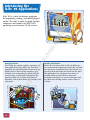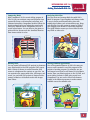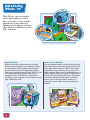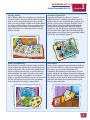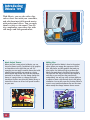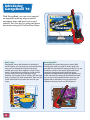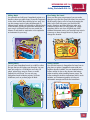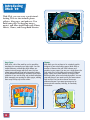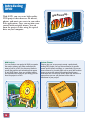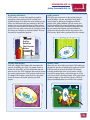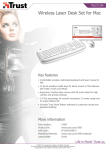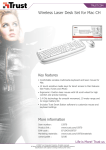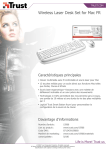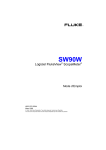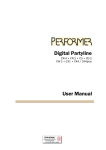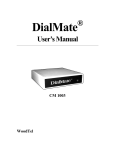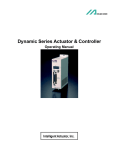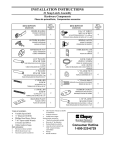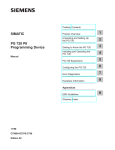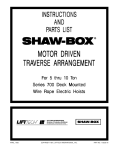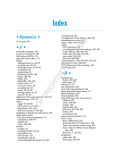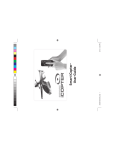Download Wiley Teach Yourself VISUALLY iLife '09
Transcript
Introducing the iLife ’09 Applications iLife TE D MA TE RI AL iLife ’09 is a suite of software programs for organizing, editing, and sharing digital media. The suite is made by Apple for Mac computers and requires the Mac OS X operating system version 10.5.6 or later. Working with Movies iMovie ’09 is the video editor in iLife ’09. With it you can construct movie projects from video clips shot with your camcorder or downloaded from the Internet. You can also include still images and music from the other iLife applications. You can choose from dozens of transition effects and color filters to make your productions interesting. You can also share your work on a Web site or through services such as iTunes or YouTube. CO PY RI GH Managing Photos iLife ’09 lets you organize, optimize, customize, and share digital photos using iPhoto ’09. The iPhoto application can download photos directly from your digital camera or import images already on your computer. You can organize your photo collection by event, place, or the people in the photos. The program enables you to create slideshows and keepsakes, such as photo books and calendars, from your photos. iMovie 4 7 INTRODUCING iLIFE ‘09 1 chapter Getting Started with iLife ‘09 Composing Music With GarageBand ’09, the music editing program in iLife ’09, you can construct songs and podcasts from prerecorded loops, real instrument recordings, and software instruments. GarageBand includes effects for electric guitars that let you imitate the sound made famous by different bands. GarageBand also has a music lesson feature. You can learn to play piano or guitar with free lessons and also download how-tos from famous artists for a fee. Designing Web Sites You can create and manage Web sites with iLife’s iWeb ’09 program. Page templates and themes make it easy to create professional-looking sites with cutting-edge features such as interactive maps, blogs, and podcasts. You add content to pages by clicking and dragging from libraries of other iLife programs. The visual interface means you do not have to write any HTML or other code. COINS GarageBand “Lonely Rain” PLAN PLAN “This Shouldn’t Be Love” Chris John 2 2 Home PaHgeome Page Ronda Day “The First 7 Lies” “Morning Light” Stone Cold Soul Elle Macafee “Maybe Tomorrow” “Did You Miss Me?” Jake Thomas Carolyn Craig “First Love” “Choose Love” Craig Marks Indy Man A B C D E F G H I 1 2 3 4 5 6 7 8 9 10 1 2 3 4 5 6 7 8 0 9 10 A B C D E F G H I PL Home AP N 3 age J J Burning DVDs You can create full-featured DVD projects to showcase your digital media in the iDVD program. IDVD comes with a variety of themes to create interactive DVD menus to complement the content on your disc. You can customize the menus with video, still images, and music. You can build DVD projects to feature movies created in iMovie or slideshows made with images from iPhoto. Sharing Between Applications One of the powerful features of iLife is the way you can use media created in one iLife program in the projects of another program. For example, you can use images from iPhoto as still frames in your iMovie movies, burn your iMovie projects to disc in iDVD, and create online podcasts in iWeb using music from GarageBand. You can use the iLife media browser feature in the different programs to make content available across the software suite. iPhoto iMovie iDVD iWeb COINS “Lonely Rain” “This Shouldn’t Be Love” GarageBand Chris John “The First 7 Lies” Ronda Day “Morning Light” Stone Cold Soul Elle Macafee “Maybe Tomorrow” “Did You Miss Me?” Jake Thomas Carolyn Craig “First Love” “Choose Love” Craig Marks Indy Man A B C D E F G H I 1 2 3 4 5 6 9 10 7 8 J 5 Introducing iPhoto ’09 With iPhoto, you can organize all the digital photos on your Mac in one place. You can make adjustments to the color and lighting in your photos and then share them as a slideshow, on the Web, and more. er photo s Scan Importing Photos When you connect a digital camera to your Mac, iPhoto opens and allows you to import your photos into the program. iPhoto organizes the imported photos from your camera by date, placing photos taken on the same day into an iPhoto event. You can also import photos that already reside on your computer, or on a CD-ROM, DVD, or flash drive connected to your computer. You can import a photo from a Web site as well. Events, Faces, and Places You can organize pictures in iPhoto by the time they were taken, by the people that appear in them, and by the place where they were taken. iPhoto groups photos taken at the same time into an event. You might create an iPhoto event for a birthday party or a holiday vacation. iPhoto can recognize faces in your photos and tag those faces with names. This allows you to then view photos that feature a particular person. You can also place iPhoto images on a geographic map and then browse your photos by location. Places s Event how Dog S 6 C AB Faces INTRODUCING iLIFE ‘09 Getting Started with iLife ‘09 Creating Albums iPhoto albums allow you to organize your photos in a freeform manner. You can create an album for photos from an event, of particular people, from a specific place, or a mix of criteria. A photo in the iPhoto library can exist in multiple albums. Once you group photos in an album, you can easily use those photos in an iPhoto slideshow or in a keepsake such as a photo book or calendar. 1 chapter Automatic Organization Organizing thousands of photos in a personal collection can be a daunting, time-consuming task. iPhoto makes it easier by learning the people in your photos as you tag them using the program’s Faces feature. iPhoto can retrieve latitude and longitude information from photos taken with GPS-enabled cameras to map the photos to geographic locations. You can also create smart albums that automatically group photos in your library that share specific criteria such as the same rating or keyword. 2009 photos jade’s Share Photos Once you have organized and optimized your photos, you can share them by e-mail or by outputting them to a printer. You can create slideshows with customized slide durations and transitions. You can publish hardback and softback photo books with page themes that match the subject of your images. iPhoto also connects to the popular online services Facebook and Flickr and allows you to upload photos in your library to those Web sites. Hell Enc o Jim, I to losed ok is itch righ the p to ho e hat n wind utsid to eau ow e m tifu . I w y l, is as n’t it? Editing and Optimizing iPhoto includes a number of photo-editing tools that let you improve the appearance of poorly exposed or washed-out photos. You can fine-tune lighting levels, boost or reduce color intensity, or convert photos to black and white. The iPhoto retouching tool enables you to fix small tears and scratches on a scanned image, or smooth the wrinkles in the face of a subject. The red eye tool lets you get rid of the red lighting that can be added to eyes by a camera flash. te hen autiffull, 7 Introducing iMovie ’09 With iMovie, you can take video clips, such as those shot with your camcorder, and edit them into full-featured movies with professional effects. You can apply themes to help set the mood. You can also complement your video clips with still images and background music. Movie Project Themes When you start a new project in iMovie, you can choose a theme to add a predefined set of graphics and transitions to the clips that you add. For example, you can apply a vacation theme that adds colorful scenery around your movie or a photo album theme that makes clips look like snapshots mounted in an album. You can always change the theme of a project later on, change the theme transitions to other ones from the iMovie library, or start with no theme at all and add special touches on your own. GONE WITH THE BITS 8 7 Editing Clips Most of your work in iMovie is done in the project editor, where you arrange the sequence of video clips, still photos, and title graphics that make up your project. You click and drag to position clips where you want them in the flow of your project. You also click and drag to select the best region of each clip so you can ignore the parts that are uninteresting. You can crop a clip to focus tightly on a subject or rotate a clip that was shot in the wrong orientation. You can also open the Precision Editor to zoom in on a transition between clips and fine-tune where exactly the change between scenes occurs. A Day in the Park 59:01 Time: 03: INTRODUCING iLIFE ‘09 Getting Started with iLife ‘09 1 chapter Special Effects iMovie comes with a variety of special effects that you can apply to your video clips to enhance the mood. You can overlay specks and scratches to a clip to make it look like it was from a movie reel from the early 1900s. You can also apply effects that intensify or shift the colors to give it a sci-fi feel. You can slow down, speed up, or freeze a clip to call attention to an action scene. You can also add a picture-in-picture effect, where two clips are shown simultaneously, one set within the other. Movie Audio Background music can help establish the mood of a movie. iMovie gives you options for adding music from your iTunes and GarageBand libraries. You can also choose from a selection of generic theme music that comes with iMovie. You can add beat markers to background music so that your video content can change to the beat of the song. This is a useful feature when creating a music video. You can also add sound effects to punctuate key moments or voiceover content to explain what is going on in the movie. Fixing Shaky Footage Even if you have the steadiest of hands, some movie footage will turn out shaky — for example if you shoot it off-road from a moving vehicle. iMovie offers a stabilization tool that analyzes your video clips and attempts to remove shakiness by constantly panning and zooming the clips to remove jiggles. The result is smoother footage that allows the viewer to focus on the subject matter and not be distracted by the shaking. Sharing Movies Once you have created your movie masterpiece, you can save it as a file on your computer. iMovie helps you choose the size and format of the movie based on how you plan to view it, be it on a mobile device, on a computer, or on a DVD. You can publish the movie online to your MobileMe account if you have one, and then publicize the movie to others. iPhoto also connects to the popular video-sharing site, YouTube, and allows you to upload your movie to your account. Stabi for sm lizat oothe ion rf ootag e My Trip To Alaska Soccer Weekend 9 Introducing GarageBand ’09 With GarageBand, you can create musical arrangements made up of prerecorded instrument loops and music you record yourself. You can also get guitar and piano instruction using the Learn to Play feature. Now playing ! d n a B e g a Gar 3 Shows Nightly Music Loops GarageBand comes with hundreds of predefined music snippets, or loops, that you can assemble into a song. You can browse the loops by instrument, musical genre, and other categories. Loops let you create a song without recording any music yourself. You can add a drum loop to give your song a backbeat, add a guitar riff for a melody, and then layer loops of a piano and other instruments. There are also sound effects that let you tailor the mood in your songs. Music Music Loops Loops h Now wit e r o m ! VOLUME 10 Recording Music GarageBand can record three types of tracks. With electric guitar tracks, you plug an electric guitar into your Mac and strum away to create your music. You can modify the sound of your electric guitar with virtual amps and stompboxes, which mimic the guitar amplifiers and special-effects pedals that guitarists use in the real world. By setting up Real Instrument tracks, you can record any instrument whose tune you can capture with a microphone. You can also record software instruments such as a MIDI keyboard. INTRODUCING iLIFE ‘09 Getting Started with iLife ‘09 Editing Music You assemble and edit your GarageBand project on a timeline, where you place loops or recorded segments in the order in which they should play in a song. You can also arrange music to play simultaneously in different tracks, which exist vertically as different levels in the timeline. Usually you place each instrument in your song in a different track. You can control the volume of each track to emphasize or de-emphasize an instrument in your song. 1 chapter Fine-Tuning the Sound Once you have your song arranged, you can make changes to get just the sound you want. You can raise all the notes in part or all of a song by changing the pitch. In the Track Info pane, you can add echo, reverb, distortion, and other effects to make your instrument sound like it is being played in a large symphony hall or out of an old guitar amp. With software instrument music, you can adjust any note in a tune up or down, change when it is played, and change the duration. FineTune Echo Reverb Distortion Effects Sharing Music You can save GarageBand music to an MP3 or other file type that you and others can then play. You can burn your songs to a CD-ROM for use in any CD player, upload your songs to iTunes, or make ringtones for an iPhone. You can use your GarageBand work in iMovie projects, in iPhoto slideshows, and on podcast pages in iWeb. Taking Lessons You can take lessons in GarageBand to learn how to play piano or guitar. GarageBand comes with two beginner lessons installed. You can download more lessons online for free or buy lessons that feature major recording artists teaching famous songs. The lesson workspace includes instructional video, music notation, and instrument graphics to help you understand concepts and learn the instrument. 11 Introducing iWeb ’09 With iWeb, you can create a professionallooking Web site that includes photo galleries, blog pages, and podcasts. You build your pages by dragging images, movies, and other media from your iPhoto, iMovie, iTunes, and GarageBand libraries. Page Types iWeb does a lot of the work for you by providing templates for commonly used page types. You can create Welcome or About Me pages where you replace text and images with your own. You can create image galleries that have interactive buttons and slideshow functionality to showcase your photo collection. If you use the blog and podcast templates, iWeb manages your postings to these pages, making them easy to keep up to date online. e Templa!t Sale E OME WELCOM 12 abou utt m me Themes With iWeb, you do not have to be a trained graphic designer to have nice-looking pages. iWeb offers a number of themes that add color schemes and graphics to your pages. You can use a single theme for your entire site, or use different themes for different pages. Some of the iWeb themes are simple, with black and white colors and minimal graphics. You can start with these if you want to add your own custom look and feel. You can also choose from more elaborate themes if you want your pages to be festooned with vacation, birthday, or new-baby decorations. It’s A BOY! INTRODUCING iLIFE ‘09 1 chapter Getting Started with iLife ‘09 Adding and Editing Content When you first create a page, iWeb displays it with generic placeholder content for the text, images, and movies on the page. To make the site your own, you replace placeholder text by typing your own text, add photos from your iPhoto library, and add movies from your iMovie library. You can modify the page layout by adding new text boxes and other content or by resizing existing elements. iWeb keeps track of the pages that you create for your site and displays links between them in the navigation on each page. Widgets In addition to displaying text, images, and movies on your pages, iWeb offers interactive modules called widgets that you can add to your site. Widgets let you insert Google maps to provide location information and directions on your site, countdown clocks that can keep visitors informed of upcoming events, and RSS feeds that automatically show links to news on another Web sites. You add a widget like you do an image or movie in the program — by dragging it from the browser pane and then applying a few settings. Widgets Heading Maps Photo ory My St Text s riting My W I’vve a wrrite lways love comp . In factc , I’ d to m faced elled to. If killl,, II’ witthh time II’m surfa ll wriitte on tto su c ce pape , any pie any r, a Photo Text s own ntd Cou TEXT s RSS Blogs and Podcasts Some of the more popular features on the Web today are blogs and podcasts. A blog is an online journal you can write in to keep viewers up to date on your activities or to comment on current events. With the blog template, you can write periodic entries within the iWeb interface. iWeb keeps track of the entries, displaying them in reverse chronological order on your Web site. You can similarly create a podcast in iWeb, which is a Web page that offers downloadable audio or video to Web site viewers. Feed Publishing Site Once you have created your Web site in iWeb, you need to publish it to allow the world to view it online. iWeb includes an integrated FTP client that lets you connect to a Web host and upload your site files to a Web server so that the pages are publicly accessible. Alternatively, you can publish your site online to your MobileMe account, if you have one. iWeb also can interface with Facebook and automatically post updates to your Facebook account when you have added new content to a site. My Blog Welcome Blog Photos Movie About Me my blog This is a blog of my experiences as a DJ - the people I’ve met, the music I play, and the crazy things that can only happen to a DJ. June 2, 2009 Rainy all day. What is it about rainy days that makes people want to party hard at night? read more June 5, 2009 My Blog Welcome Blog Photos Movie About Me my blog This is a blog of my experiences as a DJ - the people I’ve met, the music I play, and the crazy things that can only happen to a DJ. June 2, 2009 Rainy all day. What is it about rainy days that makes people want to party hard at night? read more June 5 2009 ftp 13 Introducing iDVD With iDVD, you can create high-quality DVD projects that showcase the movies, photos, and music you create in your other iLife applications. Once you organize your content with navigable menus, you can burn the project to disc using the optical drive on your computer. DVD Projects You can create a new project in iDVD to organize the movies, photos, and other media that you want to burn to a DVD. You choose a theme to specify the graphics and animations that appear in your DVD menus. Once you add the content and customize the menus to your liking, you can burn the project to a DVD. Now Presenting... Custom Themes Themes give you an easy way to create a professionallooking DVD project. You can choose themes for specific events such as travel, weddings, or a new baby. Or you can choose themes for a certain style such as ones with modern shapes or ones with natural decorations. Most themes come with one or more drop zones, which are sections in a menu where you can add previews of the video or slideshows in your project. t Bes s ’ rld les Wo D Sty DV DVD UN DER CO 14 NSTRU CTION!! INTRODUCING iLIFE ‘09 Getting Started with iLife ‘09 Organizing with Menus A DVD menu is a screen that combines graphics, animations, short previews of DVD content, and clickable buttons. You attach the menu buttons to the videos and slideshows that are featuring in the DVD project. You can also attach buttons to other menus. This lets you nest content on secondary menus in the project. You can open a map view of a project to view the menus and content as connected boxes. This can be useful for complicated projects. Video Clips V Movies Photos Music P Ph Photos Video Clips Music Vid S Slideshows Movies Creating DVDs Quickly iDVD has a Magic iDVD feature that automates the process of building your DVD. You simply choose a theme, the video clips, and the slideshows that you want on your disc. iDVD organizes the content, creates the menus, and presents a DVD project ready to burn. The Magic iDVD feature is great if you are not picky about the menu and button styles in your DVD project. Adding Content iDVD gives you easy access to the projects that you create in iMovie. You can associate a movie with a menu button by clicking and dragging an iMovie project to the editing window. You can access your images from iPhoto to create slideshows to place on your DVD. iDVD includes slideshow editing tools that let you control slide duration and add transitions. Content can also be added to the drop zones in the iDVD menus, which offer a preview of the disc content. Mu Music Graphics Animations Short Previews Buttons 1 chapter Burning a DVD When you are done with your project, iDVD walks you through the process of burning your content to a DVD. iDVD can burn to most of the major DVD formats, including double-layer discs. If you want to simply copy video content from a camcorder tape to a disc, you can use iDVD’s OneStep feature. iDVD copies tape content straight to disc and then ejects a DVD that plays automatically when you insert it into a player. 15