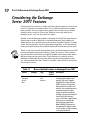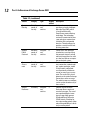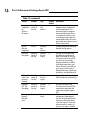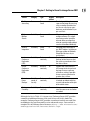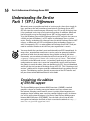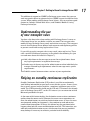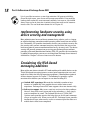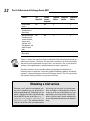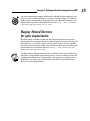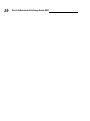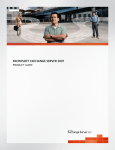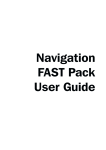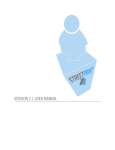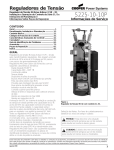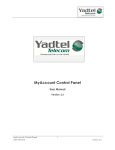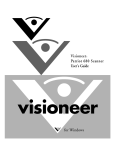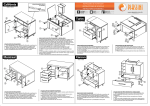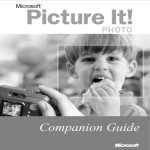Download Wiley Microsoft Exchange Server 2007 For Dummies
Transcript
Chapter 1 RI AL Getting to Know Exchange Server 2007 TE In This Chapter Understanding the new Exchange Server 2007 feature set MA Considering what makes Service Pack 1 (SP1) different Determining which edition you need Obtaining a trial version of Exchange Server 2007 TE D Using hosted services instead of your own copy M PY RI GH ost people know that Microsoft Exchange Server is an application that distributes e-mail and maintains a calendar. It doesn’t sound very exciting at the outset. However, Exchange Server 2007 is more than just a simple mail program and calendar organizer. This chapter helps you get to know Exchange Server 2007 a bit better and understand how it can help your organization work more efficiently. A special section on SP1 helps you understand why the SP1 update is so important for your Exchange Server 2007 setup. CO Exchange Server 2007 comes in several different editions, and you need to obtain the correct edition to ensure that you get the most out of the product to meet your organization’s needs. This chapter also provides you with information on the various Exchange Server 2007 editions and helps you make an informed choice about which edition to get. You’ll need to spend time assessing your organization’s needs as part of this process. Company size doesn’t necessarily dictate the edition you get because different organizations have differing needs. In some cases, you may not want to buy Exchange Server 2007 today. After all, it’s a large investment and you may not know precisely what you want out of Exchange Server 2007 immediately. Fortunately, you have two alternatives to spending big money immediately. First, you can obtain the trial version of Exchange Server 2007 and install it on your own system. Second, you can rely on a hosted version of Exchange Server 2007 loaded on someone else’s machine. This chapter examines both options. In either case, you can use the contents of the rest of the book to help make your evaluation more thorough so you can make a better buying decision later. 10 Part I: An Overview of Exchange Server 2007 Considering the Exchange Server 2007 Features Exchange Server started as a simple mail and calendar program, but over the years it’s evolved in a number of ways. First, Exchange Server has become more scalable. You can support more people from a single server, making multiple server setups less necessary. However, when you need to use multiple servers, you can do so with less effort. Second, as with all Microsoft products, Exchange Server 2007 has more features than previous versions. Microsoft is constantly improving their products by adding features that sound interesting or that their customers request. To some extent, the extra features also increase product complexity, so it’s important to choose the right Exchange Server edition and install only the features you need. Third, as part of an overall effort by Microsoft, you find Exchange Server 2007 features designed to improve reliability, speed, or security. These features may not even be visible and you probably wouldn’t know about them unless Microsoft told you they were there. These features are actually the best additions to Exchange because they make everyone more productive and less worried about their data. Table 1-1 provides a description of all three of these feature classes. Table 1-1 New or Updated Features in Exchange Server 2007 Feature Category Type Chapter in Book Description Edge Transport Server Role Scalability Antispam and antivirus 4 Helps you support installations at the perimeter (edge) of your network. This server supports Simple Mail Transport Protocol (SMTP) routing. It also provides both antispam and antivirus network for users outside the normal network environment. Unlike most parts of Exchange Server, the Edge Transport server doesn’t have direct Active Directory access, but it does support Active Directory access through the Active Directory Application Mode (ADAM). All communication between the Edge Transport server and the rest of the network is encrypted by default. Chapter 1: Getting to Know Exchange Server 2007 Feature Category Type Chapter in Book Description Connection Filtering Reliability, speed, or security Antispam and antivirus 4 Blocks or allows an outside connection based on the IP address of the caller. The server stores the IP addresses of blocked callers based on reputation. The server downloads this list as updates become available. An administrator can also enter additional IP addresses as needed. Sender and Recipient Filtering Reliability, speed, or security Antispam and antivirus 4 Blocks or allows a sender or recipient based on a combination of the Sender ID and the IP address of the SMTP server used to transmit the message. The Edge Transport server can also block a message based on analysis it performs on message transmission trends. Safe Sender List Aggregation Reliability, speed, or security Antispam and antivirus 7 Provides a means for Outlook 2003 and Outlook 2007 users to send their safe senders lists to the server. The server respects these lists when determining whether to accept or reject messages. Sender ID Reliability, speed, or security Antispam and antivirus 6 Supports the industry standard method of verifying users by embedding an identifier within the message. The server can use a combination of the identifier and the IP address of the SMTP server used to transmit the message. This feature reduces the risk of domain spoofing and other message problems. (continued) 11 12 Part I: An Overview of Exchange Server 2007 Table 1-1 (continued) Feature Category Type Chapter in Book Description Content Filtering Reliability, speed, or security Antispam and antivirus 6 Analyzes the content of messages using the Intelligent Message Filter (IMF), which is based on Microsoft’s SmartScreen content filtering technology. The technology reviews the content of the message and rejects content from fraudulent links and spoofed domains. The technology also provides a certain level of antiphishing protection. Outlook E-Mail Postmark Reliability, speed, or security Antispam and antivirus 6 Verifies the e-mail postmark attached to a message. Using the postmark feature can help reduce false positives for senders who have little or no reputation on the local system. Spam Assessment Reliability, speed, or security Antispam and antivirus 6 Combines the results of the content, connection, sender/recipient, sender reputation, sender ID verification, and Outlook e-mail postmark validation to create an overall spam assessment. The result of this check determines the action Exchange Server takes on the message. The administrator can configure various actions based on any of these criteria. Service Resilience Scalability Antispam and antivirus 4 Controls the rate at which Exchange Server sends and receives messages. The use of message throttling for incoming messages helps prevent Distributed Denial of Service (DDoS) attacks. Checking for message sending patterns helps reduce the probability of a directory harvesting attack. Chapter 1: Getting to Know Exchange Server 2007 Feature Category Type Chapter in Book Description Anti-Spam Stamp Reliability, speed, or security Antispam and antivirus 7 Provides a reason for stamping a message as spam. Administrators can use this information to assess the effectiveness of filtering. Two-Tiered Spam Quarantine Reliability, speed, or security Antispam and antivirus 7 Makes it harder for spam to enter the workplace. At the first level, the administrator checks messages for spam content. If the administrator releases the message, the message is converted into plain text and passed to the junk mail folder in Outlook, where the user can perform a second level of spam checks. Consolidated Management Feature Antispam and antivirus 4 Centralizes the Edge Transport server role and rules management with the rest of Exchange to make it easier to manage the entire Exchange Server setup. This feature also makes it possible to send alerts from Exchange Server to Microsoft Operations Manager (MOM) and produce reports of filter effectiveness. Attachment Filtering Reliability, speed, or security Antispam and antivirus 7 Provides a means of rejecting attachments based on file extension and content, without rejecting the entire message. Edge Protocol Rules Reliability, speed, or security Antispam and antivirus 6 Checks for problematic connections based on rules. This feature makes it possible to reject some connections before an antivirus signature becomes available. Antivirus Stamp Reliability, speed, or security Antispam and antivirus 6 Adds information to the message that defines which engine performed the antivirus scanning, which signature the engine used, and when the engine last scanned the message. (continued) 13 14 Part I: An Overview of Exchange Server 2007 Table 1-1 (continued) Feature Category Type Chapter in Book Description Deep Integration for Antivirus Scanning Reliability, speed, or security Antispam and antivirus 6 Allows better integration between antivirus applications and Exchange Server. This feature lets antivirus programs interact with Exchange Server in a number of new ways, such as locating messages with virus content while they’re still in transport so they never appear as part of the message store. Hosted Filtering Integration Feature Antispam and antivirus 1 Provides integration with offsite Hosted Filtering support. Intra-Org Encryption Reliability, speed, or security Confidential messaging 6 Encrypts all messages traveling within an organization by default. Exchange Server uses Transport Layer Security (TLS) for server-to-server traffic, Remote Procedure Call (RPC) for Outlook connections, and Secure Sockets Layer (SSL) for client access traffic (such as Outlook Web Access, Exchange ActiveSync, and Web Services). SSL certificates automatically installed Reliability, speed, or security Confidential messaging 6 Provides Secure Sockets Layer (SSL) functionality automatically. Opportunistic TLS Encryption Reliability, speed, or security Confidential messaging 6 Encrypts messages using Transport Layer Security (TLS) automatically when both the sender and recipient support TLS. Messaging Records Management Feature Compliance 5 Performs automated message management. Depending on the rules that the administrator implements, Exchange Server scans messages in a message folder and retains, expires, or journals messages as needed. Chapter 1: Getting to Know Exchange Server 2007 Feature Category Type Chapter in Book Description Flexible Journaling Feature Compliance 9 Tracks the activities of messages on Exchange Server using rules created by the administrator. You can set rules on a perdatabase, per-distribution list, or per-user basis. MultiMailbox Search Scalability Compliance 7 Allows for searches that span multiple mailboxes. This compliance feature makes it possible to locate all the messages that relate to a particular topic without search each mailbox individually. Archive Integration Scalability Compliance 9 Sends old journal messages to any SMTP address, including an Exchange mailbox or Windows SharePoint Services site, to archive them. Local Continuous Replication (LCR) Scalability Business continuity 10 Provides local replication (backup) of data to ensure that the server can continue to function after a failure. Cluster Continuous Replication (CCR) Scalability Business continuity 10 Provides the same feature as LCR, except at the cluster level. A group of servers replicate each other, making it possible for one server to take over for another after a failure. Fast and Fewer Backups Reliability, speed, or security Business continuity 11 Ensures that the message store is backed up without requiring as much intervention on the part of the administrator. Database Portability Scalability Business continuity 11 Lets you move the message store from one server to another as needed. Although the list in Table 1-1 is impressive, Exchange Server 2007 provides a number of additional features that aren’t discussed in this book. For example, Exchange Server 2007 provides a number of mobile user and Web technologies that you’ll normally use for advanced setups. You can find a complete list of Exchange Server features at http://www.microsoft.com/ exchange/evaluation/features/default.mspx. 15 16 Part I: An Overview of Exchange Server 2007 Understanding the Service Pack 1 (SP1) Differences Microsoft seems to provide two kinds of service packs: those that simply fix bugs and those that add a number of new features. Exchange Server 2007 SP1 falls into the second category. Microsoft uses SP1 to roll all the bug fixes it has produced so far into an easy-to-install package. In addition, Microsoft had to provide a way for Exchange Server 2007 to run properly on both Vista and Windows Server 2008 (Exchange Server 2007 requires that you use a 64-bit version of Windows), so SP1 makes installation on these systems easier. Finally, technology has changed since the initial Exchange Server 2007 release, so Microsoft uses SP1 to implement these technology changes as well. Consequently, SP1 is a major update to Exchange Server 2007, and you need to consider whether to install it on your organization’s servers. You may decide that you don’t want to obtain and install SP1 immediately. In many cases, organizations need to test service packs for potential problems and want to know that the new features they provide are worth the effort. Fortunately, you can obtain a five-day hosted trial version of SP1 at https:// signmeup.exchange2007demo.com/exchange2007demo/. This hosted trial relies on the Microsoft servers, so you don’t need to upset your current configuration or create a test server for compatibility testing until you know the update is worth the effort. After you decide to test SP1, you can download and install the trial version of Exchange Server 2007 SP1. The “Obtaining a trial version” sidebar of this chapter provides additional details on getting the trial version. The following sections provide an overview of the SP1 features and tell you where to find additional details in the book. Considering the addition of S/MIME support The Secure/Multipurpose Internet Mail Extensions (S/MIME) standard provides a means of sending encrypted nontext message content over the Internet. Keeping e-mail content secure is gaining more importance as employees begin sending more sensitive content through e-mail. An alternative to this encryption technique is the Pretty Good Privacy/Multipurpose Internet Mail Extensions (PGP/MIME). You can find a discussion of both encryption technologies and links to their associated standards at http:// www.imc.org/smime-pgpmime.html. Chapter 1: Getting to Know Exchange Server 2007 The addition of support for S/MIME to Exchange server means that you can send encrypted content to anyone who has S/MIME support installed on their system. When working with Exchange Server clients, you can send encrypted content to Outlook, Outlook Web Access, and Windows Mobile 6.0 using Exchange ActiveSync. Understanding the use of new transport rules You hear a lot about rules when working with Exchange Server. It seems as if Exchange Server lets you define a rule for any need. The transport rules modify the way Exchange Server sends and receives messages. The transport ensures that Exchange Server follows both corporate and regulatory policies to prevent e-mail from causing legal or other issues. It’s possible to apply transport rules to any e-mail, voice mail, or fax. These rules can fulfill a number of purposes as described in the following list (you can read more about this feature in Chapter 7): Add a disclaimer to the message to ensure the recipient knows about any legal requirements in regard to the message. Send a copy of the message to the administrator or other individual who manages network legal requirements when the message meets specific requirements. Prohibit contact between various sections of your organization. Relying on standby continuous replication Standby Continuous Replication (SCR) makes it possible to continuously send backup information for your mail server to other servers. In most cases, these servers appear in other localities, sometimes in different parts of the world. The SCR functionality builds on the LCR and CCR features that already exist in Exchange Server 2007, so this SP1 feature is just an extension of what Microsoft provided in the past. As the name of this feature implies, the destination server receives continuous updates from the source server. Whenever the source server experiences an error, the administrator can switch to the destination server. As far as the users are concerned, nothing has happened — they continue to send and receive e-mail without interruption. Of course, this feature begs the question of what happens when both the source and destination server fail. This feature lets you work with multiple destination servers, which means that you can provide as many backups as necessary to achieve a particular level of reliability. 17 18 Part I: An Overview of Exchange Server 2007 It isn’t possible to create a system that maintains 100 percent reliability. Given the right event, your server will become unavailable. Using multiple backups does make this event extremely unlikely, but even so, you should always have a plan in place for situations where your mail server becomes inaccessible. You can read more about this in Chapter 10. Implementing hardware security using device security and management Most administrators have read about someone losing a device such as a laptop or cellular telephone somewhere and discovering a data breach because of that loss. Fortunately, SP1 provides functionality that lets you set device security. No, the security won’t prevent someone from accessing local data, but you can use local encryption to prevent unauthorized local access in many cases. The device security will prevent someone from accessing your Exchange Server without providing a Personal Identification Number (PIN). SP1 provides this functionality by adding 28 new policies you can use to change how Exchange Server interacts with devices. Chapter 7 discusses how to use this feature. Considering the Web-based messaging additions Many of the new features found in SP1 make working with mobile devices easier. These Web-based messaging features create a better experience for users and make it less likely that they will experience problems. A detailed description of all these features appears in Chapter 7. The following list provides a quick overview of the features you can expect to see after installing SP1: Outlook 2007 experience: Microsoft has included a number of new features in Outlook 2007 that provide the user with a better e-mail experience. Exchange Server 2007 now supports these new features fully. Self-service support: Most users want fast service to fix their problems. After all, they really aren’t interested in the technology — they simply want to complete an e-mail. The Outlook Web Access (OWA) 2007 Options menu provides entries that help the user fix the most common causes of support calls. When you install SP1, Exchange Server provides feedback messages when events such as a remote wipe of the data on a mobile device have been completed. Chapter 1: Getting to Know Exchange Server 2007 Outlook Web Access Lite: Sometimes a user will have to work with a slow or faulty connection. In this case, using the full version of OWA 2007 may not provide satisfactory results. The user now has the option of using a reduced functionality version of OWA. This version provides support for scheduling out-of-office messages (internal and external), Really Simple Syndication (RSS) subscriptions, and Managed E-Mail Folder access. WebReady Document Viewing: This feature is part of the Remote Document Access feature. When using this feature, the user can ask Exchange Server to transform documents from an application-specific format (including Microsoft Word, Microsoft Excel, Microsoft PowerPoint, and PDF files) into HTML. This feature lets the user see the document, even when the device doesn’t support the application-specific format. SP1 adds the capability to view Office 2007 document formats. Understanding the voice features Exchange Server includes two new voice features. The first is voice mail alerts. Your organization must have Office Communication Server (OCS) 2007 installed to use this feature. Whenever the user receives a new e-mail, they get an alert indicator on their Office Communicator client or they receive a message on their desktop phone. The second voice feature is the ability to directly dial into Outlook Voice Access. As with the voice mail alerts, you must have Office Communication Server 2007 installed to use this feature. Because the setup for these features is complex and their use somewhat limited, this book doesn’t discuss them in any detail. Other changes in Exchange Server 2007 SP1 Exchange Server 2007 SP1 has a number of other changes in addition to the ones listed in this chapter. Although these changes may seem minor, they do make your computing experience better. The first change is a streamlined setup in Exchange Server 2007 SP1. Chapter 2 shows you how to use the new setup features. If you’re using Windows Server 2008, you need SP1 because Microsoft has made changes to Exchange Server 2007 to let it work with the new features in Windows Server 2008. As an administrator, you won’t see any changes with this feature, but you’ll know it’s there when you begin implementing security or performing other tasks that require Windows Server 2008 functionality. The final new SP1 feature is the Web Services Application Programming Interface (API). As an administrator, you probably won’t interact with this feature. However, the developers creating custom applications for your organization will use it to embed information in Exchange Server messages and interact with Exchange Server in other ways. 19 20 Part I: An Overview of Exchange Server 2007 Administration tool updates SP1 includes some additional administration tool features. Microsoft has provided updates for Exchange Management Console (Chapter 3), Exchange Management Shell (Chapter 12), and Public Folder Management Console (Chapter 5). See the appropriate chapter for a full discussion of these changes. Choosing the Correct Edition for Your Needs Exchange Server 2007 comes in two editions: Standard and Enterprise. The Standard version is usually more suited to the needs of a small organization, while the Enterprise edition is usually more suited to the needs of a large organization. However, you need to consider how you interact with Exchange Server before you make a buying decision based solely on organization size. A small organization of highly mobile consultants may require the Enterprise edition to obtain the advanced features it provides. Likewise, a middle-sized company of accountants who rarely leave the office may not require the fancy features provided by the Enterprise edition; the Standard edition may work fine in this situation. Table 1-2 provides a list of differences between the two editions. Table 1-2 Standard and Enterprise Edition Differences Feature SP1 Required? Standard Edition Enterprise Edition Cluster Continuous Replication No Not supported Supported Database Storage Limit No 16TB 16TB Database Support No 5 databases 50 databases (maximum of 5 databases per storage group) Local Continuous replication No Supported Supported Single Copy Clusters No Not supported Supported Standby Continuous Replication Yes Supported Supported Storage Group Support No 5 groups 50 groups Chapter 1: Getting to Know Exchange Server 2007 As shown in Table 1-2, the main difference between Standard and Enterprise editions amounts to one of scalability. When deciding how much scalability your organization requires, it’s important to ask questions such as, “Will your organization really use more than 80TB of storage space?” The Standard edition supports up to 80TB of storage space, so you may not need anything more than Standard edition in many situations. Of course, if your organization regularly stores huge files, such as videos, you may need the 800TB storage capability of Enterprise edition. The point is to make a decision based on what you actually need. Choosing an edition isn’t quite enough to complete the answer of what to buy for your organization. Exchange Server 2007 also supports two Client Access License (CAL) editions: Standard and Enterprise. Even though the edition determines the scalability of the server, the CAL determines the functionality of the server. You can mix and match the editions and CAL options. Consequently, you may have a Standard edition server with an Enterprise edition CAL. In addition, you can combine both CALs on a single server, so you could have an Enterprise edition server with both the Standard edition and Enterprise edition CALs installed. In short, Microsoft is actually offering six versions of Exchange Server 2007. To make things more interesting, Microsoft also throws in a requirement for volume licensing for some features. To obtain the target feature, you must buy a volume license. Table 1-3 shows the CAL options. Table 1-3 CAL Edition Differences Feature SP1 Required? Volume License Required? Standard Edition Enterprise Edition Combined Edition Advanced Exchange ActiveSync Policies Yes No X X Exchange ActiveSync No No Exchange Hosted Filtering No Yes X X Forefront Security for Exchange Server No Yes X X Managed Custom E-Mail Folders No No X X Managed Default E-Mail Folders No No X X X X 21 22 Part I: An Overview of Exchange Server 2007 Feature SP1 Required? Volume License Required? Standard Edition Outlook Web Access No No X Per-User/PerDistribution List Journaling No No Standard features including e-mail, shared calendar, contact management, task management, and administrative tools No No Unified Messaging No No Enterprise Edition Combined Edition X X X X X X X Table 1-3 shows that you must have a combined CAL and volume licensing to obtain every feature. Of course, the question is whether you really need every feature for your organization. In most cases, the answer is no, so you need to analyze your requirements carefully before you make a purchase. You have a final issue to consider before you decide which edition of Exchange Server to obtain. One of the potential hidden problems for administrators is determining how to license Exchange Server. The CAL you obtain will provide either per-device or per-user licensing. Obtaining a trial version Choosing e-mail and time management software isn’t something you can do quickly or without testing things out. Fortunately, you can obtain a 120-day evaluation copy of Exchange Server 2007 SP1 for your server from http:// technet.microsoft.com/en-us/ bb736128.aspx. The download doesn’t require a lot of time. After you download the trial version, you can install it using the procedures in Chapter 2 and configure it using the resources in the rest of the book, just as you would with a purchased version. The only limitation is that you won’t want to configure the server with production data that you intend to keep. Chapter 1: Getting to Know Exchange Server 2007 Choosing a licensing option can be tricky. It comes down to one of determining how your users interact with Exchange Server. If the majority of your users rely on a single machine that sits at your office, a per-device license makes sense. However, if your users rely on several machines as they go from one place to another, relying on a per-user license may be a better idea. Choosing the wrong license can cost your organization considerable money, even if you make all the right decisions when it comes to Exchange Server 2007 Edition and CAL Edition. Considering Microsoft Exchange Hosted Services Just about everyone in business relies on e-mail today. It’s hard to find a business that doesn’t make at least part of its sales from e-mail. In addition, e-mail provides a means to communicate with both customers and employees. Even factory jobs often require the use of e-mail to ensure good communication between employees and support staff. Unfortunately, your e-mail is under attack from a number of sources, including: Viruses, worms, and other malware DDoS Phishing Spam Government regulations Legal actions Microsoft Exchange Hosted Services help you fight these communication problems without making a large investment in Microsoft Exchange Server — you simply rent the services you need from Microsoft. Using Microsoft Exchange Hosted Services isn’t the same as obtaining a copy of Microsoft Exchange Server — you don’t obtain e-mail, calendaring, and other common features. However, you could use Microsoft Exchange Hosted Services to augment your existing e-mail product without incurring a huge additional cost. The following sections describe Microsoft Exchange Hosted Services in more detail. 23 24 Part I: An Overview of Exchange Server 2007 Defining the Hosted Services elements As mentioned, hosted services focus mainly on antivirus and antispam support. An important issue to consider when you review these services is that they all integrate directly into your current Exchange Server solution, so you can view them as an extension to your setup. To obtain the functionality that these services provide, you make a simple Mail eXtension (MX) record change. Theoretically, you should be able to use these services with other e-mail server offerings, although Microsoft is definitely tightlipped about this potential use of Microsoft Exchange Hosted Services. The hosted services that Microsoft provides include four elements: Hosted Filtering: Helps you avoid malware by removing messages that contain content that could compromise your network. You can find a number of alternatives to this feature such as Postini (http://www. postini.com/). Theoretically, Hosted Filtering will provide you with a better experience because you can hook it directly into Outlook for your users. One of the most important considerations for this service is that Microsoft provides policy-based management, which means that you can create business rules for off-site implementation rather than rely on the service provider to maintain rules for you. Hosted Archive: Creates an off-site e-mail archive to help your organization meet government- and client-mandated retention requirements. One of the interesting features of this service is that it provides spam checking before it archives any messages, which ensures that your data store is free of unwanted messages. You can possibly get the same type of archival using other means, such as Amazon’s Simple Storage Service (http://www.amazon.com/S3-AWS-home-page-Money/b/ ref=sc_fe_l_2?node=16427261), but using this hosted archive is substantially less work. Hosted Encryption: Encrypts e-mail messages to ensure that no one but the intended recipient can read them. Many businesses today require secure e-mail because of the content of e-mail messages. In the past, e-mail didn’t contain company secrets, the strategy for your latest acquisition, or other information you don’t want others to see. This service makes it possible to create business secrets away from prying eyes. The interesting aspect of this service is that you use policies to determine how and when encryption occurs. In addition, the encrypt takes place without user interaction. As far as the user is concerned, the encryption is invisible. Hosted Continuity: Preserves access to e-mail messages during and after an emergency. This service provides a thirty-day rolling e-mail archive so that you can access existing messages. The service doesn’t let you download new e-mail messages, so you can’t use it in place of an e-mail server. The message store is fully searchable, so you can find messages of interest quickly. Chapter 1: Getting to Know Exchange Server 2007 One of the interesting elements of Microsoft’s Hosted Services offering is that you can try out the Hosted Filtering service by itself for 30 days. This offering makes it easy to determine whether you want to use Hosted Filtering in your organization. Sign up for a Hosted Filtering trial at http://www.microsoft. com/exchange/services/trial.mspx. Buying Hosted Services for your organization Microsoft offers a number of plans for obtaining Hosted Services for your organization. For example, they have a different plan for schools than they do for enterprises, so you don’t have to worry about trying to fit your organization into a plan that doesn’t work. You can find out more about the plans and approximate costs for Hosted Services at http://www.microsoft.com/ exchange/services/buy.mspx. The How to Buy Exchange Services Web site includes more than simply prices and plans. It also provides you with the process you use to obtain, install, and implement Hosted Services. Consequently, even if you aren’t planning to buy Hosted Services today, you should still go to the Web site to find out more about the current requirements. 25 26 Part I: An Overview of Exchange Server 2007