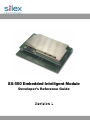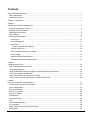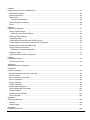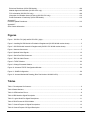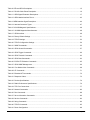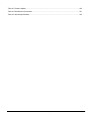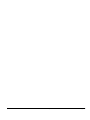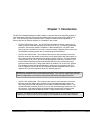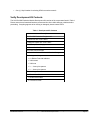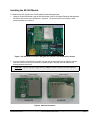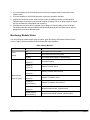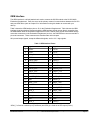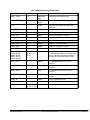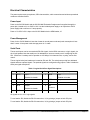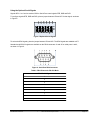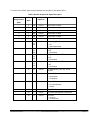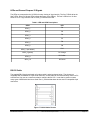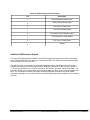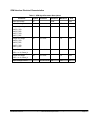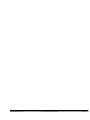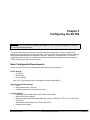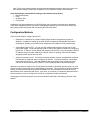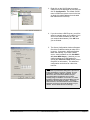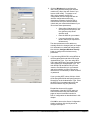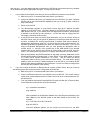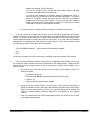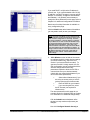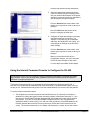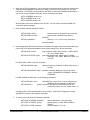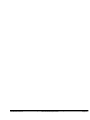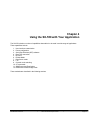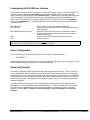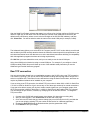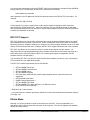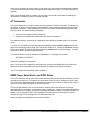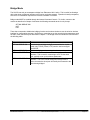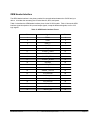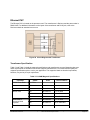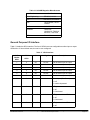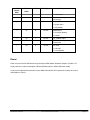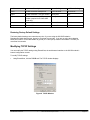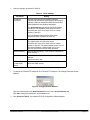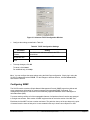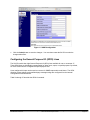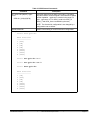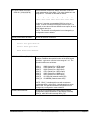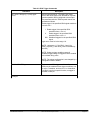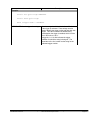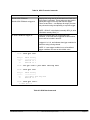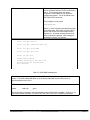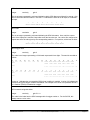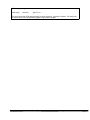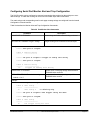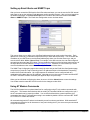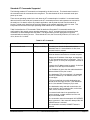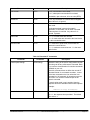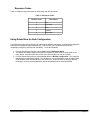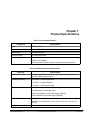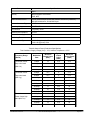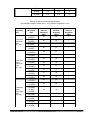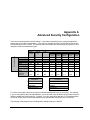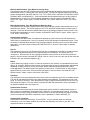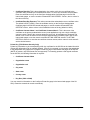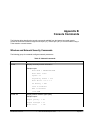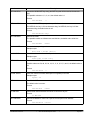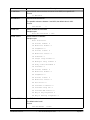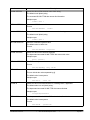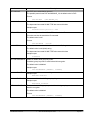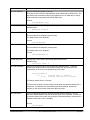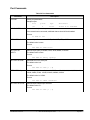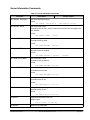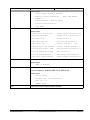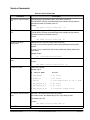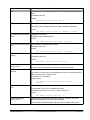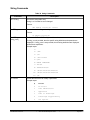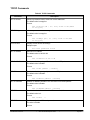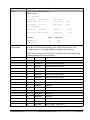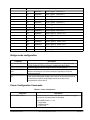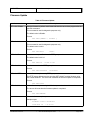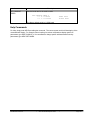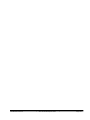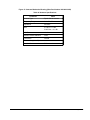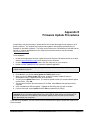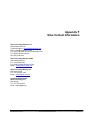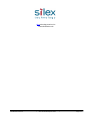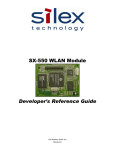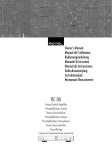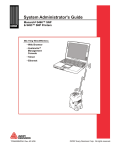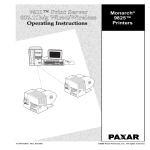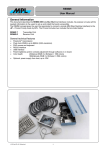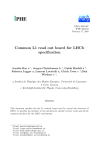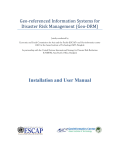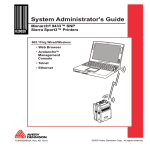Download Silex SX-550-0700
Transcript
SX-550 Embedded Intelligent Module Developer’s Reference Guide Revision L © 2009 Silex Technology America, Inc.. All rights reserved. March 2009 Silex Technology America SPECIFICALLY DISCLAIMS THE IMPLIED WARRANTIES OF MERCHANTABILITY AND FITNESS OF THIS PRODUCT FOR A PARTICULAR PURPOSE. Silex shall not be liable for any errors contained in this manual or for any damages resulting from loss of use, data, profits, or any incidental or consequential damages arising from the use of SILEX products or services. The information contained in this documentation is subject to change without notice. Information and descriptions contained herein are the property of Silex. Such information and descriptions may not be copied, disseminated, or distributed without the express written consent of Silex. This publication is subject to change without notice. The software embedded in this SX-550 module includes eCos, the Embedded Configurable Operating System. eCos is licensed under a GNU GPL compatible Free Software License. In compliance with the eCos license, the Silex is offering the eCos source code for this product on our web site at http://www.silexamerica.com. A copy of the eCos and GNU General Public License are available in the license folder on the CDROM that ships with this product. Trademarks ExtendView is a trademark of Silex Technology America, Inc. All other company or product names referenced in this document may be trademarks or registered trademarks of their respective owners. Silex Technology America, Inc. www.silexamerica.com Contents About This Reference Guide....................................................................................................................................1 Safety Precautions................................................................................................................................................1 Emissions Disclaimer............................................................................................................................................1 Chapter 1: Introduction............................................................................................................................................3 Chapter 2 Installing the Evaluation Daughtercard.....................................................................................................................5 Verify Development Kit Contents .........................................................................................................................6 Installing the SX-550 Module................................................................................................................................7 Monitoring Module Status ...................................................................................................................................8 OEM Interface.......................................................................................................................................................9 Electrical Characteristics.....................................................................................................................................11 Power Input.....................................................................................................................................................11 Power Management........................................................................................................................................11 Serial Ports......................................................................................................................................................11 Using the Optional Serial Signals.................................................................................................................12 General Purpose I/O........................................................................................................................................13 LEDs and General Purpose IO Signals...........................................................................................................15 RS-232 Cable..................................................................................................................................................15 Additional OEM Interface Signals....................................................................................................................16 OEM Interface Electrical Characteristics.........................................................................................................17 Chapter 3 Configuring the SX-550..........................................................................................................................................19 Basic Configuration Requirements......................................................................................................................19 Configuration Methods........................................................................................................................................20 Using the ExtendView Utility to Configure the SX-550 (Ethernet Connection)....................................................21 First-Time IP Address Configuration ..................................................................................................................24 Using a Web Browser to Configure the SX-550..................................................................................................27 Using the Internal Command Console to Configure the SX-550.........................................................................29 Chapter 4 Using the SX-550 with Your Application.................................................................................................................33 Customizing the SX-550 User Interface..............................................................................................................34 Power Configuration............................................................................................................................................34 Serial Port Emulator............................................................................................................................................34 Raw TCP connection..........................................................................................................................................35 RFC 2217 Support..............................................................................................................................................36 ECable Mode......................................................................................................................................................36 Print Server Mode...............................................................................................................................................38 FTP.....................................................................................................................................................................38 Console Mode Switching.....................................................................................................................................38 AT Commands....................................................................................................................................................39 SNMP Traps, Email Alerts, and GPIO Status......................................................................................................39 Bridge Mode........................................................................................................................................................40 Part Number 40183-101 Silex SX-550 Developer's Guide Page i Chapter 5 Interfacing the SX-550 to the OEM Device.............................................................................................................41 OEM Header Interface........................................................................................................................................43 Antenna Connectors...........................................................................................................................................46 Ethernet PHY......................................................................................................................................................48 Transformer Specification................................................................................................................................48 General Purpose I/O Interface............................................................................................................................49 Power..................................................................................................................................................................50 Chapter 6 Advanced Configuration.........................................................................................................................................51 Factory Default Settings......................................................................................................................................51 Restoring Factory Default Settings..................................................................................................................52 Modifying TCP/IP Settings ................................................................................................................................52 Configuring SNMP..............................................................................................................................................54 Configuring the General Purpose I/O (GPIO) Lines............................................................................................56 Configuring Serial Port Monitor Alert and Trap Configuration.............................................................................70 Setting up Email Alerts and SNMP Traps...........................................................................................................71 Using AT Modem Commands.............................................................................................................................71 Standard AT Commands Supported................................................................................................................72 Response Codes.................................................................................................................................................74 Using ExtendView for Bulk Configuration............................................................................................................74 Chapter 7 Product Specifications............................................................................................................................................75 TCP Port Connections........................................................................................................................................78 Appendix A Advanced Security Configuration............................................................................................................................79 Appendix B Console Commands...............................................................................................................................................83 Wireless and Network Security Commands........................................................................................................83 Port Commands..................................................................................................................................................90 Server Information Commands...........................................................................................................................91 Service Commands.............................................................................................................................................93 String Commands...............................................................................................................................................95 TCP/IP Commands.............................................................................................................................................96 Bridge mode configuration................................................................................................................................100 Power Configuration Commands......................................................................................................................100 Firmware Update...............................................................................................................................................101 Miscellaneous Commands................................................................................................................................102 Help Commands...............................................................................................................................................103 Appendix C Engineering Drawings...........................................................................................................................................105 Antenna ............................................................................................................................................................105 Antenna Cable..................................................................................................................................................107 Appendix D Regulatory Information.........................................................................................................................................108 Part Number 40183-101 Silex SX-550 Developer's Guide Page ii Emissions Disclaimer (All SX-550 Models).......................................................................................................108 Modular Approval Information (SX-550-2701 only)...........................................................................................108 FCC Information (SX-550-2701 only)................................................................................................................109 Information for Canadian Users (IC Notice) (SX-550-2701 only)......................................................................110 RoHS Declaration of Conformity (All SX-550 Models)......................................................................................110 Appendix E Firmware Update Procedures...............................................................................................................................112 Appendix F Silex Contact Information......................................................................................................................................114 Figures Figure 1 SX-550-1701 (left) and SX-550-2701 (right)..............................................................................................4 Figure 2 Installing SX-550 Module in Evaluation Daughtercard (SX-550 WLAN version shown)............................5 Figure 3 SX-550 Module Inserted in Daughtercard (SX-550-1701 WLAN version shown)......................................7 Figure 4 Antenna Connectors..................................................................................................................................7 Figure 5 Optional Serial Signals.............................................................................................................................12 Figure 6 Serial Port DB-9 Connector.....................................................................................................................12 Figure 7 RS-232 Cable Pinouts.............................................................................................................................15 Figure 8 TCP/IP Window.......................................................................................................................................52 Figure 9 Change Password Window......................................................................................................................53 Figure 10 Advanced TCP/IP Configuration Window..............................................................................................54 Figure 11 SNMP Configuration..............................................................................................................................56 Figure 12 Antenna Mechanical Drawing (Silex Part Number 108-00016-050)....................................................106 Tables Table 1 Development Kit Contents..........................................................................................................................6 Table 2 Status Monitors ...........................................................................................................................................8 Table 3 OEM Interface Pinout..................................................................................................................................9 Table 4 OEM Interface Signal Description..............................................................................................................10 Table 5 Logical Serial Port Signal Descriptions.....................................................................................................11 Table 6 DB-9 Pinouts for RS-232 Mode................................................................................................................12 Table 7 General Purpose IO Signal Descriptions..................................................................................................13 Table 8 General Purpose I/O Signal Description...................................................................................................14 Part Number 40183-101 Silex SX-550 Developer's Guide Page iii Table 9 LED and GPIO Descriptions.....................................................................................................................15 Table 10 RS-232 Cable Pinout Description...........................................................................................................16 Table 11 OEM Signal Parameter Descriptions......................................................................................................17 Table 12 OEM Header Interface Pinout.................................................................................................................43 Table 13 OEM Interface Signal Description............................................................................................................44 Table 14 Antenna Connector Types .....................................................................................................................47 Table 15 10/100M Magnetic Specifications............................................................................................................48 Table 16 10/100M Magnetics Manufacturers.........................................................................................................49 Table 17 GPIO Interface........................................................................................................................................49 Table 18 Factory Default Settings..........................................................................................................................51 Table 19 TCP/IP Settings......................................................................................................................................53 Table 20 TCP/IP Configuration Settings................................................................................................................54 Table 21 SNMP Commands..................................................................................................................................55 Table 22 GPIO General Commands......................................................................................................................57 Table 23 GPIO Trigger Commands.......................................................................................................................60 Table 24 GPIO Transmit Commands.....................................................................................................................63 Table 25 GPIO Data Commands...........................................................................................................................63 Table 26 E-GPIO TCP Monitor Commands...........................................................................................................65 Table 27 GPIO SNMP Management......................................................................................................................66 Table 28 Port Monitor Alert Commands................................................................................................................69 Table 29 AT Commands........................................................................................................................................71 Table 30 Extended AT Commands........................................................................................................................72 Table 31 Response Codes....................................................................................................................................73 Table 32 Product Specifications............................................................................................................................74 Table 33 Radio Performance Specifications..........................................................................................................74 Table 34 TCP Port Connections............................................................................................................................77 Table 35 Network Commands...............................................................................................................................82 Table 36 Port Commands......................................................................................................................................89 Table 37 Server Information Commands...............................................................................................................90 Table 38 Service Commands.................................................................................................................................92 Table 39 String Commands...................................................................................................................................94 Table 40 TCP/IP Commands.................................................................................................................................95 Table 41 Power Configuration ..............................................................................................................................99 Part Number 40183-101 Silex SX-550 Developer's Guide Page iv Table 42 Firmware Update..................................................................................................................................100 Table 43 Miscellaneous Commands....................................................................................................................101 Table 44 Antenna Specifications.........................................................................................................................105 Part Number 40183-101 Silex SX-550 Developer's Guide Page v About This Reference Guide This reference guide provides detailed specifications, diagrams and additional information required to integrate the SX-550 embedded intelligent module in a product. The intended audiences are the developers and engineers responsible for the integration of the module in another product. Safety Precautions • To prevent damage to the SX-550 module’s electronic circuit components, follow established ESD practices and procedures for handling static-sensitive devices. All ESD-sensitive components must be stored and shipped in ESD-conductive bags or bubble-wrap and labeled as such using the standardized ESD adhesive warning label. • Ethernet electrical wiring must be at least 6 feet from bare power wiring or lightning rods and associated wires, and at least 6 inches from other types of wire (antenna wires, doorbell wires, wires from transformers to neon signs), steam or hot water pipes, and heating devices. • Protectors and grounding wire placed by the service provider must not be connected to, removed, or modified by the customer. Emissions Disclaimer Final emission certification per FCC, CE and other agency requirements are the responsibility of the OEM using any printed circuit assemblies or other items used in this developer’s kit in their saleable packaged product. Part Number 40183-101 Silex SX-550 Developer's Guide Page 1 Part Number 40183-101 Silex SX-550 Developer's Guide Page 2 Chapter 1: Introduction The SX-550 embedded intelligent module provides a complete solution for integrating wireless or wired networking technology into virtually any OEM product that has an RS-232 or UART serial port. It can also be used as an Ethernet to 802.11 bridge to enable wireless capabilities on devices that have an Ethernet interface. It is available in two models: • SX-550-0700 Ethernet model. The SX-550 Ethernet model consists of a printed circuit board (processor card) that measures 44.60 mm by 59.70 mm. It includes an embedded processor, auto-sensing 10Base-T/100Base-TX Ethernet MAC/PHY, two UART serial ports (one port is dedicated for use with a console terminal), intelligent power control, and an embedded operating system with a full networking stack and drivers. • SX-550-2701 WLAN model. This wireless model uses the same processor card as the Ethernet model, but also adds a second printed circuit board (radio card) that contains an 802.11a/b/g wireless LAN radio based on Atheros’s AR5413 chipset. This second board measures 36.0 by 59.70 mm; the two boards plug together via a 20-pin connector. Note that the Ethernet interface and the wireless radio cannot be used concurrently except when the Ethernet-to-802.11 bridge mode feature is enabled. The SX-550-2701 includes FCC Modular Approval, which can eliminate the need to test for compliance with FCC Part 15 Subparts C and E and RSS-210 intentional radiation standards. Please refer to Appendix D for specific information about FCC Modular Approval. IMPORTANT: The SX-550-2701 modular approval requires use of an antenna and antenna cable with the same characteristics as those used for the Silex testing. Silex can only support testing of other antenna configurations in the end user product for the US and Canada regulatory domains. • SX-550-1701 WLAN model. This wireless model uses the same processor card as the Ethernet model, but adds a second printed circuit board (radio card) that contains an 802.11a/b/g wireless LAN radio based on Conexant’s PRISM WorldRadio chipset. This second board also measures 44.60 by 59.70 mm; the two boards plug together via a 20pin connector. Note that the Ethernet interface and the wireless radio cannot be used concurrently except when the Ethernet-to-802.11 bridge mode feature is enabled. Important: The SX-550-1701 model does NOT include FCC Modular Approval, so it is the responsibility of the OEM to test for compliance with FCC Part 15 Subparts C and E and RSS-210 intentional radiation standards. Part Number 40183-101 Silex SX-550 Developer's Guide Page 3 Figure 1 SX-550-1701 (left) and SX-550-2701 (right) The SX-550-1701 and SX-550-2701 are virtually identical in form and functional identical, with a few minor differences. The one major difference is the SX-550-2701 includes FCC modular approval (see Appendix D). Other differences include: • • • • • • • • • • International roaming (802.11d) is a standard non-configurable feature of the SX-5502701, so there are no corresponding configuration items. Programmable RTS threshold is supported on the SX-550-1701 and not on the SX-5502701 User defined scan mask is supported on the SX-550-2701 and not on the SX-550-1701 User defined transmit power level supported on the SX-550-2701 and not on the SX-5501701 802.11b only mode supported on the SX-550-1701 and not on the SX-550-2701 Default radio mode is 802.11b/g on the SX-550-1701 and 802.11a/b/g on the SX-5502701 Transmit rate setting supported on the SX-550-1701 and not on the SX-550-2701 AP density (roaming control) supported on the SX-550-1701 and not on the SX-550-2701 WPA group key for link encryption supported on the SX-550-1701 and not on the SX550-2701 Blank SSID indicating any SSID OK supported on the SX-550-1701 and not on the SX550-2701 To expedite the development process, the SX-550-6900 Evaluation Daughtercard is available. This board includes an RJ45 Ethernet connector, two 9-pin serial connectors, power supply, antenna, cables, and software. The Evaluation Daughtercard is described in detail in Chapter 2 of this manual. Part Number 40183-101 Silex SX-550 Developer's Guide Page 4 Chapter 2 Installing the Evaluation Daughtercard The SX-550-6900 Evaluation Daughtercard is designed to help you in the development of the necessary hardware and software required to use the SX-550 module. It includes I/O connectors, cables, and power supply in an easy-to-use package. The SX-550 Module is installed in the Evaluation Daughtercard as shown in Figure 2. Figure 2 Installing SX-550 Module in Evaluation Daughtercard (SX-550 WLAN version shown) The Evaluation Daughtercard makes it easy to connect to the SX-550 for test and development by providing the following: • • • • • • • Two (2) 9-pin connectors and two (2) 10-pin headers for connecting the SX-550 serial ports One (1) 20-pin header for connecting GPIOs, power, and ground One (1) RJ45 Ethernet connector One power jack 3 LEDs for displaying the power and network status 7 LEDs for monitoring the GPIO signals One (1) Test Button for printing configuration data and resetting the SX-550 to factory defaults Part Number 40183-101 Silex SX-550 Developer's Guide Page 5 • One (1) 18-pin header for selecting GPIOs as modem controls Verify Development Kit Contents The SX-550-6900 Evaluation Module Development Kit consists of the components listed in Table 1. Please ensure that all materials listed are present and free from visible damage or defects before proceeding. If anything appears to be missing or damaged, please contact SILEX. Table 1 Development Kit Contents Description SX-550-6900 Evaluation Daughtercard 2 x Antennas with 4-inch Cables 2 x Magnetic Stand with 3-foot Cables 5 VDC 1 Amp Power Supply AC Power Cord for US AC Power Cord for Europe 2 x Serial Null Modem Cables with Gender Changer Plastic bag containing: 4 x Rubber Feet with Adhesive 3 M2 screws 3 M2 nuts 3 3mm nylon spacers 3 8mm nylon spacers CD containing: ExtendView Software Serial Port Emulator This User’s Guide Part Number 40183-101 Silex SX-550 Developer's Guide Page 6 Installing the SX-550 Module To install the SX-550 module in the SX-550-6900 Evaluation Daughtercard: 1. Using the 40-pin OEM header, plug the SX-550 Module in the SX-550-6900 Evaluation Daughtercard and secure with screws, nuts and spacers. Important: The spacers MUST be installed to avoid potential damage to the boards. Figure 3 SX-550 Module Inserted in Daughtercard (SX-550-1701 WLAN version shown) 2. If you are installing a SX-550 WLAN model, plug the main antenna cable into the Primary Antenna Connector on the card (see picture below). If needed, plug the auxiliary antenna cable into the Auxiliary Antenna Connector. IMPORTANT: If you are only using a single antenna, you MUST connect this antenna to the Primary Antenna Connector. Figure 4 Antenna Connectors Part Number 40183-101 Silex SX-550 Developer's Guide Page 7 3. If you are installing an SX-550 WLAN model, connect the magnetic antenna base cable to the antenna cable. 4. If you are installing an SX-550 WLAN model, connect the antenna to the base. 5. Connect one serial null-modem cable from the Serial Port 2 DB-9 connector on the Evaluation Daughtercard to a serial port on a personal computer or laptop. The PC or laptop acts as a console port for command line configuration and monitoring. 6. If an Ethernet LAN connection is required, plug a category 5 Ethernet cable into the RJ-45 jack. The Ethernet interface has Auto-MDIX that automatically detects and configures itself for either a straight-thru or crossover Ethernet cable. Monitoring Module Status You can monitor the module status using the yellow, green and orange LED status indicators on the monitor. Table 2 defines the default functions of the LED status indicators. Table 2 Status Monitors Function Power Orange State On The module is receiving power Off The module is not receiving power Blinking The module power supply is malfunctioning Yellow Off Green Off Yellow On Green Off Yellow Blinking Green Off Network Status Yellow Off Yellow or Green Green On Yellow Off Green Blinking Yellow On Green On Yellow Blinking Green Blinking Part Number 40183-101 Status No network activity 10base-T network active 10base-T network data received 100base-TX network active 100base-TX network data received Wireless network active, if WLAN model Wireless network data received, if WLAN model Silex SX-550 Developer's Guide Page 8 OEM Interface The OEM interface is a 40-pin header that is used to connect the SX-550 module to the SX-550-6900 Evaluation Daughtercard. It will also serve as the primary means of communications between the SX-550 and your OEM device (refer to Chapter 5 for information on using this header to connect with your device). Table 3 shows the OEM interface pinout, J5, for the Evaluation Daughtercard. Table 4 shows the OEM interface signal descriptions. Please note that the OEM interface signals are not directly accessible from the OEM header when the Evaluation Daughtercard is used. Rather, these signals are available through convenient connectors on the Evaluation Daughtercard, such as the RJ45 Ethernet connector and the 9pin serial connectors. These connectors are described later in this chapter. All input and output signals, except the differential signals, are 0 to 3.3 V logic signals. Table 3 OEM Interface Pinout Pin Signal Pin Signal 1 TPRX+ 2 TPTX+ 3 TPRX- 4 TPTX- 5 GPIO_7* 6 GPIO_8* 6 AVDD 8 +3.3VDD 9 UART0_RXD 10 GPIO_9 11 UART0_TXD 12 GPIO_10 13 GND 14 +3.3VDC 15 UART0_RTS 16 UART0_CTS 17 UART1_RTS 18 UART1_CTS 19 GND 20 GND 21 21UART1_TXD 22 UART1_RXD 23 GND 24 RESET_N 25 MANF_TEST 26 MANF_TEST 27 +3.3VDC 28 GND 29 GPIO_1 30 MANF_TEST 31 GPIO_2 32 MANF_TEST 33 +3.3VDC 34 GND 35 GPIO_3 36 GPIO_4 37 GND 38 GND 39 GPIO_5 40 GPIO_6 *GPIO_7 is fixed as a switch input (Test Button) and GPIO_8 is fixed as an LED output (Power). Part Number 40183-101 Silex SX-550 Developer's Guide Page 9 Table 4 OEM Interface Signal Description Signal Pin Type Description TPRX+, TPRX- 1,3 Differential input Ethernet Receive Data primary TPTX+, TPTX- 2,4 Differential output Ethernet Transmit Data primary AVDD 7 Power Ethernet Power Output to transformer center tap UART0_RXD 9 Input Serial Port 1 Receive Data UART0_TXD 11 Output Serial Port 1 Transmit Data UART0_RTS 15 Output Serial Port 1 Request To Send UART0_CTS 16 Input Serial Port 1 Clear to Send UART1_RXD 22 Input Serial Port 2 Receive Data UART1_TXD 21 Output Serial Port 2 Transmit Data UART1_RTS 17 Output Serial Port 2 Request To Send UART1_CTS 18 Input Serial Port 2 Clear to Send GPIO1, GPIO2, GPIO3, GPIO4, GPIO5, GPIO6, GPIO7, GPIO8, GPIO9, GPIO10 29, 31, 35, 36, 39, 40, 5, 6, 10, 12 Input/Output General Purpose Input/Output Signals 110, User defined (GPIO7 is normally used for the Test Button and GPIO8-GPIO10 are normally used for the status LEDs) MANF_TEST 25 Output For Manufacturing use only. Do not Connect. MANF_TEST 30 Output For Manufacturing use only. Do not Connect. MANF_TEST 32 Input For Manufacturing use only. Do not Connect. MANF_TEST 26 Output For Manufacturing use only. Do not Connect. RESET_N 24 Output Power-on Reset (low true) +3.3VDC 8, 14, 27, 33 Power Power VCC Input GND 13, 19, 20, 23, 28, 34, 37, 38 Power Power Ground Part Number 40183-101 Silex SX-550 Developer's Guide Page 10 Electrical Characteristics The power requirements, port pinouts, GPIO characteristics, cable connections and wireless operational modes are described below. Power Input Power to the SX-550 Module and the SX-550-6900 Evaluation Daughtercard is supplied through the power jack, located at J4, at +5VDC ±10%. Use the included power supply or an equivalent +5VDC power supply with a minimum of 1 amp capacity. Power of +3.3VDC ±5% is input to the SX-550 Module via the OEM header, J5. Power Management Power for the SX-550 Module is less than 3 watts in normal power mode and peak consumption is less that 3.3 watts. In low power mode average power is 1.2 watts. Serial Ports The two serial ports can be accessed with RS-232 signals, via the DB-9 connectors, or logic signals, via the 10-pin headers. Note that serial port 2 is dedicated for use as a console port for configuring the SX550. Serial Port 2 is always set for operation at 115.2Kbps, 8 bit character size, no parity, and no flow control. The two logical serial port headers are located at JP2 and JP6. The serial ports provide four dedicated signals and three optional signals. The optional signals are configured using jumpers. Table 5 details the serial port signal descriptions. Table 5 Logical Serial Port Signal Descriptions Pin 1 Signal DCD Input/Output Input Pin 2 Signal DSR Enabled via header Input/Output Input Enabled via header 3 RXD Input 4 RTS Output 5 TXD Output 6 CTS Input 7 DTR Output 8 No Connect 10 3.3V Enabled via header 9 GND All signals are 0 to 3.3 V logic signals. To use header JP2, disable the RS-232 transceiver, U3, by placing a jumper on both JP8 pins. To use header JP6, disable the RS-232 transceiver, U6, by placing a jumper on both JP9 pins. Part Number 40183-101 Silex SX-550 Developer's Guide Page 11 Using the Optional Serial Signals Signals GPIO 1 to 6 can be used as GPIO or Serial Port control signals DTR, DSR and DCD. To configure signals DTR, DSR and DCD, place a jumper between JP4 and JP5 for that signal, as shown in Figure 5. 1 O I P G 1 R T D 2 O I P G 1 R S D 3 O I P G 1 D C D 4 O I P G 2 R T D 5 O I P G 6 O I P G 2 R S D JP3 JP4 JP5 2 D C D Figure 5 Optional Serial Signals To select the GPIO signals, place the jumper between JP3 and JP4. The GPIO signals are available at JP7. Standard serial RS-232 signals are available on the DB-9 connectors J2 and J3 for serial ports 1 and 2, as shown in Figure 6. Figure 6 Serial Port DB-9 Connector Table 6 DB-9 Pinouts for RS-232 Mode DB-9 RS-232 Signal 1 2 3 4 5 6 7 8 9 Part Number 40183-101 Silex SX-550 Developer's Guide Page 12 General Purpose I/O The GPIOs, located on JP7, can be used for controlling or monitoring OEM functions. External pull-ups are recommended for customization. NOTE: GPIO 7 is fixed as a switch input (Test Button) and GPIO 8 is fixed as an LED output (Power). Table 7 General Purpose IO Signal Descriptions Pin Signal Selectable Pin 1GPIO_1 Via JP3 2 GPIO_2 Via JP3 4 GPIO_3 Via JP3 33.3V Part Number 40183-101 Signal 5GPIO_4 Via JP3 6 GND 7GPIO_5 Via JP3 8 GPIO_6 9GPIO_7 10 3.3V 11GPIO_ 8 12 GPIO_9 13GPIO_ 10 14 GND 15 16 3.3V 17 18 19 20 Silex SX-550 Developer's Guide Selectable Via JP3 Page 13 To use the first 6 GPIOs, place a jumper between JP3 and JP4 for the specific GPIO. Table 8 General Purpose I/O Signal Description Evaluation Daughtercard CN210 I/O Drive High/Low GPIO Description GPIO 1 2 I/O 6/6 mA Set as input or output 2 3 I/O 6/6 mA Set as input or output 3 4 I/O 6/6 mA Set as input or output 4 5 I/O 6/6 mA Set as input or output 5 6 I/O 6/6 mA Set as input or output 6 7 I/O 6/6 mA Set as input or output 7 48 I or I/O 6/6 mA Switch input (Test Button) 1 = off 0 = switch depressed LED_1 1= off 0 = illuminated LED_2 or used as a GPIO 1= off 0 = illuminated 8 49 O or I/O 6/6 mA 9 50 O or I/O 6/6 mA 10 51 O or I/O 6/6 mA LED_3 or used as a GPIO 1= off 0 = illuminated 43 O 6/6 mA For Manufacturing use only. Do not Connect. 44 O 6/6 mA Ethernet PHY 1 = power down 0 = off (default) 47 O 6/6 mA Ethernet PHY 1 = not reset (default) 0 = reset# Part Number 40183-101 52 I 6/6 mA PCI_LED2YP input 53 I 6/6 mA PCI Power Management Event# input 54 O 6/6 mA PCI Clock 1 = clock off 0 = run# (default) Silex SX-550 Developer's Guide Page 14 LEDs and General Purpose IO Signals The LEDs are connected to the 10 GPIOs for easy viewing of signal activity. The first 7 GPIOs drive the first 7 LEDs, D4 to D10 (these LEDs indicate the status of the GPIOs). The last 3 GPIOs 8 to 10 drive LEDs D1 to D3. Logic 0 and 0 volts on GPIO_x illuminates the LED. Table 9 LED and GPIO Descriptions GPIO LED GPIO_1 D4 GPIO_2 D5 GPIO_3 D6 GPIO_4 D7 GPIO_5 D8 GPIO_6 D9 GPIO_7 (test button) D10 GPIO_8 (power) D1 Orange GPIO_9 D2 Yellow GPIO_10 D3 Green RS-232 Cable The supplied DB-9 female-to-female null modem cable is wired as shown below. The pinouts are compatible with a standard PC 9-pin serial connector, so this cable can be used to directly connect a PC to Serial Port 2 for use as a console terminal to configure the SX-550. It can also be used to connect many types of OEM serial devices to Serial Port 1, provided that these devices use PC-compatible 9-pin connectors. Figure 7 RS-232 Cable Pinouts Part Number 40183-101 Silex SX-550 Developer's Guide Page 15 Table 10 RS-232 Cable Pinout Description Pin Description 1 DCD (Data Carrier Detect) Input 6 DSR (Data Set Ready) Input 2 RxD (Receive Data) Input 3 TxD (Transmit Data) Output 4 DTR (Data Terminal Ready) Output 7 RTS (Request To Send) Output 8 CTS (Clear To Send) Input 5 Ground Additional OEM Interface Signals The output LED signals ORLED-, GRLED- and YELED- represent the state of the LEDs on the module. Logic 0 indicates the LED is on, and Logic 1 indicates the LED is off. Buffers are recommended if LEDs are to be driven on the end-user side. The SWITCH signal is connected to a momentary pushbutton switch (Test Button) on the Evaluation Daughtercard and is in the normally open position. Depressing the switch causes a short to ground. A 4.7 K-ohm pull-up resistor to +3.3 VDC is connected. The module’s processor monitors this signal. The end-user can drive or use open-collector to this signal to either logic level or can monitor this signal as an input. The Test Button is normally used either to send configuration information to a printer (button momentarily pressed) or to reset the SX-550 to its default configuration (button held down for more than 5 seconds). Part Number 40183-101 Silex SX-550 Developer's Guide Page 16 OEM Interface Electrical Characteristics Table 11 OEM Signal Parameter Descriptions Parameter Symbol Condition Input high voltage Vih Input low voltage Vil Output high voltage Voh Ioh = 4mA Vol Iol = 4mA Voh Ioh = 6mA Vol Iol = 6mA Ii 0 < Vin < 3.3v Minimum Maximum 2.0▼ Unit Volts 0.7 2.4 Volts Volts UART0_TXD, UART0_RTS, UART1_TXD, UART1_RTS Output low voltage 0.4 Volts UART0_TXD, UART0_RTS, UART1_TXD, UART1_RTS Output high voltage 2.4 Volts GPIO 1 to 10, Reset_N Output low voltage 0.4 Volts +10 µA GPIO 1 to 10, Reset_N Input Leakage Current Part Number 40183-101 -10 Silex SX-550 Developer's Guide Page 17 Part Number 40183-101 Silex SX-550 Developer's Guide Page 18 Chapter 3 Configuring the SX-550 IMPORTANT: This chapter assumes that you are either using the SX-550-6900 Evaluation Daughtercard or that you have made the appropriate connections to the SX-550 module OEM Header. Refer to Chapter 2 and Chapter 5 for information on connecting to the SX-550 hardware. This chapter describes the methods for configuring the basic settings of the SX-550, including the IP address, serial port settings, and wireless security. The SX-550 also has an extensive range of advanced configuration capabilities that are described in Chapter 6, Appendix A, and Appendix B. The SX-550 configuration should be done by a network administrator or another person with technical knowledge of TCP/IP networking and serial communications. Basic Configuration Requirements In order to use the SX-550, the following basic parameters must be configured: TCP/IP Settings: • IP Address • Subnet Mask • Router Address Note: The TCP/IP settings can be automatically configured using DHCP. Wireless Configuration Settings: • SSID • Mode (Infrastructure or Ad Hoc) • Channel (required only if using Ad Hoc mode) Security Settings: • Wireless Encryption Mode (WPA2, WPA, WPA2-WPA, WEP) • Wireless Encryption Settings • Wireless Authentication Mode (WPA-PSK, Open System, Shared Key, TTLS, TLS, LEAP, PEAP, EAP-FAST) • Wired Authentication Mode (TTLS, PEAP, EAP-FAST) • Authentication Settings Part Number 40183-101 Silex SX-550 Developer's Guide Page 19 Note: There are numerous possible encryption and authentication settings, and every network can have different settings. Please refer to Appendix A for a detailed summary of these settings. Serial Port Settings (must match the settings of the attached serial device): • Baud Rate (Speed) • Parity • Character Size • Flow Control In addition to the above parameters, the SX-550 allows you to configure numerous other capabilities. These other capabilities provide you with the unparalleled flexibility to use the SX-550 on virtually any 802.11a/b/g or Ethernet network with virtually any RS-232 serial device. Configuration Methods There are three ways to configure the SX-550: • ExtendView. ExtendView is a simple Graphical User Interface configuration program for Windows. In addition to setting up the initial SX-550 configuration, ExtendView also has the advantage of allowing you to perform bulk configuration of multiple SX-550s simultaneously. • Internal Web Pages (HTTP). You can use any standard web browser to access the SX-550 internal web pages. These web pages provide an easy-to-use graphical interface for configuring the SX-550. In order to use the internal web pages for the first time, you must assign the SX-550 IP address using some other method (for example, DHCP or arp/ping). This initial IP address assignment need only be done one time. • Internal Command Console. The internal command console provides a sophisticated command line interface for advanced users to configure the SX-550. It can be accessed by connecting a serial cable to serial port 2. Once the IP address has been assigned, the internal command console can also be accessed via TELNET, or via ExtendView and the internal web pages. Although it is possible to configure the SX-550 WLAN model with a completely wireless setup, it is much simpler to perform the process using a wired Ethernet connection. This is primarily because the wireless security on most wireless networks prevents the addition of a new wireless device unless all security parameters are first entered into that device. As a result, you must set up a temporary dedicated ad hoc wireless network in order to configure the SX-550 in a completely wireless environment. Configuring the SX-550 using each of the above methods is described in the following sections of this chapter. Part Number 40183-101 Silex SX-550 Developer's Guide Page 20 Using the ExtendView Utility to Configure the SX-550 (Ethernet Connection) NOTE: Skip this section if you do not have a Windows PC or if you do not have an Ethernet connection to the SX-550. The ExtendView Utilty is the easiest way to initially configure the SX-550 from a Windows PC because it allows you to directly set the IP address into an unconfigured SX-550, and it allows you to view the IP addresses of all of the SX-550s on your network. It has limited capabilities for configuring 802.1X authentication, but it can be used in conjunction with either the internal web pages or the internal command console for complete configuration capabilities. ExtendView is a component of the CD-ROM that is included with the Evaluation Daughtercard, or it can be downloaded from the Silex website. To install ExtendView, simply follow the on-screen installation instructions. The SX-550 configuration procedure is as follows (please note that the screens may be slightly different than shown, depending on the SX-550 model and the firmware and software revision levels). 1. Start the ExtendView Utility by clicking on Start, Programs, silex technology, ExtendView, and then ExtendView. 2. When the Welcome screen appears, click on Next, choose any name for your View Name, select Automatically create a view with default settings (or configure the view to your preferences), and then click Finish. Part Number 40183-101 Silex SX-550 Developer's Guide Page 21 3. Right-click on the SX-550 that you want to configure from the displayed list, and then leftclick on Configuration. The default SX-550 name is SDSxxxxxx (where xxxxxx is the last six digits of the MAC address from the label that is affixed to the SX-550). 4. If you do not have a DHCP server, you will be asked to manually enter an IP address (if you are not sure what IP address to enter, ask your network administrator). Click OK when you are finished. 5. The Server Configuration window will appear. Check the IP address setting to make sure it is correct. If necessary, change the Subnet Mask and Gateway. If you have a WINS server, enter its address or click Use DHCP to Locate WINS Server. If desired, you can configure advanced TCP/IP settings by clicking the Advanced TCP/IP button (refer to Chapter 6 for information). This advanced configuration can be done at a later time, however. NOTE: If you are using DHCP on your network, the SX-550 should have acquired valid IP settings at this point and no further configuration is necessary. However, for some installations, a static IP address is preferred. If your DHCP server does not allow the SX-550 to keep its assigned IP address permanently, then you must manually assign an IP address. In this case, use a static IP address outside the range reserved for DHCP (see your DHCP server documentation for details). To assign a static IP address, select Set Permanent as the IP Address Resolution, and assign a valid static IP address for your network. Click on OK to save the new settings. Part Number 40183-101 Silex SX-550 Developer's Guide Page 22 6. Click the Wireless tab to configure the 802.11a/b/g wireless settings (for wireless models only; skip to the next section if you have a wired model). To operate on an 802.11a/b/g network, the SX-550 configuration must be configured with the wireless configuration and security parameters necessary for the SX-550 to communicate over your wireless network (check with your network administrator if you do not know these parameters). • Select either Infrastructure (if you are using an access point) or Ad Hoc (point-to-point) as the wireless mode • Enter the SSID for your network • If you are using Ad Hoc, select the RF channel (not required for infrastructure) The other parameters on this tab do not normally need to be changed (refer to Chapter 6 for information on advanced configuration). Now click the Configure Wireless Security button to configure the wireless security parameters. 7. If you are using WPA2-PSK, select WPA2 as the Encryption Mode and select PSK as the Authentication Type. If you are using WPAPSK, select WPA as the encryption mode and select PSK as the Authentication Type. For both WPA2-PSK and WPA-PSK you must enter the Pre-Shared Key for your network and select whether you want a Group Key. Note that it is not necessary to enter a User ID or password. If you are using WEP, select 128-bit or 64-bit as the Encryption Mode and Open Systems or Shared Key as the Authentication Type. Enter the WEP keys in hexadecimal format, and select the transmit key (Key Selection). ExtendView does not fully support configuration of the 802.1X EAP types, so Silex recommends using the internal web pages or internal command console for 802.1X configuration as described later in this chapter. Click OK to return to the Server Configuration window, and then click the I/O port tab to configure serial port 1. Part Number 40183-101 Silex SX-550 Developer's Guide Page 23 8. You do not need to change any of the settings in this window. Click the Serial Settings button to configure the serial port. 9. Configure the serial port settings so that they match the settings on your device. For example, if your device is set for 9600bps, odd parity, and XON/XOFF flow control, you must change the settings on the SX-550 to these settings Click OK when you are finished to return to the Server Configuration window and then click OK again. 10. Click OK to save your changes and reset the SX-550. You can now use the SX-550 on your network. You may skip the remaining sections of this chapter, although this information is useful for future reference. First-Time IP Address Configuration NOTE: Skip this section if you have already configured the SX-550 IP address with ExtendView If you are configuring the SX-550 from a non-Windows computer or if you cannot use an Ethernet connection, you must first configure the SX-550 IP address. Note that it is only necessary to perform this Part Number 40183-101 Silex SX-550 Developer's Guide Page 24 task one time -- once the address has been configured, the SX-550 can be accessed from any computer on the network that has the appropriate privileges. The steps are as follows: 1. If your network has a DHCP server and you can use an Ethernet connection to the SX-550: a. Make sure your PC is connected and has access to your network. b. Connect an Ethernet cable from your network hub to the SX-550 (if you have a wireless SX-550 and do not have hardwired capabilities, then you must go to Step 4 below for setup instructions). c. Power on the SX-550. d. The administration program on most DHCP servers logs the IP address and MAC address of each DHCP client. The MAC address of the SX-550 can be found on the label affixed to the unit. If your DHCP server has logged this information, write down the IP address of the SX-550 for future reference. You are now ready to configure the SX550 (skip the remainder of this section). e. If your DHCP server does not provide client information or if you do not have access to the DHCP server, then you can get the IP address by connecting a serial device such as a printer, a Windows PC running HyperTerminal, or another serial device capable of printing ASCII characters to serial port 1 on the SX-550 (the cable supplied with the SX550-6900 Evaluation Daughtercard will work with many such devices). If you are not using the Evaluation Daughtercard, then you must provide the appropriate cable to connect pins 9, 11, and one of the ground pins on the OEM header to the terminal (transmit data on the SX-550 must connect to receive data on the terminal, and viceversa). Your serial device must be set at 115.2Kbps, 8-bit character size, and no parity. f. 2. With the serial device and SX-550 switched on and ready, press the Test button on the SX-550-6900 Evaluation Daughtercard, or short GPIO7 on the OEM header to ground (4.7 K-ohm pull-up resistor connected to +3.3 VDC). This will cause the SX-550 configuration data to be sent to the connected serial device. The serial device should display or print the current IP address assigned to the SX-550 by your network DHCP service. Write down this address for future reference. You are now ready to configure the SX-550 (skip the remainder of this section). If you can connect the SX-550 via Ethernet but do not have a DHCP server, then you must use the following procedure for the first-time IP configuration of the SX-550. a. Make sure your PC is connected and has access to your network b. Connect an Ethernet cable from your network hub to the SX-550. The SX-550 must be on the same network segment as the PC (that is, there can be no router between the SX550 and the PC). c. From the Windows Command Prompt (MS-DOS Prompt), the Mac OS X Terminal Utility, or the UNIX/Linux command line, enter the command arp –s ipaddress macaddress ping ipaddress Where ipaddress is the desired IP address of the SX-550 and macaddress is the MAC address of the SX-550 (found on the label affixed to the SX-550). For example: arp –s 192.168.5.53 00:40:17:00:00:01 ping 192.168.5.53 Note that Windows systems use the format xx-xx-xx-xx-xx-xx for the MAC Part Number 40183-101 Silex SX-550 Developer's Guide Page 25 address (for example, 00-0017-00-00-01). You will see a reply from the SX-550 with the number of bytes and other information if the address was successfully set. If you get an error message or no response, then the IP address was not set. If this is the case, the SX-550 may not be at its default configuration. To reset the SX-550 to its default settings, hold down the test button on the Evaluation Daughtercard for more than five seconds. If you are not using the evaluation board, short GPIO7 on the OEM header to ground (4.7 K-ohm pull-up resistor connected to +3.3VDC) for more than five seconds. d. You are now ready to configure the SX-550 (skip the remainder of this section). 3. If you can connect to an ASCII terminal (such as a PC running the HyperTerminal Accessory program) to serial port 2 on the SX-550, you can configure an IP address using the internal command console. To do this, set the terminal to 115.2Kbps, 8-bit characters, no parity, and no flow control. Use the appropriate cable to connect the terminal to serial port 2 (if you are using the Evaluation Daughtercard, the included serial cable will work for many devices). Press <Enter> and then enter the following commands in response to the Local> prompt: SET IP ADDRESS ipaddress where ipaddress is the desired IP address. INIT EXIT The SX-550 will restart, and you are then ready to configure it (skip the remainder of this section). 4. If you are using a wireless connection for the first-time configuration of the SX-550, you must set up a temporary ad hoc wireless connection as described in the following steps. Please note that because this is a fairly complex process, we do not recommend it unless it is not possible to use a wired connection. a. Disconnect your PC and the SX-550 from your network, and temporarily set the PC settings as follows: • IP address: 192.0.0.191 • Wireless Mode: Ad Hoc (sometimes referred to as Peer-to-Peer) • Channel: 11 • SSID (or wireless network name): serserv b. Power on the PC and the SX-550. You can connect to the SX-550 by specifying its default IP address of 192.0.0.192 using a web browser as described in the next section. When you have connected to the SX-550, you must then change the IP address and enter the required wireless networking parameters for operation on your wireless network. c. After you complete the entire SX-550 configuration process, you must set your PC back to its original network settings. Part Number 40183-101 Silex SX-550 Developer's Guide Page 26 Using a Web Browser to Configure the SX-550 You may skip this section if you have completely configured the SX-550 using ExtendView. However, if you have advanced configuration requirements, such as 802.1X EAP configuration, then you may need to use the internal web pages as described in this section because ExtendView does not support these capabilities. After you have entered an IP address into the SX-550, you can use any standard web browser to access the internal web pages for configuring the SX-550. Simply specify the IP address of the SX-550 in your browser and then follow the steps below: IMPORTANT: You must click the Submit button when you have finished configuring an internal web page. If you do not do this, your changes will not be saved. 1. When you have connected to the SX-550, you will get the Server Info page. Click Login on the left side of the screen. 2. Enter the password access and press Submit. 3. You will return to the Server Info page, but new options will be listed on the left side of the screen. Click on TCP/IP. Part Number 40183-101 Silex SX-550 Developer's Guide Page 27 If you used DHCP, verify that the IP address is correctly set. If you used the default 192.0.0.192 IP address, you MUST change it to a new valid IP address. If necessary, change the Subnet Mask and Gateway. It is generally not necessary to change the other parameters on this page (refer to Chapter 6 for advanced configuration information. Note that on-line help information is available on every configuration page. Click the Submit button at the bottom of the window (you may need to scroll) to save your changes. NOTE: If you are using DHCP on your network, the SX550 should have acquired valid IP settings at this point and no further configuration is necessary. However, for some installations, a static IP address is preferred. If your DHCP server does not allow the SX-550 to keep its assigned IP address permanently, then you must manually assign an IP address. In this case, use a static IP address outside the range reserved for DHCP (see your DHCP server documentation for details). To assign a static IP address, select Set Permanent as the IP Address Resolution, and assign a valid static IP address for your network. Click on OK to save the new settings. 4. Click Wireless on the left side of the screen to configure the 802.11a/b/g wireless settings (for WLAN models only; skip to the next section if you have an Ethernet model). To operate on an 802.11a/b/g network, the SX550 configuration must be configured with the wireless configuration and security parameters required to allow the SX-550 to communicate over your wireless network (check with your network administrator if you do not know these parameters). • Select either Infrastructure (if you are using an access point) or Ad Hoc (point-to-point) as the wireless mode • Enter the SSID for your network • If you are using Ad Hoc, select the RF channel (not required for infrastructure) The other parameters on this page do not normally need to be changed (refer to Chapter 6 for information on advanced configuration). Click the Submit button at the bottom of the window (you may need to scroll) to save your changes. Now click Configure Network Security to Part Number 40183-101 Silex SX-550 Developer's Guide Page 28 configure the wireless security parameters. 5. Select the appropriate wireless encryption mode and enter the required settings (check with your network administrator for the proper settings if you do not know them). Appendix A lists the possible encryption settings. Click the Submit button at the bottom of the window (you may need to scroll) to save your changes. Now click I/O Port on the left side of the screen to configure the serial port. 6. Configure the serial port settings so that they match the settings on your device. For example, if your device is set for 9600bps, odd parity, and XON/XOFF flow control, you must change the settings on the SX-550 to these settings. Click the Submit button at the bottom of the window (you may need to scroll) to save your changes. When you have finished with all your configuration changes, you must restart the SX-550 for these changes to take effect. You can skip the remainder of this chapter. Using the Internal Command Console to Configure the SX-550 You may skip this section if you have completely configured the SX-550 using ExtendView or the SX-550 Internal Web Pages. However, if you are using the bridge mode, you MUST use the Internal Command Console (see Chapter 4 for information on configuring bridge mode. The Internal Command Console is a command line oriented method for configuring the SX-550. It provides more comprehensive capabilities than either ExtendView or the Internal Web Pages, but is not as easy to use. Advanced users may prefer to use this method because it is concise, fast, and powerful. To use the Internal Command Console: 1. The simplest way to access the Internal Command Console is via a terminal (for example, a Windows PC running the HyperTerminal Accessory program) connected to serial port 2. If you are using the SX-550-6900 Evaluation Daughtercard, the included serial cable can be used for this purpose. If you are not using the Evaluation Daughtercard, then you must provide the appropriate cable to connect pins 21, 22, and one of the ground pins on the OEM header to the terminal (transmit data on the SX-550 must connect to receive data on the terminal, and viceversa). The terminal must be set for 115.2Kbps, 8-bit characters, no parity, and no flow control. Part Number 40183-101 Silex SX-550 Developer's Guide Page 29 2. When the SX-550 is powered on, you will see some information about the firmware versions and copyright notices displayed on the terminal. When you see the Local> prompt, you can enter commands. The SX-550 is set by default to use DHCP to obtain the IP address automatically. If you want to set the IP address manually, enter the following commands: SET IP ADDRESS aa.bb.cc.dd SET IP SUBNET aa.bb.cc.dd SET IP ROUTER aa.bb.cc.dd where aa.bb.cc.dd is the IP address of the SX-550. You can use the command SHOW IP to verify the IP address settings. 3. Enter the basic wireless settings as follows: SET NW SSID <name> SET NW MODE <mode> [where <name> is the SSID for your network] [where mode is INFRASTRUCTURE or AD-HOC] [where n is 1 to 11; this is only required for AD-HOC MODE] SET NW CHANNEL n 4. Use the appropriate SET NW command to set wireless encryption mode and authentication type (check with your network administrator for the proper settings if you do not know them): SET NW ENC <mode> [sets encryption mode, where <mode> is WPA, WPA2, 64, 128, or WPA2-WPA] [sets authentication type, where <type> is OPEN, SHARED, TTLS, PEAP, WPA-PSK, LEAP, TLS, or FAST]. SET NW AUTHTYPE <type> For WPA2-PSK or WPA, enter the command: SET NW WPAPSK <psk> [sets pre-shared key for WPA2 or WPA, where <psk> is the key] SET NW WPAGROUP <state> [enables or disables WPA group key mode, where <state> is ENABLED or DISABLED; default is DISABLED] For WEP (WEP64 or WEP128), use the following commands: SET NW KEYVAL <key> SET NW KEY# n [Sets WEP key, where <key> is 10 hex characters for WEP64 or 26 hex characters for WEP128] [sets the number of the WEP key that will be used as the transmit key, where n=1 to 4; default value is 1] Configuring 802.1X EAP authentication can be complex. Please refer to Appendix A and/or Appendix B for details of the required commands. 5. To set the serial port, enter the following commands: SET PORT S1 SPEED <baudrate> SET PORT S1 PARITY <parity> SET PORT S1 SIZE <databits> Part Number 40183-101 [where <baudrate> is 300 to 921600] [where <parity> is ODD, EVEN, MARK, or SPACE] [where <databits> is 7 or 8] Silex SX-550 Developer's Guide Page 30 SET PORT S1 FLOW <flowcontrol> [where <flowcontrol> is NONE, XON/XOFF, CTS, or DSR] The console commands are summarized in Appendix B of this manual. 6. When you have finished entering commands type: INIT EXIT These commands will save the configuration and restart the unit. You are now ready to use the SX-550. IMPORTANT: EXIT The console command EXIT must always be used in order to save the changes you made with the internal command Console. 7. After an IP address is configured in the SX-550, you can also access the Internal Command Console in any of the following ways: • TELNET. From the Windows Command Prompt (MS-DOS Prompt), Mac OS X Terminal Utility, or UNIX/Linux command line, enter the command: telnet aa.bb.cc.dd where aa.bb.cc.dd is the IP address of the SX-550. Press <ENTER> and then enter the password access at the # prompt. Press <ENTER> at the Enter Username> prompt and you are now ready to enter console commands. • Internal Web Pages. Use a web browser to connect to the SX-550 internal web pages as described earlier in this chapter. After you have logged in, click Admin on the left side of the screen, and then click Console. You can now enter console commands (you must click Enter after each command). • ExtendView. Select the desired SX-550 from the ExtendView main menu. Click Tools on the menu bar, and then click Telnet Session. Press <ENTER> and then enter the password access at the # prompt. Press <ENTER> at the Enter Username> prompt and you are now ready to enter console commands. Part Number 40183-101 Silex SX-550 Developer's Guide Page 31 Part Number 40183-101 Silex SX-550 Developer's Guide Page 32 Chapter 4 Using the SX-550 with Your Application The SX-550 includes a number of capabilities that enable it to be used in a wide range of applications. These capabilities include: 1. 2. 3. 4. 5. 6. 7. 8. 9. 10. 11. 12. User interface customization Power configuration Serial Port Emulator (SPE) software Raw TCP connection RFC2217 ECable Mode Print Server mode FTP Console mode switching AT commands SNMP traps and Email alerts Ethernet-to-wireless bridge mode These methods are described in the following sections. Part Number 40183-101 Silex SX-550 Developer's Guide Page 33 Customizing the SX-550 User Interface The SX-550 user interface can be customized to include your company’s name or other information. For example, instead of displaying Silex SX-550 on the internal web pages and the internal command console interface, the SX-550 could display Company XYZ. In addition, the 3-character OEM code used in the SX-550 server name and service names can be changed from the default code SDS to a userdefined code. For example, by changing the OEM code to XYZ, the default server name SDS000345 would become XYZ000345. To make these changes, enter the following commands using the internal command console: SET OEM code SET DEFAULT SET SERVER DESC description INIT EXIT where code is the desired 3-character OEM code [note that this resets the entire SX-550 configuration back to the factory defaults] where description is any string up to 32 characters in length [note that spaces are OK in the description and no quotation marks are necessary] [restarts the SX-550 when the user exits the console] [exits the console] Important: This user interface customization must be done before making any other configuration changes, because the SET OEM command requires that the SX-550 be reset to the factory default configuration. Power Configuration The SX-550 can be set to go into power save mode by using the console command SET POWER n where n is 0 for high (power is always on), 1 for medium, and 2 for low (lowest power consumption). The SHOW POWER command shows the current power configuration. Serial Port Emulator The Serial Port Emulator (SPE) software emulates a standard Windows COM port. That is, it creates a virtual COM port that functions exactly like the Windows COM1 and COM2 serial ports, except that the I/ O actually goes out over the Ethernet or WLAN to the SX-550 and to the serial device that is connected to the SX-550. As a result, any application program that uses a standard Windows COM port can also use the Serial Port Emulator. The SPE is therefore especially useful if you have existing programs that use Windows COM ports. The SPE software is a component on the CD-ROM that is included with the SX-550-6900 Evaluation Daughtercard, or it can be downloaded from the Silex website. To install it, double click on the installer icon and follow the installation instructions. When the installation is complete, you can run the SPE software by clicking Start -> Programs -> Silex technology -> Serial Port Emulator -> Serial Port Emulator. Part Number 40183-101 Silex SX-550 Developer's Guide Page 34 After the Serial Port Emulator software has started, you will see a list of all the configured SX-550s on the network. Right click on the name of the SX-550 that you want the virtual COM port to connect to (the default name is SDSxxxxxx, where xxxxxx is the last six digits of the SX-550 MAC address), and then click Virtual Port. You will be asked to select the name of the virtual COM port (for example, COM3). The Advanced button allows you to select RFC 2217 support (see RFC 2217 section below) or strict baud rate emulation (the SPE normally transfers data at the maximum network speed for best performance; the strict baud rate feature forces the data rate to run at the actual baud rate without buffering for compatibility with older application programs that have strict timing requirements). Click OK after you have selected the name, and you now ready to use the virtual COM port. Using virtual COM port is identical to using a normal COM port. For example, if you configure a virtual COM port called COM3, this port will show up as one of the available serial ports when you use the Windows HyperTerminal Accessory program. Raw TCP connection You can communicate directly from your application program to the SX-550 using a raw TCP connection. This is done by opening a TCP port on the SX-550 and then sending and receiving data to this port via a socket or equivalent API. This method is more efficient than using the Serial Port Emulator, and does not require any additional software to be installed on your computer. If you are using a raw TCP connection, the default TCP port number is either 9100 or 3001 for Serial Port 1 or 9101 or 3002 for Serial Port 2 (you can use any or all of these port numbers) for normal connections. If you want to be able to access your device’s modem control signals from your computer system, then the TCP port number is 9200 for Serial Port 1 or 9201 for Serial Port 2 (this enables RFC 2217 support). You can change the port number, if desired, by modifying one of the SX-550 services. To change the TCP port number: 1. Connect to the SX-550 with a web browser (see chapter 3 for instructions on doing this); 2. After you have logged in, click I/O Services on the left side of the page. 3. Click on the service name that you want to change (any one of the services is OK, provided that you are not using the existing TCP port number of that service for a different application). 4. Change the Raw TCP Port to the desired number (must be greater than 1023). 5. Click Submit to save your change. Part Number 40183-101 Silex SX-550 Developer's Guide Page 35 You can test this connection by using the TELNET utility from the Windows Command Prompt (MS-DOS prompt), Mac OS X Terminal Utility, or UNIX/Linux command line as follows: telnet ipaddress portnumber where ipaddress is the IP address of the SX-550 and portnumber is the SX-550 TCP port number. For example: telnet 192.168.5.53 9100 In this example, if you have a serial printer or other device capable of displaying ASCII characters connected to the SX-550 Serial Port 1, then every character you type should be printed on that serial device (buffered serial devices may need you to type a control character such as a formfeed (CONTROLL) before the characters are printed). RFC 2217 Support RFC 2217 allows you to connect from a host computer over the wireless or Ethernet network to a serial device attached to the serial port of the SX-550, even if the baud rate of that device does not match the baud rate of the host computer’s software. For example, if the host computer software was set to 57.6Kbs and the SX-550 serial port was set to 19.2Kbps, the RFC 2217 support would take care of the mismatch. RFC 2217 also allows you to access your device’s modem control signals over the network. It is especially useful for migrating applications that use modem controls from a direct serial connection to a serial device server network connection (RFC 2217 modem signal support is supported in SX-550 firmware versions 2.04 and higher). You can utilize RFC 2217 from the Silex Serial Port Emulator software (see above), or by connecting to TCP port 9200 from your application program. The RFC 2217 features supported by the SX-550 include: • • • • • • • • • • SET and QUERY baud rate SET and QUERY character size SET and QUERY parity SET and QUERY stop bits SET (and query) outbound flow control setting (separate input & output flow control not supported) SET outbound break state ** QUERY inbound break state ** SET and QUERY DTR state SET and QUERY RTS state (SET only if not HW flow control) DCD, DSR & RI line monitoring ** ** Requires 2.04 or later firmware *** Only the break bit is tested to generate a notification, not the various transmit/receive status registers (TX empty, etc). ECable Mode Normally, it is up the computer to initiate a connection to the SX-550. For some applications, it is desirable for the SX-550 to initiate the connection to the computer. The SX-550 supports this capability through its ECable feature. Part Number 40183-101 Silex SX-550 Developer's Guide Page 36 To set E-Cable mode, use a web browser to access the SX-550 internal web pages (see chapter 3 for instructions on using the internal web pages). After you have logged in, click I/O port on the left side of the screen. You can now enable ECable mode and set the required parameters. 1. Enable ECable mode by clicking the radio button. 2. Enter the address (Destination Address) of the computer or other device that will be communicating with the SX-550) 3. Enter the TCP port number (Destination Port) used by the destination device for communicating with the SX-550 (must be greater 1023). 4. If desired, change the ECable Connection Attempt Time. This specifies the time interval between connection attempts. For example, by default the SX-550 will try once every 30 seconds to make a connection to the destination device; if it fails to make this connection, it will wait 30 seconds before attempting again. Changing this interval will reduce or increase the amount of network traffic. 5. It is also possible to use UDP instead of TCP for communicating to and from the SX-550. If you wish to use UDP, then: a. Select UDP as ECable I/O Mode. b. Enter the UDP port number (Destination Port) used by the destination device to communicate with the SX-550. This number must be a valid port on the destination device (check the documentation for that device to determine the valid port numbers). c. Enter the UDP port number (Local Port) used by the SX-550 to communicate with the destination device. This number must be greater than 1023, but is otherwise arbitrary. NOTE: ECable mode cannot be used in conjunction with the Serial Port Emulator software. Part Number 40183-101 Silex SX-550 Developer's Guide Page 37 Print Server Mode You can use the SX-550 as a standard TCP/IP print server, which is very useful if you are connecting the SX-550 to a serial printer. The SX-550 supports the following standards: • lpr/lpd. This is one of the most popular ways to print on a TCP/IP network. Check your computer’s documentation to determine how to set up an lpr print queue. Usually this simply involves specifying the IP address of the SX-550 as the printer’s address or host name. Some implementations require a queue name; this name is the name of any of the SX-550 services. To see the names of the SX-550 services, connect to the SX-550 with a web browser (see chapter 3 for instructions on doing this); after you have logged in, click I/O Services on the left side of the page. • Port 9100. This method is used to set up a Windows Standard TCP/IP port or for compatibility with software that supports the HP JetDirect Print Server (for example, HP Web JetAdmin). To use this capability on Windows with the Add Printer Wizard, specify that you want to use a Local printer attached to this computer (not a network printer), and then select Create a new port, specifying Standard TCP/IP Port as the type of port. It is also possible to change the TCP port number from the default 9100 for compatibility with other printer manufacturer’s software. To do this, refer to the instructions in the Raw TCP Connection section of this chapter. FTP The SX-550 supports FTP binary or ASCII communications. This can be used, for example, to send the contents of a file from a PC to a device connected to the SX-550 using the FTP protocol. To use FTP, simply enter the standard FTP command from your PC with the IP address of the SX-550 (for example, ftp 192.168.5.50). When the connection is made, enter any username and password. You can then use the standard FTP put command to send the file from the PC to the device connected to Serial Port 1 on the SX-550. Console Mode Switching The SX-550 allows you to dynamically switch the operation of Serial Port 1 from normal mode to console mode. This allows your device to control the operation of the SX-550 by sending console commands (see chapter 6 and Appendix B for a description of the console commands). To switch the serial port to console mode, you must first define a console string. When the SX-550 receives this string on the serial port, it will automatically switch the port to console mode. To define the console string, use a web browser to access the SX-550 internal web pages. After you log in, click I/O Port, and then select the desired port (S1 for Serial Port 1). When you get the I/O Port Settings page, enter any desired character string (for example, xyz) as the Console Mode String. Click Submit to save your string, and then restart the SX-550 to make the change take effect. Alternatively, you can define the console mode string using the console command as shown in the following example: SET PORT S1 CONSTR xyz Part Number 40183-101 Silex SX-550 Developer's Guide Page 38 Once you are connected in console mode, you can send any of the console commands listed in Chapter 6. Be sure to terminate each console command with a carriage return (ASCII 13) or linefeed (ASCII 10) character. When you are finished using the console, you can return to the normal port operation by sending the command EXIT followed by a return or linefeed character. AT Commands The SX-550 allows you to control the serial port using standard AT modem commands. This allows you, for instance, to initiate connections and to switch between console mode and data mode by sending the appropriate commands. These capabilities are similar to the console mode switching described in the previous section, but has the following advantages; • • Your device can initiate a network connection Operation is compatible with software that uses the AT command set The drawback, however, is that there is a slight delay when switching from data mode to AT command mode. To use the AT commands, you must first enable this capability using the I/O Port Settings internal web page for the desired port (S1 for Serial Port 1 and S2 for Serial Port 2). Change the Port Filter setting to AT in order to enable AT mode on that port and press the Submit button to save the change. You must restart the SX-550 to make the change take effect. You can also use the console to enable the AT capabilities. For example, the command SET PORT S1 FILTER AT enables AT capabilities on Serial Port 1. Note: If you use the AT commands on the serial ports, you cannot use SNMP traps or Email alerts for that port (you can use the SNMP traps and Email filters on a different port and on the GPIOs). The AT commands are described in detail in Chapter 6. SNMP Traps, Email Alerts, and GPIO Status The SX-550 allows the user to define various alert conditions based on the state of the GPIOs or on data received by the serial port. For example, you could cause an alert to occur if the signal on GPIO 3 goes low, or if a certain user-defined string of characters is received on the serial port. When an alert occurs, it can be sent as an SNMP trap and/or as an Email message. The SX-550 also allows the user to set the GPIOs or read the state of the GPIO pins via console commands (console commands can issued through the console port, via the console mode switch feature described earlier in this chapter, via the AT#C command described in Chapter 6, or through TELNET). In addition, you can use the SX-550 E-GPIO capability to send the state of the GPIO pins to a remote computer through TCP/IP messages at a user-defined time interval. Details on using these capabilities can be found in Chapter 6. Part Number 40183-101 Silex SX-550 Developer's Guide Page 39 Bridge Mode The SX-550 can work as a transparent bridge from Ethernet to 802.11a/b/g. This is useful for allowing a device that have an Ethernet interface to be used on a wireless network. Operation is totally transparent, so there is no modification required to the device’s software or firmware. Bridge mode MUST be enabled through the Internal Command Console. To do this, connect to the console as described in Chapter 3 and enter the following commands at the Local> prompt.: SET NW BRIDGE SIN INIT EXIT There also commands to disable the bridging function and to select whether to use the wired or wireless interface for configuration purposes. Note that you must also set up the normal wireless parameters such as SSID, mode, and security as described in Chapter 3. The bridge mode commands are summarized in the following table: Command SET NW BRIDGE SIN SET NW BRIDGE DIS SET NW BRWIRED ENA SET NW BRWIRED DIS Part Number 40183-101 Description sets the device to bridge a single connected device. In this mode, only TCP/IP (Telnet, HTTP) can be used to configure the SX-550. Disables bridging mode returning the unit to normal operation Enables the wired interface as the active configuration interface. This is used for connecting to a PC via the wired port, typically to set up the wireless parameters. Enables the wireless interface as the active configuration interface. This is the normal setting when bridge mode is active, because the wired port will usually be connected to the device being bridged. Silex SX-550 Developer's Guide Page 40 Chapter 5 Interfacing the SX-550 to the OEM Device In order to connect the SX-550 module to your device, you will need to provide either a custom daughtercard or a special cable. Both of these solutions will require a 40-pin female connector on one side, with the appropriate connector(s) for connecting to your device’s circuitry on the other side. The custom daughtercard is generally a superior solution because it provides better mechanical connections for greater overall system reliability. A good model for a custom daughtercard is the Silex SX-550-6900 Evaluation Daughtercard (see chapter 2 for a discussion of the Evaluation Daughtercard). To assist you in the design of your daughtercard, we have therefore included the schematics of the Evaluation Daughtercard in figure 22. The major design considerations for the SX-550 are as follows: • • • • • 40-pin OEM Header. This is the primary mechanism for communications between the OEM device and the SX-550. This section describes the pinout and the mechanical considerations. Antenna Connectors. The two U.FL connectors can be used to connect a variety of antennas. Ethernet Phy Transformer. If you are using Ethernet, you will need to provide a transformer that meets the specifications outlined in this section. General Purpose I/O (GPIO). The GPIOs can be used to control LEDs and for a variety of other purposes. Power. The power requirements for the SX-550 are stated in this chapter. Each of these design considerations is covered in the following sections of this chapter. Part Number 40183-101 Silex SX-550 Developer's Guide Page 41 Figure 22 SX-550 Evaluation Daughtercard Schematics Part Number 40183-101 Silex SX-550 Developer's Guide Page 42 OEM Header Interface The OEM Header Interface is the primary method for communications between the SX-550 and your device. It includes the necessary pins for serial data I/O, GPIO, and power. Table 12 describes the OEM header interface pinout for the SX-550 module. Table 13 shows the OEM interface signal descriptions. All input and output signals, except the differential signals, are 0 to 3.3V logic signals. Table 12 OEM Header Interface Pinout Part Number 40183-101 Pin Signal Pin 1 TPRX+ 2 3 TPRX- 4 5 GPIO_7* 6 7 7AVDD8 8 9 9UART0_RXD10 10 11 11UART0_TXD12 12 13 13GND14 14 15 15UART0_RTS16 16 17 17UART1_RTS18 18 19 19GND20 20 21 21UART1_TXD22 22 23 23GND24 24 25 25MANF_TEST26 26 27 27+3.3VDC28 28 29 29GPIO_130 30 31 31GPIO_232 32 33 33+3.3VDC34 34 35 35GPIO_336 36 37 37GND38 38 39 39GPIO_540 40 Silex SX-550 Developer's Guide Page 43 Table 13 OEM Interface Signal Description Signal Pin Type Description TPRX+, TPRX- 1,3 Differential Output Ethernet Transmit Data primary TPTX+, TPTX- 2,4 Differential Input Ethernet Receive Data primary AVDD 7 Power Ethernet Power Output to transformer center tap UART0_RXD 9 Input Serial Port 1 Receive Data UART0_TXD 11 Output Serial Port 1 Transmit Data UART0_RTS 15 Output Serial Port 1 Request To Send UART0_CTS 16 Input Serial Port 1 Clear to Send UART1_RXD 22 Input Serial Port 2 Receive Data UART1_TXD 21 Output Serial Port 2 Transmit Data UART1_RTS 17 Output Serial Port 2 Request To Send UART1_CTS 18 Input Serial Port 2 Clear to Send GPIO1, GPIO2, GPIO3, GPIO4, GPIO5, GPIO6, GPIO7, GPIO8, GPIO9, GPIO10 29, 31, 35, 36, 39, 40, 5, 6, 10, 12 Input/Output General Purpose Input/Output Signals 1-10, User defined MANF_TEST 25 Output For Manufacturing use only. Do not Connect. MANF_TEST 30 Output For Manufacturing use only. Do not Connect. MANF_TEST 32 Input For Manufacturing use only. Do not Connect. MANF_TEST 26 Output For Manufacturing use only. Do not Connect. RESET_N 24 Output Power-on Reset (low true) +3.3VDC 8, 14, 27, 33 Power Power VCC Input GND 13, 19, 20, 23, 28, 34, 37, 38 Power Power Ground The SX-550 module uses the 40-pin 1.27 mm pitch male header by Gradconn part number BB02-BK401K03-3040B0. Mating 4.6 mm tall female headers are: Gradconn Interconnect part number: BB02-CL402-K03-000000 www.gradconn.com Samtec part number: SFMC-120-02-S-D www.samtec.com Imperial Connector Systems part number: B2B-401-B-C www.imperial-connect.com Part Number 40183-101 Silex SX-550 Developer's Guide Page 44 E-tec Interconnect part number: BS2-040-H450-11/11AT www.e-tec.ch Part Number 40183-101 Silex SX-550 Developer's Guide Page 45 IMPORTANT: In order to prevent flexing of the SX-550 boards during the installation process, you must use spacers. Silex provides spacers on the SX-550-1701 and SX-550-2701 WLAN models that go between the base module board and the radio module board. However, because of the wide range of possible OEM daughtercard connectors and other design issues, you must provide the three spacers that go between the SX-550 base module board and your daughtercard. The spacers are installed with the SX-550-1701 WLAN model as shown below: Figure 23 Using spacers with SX-550 WLAN model The spacers are installed with the SX-550-0700 Ethernet model as shown below: Figure 24 Using spacers with SX-550 Ethernet model Do not over-tighten the screws during the installation procedure. Although the spacers provide protection against flexing, they can compress or break if too much torque is applied. IMPORTANT: Silex does not recommend soldering the SX-550 directly to your device’s daughteroard. Soldering the SX550 will violate the standard warranty. If you must solder the SX-550, please contact Silex Technical Support at 866-7658761 (U.S. toll-free) or +1-801-748-1199, or e-mail us at [email protected] Antenna Connectors IMPORTANT: If you are planning to use the FCC Modular Approval for the SX-550-2701, please refer to Appendix D for installation requirements. YOU MUST LABEL YOUR PRODUCT WITH THE SX-550-2701 FCC ID AND/OR IC ID, AND YOU MUST USE THE SILEX 108-00016-050 ANTENNA AND 131-20110-050 CABLE OR AN ANTENNA AND CABLE WITH EQUIVALENT SPECIFICATIONS. The SX-550 Module has two SMT Ultra-miniature coaxial connectors (U.FL). Table 14 describes the connector types. For single antenna use, connect to the primary antenna connector, as shown in Figure 25. For diversity antenna use, connect to both the primary and auxiliary connectors. IMPORTANT: If you are only using a single antenna, you MUST connect this antenna to the Primary Antenna Connector. Part Number 40183-101 Silex SX-550 Developer's Guide Page 46 Figure 25 Primary and Auxiliary Antenna Connectors Table 14 Antenna Connector Types Parameter Description Connector Type SMT Ultra-miniature Coaxial Connector (U.FL) Connector Size Maximum height of 2.4 to 2.5 mm Nominal Characteristic Impedance 50 Ohm Rated Voltage 60 V AC (rms) Rated Frequency DC to 6 GHz Contact Resistance Center: 20 mOhm maximum Outside: 10 mOhm maximum 500 MOhm @ 100 VDC minimum Insulation Resistance Antenna Cable Plug iPEX 90 degrees plug with right angle receptacle and cable diameter at 1.32 mm For the antenna connector, the SX-550 module uses a Hirose U.FL-R-SMT (CL331-0471-0-01) ultra miniature coaxial receptacle. Mating plugs are: Hirose part number: U.FL-LP-066 www.hirose.co.jp Part Number 40183-101 Silex SX-550 Developer's Guide Page 47 Ethernet PHY The Ethernet PHY is located on the processor card. The manufacturer is Davicom and the part number is DM9161AE. For additional information on the layout of the transformer and RJ-45 jack, refer to the Davicom website at www.davicom.com.tw. Figure 26 Circuit Diagram with Transformer Transformer Specification Table 15 and Table 16 detail the magnetic specifications and manufacturer sources. Magnetics that meet these requirements are available from various magnetic manufacturers. You should test and qualify the magnetic specifications prior to use in your application. The magnetics listed are electrical equivalents; however, may not be pin-to-pin equivalents. Table 15 10/100M Magnetic Specifications Parameter Values Units Test Conditions TX/RX Turns Ratio 1:1 CT/1:1 Inductance 350 µH minimum Insertion Loss 1.1 dB maximum 1 to 100 MHz Return Loss -18 dB minimum 1 to 30 MHz -14 dB maximum 30 to 60 MHz -12 dB minimum 60 to 80 MHz Differential to Common Mode Injection -40 dB maximum 1 to 60 MHz -30 dB minimum 60 to 1000 MHz Transformer Isolation 1500 V Part Number 40183-101 Silex SX-550 Developer's Guide Page 48 Table 16 10/100M Magnetics Manufacturers Manufacturer Part Number Pulse Engineering PE-68515, H1102 YCL PH163112, PH163539 Halo TG110-050N2, TG110LC50N2 Bel Fuse S358-5999-W2 Bothhand TS6121CX, LU1S041CX, TS61210, I6ST8515, 16ST1066 GTS FC-618SM General Purpose I/O Interface Table 17 details the GPIO interface. The first 10 GPIOs are user-configurable as either input or output. GPIOs 48 to 51 have default uses, but can be user configured. Table 17 GPIO Interface 40-Pin Header GPIO CN210 I/O Drive High/Low 1 Description 2 I/O 6/6 mA Can be set as input or output 2 3 I/O 6/6 mA Can be set as input or output 3 4 I/O 6/6 mA Can be set as input or output 4 5 I/O 6/6 mA Can be set as input or output 5 6 I/O 6/6 mA Can be set as input or output 6 7 I/O 6/6 mA Can be set as input or output 7 48 I or I/O 6/6 mA Switch input (Test Button) GPIO 1 = off 0 = switch depressed 8 49 O or I/O 6/6 mA LED_1 1= off 0 = illuminated 9 50 O or I/O 6/6 mA LED_2 or used as a GPIO 1= off 0 = illuminated 10 51 O or I/O 6/6 mA LED_3 or used as a GPIO 1= off Part Number 40183-101 Silex SX-550 Developer's Guide Page 49 40-Pin Header GPIO CN210 I/O Drive High/Low Description GPIO 0 = illuminated 43 O 6/6 mA For Manufacturing use only. Do not Connect. 44 O 6/6 mA Ethernet PHY 1 = power down 0 = off (default) 47 O 6/6 mA Ethernet PHY 1 = not reset (default) 0 = reset# 52 I 6/6 mA PCI_LED2YP input 53 I 6/6 mA PCI Power Management Event# input 54 O 6/6 mA PCI Clock 1 = clock off 0 = run# (default) Power Power is input to the SX-550 Module using the 40-pin OEM Header. Required voltage is 3.3VDC ± 5%. At full power, the current consumption is 900mA (WLAN model) or 628mA (Ethernet model). In low power mode with the processor clock at 60MHz and the SX-550 in power save mode, the current consumption is 370mA. Part Number 40183-101 Silex SX-550 Developer's Guide Page 50 Chapter 6 Advanced Configuration The SX-550 module is equipped with a default configuration that works with most serial-to-Ethernet connections. You can modify the settings to suit your installation requirements. The web browser interface is the recommended method for setting advanced configuration parameters (some of the advanced configuration parameters are not accessible via ExtendView). However, regardless of the method to access the configuration parameters, the method for modifying the parameters is virtually identical. Factory Default Settings Table 18 displays the configuration parameter descriptions and settings with the default settings indicated in a separate column. Table 18 Factory Default Settings Parameter Description Settings Default Setting Character Bits per character 7, 8 8 Flow Flow control None, Xon, Xoff, CTS/ RTS None Parity Parity None, Even, Odd, Mark, Space None Speed Baud rate of bits per second 300, 600,1200, 2400, 3600, 4800, 7200, 9600, 14400,19200, 38400, 57600, 76800, 115200, 230400, 460800, 921600 9600 115200 – console port default Stop Stop bits per character 1, 2 1 Mode Line mode or serial port protocol 232, Disabled 232 Ecable ECable mode for TCP connections Enable, Disable Disable Ecaddr ECable destination IP address Set by user N/A Part Number 40183-101 Silex SX-550 Developer's Guide Page 51 Parameter Description Settings Default Setting Econn ECable connection attempt time 1-255 seconds 30 seconds Ecport ECable destination TCP port number Set by user N/A Eclport ECable destination local IP port number (required for E-Cable UDP mode only) Set by user N/A Ectmmsec Cable connection time resolution Enable, Disable Disable Ecudp ECable UDP mode Enable, Disable Disable Restoring Factory Default Settings The factory default settings can restored at any time. If you are using the SX-550 Evaluation Daughtercard, hold down the test button for more than five seconds. If you are not using the evaluation board, short GPIO7 on the OEM header to ground (4.7 K-ohm pull-up resistor connected to +3.3VDC) for more than five seconds. Modifying TCP/IP Settings You can modify the TCP/IP settings using ExtendView, the web browser interface or the SX-550 module’s internal configuration console. To modify TCP/IP settings: 1. Using ExtendView, click the TCP/IP tab. The TCP/IP window displays. Figure 8 TCP/IP Window Part Number 40183-101 Silex SX-550 Developer's Guide Page 52 2. Verify the settings, as defined in Table 19. Table 19 TCP/IP Settings Parameter IP Address Resolution Setting Sets the exchanges among network interfaces connected to an Ethernet media segment and maps IP address to Ethernet addresses, Media Access Control (MAC) addresses and hardware addresses. The Set Permanent radio button sets the IP address permanent. The IP address must follow the format XXX.XXX.XXX.XXX, where each XXX is a number between 0 and 255. The Use Network Protocol Select radio button determines which IP address at power up. Subnet Mask Default Gateway WINS Server Use DHCP to Locate WINS Server 3. Sets the address of the subnet mask The subnet mask must follow the format XXX.XXX.XXX.XXX, where each XXX is a number between 0 and 255. The default subnet mask is 0.0.0.0. The server interprets a subnet mask of 0.0.0.0 or 255.255.255.255 as no subnet mask specified. Sets the default gateway, if your network is attached to other networks Sets the Windows Internet Naming Service (WINS) address Values are set by user. Uses the automatic location feature in ExtendView to locate the WINS servers. To change the Telnet/HTTP password, click Telnet/HTTP Password. The Change Password window displays. Figure 9 Change Password Window Type the new password in the New Password field, then in the Verify Password field. Click OK to change the password or click Cancel to exit. 4. Click Advanced TCP/IP. The Advanced TCP/IP Configuration window displays. Part Number 40183-101 Silex SX-550 Developer's Guide Page 53 Figure 10 Advanced TCP/IP Configuration Window 5. Configure the settings, as defined in Table 20. Table 20 TCP/IP Configuration Settings Parameter TCP Connection Timeout 6. Setting Unsolicited ARP Sets the timeout and reset values for the TCP connections Blocks or broadcasts unsolicited ARP DNS Sets the DNS addresses To accept changes, click OK. To cancel, click Cancel. For additional help, click Help. NOTE: You can configure the same settings using the Web Page configuration. Simply log in using the SX-550 IP address and select TCP/IP. For the changes to become effective, click the Submit button, then reset the SX-550. Configuring SNMP The SX-550 module contains a Simple Network Management Protocol (SNMP) agent that collects and stores management information for network managers using standard SNMP commands. The management information is referenced as a hierarchically organized database called a Management Information Base (MIB). To prevent naming conflicts, all of the manageable features of all products from all vendors are arranged in a single tree structure. Each vendor of SNMP equipment has an exclusive section of the MIB Tree. Each branch of the MIB Tree has a number and name. The path from the top of the tree down to the point of interest forms the name of that point. A name created in this way is known as an Object ID or OID. Part Number 40183-101 Silex SX-550 Developer's Guide Page 54 Table 21 describes the messages used to communicate between the network manager and the SNMP agent, as defined in RFC 1157. Each SNMP message must contain a Community Name, which is used like a password. The default Community name for the SX-550 module is PUBLIC. Table 21 SNMP Commands Command GET Description Retrieves management information for a specific managed object contained in the agent. The GET message must contain the OID for the specified object. The response is a GET-RESPONSE message containing either the current value of the requested object, or an indication as to why the request failed. GET NEXT Retrieves management information from a non-specific managed object. The GET NEXT contains either a complete OID or a fragment of an OID. The response is a GET-RESPONSE message containing either the OID and data of the item immediately right of the specified OID in the tree or an indication as to why the request failed. GET RESPONSE This is the information sent back from the unit in response to the GET, GET NEXT command. SET Requests a change to the value of a specified object. The response is a GET-RESPONSE message with either an indication that the requested change had been made or with an indication as to why the request failed. TRAP Sends a one-way notification from the agent to the manager that a significant event has occurred. This is the only message initiated by the SNMP agent. To configure the SNMP server settings: 7. Log into the SX-550 internal web pages using a standard web browser. Click Server Settings to access the screen shown in Figure 10. You can then enter the relevant SNMP information for your network. Part Number 40183-101 Silex SX-550 Developer's Guide Page 55 Figure 11 SNMP Configuration 8. Click the Submit button to save the changes. You must then restart the SX-550 to make the changes take effect. Configuring the General Purpose I/O (GPIO) Lines The SX-550 module has eight General Purpose I/O (GPIO) lines available for use on connector J7. These GPIO lines are individually programmable for either input, output, or special purpose. By default, six of the GPIO lines are configured for special purpose use. Lines configured for input can be used as a source for SNMP traps and/or email alerts. The GPIO direction, trigger settings, and email/web page message strings are configured from the Internal Configuration Console interface. Table 22 through 27 describe the GPIO Commands. Part Number 40183-101 Silex SX-550 Developer's Guide Page 56 Table 22 GPIO General Commands Command SET GPIO DIR [IN|OUT] <gpionum> GPIO # = {1|2|3|4|5|6|7|8} Description Sets GPIO signal to be an input or an output. The setting only takes effect if the GPIO signal is not selected for special function operation. <gpio-num> must be in the range 1-8. Note: <gpio-num> is 7 for GPIO_9 and 8 for GPIO_10 (GPIO_7 and GPIO_8 are not settable by the user) NOTE: The direction bit configuration is not changed by a configuration reset to default. SHOW GPIO DIR Shows current setting of the GPIO direction configuration. Example: Local> show gpio dir GPIO Direction -------------1 [OUT] 2 [IN] 3 [IN] 4 [IN] 5 [SPCL] 6 [SPCL] 7 [SPCL] 8 [SPCL] Local> set gpio dir in 1 Local> set gpio dir out 2 Local> show gpio dir GPIO Direction -------------1 [IN] 2 [OUT] 3 [IN] 4 [IN] 5 [SPCL] 6 [SPCL] 7 [SPCL] 8 [SPCL] Part Number 40183-101 Silex SX-550 Developer's Guide Page 57 SET GPIO DIRM <bit-mask> GPIO # = {1|2|3|4|5|6|7|8} Sets all direction control bits, where <bit-mask> is an 8 bit mask expressed as 2 hex digits. This value should be in the range 00-FF. The mask is encoded as follows: 7 6 5 4 3 2 1 0 GPIO10 GPIO9 GPIO6 GPIO5 GPIO4 GPIO3 GPIO2 GPIO1 A value of 1 sets the corresponding GPIO line to be an output. A value of 0 sets the GPIO line to be an input. For example, a hex value of 80 sets GPIO8 as an output, all other GPIO signals are input. NOTE: The direction bit configuration is not changed by a configuration reset to default. SHOW GPIO DIRM <bit-mask> Shows all direction control bits Example: Local> set gpio dirm 01 Local> show gpio dirm GPIO direction mask=01 SET GPIO SPECIAL [EN | DIS] Sets a single special function control bit. This command enables or disables the special function of the GPIO signal specified. <gpio-num> must be in the range of 1-10. The special functions are as follows: GPIO_1 GPIO_2 GPIO_3 GPIO_4 GPIO_5 GPIO_6 GPIO_9 GPIO_10 DSR0 (Serial Port 1 DTR output) DTR0 (Serial Port 1 DSR input) DCD0 (Serial Port 1 DCD input) DTR1 (Serial Port 2 DTR output) DSR1 (Serial Port 2 DSR input) DCD1 (Serial Port 2 DCD input) D2 YELLOW (network status LED) D3 GREEN (network status LED) NOTE: GPIO_7 is dedicated for use with a test/reset pushbutton switch, while GPIO_8 is dedicated for a power status LED. The special function bit configuration is not changed by a configuration reset to default. SHOW GPIO SPECIAL Part Number 40183-101 Shows the current setting of the GPIO special function configuration (note that GPIO #7 in this display is actually GPIO_9, while GPIO #8 is actually GPIO_10). Silex SX-550 Developer's Guide Page 58 Example: Local> show gpio special GPIO Special Functions ----------------------GPIO #1 is special GPIO #2 is normal GPIO #3 is special GPIO #4 is special GPIO #5 is special GPIO #6 is special GPIO #7 is special GPIO #8 is special Local> set gpio special disable 1 Local> set gpio special enable 2 Local> show gpio special GPIO Special Functions ----------------------GPIO #1 is normal GPIO #2 is special GPIO #3 is special GPIO #4 is special GPIO #5 is special GPIO #6 is special GPIO #7 is special GPIO #8 is special SET GPIO SPECM <bit-mask> Sets all special function control bits. <bit-mask> is an 8-bit mask expressed as 2 hex digits. This value should be in the range 00-FF. The mask is encoded as follows: 7 6 5 4 3 2 1 0 GPIO10 GPI09 GPIO6 GPIO5 GPIO4 GPIO3 GPIO2 GPIO1 A value of 1 enables the special function on the corresponding GPIO signal, a value of 0 disables the special function. For example, a hex value of 80 sets GPIO8 for a special function, all other GPIO signals for general use. SHOW GPIO SPECM NOTE: The special function bit configuration is not changed by a configuration reset to default. This command has no effect on GPIO 1 and 2, which do not have special functions. Shows GPIO special functions control bits as a mask value. Example: Local> set gpio specm 80 Local> show gpio specm GPIO special function mask=80 Part Number 40183-101 Silex SX-550 Developer's Guide Page 59 Table 23 GPIO Trigger Commands Command SET GPIO TRIGger [1 | 0| DIS] <gpionum> Description Sets a single control bit. The setting only takes effect if the GPIO signal is not selected for a special function operation and is configured to be an input. The parameter after the TRIG keyword controls the operation as follows: Enable trigger if the specified GPIO signal transitions from a 0 to a 1. 1 Enable trigger if the specified GPIO transitions from a 1 to a 0 0 Enable trigger if the specified GPIO transitions from a 0 to a 1 DIS Disable all triggers for the specified GPIO signal. <gpio-num> must be in the range 1-8. NOTE: <gpio-num> is 7 for GPIO_9 and 8 for GPIO_10 (GPIO_7 and GPIO_8 are not settable by the user) NOTE: Setting a trigger condition resets all undefined trigger strings for triggers that are enabled to the default string value. NOTE: The trigger configuration is not changed by a configuration reset to default. SHOW GPIO TRIGger Shows current GPIO trigger conditions. Note that a GPIO may be enabled for two trigger conditions, one for a 0 to 1 transition, and one for a 1 to 0 transition. If a GPIO is set for its special function, no trigger is possible on that pin. Example: Part Number 40183-101 Silex SX-550 Developer's Guide Page 60 Command Description Local> set gpio trig 1 1 Local> set gpio trig 0 2 Local> show gpio trig GPIO Trigger Conditions ----------------------trig if GPIO #1 is 1 <Trig #1> trig if GPIO #2 is 0 <Trig #2> GPIO #2 is set for OUTPUT GPIO #3 is set for OUTPUT SET GPIO TRIGM <bit-mask> Sets all trigger control bits. <bit-mask> is a 32-bit mask expressed in hex digits. The mask is encoded as follows: 31 N/A 23 TRIG16 GPIO10 1 to 0 15 N/A 7 TRIG8 GPIO10 0 to 1 30 N/A 22 TRIG15 GPIO9 1 to 0 14 N/A 6 TRIG7 GPIO9 0 to 1 29 N/A 21 TRIG14 GPIO6 1 to 0 13 N/A 5 TRIG6 GPIO6 0 to 1 28 N/A 20 TRIG13 GPIO5 1 to 0 12 N/A 4 TRIG5 GPIO5 0 to 1 27 N/A 19 TRIG12 GPIO4 1 to 0 11 N/A 3 TRIG4 GPIO4 0 to 1 26 N/A 18 TRIG11 GPIO3 1 to 0 10 N/A 2 TRIG3 GPIO3 0 to 1 25 N/A 17 TRIG10 GPIO2 1 to 0 9 N/A 1 TRIG2 GPIO2 0 to 1 24 N/A 16 TRIG9 GPIO1 1 to 0 8 N/A 0 TRIG1 GPIO1 0 to 1 A value of 1 enables the corresponding GPIO trigger condition. A value of 0 disables the corresponding trigger condition. For example, a hex value of 4 enables a GPIO3 0 to 1 transition as a trigger. NOTE: Setting the trigger mask resets all undefined trigger strings for triggers that are enabled to the default trigger string value. NOTE: The trigger configuration is not changed by a configuration reset to default. SHOW GPIO TRIGM Part Number 40183-101 Shows all trigger control bits. Silex SX-550 Developer's Guide Page 61 Command Description Example: Local> set gpio trigm 00040006 Local> show gpio trigm GPIO trigger mask = 00040006 SET GPIO TRANsmit <trigger #> <string> Sets the string that will be included in an Email alert if the trigger is activated. These strings are also used to identify the trigger on the trap and alert web pages. This value overrides the default string created when the trigger is enabled, which is of the form “GPIO #<n> is 0|1>”. <trigger #> is 1-16, and indicates the trigger condition for which the string is being set. The remainder of the line is taken as the string for the indicated trigger number. Part Number 40183-101 Silex SX-550 Developer's Guide Page 62 Table 24 GPIO Transmit Commands Command Description SHOW GPIO TRANsmit SHOW GPIO TRANsmit <trigger #> Displays the string that will be included in an Email alert if the trigger is activated. These strings are also used to identify the trigger on the trap and alert web pages. There are two forms -- one displays all strings, the other only shows the string corresponding to a specific trigger. NOTE: GPIO #7 in this display is actually GPIO_9, while GPIO #8 is actually GPIO_10. CL GPIO TRANsmit <trigger #> Clears the transmit string for a specified trigger condition. If an Email alert is triggered for the condition, no text will be included in the alert. <trigger #> is 1-16, and indicates the trigger condition for which the string is being cleared. NOTE: If a new trigger condition is set, all undefined trigger conditions are reset to their default value. Example: Local> show gpio tran Trig # -----0: 1: Email String -----------GPIO #1 is 1 GPIO #2 is 1 Local> set gpio tran 0 your email text msg here Local> show gpio tran Trig # -----0: 1: Email String -----------your email text msg here GPIO #2 is 1 Local> show gpio tran 1 1: GPIO #1 is 1 Table 25 GPIO Data Commands Part Number 40183-101 Silex SX-550 Developer's Guide Page 63 Command SET GPIO DATA <bit-mask> Description Sets all the data out control bits. <bit-mask> is an 8 bit mask expressed as 2 hex digits. This value should be in the range 00-FF. The mask is encoded as follows: 7 6 5 4 3 2 1 0 GPIO10 GPIO9 GPIO6 GPIO5 GPIO4 GPIO3 GPIO2 GPIO1 Each GPIO output bit is set to the corresponding value in the mask. If a GPIO signal is set as an input, the value is set but has no effect. If a GPIO signal is set for a special function, the bit value give is ignored. For example, a hex value of 80 sets GPIO8 to a 1 (high), all other GPIO signals to low, except those set as special functions. NOTE: The default output bit value on power up or reset is 0 for all GPIO signals. SHOW GPIO DATA Shows the current state of the GPIO signals. NOTE: GPIO #7 on this display is actually GPIO_9, while GPIO #8 is actually GPIO_10 Example: Local> set gpio data 80 Local> show gpio data GPIO Data In -----------GPIO #1 [1] GPIO #2 [1] GPIO #3 [0] GPIO #4 [1] GPIO #5 [1] GPIO #6 [1] GPIO #7 [0] GPIO Data Out ------------GPIO #8 [1] Part Number 40183-101 Silex SX-550 Developer's Guide Page 64 Table 26 E-GPIO TCP Monitor Commands The E-GPIO TCP monitor allows a computer system to access the SX-550 GPIO pin values. If enabled, this monitor will attempt to make a TCP connection to the remote computer specified. Once connected, the monitor will periodically send the state of the GPIO pins to the remote computer. This monitor is configured via the console with the following commands: Command Description SET GPIO MON [EN | DIS] Enables or disables the E-GPIO monitor SHOW GPIO MON Shows the current state of the GPIO monitor. SET GPIO ADDR <ip address> Sets the IP address of the remote computer for EGIO connection SET GPIO PORT Sets the TCP port on the remote computer for EGPIO connection. SET GPIO POLL <period> Sets E-GPIO poll period. When not connected, this controls how often the E-GPIO monitor attempts to make a connection to the remote computer. When connected, this indicates how often the E-GPIO monitor will send the GPIO state to the remote computer. GPIO status message format <period> is the time interval in milliseconds. Note that this interval will be rounded to the system clock resolution (10msec). A value less than a single clock period will result in the default value of 5000 (5 seconds) being used. The periodic message sent by the E-GPIO monitor is a simple text string in the following format: GPIO=00ab<LF> Where ab are 2 hex digits representing the state of the GPIO pins. Since there are only 8 GPIO pins on the SX-550, the first two digits are always 0. The message is sent every n milliseconds, where n is the poll period set by the SET GPIO POLL command. Part Number 40183-101 Silex SX-550 Developer's Guide Page 65 GPIO set message format This message may be optionally sent by the remote computer when an E-GPIO connection is active. This message allows the remote computer to set the state for any GPIO pins configured as ouptus. This is equivalent to the SET GPIO DATA command. The message is in the format: GPIO=00ab<LF> Where ab are 2 hex digits representing the state of the GPIO pins. Since there are only 8 GPIO pins on the SX-550, the first two digits should always be 0. Any other message sent to the EGPIO connection is ignored. If the message is formatted incorrectly, it is ignored. Example: Local> set gpio mon en Local> set gpio addr 192.168.1.100 Local> set gpio port 9999 Local> set gpio poll 100 Local> sh gpio mon E-GPIO mode Enabled E-Cable destination 192.168.1.100 Poll interval 100 milliseconds Not connected Table 27 GPIO SNMP Management The GPIO pins can also be manged via SNMP. The available MIB items are described in this section. The GPIO related MIB items are in the Silex private MIB, and the GPIO tree is at gpio=enterprises.1240.2.3.4.9. GPIO bit mask Integer read-only gpio.1 This is an integer representing a bit mask indicating what GPIO pins are available. There is a 1 for each GPIO pin that is present. For the SX-550, this value is 255 (xFF), indicating 8 GPIO pins. Part Number 40183-101 Silex SX-550 Developer's Guide Page 66 GPIO direction control Integer read-only gpio.2 This is an integer representing a bit mask indicating which GPIO bits are configured for outputs. Only bits for which the GPIO bit mask is 1 are valid. A 1 indicates the GPIO bit is an output, a 0 indicates an input. 7 6 5 4 3 2 1 0 GPIO10 GPIO9 GPIO6 GPIO5 GPIO4 GPIO3 GPIO2 GPIO1 GPIO data Integer read-write gpio.2 This is an integer representing a bit mask indicating the GPIO bits status. On a read, the current value of the input pins is returned. Output bits return the last value set. On a write, bits configured as outputs are set to the value given by the corresponding mask bit. For input bits, a write has no effect. 7 6 5 4 3 2 1 0 GPIO10 GPIO9 GPIO6 GPIO5 GPIO4 GPIO3 GPIO2 GPIO1 GPIO trigger mask Integer read-only gpio.2 This value is an integer representing a 32 bit mask expressed in hex digits. The mask is encoded as follows: 31 30 N/A N/A TRIG9 29 N/A 28 N/A 27 N/A 26 N/A 25 N/A 24 N/A 23 22 21 20 19 18 17 TRIG16 TRIG15 TRIG14 TRIG13 TRIG12 TRIG11 TRIG10 GPIO10 GPIO1 GPIO9 GPIO6 GPIO5 GPIO4 GPIO3 16 GPIO2 1 to 0 1 to 0 1 to 0 1 to 0 1 to 0 1 to 0 1 to 0 1 to 0 15 14 N/A N/A TRIG1 13 N/A 12 N/A 11 N/A 10 N/A 9 N/A GPIO1 8 N/A 7 TRIG8 6 TRIG7 5 TRIG6 4 TRIG5 3 TRIG4 2 TRIG3 1 TRIG2 GPIO10 GPIO9 GPIO6 GPIO5 GPIO4 GPIO3 GPIO2 0 0 to 1 0 to 1 0 to 1 0 to 1 0 to 1 0 to 1 0 to 1 0 to 1 A value of 1 indicates the corresponding GPIO trigger condition is enabled. A value of 0 indicates the correspon ding GPIO trigger condition is disabled. For example a hex value of 4 represents GPIO3 0 to 1 transition (TRIG3) is enabled as a trigger. GPIO transmit string table index Integer read-only gpio.5.1.1.n This value is the index into the GPIO message table for trigger number n. For the SX-550, this always returns n as its value. Part Number 40183-101 Silex SX-550 Developer's Guide Page 67 GPIO transmit string value Octet-string read-only gpio.5.1.2.n This item returns the GPIO transmit string for trigger number n, if a string is defined. The string may be defined even if the corresponding trigger is not currently enabled. Part Number 40183-101 Silex SX-550 Developer's Guide Page 68 Configuring Serial Port Monitor Alert and Trap Configuration The SX-550 module can be configured to scan and compare the data received on the serial port to userdefined strings. A match with a string can be a source for SNMP traps and/or email alerts. The match strings and corresponding email or web page message strings are configured from the Internal Configuration Console interface. Table 28 describes the Monitor Alert and Trap Configuration Commands.. Table 28 Port Monitor Alert Commands Command Description SHOW PORT S1 TRIGMON Shows strings and index numbers being monitored SET PORT S1 TRIGMON <trig #> <string> Assigns a string to be monitored on the serial port Example: Local> show port s1 trigmon Index # ------ Monitor String -------------- Local> set port s1 trigmon 0 trigger on seeing this string Local> show port s1 trigmon Index # -----0: Monitor String -------------trigger on seeing this string SHOW PORT S1 TRIGXMT Shows email or web page strings associated with TRIGMON index numbers SET PORT S1 TRIGXMT <index #> <string> Assigns email or web page string to specified TRIGMON index number Index # = 0 to 7 Example: Local> show port s1 trigxmt Index # -----0: Xmit String --------------xmit string 0 <<< default msg string Local> set port s1 trigxmt 0 The trigger string was seen! Local> show port s1 trigxmt Index # -----0: Part Number 40183-101 Xmit String --------------The trigger string was seen! Silex SX-550 Developer's Guide Page 69 Setting up Email Alerts and SNMP Traps After you have created the GPIO and/or Serial Port alerts and traps, you can the use the SX-550 internal web pages to set up the recipient Email addresses and/or computer systems. After you have logged into the internal web pages, click Alerts and Traps on the left side of the screen and select either Email Alerts or SNMP IP Traps. The Email Alert Configuration screen is shown below. This screen allows you to define up to eight Email addresses that can receive alert information. Each address can receive any combination of the alerts that you have defined previously. You must enter the IP address of your SMTP server and the Email address(es) where you want the alerts to go, and you must check the S1 or S2 box (Use on Port). For example, in the above screen, the user has configured two serial port alerts and two GPIO alerts. He has decided to send one of the serial port alerts and one of the GPIO alerts to the mail address [email protected]. If desired, he could create up to seven more Email addresses that could each receive any combination of these alerts. The SNMP Trap Configuration page works exactly the same way as the Email Alert Configuration page, except that you enter the Trap Community plus the IP address and port of the destination computer(s) instead of the Email information. Up to eight separate IP addresses can be configured with any combination of the alerts that you have defined. Note that you may also use the console command SET IP TRAP n TRIGGER console command (see appendix B) to set up the traps. When you have finished configuring the alerts, be sure to click the Submit button to save the settings. You will also need to restart the SX-550 in order for the changes to take effect. Using AT Modem Commands The SX-550 firmware has an optional data filter for configuring using AT style modem commands with serial port 1. This feature allows devices with an existing AT command interface to configure the unit, if the AT commands can be properly modified. You must be familiar with the general operation of AT commands. Note that AT command processing is not enabled by default. Use the command SET PORT S1 FILTER AT to enable this feature. All commands begin with AT and are terminated by a new line unless noted below. While standard AT commands are defined to be 40 characters or less (not including the AT), the server accepts commands of up to 80 characters. Part Number 40183-101 Silex SX-550 Developer's Guide Page 70 Standard AT Commands Supported The following standard AT commands are interpreted by the device server. The data channel must be in the command mode for commands to be recognized. The data channel will be in command mode upon power up or reset. There are two operating modes for the unit when the AT command option is enabled. In command mode, data received from the serial port is passed to the AT command processor, and responses are returned to the serial port. No data is sent to any network application, and any data received from the network is ignored. In data mode, data from the serial port passes to the network application, and vice versa. This is equivalent to the normal serial port operating mode without the AT command option. Table 29 describes the AT Commands. Table 30 details the Extended AT Commands that allow the configuration of the network server operating parameters. Any AT command received, except the listed commands, are acknowledged with OK status. This allows existing modem applications to transmit commands without causing an error. These include AT<X>n, but not currently AT&<X>n, AT%<X>n, AT\ <X>n, where <X> is a letter. Table 29 AT Commands Parameter Command Description Enter Command mode <delay>+++<delay> If the string +++ is seen in data mode, with no characters sent for 1 second before or after, then command mode is entered. Initiate Connection Command ATD <destination> Standard modem dialing command, redefined to initiate an internet connection to a remote computer. Indicates the IP address of the target, and optionally the TCP port number to use for connection. The T or P option (ATDT or ATDP) can be present and has no effect. If present, the IP address must be exactly 12 decimal digits with 3 for each byte of the address. If no IP address is given, then the ecable destination address defined for the port is used. If the destination TCP port is defined, it is separated from the IP address by a '#' character, and is 1 to 5 decimal digits. If TCP port is defined, the ecable destination port defined for the serial port is used. If the destination port is 0, the standard Telnet port (23) is used. If the destination string ends with a semicolon, the server remains in the command mode, not the data mode, once a connection is made. In command mode data is not passed from the remote computer, so data could be lost if the unit stays in command mode. If the connection cannot be attempted, NO CARRIER status is returned. If the connection attempt fails, NO ANSWER status is returned. If the connection succeeds, CONNECT status is returned. Part Number 40183-101 Silex SX-550 Developer's Guide Page 71 Parameter Echo control Command ATEn Description If n=0, commands are not echoed. If n=1, subsequent commands will be echoed. The default, upon unit reset, is for no echo (ATE0). Disconnect ATHn If n=0, any connection to a remote host is dropped. Other value of n is ignored. Return to data mode ATOn Exits command mode and places the serial port in the data mode. All subsequent data is sent to the network application, if connected, until an enter command mode sequence is received. Any value of n is ignored, if present. Quiet mode ATQn If n = 1, no result codes are returned. If n = 0, result codes are returned to the local device. 0 is the reset default value. Verbose mode ATVn If n = 0 and not in quiet mode, result codes are returned in numerical form. If n = 1, results are returned as text. 1 is the reset default value. Table 30 Extended AT Commands Parameter Console pass through Command AT#C<string> Description Passes the string to the server configuration console. The string can be any valid console command. Refer to your server documentation for console commands available on your unit. Since this command does not follow the normal AT command format of <command><number>, it must be the last command on the line unless the next command is a '#' command. All characters up to the end of line or a '# will be considered part of the console command. If console quiet mode is not is enabled, then the response will be the standard console task response. Example: AT#Cset nw ssid silex#Csave Console Quiet mode AT#Qn If n = 0, a response to a #C command is given. If n = 1, the response is not provided. The default after reset is 1. Part Number 40183-101 Silex SX-550 Developer's Guide Page 72 Response Codes Table 31 details the response codes for codes other than #C commands. Table 31 Response Codes Numeric Code Description 0 OK 2 No Carrier 4 Error 5 Connect 8 No Answer Using ExtendView for Bulk Configuration The ExtendView Utility has a powerful bulk configuration capability that allows you download configuration information to multiple SX-550s simultaneously. This can save you a significant amount of time compared to configuring each SX-550 individually. To use this capability: 1. From the ExtendView menu bar, select View and then Multi-Select Mode. 2. The display will change slightly so that there is checkbox by each of the SX-550s listed on the main screen. Click the boxes next to each of the SX-550s that you wish to configure. 3. From the ExtendView menu bar, select Server and then Multiple Configuration. The Configure Multiple Devices window will appear. This Window lets you set parameters such as subnet mask, router address, basic wireless security, and much more. When you have set all of the desired parameters, click OK and the parameters will be downloaded into the selected SX550s. Part Number 40183-101 Silex SX-550 Developer's Guide Page 73 Chapter 7 Product Specifications Table 32 Product Specifications Component Specifications Model SX-550 Module Processor Cavium NITROX Soho CN210 RAM Memory 16 Mbytes SDRAM. Processor Speed 167 MHz at full power Interfaces Supported Serial: RS-232 w/ external transceivers Ethernet: 10/100BaseT Serial Peripheral Interface (requires custom programming by Silex) Table 33 Radio Performance Specifications Parameter Specifications Radio Emission Type Complies with IEEE 802.11a, b, g, h and j Direct Sequence Spread Spectrum (DSSS) physical layer. Operating Frequency 2.412 GHz ∼ 2.484 GHz ISM band 5.15 GHz ∼ 5.35 GHz ISM band 5.725 GHz ∼ 5.825 GHz ISM band Data Modulation Type Orthogonal Frequency Division Multiplexing (OFDM) Complementary Code Keying (CCK) Differential Quadrature Phase Shift Keying (DQPSK) Differential Binary Phase Shift Keying (DBPSK) Channel Number IEEE 802.11b and g: Channels 1 to 11 and 12 to 14 IEEE 802.11a: Channels 36, 40, 44, 48, 52, 56, 60, 64, 149, 153, 157 and 161 Data Rate Part Number 40183-101 54 Mbps with fallback rates of 48, 36, 24, 18, 12, 11, 9, 6, 5.5, 2, and 1 Silex SX-550 Developer's Guide Page 74 Parameter Specifications Mbps Security WEP Encryption: 64/128 bits TKIP, AES Media Access Protocol Carrier Sense Multiple Access with Collision Avoidance (CSMA/CA) with ACK architecture, 32 bits MAC-layer. Antenna Connector Type 2 SMT ultra-miniature coaxial connectors Operating Voltage 3.3 VDC ± 5% Bus Interface Proprietary 70-Pin Antenna Port Impedance 50 ohm Channel Switching Speed 260 µsec LO Settling Time 61 µsec Receiver Noise Figure 6.0/6.7 dB (typ/max) 2.4Ghz 9.2/9.6 dB (typ/max) 5Ghz Transmit Output Power (Production Specification) Test Conditions: Supply Voltage (Vcc) = 3.3V, Ambient Temperature = 25ºC Frequency Range (Bands) Modulation Rate Minimum Output Power (dBm) Typical Output Power (dBm) Maximum Output Power (dBm) Transmitter Power 1 Mbps 14 15.5 20.5 Output low band 2 Mbps 14 15.5 20.5 5.5 Mbps 14 15.5 20.5 11 Mbps 14 15.5 20.5 Transmitter Power 6 Mbps 15.5 17 21.5 Output low band 9 Mbps 15.5 17 21.5 (802.11g) 12 Mbps 14 15.6 20 18 Mbps 14 15.6 20 24Mbps 13 14.3 19 36 Mbps 13 14.3 19 48 Mbps 10 11.6 16 54 Mbps 10 11.6 16 Transmitter 6 Mbps 15 16.1 21 Power Output high 9 Mbps 15 16.1 21 band (802.11a) 12 Mbps 14 15.6 20 18 Mbps 14 15.6 20 24Mbps 13 14.8 19 (802.11b) Part Number 40183-101 Silex SX-550 Developer's Guide Page 75 36 Mbps 13 14.8 19 48 Mbps 8.5 10.9 15 54 Mbps 8.5 10.9 15 Receiver Sensitivity (Production Specification) Test Conditions: Supply Voltage (Vcc) = 3.3V, Ambient Temperature = 25ºC Frequency Rate Transmitter Power low band (802.11b) Transmitter Power Output low band (802.11g) Transmitter Power Output high band (802.11a) Part Number 40183-101 Modulation Rate 1Mbps (8%PER) 2 Mbps (8%PER) 5.5 Mbps (8%PER) 11 Mbps (8%PER) 6 Mbps (10%PER) 9 Mbps (10%PER) 12 Mbps (10%PER) 18 Mbps (10%PER) 24 Mbps (10%PER) 36 Mbps (10%PER) 48 Mbps (10%PER) 54 Mbps (10%PER) 6 Mbps (10%PER) 9 Mbps (10%PER) 12 Mbps (10%PER) 18 Mbps (10%PER) 24 Mbps (10%PER) 36 Mbps (10%PER) 48 Mbps (10%PER) 54 Mbps (10%PER) Minimum Receiver Sensitivity (dBm) Typical Receiver Sensitivity (dBm) Maximum Receiver Sensitivity (dBm) -92 -94 / -90 -92 / -89 -91 / -85 -87 / -89 -91 / -87 -89 / -86 -88 / -83 -85 / -79 -81 / -75 -77 / -70 -72 / -68 -70 / -88 -90 / -86 -88 / -85 -87 / -82 -84 / -78 -80 / -74 -76 / -69 -71 / -67 -69 / Silex SX-550 Developer's Guide Page 76 TCP Port Connections The SX-550 module supports port connections over TCP/IP using raw TCP ports only. Table 34 describes the TCP ports allocations. Table 34 TCP Port Connections Part Number 40183-101 Port Destination Device 3001 RS-232 9100 RS-232 9200 RFC 2217 Silex SX-550 Developer's Guide Page 77 Appendix A Advanced Security Configuration There are numerous possible security settings. It is therefore important that you verify the appropriate settings with your network administrator. If you enter the settings incorrectly, the SX-550 will not be able to communicate on your network. The following table summarizes the wireless settings required for each encryption mode and authentication type: Authentication Type Encryption Mode Open System Disable 64-Bit WEP 128-Bit WEP WPA WPA2 WPA2-WPA Dynamic WEP Wired Ethernet Network SharedKey PSK 802.1x LEAP N/A N/A N/A 4 4 4 PEAP N/A N/A N/A 4, 5 4, 5 4, 5 TLS N/A N/A N/A 4, 5, 6 4, 5, 6 4, 5, 6 EAPFAST N/A N/A N/A 4 4 4 (OK) 1 1 N/A N/A N/A N/A 1 1 N/A N/A N/A N/A N/A N/A 2, 3 2, 3 2, 3 TTLS N/A N/A N/A 4, 7 4, 7 4, 7 N/A N/A N/A 4, 7 4 4, 5 4, 5, 6 4 N/A N/A N/A 4, 7 N/A 4, 5 N/A 4 Basic Configuration Parameters 1. 64/128Bit WEP Key 2. WPA-PSK 3. WPA Group Key 802.1X Configuration Parameters 4. User ID and Password 5. Authentication Server Certificate 6. Private Key 7. Authentication Protocol To use the above table, select the encryption mode and authentication type you are using. For example, if you are using WPA2 with PSK authentication, you would need to set the WPA-PSK pre-shared key and enable or disable the WPA Group Key. Likewise, if you are using WPA2 with 802.1X TLS authentication, you would need to enter a User ID and Password, an Authentication Certificate, and a Private Key. The following is a description of the authentication settings used by the SX-550: Part Number 40183-101 Silex SX-550 Developer's Guide Page 78 Encryption Mode (Wireless Security Only) The possible SX-550 wireless encryption modes include: • • • • • 64 and 128 bit WEP. These are available for basic WIFI compatibility. Because of known security issues, WEP should be avoided if possible. Dynamic WEP. Dynamic WEP uses WEP encryption with an 802.1X EAP authentication method. It is not necessary to set keys with this method, because they are automatically assigned. WPA2. WPA2 is the latest and strongest wireless security standard. It uses uses CCMP encryption. Like WPA, it can be used either with a pre-shared key or with 802.1X authentication. Wi-Fi Protected Access (WPA). WPA uses TKIP encryption, and can be used with either a preshared key (PSK) or with 802.1X authentication. WPA2-WPA. This mode combines the capabilities of WPA2 and WPA by using CCMP for pairwise encryption, but allowing TKIP for group encryption. To set the encryption mode, select the desired mode from the pull down menu on the Configure Network Security screen in the SX-550 internal web pages, or use the console command SET NW ENC <mode>, where <mode> is DISABLE, 64, 128, WPA, OR WPA2. Note that the encryption mode only applies to wireless networks, so it is not necessary to set this mode if you are using a wired Ethernet network. Key Selection (Wireless Security Only) This parameter selects which of the four possible WEP keys will be used as the transmit key (the first key is the default). Select the desired key selection from the pull down menu on the Configure Network Security screen in the SX-550 internal web pages, or use the console command SET NW KEY# n, where n is 1, 2, 3, or 4. WEP Key Value (Wireless Security Only) Up to four keys can be entered if you are using WEP security. The value of the keys must be entered as hexadecimal digits (up to 10 hex digits for 64 bit WEP or 26 hex digits for 128 bit WEP). Enter the desired key value(s) on the Configure Network Security screen in the SX-550 internal web pages, or use the console command SET NW KEYVAL <key>, where <key> is 10 hex digits for WEP64 or 26 hex digits for WEP128. Pre-Shared Key (Wireless Security Only) If you are using WPA2 or WPA with the PSK mode of authentication, the key value or passphrase entered here is used to initialize the session with the access point. If a key value is entered, it must be exactly 64 hex characters. A passphrase must be 8 to 63 displayable characters. Enter the desired PSK on the Configure Network Security screen in the SX-550 internal web pages, or use the console command SET NW WPAPSK <psk>, where <psk> is the key. WPA Group Key (Wireless Security Only) If the WPA Group Key mode is enabled, then group keys may be used for data link encryption (the default is disabled). Select whether to enable or disable the WPA Group Key on the Configure Network Security screen in the SX-550 internal web pages, or use the console command SET NW WPAGROUP <state>, where <state> is ENABLED or DISABLED. Part Number 40183-101 Silex SX-550 Developer's Guide Page 79 Wireless Authentication Type (Wireless Security Only) This parameter sets the type of authentication to be performed with the network access point (Radius authentication server), or with a peer unit in Ad Hoc mode. The SX-550 supports Shared Key and Open System Authentication with WEP, and PSK, TLS, TTLS, LEAP, PEAP, and EAP-FAST with WPA, WPA2, DYNAMIC WEP, and WPA2-WPA. ). Select the desired wireless authentication type on the Configure Network Security screen in the SX-550 internal web pages, or use the console command SET NW AUTHTYPE <type>, where <type> is OPEN, SHARED, TTLS, PEAP, WPA-PSK, LEAP, TLS, or EAPFAST. Wired Authentication Type (Wired Ethernet Networks Only) This parameter sets the type of authentication to be performed with a Radius authentication server on a wired Ethernet network. The SX-550 supports TLS, TTLS, and PEAP authentication on these types of networks. Select the desired wired authentication type on the Configure Network Security screen in the SX-550 internal web pages, or use the console command SET NW ETHAUTH <type>, where <type> is TTLS, PEAP, or EAP-FAST. Authentication Attempts This parameter sets the number of authentication attempts to make before the SX-550 assumes the network has no authentication. If zero (0) is entered, the SX-550 attempts to authenticate forever. Enter the number of authentication attempts on the Configure Network Security screen in the SX-550 internal web pages, or use the console command SET NW AUTHTRY n, where n is the number of attempts (default is 0). User ID This parameter is the logon user ID that the SX-550 uses to authenticate to the 802.1x-enabled network. The user ID and password must be in the authentication server database. The default user ID is 'anonymous'. Enter the user ID on the Configure Network Security screen in the SX-550 internal web pages, or use the console command SET NW ID <user id>, where <user id> is the user ID (the realm can included in the user id with the separator “@”). Realm A realm defines a grouping of users. If a realm is required for your network, it is separated from the user ID by a '@' character. Realms makes it easier to segregate user groups into independently administered databases, to apply policies on a user group basis, and to establish roaming agreements to name a few applications. The default realm if not specified is 'anonymous'. Enter the realm on the Configure Network Security screen in the SX-550 internal web pages, or use the console command SET NW REALM <realm>, where <realm> is the name of the realm. Password This parameter is the logon password that the server uses to authenticate to the 802.1x-enabled network. The user ID and password must be in the authentication server database. The password may be a text string, or a string of hex bytes. Enter the password on the Configure Network Security screen in the SX550 internal web pages, or use the console command SET NW PW <password>, where <password> is the password (default value is anonymous). Authentication Protocol This parameter determines how the server authenticates itself to the 802.1x-enabled network after an 802.1x session is established. The default is PAP; MSCHAP_V2 is the alternative protocol. Select the desired protocol on the Configure Network Security screen in the SX-550 internal web pages, or use the console command SET NW INAP <password>, where <password> is PAP or MSCHAP_V2. Authentication Certificate Authentication certificates are used by TLS and PEAP. You can manually enter the certificate information, or you can extract the Root Key and Root Key Exponent from a file on your disk. The required information is as follows: Part Number 40183-101 Silex SX-550 Developer's Guide Page 80 • Certificate Root Key This is the authentication key used to verify the root certificate in the certificate chain provided by the authentication server. To set to null, send leave this field blank. Enter the certificate root key on the Configure Authentication Certificate page in the SX-550 internal web pages, or use the console command SET NW CERTKEY <value>, where <value> is the value of the key. • Certificate Root Key Exponent This value must match the authentication server certificate value. The default is 65537 (x10001). Enter the certificate root key on the Configure Authentication Certificate page in the SX-550 internal web pages, or use the console command SET NW CERTEXP <value>, where <value> is the hexadecimal value of the key (default is 10001). • Certificate Common Name 1 and Certificate Common Name 2 This is the name of the certificate on the primary authentication server (most applications only use a single certificate common name). If both of the common names are set to null, all certificates are accepted. The default is null. Enter the names on the Configure Authentication Certificate page in the SX-550 internal web pages or use the console command SET NW CERTCN <name1> or SET NW CERTCN2 <name2> to enter the two certificate common names, where <name1> and <name2> are the desired names. Private Key (TLS Wireless Security Only) Private key information or the corresponding public key certificate for the SX-550 can be loaded from disk (Private Key Information File) or manually entered. If the file is encrypted, you must enter the passphrase in the passphrase entry field on the Configure Private Key page in the internal web pages of the SX-550 (NOTE: At present, only PEM format files are supported). To manually generate a self-signed certificate for the SX-550, the following information is required: • Certificate Common Name • Organization name • Organization unit • City name • State name • Country name • Key Size (1024 or 2048) You may enter this information on the Configure Private Key page in the internal web pages of the SX550 (it cannot be entered via console commands). Part Number 40183-101 Silex SX-550 Developer's Guide Page 81 Appendix B Console Commands The following tables describe the console commands available from the internal command console. Access the command console through the serial port (J1), console port (JP1) or over the network using a Telnet session or a web browser. Wireless and Network Security Commands The following group of commands configures network parameters. Table 35 Network Commands Command SH NW Description Displays summary network information Sample output: WiFi Mode = INFRASTRUCTURE WiFi SSID: silex Speed = 11 Regulatory Domain = 704 WiFi FW Ver = 1F 1.7.1 AP density = LOW TTLS is Disabled WEP is Disabled Link DOWN SH NW SQ Display wireless network signal quality Sample Output:: Signal Quality = 93 Signal Strength = 53 Noise Level Part Number 40183-101 = 135 Silex SX-550 Developer's Guide Page 82 Command SET NW AUTHtype Description Sets wireless authentication type The default value is Open System Format: SET NW AUTHtype [OPEN | SHARED | TTLS | LEAP | PEAP | TLS | FAST | PSK ] SH NW AUTH Shows wireless authentication type Sample output: Authentication type= OPEN SYSTEM SET NW ETHAUTH Sets Ethernet wired authentication type The default value is Open System Format: SET NW ETHAUTH [TTLS | TLS | PEAP ] SH NW ETHAUTH Shows Ethernet wired authentication type Sample output: Authentication type= PEAP SET NW AUTHTRY Sets number of times the SX-550 will attempt to authentication The default value is 0. Format: SET NW AUTHTRY n SH NW AUTHTRY Shows number of authentication tries. Sample output: Authentication Try Count = 3 SET NW CHannel Sets WLAN ad-hoc channel number The valid numbers are 1 through 11. Format: SET NW CHannel n SET NW ENC Sets WLAN Encryption Mode. Supported modes are None, 64 bit WEP, 128 bit WEP, WPA, WPA2, WPA2-WPA The default value is Disable. Format: SET NW ENC SH NW ENC [Disable | 64 | 128 | WPA | WPA2 ] Shows the wireless encryption mode The deprecated command SH NW WEP also displays this information. Sample output: WiFi encryption is Disabled Part Number 40183-101 Silex SX-550 Developer's Guide Page 83 Command SET NW KEY# Description Selects the WLAN WEP key entry (the WEP key that will be used as the transmit key) The possible values are 1, 2, 3, or 4; the default value is 1. Format: SET NW KEY# SET NW KEYVAL n Sets the WLAN WEP key entry to the specified hex value For WEP128, the key is 10 hex characters long; for WEP128, the key is 26 hex characters long; the default value is null. Format: SET NW KEYVAL <key> SET NW MOde Sets WLAN mode The possible modes are Infrastructure and Ad-Hoc; the default value is Ad-Hoc Format: SET NW MOde <mode> SH NW MODE Shows wireless operating mode Sample output: Wifi mode = AD-HOC (802.11) SH NW RADio Shows the selected radio mode of operation Sample output: Radio mode is 802.11b-g SET NW SPeed Sets maximum WLAN speed Possible values are 54, 48, 36, 24, 18, 12, 11, 9, 6, 5.5, 2, and 1; the default value is 54. Format: SET NW SPeed n SH NW SPEED Show the maximum wireless data speed in megabits per second Sample output: Speed = 54 SET NW SSid Sets WLAN SSID The default value is serserv. Format: SET NW SSid <name> CL NW SSid Clears SSID value and allows the server to connect to any AP. Format: CL NW SSid SET NW BSsid Sets WLAN BSSID to connect to a specific access point’s mac address Format: SET NW BSsid <value> Part Number 40183-101 Silex SX-550 Developer's Guide Page 84 Command Description CL NW BSsid Clears BSSID value and allows the server to use SSID, not a specific AP Format: CL NW BSsid SET NW RTS Sets WLAN RTS threshold The possible values are between 1 and 3000; the default value is 2432. Format: SET NW RTS n SH NW RTS Shows wireless RTS threshold Sample output: Wifi RTS Threshold = 2432 SH NW STATS Shows network I/O statistics Sample output: WiFi statistics: TX Unicast frames: 0 TX Multicast frames: 0 TX Fragments: 0 TX Unicast octets: 0 TX Multicast octets: 0 TX Deferred: 0 TX Single retry frames: 0 TX Multiple retry frames: 0 TX Retry limit exceeded: 0 TX Discards: 0 RX Unicast frames: 0 RX Multicast frames: 0 RX Fragments: 0 RX Unicast octets: 0 RX Multicast octets: 0 RX FCS errors: 0 RX Discards no buffer: 0 TX Discards wrong SA: 0 RX Discards WEP undecr: 0 RX Msg in msg fragments: 0 RX Msg in Bad msg fragments: 0 SET NW CERTCN Sets EAP Common Name The default value is null. Format: SET NW CERTCN Part Number 40183-101 <name> Silex SX-550 Developer's Guide Page 85 Command SH NW CERTCN Description Shows the value of first common name check string The default is null (blank) string. The command SH NW TTCN also returns this information. Sample output: Common name 1 SET NW CERTCN2 Sets second EAP Common Name Format: SET NW CERTCN2 <name> SH NW CERTCN2 Shows the value of the second common name check string The default is null (blank) string. Sample output: Common name 2 SET NW CERTEXP Sets EAP Certificate Exponent value The default value is 10001 Hex. Format: SET NW CERTEXP SH NW CERTEXP <exponent> Shows the value of the certificate exponent The deprecated command SH NW TTEXP also returns this value Sample output: 65537 (10001h) SET NW CERTKEY Sets EAP root key Format: SET NW CERTKEY SET NW ID <key value> Sets authentication User ID This can include the realm separated by @. The default value is anonymous. Sample output: SET NW ID SH NW ID <user id> Shows the value of the authentication ID, including realm, if applicable The default realm is a null (blank) string. The deprecated command SH NW TTID also returns this data. Sample output: anonymous@somewhere SET NW PW Sets the password for the 802.1x EAP authentication, if enabled The default value is anonymous. Format: SET NW PW Part Number 40183-101 <password> Silex SX-550 Developer's Guide Page 86 Command SET NW INAP Description Sets EAP inner-authentication protocol The possible protocols are PAP and MSCHAP_V2; the default value is PAP. Format: SET NW INAP SH NW INAP [PAP|MSCHAP_V2] Shows the inner authentication mode The deprecated command SH NW TTAP also returns this data. Sample output: Authentication protocol = PAP SET NW REALM Sets the realm portion of the 802.1x EAP authentication ID This value can also be set with the ID command. The default value is null. Format: SET NW REALM SH NW REALM <realm> Shows the realm associated with the authentication ID, if applicable. The default value is null (blank) string. The deprecated command SH NW TTRE also returns this data. Sample output: Somewhere SET NW WPAGROUP Enable or disable WPA group key mode. If enabled, group keys can be used for data link encryption. The default value is disabled. Sample output: SET NW WPAGROUP [ENABLE | DISABLE] SH NW WPAAUTO Shows state of WPA auto connect flag Sample output: WPA-AUTO Enabled SH NW WPAGROUP Shows state of the allow WPA group keys flag Sample output: WPA-GROUP Disabled. SET NW WPAGROUP Enable or disable WPA group key mode. If enabled, group keys can be used for data link encryption. The default value is disabled. Format: SET NW WPAGROUP [ENABLE | DISABLE] Part Number 40183-101 Silex SX-550 Developer's Guide Page 87 Command SET NW WPAPSK Description Sets WPA PSK pass phrase or hex key. This value is only used if the authentication mode is WPA-PSK or WPA2-PSK. The argument to this command is either a pass phrase of 8 to 63 characters or exactly 64 hex characters representing the 256 bit PSK value. Format: SET NW WPAPSK <key> SH NW WPAGROUP Shows state of the allow WPA group keys flag Sample output: WPA-GROUP Disabled SET NW WPATRACE Sets WPA trace level. This command is for diagnostic purposes only. The default value is 0 or disabled. Format: SET NW WPATRACE SET NW WPATRACE Sets WPA trace level. This command is for diagnostic purposes only. The default value is 0 or disabled. Format: SET NW WPATRACE nn SH NW DISCONN Displays the current value of the network disconnection timer Sample output: Disconnect Timer: 5 SET NW DISCONN Sets the period of the network link disconnection watchdog timer. In wireless infrastructure mode, this timer monitors the wireless link, and if the unit is not connected to an AP for the time specified, the unit is reset. SET NW DISCONN nn N = 0 watchdog timer is disabled 1-255 watchdog timer period in minutes The factory default value is 5 minutes. This timer also controls a receive activity monitor when the wireless network link is connected. If no packets are received during the time specified, and the link remains up, the unit will reset at the end of the time period. SET NW RESET This command stops, and then resets the wireless network interface. This will effectively disassociate the unit from an access point if it is connected. If the unit is in wireless infrastructure mode, the unit will then scan and attempt to reconnect to a suitable access point, if one is available. Format: SET NW RESET Part Number 40183-101 Silex SX-550 Developer's Guide Page 88 Port Commands Table 36 Port Commands Command SH PORT Description Shows port parameters Sample output: Port Q-Size *S1 CLEAR PORT S1 JOB 0 Type serial Attributes 115200 N 8 1 XON/XOFF Aborts the active job on the port. If the remote host is connected, additional data received will be discarded. Format: CL PORT S1 JOB SET PORT S1 FLOW Sets serial port flow control to NONE, XON/XOFF, CTS, or DSR The default value is none. Format: SET PORT S1 FLOW <flow> SET PORT S1 PARITY Sets serial port parity to NONE, EVEN, ODD, MARK, or SPACE The default value is none. Format: SET PORT S1 Parity <parity> SET PORT S1 SIZE Sets data bits on the serial port The default value is 8. Format: SET PORT S1 SIZE [7 | 8] SET PORT S1 Speed Sets serial port baud rate. Options for BAUD are 300, 600, 1200, 2400, 7200, 9600, 19200, 38400, 57600, 115200, 230400, 460800, 921600 The default value is 115200. Format: SET PORT S1 SPEED <baudrate> SET PORT S1 STOP Sets serial port stop bits per character The default value is 1. Format: SET PORT S1 STOP [1 | 2] Part Number 40183-101 Silex SX-550 Developer's Guide Page 89 Server Information Commands Table 37 Server Information Commands Command SET SERVEr Description SET SERVEr NAme Description Sample Output Sets server description string Format: SET SERVEr DEscription <description-string> Sets server node name The default value is TWC_xxxxxx, where xxxxxx are the last 6 hex digits of the MAC address. Format: SET SERVEr SET SNMP GETCOMM NAme Gets community name The default value is public. Format: SET SNMP GETCOMM SET SNMP JETADmin <name> <string> Enables or disables JetAdmin compatibility The default value is enabled. Format: SET SNMP JETADmin [ ENable | SET SNMP SETCOMM1 DIsable] Sets community 1 name The default value is internal? Format: SET SNMP SETCOMM1 <string> SET SNMP SETCOMM2 Sets community 2 name The default value is Pass. Format: SET SNMP SETCOMM2 <string> SET SNMP CONtact Sets system contact string The default value is null. Format: SET SNMP CONtact SET SNMP LOCation <string> Sets system location string The default value is null. Format: SET SNMP LOCation <string> SH SERIAL Displays serial number of the unit Sample output: Serial number is 9047595 SH SERVEr Part Number 40183-101 Shows server parameters Silex SX-550 Developer's Guide Page 90 Command Description Sample Output Sample output: Serial Server Serial # 9047595 Address: 00-40-17-8A-0E-2B Number: 0 Identification: Name: TWC_8A0E2B Network Server Enabled Characteristics: Link DOWN SH SERVEr CO SH SNMP Shows server network statistics Sample output: Seconds Since Zeroed: 163 Frames Sent,1 Collision: 26 Bytes Received:72950 Frames Sent, 2+Collision: 5 Bytes Sent:18726 Send Failures: 0 Frames Received:752 Send Failure Reasons: 0 Frames Sent: 181 Receive Failures: Multicast Bytes Rcv'd:64474 Receive Failure Reasons: 1 Multicast Bytes Sent: 2406 Unrecognized Destination: 0 Multicast Frames Rcv'd:626 Data Overrun: 0 Multicast Frames Sent:11 User Buffer Unavailable:0 Frames Sent, Deferred:2014 System Buffer Unavailable:1 503 Shows state of SNMP protocol enable Sample output: SNMP is Enabled SH VErsion Shows firmware version of print server Protocols supported: NetBIOS SNMP TCP/IP EMail DHCP Sample output: serial server Firmware Ver. 4.19 (2004.10.31) Boot Ver. 1.4 16Mbit Flash Zero Part Number 40183-101 Clears and resets the network statistic counters Silex SX-550 Developer's Guide Page 91 Service Commands Table 38 Service Commands Command SET SERVI <service name> BOT Description Sets beginning of transmission (BOT) string index for service The SH SERVI STRings command displays the available strings and their associated number; the default value is 1. Format: SET SERVI <service name> BOT SET SERVI <service name> EOT Sets end of transmission (EOT) string index for service The SH SERVI STRings command displays the available strings and their associated number; the default value is 1. Format: SET SERVI <service name> EOT SH SERVI STRings [string_num] nn nn Displays the BOT and EOT strings used in services If string_num is provided, then the specific string definition and expansion display. If string_num is not provided, then all string definitions display without their expansions. Sample Output: 10: \FF\04\FF\05\FF\06\FF\08 SET SERVI <service name> FIlter Sets filter index for service Format: SET SERVI <service name> FIlter SH SERVI FILters Shows filter settings Sample output: # SET SERVI <service name> FMS nn Service Name Filter 1 TWC_FFFFFF 0: No Filter 2 BINARY_P1 0: No Filter 3 TEXT_P1 1: Text Substitution m= LF, r= CRLF 4 TWC_FFFFFF_P1_4 0: No Filter 5 TWC_FFFFFF_P1_5 0: No Filter 6 TWC_FFFFFF_P1_AT 4: PostScript Tagged Binary Sets filter 1 text replacement match string index. If the index is zero, the default string of <LF> (line feed) is used. The default value is 0. Format: SET SERVI <service name> FRM SET SERVI <service name> Part Number 40183-101 nn Sets filter 1 text replacement replace string index. Silex SX-550 Developer's Guide Page 92 Command FRS Description If the index is zero, the default string of <CRLF> (carriage return-line feed) is used. The default value is 0. Format: SET SERVI <service name> FRS SET SERVI <service name> IP nn Enables or disables IP based jobs such as lpd, raw tcp and ftp, on the service The default value is enabled for service 1 and 2, disabled for all others. Format: SET SERVI <service name> IP SET SERVI <service name> NAme [ENable | DIsable] Changes service name The default value varies by service Format: SET SERVI <service name> NAme SET SERVI <service name> POrt <newname> Sets output port associated with a service The default value is S1. Format: SET SERVI <service name> POrt SET SERVI <service name> PRIority <portname> Sets priority for service for multiple service transmissions simultaneously The default value is 10. Format: SET SERVI <service name> PRIority nn SH SERVI PRI [service_num] Shows priority of service. SET SERVI <service name> RECeive Sets receive only mode for a service If service_num is not provided, the priority of all services is listed. This option is required only for host applications that do not operate properly if data is received from the serial device. The default value is disabled. Sample output: SET SERVI <service name> RECeive DIsable] SET SERVI <service name> TCP Sets raw TCP port for service If port number is 0, raw TCP is disabled on service. The default value is 9100 for service 1, 3001 for service 2. Format: SET SERVI <service name> TCP SH SERVI SUMmary [service_num] [ENable | nn Shows the basic parameters for a specific service. If service_num is not provided, parameters for all services are displayed. The command SH SERVI displays the same data as SHOW SERVI SUM. Part Number 40183-101 Silex SX-550 Developer's Guide Page 93 String Commands Table 39 String Commands Command SET STRing Description Set service string table entry String 1 to11 cannot be set or changed. Format: SET STRing <string #> ”value” CL STRing Clears the service string table entry Format: CL STRing <string #> SH STRing [string_num] Defines the BOT and EOT strings used in services If string_num is provided, then the specific string definition and expansion are displayed. If string_num is not provided, then all string definitions are displayed without their expansions. Sample output: 1: 2: \1BE 3: \04 4: \1B%-12345X 5: @PJL 6: ENTER LANGUAGE= 7: PCL\0A 8: POSTSCRIPT\0A 9: \FF\04\FF\05\FF\06\FF\07 10: \FF\04\FF\05\FF\06\FF\08 11: \0C SH FILters Shows the filters that can modify a job stream Sample output: Part Number 40183-101 # Filter 0 No Filter 1 Text Substitution 2 AppleTalk 3 Text to PostScript 4 PostScript Tagged Binary 5 DC1 Special Silex SX-550 Developer's Guide Page 94 TCP/IP Commands Table 40 TCP/IP Commands Command SET IP ACcess Description Allows or prevents access to a block of remote addresses The default value is empty list. Format: SET IP ACcess [EN | DI | ALL] aa.bb.cc.dd {MAsk ee.ff.gg.hh] SET IP RANge Allows or prevents access to a range of remote addresses The default value is empty list. Format: SET IP RANge [EN | DI | ALL] aa.bb.cc.dd {MAx ee.ff.gg.hh] SH IP ACcess Displays current access list settings Sample output: All hosts permitted access SET IP ADdress Sets server IP address The default value is 192.0.0.192 Format: SET IP ADdress aa.bb.cc.dd SET IP ARP ENable Enables or disables setting of IP address with an ARP packet The default value is Enable. Format: SET IP ARP [ENable | DIsable] SET IP BAnner Enables or disables printing of job banner on LPD jobs The default value is Disable. Format: SET IP BAnner [ENable | DIsable] SET IP CHKSUM Enables or disables verification of IP checksum on received packets The default value is Enable. Format: SET IP CHKSUM [ENable | DIsable] SET IP BOot Sets number of tries for each enabled IP boot method, if not set to static The default value is 3. Format: SET IP BOot SET IP ENable Part Number 40183-101 n Enables or disables all IP based protocols The value is Enable. Format: Silex SX-550 Developer's Guide Page 95 Command Description SET IP [ENable | DIsable] SET IP FTIme Sets IP timeout If enabled, the IP timeout is measured in seconds. If disable, the IP timeout is in minutes. The default value is Disable. Format: SET IP FTIme SET IP FTP [ENable | DIsable] Enables or disables FTP protocol The default value is Enable. Format: SET IP FTP SET IP HTTP [ENable | DIsable] Enables or disables HTTP protocol The default value is Enable. Format: SET IP HTTP SET IP KEepalive [ENable | DIsable] Sets interval in minutes for sending TCP keepalive packets on a connection The default value is 5 minutes. Format: SET IP KEepalive n SET IP LPD Enables or disables the LPD protocol The default value is Enable. Format: SET IP LPD SET IP MEthod [ENable | DIsable] Sets method of getting IP address The default value is Auto. Format: SET IP MEthod SET IP PIng [ AUTO | BOOTP | RARP | DHCP | STATIC ] Sends IP ping packets to test connection to remote host Format: SET IP PIng SET IP PRObe aa.bb.cc.dd Enables or disables TCP connection probes The default value is Disable. Format: SET IP PRObe SET IP RARp [ENable | DIsable] Enables setting of default router and/or subnet mask based on RARP IP address set The default value is 0. Format: Part Number 40183-101 Silex SX-550 Developer's Guide Page 96 Command Description SET IP RARp nn nn: 0=both 1=no subnet, SET IP REtry 2=no router, 3=neither Enables or disables LPD retry on incomplete job The default value is Disable. Format: SET IP REtry SET IP ROuter [ENable | DIsable] Sets default router address The default value is 0.0.0.0. Format: SET IP ROuter SET IP SUbnet aa.bb.cc.dd Sets IP subnet mask The default value is 0.0.0.0. Format: SET IP SUbnet SET IP TCP aa.bb.cc.dd Enables or disables the raw TCP 9100 protocol The default value is Enable. Format: SET IP TCP SET IP TELnet [ENable | DIsable] Enables or disables Telnet protocol The default value is Enable. Format: SET IP TELnet [ENable | DIsable] SET IP TFTP Enables or disables TFTP protocol The default value is Enable. Format: SET IP TFTP SET IP TImeout [ENable | DIsable ] Sets TCP inactivity timeout. If fast timeout is enabled, the timeout is calculated as seconds. If fast timeout is disabled, the timeout is calculated as minutes. The default value is 1 minute. Format: SET IP Timeout SET IP WIndow n Sets TCP maximum window size in bytes The default value is 10240. Format: SET IP WIndow Part Number 40183-101 nn Silex SX-550 Developer's Guide Page 97 Command SH IP Description Shows TCP/IP related parameters Sample Output: IP is enabled IP address 192.0.0.192 Boot tries 3 Subnet mask 0.0.0.0 Boot method AUTO IP Gateway 0.0.0.0 Max window 10240 (set manually) LPD banner disabled LPD retries are disabled Service SET IP TRAP n TRIG <trigger-mask> Timeout 1 min Keepalive 5 min Port TCP port xxxxxx_S1_A S1 9100 xxxxxx_S1_B S1 3001 Specifies the trigger conditions that will cause a trap to be sent. <trigger-mask> is an integer in hex format representing a 32-bit mask as defined below. If the corresponding bit is 1, the trigger condition is enabled to cause the trap. NOTE: Even if the trigger bit is set by this command, no trap will be entered if the underlying trigger has not been configured. Part Number 40183-101 Bit# Hex Value Trigger Condition 0 00000001 Serial Server: Match string 1 1 00000002 Serial Server: Match string 2 2 00000004 Serial Server: Match string 3 3 00000008 Serial Server: Match string 4 4 00000010 Serial Server: Match string 5 5 00000020 Serial Server: Match string 6 6 00000040 Serial Server: Match string 7 7 00000080 Serial Server: Match string 8 8 00000100 undefined 9 00000200 undefined 10 00000400 undefined 11 00000800 undefined 12 00001000 undefined 13 00002000 undefined 14 00004000 undefined 15 00008000 undefined 16 00010000 GPIO Trigger1: GPIO1 0 to 1 Silex SX-550 Developer's Guide Page 98 Command Description 17 00020000 GPIO Trigger2: GPIO2 0 to 1 18 00040000 GPIO Trigger3: GPIO3 0 to 1 19 00080000 GPIO Trigger4: GPIO4 0 to 1 20 00100000 GPIO Trigger5: GPIO5 0 to 1 21 00200000 GPIO Trigger6: GPIO6 0 to 1 22 00400000 GPIO Trigger7: GPIO9 0 to 1 23 00800000 GPIO Trigger8: GPIO10 0 to 1 24 01000000 GPIO Trigger9: GPIO1 0 to 1 25 02000000 GPIO Trigger10: GPIO2 1 to 0 26 04000000 GPIO Trigger11: GPIO3 1 to 0 27 08000000 GPIO Trigger12: GPIO4 1 to 0 28 10000000 GPIO Trigger13: GPIO5 1 to 0 29 20000000 GPIO Trigger14: GPIO6 1 to 0 30 40000000 GPIO Trigger15: GPIO9 1 to 0 31 80000000 GPIO Trigger16: GPIO10 1 to 0 Bridge mode configuration Command Description SET NW BRIDGE ENA Sets the device to bridge a single connected device. In this mode, only TCP/IP (Telnet, HTTP) can be used to configure the Silex device. Disables bridging mode returning the unit to normal operation Enables the wired interface as the active configuration interface. This is used for connecting to a PC via the wired port, typically to set up the wireless parameter. Enables the wireless interface as the active configuration interface. This is the normal setting when bridge mode is active, as the wired port will be connected to the device being bridged, which will usually not be configuration the Silex device. SET NW BRIDGE DIS SET NW BRWIRED ENA SET NW BRWIRED DIS Power Configuration Commands Table 41 Power Configuration Command SET POWER LEVEL n Description Sets the power save mode. High power is for fastest throughput, low power is for lowest power consumption. Set POWER LEVEL 0, 1 or 2 0 = High Power 1 = Medium Power 2 = Low Power Part Number 40183-101 Silex SX-550 Developer's Guide Page 99 SH POWER Shows the current power control mode. Firmware Update Table 42 Firmware Update Command SET LOAd ENable Description Sets the firmware to perform a soft reset and enter the server boot program after the next Exit command. This command is used for diagnostic purposes only. The default value is Disable. Format: SET LOAd (ENable | DIsable ] SET LOAd HOst Sets the node name of the Netware boot host. This command is used for diagnostic purposes only. The default value is null>\ Format: SET LOAd HOst SET LOAd IP <name> Sets source computer IP address for TFTP get operation. The default value is 0.0.0.0. Format: SET LOAd IP SET LOAd SOftware aa.bb.cc.dd Sets filename on host for TFTP get update Format: SET LOAd SOftware SET LOAd TFTP <filename> Initiates firmware update using TFTP get operation. The TFTP server address must be set using SET LOAd IP and the filename using SET LOAd SOftware. The server will reset after the firmware update is completed. Format: SET LOAd TFTP SET LOAd XModem Initiates firmware update using the XModem protocol on the serial console The server will reset after the firmware update is completed. Format: SET LOAd XModem SH LOAd Shows the firmware update parameters Sample output: Firmware load is disabled Load Host IP Part Number 40183-101 = 0.0.0.0 Silex SX-550 Developer's Guide Page 100 Command Description Software file = xxxx.bin Load Host Name = Miscellaneous Commands Table 43 Miscellaneous Commands Command Description SET DEFAULT Set parameters to factory defaults EXIT This command exits the current configuration console session. SH FATal Shows fatal error log, if fatal errors exist. CL FATal Clears the fatal error log INIT Instructs the server to execute a soft reset when the next exit command is executed. SET PAssword Sets the server access (read) password SET POWERON Sets Power on delay SH POWERON Displays Power on delay in seconds SET PROTect Sets update password to the string given. CL PROTect Sets update password to <null>. SAVE Saves the current configuration to non-volatile memory. Without this command, the configuration is not saved unless an EXIT command is performed. SH TEst Sends the configuration data via ASCII to the serial port UNPROTECT If an update password has been defined (SET PROTECT), this command enters the password to allow configuration items to be modified. After entering this command, the server will prompt for the update password. If entered properly, the user will then be able to execute SET commands to modify the server configuration. This lasts only until the console session is terminated with an EXIT command. SH CONSOLE SPEED Displays the configured baud rate for the serial console port. Sample output:: Console Speed: 19200 (0) Part Number 40183-101 Silex SX-550 Developer's Guide Page 101 Command SET CONSOLE SPEED Description Sets the baud rate for the serial console SET CONSOLE SPEED n n = 0 or 19200 n = 1 or 115200 19200 baud 115200 baud The factory default valule is 115200 baud. Help Commands For help, simply enter HELP preceding the command. The correct syntax and a brief description of the commands will display. For example, when inquiring for various commands to display specific IP parameters, type HELP SHOW IP, or for commands to change specific wireless/network security parameters, type HELP SET NWRK. Part Number 40183-101 Silex SX-550 Developer's Guide Page 102 Part Number 40183-101 Silex SX-550 Developer's Guide Page 103 Appendix C Engineering Drawings Antenna Part Number 40183-101 Silex SX-550 Developer's Guide Page 104 Figure 12 Antenna Mechanical Drawing (Silex Part Number 108-00016-050) Table 44 Antenna Specifications Parameter Value Antenna Type Dipole Swivel Antenna Frequency Range 2.4 to 5.8 GHz Impedance 50 Ohms Gain 2.4 GHz < 1.5 dBi 5.825 GHz < 2.1 dBi VSWR ≤ 2.0 Admitted Power Radiation Omni Polarization Vertical Electrical Length¼ n Dipole Standard Connector Part Number 40183-101 SMA male reverse Silex SX-550 Developer's Guide Page 105 Antenna Cable Figure 28 Antenna Cable (Silex Part No. 131-20110-050) Part Number 40183-101 Silex SX-550 Developer's Guide Page 106 Appendix D Regulatory Information Emissions Disclaimer (All SX-550 Models) Final emission certification per FCC, CE and other agency requirements are the responsibility of the OEM. Modular Approval Information (SX-550-2701 only) The SX-550-2701 is modular approved, which means that it allows a module vendor to certify that his wireless module meets FCC Part 15 Subparts C and E and RSS-210 intentional radiation standards. Any OEM device that incorporates a wireless module that has modular approval does not need to go through the FCC Part 15 Subparts C and E or RSS-210 intentional radiation testing process. Modular approval therefore greatly simplifies the approval process and substantially reduces the cost of testing. There are specific requirements for using the SX-550-2701 modular approval, including: 1. You must put the SX-550 FCC or IC number in a visible location on your product. These numbers are as follows: a. FCC: N6C-SX10WAGIT b. IC: 4908B-SXSX10WAGIT 2. You must use either a Silex-supplied SX-550 antenna (part number 108-00016-050) or a pole antenna similar to the one shown in Appendix C. If you use a non-Silex antenna, it must have a gain that is less than or equal to 2.1dBi @5.825GHz or 1.5dBi @2.4GHz. If you do not use a pole antenna, the Limited Modular Approval no longer applies and you must recertify your product for compliance with intentional radiation regulatory requirements. 3. You must use either the Silex-supplied SX-550 antenna cable (part number 131-20110-050) or use a cable that meets the specifications shown in Appendix C. 4. There must be at least 20cm between the SX-550 antenna and the human body to avoid the possibility of exceeding the FCC radio frequency exposure limits. If your device requires smaller distances, then you must test your device as a system with the SX-550 for compliance with specific absorption rate (SAR) requirements. IMPORTANT: Modular Approval only covers intentional radiation requirements. Although the SX-550 is designed to comply with FCC Part 15 Subpart B Class B unintentional radiation requirements, it is your responsibility to ensure that your device complies with unintentional radiation requirements when the SX-550 is installed. Part Number 40183-101 Silex SX-550 Developer's Guide Page 107 FCC Information (SX-550-2701 only) FCC ID: N6C-SX10WAGIT NOTICE In accordance with FCC Part 15, the SX-550-2701 is listed as a Modular Transmitter device. End products that include the SX-550-2701 shall have the words “Contains Transmitter module FCC ID: N6CSX10WAGIT” on an exterior label. This equipment complies with Part 15 of the FCC Rules. Operation is subject to the following two conditions: (1) this device may not cause harmful interference, and (2) this device must accept any interference received, including interference that may cause undesired operation. This equipment has been tested and found to comply within the limits for a Class B digital device, pursuant to part 15 of the FCC Rules. These limits are designed to provide reasonable protection against harmful interference in a residential installation. As noted in the previous section, however, it is the responsibility of the OEM to ensure that his device meets the limits for a Class B digital device when the SX-550-2701 is installed in it. This equipment generates, uses, and can radiate radio frequency energy and, if not installed and used in accordance with the instructions, may cause harmful interference to radio communications. However, there is no guarantee that interference will not occur in a particular installation. If this equipment does cause harmful interference to radio or television reception, which can be determined by turning the equipment off and on, the user is encouraged to try to correct the interference by one or more of the following measures: • • • • Reorient or relocate the receiving antenna Increase the separation between the equipment and receiver Connect the equipment into an outlet on a different circuit from that to which the receiver is connected Consult the dealer or an experienced radio/TV technician for help. The transmitter must not be co-located or operated in conjunction wit any other antenna or transmitter. The available scientific evidence does not show that any health problems are associated with using low power wireless devices. There is no proof, however, that these low power wireless devices are absolutely safe. Low power wireless devices emit low levels of radio frequency energy (RF) in the microwave range while being used. Whereas high levels of RF can produce health effects (by heating tissue), exposure to low-level RF that does not produce heating effects causes no known adverse health effects. Many studies of low-level RF exposures have not found any biological effects. Some studies have suggested that some biological effects might occur, but such findings have not been confirmed by additional research. To satisfy RF exposure requirements, this device and its antenna(s) must operate with a separation distance of at least 20 centimeters from all persons and must not be co-located or operated in conjunction with any other antenna or transmitter. End-users must be provided with specific operating instructions for satisfying RF exposure. FCC WARNING: Changes or modifications not expressly approved by the party responsible for compliance could void the user’s authority to operate the equipment. Part Number 40183-101 Silex SX-550 Developer's Guide Page 108 Information for Canadian Users (IC Notice) (SX-550-2701 only) IC ID: 4908B-SX10WAGIT The term “IC” before the radio certification number only signifies that Industry Canada technical specifications were met. Operation is subject to the following two conditions: (1) this device may not cause interference, and (2) this device must accept any interference, including interference that may cause undesired operation of the device. This Class B digital apparatus meets all requirements of the Canadian Interference-Causing Regulations. To prevent radio interference to the licensed service, this device is intended to be operated indoors and away from windows to provide maximum shielding. Equipment that is installed outdoors is subject to licensing. This device has been designed to operate with an antenna having a maximum gain of 2dB. Antennas having a higher gain are strictly prohibited per regulations of Industry Canada. The required antenna impedance is 50 ohms. To reduce potential radio interference to others, the antenna type and its gain should be so chosen that the equivalent isotropically radiated power (EIRP) is not more than required for successful communication. The device for the band 5150-5250MHz is for indoor usage to reduce potential for harmful interference to co-channel Mobile Satellite systems. The available scientific evidence does not show that any health problems are associated with using low power wireless devices. There is no proof, however, that these low power wireless devices are absolutely safe. Low power wireless devices emit low levels of radio frequency energy (RF) in the microwave range while being used. Whereas high levels of RF can produce health effects (by heating tissue), exposure to low-level RF that does not produce heating effects causes no known adverse health effects. Many studies of low-level RF exposures have not found any biological effects. Some studies have suggested that some biological effects might occur, but such findings have not been confirmed by additional research. RoHS Declaration of Conformity (All SX-550 Models) Silex Technology, Inc. declares that the SX-550 complies with all RoHS regulations. We are willing to provide all necessary documentation or information to prove our compliance with the RoHS regulations. It is our responsibility to proactively inform our customers if we identify a potential risk of breaching the regulations in our product. 1. Product information: Silex product P/N: SX-550-0700, SX-550-1701, SX-550-2701, SX-550-6900 Silex description: Intelligent module 2. Classification: Full compliance with RoHS requirements (7/7)(Pb, HG, CR6+, PBB, PBD<1000ppm, Cd<100ppm) Part Number 40183-101 Silex SX-550 Developer's Guide Page 109 Part Number 40183-101 Silex SX-550 Developer's Guide Page 110 Appendix E Firmware Update Procedures Occasionally it may be necessary to update the SX-550 to take advantage of new features or to fix specific problems. The simplest way to perform this update is with the Silex UpdateIP utility for Windows XP and 2000 computers. This utility can be found on the CD-ROM that is included with the SX-550, or it can be downloaded from the Support & Downloads section of the Silex website (www.silexamerica.com). To use UpdateIP: 1. Download the appropriate firmware update file from the Support & Download section of the Silex website (www.silexamerica.com) into a directory on your computer. 2. Download or copy the UpdateIP software files into a directory on your computer. 3. Double click the updateip.exe icon to start the UpdateIP application. Important: Make sure that the UpdateIP application is included as an exception if you have a firewall enabled on your PC. 4. Click OK when you get the About Update for TCP/IP splash screen 5. When you get the Select Update File screen, locate the firmware update file that you downloaded in step 1, and double click on the file name. 6. You will get the Update Files screen. The firmware update file that you selected should appear on this screen. Click OK. 7. The program will search the local network for SX-550s. Click OK when the search process is complete. 8. A list of available SX-550s will appear. Highlight the SX-550(s) that you wish to update. 9. From the menu bar, select Update and then Start to update the SX-550(s). Important: Once a firmware update begins, the power LED will flash and the unit should NOT be powered off while the LED is flashing. The firmware update process can take several minutes after the transfer has completed. If you cannot use UpdateIP, you can use the trivial file transfer protocol (tftp) to update the Serial Device Server firmware: Part Number 40183-101 Silex SX-550 Developer's Guide Page 111 1. Download the appropriate firmware update file from the Support & Downloads Section of the Silex website (www.silexamerica.com) into a directory on your computer. 2. If you are using Windows 2000, XP, or Vista, enter the following command from the command line of your operating system: tftp -i ipaddress put filename access where ipaddress is the IP address of the Serial Device Server, filename is the file name (and path, if necessary), and “access” is the Serial Device Server password (if you changed this password, use your new password instead of “access”). For example, to download the file tathsti130.bin from the updates directory on your computer into a Serial Device Server with an IP address of 192.168.5.70, you would enter the command: tftp -i 192.168.5.70 put /updates/tathsti130.bin access Important: Once a firmware update begins, the power LED will flash and the unit should NOT be powered off while the LED is flashing. The firmware update process can take several minutes after the TFTP transfer has completed. If you are using a different operating system, please refer to the documentation of that operating system for information on how to use the tftp command. Note that you should specify that the tftp destination file is the Serial Device Server password (“access” by default). Part Number 40183-101 Silex SX-550 Developer's Guide Page 112 Appendix F Silex Contact Information Silex Technology America, Inc. www.silexamerica.com Technical Support: [email protected] Sales: [email protected] Tel: (801) 748-1199 8:00 to 5:00 Mountain Time Tel: (866) 765-8761 toll-free Fax: (801) 748-0730 Silex Technology Europe GmbH www.silexeurope.com Tel: +49-2159-67500 Tel: 0800-7453938 German toll free Email: [email protected] Silex Technology Beijing, Inc. www.silex.com.cn Tel: +86-10-8497-1430 Email: [email protected] Corporate Headquarters Silex Technology, Inc. www.silex.jp Tel: +81-6-6730-3751 Email: [email protected] Part Number 40183-101 Silex SX-550 Developer's Guide Page 113 silex technology america, Inc. www.silexamerica.com Part Number 40183-101 Silex SX-550 Developer's Guide Page 114