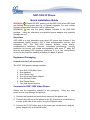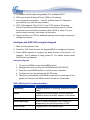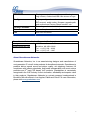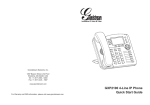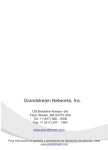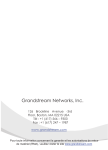Download Grandstream Networks GXP1200 2lines Wired handset Black
Transcript
1 GXP-1200 IP Phone Quick Installation Guide WARNING: Please DO NOT power cycle the GXP-1200 when LED lights are flashing during system boot up or firmware upgrade. You may corrupt firmware images and cause the unit to malfunction. WARNING: use only the power adapter included in the GXP-1200 package. Using an alternative non-qualified power adapter may possibly damage the unit. Overview GXP-1200 is a next generation entry-level SIP phone that features 2 line appearances, backlit graphic LCD, 3 XML programmable soft-key, and integrated PoE. The GXP-1200 delivers superior audio quality, comprehensive telephony features, automated provisioning, security protection for privacy and broad interoperability with most 3rd party SIP devices and leading SIP telephony platforms. It is a very cost-effective choice for any business needing a feature rich basic IP phone. Equipment Packaging Unpack and check all accessories The GXP-1200 phone package contains 1. 2. 3. 4. 5. 6. 7. One GXP-1200 Main Case One Handset One Phone Cord One Universal Power Adaptor One Ethernet Cable One Phone Stand Two Wall Mount Spacers Connect the GXP-1200 Video Phone Please use the equipment included in the packaging. power source may damage the product. Using any other 1. Connect the handset and main phone case with the phone cord. 2. Connect the LAN port of the phone to the RJ-45 socket of a hub/switch or a router (LAN side of the router) using the Ethernet cable. 3. Connect the 5V DC output plug to the power jack on the phone; plug the power adapter into an electrical outlet. 2 4. The LCD will display provisioning or firmware upgrade information. Before continuing, wait for the date/time icon to light up. 5. Using the phone embedded web server or keypad configuration menu, you can further configure the phone using either a static IP or DHCP. Figure 1: Connectors on the bottom of the GXP-1200 Wall Mount GXP-1200 can be wall mounted. For proper wall mounting please place the two wall-mount spacers into the proper holes on the bottom of the GXP-1200 as show below: Figure 2: Attach the wall mount spacers to the GXP-1200 To position the phone on the wall, place two fixed hangers on the wall, hang the back of the phone on the fixed hangers. 3 Figure 3: Location of the fixed hangers on GXP-1200 To use the handset, pull out the tab (extension downward) from the handset cradle, rotate the tab and plug it back into the slot with the extension up to hold the handset. Figure 4: Placing tab for mounting phone to wall Configuring the GXP-1200 using a Web Browser 1. Ensure your phone is connected to the Internet and the power socket. 2. Press MENU button to go into menu of the phone. 3. Press arrow down to Status and press MENU button to see IP address. 4. Using a PC on the same network, type the IP address (from the screen display) in the URL of your browser. 5. The default administrator password is “admin”; the default end-user password is “123”. To configure the phone via the web browser, you will need the following information: 4 1. IP address, subnet mask and gateway IP or available DHCP. 2. SIP server and/or Outbound Proxy FQDN or IP address. 3. User subscriber information: User ID, Authentication ID, Password (provided by your VoIP service provider). 4. GXP-1200 supports “Plug N Call” if your ITSP (Internet Telephony Service Provider) provides this automatic provisioning service. Ensure the phone has an internet connection (either DHCP or static IP in your internet ready network), then power up the phone. 5. Please contact your ITSP for additional settings that may be necessary to configure the phone. Configure the GXP-1200 using the Keypad 1. Make sure the phone is idle. 2. Press the “OK” button to enter the keypad MENU to configure the phone. 3. Follow MENU options to configure the basic features of the phone – for example: the IP address if using a static IP. For details, please check GXP Series User Manual. Using the Keypad 1. To enter the MENU, press round MENU button. 2. Navigate the menu by using the UP/DOWN and LEFT/RIGHT. 3. Press the round MENU button to confirm a menu selection. 4. To delete an entry by pressing the MUTE button. 5. The phone automatically exits MENU mode with an incoming call, the phone is off-hook or the MENU mode if left idle for 20 seconds. GXP-1200 Key Pad Configuration Menu Call History Displays histories of incoming, dialed and missed calls. Status Displays the network status, account statuses, software version and MAC-address of the phone. Phone Book Displays the phonebook. Instant Messages Goes to Instant Messages if the Presence if supported by the service provider or PBX. Direct IP call Displays the IP-call options menu. 5 Preference Displays user preference sub-menu, like ring tone, ring volume, customized XML idle screen or logo. Config Display configuration sub-menu, such as network, SIP account, audio codec, firmware upgrade path and method and Factory Reset function, etc. Factory Functions Extra diagnostic tools reside here. Reboot Makes the phone reboot itself. Exit Exit from this menu. Grandstream Networks, Inc. Corporate Headquarters www.grandstream.com [email protected] 1297 Beacon Street, 2nd Floor, Brookline, MA USA 02446 Tel : +1 (617) 566 – 9300 Fax: +1 (617) 247 – 1987 About Grandstream Networks Grandstream Networks, Inc. is an award-winning designer and manufacturer of next generation IP voice & video products for broadband networks. Grandstream’s products deliver superb sound and picture quality, rich telephony features, full compliance with industry standards, and broad interoperability with most service providers and 3rd party SIP based VoIP products. Grandstream is consistently recognized in the VoIP industry for their innovation, affordability and superior value in their products. Grandstream Networks is a private company headquartered in Brookline, MA with offices in Los Angeles, Dallas and China. For more information, please visit www.grandstream.com. 6