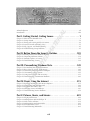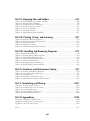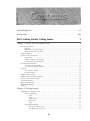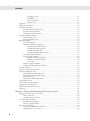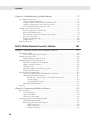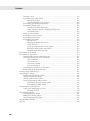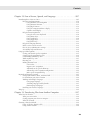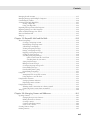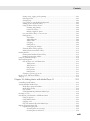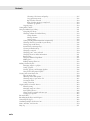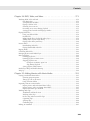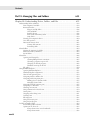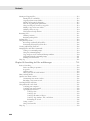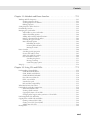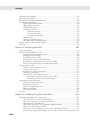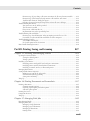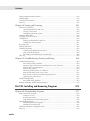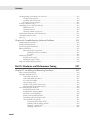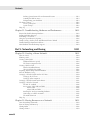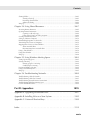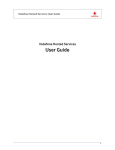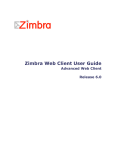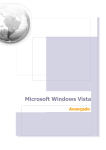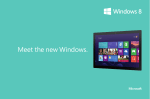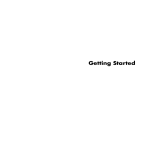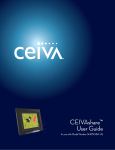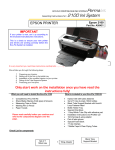Download Wiley Alan Simpson's Windows Vista Bible
Transcript
AL Acknowledgments ................................................................................................................................xli Introduction ........................................................................................................................................xliii RI Part I: Getting Started, Getting Secure . . . . . . . . . . . . . . . . . . . . . 1 MA TE Chapter 1: What’s New in Windows Vista................................................................................................3 Chapter 2: Getting Around ....................................................................................................................19 Chapter 3: Sharing and Securing with User Accounts ............................................................................53 Chapter 4: Parental Controls and Family Safety ....................................................................................77 Chapter 5: Help, Support, and Troubleshooting ....................................................................................87 Chapter 6: Troubleshooting Startup Problems........................................................................................97 Part II: Batten Down the Security Hatches . . . . . . . . . . . . . . . . 101 TE D Chapter 7: Blocking Hackers with Windows Firewall ..........................................................................103 Chapter 8: Conquering Malicious Software..........................................................................................119 Chapter 9: Automatic Updates as Security ..........................................................................................137 Chapter 10: Troubleshooting Security..................................................................................................145 GH Part III: Personalizing Windows Vista . . . . . . . . . . . . . . . . . . . . 149 PY RI Chapter 11: Personalizing Your Work Environment ............................................................................151 Chapter 12: Ease of Access, Speech, and Language ..............................................................................207 Chapter 13: Transferring Files from Another Computer ......................................................................247 Chapter 14: Customizing Startup Options ..........................................................................................257 Chapter 15: Using Vista Programs and Accessories ..............................................................................271 Chapter 16: Troubleshooting Customization Problems ........................................................................307 CO Part IV: Power Using the Internet . . . . . . . . . . . . . . . . . . . . . . 315 Chapter 17: Browsing and Blogging with Internet Explorer ................................................................317 Chapter 18: Doing E-Mail with Windows Mail ....................................................................................363 Chapter 19: Beyond E-Mail and the Web ............................................................................................439 Chapter 20: Managing Names and Addresses ......................................................................................461 Chapter 21: Troubleshooting Internet Problems ..................................................................................473 Part V: Pictures, Music, and Movies . . . . . . . . . . . . . . . . . . . . . 481 Chapter 22: Playing with Pictures........................................................................................................483 Chapter 23: Making Music with Media Player 11 ................................................................................525 Chapter 24: DVD, Video, and More ....................................................................................................573 Chapter 25: Making Movies with Movie Maker ..................................................................................591 Chapter 26: Fun with Media Center ....................................................................................................629 Chapter 27: Troubleshooting Multimedia ............................................................................................647 vii Part VI: Managing Files and Folders . . . . . . . . . . . . . . . . . . . . . 653 Chapter 28: Understanding Drives, Folders, and Files ........................................................................655 Chapter 29: Managing Files and Folders..............................................................................................707 Chapter 30: Searching for Files and Messages......................................................................................733 Chapter 31: Metadata and Power Searches ..........................................................................................751 Chapter 32: Using CDs and DVDs ......................................................................................................775 Chapter 33: Protecting Your Files ........................................................................................................803 Chapter 34: Troubleshooting Files and Folders....................................................................................821 Part VII: Printing, Faxing, and Scanning . . . . . . . . . . . . . . . . . . 827 Chapter 35: Installing and Managing Printers ......................................................................................829 Chapter 36: Printing Documents and Screenshots ..............................................................................837 Chapter 37: Managing Print Jobs ........................................................................................................845 Chapter 38: Faxing and Scanning ........................................................................................................853 Chapter 39: Troubleshooting Printing and Faxing ..............................................................................869 Part VIII: Installing and Removing Programs . . . . . . . . . . . . . . . 875 Chapter 40: Downloading Programs ....................................................................................................877 Chapter 41: Installing and Upgrading Programs ..................................................................................885 Chapter 42: Getting Older Programs to Run ........................................................................................895 Chapter 43: Repairing and Removing Programs ..................................................................................905 Chapter 44: Setting Default Programs ..................................................................................................911 Chapter 45: Managing Programs and Processes ..................................................................................923 Chapter 46: Troubleshooting Software Problems ................................................................................935 Part IX: Hardware and Performance Tuning . . . . . . . . . . . . . . . 947 Chapter 47: Installing and Removing Hardware ..................................................................................949 Chapter 48: Using Wireless Bluetooth Devices ....................................................................................971 Chapter 49: Syncing Devices ..............................................................................................................983 Chapter 50: Performance Tuning Your System ....................................................................................995 Chapter 51: Troubleshooting Hardware and Performance..................................................................1023 Part X: Networking and Sharing . . . . . . . . . . . . . . . . . . . . . . . 1031 Chapter 52: Creating a Home Network..............................................................................................1033 Chapter 53: Sharing Resources on a Network ....................................................................................1053 Chapter 54: Using Shared Resources ................................................................................................1067 Chapter 55: Using Windows Meeting Space ......................................................................................1081 Chapter 56: Troubleshooting Networks ............................................................................................1089 Part XI: Appendixes. . . . . . . . . . . . . . . . . . . . . . . . . . . . . . . . . 1095 Appendix A: Upgrading to Windows Vista ........................................................................................1097 Appendix B: Installing Vista on a New System ..................................................................................1105 Appendix C: Universal Shortcut Keys ................................................................................................1109 Index ................................................................................................................................................1119 viii Acknowledgments . . . . . . . . . . . . . . . . . . . . . . . . . . . . . . . . xli Introduction. . . . . . . . . . . . . . . . . . . . . . . . . . . . . . . . . . . xliii Part I: Getting Started, Getting Secure 1 Chapter 1: What’s New in Windows Vista . . . . . . . . . . . . . . . . . . . . 3 A New Look and Feel ....................................................................................................................3 Flip 3D ..............................................................................................................................4 Why don’t I have Aero Glass?..............................................................................................5 What if I don’t like Aero Glass? ..........................................................................................6 Windows Sidebar ..........................................................................................................................6 Quicker, Easier Navigation ............................................................................................................7 Sizing icons ........................................................................................................................8 Sorting, grouping, and stacking ..........................................................................................8 Previous versions and undelete ..........................................................................................8 Search and Virtual Folders ..........................................................................................................10 Search for tags (keywords) ................................................................................................11 Saved searches (virtual folders) ........................................................................................12 Security ......................................................................................................................................13 User Account Control ......................................................................................................13 Parental controls ..............................................................................................................14 Windows Photo Gallery ..............................................................................................................14 Windows Mail and Internet Explorer ..........................................................................................15 Built-in CD and DVD Burning ....................................................................................................16 Speech Recognition ....................................................................................................................16 Better, Easier Backups..................................................................................................................16 Windows ReadyBoost..................................................................................................................16 Wrap Up ....................................................................................................................................17 Chapter 2: Getting Around . . . . . . . . . . . . . . . . . . . . . . . . . . . 19 Terminology for Things You Do ..................................................................................................19 Mouse terminology ..........................................................................................................20 Point ......................................................................................................................20 Click ......................................................................................................................20 Double-click ..........................................................................................................21 Right-click ..............................................................................................................21 Drag ......................................................................................................................21 Keyboard terminology ......................................................................................................21 Tab, Enter, and Spacebar ........................................................................................21 If in doubt, Escape key out ....................................................................................21 ix Contents The Help key (F1) ..................................................................................................21 The ˇ Key ............................................................................................................21 Shift, Ctrl, and Alt ..................................................................................................22 Shortcut keys..........................................................................................................22 Logging In ..................................................................................................................................22 What’s on the Desktop ................................................................................................................23 Using the Start Menu ..................................................................................................................25 The right side of the Start menu........................................................................................27 The Start menu Search box ..............................................................................................27 Shut Down and Lock buttons ..........................................................................................28 Using the Windows Desktop ......................................................................................................30 About desktop icons ........................................................................................................30 Arranging desktop icons ..................................................................................................31 Running Programs ......................................................................................................................32 The active window............................................................................................................34 Switching among open programs ......................................................................................34 Switching with taskbar buttons ..............................................................................34 Switching with the keyboard ..................................................................................35 Switching with Flip 3D ..........................................................................................35 Switching among multiple instances ......................................................................36 Arranging program windows ............................................................................................37 Sizing program windows ..................................................................................................38 Maximize a program window..................................................................................39 Minimize a program window ..................................................................................39 Size at will ..............................................................................................................40 Moving a program window ..............................................................................................41 Moving and sizing from the keyboard ..............................................................................42 Closing a Program ......................................................................................................................42 Using the Quick Launch Toolbar ................................................................................................43 Using the Notification Area ........................................................................................................44 Showing/hiding notification icons ....................................................................................45 Responding to notification messages ................................................................................46 Using scroll bars................................................................................................................47 Using Back and Forward buttons ......................................................................................48 The Welcome Center ..................................................................................................................48 Quick Help for Getting Started....................................................................................................49 Logging Off, Shutting Down........................................................................................................50 Stuff You Can Do with a Computer ............................................................................................51 Wrap Up ....................................................................................................................................51 Chapter 3: Sharing and Securing with User Accounts . . . . . . . . . . . . . 53 Logging In and Out of User Accounts..........................................................................................53 Where am I now?..............................................................................................................54 Logging out of an account ................................................................................................54 Creating Strong Passwords ..........................................................................................................56 Remembering passwords ..................................................................................................56 Devising a password hint ..................................................................................................57 Types of User Accounts................................................................................................................57 The built-in Administrator account ..................................................................................57 Administrative user accounts ............................................................................................58 x Contents Standard accounts ............................................................................................................58 Guest account ..................................................................................................................58 Creating and Managing User Accounts ........................................................................................58 Creating a user account ....................................................................................................60 Changing user accounts ....................................................................................................61 Changing a user account type ..........................................................................................61 Password-protecting an account........................................................................................62 Changing the account picture ..........................................................................................63 Changing the account name..............................................................................................64 Enabling or disabling the Guest account ..........................................................................65 Navigating through user account pages ............................................................................65 Creating a Password Reset Disk ..................................................................................................65 Using the password reset disk ..........................................................................................66 Cracking into standard user accounts................................................................................67 Deleting User Accounts ..............................................................................................................67 Using User Accounts ..................................................................................................................68 Understanding User Account Control (UAC) ....................................................................69 Privilege escalation in administrative accounts ..................................................................70 Turning UAC on and off....................................................................................................71 Running Programs as Administrator ............................................................................................73 Add the Built-in Administrator Account to the Login Screen ......................................................74 Stop Entering Password on Lockout ............................................................................................74 Advanced Security Tools..............................................................................................................74 About Windows CardSpace ........................................................................................................75 Wrap Up ....................................................................................................................................76 Chapter 4: Parental Controls and Family Safety . . . . . . . . . . . . . . . . 77 Before You Get Started ................................................................................................................77 Getting to the Parental Controls Page ..........................................................................................77 Defining Web restrictions..................................................................................................78 Setting time limits ............................................................................................................81 Controlling game play ......................................................................................................82 Blocking and allowing programs ......................................................................................83 Get Web sites working ......................................................................................................83 Viewing User Activity Reports ....................................................................................................84 Reviewing system activity..................................................................................................84 Family Safety Resources for Parents ............................................................................................85 Wrap Up ....................................................................................................................................85 Chapter 5: Help, Support, and Troubleshooting . . . . . . . . . . . . . . . . 87 Introducing Help and Support ....................................................................................................87 Navigating Help ................................................................................................................89 Using the Search box ........................................................................................................90 Online Help and Offline Help ..........................................................................................90 Help from People ........................................................................................................................91 Remote Assistance ............................................................................................................92 Windows Communities ....................................................................................................92 Microsoft Customer Support ............................................................................................94 Troubleshooting ..........................................................................................................................94 Wrap Up ....................................................................................................................................94 xi Contents Chapter 6: Troubleshooting Startup Problems . . . . . . . . . . . . . . . . . 97 The Computer Won’t Start ..........................................................................................................97 Non System Disk or Disk Error ........................................................................................97 Computer starts but mouse and keyboard don’t work ......................................................98 Computer keeps trying to start, but never gets there ........................................................98 Screen turns blue during startup, then stops ....................................................................98 Computer Takes Too Long to Start ..............................................................................................98 Restore system files to an earlier time................................................................................99 Repair Install Windows Vista ............................................................................................99 The instruction manual that came with your computer ....................................................99 Resources in this book ......................................................................................................99 Resources in Windows Help............................................................................................100 Online resources ............................................................................................................100 Programs Won’t Start ................................................................................................................100 Part II: Batten Down the Security Hatches 101 Chapter 7: Blocking Hackers with Windows Firewall . . . . . . . . . . . . 103 How Firewalls Work..................................................................................................................103 What a firewall doesn’t protect against ............................................................................104 Introducing Security Center ......................................................................................................105 Turning Windows Firewall on or off................................................................................105 Making Exceptions to Firewall Protection..................................................................................107 Manually configuring firewall exceptions ........................................................................107 Adding a program exception ..........................................................................................108 Choosing a scope ............................................................................................................110 Disabling, changing, and deleting exceptions..................................................................111 Advanced firewall settings ..............................................................................................111 Advanced Firewall Configuration ..............................................................................................112 Open the Windows Firewall with Advanced Security icon ..............................................112 Changing Firewall Profile Properties ..............................................................................113 Firewall alerts, unicast response, local administrator control ................................113 Security Logging ..................................................................................................114 Customizing IPsec settings....................................................................................115 Inbound and Outbound Rules ........................................................................................116 Wrap Up ..................................................................................................................................116 Chapter 8: Conquering Malicious Software. . . . . . . . . . . . . . . . . . 119 Types of Malware ......................................................................................................................119 Viruses and worms..........................................................................................................119 Spyware and adware ......................................................................................................120 Trojan horses and rootkits ..............................................................................................120 Conquering Spyware with Windows Defender ..........................................................................121 Opening Windows Defender ..........................................................................................122 Removing spyware from your computer..........................................................................123 Doing a quick scan ..............................................................................................124 Doing a custom scan ............................................................................................124 Automatic scanning ..............................................................................................124 xii Contents Preventing spyware ........................................................................................................125 Advanced and Administrator configuration options ........................................................127 Using Software Explorer to control startup programs ......................................................128 Disallowing allowed programs ........................................................................................129 Joining the SpyNet community ......................................................................................130 Windows Defender Web site ..........................................................................................130 Using Antivirus Software ..........................................................................................................130 Virus protection ..............................................................................................................131 Virus protection and removal ..........................................................................................133 Antivirus and Security Center ........................................................................................133 User Account Control and Malware ..........................................................................................134 The Malicious Software Removal Tool ......................................................................................134 Wrap Up ..................................................................................................................................134 Chapter 9: Automatic Updates as Security . . . . . . . . . . . . . . . . . . 137 Understanding Automatic Updates............................................................................................137 Updates versus upgrades ................................................................................................138 Why updates are important ............................................................................................138 Enabling Automatic Updates ....................................................................................................138 Managing Updates ....................................................................................................................139 Managing optional updates ............................................................................................139 Change how updates work..............................................................................................141 Reviewing and removing updates....................................................................................142 Thwarting Exploits with DEP ....................................................................................................142 Wrap Up ..................................................................................................................................144 Chapter 10: Troubleshooting Security. . . . . . . . . . . . . . . . . . . . . 145 Troubleshooting Firewall Problems............................................................................................145 Some Internet programs do not work when installed on Windows Vista ........................145 Error message “Windows Firewall has blocked this program from accepting connections” ..............................................................................................145 Can’t adjust Windows Firewall for AOL dial-up connection............................................146 Phone dialer does not work after installing Windows Vista ............................................146 Troubleshooting Antivirus Programs..........................................................................................147 Troubleshooting Automatic Updates..........................................................................................147 Troubleshooting Windows Defender ..............................................................................147 Troubleshooting ActiveX Control Downloads ............................................................................147 Part III: Personalizing Windows Vista 149 Chapter 11: Personalizing Your Work Environment . . . . . . . . . . . . . 151 Showing/Hiding the Welcome Center........................................................................................151 Using the Personalization Page ..................................................................................................153 Choosing a screen resolution ..........................................................................................153 Understanding aspect ratio ..................................................................................154 Filling the screen ..................................................................................................155 Adjusting color depth ..........................................................................................156 Using multiple monitors ................................................................................................156 Reducing monitor flicker ......................................................................................158 xiii Contents Choosing a theme ..........................................................................................................159 Personalizing your color scheme ....................................................................................161 Making text sharper..............................................................................................164 Coloring individual screen elements ....................................................................164 Personalizing your desktop background..........................................................................164 Personalizing desktop icons ............................................................................................166 Creating your own desktop icons ........................................................................166 Sizing, arranging, showing, and hiding desktop icons ..........................................167 Customizing icons ................................................................................................169 Adjust the font size (DPI)................................................................................................170 Personalizing your screen saver ......................................................................................171 Personalizing sound effects ............................................................................................173 Personalizing your mouse ..............................................................................................174 Mice for lefties ......................................................................................................175 Adjusting the double-click speed..........................................................................177 Using ClickLock ..................................................................................................177 Speed up or slow down the mouse pointer ..........................................................177 Making the mouse pointer more visible ................................................................178 Changing mouse wheel behavior ..........................................................................179 Personalizing the Keyboard ......................................................................................................179 Personalizing the Start Menu ....................................................................................................180 Opening Taskbar and Start Menu Properties ..................................................................181 Personalize the right side of the Start menu ....................................................................183 Start menu folders ................................................................................................183 Start menu places ................................................................................................184 Start menu searching ............................................................................................185 Start menu behavior ............................................................................................185 Customizing the left side of the Start menu ....................................................................186 Reorganizing the All Programs menu ..............................................................................187 Creating Custom Shortcut Keys ................................................................................................188 Customizing the Taskbar ..........................................................................................................190 Locking and unlocking the taskbar ................................................................................192 Moving and sizing the taskbar ........................................................................................193 Showing toolbars on the taskbar ....................................................................................193 Sizing and positioning taskbar toolbars ..........................................................................194 Customizing the Quick Launch toolbar ................................................................195 Customizing the Links toolbar..............................................................................196 Customizing the Notification Area ............................................................................................197 Getting rid of Notification area icons ..............................................................................199 Tweaking the clock ..............................................................................................200 Using Windows Sidebar ............................................................................................................201 Showing/hiding the sidebar ............................................................................................202 Adding and removing gadgets ........................................................................................204 Using and manipulating gadgets ....................................................................................205 Using Windows SideShow ........................................................................................................205 Wrap Up ..................................................................................................................................206 xiv Contents Chapter 12: Ease of Access, Speech, and Language . . . . . . . . . . . . . 207 Introducing Ease of Access Center ............................................................................................207 Help for visual impairments............................................................................................210 Using Microsoft Screen Magnifier ........................................................................210 Using Microsoft Narrator ......................................................................................212 Using High Contrast ............................................................................................213 Using the computer without a display ..................................................................213 Optimize visual display ........................................................................................214 Help for motor impairments ..........................................................................................215 Using the On-Screen Keyboard ............................................................................216 Using Mouse Keys ................................................................................................218 Using Sticky Keys ................................................................................................220 Using Toggle Keys ................................................................................................222 Using Filter Keys ..................................................................................................222 Help for hearing impairments ........................................................................................223 Make it easier to focus on tasks ......................................................................................224 Ease of Access administrative settings ............................................................................225 Accessibility keyboard shortcuts ....................................................................................225 Using Speech Recognition ........................................................................................................226 Getting started with speech recognition ..........................................................................227 Control speech recognition by voice ..............................................................................229 Commanding Windows by voice ....................................................................................229 Work anywhere by voice ................................................................................................231 Dictating text ..................................................................................................................231 Making dictation better ..................................................................................................234 Correct that ..........................................................................................................234 Improve voice recognition ....................................................................................234 Add words to the speech dictionary......................................................................235 Advanced speech recognition configuration..........................................................235 More speech recognition help ..............................................................................237 Regional and Language Settings ................................................................................................237 Change how numbers, dates, and times look ..................................................................238 Let them know your correct location ..............................................................................238 Working with multiple languages....................................................................................239 Using input languages ........................................................................................239 Switching languages and keyboards......................................................................241 Removing input languages....................................................................................243 Installing user interface languages ..................................................................................244 Wrap Up ..................................................................................................................................245 Chapter 13: Transferring Files from Another Computer . . . . . . . . . . . 247 What You Can Transfer..............................................................................................................247 What you can’t transfer ..................................................................................................248 Getting programs onto the new computer ......................................................................248 What not to install ..........................................................................................................248 Choosing a Transfer Method......................................................................................................249 Using a USB Easy Transfer cable......................................................................................249 Using a home network ....................................................................................................250 xv Contents Using external disks........................................................................................................250 Using a jump drive or external hard disk ..............................................................250 Using CDs or DVDs ..............................................................................................250 Doing the Transfer ....................................................................................................................251 When the Transfer Is Finished ..................................................................................................253 Transferring without Windows Easy Transfer ............................................................................254 Manually transfer Internet Explorer Favorites ................................................................254 Manually transfer contacts ..............................................................................................255 Manually transfer Outlook Express e-mail messages ......................................................255 Transferring fonts............................................................................................................256 Wrap Up ..................................................................................................................................256 Chapter 14: Customizing Startup Options . . . . . . . . . . . . . . . . . . 257 First Things First ......................................................................................................................257 Starting Application Programs Automatically ............................................................................258 Stopping autostart applications ......................................................................................259 Controlling Autostart Programs from Windows Defender..........................................................260 When Defender alerts you to autostart programs ............................................................261 Reviewing and disabling autostart programs ..................................................................262 Autostarting from the Services Snap-In......................................................................................263 Bypassing the Login Page ..........................................................................................................266 Troubleshooting Startup ............................................................................................................266 Getting rid of disabled devices ........................................................................................267 When Windows won’t start at all ....................................................................................267 Wrap Up ..................................................................................................................................269 Chapter 15: Using Vista Programs and Accessories. . . . . . . . . . . . . . 271 Important Stuff About Programs................................................................................................271 Using Windows Calculator........................................................................................................273 Typing with WordPad................................................................................................................274 Typing and navigating text ..............................................................................................275 Basic text editing ............................................................................................................276 Selecting text ........................................................................................................277 Formatting text ....................................................................................................278 Deleting and replacing chunks of text ..................................................................280 Using copy-and-paste and cut-and-paste ..............................................................280 Moving text within a document ............................................................................281 Copy-and-paste a picture......................................................................................282 Saving a WordPad document ..........................................................................................282 Opening a WordPad document ......................................................................................284 Typing Special Characters with Character Map ..........................................................................285 Installing Fonts ........................................................................................................................286 Using Notepad ..........................................................................................................................288 Zipping and Unzipping Files ....................................................................................................289 Zipping files....................................................................................................................289 Unzipping files................................................................................................................290 Annotating Screenshots with Snipping Tool ..............................................................................292 Saving a snip ..................................................................................................................293 Copy-and-paste a snip ....................................................................................................293 E-mail a snip ..................................................................................................................294 xvi Contents Change Snipping Tool options ........................................................................................294 Screenshots the old-fashioned way..................................................................................294 Using Paint................................................................................................................................295 Using Sound Recorder ..............................................................................................................296 Using Windows Calendar..........................................................................................................298 Navigating the Calendar..................................................................................................300 Entering a task or appointment ......................................................................................300 Adding a received invitation to your Calendar ................................................................301 Creating multiple calendars ............................................................................................302 Sharing calendars............................................................................................................302 Viewing shared calendars ................................................................................................303 Subscribing to online .iCalendars....................................................................................304 Searching the Calendar ..................................................................................................304 Managing and printing calendars ....................................................................................305 Wrap Up ..................................................................................................................................305 Chapter 16: Troubleshooting Customization Problems . . . . . . . . . . . 307 Desktop Problems ....................................................................................................................307 My screen is too large/small; my screen colors look awful ..............................................307 When I right-click the Vista desktop, I don’t get a Personalize option ............................308 Parts of my screen are cut off or blank ............................................................................308 My desktop picture doesn’t fit right ................................................................................308 Everything is huge; can’t see all of dialog boxes ..............................................................309 Icon names are too big or too small ................................................................................309 I don’t have any desktop icons (or don’t like their size) ..................................................310 I can’t put my desktop icons where I want them ............................................................310 My screen saver never kicks in ........................................................................................310 Missing Aero Glass, Flip 3D, or Switch between Windows button ..................................310 Start Menu Problems ................................................................................................................311 My Start menu shows one column, not two ....................................................................311 Some Start items can’t be displayed ................................................................................311 The right side of my Start menu is missing some options ................................................312 Taskbar Problems ......................................................................................................................312 My taskbar is missing......................................................................................................312 My taskbar is too tall (or messed up) ..............................................................................312 I don’t have a Quick Launch toolbar ..............................................................................313 I don’t have a Show Desktop button on my Quick Launch toolbar..................................313 Updating your Display Driver ..................................................................................................313 Part IV: Power Using the Internet 315 Chapter 17: Browsing and Blogging with Internet Explorer . . . . . . . . . 317 How the Web Works ................................................................................................................317 Using Internet Explorer ............................................................................................................320 Browsing to a Web site ....................................................................................................320 Using AutoComplete ......................................................................................................321 Using hyperlinks ............................................................................................................321 Using Back, Forward, and History buttons......................................................................322 Magnifying a page ..........................................................................................................323 xvii Contents Panes and toolbars ..........................................................................................................323 Full screen viewing ........................................................................................................324 Change your default home page......................................................................................324 Using Tabs ................................................................................................................................324 Using Quick Tabs............................................................................................................326 Creating multiple home page tabs ..................................................................................326 Rearranging and removing home page tabs ....................................................................327 Personalizing tabbed browsing........................................................................................327 Shortcut keys for tabs ....................................................................................................329 RSS Feeds: Blogging with Internet Explorer ..............................................................................330 Optional settings for RSS feeds........................................................................................331 Using the RSS Feeds gadget ............................................................................................332 Managing Favorite Sites ............................................................................................................332 Adding tab groups to Favorites ......................................................................................333 Organizing Favorites ......................................................................................................334 Importing and exporting Favorites..................................................................................335 Blocking Pop-Ups......................................................................................................................336 Using the Information bar ..............................................................................................337 When pop-ups still get through ......................................................................................338 Using the Phishing Filter ..........................................................................................................338 How the Phishing Filter works........................................................................................339 Getting the most from the Phishing Filter ......................................................................340 What if I’ve already been tricked? ........................................................................340 How do I protect myself in the future?..................................................................341 Deleting the Browser History ....................................................................................................341 Clearing out AutoComplete entries ................................................................................341 Preventing AutoComplete ..............................................................................................342 Understanding cookies....................................................................................................343 Deleting cookies ..................................................................................................343 Adjusting cookie privacy settings..........................................................................343 Looking at cookies and privacy policies ................................................................344 Understanding temporary Internet files ..........................................................................344 Clearing out temporary Internet files ..............................................................................346 Temporary Internet files settings ....................................................................................346 A note on certificates ......................................................................................................347 Using Internet Security Zones ..................................................................................................350 Printing Web Pages....................................................................................................................352 Using Print Preview ........................................................................................................353 Important printing tip ....................................................................................................354 Saving Web Pages......................................................................................................................354 Copying content from Web pages ..................................................................................357 Downloading pictures and videos ..................................................................................357 Making Internet Explorer Your Default Browser ........................................................................357 Searching the Web ....................................................................................................................358 Choosing search providers ..............................................................................................358 Choosing a default provider ............................................................................................359 Searching from the Search box ........................................................................................359 Searching from the Address bar ......................................................................................359 Searching the Current Page ............................................................................................360 xviii Contents Getting More with Add-ons ......................................................................................................360 Shopping for add-ons ....................................................................................................360 Managing add-ons ..........................................................................................................360 Internet Explorer Help and Troubleshooting ............................................................................362 Wrap Up ..................................................................................................................................362 Chapter 18: Doing E-Mail with Windows Mail . . . . . . . . . . . . . . . . 363 How E-Mail Works....................................................................................................................363 Introducing Windows Mail........................................................................................................364 What you need to know to get started ............................................................................366 Setting up your e-mail account ......................................................................................368 Writing E-Mail with Windows Mail ..........................................................................................370 Typing and editing tips....................................................................................................371 Check your spelling ........................................................................................................372 Add a background color, picture, or sound ....................................................................372 Setting message priority ..................................................................................................372 Requesting a read receipt ................................................................................................373 Getting your E-Mail ..................................................................................................................373 Replying to a message ....................................................................................................373 Forwarding a message ....................................................................................................374 Other stuff you can do with a message ............................................................................374 Magnifying e-mail text ..........................................................................................376 Sorting message headers ......................................................................................376 Sizing and positioning columns ............................................................................376 Sizing the Preview pane ........................................................................................376 Using E-mail Attachments ........................................................................................................377 Attaching a file to a message............................................................................................377 E-mailing documents from folders........................................................................379 E-mailing pictures from Windows Photo Gallery ..................................................380 Opening received attachments ........................................................................................380 Saving attachments as files ..............................................................................................382 Saving embedded pictures as files ..................................................................................384 Converting e-mail messages to files ................................................................................384 Composing Fancy Messages with HTML ..................................................................................384 HTML, default font, and stationery ................................................................................385 Using fonts, sizes, boldface, underline, italics, colors ......................................................386 Typing a list ....................................................................................................................387 Indenting and aligning text ............................................................................................387 Inserting pictures ............................................................................................................388 Inserting a line ................................................................................................................389 Adding hyperlinks to e-mail messages ............................................................................390 Type a link ............................................................................................................390 Copy and paste a link ..........................................................................................390 Custom links ........................................................................................................390 Automatic e-mail signing ................................................................................................391 Dealing with Spam (Junk E-mail) ..............................................................................................393 Identifying safe senders ..................................................................................................393 Blocking specific senders ................................................................................................394 Blocking by country and language ..................................................................................395 Blocking phishing scams ................................................................................................395 xix Contents Managing junk mail and good mail ................................................................................396 Phishing scam e-mails ....................................................................................................396 Managing Mail Folders and Messages ........................................................................................398 Choosing columns for the contents pane ........................................................................398 Flagging messages that need more attention....................................................................400 Grouping conversation messages ....................................................................................400 Filtering messages ..........................................................................................................400 Create your own mail folders ..........................................................................................403 Moving, renaming, and deleting mail folders ........................................................404 Showing/hiding mail folders ................................................................................405 Managing messages ........................................................................................................405 Selecting multiple e-mail messages ......................................................................405 Moving messages to a folder ................................................................................406 Deleting messages ................................................................................................406 Permanently deleting messages ............................................................................407 Auto-organizing messages through rules ........................................................................407 Auto-responding to messages..........................................................................................409 Searching for Messages ..............................................................................................................411 Searching from the Start menu ........................................................................................412 Searching from the Search window ................................................................................413 Personalizing Windows Mail ....................................................................................................413 General options ..............................................................................................................413 Read options ..................................................................................................................415 Mark message read after displaying for x seconds ................................................415 Automatically expand grouped messages ............................................................415 Automatically download message when viewing in the Preview Pane ..................416 Read all messages in plain text ............................................................................416 Show ToolTips in the message list for clipped items ............................................416 Highlight watched messages ................................................................................416 News settings........................................................................................................416 Fonts settings........................................................................................................416 Receipt options ..............................................................................................................416 Send options ..................................................................................................................418 Compose options ..........................................................................................................419 Compose font ......................................................................................................419 Stationery ............................................................................................................420 Business cards ......................................................................................................420 Signature options ............................................................................................................421 Spelling options ..............................................................................................................421 E-mail security options ..................................................................................................421 Virus Protection ....................................................................................................421 Downloaded images..............................................................................................422 Secure Mail ..........................................................................................................423 Connection options ........................................................................................................423 Advanced options ..........................................................................................................423 Contact Attachment Conversion ..........................................................................424 IMAP ....................................................................................................................425 Message Threads ..................................................................................................425 Reply/Forward ......................................................................................................425 Restore Defaults....................................................................................................425 Maintenance ........................................................................................................425 xx Contents Managing E-mail Accounts........................................................................................................427 Managing Messages with Multiple Computers ..........................................................................429 Customizing the Toolbar ..........................................................................................................430 Securing E-mail with Digital IDs ..............................................................................................431 Getting a digital ID..........................................................................................................432 Using your digital ID ......................................................................................................433 Importing Messages from Other Programs ................................................................................435 Exporting Messages to Other Programs ....................................................................................435 Where and How Messages Are Stored ......................................................................................436 More on Windows Mail ............................................................................................................437 Wrap Up ..................................................................................................................................437 Chapter 19: Beyond E-Mail and the Web . . . . . . . . . . . . . . . . . . . 439 About Newsgroups....................................................................................................................439 Creating a newsgroup account ........................................................................................440 Downloading newsgroup names ....................................................................................442 Subscribing to newsgroups ............................................................................................442 Viewing newsgroup messages..........................................................................................443 Posting a newsgroup message ........................................................................................444 Replying to newsgroup messages ....................................................................................446 Getting the latest messages..............................................................................................446 Searching newsgroup messages ......................................................................................448 Quick Searches from the Search box ....................................................................448 Searching from the Start menu..............................................................................449 Saving useful messages....................................................................................................449 Hiding irrelevant messages..............................................................................................449 Creating newsgroup message rules..................................................................................450 Unscrambling messages ..................................................................................................451 Unsubscribing from a group ..........................................................................................452 Personalizing newsgroups ..............................................................................................452 Using FTP ................................................................................................................................452 Anonymous FTP versus FTP accounts ............................................................................452 Using Explorer as an FTP client ......................................................................................453 Using Remote Assistance ..........................................................................................................454 Setting up Remote Assistance ..........................................................................................454 Requesting remote assistance ..........................................................................................455 Using Remote Desktop ..............................................................................................................457 Allowing remote connections on a home network ..........................................................458 Connecting from a remote home network PC ................................................................459 Wrap Up ..................................................................................................................................460 Chapter 20: Managing Names and Addresses. . . . . . . . . . . . . . . . . 461 Opening Contacts ....................................................................................................................461 Changing how you view Contacts ..................................................................................462 Making shortcuts to Contacts..........................................................................................462 Creating a contact ..........................................................................................................463 Opening and editing contacts ........................................................................................464 Create a “me” contact ......................................................................................................465 Creating Contact Groups ..........................................................................................................465 Printing Contacts ......................................................................................................................467 xxi Contents Importing and Exporting Contacts ............................................................................................468 Importing people to your Contacts folder ......................................................................468 Exporting contacts to vCards ..........................................................................................469 Exporting to a CSV file....................................................................................................470 Searching for Contacts ..............................................................................................................470 Sharing Contacts on a Network ................................................................................................470 Wrap Up ..................................................................................................................................471 Chapter 21: Troubleshooting Internet Problems . . . . . . . . . . . . . . . 473 Troubleshooting Internet Explorer ............................................................................................473 Clicking a hyperlink has no effect ..................................................................................473 Can’t download program or ActiveX control ..................................................................473 Security alert about leaving a secure Internet connection ................................................474 Error message “This page cannot be displayed” ..............................................................475 Can’t change the default home page ................................................................................475 Saved pictures stored as bitmaps (.bmp files) ..................................................................475 Content Advisor dialog box or message opens ................................................................476 All other Internet Explorer problems/features ................................................................476 Troubleshooting Windows Mail ................................................................................................476 Error message “The host name could not be found . . .” ..................................................476 Some of my mail is not showing up in my Inbox ............................................................478 Pictures are missing from e-mail messages ......................................................................478 Can’t open or save e-mail attachment..............................................................................478 Message “Your current security settings prohibit running ActiveX controls . . .” ..............479 All other Windows Mail problems/features......................................................................479 More Internet Troubleshooting ..................................................................................................479 Part V: Pictures, Music, and Movies 481 Chapter 22: Playing with Pictures . . . . . . . . . . . . . . . . . . . . . . . 483 Getting Pictures into Your Computer ........................................................................................483 Getting pictures from a digital camera ............................................................................483 Getting pictures from a memory card..............................................................................485 Getting pictures from a CD or DVD ................................................................................486 Getting pictures from a scanner ......................................................................................487 Using pictures you get by e-mail ....................................................................................488 Copying pictures from Web sites ....................................................................................489 Copy and paste pictures..................................................................................................490 Taking screenshots ..........................................................................................................490 Using the Snipping Tool ......................................................................................490 Using the Print Screen key....................................................................................491 Using Your Pictures Folder ........................................................................................................492 Pictures folder quick tips ................................................................................................495 Why some pictures show icons ......................................................................................497 Videos in your Pictures folder ........................................................................................498 Renaming pictures and videos ........................................................................................498 Using Windows Photo Gallery ..................................................................................................499 Choosing what to view and how ....................................................................................500 Photo Gallery quick tips..................................................................................................501 Selecting thumbnails in the gallery..................................................................................501 xxii Contents Dating, rating, tagging, and captioning ..........................................................................502 Filtering pictures ............................................................................................................503 Changing tags ................................................................................................................504 Use a picture as your desktop background......................................................................505 Adding pictures to Photo Gallery ....................................................................................505 Using the Photo Gallery Viewer ......................................................................................505 Zooming and panning ..........................................................................................506 Back to the Gallery ..............................................................................................506 Making a duplicate photo ....................................................................................506 Use your Photo Gallery as a screen saver ........................................................................507 Fixing photos..................................................................................................................507 Auto Adjust ..........................................................................................................508 Adjust Exposure ..................................................................................................508 Adjust Color ........................................................................................................508 Cropping ..............................................................................................................508 Fixing red eye ......................................................................................................509 Saving Fix pane changes ......................................................................................510 Choosing Photo Gallery options......................................................................................510 Making movies from Photo Gallery ................................................................................512 Printing Pictures........................................................................................................................513 Printing from Windows Photo Gallery ............................................................................513 Printing pictures from a folder ........................................................................................515 Using the Slide Show Gadget ....................................................................................................516 Pixels and Megapixels................................................................................................................517 File extension, size, and dimensions ..............................................................................519 TIFF pictures ........................................................................................................521 JPEG pictures........................................................................................................521 GIF pictures..........................................................................................................521 PNG pictures ........................................................................................................521 BMP pictures ........................................................................................................521 Changing a picture type or size ......................................................................................522 Pictures, Tags, and Virtual Folders ............................................................................................523 Wrap Up ..................................................................................................................................524 Chapter 23: Making Music with Media Player 11 . . . . . . . . . . . . . . 525 Controlling Sound Volume ........................................................................................................525 Starting Windows Media Player ................................................................................................527 Media Player program window........................................................................................527 Media Player menus ........................................................................................................528 Play controls ..................................................................................................................529 Closing/minimizing Windows Media Player ....................................................................529 Listening to a CD ......................................................................................................................530 Now Playing, Visualizations, and Enhancements ......................................................................531 Using the playlist ............................................................................................................532 Using Enhancements ......................................................................................................533 Stopping a CD ................................................................................................................534 Play CDs automatically with Media Player ......................................................................534 Ripping (Copying) Music CDs ..................................................................................................535 Options for ripping CDs ................................................................................................535 Choosing where to put songs................................................................................536 Choosing how to name files..................................................................................536 xxiii Contents Choosing a file format and quality ........................................................................537 Copy protecting music..........................................................................................538 Rip CD when inserted ..........................................................................................539 Eject CD when ripping is completed ....................................................................539 Still more rip options............................................................................................539 Copying songs ................................................................................................................539 Getting Music Online ................................................................................................................541 Using the Media Player Library..................................................................................................541 Navigating the library ....................................................................................................541 Choosing columns for Media Library ..............................................................................544 Sizing columns ....................................................................................................544 Moving columns ..................................................................................................545 Sorting songs ........................................................................................................545 Getting missing media information automatically ..........................................................545 Choosing what files to include in your library ................................................................546 Sharing your media library..............................................................................................548 Automatically renaming songs ........................................................................................548 Selecting in Media Library ..............................................................................................549 Changing a song title ......................................................................................................550 Changing genre, artist, and such ....................................................................................550 Changing incorrect media information............................................................................551 Rating songs....................................................................................................................551 Using the Advanced Tag Editor ......................................................................................552 Adding lyrics ..................................................................................................................553 Finding missing album art ..............................................................................................553 Making Custom Playlists ..........................................................................................................554 Managing songs in a playlist............................................................................................555 Saving a playlist ..............................................................................................................556 Viewing, playing, and changing playlists ........................................................................556 Using and creating Auto Playlists ....................................................................................557 Creating Your Own Music CDs..................................................................................................559 Types of music CDs ........................................................................................................559 Choosing music disk options ..........................................................................................559 Choosing songs to put on the CD ..................................................................................562 Creating the disk ............................................................................................................563 Saving a Burn List ..........................................................................................................563 Copying Music to Portable Devices ..........................................................................................564 Manual syncing ..............................................................................................................564 Managing songs on a device ............................................................................................565 Auto-syncing devices ......................................................................................................566 Choose between manual and auto sync ..........................................................................567 Setting player options ....................................................................................................567 Fun with Skins ..........................................................................................................................567 Extending Media Player with Plug-ins ......................................................................................568 Converting File Types................................................................................................................568 Combining Multiple Tracks into One ........................................................................................569 Music, Metadata, and Searches ..................................................................................................570 Wrap Up ..................................................................................................................................571 xxiv Contents Chapter 24: DVD, Video, and More . . . . . . . . . . . . . . . . . . . . . . 573 Watching DVD, VCD, and Such ................................................................................................573 First things first ..............................................................................................................573 Setting defaults for DVDs ................................................................................................574 Playing a DVD or VCD....................................................................................................575 Choosing the screen size ................................................................................................576 Preventing screen savers during playback ......................................................................577 Setting parental controls and language defaults ..............................................................577 Playing Video Files ....................................................................................................................577 Using your Videos folder ................................................................................................578 Recorded TV ..................................................................................................................579 Making Media Player the default video player ................................................................579 Adding videos to your media library ..............................................................................579 Playing videos from your library ....................................................................................580 Internet Video ..........................................................................................................................581 Downloading video files..................................................................................................581 Playing downloaded video files ......................................................................................582 Ripping DVDs ..........................................................................................................................582 Converting Video Files ..............................................................................................................583 Managing Pictures with Media Player ........................................................................................583 More on Playlists ......................................................................................................................584 Limiting playlist size ......................................................................................................585 Limiting playlists to favorite items ..................................................................................586 Skipping playlist items ....................................................................................................587 Prompt me to Remove upon Save ........................................................................587 Skip During Playback ..........................................................................................588 Saving playlists in M3U format ......................................................................................588 Media Player Help and Troubleshooting ....................................................................................589 Wrap Up ..................................................................................................................................589 Chapter 25: Making Movies with Movie Maker . . . . . . . . . . . . . . . 591 Getting Started with Movie Maker ............................................................................................591 Choosing program options..............................................................................................593 Things you can use in movies ........................................................................................594 Using collection folders ..................................................................................................595 Importing Content to Movie Maker ..........................................................................................595 Import pictures and video from Photo Gallery ................................................................595 Import pictures, video, and music from folders ..............................................................597 Import video from tape and DVD....................................................................................597 Working with Clips ..................................................................................................................597 Thumbnails and Details views ........................................................................................598 Watching video clips ......................................................................................................598 Break a long video into smaller clips ..............................................................................599 Organizing clips..............................................................................................................600 Splitting clips ..................................................................................................................600 Combining clips..............................................................................................................600 Making an AutoMovie ..............................................................................................................601 xxv Contents Creating Your Movie..................................................................................................................601 Adding video clips to the Storyboard/Timeline................................................................602 Previewing your movie....................................................................................................603 Editing the Storyboard ....................................................................................................603 Create media information for your movie........................................................................603 Saving your work............................................................................................................603 Resuming work on a project ..........................................................................................604 Using Photos in Movies ............................................................................................................604 Making photos from video ..............................................................................................605 Adding photos to the Storyboard ....................................................................................605 Adding Titles and Credits..........................................................................................................606 Adding Transition Effects ..........................................................................................................607 Adding Video Effects ................................................................................................................608 Brighten/darken clips ......................................................................................................609 Slow motion/fast motion ................................................................................................609 Using the Timeline ....................................................................................................................610 Adding Audio to Movies............................................................................................................611 Adding sound effects ......................................................................................................612 Adding narration to a movie ..........................................................................................612 Adding background music ..............................................................................................614 Fading music in and out ......................................................................................614 Adjusting relative volume ....................................................................................615 More Timeline Refinements ......................................................................................................615 Trimming and extending clips ........................................................................................616 Overlapping clips............................................................................................................616 Setting trim points ..........................................................................................................617 Replacing a video’s audio content....................................................................................617 Changing tiles and credits to overlays ............................................................................618 Publishing Your Movie ..............................................................................................................619 Things to consider ..........................................................................................................619 File type ..............................................................................................................619 Bit rate..................................................................................................................619 Display size ..........................................................................................................620 Aspect ratio ..........................................................................................................620 Frames per second................................................................................................620 Publishing to a file ..........................................................................................................620 Icons for movies and projects ..............................................................................621 Publishing to DVD ..........................................................................................................622 Publishing to CD or tape ................................................................................................622 Publishing movies for e-mail ..........................................................................................622 Import from Videotape..............................................................................................................623 Movie Maker Help and Troubleshooting....................................................................................627 Wrap Up ..................................................................................................................................628 Chapter 26: Fun with Media Center. . . . . . . . . . . . . . . . . . . . . . 629 Starting Media Center................................................................................................................629 Working Media Center with a mouse ..............................................................................631 Working Media Center with a keyboard..........................................................................631 Using a Media Center remote control ..............................................................................631 xxvi Contents Moving and Sizing Media Center ..............................................................................................631 Media Center Playback Controls................................................................................................632 Things You Can Do without TV ................................................................................................633 Playing music in Media Center........................................................................................633 Viewing pictures and videos in Media Center..................................................................634 Online Media ..................................................................................................................635 Playing movies in Media Center ......................................................................................636 Watching and Recording TV......................................................................................................636 Recording TV ..................................................................................................................637 Watching recorded TV ....................................................................................................638 Recorded TV files ............................................................................................................639 Personalizing Media Center ......................................................................................................640 General Settings ..............................................................................................................640 Startup and Window Behavior ..............................................................................640 Visual and Sound Effects ......................................................................................641 Program Library Options ......................................................................................641 Windows Media Center Setup ..............................................................................641 Parental Controls ..................................................................................................641 Automatic Download options ..............................................................................642 Optimization ........................................................................................................642 TV settings ......................................................................................................................642 Pictures Settings..............................................................................................................643 Music Settings ................................................................................................................644 DVD Settings ..................................................................................................................644 Extender Settings ............................................................................................................644 Library Setup ..................................................................................................................645 Burning CDs and DVDs from Media Center ....................................................................645 Syncing, Shut Down, and Extenders ..............................................................................646 Wrap Up ..................................................................................................................................646 Chapter 27: Troubleshooting Multimedia . . . . . . . . . . . . . . . . . . . 647 Troubleshooting Pictures and Photos ........................................................................................647 No Copy option when right-clicking a picture in a Web page ........................................647 Cannot copy thumbnail from my Pictures folder to open document ..............................647 Troubleshooting Windows Media Player....................................................................................648 When I first start Media Player I get prompted to install URGE ......................................648 Message “Invalid Function” when trying to burn a CD....................................................648 Some other program opens when you open an icon or insert a CD ................................649 I’m unable to locate the menus within Media Player........................................................649 Cannot see captions when playing a CD or DVD ............................................................650 Media Player can’t find my MP3 player ..........................................................................650 Song titles don’t appear after inserting a CD....................................................................650 Error message appears with 0xC00 or other number ......................................................650 All other Windows Media Player issues ..........................................................................650 Troubleshooting Windows Movie Maker ..................................................................................650 Message “Your system is currently set to 800x600 . . .” ..................................................651 No audio when capturing content ..................................................................................651 More Troubleshooting Resources ..............................................................................................651 xxvii Contents Part VI: Managing Files and Folders 653 Chapter 28: Understanding Drives, Folders, and Files . . . . . . . . . . . . 655 Understanding Disks and Drives ..............................................................................................655 Your computer’s hard disk ..............................................................................................655 Removable media............................................................................................................656 Floppies and Zip disks..........................................................................................656 CDs and DVDs ....................................................................................................657 Portable devices ....................................................................................................658 Flash cards and memory sticks ............................................................................658 Jump drives ..........................................................................................................659 Viewing your computer’s drives ......................................................................................660 Sizes and capacities ........................................................................................................661 How much room is there? ..............................................................................................662 Viewing disk contents ..........................................................................................663 Formatting disks ..................................................................................................664 About Folders ..........................................................................................................................664 Viewing the contents of a folder ......................................................................................665 Folders in folders (subfolders) ........................................................................................665 Parent folders..................................................................................................................666 About Files................................................................................................................................666 Opening and closing files................................................................................................667 Showing/hiding filename extensions ....................................................................667 Choosing a program to open a file ........................................................................668 Changing the default program ..............................................................................668 Windows cannot open this file ............................................................................669 File paths ........................................................................................................................670 Using Windows Explorer ..........................................................................................................671 Opening Windows Explorer............................................................................................672 Windows Explorer components ......................................................................................672 Show or hide optional panes ..........................................................................................674 Navigating with the Address bar ....................................................................................674 Navigating with Navigation pane ....................................................................................676 Adding places to Favorite Links............................................................................677 Managing favorite links ........................................................................................677 Navigating from the contents pane..................................................................................677 Navigating to a disk drive ..............................................................................................678 Choosing an icon view ....................................................................................................679 Using columns in the Details view ..................................................................................679 Sorting icons ..................................................................................................................680 Grouping and stacking icons ..........................................................................................681 Stacking icons ................................................................................................................682 Filtering icons ................................................................................................................682 Using the Preview pane ..................................................................................................683 Using the Details pane ....................................................................................................684 To Click or Double-Click? ........................................................................................................685 Personalizing folder behavior ..........................................................................................686 Options on the View tab ................................................................................................687 Always show icons, never thumbnails ..................................................................688 Always show menus ............................................................................................688 xxviii Contents Display file icon on thumbnails ............................................................................688 Display file size information in folder tips ............................................................688 Display simple folder view in Navigation pane ....................................................689 Display the full path in the title bar (Classic folders only) ....................................689 Show hidden files and folders ..............................................................................689 Hide extensions for known file types ....................................................................689 Hide protected operating system files (recommended)..........................................690 Launch folder windows in a separate process........................................................690 Managing pairs of Web pages and folders ............................................................690 Remember each folder’s view settings....................................................................691 Restore previous folder windows at logon ............................................................691 Show drive letters ................................................................................................691 Show encrypted or compressed NTFS files in color ..............................................692 Show pop-up description for folder and desktop items ........................................692 Show preview handlers in preview pane ..............................................................692 Use check boxes to select items ............................................................................692 Use Sharing Wizard (recommended) ....................................................................693 Restore defaults ....................................................................................................693 Saving Things in Folders ..........................................................................................................693 What folder should I use? ..............................................................................................694 How to save in folders ....................................................................................................694 Saving in Vista style dialog boxes..........................................................................694 Saving in Classic style dialog boxes ......................................................................696 Naming the file ....................................................................................................698 Choosing a Save As Type ......................................................................................698 Click Save ............................................................................................................698 Opening the saved file ....................................................................................................698 Creating Your Own Folders ......................................................................................................699 Creating folders on-the-fly while saving ..........................................................................700 Personalizing your folder ................................................................................................701 Specify a folder type ............................................................................................701 Folder pictures ....................................................................................................702 Changing a folder’s icon........................................................................................702 Read-Only, Hidden, and Advanced attributes ......................................................703 Compress contents to conserve disk space............................................................704 Encrypt contents to secure data ............................................................................705 Wrap Up ..................................................................................................................................706 Chapter 29: Managing Files and Folders . . . . . . . . . . . . . . . . . . . 707 How to Select Icons ..................................................................................................................707 Select one icon ................................................................................................................708 Selecting all icons............................................................................................................709 Select a range of icons ....................................................................................................709 Selecting and unselecting one at a time ..........................................................................710 Selecting with the keyboard ............................................................................................711 Select groups or stacks ....................................................................................................711 Select by filtering ............................................................................................................713 Selecting by lassoing ......................................................................................................714 Select most icons in a folder............................................................................................714 Selecting from multiple folders ......................................................................................714 Unselecting all icons ......................................................................................................715 xxix Contents Moving and Copying Files ........................................................................................................715 Moving files to a subfolder ..............................................................................................715 Copying to/from external disks ......................................................................................716 Moving and copying by dragging ....................................................................................717 Move or copy using two open folders..............................................................................718 Using cut-and-paste to move or copy files ......................................................................719 Making a copy in the same folder....................................................................................719 Undoing a move or copy ................................................................................................720 This location already contains. . . ....................................................................................720 Renaming Files..........................................................................................................................722 Undoing a rename ..........................................................................................................722 Renaming multiple files ..................................................................................................723 Deleting Files ............................................................................................................................723 Using the Recycle Bin ................................................................................................................725 Recovering accidentally deleted files ..............................................................................726 Permanently deleting Recycle Bin files ............................................................................726 Creating and Deleting Shortcuts ................................................................................................726 Managing Files with DOS Commands ......................................................................................729 Getting to a command prompt ........................................................................................729 Using the command prompt ..........................................................................................730 Copy and paste in the Command Prompt window..........................................................730 Navigating from the command prompt ..........................................................................731 Printing a list of filenames ..............................................................................................731 Wrap Up ..................................................................................................................................732 Chapter 30: Searching for Files and Messages . . . . . . . . . . . . . . . . 733 Basics of Searching ....................................................................................................................733 You’re not asking it questions..........................................................................................734 Be specific ......................................................................................................................734 Spelling counts ..............................................................................................................735 Where you start the search matters ................................................................................735 How Searching Works ..............................................................................................................735 Quickie Start Menu Searches ....................................................................................................736 Customizing Start menu searches....................................................................................738 Extending a Start menu search ........................................................................................739 Searching Folders and Views ....................................................................................................739 Using Advanced Search Tools ....................................................................................................742 Searching your computer ................................................................................................743 Searching your own network ..........................................................................................743 Specifying search criteria ................................................................................................745 Search by Date......................................................................................................745 Search by Size ......................................................................................................745 Search by Filename or Subject ..............................................................................745 Search by Tags, Authors, Title, and Others............................................................746 Performing the Search ..........................................................................................746 Saving a search................................................................................................................747 Using saved searches ......................................................................................................748 Wrap Up ..................................................................................................................................749 xxx Contents Chapter 31: Metadata and Power Searches . . . . . . . . . . . . . . . . . . 751 Working with File Properties ....................................................................................................751 Viewing properties sheets................................................................................................752 Viewing properties in columns........................................................................................753 Editing properties ..........................................................................................................754 Setting Properties When You Save ............................................................................................756 Personalizing Searches ..............................................................................................................757 Managing the Search Index ......................................................................................................759 Add a folder to your search index ..................................................................................759 Advanced indexing options ............................................................................................760 Adding and removing indexed locations ........................................................................761 Remove a location from the index ..................................................................................763 Choosing file types to index ............................................................................................763 More advanced options ..................................................................................................764 Rebuilding the index ............................................................................................765 Restoring index defaults........................................................................................765 Moving the index..................................................................................................765 Power Searches..........................................................................................................................766 Searching specific properties ..........................................................................................767 Greater than and less than ..............................................................................................767 AND, OR, and NOT searches..........................................................................................768 Date and number searches ..............................................................................................769 Searching for phrases............................................................................................771 Message searching ................................................................................................771 Natural language queries ......................................................................................772 Wrap Up ..................................................................................................................................773 Chapter 32: Using CDs and DVDs. . . . . . . . . . . . . . . . . . . . . . . 775 Understanding CDs and DVDs ..................................................................................................775 CD-ROM and DVD-ROM................................................................................................775 CD-R, DVD-R, and DVD+R ............................................................................................776 CD-RW, DVD-RW, DVD+RW ..........................................................................................776 Data CD versus audio CD ..............................................................................................776 DVD– versus DVD+ ........................................................................................................776 X marks the speed ..........................................................................................................777 Disk and drive compatibility ..........................................................................................777 What Kind of Drive Do I Have? ................................................................................................777 Using Disks that Already Contain Data......................................................................................779 What kind of disk is this? ..............................................................................................780 Viewing a disk’s contents ................................................................................................781 Copying files from a CD or DVD ....................................................................................781 Changing what happens when you insert a CD or DVD ..................................................782 Purchasing Blank CDs and DVDs ..............................................................................................784 Copying Files to Blank CDs and DVDs......................................................................................785 Burning a Mastered (ISO) disk ........................................................................................788 Closing a Live File System (UDF)....................................................................................788 Adding more files later....................................................................................................789 Erasing Discs ............................................................................................................................789 xxxi Contents Formatting CDs and DVDs........................................................................................................790 Burn as You Go in Explorer ......................................................................................................792 Burning DVD Data Disks with Media Player..............................................................................793 Using Windows DVD Maker ....................................................................................................794 Opening Windows DVD Maker ......................................................................................794 Adding photos and videos ..............................................................................................794 Choosing DVD options ..................................................................................................795 Designing the menus ......................................................................................................797 Customize menu text............................................................................................797 Customize the menus ..........................................................................................798 Customize the slide show ....................................................................................799 Make the DVD ................................................................................................................799 Opening a saved DVD project ........................................................................................799 DVD Maker help and troubleshooting ............................................................................801 Burning a Movie to DVD from Movie Maker ............................................................................801 Wrap Up ..................................................................................................................................801 Chapter 33: Protecting Your Files . . . . . . . . . . . . . . . . . . . . . . . 803 Simple File Backups ..................................................................................................................803 Using the Backup and Restore Center........................................................................................805 Starting the Backup and Restore Center ..........................................................................806 Backing up files and settings ..........................................................................................807 Restoring files from a backup ..........................................................................................808 Backing up the entire PC with CompletePC ....................................................................809 Restoring from a CompletePC image to a new hard disk ................................................810 Restore a CompletePC image to a partially damaged disk................................................810 Using System Protection............................................................................................................810 Turning System Protection on or off ................................................................................811 Creating a restore point ..................................................................................................812 Returning to a previous restore point ..............................................................................813 Undoing a System Restore ..............................................................................................813 Using previous versions (shadow copies) ........................................................................814 Returning to a previous version of a file or folder ................................................814 Restoring deleted files from previous versions ......................................................815 Using BitLocker Drive Encryption ............................................................................................816 BitLocker hardware requirements....................................................................................816 Encrypting the volume....................................................................................................817 When the computer won’t start ......................................................................................818 Turning off BitLocker ......................................................................................................818 More info on BitLocker ..................................................................................................818 Wrap Up ..................................................................................................................................818 Chapter 34: Troubleshooting Files and Folders . . . . . . . . . . . . . . . . 821 Troubleshooting Folders, Files, and Shortcuts ..........................................................................821 The Classic Menu bar is missing from Explorer ..............................................................821 Where is the Up button to go to the parent folder? ........................................................821 What happened to the Folders list? ................................................................................821 Slide Show is not available as an option in the Explorer Toolbar ....................................822 I don’t see the file extensions on files ..............................................................................822 When I try to select by dragging, the icons move, and nothing is selected ......................822 Error message “Application is using this file. You must close the file before proceeding.” 822 xxxii Contents Error message “If you change a file name extension, the file may become unstable.” ......823 Error message “This location already contains a file with the same name” ......................823 “Problem with Shortcut” dialog box opens ......................................................................823 Deleting a shortcut from my desktop deletes it from all users’ desktops ..........................823 Troubleshooting Documents......................................................................................................824 You cannot save in the folder specified............................................................................824 The file name is invalid ..................................................................................................824 Please insert a disk into drive A:......................................................................................824 My document isn’t in the Open dialog box......................................................................824 Troubleshooting CDs and DVDs................................................................................................824 Error message “Invalid function” when attempting to write files to a CD ........................824 I’m unable to read recorded CDs and DVDs on other computers ....................................825 Troubleshooting Searches ..........................................................................................................825 Search didn’t find my file ................................................................................................825 No Search option on the Start menu ..............................................................................825 More Troubleshooting Resources ..............................................................................................826 Part VII: Printing, Faxing, and Scanning 827 Chapter 35: Installing and Managing Printers . . . . . . . . . . . . . . . . 829 Opening the Printers Folder ......................................................................................................829 Setting the default printer ..............................................................................................830 Testing a printer ..............................................................................................................830 Installing a New Printer ............................................................................................................831 Installing printers with parallel and serial port connections ............................................831 Installing printers with USB and infrared connections ....................................................832 Installing a network, wireless, or Bluetooth printer ........................................................832 Managing Print Drivers ............................................................................................................833 Setting Default Printer Properties ..............................................................................................833 Making pages print in the right order..............................................................................834 Normal versus sideways printing ....................................................................................834 Saving time and money ..................................................................................................835 Wrap Up ..................................................................................................................................835 Chapter 36: Printing Documents and Screenshots . . . . . . . . . . . . . . 837 Printing a Document ................................................................................................................837 Common printing options ..............................................................................................839 Choosing a print quality and other options ....................................................................840 Still more print options ..................................................................................................841 Printing the Screen ....................................................................................................................842 Using Print Preview ..................................................................................................................843 Wrap Up ..................................................................................................................................844 Chapter 37: Managing Print Jobs . . . . . . . . . . . . . . . . . . . . . . . 845 How Printing Works..................................................................................................................845 Managing Print Jobs ..................................................................................................................846 Managing a single document ..........................................................................................847 Managing several documents ..........................................................................................847 Managing all documents ................................................................................................847 Butting in line ................................................................................................................848 xxxiii Contents Solving Common Printer Problems ..........................................................................................849 Printing Offline ........................................................................................................................849 Creating XPS Documents ..........................................................................................................850 Wrap Up ..................................................................................................................................852 Chapter 38: Faxing and Scanning . . . . . . . . . . . . . . . . . . . . . . . 853 What You Need for Fax ............................................................................................................853 Opening Windows Fax and Scan ....................................................................................854 Creating a fax account ....................................................................................................854 Configuring faxmodem options ......................................................................................855 Defining Dialing Rules ..............................................................................................................857 Setting Up Your Cover Sheets ....................................................................................................859 Sending Faxes ..........................................................................................................................859 Faxing from Windows Fax and Scan ..............................................................................860 Sending faxes from programs ..........................................................................................861 Receiving Faxes ........................................................................................................................862 Working with Faxes ..................................................................................................................863 Scanning Documents ................................................................................................................864 Scanning with Windows Fax and Scan............................................................................864 Using scanned documents ..............................................................................................866 Forwarding scanned documents automatically................................................................866 Wrap Up ..................................................................................................................................867 Chapter 39: Troubleshooting Printing and Faxing . . . . . . . . . . . . . . 869 Troubleshooting Printing ..........................................................................................................869 First aid for printing problems ........................................................................................869 Document appears to print, but nothing comes out of the printer ..................................869 Problem with a network printer ......................................................................................870 Printer prints garbage......................................................................................................870 Advanced printing features are disabled..........................................................................871 Printed colors don’t match screen colors ........................................................................872 Error message “Problem communicating with printer” ....................................................872 Updating your printer driver ..........................................................................................872 Troubleshooting Faxing ............................................................................................................873 First aid for faxing problems ..........................................................................................873 Printing and Faxing Troubleshooting Resources ........................................................................874 Part VIII: Installing and Removing Programs 875 Chapter 40: Downloading Programs . . . . . . . . . . . . . . . . . . . . . 877 Before You Install a Program......................................................................................................877 To Run or to Save? ..........................................................................................................878 Read the instructions ......................................................................................................878 Only administrators can install programs ........................................................................878 Downloading Programs ............................................................................................................878 Download and install a program ....................................................................................878 Download, but don’t install ............................................................................................881 Windows Marketplace and Digital Locker ................................................................................883 Wrap Up ..................................................................................................................................884 xxxiv Contents Chapter 41: Installing and Upgrading Programs . . . . . . . . . . . . . . . 885 Playing It Safe with Program Installations..................................................................................885 Updates versus Upgrades ..........................................................................................................886 Installing and Upgrading from a Disk........................................................................................886 Common Installation Prompts ..................................................................................................887 The initial CD or DVD prompt........................................................................................887 Prove you have the right ................................................................................................887 The product key or serial number ..................................................................................887 Compliance check ..........................................................................................................889 User information prompt ................................................................................................889 The End User License Agreement (EULA) ......................................................................890 Type of installation ..........................................................................................................890 Installation summary ......................................................................................................892 Setup completed ............................................................................................................892 Using the installed program ............................................................................................892 Wrap Up ..................................................................................................................................894 Chapter 42: Getting Older Programs to Run . . . . . . . . . . . . . . . . . 895 What Makes a Program “Old”....................................................................................................895 Ancient history, today, and the future ..............................................................................896 Old programs to avoid altogether....................................................................................897 Installing Incompatible Programs ..............................................................................................897 Using the Program Compatibility Wizard ..................................................................................898 Quick-and-Dirty Program Compatibility ..................................................................................900 Doing DOS Commands in Windows Vista ................................................................................901 Wrap Up ..................................................................................................................................903 Chapter 43: Repairing and Removing Programs . . . . . . . . . . . . . . . 905 Changing and Repairing Programs ............................................................................................905 Removing (Uninstalling) Programs ............................................................................................907 Uninstalling from the All Programs menu ......................................................................908 Dealing with stuck programs ..........................................................................................908 Returning to a Previous Version ................................................................................................908 Turning Windows Features On and Off ....................................................................................909 Wrap Up ..................................................................................................................................910 Chapter 44: Setting Default Programs. . . . . . . . . . . . . . . . . . . . . 911 Setting Default Programs for Documents ..................................................................................911 Using the Default Programs Page ..............................................................................................914 Set your Default Programs ..............................................................................................915 Associate a file type or protocol with a program ..............................................................916 Change AutoPlay settings................................................................................................917 Set program access and computer defaults ......................................................................919 Wrap Up ..................................................................................................................................920 Chapter 45: Managing Programs and Processes . . . . . . . . . . . . . . . 923 Getting to Know Task Manager..................................................................................................923 Choosing Task Manager Views ..................................................................................................924 xxxv Contents Not Responding? Task Manager to the Rescue ..........................................................................925 Closing frozen programs ................................................................................................925 Switching and starting tasks............................................................................................926 Restarting a hung computer ............................................................................................927 Peeking at Resource Usage ........................................................................................................927 Managing Processes with Task Manager ....................................................................................929 Hidden processes ............................................................................................................930 Common processes ........................................................................................................930 Choosing columns in processes ......................................................................................931 Monitoring Performance with Task Manager ............................................................................932 Networking and Users Tabs ......................................................................................................933 Wrap Up ..................................................................................................................................934 Chapter 46: Troubleshooting Software Problems . . . . . . . . . . . . . . . 935 Troubleshooting Installation ......................................................................................................935 Troubleshooting Programs ........................................................................................................935 Researching Application Errors..................................................................................................936 Editing the Registry ..................................................................................................................937 How registry data is organized ........................................................................................937 Standard root keys and subkeys............................................................................937 Key values ............................................................................................................939 Numbering Systems ..................................................................................................................941 Backing up the registry ..................................................................................................944 Making the registry change ............................................................................................944 Help with Troubleshooting Software..........................................................................................946 Part IX: Hardware and Performance Tuning 947 Chapter 47: Installing and Removing Hardware . . . . . . . . . . . . . . . 949 Before You Install Anything ......................................................................................................949 Using Hot-Pluggable Devices ....................................................................................................950 Connecting USB devices ................................................................................................950 Connecting IEEE 1394 devices ......................................................................................952 PC Cards and Cardbus ....................................................................................................953 Using memory cards ......................................................................................................954 Memory cards and USB mass storage ..............................................................................954 Disconnecting hot-pluggable devices ..............................................................................954 Not-so-Hot-Pluggable Devices ..................................................................................................956 Installing expansion cards ..............................................................................................957 Installing more memory (RAM) ......................................................................................959 Installing a second hard drive ........................................................................................960 Primary and extended partitions ....................................................................................961 Partitioning and formatting the disk................................................................................961 Other hard drive operations ............................................................................................964 Converting a FAT disk to NTFS ............................................................................964 Shrinking and extending partitions ......................................................................965 Changing a volume label ......................................................................................966 Changing a drive letter ........................................................................................966 xxxvi Contents Removing Hardware..................................................................................................................967 Updating Drivers ......................................................................................................................968 Dealing with Devices that Prevent Vista from Starting ..............................................................969 Wrap Up ..................................................................................................................................970 Chapter 48: Using Wireless Bluetooth Devices . . . . . . . . . . . . . . . . 971 The World of Bluetooth ............................................................................................................971 Configuring Your Bluetooth Adapter ........................................................................................972 Adding Bluetooth-Enabled Devices ..........................................................................................974 Installing a Bluetooth printer ................................................................................974 Install a Bluetooth keyboard or mouse..................................................................974 Install a Bluetooth mobile phone ..........................................................................975 Connect a Bluetooth Blackberry............................................................................976 Connect a Bluetooth Windows Mobile device ......................................................977 Install a Bluetooth Palm PC ..................................................................................977 Joining a Bluetooth personal area network ......................................................................977 Troubleshooting a Bluetooth Network Connection ..............................................979 Sharing an Internet connection ............................................................................979 Transferring files between Bluetooth devices ........................................................981 Wrap Up ..................................................................................................................................981 Chapter 49: Syncing Devices . . . . . . . . . . . . . . . . . . . . . . . . . 983 Syncing with Network Files ......................................................................................................983 Using Sync Center for offline files ..................................................................................984 Using Sync Center ..........................................................................................................984 Settings for offline files....................................................................................................988 Dealing with conflict ......................................................................................................990 Synchronizing with Other Devices ............................................................................................993 Wrap Up ..................................................................................................................................994 Chapter 50: Performance Tuning Your System . . . . . . . . . . . . . . . . 995 Getting to Know Your System....................................................................................................995 Knowing your CPU and RAM ........................................................................................996 Windows Experience Index ............................................................................................996 Getting more detailed information about your PC ..........................................................998 Maximizing CPU and Memory Resources ..................................................................................999 Priorities, foreground, and background ..........................................................................999 Controlling CPU priorities ..............................................................................................999 Reliability and Performance Monitor ............................................................................1000 Monitoring tools ..........................................................................................................1001 Performance Monitor..........................................................................................1001 Reliability Monitor..............................................................................................1004 Data Collector Sets and Reports ....................................................................................1004 Managing virtual memory ............................................................................................1006 Using Windows ReadyBoost..........................................................................................1008 Trading pretty for performance ....................................................................................1010 Maintaining Your Hard Disk....................................................................................................1011 Determining disk capacity and free space......................................................................1011 Recovering wasted hard disk space ..............................................................................1012 xxxvii Contents Deleting System Restore files and unwanted features ....................................................1014 Scanning the disk for errors ..........................................................................................1014 Defragmenting your hard drive ....................................................................................1015 The Power Settings..................................................................................................................1016 Create a power plan ......................................................................................................1018 System settings..............................................................................................................1018 Wrap Up ................................................................................................................................1021 Chapter 51: Troubleshooting Hardware and Performance . . . . . . . . . 1023 First Aid for Troubleshooting Hardware ..................................................................................1023 Dealing with Error Messages ..................................................................................................1025 Performing a Clean Boot..........................................................................................................1026 Using the System Recovery Options ........................................................................................1026 Trouble Setting a Passkey in the Add Bluetooth Device Wizard ..............................................1027 Troubleshooting Performance Problems ..................................................................................1028 More Hardware Troubleshooting Support................................................................................1029 Part X: Networking and Sharing 1031 Chapter 52: Creating a Home Network . . . . . . . . . . . . . . . . . . . 1033 What Is a LAN? ......................................................................................................................1034 Planning a LAN ......................................................................................................................1034 Creating a Wired LAN ............................................................................................................1034 Traditional Ethernet speeds ..........................................................................................1034 The slowest component rules........................................................................................1036 Creating a Wireless LAN..........................................................................................................1036 Wireless Broadband Router ..........................................................................................1036 Other useful wireless goodies........................................................................................1038 Acquiring and Installing Network Hardware ..........................................................................1038 After the Hardware Setup ........................................................................................................1039 Setting Up a Wired Network with an ICS Host........................................................................1040 Setting up the ICS host ................................................................................................1040 Setting up other computers ..........................................................................................1042 Setting Up a Wired Network with a Router ............................................................................1042 Setting Up a Wireless Network................................................................................................1046 The 802.11 standard ....................................................................................................1046 Access point, SSID, WEP, and WPA ..............................................................................1046 About SSIDs ......................................................................................................1046 About WEP and WPA ........................................................................................1047 Installing the wireless networking hardware..................................................................1048 Connecting to available networks..................................................................................1048 The notification icon ....................................................................................................1051 Wrap Up ................................................................................................................................1052 Chapter 53: Sharing Resources on a Network. . . . . . . . . . . . . . . . 1053 Some Networking Buzzwords..................................................................................................1054 Turn on Sharing and Discovery ..............................................................................................1055 Sharing Media ........................................................................................................................1058 Sharing a Printer ....................................................................................................................1059 xxxviii Contents Sharing Folders ......................................................................................................................1061 Sharing selectively ........................................................................................................1061 Reviewing shared folders ..............................................................................................1064 Advanced Sharing ........................................................................................................1064 Wrap Up ................................................................................................................................1065 Chapter 54: Using Shared Resources . . . . . . . . . . . . . . . . . . . . 1067 Accessing Remote Resources ..................................................................................................1067 Opening Remote Documents ..................................................................................................1068 Opening a read-only copy ............................................................................................1069 Using merge features of Office programs ......................................................................1069 Creating Network Locations ....................................................................................................1071 Saving to a Remote Computer ................................................................................................1073 Downloading Programs to a Network......................................................................................1073 Transferring Files between Computers ....................................................................................1075 Mapping Drive Letters to Shared Folders ................................................................................1077 About network drives ..................................................................................................1078 Disconnecting from a network drive ............................................................................1078 Using a Shared Printer ............................................................................................................1079 Using Shared Media ................................................................................................................1079 Wrap Up ................................................................................................................................1080 Chapter 55: Using Windows Meeting Space. . . . . . . . . . . . . . . . . 1081 Setting Up Meeting Space........................................................................................................1081 Starting a Meeting ..................................................................................................................1083 Inviting people to a meeting..........................................................................................1085 Conducting the meeting................................................................................................1085 Leaving or Ending a Meeting ..................................................................................................1085 Using a Network Projector ......................................................................................................1085 Wrap Up ................................................................................................................................1087 Chapter 56: Troubleshooting Networks . . . . . . . . . . . . . . . . . . . 1089 Troubleshooting a Wired Network ..........................................................................................1089 Troubleshooting a Wireless Network ......................................................................................1091 Troubleshooting Network Printer Connections........................................................................1092 Troubleshooting Windows Meeting Space ..............................................................................1093 Use All Available Resources ....................................................................................................1093 Part XI: Appendixes 1095 Appendix A: Upgrading to Windows Vista . . . . . . . . . . . . . . . . . . 1097 Appendix B: Installing Vista on a New System . . . . . . . . . . . . . . . 1105 Appendix C: Universal Shortcut Keys . . . . . . . . . . . . . . . . . . . . 1109 Index . . . . . . . . . . . . . . . . . . . . . . . . . . . . . . . . . . . . . . 1119 xxxix